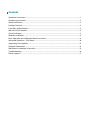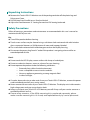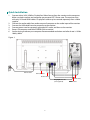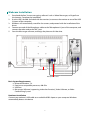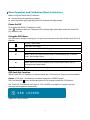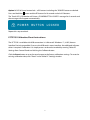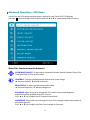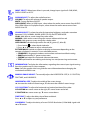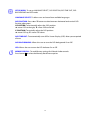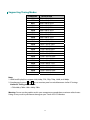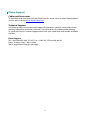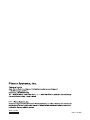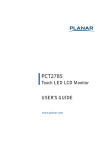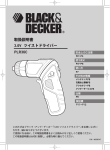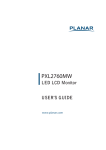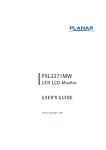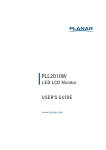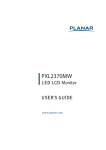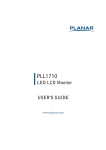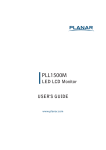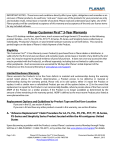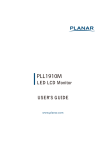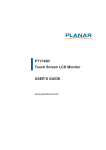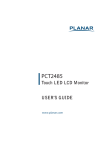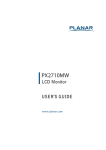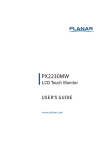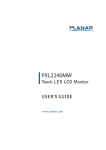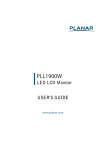Download Monitor - Planar
Transcript
PCT2785 Touch LED LCD Monitor USER'S GUIDE www.planar.com Content Operation Instructions...................................................................................................................................................1 Unpacking Instructions .................................................................................................................................................2 Safety Precautions...........................................................................................................................................................2 Package Overview ...........................................................................................................................................................3 Front View of the Product ............................................................................................................................................4 Rear View of the Product ..............................................................................................................................................4 Quick Installation .............................................................................................................................................................5 Webcam Installation.......................................................................................................................................................6 Basic Operation and Calibration/Reset Instructions...........................................................................................8 Advanced Operation—OSD Menu......................................................................................................................... 10 Supporting Timing Modes ........................................................................................................................................ 13 Technical Information ................................................................................................................................................. 14 Wall-Mount Installation Instructions..................................................................................................................... 15 Troubleshooting............................................................................................................................................................ 16 Planar Support ............................................................................................................................................................... 17 Operation Instructions Thank you for purchasing the PCT2785 multi-touch, edge-lit LED LCD monitor. Please read this guide thoroughly before installation. FCC RADIO FREQUENCY INTERFERENCE STATEMENT WARNING: (FOR FCC CERTIFIED MODELS) This LED Monitor has been tested and found compliant with the limits for a Class B digital device, pursuant to part 15 of the FCC Rules. These limits are designed to provide proper protection against harmful interference to a residential installation. This Touch LED LCD Monitor generates, uses, and can radiate radio frequency energy. Harmful interference to radio communication may be the result if it‘s not properly installed and used. However, there is no guarantee that interference will not occur in a particular installation. If this Touch LED LCD Monitor does cause serious interference to radio or television reception, resetting may correct it. Moreover, users are encouraged to reduce interference by doing one or more of the following: Reorient or relocate the receiving antenna. Move the Touch LED LCD Monitor and the receiver further away from each other. Connect the Touch LED LCD Monitor into an outlet on a circuit different from that to which the receiver is connected. Consult your local dealer or a qualified technician. FCC Warning: To assure a continued FCC compliance, a user must use a grounded power supply cord and the provided shielded video interface cable with bonded ferrite cores. Also, any unauthorized changes or modifications to this Touch LED LCD Monitor would void the user‘s authority to operate this device. Note: If necessary, shielded interface cables and AC power cord must be used to meet the emission level limits. According to WEEE regulation, this Touch LED LCD Monitor can't be handled as normal trash in Europe when it is out of usage. Please refer to the recycle information on Planar’s website to handle it. For more information on how to recycle your product, please visit http://www.planar.com/about/green/ 1 Unpacking Instructions Remove the Touch LED LCD Monitor out of the package and take off the plastic bag and Polystyrene Foam. Pull the base from Parallel versus Panel to Vertical. Adjust the Panel between 15° leaning forward and 70° leaning backward. Safety Precautions Follow all warnings, precautions and maintenance as recommended in this user’s manual to maximize the life of your unit. Do: Turn off the product before cleaning. Touch screen surface may be cleaned using a soft clean cloth moistened with mild window glass commercial cleaners or 50/50 mixture of water and isopropyl alcohol. Use a soft cloth moistened with mild detergent to clean the display housing. Disconnect the power plug from AC outlet if the product is not going to be used for an extended period of time. Don’t: Do not touch the LED Display screen surface with sharp or hard objects. Do not use abrasive cleaners, waxes or solvents for your cleaning. Do not operate the product under the following conditions: o Extremely hot, cold or humid environment. o Areas susceptible to excessive dust and dirt. o Near any appliance generating a strong magnetic field. o In direct sunlight. If smoke, abnormal noise or odor emits from your Touch LED LCD Monitor, remove the power cord immediately and call your service center. Never remove the rear cover of your Touch LED LCD Monitor. The display unit inside contains high-voltage parts and may cause electric shock. Never try to repair your Touch LED LCD Monitor yourself. Always call your service center or a qualified technician to fix it. Due to safety concerns, if the VESA mounting kit is purchased separately, please make sure the mounting kit is UL-listed, and replaceable only by service personnel. 2 Package Overview Touch LED LCD Monitor Power Cord VGA Signal Cable Audio-in Cable USB Cable (A to B) HDMI Cable Touch Pen Cable Wrap User’s Guide Cleaning Cloth 3 Front View of the Product ① ② ③ ① Webcam LED indicator ② Webcam ③ Microphone ④ OSD Turn On/ Off ⑤ Scroll Down/ Adjust Decrease/ Audio Adjust/ Auto * ⑥ Scroll UP/ Adjust Increase/ Audio Adjust/ Mute * ⑦ Input select/ Confirm Selection ⑧ Power On/ Off/ LED Indicator * Hot keys Instructions please see “Using the OSD Menu” on page 8. 4 ④ ⑤ ⑥ ⑦⑧ Rear View of the Product ① ② ③ ④ ⑤⑥ ⑦ ① Power Input ② Up-stream USB port (to PC) ③ USB port-A (support USB 3.0 plug play device) ④ USB port-B (support USB 3.0 plug play device) ⑤ Audio Input ⑥ Headphone Jack ⑦ DisplayPort Input (DisplayPort 20 pin) ⑧ VGA Input (D-Sub 15 pin) ⑨ HDMI input (HDMI 19 pin) 5 ⑧ ⑨ Quick Installation 1. 2. 3. 4. 5. 6. Connect either VGA, HDMI or DisplayPort Video Source from the monitor to the computer. Make sure both monitor and computer are powered OFF. Please note. The monitor ships with only VGA and HDMI cables. DisplayPort cable may be sourced separately from a cable supplier. Connect the audio cable from audio output of computer to the audio input of the monitor. Connect the USB cable from the computer to the monitor. Connect power cord to a properly grounded AC outlet, and then to the monitor. Power-ON computer and then POWER-ON the monitor. Set the timing mode on your computer. Recommended resolution and refresh rate is 1920 x 1080 @ 60Hz. Figure 1: PC Power cable USB 3.0 cable Audio cable VGA cable DisplayPort cable (not supplied) 6 HDMI cable Webcam Installation 1. 2. 3. 4. 5. Download the free “Instant messaging software” such as Yahoo Messenger, or Skype from the Internet. Complete the installation. Use the USB 3.0 cable (included with the monitor) to connect the monitor to one of the USB 3.0 ports of the computer. Windows will automatically search for the camera, and proceed with the installation of the driver. Connect one end of the Microphone cable to the “Microphone in” port of the computer, and connect the other end to the “MIC” port. Start the Messenger software, and enjoy the pleasure of video chat. PC USB 3.0 cable Microphone cable Basic System Requirements ‧ Microsoft Windows 7, 8 ‧ Pentium or compatible processor, 400 GHz ‧ USB Port ‧ Messenger Software (supporting video chat function), Video Software, or Video Conferencing System Hardware Installation Connect your webcam’s USB cable to an available USB 3.0 port on your computer. Windows automatically detects the device. 7 Basic Operation and Calibration/Reset Instructions Before using the Touch LED LCD Monitor: Connect external equipment properly. Insert the power plug, and the power LED indicator will light orange. Power On/Off To turn the Touch LED LCD Monitor on/off: Press button on the front. The power LED indicator light will be blue when the Touch LED LCD Monitor is on. Using the OSD Menu Use OSD menus to adjust settings by using the menu button on the front of the Touch LED LCD Monitor. 1 2 Displays main menu Exits from OSD menu Selects between VGA, HDMI, DisplayPort or Auto mode Select the desired item when in OSD menu ▼ When not in OSD menu, directly enters Picture Mode, press 3 seconds enters Auto Image Adjust. Select the desired item when in OSD menu ▲ ▼+▲ When not in OSD menu, directly enters Audio Adjust menu, press 3 seconds enters Mute mode. Recalls both Contrast and Brightness (when not in OSD menu) OSD Lock Out Function When Touch LED LCD Monitor is in normal mode, the “OSD Lock Out” function can be enabled. Option 1: OSD lock – all 4 buttons are locked except the “POWER” button. Press and hold the 1 button and the ▲ button for 10 seconds to lock the OSD buttons. The Touch LED LCD Monitor will show an “OSD LOCKED” message for 3 seconds and the message will disappear automatically. Repeat this step to unlock. 8 Option 2: OSD & Power button lock – all 5 buttons including the “POWER” button are locked. Press and hold the 1 button and the ▼ button for 10 seconds to lock all 5 buttons. The Touch LED LCD Monitor will show a “POWER BUTTON LOCKED” message for 3 seconds and the message will disappear automatically. Repeat this step to unlock. PCT2785 Calibration/Reset Instructions: The PCT2785 is available with USB connection. It is Microsoft® Windows® 7, 8 HID (Human Interface Device) compatible if you use the USB touch screen interface. No additional software driver is required. Calibration is a simple process and can be invoked by running Tablet PC Settings from Control Panel and clicking the Calibrate button. Click the Reset button to reset the touchscreen to the factory calibration settings. To reset the existing calibration data, click "Reset" in the Tablet PC Settings window. 9 Advanced Operation—OSD Menu You can use the OSD menu to adjust various settings for your Touch LED LCD Monitor. Press the 1 button to display the OSD Menu, and use ▲ or ▼ to select the desired OSD menu. Short Cuts Function from the button(s) AUTO IMAGE ADJUST: To auto adjust Horizontal Position, Vertical Position, Phase (Fine Tune) and Clock (H. Size) of the screen. CONTRAST: To adjust the foreground white level of screen image. ▲: increase contrast, ▼: decrease contrast. BRIGHTNESS: To adjust the luminance of the video. ▲: increase brightness, ▼: decrease brightness. ECO MODE: Allows the user to change the ECO mode. Contrast and Brightness adjustment will be disabled when ECO is active. Press ▲ or ▼ key to adjust the ECO Mode in three levels. OVER DRIVE: Allows the user to change the Over Drive strength. Improve the quality of the motion pictures. Press ▲ or ▼ key to adjust the Over Drive strength in five levels. 10 INPUT SELECT: When Input Select is pressed, change Input signal to D-SUB, HDMI, DISPLAY PORT or AUTO. AUDIO ADJUST: To adjust the audio functions. VOLUME: To adjust the volume of speaker output. MUTE: To turn the Mute ON/OFF. AUDIO INPUT: When in HDMI input, select where the audio source comes from AUDIO IN or HDMI. When in DisplayPort input, select where the audio source comes from AUDIO IN or DP. COLOR ADJUST: To select the color for improving brightness and color saturation between COOL, NORMAL, WARM, USER COLOR, and PICTURE MODE. COOL: Adds blue to screen image for cooler white. NORMAL: Adds red to screen image for warmer white and richer red. WARM: Adds green to screen image for a darker color. USER COLOR: Individual adjustments for red (R), green (G), blue (B). 1. Press button 2 to select the desired color. 2. Press ▲ or ▼ button to adjust selected color. PICTURE MODE: Provides an optimum display environment depending on the contents displayed. It contains 4 user-selectable presets. • STANDARD is for general windows environment and monitor default setting. • GAME optimized for PC game environment. • CINEMA optimized for movie and video environment. • TEXT optimized for text editing and viewing in a word processing environment. INFORMATION: To display the information, regarding the current input signal coming from the graphic card in your computer. Note: See your graphic card user guide for more information about changing the resolution and refresh rate. MANUAL IMAGE ADJUST: To manually adjust the HORIZONTAL SIZE, H. /V. POSITION, FINE TUNE, and SHARPNESS. HORIZONTAL SIZE: To adjust the width of the screen image. ▲: increase the width of screen image, ▼: decrease the width of screen image. H./V. POSITION: To adjust the horizontal and vertical position of the video. H. POSITION: ▲: move screen to the right, ▼: move screen to the left. V. POSITION: ▲: move screen up, ▼: move screen down. FINE TUNE: To adjust the delay time of data and clock. Press ▲ or ▼ to adjust to your preference. SHARPNESS: To adjust the clarity of a non-Full HD Resolution (1920x1080) signal with ▲ or ▼ button. 11 SETUP MENU: To set up LANGUAGE SELECT, OSD POSITION, OSD TIME OUT, OSD BACKGROUND and LED mode. LANGUAGE SELECT: To allow users to choose from available languages. OSD POSITION: Press ▲ or ▼ button to select between horizontal and vertical OSD Position adjustment. H. POSITION: To horizontally adjust the OSD position. ▲: move OSD to the right, ▼: move OSD to the left. V. POSITION: To vertically adjust the OSD position. ▲: move OSD up, ▼: move OSD down. OSD TIME OUT: To automatically turn off On Screen Display (OSD) after a preset period of time. OSD BACKGROUND: Allows the user to turn the OSD background On or Off. LED: Allows the user to turn the LED Indicator On or Off. MEMORY RECALL: To recall factory settings for Video & Audio controls. Press button 2 to select the Memory Recall menu option. 12 Supporting Timing Modes STANDARD VGA VGA MAC VESA VESA VESA VESA VESA VESA MAC VESA VESA VESA VESA VESA MAC VESA VESA VESA VESA CVT VESA VESA VESA RESOLUTION 720 x 400 @ 70Hz 640 x 480 @ 60Hz 640 x 480 @ 67Hz 640 x 480 @ 72Hz 640 x 480 @ 75Hz 800 x 600 @ 56Hz 800 x 600 @ 60Hz 800 x 600 @ 72Hz 800 x 600 @ 75Hz 832 x 624 @ 75Hz 1024 x 768 @ 60Hz 1024 x 768 @ 70Hz 1024 x 768 @ 75Hz 1280 x 960 @ 60Hz 1152 x 864 @ 75Hz 1152 x 870 @ 75Hz 1280 x 1024 @ 60Hz 1280 x 1024 @ 75Hz 1440 x 900 @ 60Hz 1440 x 900 @ 75Hz 1400 x 1050 @ 60Hz 1600 x 1200 @ 60Hz 1680 x 1050 @ 60Hz 1920 x 1080 @ 60Hz Note: 1. HDMI and DisplayPort supports 480i, 480p, 576i, 576p, 720p, 1080i, and 1080p. 2. Simultaneously press 1 and 2 keys on monitor panel to switch between similar PC timings. Similar PC Timing on list below: • 720 x 400 @ 70Hz / 640 x 400 @ 70Hz Warning: Do not set the graphic card in your computer to exceed these maximum refresh rates. Doing so may result in permanent damage to your Touch LED LCD Monitor. 13 Technical Information Panel 27” TFT (with LED backlight) Power Management On: 45 Watts (typical), 66 Watts (maximum) Standby Mode: < 1.0 Watt (USB 3.0) Off: < 1.0 Watt (USB 3.0) Displayable Resolution Full HD 1920 x 1080 max. Vertical Frequency 60Hz max. Pixel Dimension 0.31125 x 0.31125 mm Display Color 16.7M Tilt 15° to 70° Active Display Area 597.6 mm x 336.15 mm Temperature Operating: 0°C ~ +40°C Storage: -20°C ~ + 60°C Compliance FCC-B, CE, UL/cUL, TÜV/Bauart Power Input Voltage AC100-240 V Amplifier spec. 2W x 2 Web Camera Full HD 1080p Touch Technology Multi-Touch Projective Capacitive (USB interface) Sensor Refresh 120 frames/sec Output Position Resolution 32767 x 32767 Accuracy Comply to WIN8 logo requirement Glass Coating Non-coating OS Microsoft Windows 7, 8 14 Wall-Mount Installation Instructions Wall Mount Arm not included Turn the power OFF then disconnect the cables from the Touch LED LCD Monitor before performing the procedure below. 1. Lay the Touch LED LCD Monitor face down on a soft surface. 2. Follow instructions included with the Wall Mount kit. NOTE 100mmx100mm VESA hole pattern (n=4), M4, pitch =0.7 mm 15 Troubleshooting No power Make sure A/C power cord is securely connected to the power adapter and the power supply is firmly connected to the Touch LED LCD Monitor. Plug another electrical device into the power outlet to verify that the outlet is supplying proper voltage. Make sure all signal cables are installed. Power on but no screen image Make sure the video cable supplied with the Touch LED LCD Monitor is tightly secured to the video output port on back of the computer. If not, tightly secure it. Adjust brightness. Wrong or abnormal colors If any colors (red, green, blue) are missing, check the video cable to make sure it is securely connected. Loose or broken pins in the cable connector could cause an improper connection. Connect the Touch LED LCD Monitor to another computer. 16 Planar Support Cables and Accessories To find cables and accessories for your Planar monitor, touch screen or other Planar products visit our online store at www.PlanarOnline.com. Technical Support Visit Planar at http://www.planar.com/support for operations manuals, touchscreen drivers, warranty information and access to Planar's Technical Library for online trouble shooting. To speak with Planar Customer Support please have your model and serial number available and dial: Planar Support Tel: 1-866-PLANAR1 (866-752-6271) or +1 503-748-5799 outside the US. Hours: 24 hours a day, 7 days a week. Toll or long distance charges may apply. 17 2013 2001132390T 020-1193-00C