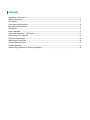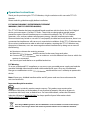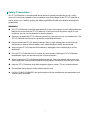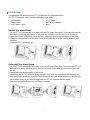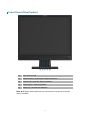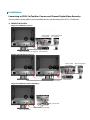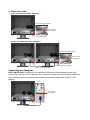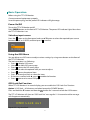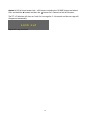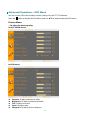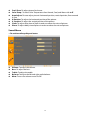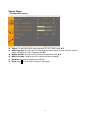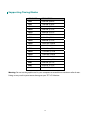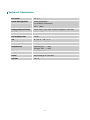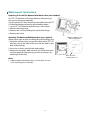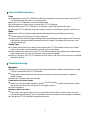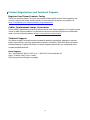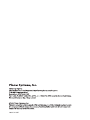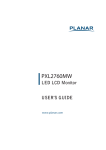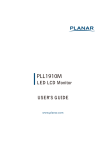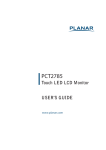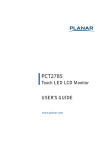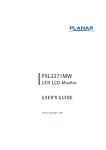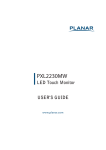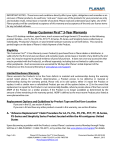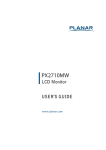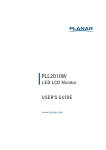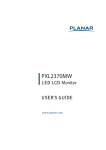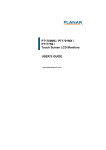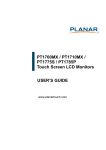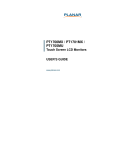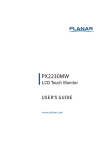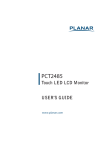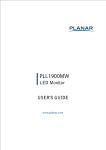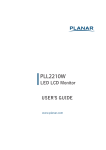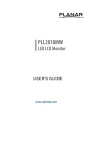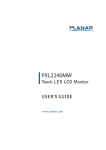Download USER`S GUIDE LCD Monitor
Transcript
PL1920M LCD Monitor USER'S GUIDE www.planar.com Content Operation Instructions...................................................................................................................................................1 Safety Precautions...........................................................................................................................................................2 First Setup...........................................................................................................................................................................3 Front View of the Product ............................................................................................................................................4 Rear View of the Product ..............................................................................................................................................5 Installation..........................................................................................................................................................................6 Basic Operation.................................................................................................................................................................9 Advanced Operation—OSD Menu......................................................................................................................... 11 Supporting Timing Modes ........................................................................................................................................ 14 Technical Information ................................................................................................................................................. 15 Wall-mount instruction .............................................................................................................................................. 16 Care and Maintenance................................................................................................................................................ 17 Troubleshooting............................................................................................................................................................ 17 Product Registration and Technical Support..................................................................................................... 18 Operation Instructions Thank you for purchasing this TFT LCD Monitor, a high-resolution multi-scan color TFT LCD Monitor. Please read this guide thoroughly before installation. FCC RADIO FREQUENCY INTERFERENCE STATEMENT WARNING: (FOR FCC CERTIFIED MODELS) This TFT LCD Monitor has been tested and found compliant with the limits for a Class B digital device, pursuant to part 15 of the FCC Rules. These limits are designed to provide proper protection against harmful interference to a residential installation. This TFT LCD Monitor generates, uses, and can radiate radio frequency energy. Harmful interference to radio communication may be led as a result if it‘s not properly installed and used. However, there is no guarantee that interference will not occur in a particular installation. If this TFT LCD Monitor does cause serious interference to radio or television reception, resetting the TFT LCD Monitor may determine it. Moreover, users are encouraged to correct interference by doing one or more of the following: Reorient or relocate the receiving antenna. Move the TFT LCD Monitor and the receiver further away from each other. Connect the TFT LCD Monitor into an outlet on a circuit different from that to which the receiver is connected. Consult your local dealer or an qualified technician. FCC Warning: To assure a continued FCC compliance, a user must use a grounded power supply cord and the provided shielded video interface cable with bonded ferrite cores. Also, any unauthorized changes or modifications to this TFT LCD Monitor would void the user‘s authority to operate this device. Note: If necessary, shielded interface cables and AC power cord must be used to meet the emission level limits. Important Recycle Instruction: Lamp(s) inside this product contain mercury. This product may contain other electronic waste that can be hazardous if not disposed of properly. Recycle or dispose in accordance with local, state, or federal Laws. For more information, contact the Electronic Industries Alliance at WWW.EIAE.ORG. For lamp specific disposal information check WWW.LAMPRECYCLE.ORG. According to WEEE regulation, this TFT LCD Monitor can't be handled as normal trash in Europe when it is out of usage. Please refer to the recycle information from our website to handle it. 1 Safety Precautions This TFT LCD Monitor is manufactured and tested on a ground principle that a user’s safety comes first. However, improper use or installation may result danger to the TFT LCD Monitor as well as to the user. Carefully go over the following WARNINGS before installation and keep this guide handy. WARNINGS: This TFT LCD Monitor should be operated only at the correct power sources indicated on the label on the rear end of the TFT LCD Monitor. If you’re unsure of the power supply in your residence, consult your local dealer or power company. Do not try to repair the TFT LCD Monitor yourself as it contains no user-serviceable parts. The TFT LCD Monitor should only be repaired by a qualified technician. Do not remove the TFT LCD Monitor cabinet. There is high-voltage parts inside that may cause electric shock to human bodies, even when the power cord is disconnected . Stop using the TFT LCD Monitor if the cabinet is damaged. Have it checked by a service technician. Put your TFT LCD Monitor only in a clean, dry environment. Unplug the TFT LCD Monitor immediately if gets wet and consult your service technician. Always unplug the TFT LCD Monitor before cleaning it. Clean the cabinet with a clean, dry cloth. Apply non-ammonia based cleaner onto the cloth, not directly onto the glass screen. Keep the TFT LCD Monitor away from magnetic objects, motors, TV sets, and transformer. Do not place heavy objects on the cable or power cord. For PLUG CABLE EQUIPMENT, the Socket-outlet shall be installed near the equipment and shall be easily accessible. 2 First Setup Congratulation for purchasing this TFT LCD Monitor of high performance! This TFT LCD Monitor comes with the following accessories : • LCD Monitor • User's Guide • Power Cable • BNC to RCA adaptor • VGA Cable (15 pin) • Base Install the stand base 1. Lay the TFT LCD Monitor flat on a table with the LCD screen face down. To prevent the monitor from being scratched, put a piece of soft cloth on the table on which the screen will be set. 2. Unpack the stand and mount it onto the base, aligning the base with the hook for the base. 3. Slide the stand upward until you hear a click, which indicates that the stand is attached and installed. 4. Stand the TFT LCD Monitor up. Uninstall the stand base 1. Lay the TFT LCD Monitor flat on a table with the LCD screen face down. To prevent the TFT LCD Monitor from being scratched, put a piece of soft cloth on the table on which the screen will be set. 2. Locate the hook at the bottom of the stand. 3. Hold down the TFT LCD Monitor firmly with one hand. With the other hand, lift the hook up with your finger, do not let go. At the same time push the stand down. Make sure you slide the stand down slowly or you may damage both the TFT LCD Monitor and the stand. 4. The stand will move down and is no longer installed. 3 Front View of the Product ①②③④ ⑤ ① OSD Turn On/ Off ② Volume Down/ Scroll Down/ Adjust Decrease ③ Volume Up/ Scroll UP/ Adjust Increase ④ Input select/ Confirm Selection ⑤ Power On/ Off and LED Indicator Note: ▲/▼ button will be performed as volume down/ up control when OSD menu is disabled. 4 Rear View of the Product ⑥ ⑦ ⑧ ⑨ ⑩⑪ ⑫ ⑬ ⑥ Power Input ⑦ VGA Input (D-Sub 15 pin) ⑧ Composite Video Input (BNC) ⑨ Composite Video Output (BNC) ⑩ S-Video Input ⑪ S-Video Output ⑫ VGA/ AV/ S-Video Signal Audio Input (Left/ Right) ⑬ VGA/ AV/ S-Video Signal Audio Output (Left/ Right) 5 Installation Connecting to DVD/ Set Top Box/ Camera and Channel Digital Video Recorder Connect Video/ Audio cables from compatible devices into the back panel of TFT LCD Monitor. 1) With RCA A/V cable: Single TFT LCD Monitor / Camera Audio in Cable (not supplied) BNC Coaxial Cable (not supplied) Channel Digital Video Recorder BNC Coaxial Cable (not supplied) Camera Multiple TFT LCD Monitor/ Camera Audio in Cable (not supplied) BNC Coaxial Cable (not supplied) Audio in Cable (not supplied) BNC Coaxial Cable (not supplied) Single TFT LCD Monitor/ VCD or DVD Player VCD or DVD Player RCA A/V Cable (not supplied) BNC to RCA adaptor 6 Channel Digital Video Recorder Camera 2) With S-Video cable: Single TFT LCD Monitor/ VCD or DVD Player S-Video Cable (not supplied) Audio in Cable (not supplied) VCD or DVD Player Multiple TFT LCD Monitor/ VCD or DVD Player S-Video Cable (not supplied) Audio in Cable (not supplied) VCD or DVD Player Audio in Cable (not supplied) S-Video Cable (not supplied) Connecting to a Computer VGA (15pin D-Sub): Connect the VGA cable from VGA output of the computer to the VGA terminal input of your TFT LCD Monitor. Also, connect the green end of the Audio In cable from the audio output of your computer to the audio input terminal (red/white) of the TFT LCD Monitor. PC Audio In Cable (not supplied) VGA 15Pin Cable 7 Connecting with the Power Cord Connect the power cord to the power cord connector on the back of your TFT LCD Monitor, and plug the other end of the power cord into a correctly grounded electrical outlet. AC power socket Power cable 8 Basic Operation Before using the TFT LCD Monitor: Connect external equipments properly. Insert the power plug, and the power LED indicator will light orange. Power On/Off To turn the TFT LCD Monitor on/off: Press POWER button on the front of TFT LCD Monitor. The power LED indicator lights blue when the TFT LCD Monitor is on. Selecting input source Press the 2 button on the front panel, and use ▲▼ button to select the required input source between PC, AV, or S-VIDEO, and then press 2 to confirm. Using the OSD Menu You are able to use OSD menus to adjust various settings by using menu button on the front of the TFT LCD Monitor. The basic operation is as following: • Press 1 to display OSD menu. • Use ▲▼ to select OSD menu page. • Press 2 to enter the OSD menu page. • Use ▲▼ to select the optional item you want to adjust. • Press 2 to enter the optional item. • Press ▲▼ to adjust levels or select the items. • If the item is marked with ►, press 2 to enable the function. • Press 1 again to exit current OSD page. OSD Lock Out Function When TFT LCD Monitor is in normal display, you can enable the “OSD Lock Out” function. Option 1: OSD lock – all 4 buttons are locked except the “POWER” button. Press and hold the ▼ button and then the button for 3 seconds to lock the OSD buttons. The TFT LCD Monitor will show an “OSD Lock Out” message for 5~10 seconds and the message will disappear automatically. Repeat this step to unlock. 9 Option 2: OSD & Power button lock – all 5 buttons including the “POWER” button are locked. Press and hold the ▲ button and then the button for 3 seconds to lock all 5 buttons. The TFT LCD Monitor will show an “Lock Out” message for 5~10 seconds and the message will disappear automatically. Repeat this step to unlock. 10 Advanced Operation—OSD Menu You can use the OSD menu to adjust various settings for your TFT LCD Monitor. Press the 1 button to display the OSD Menu, and use ▲▼ to select the desired OSD menu. Picture Menu —To adjust the picture quality In AV, S-VIDEO source: In VGA source: Contrast: To adjust contrast of video. Brightness: To adjust luminance of video. Tint: To adjust tint level. Color: To adjust color. Sharpness: To adjust picture sharpness. 11 Fresh Tone: To adjust picture fresh tone. Color Temp.: To select Color Temperature from Normal, Cool, and Warm with ▲▼. Auto Adjust: To auto adjust picture’s horizontal position, vertical position, fine tune and H-Size. H-Position: To adjust the horizontal position of the picture. V- Position: To adjust the vertical position of the picture. Clock: To adjust delay time of clock in order to reduce the noise of picture. Phase: To adjust delay time of phase in order to reduce the noise of picture. Sound Menu —To set the audio quality and status Volume: To adjust the volume. Bass: To adjust the bass. Treble: To adjust the treble. Balance: To adjust the left and right audio balance. Mute: To turn the volume mute On/Off. 12 Option Menu —To adjust OSD setting Source: To select the input source between PC, AV, S-VIDEO with ▲▼. OSD Language: To select the OSD language between English, French, German, Spanish, Italian, Portuguese, Dutch, Swedish with ▲▼. OSD H- Position: To adjust the OSD horizontal position with ▲▼. OSD V- Position: To adjust the OSD vertical position with ▲▼. Duration: To setup the display time of OSD. Reset: Press 2 to reset all the settings in OSD page. 13 Supporting Timing Modes STANDARD RESOLUTION VGA 640x480 @ 60Hz VGA 720x400 @ 70Hz VESA 640x480 @ 72Hz VESA 640x480 @ 75Hz VESA 800x600 @ 56Hz VESA 800x600 @ 60Hz VESA 800x600 @ 72Hz VESA 800x600 @ 75Hz VESA 1024x768 @ 60Hz VESA 1024x768 @ 70Hz VESA 1024x768 @ 75Hz VESA 1152x864 @ 75Hz VESA 1280x960 @ 60Hz VESA 1280x1024 @ 60Hz VESA 1280x1024 @ 75Hz MAC 640x480 @ 67Hz MAC 832x624 @ 75Hz MAC 1152x870 @ 75Hz Warning: Do not set the graphic card in your computer to exceed these maximum refresh rates. Doing so may result in permanent damage to your TFT LCD Monitor. 14 Technical Information LCD Panel 19” TFT Power Management DPMS compatible On: 45 Watts (maximum) Off: < 1 Watt Displayable Resolution SXGA 1280 x 1024 max. Vertical Frequency 75Hz max. Pixel Dimension 0.294 x 0.294 mm LCD Display Color 16.7M Tilt 0° (+0/-2) ~ 20° (+/-2) Active Display Area 376.32 mm x 301.056 mm Temperature Operating: 0°C ~ +40°C Storage: -20°C ~ + 60°C Compliance FCC-B, CE, cTUVus Power Input Voltage AC100-240 V Speaker 1W x 2 15 Wall-mount instruction Preparing To Install The Optional Wall Mount Arm (not included) This TFT LCD Monitor can be attached to a wall mounting arm you can purchase separately. Turn the power OFF then disconnect the cables from the TFT LCD Monitor before performing the procedure below. 1. Lay the TFT LCD Monitor face down on a soft surface. 2. Remove the hinge cover. 3. Remove the 4 screws holding the stand to the hinge. 4. Remove the stand. Attaching The Optional Wall Mount Arm (not supplied) Follow these steps to finish installing the wall mounting arm: 1. Place the wall mounting arm onto the back of the TFT LCD Monitor. Line up the holes of the arm with the holes in the back of the monitor. 2. Insert the 4 screws into the holes and tighten. 3. Reconnect the cables. Refer to the User’s Guide that came with the optional wall mounting arm for instructions on attaching it to the wall. NOTE • 100mmx100mm VESA high hole (n=4), M4, pitch =0.7 mm screw mounting kit not included. 16 100mm x 100mm Screw Mounting Options 4mm, 0.7 pitch threaded holes x 4 Care and Maintenance Care Avoid exposing your TFT LCD Monitor directly to sunlight or other heat source. Place your TFT LCD Monitor away from the sun to reduce glare. Put your TFT LCD Monitor in a well ventilated area. Do not place any heavy things on top of your TFT LCD Monitor. Make certain your TFT LCD Monitor is installed in a clean and moisture-free area. Keep your TFT LCD Monitor away from magnets, motors, transformers, speakers, and TV sets. Note Move the LCD out of the package and take off the plastic bag and Polystyrene Foam. Pull the base from Parallel versus Panel to Vertical. Adjust the Panel within 0 degree leaning forward and 20 degree leaning backward. You must bend harder to exceed 20 degree backward but this range is for packing the unit to a small size for storage only. Safety Tips If smoke, abnormal noise or odor came out from your TFT LCD Monitor, caution you should remove the power cord immediately and call your service center. Never remove the rear cover of your TFT LCD Monitor cabinet. The display unit inside contains high-voltage parts and may cause electric shock to human bodies. Never try to repair your TFT LCD Monitor yourself. Always call your service center or a qualified technician to fix it. Troubleshooting No power Make sure A/C power cord is securely connected to the power adapter and the power supply is firmly connected to the TFT LCD Monitor. Plug another electrical device into the power outlet to verify that the outlet is supplying proper voltage. Make sure all signal cables are installed. Power on but no screen image Make sure the video cable supplied with the TFT LCD Monitor is tightly secured to the video output port on back of the computer. If not, tightly secure it. Adjust brightness. Wrong or abnormal colors If any colors (red, green, blue) are missing, check the video cable to make sure it is securely connected. Loose or broken pins in the cable connector could cause an improper connection. Connect the TFT LCD Monitor to another computer. 17 Product Registration and Technical Support Register Your Planar Products Today Thank you choosing Planar. To assure you receive all the benefits of your Planar product and services, register your Planar product today. Visit our website to register your product at http://www.planar.com/support/product_registration.html Cables, Replacement Lamps, Accessories To find cables, replacement lamps and accessories for your Planar projector, LCD monitor, touch screen or other Planar products visit our online store at www.PlanarOnline.com or find other stores who carry Planar products at http://www.planar.com/howtobuy Technical Support Visit Planar at http://www.planar.com/support for product registration, operations manuals, touch screen drivers, warranty information and access to Planar's Technical Library for online troubleshooting. To speak with Planar Customer Support please have you model and serial number available and dial: Planar Support Tel: 1-866-PLANAR1 (866-752-6271) or +1 503-748-5799 outside the US. Hours: 24 hours a day, 7 days a week. Toll or long distance charges may apply. 18 2001132169P