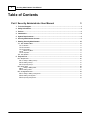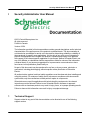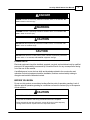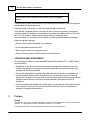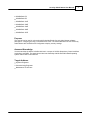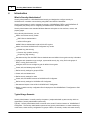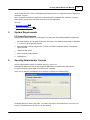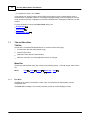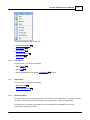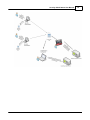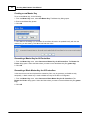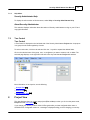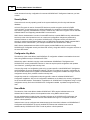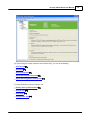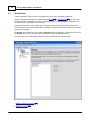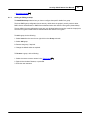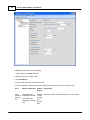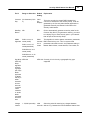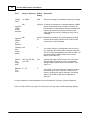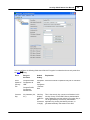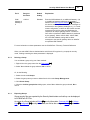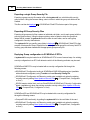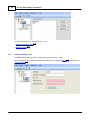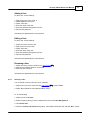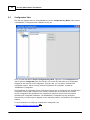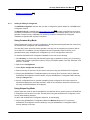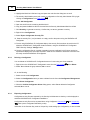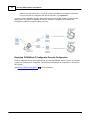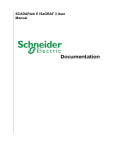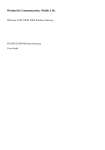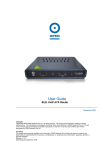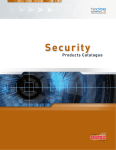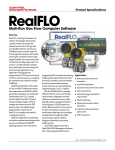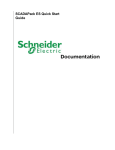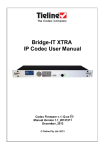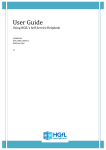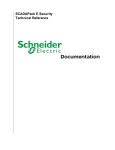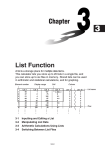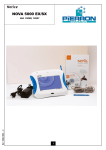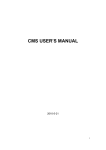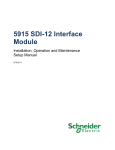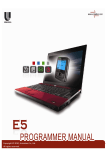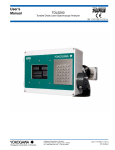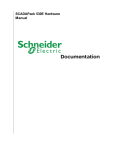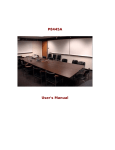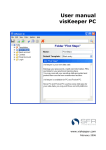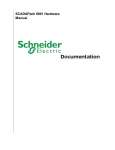Download Security Administrator User Manual
Transcript
Security Administrator User Manual 2 Security Administrator User Manual Table of Contents Part I Security Administrator User Manual 3 1 Technical ................................................................................................................................... Support 3 2 Safety ................................................................................................................................... Information 4 3 Preface ................................................................................................................................... 6 4 Introduction ................................................................................................................................... 8 5 System................................................................................................................................... Requirements 9 6 Security ................................................................................................................................... Administrator License 9 7 Starting ................................................................................................................................... Security Administrator 10 7.1 Title and Menu .......................................................................................................................................................... Bars 12 7.1.1 File Menu ......................................................................................................................................................... 12 7.1.2 Insert Menu......................................................................................................................................................... 13 ......................................................................................................................................................... 13 7.1.3 Export Menu Menu 13 7.1.4 Master Key......................................................................................................................................................... 7.1.5 Help Menu ......................................................................................................................................................... 17 7.2 Tree Control .......................................................................................................................................................... 17 8 Project ................................................................................................................................... View 17 8.1 Groups View .......................................................................................................................................................... 20 ......................................................................................................................................................... a Group 21 8.1.1 Adding or Editing Deleting a Group ......................................................................................................................................................... 27 8.1.2 Exporting Groups ......................................................................................................................................................... 27 8.1.3 8.2 Users View .......................................................................................................................................................... 29 ......................................................................................................................................................... a User 30 8.2.1 Adding or Editing Deleting a User ......................................................................................................................................................... 31 8.2.2 8.3 Configurators.......................................................................................................................................................... View 32 Adding or Editing ......................................................................................................................................................... a Configurator 33 8.3.1 ......................................................................................................................................................... 34 8.3.2 Deleting a Configurator Exporting Configurators ......................................................................................................................................................... 34 8.3.3 2010 Security Administrator User Manual I 3 Security Administrator User Manual ©2013 Control Microsystems Inc. All rights reserved. Printed in Canada. Version: 8.05.4 The information provided in this documentation contains general descriptions and/or technical characteristics of the performance of the products contained herein. This documentation is not intended as a substitute for and is not to be used for determining suitability or reliability of these products for specific user applications. It is the duty of any such user or integrator to perform the appropriate and complete risk analysis, evaluation and testing of the products with respect to the relevant specific application or use thereof. Neither Schneider Electric nor any of its affiliates or subsidiaries shall be responsible or liable for misuse of the information contained herein. If you have any suggestions for improvements or amendments or have found errors in this publication, please notify us. No part of this document may be reproduced in any form or by any means, electronic or mechanical, including photocopying, without express written permission of Schneider Electric. All pertinent state, regional, and local safety regulations must be observed when installing and using this product. For reasons of safety and to help ensure compliance with documented system data, only the manufacturer should perform repairs to components. When devices are used for applications with technical safety requirements, the relevant instructions must be followed. Failure to use Schneider Electric software or approved software with our hardware products may result in injury, harm, or improper operating results. Failure to observe this information can result in injury or equipment damage. 1 Technical Support Support related to any part of this documentation can be directed to one of the following support centers. 2010 4 Security Administrator User Manual Technical Support: The Americas Available Monday to Friday 8:00am – 6:30pm Eastern Time Toll free within North America 1-888-226-6876 Direct Worldwide +1-613-591-1943 Email [email protected] Technical Support: Europe Available Monday to Friday 8:30am – 5:30pm Central European Time Direct Worldwide +31 (71) 597-1655 Email [email protected] Technical Support: Asia Available Monday to Friday 8:00am – 6:30pm Eastern Time (North America) Direct Worldwide +1-613-591-1943 Email [email protected] Technical Support: Australia 2 Inside Australia 1300 369 233 Email [email protected] Safety Information Read these instructions carefully, and look at the equipment to become familiar with the device before trying to install, operate, or maintain it. The following special messages may appear throughout this documentation or on the equipment to warn of potential hazards or to call attention to information that clarifies or simplifies a procedure. The addition of this symbol to a Danger or Warning safety label indicates that an electrical hazard exists, which will result in personal injury if the instructions are not followed. This is the safety alert symbol. It is used to alert you to potential personal injury hazards. Obey all safety messages that follow this symbol to avoid possible injury or death. 2010 Security Administrator User Manual 5 DANGER DANGER indicates an imminently hazardous situation which, if not avoided, will result in death or serious injury. WARNING WARNING indicates a potentially hazardous situation which, if not avoided, can result in death or serious injury. CAUTION CAUTION indicates a potentially hazardous situation which, if not avoided, can result in minor or moderate injury. CAUTION CAUTION used without the safety alert symbol, indicates a potentially hazardous situation which, if not avoided, can result in equipment damage.. PLEASE NOTE Electrical equipment should be installed, operated, serviced, and maintained only by qualified personnel. No responsibility is assumed by Schneider Electric for any consequences arising out of the use of this material. A qualified person is one who has skills and knowledge related to the construction and operation of electrical equipment and the installation, and has received safety training to recognize and avoid the hazards involved. BEFORE YOU BEGIN Do not use this product on machinery lacking effective point-of-operation guarding. Lack of effective point-of-operation guarding on a machine can result in serious injury to the operator of that machine. CAUTION EQUIPMENT OPERATION HAZARD Verify that all installation and set up procedures have been completed. Before operational tests are performed, remove all blocks or other temporary holding means used for shipment from all component devices. 2010 6 Security Administrator User Manual Remove tools, meters, and debris from equipment. Failure to follow these instructions can result in injury or equipment damage. Follow all start-up tests recommended in the equipment documentation. Store all equipment documentation for future references. Software testing must be done in both simulated and real environments. Verify that the completed system is free from all short circuits and grounds, except those grounds installed according to local regulations (according to the National Electrical Code in the U.S.A, for instance). If high-potential voltage testing is necessary, follow recommendations in equipment documentation to prevent accidental equipment damage. Before energizing equipment: Remove tools, meters, and debris from equipment. Close the equipment enclosure door. Remove ground from incoming power lines. Perform all start-up tests recommended by the manufacturer. OPERATION AND ADJUSTMENTS The following precautions are from the NEMA Standards Publication ICS 7.1-1995 (English version prevails): Regardless of the care exercised in the design and manufacture of equipment or in the selection and ratings of components, there are hazards that can be encountered if such equipment is improperly operated. It is sometimes possible to misadjust the equipment and thus produce unsatisfactory or unsafe operation. Always use the manufacturer’s instructions as a guide for functional adjustments. Personnel who have access to these adjustments should be familiar with the equipment manufacturer’s instructions and the machinery used with the electrical equipment. Only those operational adjustments actually required by the operator should be accessible to the operator. Access to other controls should be restricted to prevent unauthorized changes in operating characteristics. 3 Preface Scope This manual covers the functionality and features included in Schneider Electric Security Administrator software. It is applicable to Security Administrator version 2.11 and later. The features described in this manual apply to the following controller platforms: 2010 Security Administrator User Manual 7 SCADAPack ES SCADAPack ER SCADAPack 314E SCADAPack 330E SCADAPack 334E SCADAPack 350E SCADAPack 357E Purpose This manual can be used in conjunction with Schneider Electric Security Administrator software package for configuring security on SCADAPack E RTUs. The manual describes the use of Security Administrator with SCADAPack E Configurator to deploy security settings. Assumed Knowledge It is assumed that the reader is familiar with basic concepts in SCADA (Supervisory Control and Data Acquisition) and DNP3. The reader should also have familiarity with Microsoft Windows® operating system and its basic user interfaces. Target Audience Systems Engineers Commissioning Engineers Maintenance Technicians 2010 8 4 Security Administrator User Manual Introduction What Is Security Administrator? Security Administrator is a Windows® based security tool designed to configure security for SCADAPack E controllers communicating using DNP3 and AGA12-2 standards. Security Administrator is used to manage the security of SCADAPack E RTUs, and SCADAPack E Configurator (the primary tool for configuring Schneider Electric SCADAPack E RTUs). Security Administrator uses standard Windows features and styles such as tool bars, menus, and property pages. Using Security Administrator, you can: Select one of three security modes: DNP3 Secure Authentication AGA12-2 Encryption DNP3 Secure Authentication with AGA12-2 Encryption Select one of three SCADAPack E Configurator key modes: Default key (low security) Common key (medium security) Unique key (high security) Generate secruity files with DNP3 Secure Authenticaton and AGA12-2 encryption security information Configure each outstation to use a single, system-wide security key, a key file for sub-groups of RTUs, or a key file for each RTU Configure an RTU to use a single key pair for AGA12-2 encryption Create, edit, and delete groups of RTUs Define security settings for groups of RTUs Create, edit, and delete users Define security settings for users Create, edit, and delete instances of SCADAPack E Configurator Define security settings for SCADAPack E Configurator Generate and export a license file for SCADAPack E Configurator Deploy controller security configuration files for deployment from SCADAPack E Configurator to field controllers Typical Usage Scenario Security Administrator is usually used by the person / people tasked with system security within an organization ("security administration personnel"). Typically, Security Administrator does not reside on the same PC with an instance of SCADAPack E Configurator. The security administration personnel use Security Administrator. to create master keys, create users, create security configuration for groups of RTUs, set security modes, and create security 2010 Security Administrator User Manual 9 file for Configurator PCs. These configurations are Exported to secure configuration files for deployment throughout a system. Most companies will have more instances of SCADAPack E Configurator than instances of Security Administrator and still more controllers than both of the PC applications. Also see: Exporting Groups 27 Exporting Configurators 34 5 System Requirements PC System Requirements Security Administrator operates on a Windows PC or laptop with the following hardware requirements: Microsoft Windows XP, Windows Server 2003, Windows Vista, Windows Server 2008, or Windows 7, on 32-bit or 64-bit Operating System Recommended: 2.2 GHz or higher CPU, 1 GB or more RAM, 1280x1024 display, 7200 RPM or higher hard disk 100MB free disk space Mouse (or other pointing device) CD-ROM drive 6 Security Administrator License Security Administrator requires an individual licence in order to run. Individual RTU feature licenses are also needed for DNP3 Secure Authentication and AGA12-2 Encryption facilities to be enabled on SCADAPack E controllers. When you run Security Administrator for the first time, it displays the following dialog: The dialog displays a unique ‘Site Code’. You need to send this to Schneider Electric to receive your site key. The easiest way to do this is to do the following: 2010 10 Security Administrator User Manual 1. Press the Copy To Clipboard button and paste into the body of an email message 2. Send the email to the email address specified on the License Configuration dialog. 3. Once you receive the site key, copy and paste it into the Site Key field. 4. Click Validate to activate your Security Administrator. 7 Starting Security Administrator You can start Security Administrator using the Windows Start button. Start>> All Programs >> Schneider Electric SCADAPack E >> Security Administrator When Security Administrator opens, the Main dialog displays the Project View: On the left, the tree displays the parent-level node known as the Project node. By default, when you open Security Administrator, the Group sub-node displays. You can only select one sub-node at a time. The Security Administrator main window shows the main SCADAPack E Configurator window, consisting of (in order from top of window) the title bar, menu bar, tree control (left-hand pane), property page, splitter window, and status bar. 2010 Security Administrator User Manual 11 On the right, the modes you can configure for each sub-node selected on the left display. By default, the Security Mode selected is DNP3 Secure Authentication. To change the any of the modes on this dialog, click the appropriate radio button. AGA12-2 Encryption: A system using AGA12-2 is secured using SCM (SCADA Crytopgraphic module) devices. In the case of SCADAPack E RTUs, a virtual SCM is integrated with the RTU. DNP3 Secure Authentication: A system using DNP3 Secure Authentication is secured through groups where a security key (Group Common Key) is shared between the outstations and the DNP3 host. DNP3 Secure Authentication with AGA-12-2 Encryption: A system using DNP3 Secure Authentication with AGA12-2 Encryption is secured through groups where a security key (Group Common Key) is shared between the outstations and the DNP3 host. The Configuration Key Mode displays the security keys available. SCADAPack E Configurator Key modes are available only if you select either DNP3 Secure Authentication or DNP3 Secure Authentication with AGA12-2 Encryption. The three key modes are: Default key: This option is the easiest one to use and maintain. However, there is a cost to such simplicity: it offers the weakest level of security of the three key types. This key is the factory default. The same factory default key is used for every controller Schneider Electric sells. Schneider Electric recommends selecting one of the other key modes for a enhanced security level. If left unchanged, this option does require user-based authentication from SCADAPack E Configurator and the controller. Common key: This option requires you deploy the same configurator security configuration file to every instance of SCADAPack E Configurator. This means that you only need to maintain one key for all your configurators. This offers a stronger level of security than using the default key. A disadvantage of using common keys is that if the security on a laptop with SCADAPack E Configurator is breached, the security configuration files need to be updated on instances of SCADAPack E Configurator that you have deployed, as well as on every controller that is set to request authentication. This option also requires user-based authentication from SCADAPack E Configurator and the controller. If you select the radio button to change the default key to a common key, you confirmation dialog displays indicating that changing the key requires you to re-deploy keys to every security point in your network. To do so, click <OK>, to cancel this request, click <Cancel>. Unique key: This option is the most secure of the three key modes. Each instance of SCADAPack E Configurator uses a specific SCADAPack E Configurator security configuration file that is linked to the Machine ID on which SCADAPack E Configurator is installed and licensed. From the Security Administrator, you can add, edit, and remove instances of SCADAPack E Configurator from your system. The Users Mode section displays the user-based authentication options. If a security file is not loaded into SCADAPack E Configurator, this mode allows you to enable or disable that the user is authenticated to communicate with the controllers. The two modes are: No user authentication provided by the Controller (default setting) Individual users can be configured and authenticated by the Controllers After you select the security settings for the Security Administrator,, do the following: select File >> Save from the main menu. The Save >> File dialog opens. By default, the location the where the file is saved is your My Documents folder on your local hard drive. Make necessary changes to the folder name and enter a filename to the file. 2010 12 Security Administrator User Manual To complete the action, click <Save>. If you change your security mode to AGA12-2 Encryption after you have configured either users or SCADAPack E Configurator instances, a message is displayed telling you that changing you security mode removes all security configuration for users and SCADAPack E Configurator instances you have created. For more information on using the Project View dialog, see: Groups View Users View 20 29 Configurators View 7.1 32 Title and Menu Bars Title Bar The title bar is a standard Windows® title bar. It consists of (from left to right): Access button (Security Administrator Logo) Current Project name Application name (Security Administrator) Minimize, maximize, and close application buttons on the right Menu Bar The Security Administrator menu bar consists of the following menus. From left to right, these menus are: Menu: File 12 Insert 13 Export 13 Master Key Help 17 13 7.1.1 File Menu The File menu contains commands to create, open, and save Security Administrator security configuration files. The Quick File list displays the recently used files (maximum number displayed is four). 2010 Security Administrator User Manual 13 For more information on the menus, see: Title and Menu Bars Insert Menu 13 Export Menu 13 Master Key Menu Help Menu 7.1.2 12 13 17 Insert Menu From this menu, you can do the following: Add a Group Add a User 21 30 Add an SCADAPack E Configurator Configurator 7.1.3 33 instance Export Menu From this menu, you can do the following: Export Groups 27 Export Configurators 34 7.1.4 Master Key Menu From this menu, you can manage master keys. The intention of the master key is to provide the security boundary for RTUs and security administration to one organization or part of an organization. The master key customizes the controller security configuration file generated by the Security Administrator and read by the RTU. 2010 14 Security Administrator User Manual This menu offers you two options: Set Master Key Generate Master Key for all Controllers Generate Blank Master Key for all Controllers To set a new master key, you need to enter a new pass phrase. When you create a new master key, it needs to be updated locally in every RTU. In addition, the pass phrase needs to be entered on every Security Administrator instance your organization uses. Similar guidelines apply to selecting a new pass phrase that apply when setting passwords. Select a phrase that you can easily remember but is not one someone else could guess by knowing a few facts about you. For example, your wedding anniversary, date of birth, child's name or other information that could be easily guessed. Use a combination of alpha-numeric characters and/or a combination of upperand lower-case characters. Be certain to limit the knowledge of the pass phrase! Make sure the master key files and its deployment to RTU devices is kept secure. Delete any copies of the Master Key File from removable media and PC disks after the master key is deployed in RTU devices. The master key pass phrase is stored securely on the security administrator PC independent of Security Administrator Project files. 2010 Security Administrator User Manual 2010 15 16 Security Administrator User Manual Creating a new Master Key To set a new Master key, do the following: 1. From the Master Key menu, select Set Master Key. The Master key dialog opens. 2. Enter a new Master Key phrase. 3. Click OK 4. Click Yes to acknowledge you are aware all controllers will need to be updated locally with the new master key you are creating; click No to terminate the action. Generating a Master Key for All Controllers 1. From the Master Key menu, select Generate a Master Key for All Controllers. The Browse for Folder dialog opens. Select the folder where you want to store the Master Key file (system.key). 2. Click OK Generating a Blank Master Key for All Controllers In the event that a user has misplaced the master key file it may be necessary to disable security temporarily. A blank master key is used to disable security for the RTU or Configurator. 1. From the Master Key menu, select Generate a Blank Master Key for All Controllers. The Browse for Folder dialog opens. Select the folder where you want to store the Master Key file (system. key). 2. Click OK 2010 Security Administrator User Manual 7.1.5 17 Help Menu Security Administrator Help To display the online version of this document, select Help >> Security Administrator Help. About Security Administrator This selection displays information about the version of Security Administrator running on your PC and copyright information. 7.2 Tree Control Tree Control A Tree Control is displayed on the left-hand side of the Security Administrator Project view. Its purpose is to group the sub-nodes together by function. To select a sub-node, click the sub-node and click the '+' symbol to expand the desired folder. Click on the desired name of the group, user, or configurator you want to rename, edit, or delete. The selected page displays on the right-hand side of the Security Administrator Project view window. More information on each option, see the following: Groups View Users View 20 29 Configurators View 8 32 Project View This view displays when you create new projects (File >> New) or when you click on the parent node, Project from the Tree Control 17 . If you change your security mode to AGA12-2 Encryption after you have configured either users or SCADAPack E Configurator instances, a message is displayed telling you that changing you security 2010 18 Security Administrator User Manual mode removes all security configuration for users and SCADAPack E Configurator instances you have created. Security Mode Choose the main security operating mode for the system defined by this Security Administrator database. AGA12-2 Encryption is used on licensed RTU devices to provide encryption services for DNP3 communication. It requires the use of a AGA12-2 Gateway for conversion of clear text DNP3 to cipher text AGA12-2 (typically a SCADAPack ES RTU is used for this). AGA12-2 Encryption can be used with a Master Station host supporting standard DNP3 communication. DNP3 Secure Authentication is used on licensed RTU devices to provide DNP3 security authentication services (so that critical operations such as controls and configuration changes are performed by authorized devices or users). It can provide SCADAPack E Configurator security and User level security. It requires that the Master Station host or a DNP3 Data Concentrator natively supports DNP3 and DNP3 Secure Authentication. (For example ClearSCADA and SCADAPack E RTUs). DNP3 Secure Authentication and AGA12-2 Encryption provides DNP3 security services including SCADAPack E Configurator security and User level security, along with AGA12-2 encryption services on the same RTU device. Configurator Key Mode The selection of this mode affects how SCADAPack E configuration software is activated and secured when using DNP3 security to SCADAPack E RTUs. Default Key mode is the basic security mode used between SCADAPack E Configurator and SCADAPack E security-enabled RTU devices. It does not require special configuration and operates "out-of-the-box", providing a basic security level. Common Key mode is a configuration mode using a system specific code SCADAPack E Configurator and SCADAPack E security-enabled RTU devices. The key is included in the security configuration for all secured RTU devices and is applied to all SCADAPack E Configurator installations using a common configurator security file. It provides a medium security level. Unique Keys mode is a configuration mode using specific codes for individual SCADAPack E Configurator installations. Keys for all configurator installations are included in the security configuration for all secured RTU devices. Authorization is provided to all SCADAPack E Configurators using a unique configurator security file for each SCADAPack E Configurator installed. It provides the highest security level. Users Mode The selection of this mode affects whether SCADAPack E RTUs require individual users to be authenticated in order to perform critical operations when using DNP3 communication. No user authentication provided by the Controllers indicates to all SCADAPack E Configurator and SCADAPack E security-enabled RTU devices that individual user logon is not required in order to perform critical operations. Individual users can be configured and authenticated by the Controllers indicates to all SCADAPack E Configurator and SCADAPack E security-enabled RTU devices that individual users must be authenticated by SCADAPack E RTUs in order to perform critical operations. 2010 Security Administrator User Manual By right-clicking the mouse of the tree control Project entry, you can do the following: Insert Group Insert User 21 30 Insert Configurator 33 Export All Group Security Files 28 Export All Configurator Security Files 35 For more information on project settings, see: Starting Security Administrator Groups View Users View 20 29 Configurators View 2010 32 10 19 20 8.1 Security Administrator User Manual Groups View A Group represents common security configuration for one or more controllers (outstations). Group configurations automatically include configured Users 29 and Configurators 32 . You can export the Group security configuration so that you can deploy it to one or more outstations. Outstations can only have security configuration from one Group. Outstations that need to communicate with one another need to be in the same Group. Peer-to-peer communications and communication between outstations and Data Concentrators need to use the same group security settings. The Groups view is shown when you select the Groups node in the tree view. The first time you access the Groups view, there are no group names displayed on the Group Management list. From this view, you can add a group, edit the currently selected group, or delete a group. Adding or Editing a Group Deleting a Group 21 27 2010 Security Administrator User Manual Exporting Groups 8.1.1 21 27 Adding or Editing a Group The Add/Edit Group selection lets you view or configure the specific details for a group. The three DNP3 group configuration boxes are only visible when the project's security mode is either DNP3 Secure Authentication or DNP3 Secure Authentication with AGA12-2 Encryption (shown below). The two AGA12-2 group configuration boxes are only displayed when the security mode for the project is AGA12-2 Encryption or DNP3 Secure Authentication with AGA12-2 Encryption. To Add a group, do the following: 1. Select Insert from the menu bar or right-click on the Group sub-node. 2. Select Add group. 3. Rename the group, if required. 4. Change the default values as required. To Rename a group, do the following: 1. Select the user account to rename in the Tree Control 2. Right-click and select Rename, or press F2. 3. Enter the new username. 2010 17 . 22 Security Administrator User Manual To Edit group selections, do the following: 1. Right-click on the Group sub-node. 2. Select the group you want to edit. 3. Click Edit Group. You cannot edit the group name from this view. You can configure the following fields when DNP3 Secure Authentication is the security mode. Field Range or Selection Allow CompactFLASH, Update of Configurator via USB Security CompactFLASH, File Configurator, Remote Host Default Setting Explanation Compact Select the method to update security file on controllers. FLASH, Configur ator, Remote Host 2010 Security Administrator User Manual Field Range or Selection Default Setting Common 32 characters (0-9,A- Valid Key F) key displays New Key Button N/A HMAC SHA-1 trunc to 4 Algorithm octets (serial) SHA-1 trunc to 10 octets(networked) 23 Explanation This is the security key (static DNP3 Update Key) common to all devices in this security Group. It can be generated by the Security Administrator application or generated externally and entered in this field on the Security Administrator. N/A Click to automatically generate a new key value for the Common Key field. If you generate a new key, you need to re-deploy keys to each security point in your network that are part of this security Group. SHA1 truncate d to 4 octets This algorithm is used to protect usernames, passwords, DNP3 session keys, etc. This is a system wide parameter and needs to match the parameter setting in Master Station Hosts, remote devices, Peer nodes, etc. SHA-256 trunc to 8 octets (serial) SHA-256 trunc to 16 octets (networked) 2010 Key Wrap AES-128 AES Key Wrap algorithm protects cryptogra phic k eys within applicatio ns where the k ey is either transmitt ed over insecure communi cation channels or stored within untrusted environm ents. AES-128 Currently, this is the only cryptographic key type supported Change Interval 1800 Select the period for session key changes between seconds devices. E.g. between the RTU and Master Station Host 1 - 50,000 (seconds) 24 Security Administrator User Manual Field Range or Selection Default Setting Explanation Change Count 10 - 60000 2000 Select the message count between session key changes N/A Checked To reduce the overhead of a challenge/response in DNP3 Secure Authentication,when this field is checked, the RTU accepts the master station adding an authentication response to the protocol request for critical function codes (rather than forcing a challenge to every critical message). N/A Uncheck Disables the outstation from issuing Aggressive Mode ed requests when sending critical function codes in Data Concentrator or Peer messages. Aggressiv e Mode Accept Requests Aggressiv e Mode Issue Requests Challenge 4-40 Data Length (bytes) 4 Session Key Length (bits) 128 128, 192, 256, 384, 512, 1024 Maximum 0 – 10 Error Count 2 The number of bytes of challenge data used in session key negotiation and authentication challenge messages. This is a system wide parameter and needs to match the parameter setting in Master Station Hosts, remote devices, Peer nodes, etc. Indicates the length of session keys. This is a system wide parameter and needs to match the parameter setting in Master Station Hosts, remote devices, Peer nodes, etc. The number of consecutive security conditions for which the RTU will return errors. After this number of errors, security conditions are silently discarded. This setting affects only the RTU on which the configuration is deployed. For more information on these parameters see the SCADAPack E Security Technical Reference. When you select AGA12-2 encryption for your project's security mode, the following dialog displays: 2010 Security Administrator User Manual 25 You can configure the following fields when AGA12-2 Encryption is selected as the security mode from the Main 10 dialog. 2010 Field Range or Selection Default Setting Allow Update of Security File CompactFLASH, Configurator via USB CompactFL Select the method to update security file on controllers. ASH, Configurato r, Remote Host Common Key 32 characters (0-9, A-F) CompactFLASH, Configurator, Remote Host Valid key displays (default is 32characters in length) Explanation This is the security key common to all devices in this security Group. It is the DNP3 Secure Authentication static Update Key and the AGA12-2 Encryption Key. It can be generated by the Security Administrator application by pushing the New Keys button, or generated externally and entered in this field. 26 Security Administrator User Manual Field Range or Selection Default Setting Explanation Common Mac Key 64 characters Valid key displays This is the AGA12 MAC (verification signature) key common to all devices in this security Group. It can be generated by the Security Administrator application by pushing the New Keys button, or generated externally and entered in this field. New Keys Button N/A N/A Click to automatically generate a new key value for the Common & Mac Key fields. If you generate a new key, you need to re-deploy keys to each security point in your network. Local Access Port Port 0 to Port 8, None Ethernet 1 or 2, and None To allow maintenance of the field controllers, SCADAPack E Configurator communicates using a dedicated Local Access Port on the field controller. Select the port number to use as the local access DNP3 port. Mixed Mode N/A Checked Mixed mode is enabled by default to allow unprotected cleartext frames to be routed untouched. If you disable (uncheck) this option, cleartext DNP3 frames are not routed. SCM Address of Gateway 1 Blank Enter the SCM address for the Main AGA12 Gateway. The AGA12 messages are directed to this address rather than to the destination DNP3 address where they are converted from AGA12 ciphertext to DNP3 cleartext.Select AGA12 GW1 in the DNP Network routing table to direct messages to the gateway device on behalf of an upstream DNP address. Blank Add or Edit an SCM address, authorizing AGA12 communication to that device 1 - 65519 Counterpart SCM Address 1List 65519 3600 Session timeout: 10-86400 Select the SCM session timeout in seconds. An established session will close after the period specified and force re-negotiation. If you delete a counterpart, you will need to confirm the deletion before the action will complete. Delete an SCM entry, removing authorization for AGA12 communication to that device Gateway Mode Disable - Enable Unchecked Enables AGA12 Gateway mode in a device for (disabled) encoding/decoding AGA12 ciphertext on behalf of a cleartext client (e.g. Master Station Host) Gateway Port (Clear Device) Port 0 to Port 8, Ethernet 1 or 2 Ethernet 1 Applies to AGA12 Gateway mode RTU only. This port receives DNP3 data in cleartext (e.g. from a Master Station Host) and encodes it for transmission on a ciphertext port. Select the port to use. 2010 Security Administrator User Manual Field Range or Selection 1-65519 SCM Address of Gateway 25 27 Default Setting Explanation Disabled Enter the SCM address for an additional Gateway. (Up to 4 additional gateway references are provided in addition to the Main AGA12 Gateway 26 configuration this device sends to). This allows AGA12 messages to be directed to other gateway addresses, e.g. in a multimaster configuration, or where an RTU routes received messages from AGA12 nodes and distributes the responses via multiple gateway devices. Conversion from AGA12 ciphertext to DNP3 cleartext is performed by the gateway. Select AGA12 GW2, AGA12 GW3, etc in the DNP Network routing table to direct messages to the specific gateway device on behalf of an upstream DNP address. For more information on these parameters see the SCADAPack E Security Technical Reference. When you select DNP3 Secure Authentication and AGA12-2 Encryption for your project's security mode, a dialog containing the above parameters is displayed. 8.1.2 Deleting a Group You can delete a group using one of two methods: 1. Right-click on the group name from the Tree Control 17 . 2. Select Yes to delete the group selected; No to cancel. Or, do the following: 1. Select the sub-node Groups. 2. Select the group name you want to delete from the list under Group Management. 3. Click Delete Group. 4. When the Confirm group delete dialog opens, select Yes to delete the group selected; No to cancel. 8.1.3 Exporting Groups Group security files are exported by the Security Administrator so that they can be deployed to SCADAPack E RTUs. An export of a Group includes all User 29 security information, Common Key Key 11 Configurator 32 security information, as well as the configured Group 2010 11 30 or Unique information. 28 Security Administrator User Manual Exporting a single Group Security File Exporting a group security file creates a file called system.rtk in a sub-folder with security group's name. Using the browser dialog, select a folder in which the group sub-folder will be created. This file can then be deployed 28 to SCADAPack E field RTUs that are part of this group. Exporting All Group Security Files Exporting all group security files creates an individual sub-folder, one for each group (with the security group's name). Using the browser dialog, select a folder in which the group subfolders will be created. A system.rtk file will be save in each folder, one for each group configured in Security Administrator. The system.rtk file in a specific group folder is deployed 28 to SCADAPack E field RTUs that are part of that specific Group. Repeat this for each system.rtk group file until every field RTU in every group has been loaded with the appropriate group security file. Deploying Group configuration to SCADAPack E RTUs A system.rtk file may be loaded to an SCADAPack E RTU in one of several ways. An existing security configuration in an RTU will determine which of the following methods may be used: SCADAPack 300E RTUs may be loaded with a security configuration file through the following means: SCADAPack E Configurator locally via SCADAPack 300E USB peripheral port (available with authorized configurator) using Transfer >> Load Security Config File SCADAPack E Configurator via Ethernet or serial ports (available only when the existing controller security setting Allow Update of Security File 22 is "CompactFlash, Configurator or Host") SCADA master station Host, such as ClearSCADA's SCADAPack E Security Configuration object, (available only when the existing controller security setting Allow Update of Security File 22 is CompactFlash, Configurator or Host) SCADAPack ES and SCADAPack ER may be loaded with a security configuration file through the following means: CompactFLASH card locally, by putting the system.rtk file in the root folder of the card SCADAPack E Configurator via Ethernet or serial ports (available only when the existing controller security setting Allow Update of Security File 22 is "CompactFlash, Configurator or Host") 2010 Security Administrator User Manual 29 SCADA master station Host, such as ClearSCADA's SCADAPack E Security Configuration object, (available only when the existing controller security setting Allow Update of Security File 22 is CompactFlash, Configurator or Host) 8.2 Users View This view displays when you select the Users sub-node from the tree view. The Users dialog displays a read-only list of every user. You can add, edit the currently selected user, or delete a user. Before you can delete a user, you need to confirm the action. 2010 30 Security Administrator User Manual For more information on configuring users, see: Adding or Editing a User Deleting a User 8.2.1 30 31 Adding or Editing a User The Users selection lets you view or configure the specific details for a user. User configurations are provided to SCADAPack E RTU devices along with Group exporting groups 34 . 20 configurations by 2010 Security Administrator User Manual 31 Adding a User To add a user, do the following: 1. 2. 3. 4. 5. 6. Right-click on the Users node, or Select Insert from the menu. Select "Add User." Enter the name of the user. Enter the password assigned to the user. Re-enter the password. Usernames and passwords are case sensitive. Editing a User To edit a user, do the following: 1. 2. 3. 4. 5. 6. Select the user account to edit. Right-click on the User node. Select "Edit User." Enter the name of the user. Enter the password assigned to the user. Re-enter the password. Usernames and passwords are case sensitive. Renaming a User 1. Select the user account to rename in the Tree Control 2. Right-click and select Rename, or press F2. 3. Enter the new username. 17 . Usernames and passwords are case sensitive. 8.2.2 Deleting a User You can delete a User by using one of two methods: 1. Right-click on the user's name from the Tree Control 17 and select Delete. 2. Select Yes to delete the user selected; No to cancel. Or, do the following: 1. Select the sub-node Users. 2. Select the group name you want to delete from the list under User Management. 3. Click Delete User. 4. When the Confirm user delete dialog opens, select Yes to delete the user selected; No to cancel. 2010 32 8.3 Security Administrator User Manual Configurators View This view only displays when you select Unique keys as the Configurator Key Mode. Every instance of SCADAPack E Configurator uses a different security file. Once you have selected the Unique Configurator Key Mode, right-click on the Configurators subnode to open the Configurators view. The first time you access this view, there are no configurators displayed on the read-only list of Configurators. From this view, you can add an SCADAPack E Configurator instance, edit the currently selected SCADAPack E Configurator, or delete an SCADAPack E Configurator. The SCADAPack E Configurator security information (Common Key or Unique Keys per SCADAPack E Configurator instance) that configured in the Security Administrator, are included in the controller security configuration files generated for the outstations to authorize communication with specific SCADAPack E Configurator installations. The SCADAPack E Configurator security information (Common Key or Unique Keys) is deployed to each authorized instance of SCADAPack E Configurator software. For more information on configuring SCADAPack E Configurator, see: Adding or Editing a Configurator 33 2010 Security Administrator User Manual Deleting a Configurator 8.3.1 33 34 Adding or Editing a Configurator The Add/Edit Configurator selection lets you view or configure the specific details for a SCADAPack E Configurator instance. The Machine Id field is required when using unique key mode 33 . Its value is entered from the number provided by SCADAPack E Configurator's Security >> DNP3 Security Settings dialog. This Id is used to generate a unique security configuration file authorizing a specific SCADAPack E Configurator installation for operation with a group of controllers. Using Common Key Mode Where Common Key mode is used for Configurators, Security Administrator generates the common key for SCADAPack E Configurator and outstation devices. The "New Key" button should be used to generate a new key prior to configuring the system's devices for the first time. The addition of a new configurator should not generally require a new key to be generated unless every SCADAPack E Configurator key is to be changed at the same time. To authorized SCADAPack E Configurator installations in the field, do the following: 1. Click New Key on the Security Administrator Project page to generate a new key (only if necessary). Confirm that you want to generate a new key. Doing so will require update of security information to all devices in a network. 2. Right-click on Configurators 3. Select Export Configurator Security File 4. Save the security file (common.csf) and send to the person using the SCADAPack E Configurator 5. Person using SCADAPack E Configurator deploys the security file he receives to the PC where the SCADAPack E Configurator instance resides, using the SCADAPack E Configurator "DNP3 Security Settings" Change button. 6. Security configuration files for controller (outstation) groups configured in this Project need to be exported and deployed to each field controller in order for the controller to authorize connection from the newly secured SCADAPack E Configurator. Using Unique Key Mode Where Unique Key mode is used for Configurators, the Machine ID for a remote instance of SCADAPack E Configurator could be sent in an email, from the person using the SCADAPack E Configurator, to the security administration personnel. To add or edit SCADAPack E Configurator instances, do the following: 1. Person using SCADAPack E Configurator obtains the Machine Id (for the PC on which the SCADAPack E Configurator instance resides) by using the SCADAPack E Configurator "DNP3 Security Settings" menu item. 2010 34 Security Administrator User Manual 2. Highlight the Machine Id field and copy and paste the code from the dialog into an email 3. The security administration personnel creates a configuration on Security Administrator PC by rightclicking on Configurators in the Tree Control 17 4. Select Add Configurator 5. Open the email from the containing the Machine Id 6. Copy and paste the Machine Id from the email into the Security Administrator Machine Id field 7. Click New Key to generate a new key. Confirm that you want to generate a new key 8. Right-click on Configurators 9. Select Export Configurator Security File 10. Save the security file (*.csf) and attach to a reply email to the person using the SCADAPack E Configurator 11.Person using SCADAPack E Configurator deploys the security file he receives via email to the PC where the SCADAPack E Configurator instance resides, using the SCADAPack E Configurator "DNP3 Security Settings" Change button. 12.Security configuration files for controller (outstation) groups configured in this Project need to be exported and deployed to each field controller in order for the controller to authorize connection from the newly secured SCADAPack E Configurator. 8.3.2 Deleting a Configurator You can delete an SCADAPack E Configuratorinstance of a user using one of two methods: 1. Right-click on the SCADAPack E Configurator's name from the Tree Control 17 . Select Delete 2. Select Yes to delete the group selected; No to cancel. Or, do the following: 1. Select the sub-node Configurators 2. Select the Configurator's name you want to delete from the list under Configurator Management. 3. Click Delete Configurator 4. When the Confirm Configurator delete dialog opens, select Yes to delete the Configurator selected; No to cancel. 8.3.3 Exporting Configurators Configurator security files are exported by the Security Administrator so that they can be deployed to authorized SCADAPack E Configurator installations. Configurator security files can be exported when using Configurator Common Key 11 modes (not to Configurator Default Key mode). 11 and Unique Key Information in the Common Key mode or Unique Key mode settings (for Configurators), is also included 2010 Security Administrator User Manual in the Group configurations when Exporting Groups 27 35 to field RTU devices. Exporting a common Configurator Security File A Configurator security file can be exported when using Configurator Common Key 11 mode. Using the Security Administrator Export menu, choose Export >> All Group Security Files to export files for all groups or Export >> Specific Group Security File to export the security file for a single group. Likewise, right-clicking on the Project node and selecting Export All Group Security Files will export the security files for all groups. A file called common.csf is exported. Using the browser dialog, choose a folder location to store the security file. Take care to keep the configurator security file secure! It is used to authorize SCADAPack E Configurator installations that will operate with your system. Exporting unique Configurator Security Files When Configurator Unique Key 11 mode is configured using Security Administrator, a configurator security file can be exported for each defined Configurator. As part of the configuration activities for a configurator, the Machine-ID needs to be retrieved from SCADAPack E Configurator's Security >> DNP3 Security Settings dialog. See Adding or Editing Configurators 33 for more information. Using the Security Administrator Export menu choose one of the following: Export All Configurator Security Files Using the browser dialog, choose a folder to store the security files. A .csf file is created in the folder for each defined configurator, using the name of the configurator with the csf extension. e. g. Laptop1.csf Export Specific Configurator Security File Choose the specific configurator from the drop-down list and using the browser dialog, choose a 2010 36 Security Administrator User Manual folder to store the security file. A .csf file is created in the folder for the selected configurator, using the name of the configurator with the csf extension. e.g. Laptop2.csf Unique key mode configurator security deployments are more secure than default or common mode deployments, as a specific configurator security file operates for installation of SCADAPack E Configurator is valid for a single PC (laptop, etc) only. Deploying SCADAPack E Configurator Security Configuration Once a configurator security file is exported from Security Administrator, the file is sent to an end user to load in to SCADAPack E Configurator. This authorizes SCADAPack E Configurator for use with the RTU system. See Adding or Editing a Configurator 33 for more information. 2010