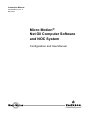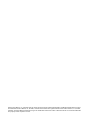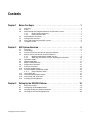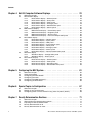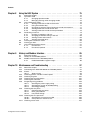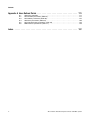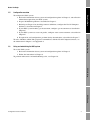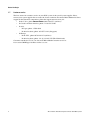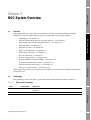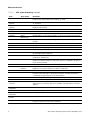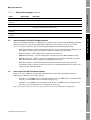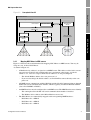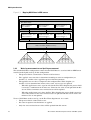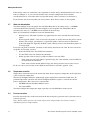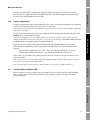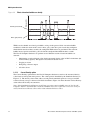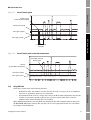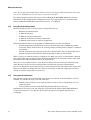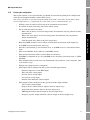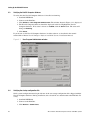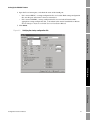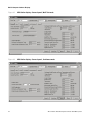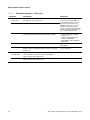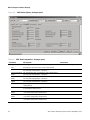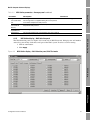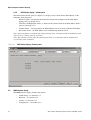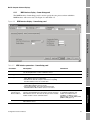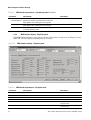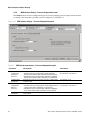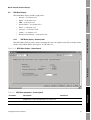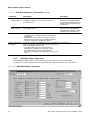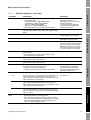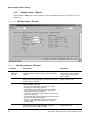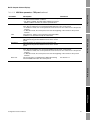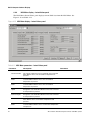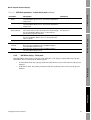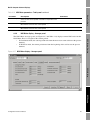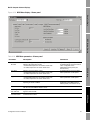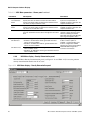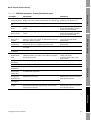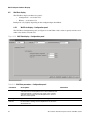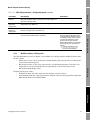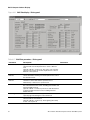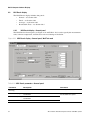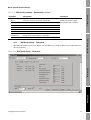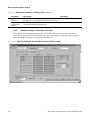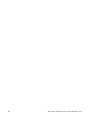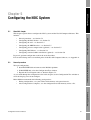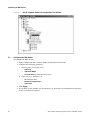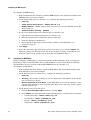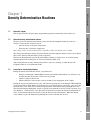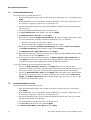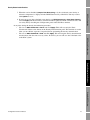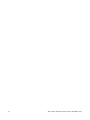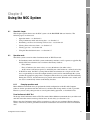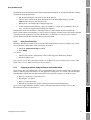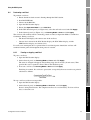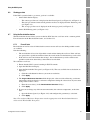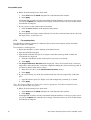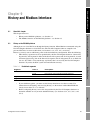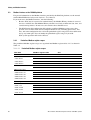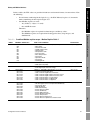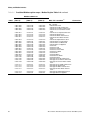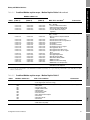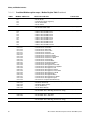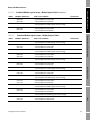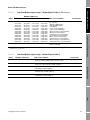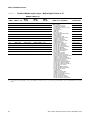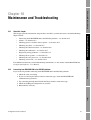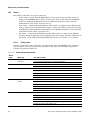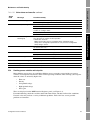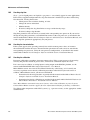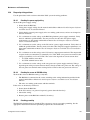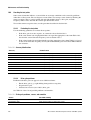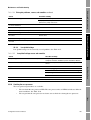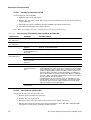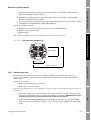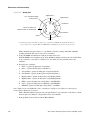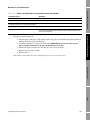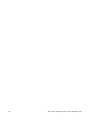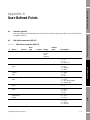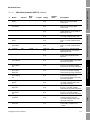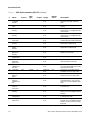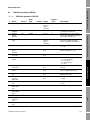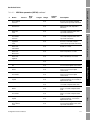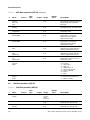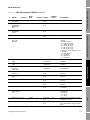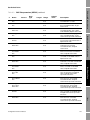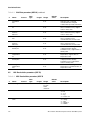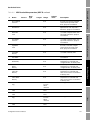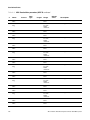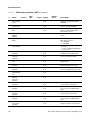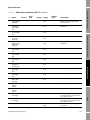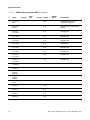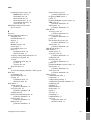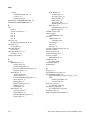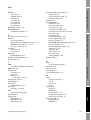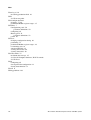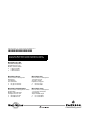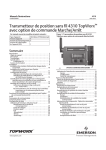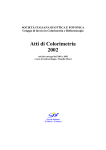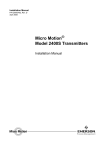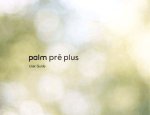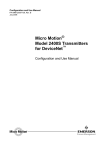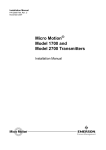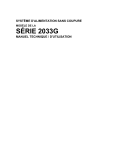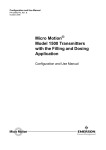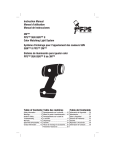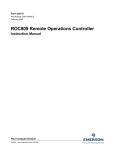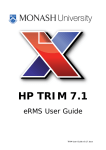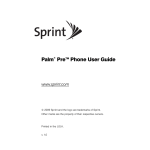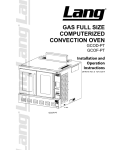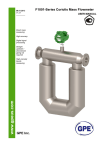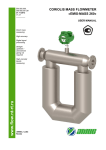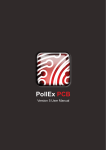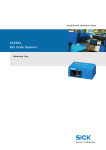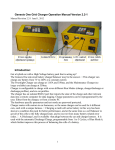Download to the PDF file.
Transcript
Instruction Manual P/N 20006444, Rev. A May 2007 Micro Motion® Net Oil Computer Software and NOC System Configuration and Use Manual ©2007, Micro Motion, Inc. All rights reserved. ELITE and ProLink are registered trademarks, and MVD and MVD Direct Connect are trademarks of Micro Motion, Inc., Boulder, Colorado. Micro Motion is a registered trade name of Micro Motion, Inc., Boulder, Colorado. The Micro Motion and Emerson logos are trademarks and service marks of Emerson Electric Co. All other trademarks are property of their respective owners. Contents Chapter 1 Before You Begin . . . . . . . . . . . . . . . . . . . . . . . . . . . . . . . . . . . . . 1 1.1 1.2 1.3 1.4 1.5 1.6 1.7 Chapter 2 1 1 1 1 2 2 3 3 4 NOC System Overview . . . . . . . . . . . . . . . . . . . . . . . . . . . . . . . . . 5 2.1 2.2 2.3 2.4 2.5 2.6 2.7 2.8 2.9 2.10 2.11 2.12 2.13 2.14 2.15 Chapter 3 Overview . . . . . . . . . . . . . . . . . . . . . . . . . . . . . . . . . . . . . . . . . . . . . . . . . . . . . . . . . . . Safety . . . . . . . . . . . . . . . . . . . . . . . . . . . . . . . . . . . . . . . . . . . . . . . . . . . . . . . . . . . . . About the Net Oil Computer Software and the NOC system . . . . . . . . . . . . . . . . . . . 1.3.1 NOC system components . . . . . . . . . . . . . . . . . . . . . . . . . . . . . . . . . . . . . 1.3.2 Communication tools . . . . . . . . . . . . . . . . . . . . . . . . . . . . . . . . . . . . . . . . . Documentation resources . . . . . . . . . . . . . . . . . . . . . . . . . . . . . . . . . . . . . . . . . . . . . . Configuration overview . . . . . . . . . . . . . . . . . . . . . . . . . . . . . . . . . . . . . . . . . . . . . . . . Using and maintaining the NOC system . . . . . . . . . . . . . . . . . . . . . . . . . . . . . . . . . . . Customer service . . . . . . . . . . . . . . . . . . . . . . . . . . . . . . . . . . . . . . . . . . . . . . . . . . . . Overview . . . . . . . . . . . . . . . . . . . . . . . . . . . . . . . . . . . . . . . . . . . . . . . . . . . . . . . . . . . 5 Terminology . . . . . . . . . . . . . . . . . . . . . . . . . . . . . . . . . . . . . . . . . . . . . . . . . . . . . . . . . 5 Internal structure of the Net Oil Computer Software . . . . . . . . . . . . . . . . . . . . . . . . . . 7 Sensor input to the Net Oil Computer Software . . . . . . . . . . . . . . . . . . . . . . . . . . . . . 7 2.4.1 Mapping NOC Meters to MMI sensors. . . . . . . . . . . . . . . . . . . . . . . . . . . . 9 2.4.2 Water leg measurement versus liquid leg measurement . . . . . . . . . . . . . 10 Operation modes. . . . . . . . . . . . . . . . . . . . . . . . . . . . . . . . . . . . . . . . . . . . . . . . . . . . 11 Required well data . . . . . . . . . . . . . . . . . . . . . . . . . . . . . . . . . . . . . . . . . . . . . . . . . . 11 Water cut determination . . . . . . . . . . . . . . . . . . . . . . . . . . . . . . . . . . . . . . . . . . . . . . 12 Temperature correction . . . . . . . . . . . . . . . . . . . . . . . . . . . . . . . . . . . . . . . . . . . . . . . 12 Pressure correction . . . . . . . . . . . . . . . . . . . . . . . . . . . . . . . . . . . . . . . . . . . . . . . . . . 12 Pressure compensation . . . . . . . . . . . . . . . . . . . . . . . . . . . . . . . . . . . . . . . . . . . . . . 13 Transient bubble remediation (TBR) . . . . . . . . . . . . . . . . . . . . . . . . . . . . . . . . . . . . . 13 2.11.1 Correct Density option . . . . . . . . . . . . . . . . . . . . . . . . . . . . . . . . . . . . . . . 14 Using NOC data . . . . . . . . . . . . . . . . . . . . . . . . . . . . . . . . . . . . . . . . . . . . . . . . . . . . 15 Using the Recalculation feature . . . . . . . . . . . . . . . . . . . . . . . . . . . . . . . . . . . . . . . . 16 Using event and alarm data . . . . . . . . . . . . . . . . . . . . . . . . . . . . . . . . . . . . . . . . . . . 16 Planning the configuration. . . . . . . . . . . . . . . . . . . . . . . . . . . . . . . . . . . . . . . . . . . . . 17 Setting Up the ROC809 Platform. . . . . . . . . . . . . . . . . . . . . . . . . . 19 3.1 3.2 3.3 3.4 About this chapter . . . . . . . . . . . . . . . . . . . . . . . . . . . . . . . . . . . . . . . . . . . . . . . . . . . Configuring the ROC809 platform . . . . . . . . . . . . . . . . . . . . . . . . . . . . . . . . . . . . . . . Verifying the Net Oil Computer Software. . . . . . . . . . . . . . . . . . . . . . . . . . . . . . . . . . Verifying the startup configuration file . . . . . . . . . . . . . . . . . . . . . . . . . . . . . . . . . . . . Configuration and Use Manual 19 19 20 20 i Contents Chapter 4 Net Oil Computer Software Displays . . . . . . . . . . . . . . . . . . . . . . . 23 4.1 4.2 4.3 4.4 4.5 4.6 Chapter 5 61 61 62 63 63 64 About this chapter . . . . . . . . . . . . . . . . . . . . . . . . . . . . . . . . . . . . . . . . . . . . . . . . . . . 67 Setting up gas measurement . . . . . . . . . . . . . . . . . . . . . . . . . . . . . . . . . . . . . . . . . . 67 Configuring water cut measurement using water cut probes (WCPs) . . . . . . . . . . . 69 Density Determination Routines . . . . . . . . . . . . . . . . . . . . . . . . . . 71 7.1 7.2 7.3 7.4 7.5 ii About this chapter . . . . . . . . . . . . . . . . . . . . . . . . . . . . . . . . . . . . . . . . . . . . . . . . . . . General procedure . . . . . . . . . . . . . . . . . . . . . . . . . . . . . . . . . . . . . . . . . . . . . . . . . . Configuring the NOC Station . . . . . . . . . . . . . . . . . . . . . . . . . . . . . . . . . . . . . . . . . . Configuring the wells. . . . . . . . . . . . . . . . . . . . . . . . . . . . . . . . . . . . . . . . . . . . . . . . . Configuring the MMI Interface(s) . . . . . . . . . . . . . . . . . . . . . . . . . . . . . . . . . . . . . . . Configuring an NOC Meter . . . . . . . . . . . . . . . . . . . . . . . . . . . . . . . . . . . . . . . . . . . . Special Topics in Configuration . . . . . . . . . . . . . . . . . . . . . . . . . . 67 6.1 6.2 6.3 Chapter 7 23 23 23 26 27 29 31 32 32 33 34 35 36 37 37 38 40 41 43 45 46 48 50 50 51 54 54 55 57 58 Configuring the NOC System . . . . . . . . . . . . . . . . . . . . . . . . . . . . 61 5.1 5.2 5.3 5.4 5.5 5.6 Chapter 6 About this chapter . . . . . . . . . . . . . . . . . . . . . . . . . . . . . . . . . . . . . . . . . . . . . . . . . . . NOC Station display . . . . . . . . . . . . . . . . . . . . . . . . . . . . . . . . . . . . . . . . . . . . . . . . . 4.2.1 NOC Station display – General panel . . . . . . . . . . . . . . . . . . . . . . . . . . . 4.2.2 NOC Station display – Units panel . . . . . . . . . . . . . . . . . . . . . . . . . . . . . 4.2.3 NOC Station display – Totals panel . . . . . . . . . . . . . . . . . . . . . . . . . . . . . 4.2.4 NOC Station display – Averages panel . . . . . . . . . . . . . . . . . . . . . . . . . . 4.2.5 NOC Station display – Well Selection panel . . . . . . . . . . . . . . . . . . . . . . 4.2.6 NOC Station display – Alarms panel . . . . . . . . . . . . . . . . . . . . . . . . . . . . MMI Interface display . . . . . . . . . . . . . . . . . . . . . . . . . . . . . . . . . . . . . . . . . . . . . . . . 4.3.1 MMI Interface display – Comm Setup panel . . . . . . . . . . . . . . . . . . . . . . 4.3.2 MMI Interface display – Registers panel . . . . . . . . . . . . . . . . . . . . . . . . . 4.3.3 MMI Interface display – Alarms panel . . . . . . . . . . . . . . . . . . . . . . . . . . . 4.3.4 MMI Interface display – Pressure Compensation panel . . . . . . . . . . . . . NOC Meter display . . . . . . . . . . . . . . . . . . . . . . . . . . . . . . . . . . . . . . . . . . . . . . . . . . 4.4.1 NOC Meter display – General panel . . . . . . . . . . . . . . . . . . . . . . . . . . . . 4.4.2 NOC Meter display – Inputs panel. . . . . . . . . . . . . . . . . . . . . . . . . . . . . . 4.4.3 NOC Meter display – TBR panel . . . . . . . . . . . . . . . . . . . . . . . . . . . . . . . 4.4.4 NOC Meter display – Instant Values panel . . . . . . . . . . . . . . . . . . . . . . . 4.4.5 NOC Meter display – Totals panel . . . . . . . . . . . . . . . . . . . . . . . . . . . . . . 4.4.6 NOC Meter display – Averages panel . . . . . . . . . . . . . . . . . . . . . . . . . . . 4.4.7 NOC Meter display – Alarms panel . . . . . . . . . . . . . . . . . . . . . . . . . . . . . 4.4.8 NOC Meter display – Density Determination panel . . . . . . . . . . . . . . . . . Well Data display . . . . . . . . . . . . . . . . . . . . . . . . . . . . . . . . . . . . . . . . . . . . . . . . . . . 4.5.1 Well Data display – Configuration panel . . . . . . . . . . . . . . . . . . . . . . . . . 4.5.2 Well Data display – History panel . . . . . . . . . . . . . . . . . . . . . . . . . . . . . . NOC Recalc display . . . . . . . . . . . . . . . . . . . . . . . . . . . . . . . . . . . . . . . . . . . . . . . . . 4.6.1 NOC Recalc display – General panel . . . . . . . . . . . . . . . . . . . . . . . . . . . 4.6.2 NOC Recalc display – Totals panel . . . . . . . . . . . . . . . . . . . . . . . . . . . . . 4.6.3 NOC Recalc display – Averages panel . . . . . . . . . . . . . . . . . . . . . . . . . . 4.6.4 NOC Recalc display – Recalculable Tests panel . . . . . . . . . . . . . . . . . . . About this chapter . . . . . . . . . . . . . . . . . . . . . . . . . . . . . . . . . . . . . . . . . . . . . . . . . . . About the density determination routines . . . . . . . . . . . . . . . . . . . . . . . . . . . . . . . . . Preparing for density determination . . . . . . . . . . . . . . . . . . . . . . . . . . . . . . . . . . . . . Density determination for oil . . . . . . . . . . . . . . . . . . . . . . . . . . . . . . . . . . . . . . . . . . . Density determination for water . . . . . . . . . . . . . . . . . . . . . . . . . . . . . . . . . . . . . . . . 71 71 71 72 72 Micro Motion® Net Oil Computer Software and NOC System Contents Chapter 8 Using the NOC System . . . . . . . . . . . . . . . . . . . . . . . . . . . . . . . . 75 8.1 8.2 8.3 8.4 8.5 8.6 8.7 Chapter 9 About this chapter . . . . . . . . . . . . . . . . . . . . . . . . . . . . . . . . . . . . . . . . . . . . . . . . . . . Operation mode . . . . . . . . . . . . . . . . . . . . . . . . . . . . . . . . . . . . . . . . . . . . . . . . . . . . 8.2.1 Changing operation mode . . . . . . . . . . . . . . . . . . . . . . . . . . . . . . . . . . . . 8.2.2 Managing well tags when changing modes . . . . . . . . . . . . . . . . . . . . . . . Using Continuous mode . . . . . . . . . . . . . . . . . . . . . . . . . . . . . . . . . . . . . . . . . . . . . . 8.3.1 Starting Continuous mode measurement . . . . . . . . . . . . . . . . . . . . . . . . 8.3.2 Using Force End of Day . . . . . . . . . . . . . . . . . . . . . . . . . . . . . . . . . . . . . . 8.3.3 Changing parameters during Continuous mode measurement . . . . . . . . 8.3.4 Viewing Continuous mode current data . . . . . . . . . . . . . . . . . . . . . . . . . . 8.3.5 Viewing Continuous mode contract period data . . . . . . . . . . . . . . . . . . . Performing a well test . . . . . . . . . . . . . . . . . . . . . . . . . . . . . . . . . . . . . . . . . . . . . . . . 8.4.1 Pausing or stopping a well test . . . . . . . . . . . . . . . . . . . . . . . . . . . . . . . . 8.4.2 Changing parameters during a well test . . . . . . . . . . . . . . . . . . . . . . . . . 8.4.3 Viewing current well test data . . . . . . . . . . . . . . . . . . . . . . . . . . . . . . . . . 8.4.4 Viewing stored well tests . . . . . . . . . . . . . . . . . . . . . . . . . . . . . . . . . . . . . Viewing flow and status alarms . . . . . . . . . . . . . . . . . . . . . . . . . . . . . . . . . . . . . . . . . Viewing gas data . . . . . . . . . . . . . . . . . . . . . . . . . . . . . . . . . . . . . . . . . . . . . . . . . . . . Using the Recalculation feature . . . . . . . . . . . . . . . . . . . . . . . . . . . . . . . . . . . . . . . . 8.7.1 For well tests . . . . . . . . . . . . . . . . . . . . . . . . . . . . . . . . . . . . . . . . . . . . . . 8.7.2 For contract periods . . . . . . . . . . . . . . . . . . . . . . . . . . . . . . . . . . . . . . . . . 75 75 75 76 76 76 77 77 78 78 79 79 80 80 80 80 81 81 81 82 History and Modbus Interface . . . . . . . . . . . . . . . . . . . . . . . . . . . 85 9.1 9.2 9.3 About this chapter . . . . . . . . . . . . . . . . . . . . . . . . . . . . . . . . . . . . . . . . . . . . . . . . . . . History on the ROC809 platform . . . . . . . . . . . . . . . . . . . . . . . . . . . . . . . . . . . . . . . . Modbus interface on the ROC809 platform . . . . . . . . . . . . . . . . . . . . . . . . . . . . . . . . 9.3.1 Predefined Modbus register ranges . . . . . . . . . . . . . . . . . . . . . . . . . . . . . 85 85 86 86 Chapter 10 Maintenance and Troubleshooting . . . . . . . . . . . . . . . . . . . . . . . . 97 10.1 10.2 10.3 10.4 10.5 10.6 10.7 10.8 10.9 10.10 10.11 About this chapter . . . . . . . . . . . . . . . . . . . . . . . . . . . . . . . . . . . . . . . . . . . . . . . . . . . 97 Connecting from ROCLINK 800 to the ROC809 platform . . . . . . . . . . . . . . . . . . . . . 97 Alarms . . . . . . . . . . . . . . . . . . . . . . . . . . . . . . . . . . . . . . . . . . . . . . . . . . . . . . . . . . . . 98 10.3.1 Status alarms . . . . . . . . . . . . . . . . . . . . . . . . . . . . . . . . . . . . . . . . . . . . . . 98 Checking process variables and test points . . . . . . . . . . . . . . . . . . . . . . . . . . . . . . . 99 Checking slug flow . . . . . . . . . . . . . . . . . . . . . . . . . . . . . . . . . . . . . . . . . . . . . . . . . 102 Checking the characterization . . . . . . . . . . . . . . . . . . . . . . . . . . . . . . . . . . . . . . . . . 102 Checking the calibration . . . . . . . . . . . . . . . . . . . . . . . . . . . . . . . . . . . . . . . . . . . . . 102 Diagnosing wiring problems . . . . . . . . . . . . . . . . . . . . . . . . . . . . . . . . . . . . . . . . . . 103 10.8.1 Checking the power supply wiring . . . . . . . . . . . . . . . . . . . . . . . . . . . . . 103 10.8.2 Checking the sensor-to-ROC809 wiring . . . . . . . . . . . . . . . . . . . . . . . . 103 10.8.3 Checking grounding . . . . . . . . . . . . . . . . . . . . . . . . . . . . . . . . . . . . . . . . 103 Checking the test points . . . . . . . . . . . . . . . . . . . . . . . . . . . . . . . . . . . . . . . . . . . . . 104 10.9.1 Evaluating the test points. . . . . . . . . . . . . . . . . . . . . . . . . . . . . . . . . . . . 104 10.9.2 Drive gain problems . . . . . . . . . . . . . . . . . . . . . . . . . . . . . . . . . . . . . . . . 104 10.9.3 Low pickoff voltage. . . . . . . . . . . . . . . . . . . . . . . . . . . . . . . . . . . . . . . . . 105 Checking the core processor . . . . . . . . . . . . . . . . . . . . . . . . . . . . . . . . . . . . . . . . . 105 10.10.1 Checking the core processor LED . . . . . . . . . . . . . . . . . . . . . . . . . . . . . 106 10.10.2 Core processor resistance test . . . . . . . . . . . . . . . . . . . . . . . . . . . . . . . 106 Checking sensor coils . . . . . . . . . . . . . . . . . . . . . . . . . . . . . . . . . . . . . . . . . . . . . . . 107 Configuration and Use Manual iii Contents Appendix A User-Defined Points . . . . . . . . . . . . . . . . . . . . . . . . . . . . . . . . . 111 A.1 A.2 A.3 A.4 A.5 A.6 About this appendix . . . . . . . . . . . . . . . . . . . . . . . . . . . . . . . . . . . . . . . . . . . . . . . . NOC Station parameters (UDP 67). . . . . . . . . . . . . . . . . . . . . . . . . . . . . . . . . . . . . NOC Meter parameters (UDP 68). . . . . . . . . . . . . . . . . . . . . . . . . . . . . . . . . . . . . . Well Data parameters (UDP 69) . . . . . . . . . . . . . . . . . . . . . . . . . . . . . . . . . . . . . . . NOC Recalculation parameters (UDP 70) . . . . . . . . . . . . . . . . . . . . . . . . . . . . . . . MMI Interface parameters (UDP 71) . . . . . . . . . . . . . . . . . . . . . . . . . . . . . . . . . . . . 111 111 115 120 124 129 Index . . . . . . . . . . . . . . . . . . . . . . . . . . . . . . . . . . . . . . . . . . . . . . . . . . . . 137 iv Micro Motion® Net Oil Computer Software and NOC System 1.1 Before You Begin Chapter 1 Before You Begin Overview This chapter provides an orientation to the Micro Motion® Net Oil Computer Software and this manual, including configuration, use, and troubleshooting. Safety Safety messages are provided throughout this manual to protect personnel and equipment. Read each safety message carefully before proceeding to the next step. 1.3 About the Net Oil Computer Software and the NOC system The Net Oil Computer Software is one component in a net oil measurement system (NOC system) The Net Oil Computer Software is a user program designed to run on the ROC809 Remote Operations Controller from Remote Automation Solutions. The Net Oil Computer Software performs net oil measurements and calculations and provides a variety of real-time, average, summary, and historical net oil data, using functionality provided by the ROC809 platform. 1.3.1 NOC System Overview 1.2 NOC system components • ROC809 platform • Net Oil Computer Software • One to four Micro Motion sensors - Up to three Micro Motion sensors may be used for NOC measurement - One Micro Motion sensor may be used for gas measurement (optional) ROC809 Setup The NOC system includes the following components: Optional components include: • Water cut probe(s) • Pressure sensor, temperature sensor, level sensor, conventional (orifice plate or turbine) gas meter See the manual entitled Micro Motion Net Oil Computer Software and NOC System: Installation Manual for illustrations of several different NOC systems. NOC Displays Configuration and Use Manual 1 Before You Begin 1.3.2 Communication tools During installation, two software programs were installed on the PC for use as communication tools: • ProLink® II – used to configure the core processor, and also used for some maintenance and troubleshooting functions • ROCLINK™ 800 from Micro Motion – used to configure the ROC809 controller and the Net Oil Computer Software, and typically also used to operate the NOC system. ROCLINK 800 from MMI is also used for most maintenance and troubleshooting functions Note: A standard version of ROCLINK 800 is available from Remote Automation Solutions. This software can be used for all ROC809 functions. However, Micro Motion recommends using the version of ROCLINK 800 supplied with the Net Oil Computer Software. Throughout this manual, the term “ROCLINK 800” refers to ROCLINK 800 from Micro Motion. Information specific to the ROC809 platform is provided in the standard ROCLINK 800 manual from Remote Automation Solutions: ROCLINK 800 Configuration Software: User Manual. If desired, a customer-written Modbus or ROC Plus program may be used to communicate with the ROC809 platform and the Net Oil Computer Software. 1.4 Documentation resources This manual covers only topics that are specific to the Net Oil Computer Software and the NOC system. General configuration, administration, and troubleshooting of the ROC809 platform is provided in the manual entitled ROCLINK 800 Configuration Software: User Manual. Table 1-1 lists other documentation resources for required or useful information. Table 1-1 Documentation resources Topic Document Location Net Oil Computer Software and NOC system installation Micro Motion Net Oil Computer Software and NOC System: Installation Manual Shipped with Net Oil Computer Software ROC809 platform configuration and administration ROCLINK 800 Configuration Software: User Manual Shipped with Net Oil Computer Software ProLink II installation and use ProLink II Software for Micro Motion Transmitters: Installation and Use Manual ProLink II CD Installed with product Micro Motion web site Point (TLP) system Writing host programs using ROC Plus protocol ROC Plus Protocol: Specification Manual Remote Automation Solutions web site Using the Modbus host user program Modbus Host User Program Manual Remote Automation Solutions web site 2 Micro Motion® Net Oil Computer Software and NOC System Before You Begin 1.5 Configuration overview Before You Begin To configure the NOC system: 1. Review the information about system and configuration options in Chapter 2, and collect the information required for your NOC system. 2. Prepare the ROC809 platform as described in Chapter 3. 3. Referring to Chapter 4 for detailed parameter definitions, configure the Net Oil Computer Software as described in Chapter 5. 4. If your NOC system includes gas measurement, configure gas measurement as described in Chapter 6. 5. If your NOC system uses water cut probes, configure water cut measurement as described in Chapter 6. 6. If required for well configuration, perform density determination as described in Chapter 7. 1.6 NOC System Overview To write a Modbus or ROC Plus program to communicate with the Net Oil Computer Software, see the information in Chapter 9 and Appendix A. Using and maintaining the NOC system To use the NOC system: 1. Review the information about system and configuration options in Chapter 2. 2. Follow the instructions in Chapter 8. To perform maintenance and troubleshooting tasks, see Chapter 10. ROC809 Setup NOC Displays Configuration and Use Manual 3 Before You Begin 1.7 Customer service The best source for customer service on your NOC system is the overall system supplier. Please contact your system supplier first to ensure the fastest resolution. To contact Micro Motion for direct support on the flowmeter components, phone the support center nearest you: • In the U.S.A., phone 800-522-MASS (800-522-6277) (toll-free) • In Canada and Latin America, phone +1 303-527-5200 • In Asia: • - In Japan, phone 3 5769-6803 - In other locations, phone +65 6777-8211 (Singapore) In Europe: - In the U.K., phone 0870 240 1978 (toll-free) - In other locations, phone +31 (0) 318 495 555 (The Netherlands) Customers outside the U.S.A. can also email Micro Motion customer service at [email protected]. 4 Micro Motion® Net Oil Computer Software and NOC System 2.1 Before You Begin Chapter 2 NOC System Overview Overview This chapter discusses various topics that should be reviewed and considered before beginning configuration of the Net Oil Computer Software and the NOC system. Topics include: Terminology – see Section 2.2 • Internal structure of the Net Oil Computer Software – see Section 2.3 • Sensor input to the Net Oil Computer Software – see Section 2.4 • Operation mode – see Section 2.5 • Required well data – see Section 2.6 • Water cut determination – see Section 2.7 • Temperature correction – see Section 2.8 • Pressure correction – see Section 2.9 • Pressure compensation – see Section 2.10 • Transient bubble remediation (TBR) – see Section 2.11 • Using data from the NOC system – see Section 2.12 • Using the Recalculation feature – see Section 2.13 • Using event and alarm data – see Section 2.14 NOC System Overview • ROC809 Setup This chapter also includes a list of questions that should be answered before beginning configuration. See Section 2.15. 2.2 Terminology The terminology used in the NOC system and the NOC documentation is defined in Table 2-1. Table 2-1 NOC system terminology Term Also called Definition ROC809 platform The ROC809 remote operations controller with all I/O and communications modules NOC system The ROC809 platform with the Net Oil Computer Software, and all sensors NOC Displays Configuration and Use Manual 5 NOC System Overview Table 2-1 NOC system terminology continued Term Also called Definition Production fluid The process fluid as produced initially from the well. Contains oil, gas, free water, mixture water, and possibly various solids (e.g., sand). Three-phase separator A separator that separates the production fluid into three distinct streams: gas, oil, and water Two-phase separator A separator that separates the production fluid into two distinct streams: gas and liquid (oil/water mixture) Oil leg The oil layer of a three-phase separator, or the process stream from that layer Water leg The water layer of a three-phase separator, or the process stream from that layer Gas leg Liquid leg The gas layer of a separator, or the process stream from that layer Oil leg Oil/water leg The liquid layer of a two-phase separator, or the process stream from that layer Transition The point at which a substance changes from one phase or flow regime to another Interface The boundary between two layers in a separator Rag layer Slang term for the interface between the oil leg and the water leg Oil The general term applying to oil in any form Live oil Fluid that is predominantly oil at process pressure and unspecified temperature Dead oil Weathered oil Live oil that has been exposed to atmospheric pressure for sufficient time to allow the light ends to evaporate Wet oil Oil that contains water, either in a mixture or as free water, or both, at unspecified temperature and pressure Dry oil Oil that has been treated so that only very small quantities of water and other extraneous materials remain in it. This is the oil that is considered to be pure oil in net oil measurements. Net oil Dry oil by volume, corrected to reference temperature and pressure Liquid Oil/water mixture Emulsion The production fluid after gas has been removed, or the process stream from the liquid leg of a two-phase separator. Contains oil and water. Total water Produced water All water in the production fluid; the sum of free water and mixture water Free water The water produced with oil that settles out quickly in a three-phase separator; the water in the water leg of a three-phase separator; the fluid stream that is considered to be pure water in net oil measurements Mixture water The water dispersed in the liquid Uncorrected Field measurements at process temperature and pressure Corrected, correction Field measurements converted to the equivalent values at reference temperature and pressure. If a pressure value is not available, only temperature correction is applied. Process temperature The temperature of the process fluid at process conditions Process pressure The pressure at process conditions Reference temperature Base temperature The temperature to which field measurements are corrected Reference pressure Base pressure Compensation 6 The pressure to which field measurements are corrected Modification of density and mass measurements as required to compensate for the effect of pressure on the sensor flow tubes Micro Motion® Net Oil Computer Software and NOC System NOC System Overview Table 2-1 NOC system terminology continued Also called Definition Water cut Percentage of water in the liquid, usually measured by volume Density-based water cut Water cut value derived from measured density values Water cut probe Any of a variety of technologies that produces a direct measurement of water cut Applied water cut The water cut value used in NOC measurements: either the density-based water cut or the water cut probe value is used Oil density at reference The density of dry oil corrected to reference temperature and 1 ATM pressure Water density at reference The density of water corrected to reference temperature and 1 ATM pressure Internal structure of the Net Oil Computer Software The Net Oil Computer Software is a ROC809 user program. It was loaded onto the ROC809 platform during installation (see the manual entitled Micro Motion Net Oil Computer Software and NOC System: Installation Manual). The Net Oil Computer Software has the following structure: NOC Station display – Station configuration and data, and gas measurement configuration and data (optional). The NOC system performs NOC measurement for one station. • Well Data display – Well configuration and history for each well. • MMI Interface display – Sensor configuration and process data for Micro Motion sensors. • NOC Meter display – NOC measurement configuration and real-time calculated data. Each NOC measurement sensor is configured and monitored separately. • NOC Recalc display – Recalculation functions for the ten most recent contract periods (Continuous mode) or for the ten most recent well tests performed within the ten most recent contract periods (Well Test mode) ROC809 Setup 2.4 • NOC System Overview 2.3 Before You Begin Term Sensor input to the Net Oil Computer Software Figures 2-1 and 2-2 illustrate two possible implementations of the Net Oil Computer Software, supporting two different sensor input options: • In Figure 2-1, two MMI sensors are installed on the oil leg, one MMI sensor is installed on the water leg, and one MMI sensor is installed on the gas leg. • In Figure 2-2, one MMI sensor is installed on the oil leg, one MMI sensor is installed on the water leg, and a conventional meter is installed on the gas leg. Note: These figures illustrate all sensor types, but do not illustrate all possible combinations. NOC Displays Configuration and Use Manual 7 NOC System Overview As shown in these figures: • The NOC Station, NOC Meters, MMI Interface, and Gas Station are structures in the Net Oil Computer Software. • Each MMI sensor has a corresponding MMI Interface. • Each MMI sensor used for NOC measurement has a corresponding NOC Meter. • All NOC Meter data is rolled up to the NOC Station. • Gas data is handled separately from oil data. Raw gas data is input to a gas station which is defined on the ROC809 platform using standard ROCLINK methods. The ROC809 gas station applies AGA (or other) calculations to the gas data, and the results are input to the NOC Gas Station in the Net Oil Computer Software. The Net Oil Computer Software reports the gas data but does not perform any additional processing. - If an MMI sensor is used for gas measurement, MMI Interface #4 is used to accept input from the sensor and route data to the ROC809 gas station (see Figure 2-1). - If a conventional meter is used for gas measurement, an analog input is used to accept input from the meter and route data to the ROC809 gas station (see Figure 2-2). Figure 2-1 Conceptual view #1 ROC809 Platform Net Oil Computer Software NOC Station NOC Gas Station Processed gas data ROC809 gas station NOC Meter data roll-up NOC Meter #1 NOC Meter #2 NOC Meter #3 Raw gas data 8 MM #1 MM #2 MM #3 MM #4 Sensor data Sensor data Sensor data Sensor data MMI sensor (Oil leg) MMI sensor (Oil leg) MMI sensor (Water leg) MMI sensor (Gas leg) Micro Motion® Net Oil Computer Software and NOC System NOC System Overview Figure 2-2 Conceptual view #2 Before You Begin ROC809 Platform Net Oil Computer Software NOC Station NOC Gas Station Processed gas data ROC809 gas station NOC Meter data roll-up NOC Meter #1 NOC Meter #2 Raw gas data via analog input MM #2 Sensor data Sensor data MMI sensor (Oil leg) MMI sensor (Water leg) NOC System Overview 2.4.1 MM #1 Conventional meter (Gas leg) Mapping NOC Meters to MMI sensors Figure 2-3 illustrates the standard method for mapping NOC Meters to MMI sensors. You may be using one, two, or three NOC Meters. • A Modbus device address is assigned to each MMI sensor. This address resides in the sensor’s core processor. Typically, this configuration step is performed at the factory, and device addresses 1, 2, and 3 are assigned. If the device addresses are not preconfigured: - The default Modbus address for a core processor is 1. - If you need to change the default address, use ProLink II to connect directly to the core processor. • All MMI sensors communicate with the ROC809 and the Net Oil Computer Software through the RS-485 sensor communications module, which is typically installed in ROC809 COM 4 (also called COMM3 or DNOC). • An MMI Interface must be configured for each MMI sensor. The MMI Interface must identify: The comm port where the RS-485 sensor communications module is installed - The Modbus device address of the Micro Motion sensor to use NOC Displays • - The NOC Meters are automatically mapped to the corresponding MMI Interfaces: - NOC Meter #1 → MM #1 - NOC Meter #2 → MM #2 - NOC Meter #3 → MM #3 Configuration and Use Manual ROC809 Setup As shown in Figure 2-3: 9 NOC System Overview Figure 2-3 Mapping NOC Meters to MMI sensors ROC809 Platform Net Oil Computer Software NOC Meter display NOC Meter #1 · Device Address: 1 · Port: COMM 3 NOC Meter #2 · Device Address: 2 · Port: COMM 3 NOC Meter #3 · Device Address: 3 · Port: COMM 3 MM #2 · COM Port: COM 4, TAG · Device Address: 2 MM #3 · COM Port: COM 4, TAG · Device Address: 3 MMI Interface display MM #1 · COM Port: COM 4, TAG · Device Address: 1 RS-485 Sensor Communications Module COM 4 or DNOC (COMM 3 in Slot 1) Sensor wiring through I.S. barriers MMI Sensor Device Address 1 2.4.2 MMI Sensor Device Address 2 MMI Sensor Device Address 3 Water leg measurement versus liquid leg measurement The default NOC Meter configuration assumes that the NOC Meter is associated with an MMI sensor installed on the liquid or oil leg. In this configuration: • The process fluid is assumed to be a mixture of oil and water. • The “applied” water cut value is determined according to water cut configuration (see Section 2.7), and this value is applied to process fluid measurements. • The applied water cut value is compared to the configured Free Water Setpoint (see Section 4.2.1) to determine how instant values, totals, and averages are updated: - When the applied water cut is equal to or below the Free Water Setpoint, the process fluid is treated as a combination of oil and water. Values for free water are not updated from this stream. Values for mixture water and total water will be updated. - When the applied water cut is above the Free Water Setpoint, the process fluid is treated as water. Only values for free water and total water are updated from this stream. Values for mixture water are not updated. To use a NOC Meter on the water leg, set the Free Water Setpoint to 0. As a result: 10 • The process fluid is assumed to be water. • No water cut options and calculations are applied. • Only free water and total water values will be updated from this stream. Micro Motion® Net Oil Computer Software and NOC System NOC System Overview 2.5 Operation modes • In Well Test mode, well tests can be performed on up to 50 wells. A manifold system is used to ensure that output from a single well is routed through the test separator and the NOC system. See Figure 2-4. • In Continuous mode, one well is measured continuously. See Figure 2-5. Before You Begin The NOC system operates in either Well Test mode or Continuous mode: After initial configuration, you can change the operation mode. However, changing modes affects current measurement, data collection, and tags. Before changing modes, see Sections 8.2.1 and 8.2.2. Figure 2-4 Well Test mode One well to test separator Test separator Liquid leg To production separator Other wells to production separator ROC809 with Net Oil Computer Software NOC System Overview From production wells MMI sensor(s) Figure 2-5 Continuous mode Wellhead separator Liquid leg ROC809 Setup From single well To production separator ROC809 with Net Oil Computer Software MMI sensor(s) 2.6 Required well data • Density of dry oil from this well, at reference temperature and 1 ATM pressure • Density of the water from this well, at reference temperature and 1 ATM pressure • Purge time (Well Test mode only) Configuration and Use Manual NOC Displays If you will use the density-based water cut, the following information is required for each well that will be tested or measured by the NOC system: 11 NOC System Overview If the density values are not known, you can perform an in-line density determination for oil, water, or both (see Chapter 7), or you can enter default values at initial configuration and recalculate measurement data at a later time when well-specific density values are known (see Section 8.7). If you will use only water cut probes for water cut data, these density values are not required. 2.7 Water cut determination You must configure water cut options for each NOC Meter that is measuring oil (i.e., each MMI sensor installed on the liquid leg). Do not configure water cut options for a NOC Meter that is measuring free water (i.e., the MMI sensor installed on the water leg). There are two methods available for water cut determination: • Density-based – The NOC equations are applied to derive water cut from measured density values. • Water cut probe (WCP) – One or two water cut probes are used to measure the process stream directly. For example, you might use a capacitance probe at the low end and a microwave probe at the high end. Typically, the NOC system software receives data from these probes via an analog input. If no water cut probe is installed, you must use the density-based water cut value. If one or two water cut probes are installed, you may: • Ignore the WCP values for all NOC measurements • Use the WCP values for all NOC measurements • Define specific water cut ranges (a high end and/or a low end). Then: - If the water cut value falls within a specified range, the value from the associated WCP is used for NOC measurements. - If the water cut falls outside defined ranges, the density-based water cut value is used. In all cases, the water cut value used in NOC measurements is called the “applied” value. 2.8 Temperature correction Temperature correction refers to the conversion of the observed process temperature to the equivalent value at reference temperature. The Net Oil Computer Software automatically applies temperature correction to NOC data. To perform temperature correction, the Net Oil Computer Software requires a value for the current process temperature. This value can be sourced from: • The RTD built into the Micro Motion sensor • An external RTD You must configure the temperature input separately for each NOC Meter in the system. 2.9 Pressure correction Pressure correction refers to the conversion of the observed process pressure to the equivalent value at reference pressure. Note: Do not confuse pressure correction with pressure compensation. See Section 2.10 for a definition of pressure compensation. 12 Micro Motion® Net Oil Computer Software and NOC System NOC System Overview 2.10 Pressure compensation Pressure compensation refers to the modification of raw mass or density measurements as required to compensate for the effect of pressure on the sensor’s flow tubes. Before You Begin Pressure correction will be automatically applied to NOC data if pressure data from an external pressure device is input to the Net Oil Computer Software. You must configure the pressure input separately for each NOC Meter in the system. Note: Do not confuse pressure compensation with pressure correction. See Section 2.9 for a definition of pressure correction. Pressure compensation for mass or density is implemented in the Net Oil Computer Software, in the MMI Interface and NOC Meter displays. Typically, pressure compensation should be implemented for all Micro Motion sensors in the NOC system. To implement pressure compensation, the following sensor-specific information is required: • Compensation coefficient for mass flow – the percent change in the flow rate per psi • Compensation coefficient for density – the change in fluid density, in g/cm3/psi NOC System Overview Note: To avoid applying pressure compensation twice to one set of data, ensure that the pressure compensation factors in the core processor are set to 0 (see the manual entitled Micro Motion Net Oil Computer Software and NOC System: Installation Manual). These values are provided in the product data sheet for your sensor. Use the pressure effect values calculated in PSI. Note: Do not reverse the sign. Unlike other Micro Motion products, the Net Oil Computer Software reverses the sign in its internal calculations. Note: Not all sensors require pressure compensation. See the sensor’s product data sheet. ROC809 Setup 2.11 Transient bubble remediation (TBR) Because density is used to calculate water cut, which is used to calculate net oil, transient bubbles have a negative effect on NOC measurement accuracy. Figure 2-6 shows the effect of transient bubbles on density. NOC Displays Configuration and Use Manual 13 NOC System Overview Effect of transient bubbles on density Density (measured) Drive gain (%) Figure 2-6 Drive gain (actual) TBR is used to handle occasional gas bubbles or slugs in the process fluid. A transient bubble condition is defined in terms of the sensor’s drive gain: if the drive gain exceeds the configured threshold for more than three seconds, the configured TBR actions are performed. The transient bubble interval persists until drive gain is below the configured threshold for three seconds. The Net Oil Computer Software can perform several different actions if transient bubbles are detected: • Substituting a retrieved density value for the measured density value in NOC calculations (the Correct Density option). This option is described in Section 2.11.1. • Logging an alarm • Energizing a discrete output • All of the above 2.11.1 Correct Density option The Correct Density option directs the Net Oil Computer Software to retrieve the measured density value from an earlier point in the process. The earlier point is identified by the Lookback Period (see Figure 2-7). The density values from a three-second period around this point are averaged, and this retrieved density average is then used in NOC calculations. Figure 2-8 shows how the Correct Density action affects the density measurement. Note: If the Lookback Period happens to fall into a previous transient bubble interval, the Net Oil Computer Software automatically extends the lookback interval as required to retrieve an averaged value from measured density values rather than substituted density values. 14 Micro Motion® Net Oil Computer Software and NOC System NOC System Overview Figure 2-7 Correct Density option Before You Begin Density values (retrieved and averaged) Density (measured) Drive gain setpoint Drive gain (actual) NOC System Overview Lookback Period (seconds) Figure 2-8 Correct Density effect on density measurement Averaged retrieved density value Density (used in NOC calculations) ROC809 Setup Drive gain setpoint Drive gain (actual) 2.12 Using NOC data NOC data is stored in the internal history database: In Well Test mode, the database can store data for 50 wells, six tests per well. As additional well tests are performed, older tests are overwritten. • In Continuous mode, data for a single well is stored. In the default configuration, data for the 35 most recent contract periods (typically, days) may be stored. Older data is stored in summary form, and the detailed data is overwritten. Micro Motion recommends accessing NOC data through the Net Oil Computer Software instead of the ROCLINK 800 history interface. Be sure that you view all required data before it is overwritten. See Chapter 8 for information. Configuration and Use Manual 15 NOC Displays • NOC System Overview Note: The organization of NOC data in history is designed to support NOC calculations rather than user access. Although you can view data, it is not easy to interpret. For archival purposes, history data can be retrieved through the ROCLINK 800 history interface. Information on the default history configuration and on accessing history data is provided in the manual entitled ROCLINK 800 Configuration Software: User Manual. 2.13 Using the Recalculation feature The Recalculation feature is used to convert existing NOC data to: • Different measurement units • A different time base • A different reference temperature • A different oil density at reference temperature • A different water density at reference temperature The Recalculation feature uses the periodic (15-minute) history records. Accordingly: • You cannot perform recalculation for well tests or contract periods for which no periodic record was written. If the well test or contract period was shorter than 15 minutes, it cannot be recalculated. • Periodic records are kept in history for ten days. After this time, they are deleted. Be sure to perform all required recalculations while the periodic records are still available. When a well test or contract period is recalculated, new NOC data can be saved to history if desired. The original NOC data is not overwritten. NOC data produced by recalculation is shown along with the original data on the Well History panel (see Figure 4-21). Only one set of recalculated data is saved. If you recalculate the same well test or contract period more than once, the most recent recalculated data overwrites the previous recalculated data. For ease in comparison, the recalculated data is saved to history in the units used for the original data. However, all changes resulting from new values for oil density at reference temperature and water density at reference temperature are preserved. 2.14 Using event and alarm data The 240 most recent events and 240 most recent alarms are stored in an internal database. Several methods are available for using event and alarm data: • Contents of the databases can be viewed, printed, saved to a file, or exported for use in an external program. • A host system can connect to the ROC809 platform and retrieve the data. Information on accessing event and alarm data is provided in the manual entitled ROCLINK 800 Configuration Software: User Manual. Be sure that you retrieve all required data before it is overwritten. 16 Micro Motion® Net Oil Computer Software and NOC System NOC System Overview 2.15 Planning the configuration Before You Begin This section contains a set of questions that you should answer before beginning basic configuration of the Net Oil Computer Software and the NOC system. Note: These questions are specific to implementation of the NOC system. They do not address basic system configuration (e.g., configuring the system clock, security, communications, etc.). • Will this system be used for well testing or for continuous measurement? • If it will be used for well testing, what wells will be tested? • For all wells that will be measured: What is the oil density at reference temperature? If not known, will you perform a density determination? - What is the water density at reference temperature? If not known, will you perform a density determination? - (Well Test mode only) What is the well’s purge time? NOC System Overview - How many MMI (Coriolis) sensors will be used for NOC measurement on the liquid leg? • Is an MMI sensor installed on the water leg? • Does the system include gas measurement? If so, is an MMI sensor or a conventional meter used? • What are the Modbus device addresses of the MMI sensors? • What measurement units will be used for NOC measurement? • Will TBR be configured? If yes, for each MMI sensor, what drive gain will be used as a TBR threshold? • What method will be used for water cut determination? If you will use a water cut probe, what is its effective range? • Will pressure compensation be configured? • What inputs will be configured on this system? Possible inputs include: • - External temperature sensor (RTD input) - Water cut probe (analog input) - Pressure sensor (analog input) - Level sensor (analog input) - External alarm indication (discrete input) ROC809 Setup • What outputs will be configured on this system? Possible outputs include: Valve control (analog output) - Pump or device control (discrete output or discrete output relay) - Alarm indication (discrete output or discrete output relay) - TBR implementation (discrete output or discrete output relay) - Frequency or pulse output simulation (discrete output or discrete output relay) Configuration and Use Manual NOC Displays - 17 18 Micro Motion® Net Oil Computer Software and NOC System 3.1 Before You Begin Chapter 3 Setting Up the ROC809 Platform About this chapter This chapter describes the procedures required to set up the ROC809 platform before you begin configuring the Net Oil computer software. Topics include: Configuring the ROC809 platform – see Section 3.2 • Verifying the Net Oil Computer Software – see Section 3.3 • Verifying the startup configuration file – see Section 3.4 NOC System Overview 3.2 • Configuring the ROC809 platform Configuration of the ROC809 platform includes all configuration that is external to the Net Oil Computer Software. This includes items such as: • - ROC clock - Configuring security for ROCLINK 800 - Configuring security for the ROC809 platform - Defining devices and groups - Configuring device information - Configuring display options - Configuring ROC809 comm ports - Configuring ROCLINK 800 communications parameters - Configuring I/O - Calibrating analog and RTD inputs ROC809 Setup • Basic configuration Advanced configuration - Configuring FSTs - Configuring PID control loops Note: You may want to return to specific configuration tasks after the NOC system is configured. For example, you may want to modify I/O configuration or add an FST. Configuration and Use Manual 19 NOC Displays For information on configuring the ROC809 platform, see the manual entitled ROCLINK 800 Configuration Software: User Manual. When configuring the ROC809 platform, follow recommended practices such as saving the configuration file to flash memory during configuration, and saving to both flash memory and a file after configuration is complete. Setting Up the ROC809 Platform 3.3 Verifying the Net Oil Computer Software To verify that the Net Oil Computer Software is installed and running: 1. Start ROCLINK 800. 2. Connect to the ROC809. 3. Click Utilities > User Program Administrator. The window shown in Figure 3-1 is displayed. 4. The Net Oil Computer Software should be displayed in the list. Highlight the Net Oil Computer Software. If its status is shown as Loaded, click the Start button. The status will change to Running. 5. Click Close. If you do not see the Net Oil Computer Software, load the software as described in the manual entitled Micro Motion Net Oil Computer Software and NOC System: Installation Manual. Figure 3-1 3.4 User Program Administrator window Verifying the startup configuration file NOC system configuration must begin with one of the two startup configuration files shipped with the Net Oil Computer Software. During installation, the selected file was downloaded to the ROC809. To verify: 1. Start ROCLINK 800. 2. Connect to the ROC809. 3. Click Device > Comm Ports. 20 Micro Motion® Net Oil Computer Software and NOC System Setting Up the ROC809 Platform 4. Open the list of comm ports, and check the name of the fourth port. If it is named DNOC, a startup configuration file was loaded. Both startup configuration files use this port and rename it for user convenience. • If it is named COMM3, a startup configuration file was not loaded. Download the appropriate startup configuration file, as described in the manual entitled Micro Motion Net Oil Computer Software and NOC System: Installation Manual. 5. Click Close. Figure 3-2 Before You Begin • Verifying the startup configuration file NOC System Overview ROC809 Setup NOC Displays Configuration and Use Manual 21 22 Micro Motion® Net Oil Computer Software and NOC System 4.1 Before You Begin Chapter 4 Net Oil Computer Software Displays About this chapter This chapter is designed to be used for reference. It describes all of the displays and panels that are available for the Net Oil Computer Software via ROCLINK 800, including: NOC Station display – see Section 4.2 • MMI Interface display – see Section 4.3 • NOC Meter display – see Section 4.4 • Well Data display – see Section 4.5 • NOC Recalc display – see Section 4.6 For information on using these displays and panels to configure the Net Oil Computer Software, see Chapter 5. For information on using these displays and panels for NOC measurement or recalculation, see Chapter 8. NOC System Overview • For a detailed listing of the user-defined points in the Net Oil Computer Software, see Appendix A. 4.2 NOC Station display The NOC Station display includes six panels: General – see Section 4.2.1 • Units – see Section 4.2.2 • Totals – see Section 4.2.3 • Averages – see Section 4.2.4 • Well Selection – see Section 4.2.5 • Alarms – see Section 4.2.6 4.2.1 ROC809 Setup • NOC Station display – General panel There are two versions of the NOC Station General panel: the version displayed depends on the configured Operation Mode. See Figures 4-1 and 4-2 and Table 4-1. Configuration and Use Manual NOC Displays Operation Mode can be configured from any point in the NOC Station display, using the dropdown list at the top of the display. For more information about Operation Mode, see Section 2.5 and Section 8.2. 23 Net Oil Computer Software Displays Figure 4-1 NOC Station display – General panel, Well Test mode Figure 4-2 NOC Station display – General panel, Continuous mode 24 Micro Motion® Net Oil Computer Software and NOC System Net Oil Computer Software Displays Table 4-1 NOC Station parameters – General panel Comments Point Tag Name of this NOC Station This name is not the same as the Station Tag defined in the ROCLINK 800 Meter menu (used for gas measurement). Assoc Gas Station Specifies the point from which gas flow data will be read (the ROC809 gas station) Required only for systems that include a gas measurement meter Current Gas Flow Displays the current gas flow rate Only if gas measurement is configured Contract Hour (Operation Mode = Continuous) Specifies the hour, in a 24-hour period, at which values are totaled for a single day’s production, totals are reset, and data is logged to the Daily History database Default: 0 (midnight) Range: 0 to 23 (11 p.m.) Force End Of Day (Operation Mode = Continuous) Used to perform contract-hour actions manually See Section 8.3 Well Selected (Operation Mode = Well Test) Displays the tag of the currently selected well Test Start Time (Operation Mode = Well Test) Displays the start time of the current test If no test is in progress, displays the start time of the most recent test Oil Density at Reference Temp Displays the oil density at reference temperature for the selected well Read only; value configured on Well Data display, Configuration panel (see Section 4.5.1) Water Density at Reference Temp Displays the water density at reference temperature for the selected well Read only; value configured on Well Data display, Configuration panel (see Section 4.5.1) NOC System Overview Description Before You Begin Parameter Well Configuration Configured Well Densities at Process Temperature and Pressure Displays the water density configured for the selected well, converted to process temperature and pressure Oil Density Displays the configured live oil density for the selected well, converted to process temperature and pressure Instant Values ROC809 Setup Water Density All instant values are rolled up from the NOC Meters. Displays the current measured density of the process stream Temperature Displays the current measured temperature of the process stream Liquid Mass Flow Displays the current mass flow rate for the process stream Uncorrected Liquid Vol Flow Displays the current volume flow rate, forward flow only, for the process stream, uncorrected for temperature or pressure Uncorrected Reverse Liquid Vol Flow Displays the current volume flow rate, reverse flow only, for the process stream, uncorrected for temperature or pressure Corrected Liquid Volume Flow Displays the current volume flow rate, forward flow only, for the process stream, corrected for temperature and pressure Water Cut – Density-Based Displays the current water cut derived from density values by the Net Oil Computer Software See Section 2.7 Water Cut – From Probe Displays the current water cut as measured by the relevant water cut probe (high end or low end) See Section 2.7 Applied Water Cut Displays the water cut currently being used for NOC measurement See Section 2.7 Configuration and Use Manual NOC Displays Liquid Density 25 Net Oil Computer Software Displays 4.2.2 NOC Station display – Units panel The NOC Station Units panel is used to select the units that will be used in NOC calculations and measurement, and to specify the reference temperature. See Figure 4-3 and Table 4-2. Figure 4-3 Table 4-2 NOC Station display – Units panel NOC Station parameters – Units panel Parameter Description Mass The mass unit to be used in NOC calculations Pressure The pressure unit to be used in NOC calculations Liquid Volume The liquid volume unit to be used in NOC calculations Gas Volume The gas volume unit to be used in NOC calculations Density The density unit to be used in NOC calculations Reference Temperature The reference temperature to which oil density and water density will be corrected during NOC calculations Temperature The temperature unit to be used in NOC calculations Time Base The time unit to be used in NOC calculations 26 Comments If you change the reference temperature, update the Oil Density at Ref and Water Density at Ref values for all wells. See Table 4-16. Micro Motion® Net Oil Computer Software and NOC System Net Oil Computer Software Displays 4.2.3 NOC Station display – Totals panel Figure 4-4 • In Continuous mode, the current period runs from the most recent contract hour to the present moment. • In Well Test mode, the current period runs from the beginning of the well test to the present moment. Before You Begin The NOC Station Totals panel displays current NOC totals, rolled up from the NOC Meters. See Figure 4-4 and Table 4-3. In this panel, values are totaled for the current period: NOC Station display – Totals panel NOC System Overview ROC809 Setup NOC Displays Configuration and Use Manual 27 Net Oil Computer Software Displays Table 4-3 NOC Station parameters – Totals panel Parameter Description Comments Current Test The duration of the current test Pause Time The duration of all pauses during the current test If more than one NOC Meter is used, all meters start, stop, and pause at the same time. The individual meter values are not totaled. For example, if three meters are used in a test that lasts one hour, this field will report one hour rather than three hours. TBR Time The total number of hours, minutes, and seconds that the NOC system has detected a transient bubble condition. Summed across NOC Meters. • If TBR is disabled, this field shows zeros. • If TBR is enabled, this field shows total TBR time, independent of the configured TBR action. TMR Time Not implemented in current version. Will be used to track Transient Mist Remediation Purge Time (Operation Mode = Well Test) The total number of hours, minutes, and seconds that the NOC system has spent in purge state Displayed only if Operation Mode is set to Well Test Time Mass Totals 28 All mass totals are rolled up from the NOC Meters. Forward Mass The total mass, forward flow only, measured by the NOC system in the current period Reverse Mass The total mass, reverse flow only, measured by the NOC system in the current period Micro Motion® Net Oil Computer Software and NOC System Net Oil Computer Software Displays Table 4-3 NOC Station parameters – Totals panel continued Description Volume Totals All volume totals are rolled up from the NOC Meters The amount of gas measured by the NOC system in the current period Uncorrected Oil The amount of oil, uncorrected for temperature or pressure, measured by the NOC system in the current period Uncorrected Total Water The amount of total water, uncorrected for temperature or pressure, measured by the NOC system in the current period Uncorrected Free Water The amount of free water, uncorrected for temperature or pressure, measured by the NOC system in the current period Uncorrected Liquid The amount of liquid, forward flow only, uncorrected for temperature or pressure, measured by the NOC system in the current period Uncorrected Reverse Liquid The amount of liquid, reverse flow only, uncorrected for temperature or pressure, measured by the NOC system in the current period Corrected Oil The amount of oil, corrected for temperature and pressure, measured by the NOC system in the current period Corrected Total Water The amount of total water, corrected for temperature and pressure, measured by the NOC system in the current period Corrected Free Water The amount of free water, corrected for temperature and pressure, measured by the NOC system in the current period Corrected Liquid The amount of all liquid, corrected for temperature and pressure, measured by the NOC system in the current period NOC Station display – Averages panel The NOC Station Averages panel displays current NOC averages, rolled up from the NOC Meters. See Figure 4-5 and Table 4-4. In this panel, values are averaged for the current period: • In Continuous mode, the current period runs from the most recent contract hour to the present moment. • In Well Test mode, the current period runs from the beginning of the well test to the present moment. ROC809 Setup 4.2.4 Comments NOC System Overview Gas Before You Begin Parameter NOC Displays Configuration and Use Manual 29 Net Oil Computer Software Displays Figure 4-5 Table 4-4 NOC Station display – Averages panel NOC Station parameters – Averages panel Parameter Description Average Flow Rates All average values in this section are rolled up from the NOC Meters and flow-weighted. 30 Comments Gas Average gas volume flow rate for the current period Uncorrected Oil The average flow rate of oil for the current period, uncorrected for temperature or pressure Uncorrected Total Water The average flow rate of total water for the current period, uncorrected for temperature or pressure Uncorrected Free Water The average flow rate of free water for the current period, uncorrected for temperature or pressure Uncorrected Liquid The average flow rate of the liquid for the current period, uncorrected for temperature or pressure Forward Mass The average mass flow rate, forward flow only, for the current period Corrected Oil The average flow rate of oil for the current period, corrected for temperature and pressure Corrected Total Water The average flow rate of total water for the current period, corrected for temperature and pressure Corrected Free Water The average flow rate of free water for the current period, corrected for temperature and pressure Corrected Liquid The average flow rate of the liquid for the current period, corrected for temperature and pressure Micro Motion® Net Oil Computer Software and NOC System Net Oil Computer Software Displays Table 4-4 NOC Station parameters – Averages panel continued Description Average All average values in this section are rolled up from the NOC Meters and flow-weighted. Corrected Water Cut The average water cut applied during the current period, corrected for temperature and pressure PressureCorrected Oil Density The average oil density for the current period, corrected for temperature and pressure Uncorrected Liquid Density The average density of the liquid for the current period Temperature The average temperature of the liquid for the current period 4.2.5 Before You Begin Parameter Comments NOC Station display – Well Selection panel 1. Click its radio button. 2. Click Apply. Figure 4-6 NOC Station display – Well Selection panel, Well Test mode NOC System Overview The Well Selection panel (see Figure 4-6) is used only in Well Test mode. It displays the well number and well tag for all fifty wells that can be part of the NOC system. To select a well for testing: ROC809 Setup NOC Displays Configuration and Use Manual 31 Net Oil Computer Software Displays 4.2.6 NOC Station display – Alarms panel The NOC Station Alarms panel (see Figure 4-7) displays active alarms for the NOC Meters, in the following alarm categories: • No Flow alarms, as defined by the Low Flow Cutoff value configured on the NOC Meter Inputs panel (see Section 4.4.2) • Low Flow and High Flow alarms, as defined in the Alarms fields on the NOC Meter Alarms panel (see Section 4.4.7) • Coriolis alarms – alarms posted by the Micro Motion sensor associated with the NOC Meter • No Comm alarms – the NOC Meter is not communicating with the sensor Note: Alarm conditions are indicated for all operational states: Continuous mode and Well Test mode with a well test running, paused, or inactive. Note: The indicators on this panel do not distinguish between a continuous alarm condition and several short alarm conditions. Figure 4-7 4.3 NOC Station display – Alarms panel MMI Interface display The MMI Interface display includes four panels: 32 • Comm Setup – see Section 4.3.1 • Registers – see Section 4.3.2 • Alarms – see Section 4.3.3 • Configuration – see Section 4.3.4 Micro Motion® Net Oil Computer Software and NOC System Net Oil Computer Software Displays 4.3.1 MMI Interface display – Comm Setup panel Figure 4-8 Before You Begin The MMI Interface Comm Setup panel is used to specify the core processor from which the MMI Interface will receive data. See Figure 4-8 and Table 4-5. MMI Interface display – Comm Setup panel NOC System Overview Table 4-5 MMI Interface parameters – Comm Setup panel ROC809 Setup Parameter Description Comments Point Number The number of the currently selected Micro Motion sensor. Use the dropdown list to select a different sensor. Point Tag The name of the currently selected Micro Motion sensor Scanning • Enabled: The Net Oil Computer Software is polling the Micro Motion sensor for current data. • Disabled: The Net Oil Computer Software is not polling the Micro Motion sensor for current data. Status • Communicating: The connection between the ROC809 and the Micro Motion sensor is active. • Not Communicating: The connection between the ROC809 and the Micro Motion sensor is not active. Read-only The ID of the ROC809 comm port that is used to connect to Micro Motion sensors. This must be the port of the RS-485 module used for sensor communications. In standard installations, this module is installed in Slot 1 (COMM 3, or DNOC), so the following TLP is used: COM 4, TAG Comm Setup Comm Port for Device Address Modbus Address The Modbus address of the core processor on this Micro Motion sensor Configuration and Use Manual Defaults: 1–4 33 NOC Displays (DNOC 4, TAG) (95, 3, 0) Net Oil Computer Software Displays Table 4-5 MMI Interface parameters – Comm Setup panel continued Parameter Description Comments Communication Statistics Good Responses Displays the number of good responses from this Micro Motion sensor during the current period Bad Responses Displays the number of bad responses from this Micro Motion sensor during the current period Last Poll Duration Displays the duration of the last polling interval (the number of seconds between polls) 4.3.2 MMI Interface display – Registers panel The MMI Interface Registers panel displays current data from the core processor. See Figure 4-9 and Table 4-6. All values displayed on this panel are read-only. Figure 4-9 Table 4-6 MMI Interface display – Registers panel MMI Interface parameters – Registers panel Parameter Description Mass Flow Mass flow rate as retrieved from sensor Density Process density value as retrieved from sensor Temperature Process temperature as retrieved from sensor Vol Flow Rate Volume flow rate as retrieved from sensor Mass Total Mass total as measured by core processor Total since last reset of totalizer in core processor Volume Total Volume total as measured by core processor Total since last reset of totalizer in core processor 34 Comments Micro Motion® Net Oil Computer Software and NOC System Net Oil Computer Software Displays Table 4-6 MMI Interface parameters – Registers panel continued Description Comments Mass Inventory Mass inventory as measured by core processor Total since last reset of inventory in core processor Volume Inventory Volume inventory as measured by core processor Total since last reset of inventory in core processor Left Pickoff Voltage at sensor’s left pickoff Right Pickoff Voltage at sensor’s right pickoff Coriolis Drive Gain A measure of the sensor’s ability to vibrate freely Before You Begin Parameter Used in troubleshooting and transient bubble remediation Pressure Compensated Values Mass flow rate from the sensor, compensated for pressure Density Process density from the sensor, compensated for pressure Pressure compensation must be enabled. See Section 5.5. 4.3.3 Pressure compensation must be enabled. See Section 5.5. MMI Interface display – Alarms panel The MMI Interface Alarms panel (see Figure 4-10) displays all currently active alarms reported by the Micro Motion sensor associated with this MMI Interface. Note: This is not a list of all active alarms. For more information on alarms, see the manual entitled ROCLINK 800 Configuration Software: User Manual. NOC System Overview Mass Flow Rate Figure 4-10 MMI Interface display – Alarms panel ROC809 Setup NOC Displays Configuration and Use Manual 35 Net Oil Computer Software Displays 4.3.4 MMI Interface display – Pressure Compensation panel The MMI Interface Pressure Compensation panel is used to configure pressure compensation for mass or density values from the associated sensor. See Figure 4-11 and Table 4-7. Figure 4-11 MMI Interface display – Pressure Compensation panel Table 4-7 MMI Interface parameters – Pressure Compensation panel Parameter Description Comments Compensate Density for Pressure • Enabled: Pressure compensation will be applied to density values before NOC calculations are performed • Disabled: Pressure compensation will not be applied to density values before NOC calculations are performed See Sections 2.10 Compensation Coefficient Specifies the factor to be used for pressure compensation of density data See Section 2.10 Compensate Mass for Pressure • Enabled: Pressure compensation will be applied to mass values before NOC calculations are performed • Disabled: Pressure compensation will not be applied to mass values before NOC calculations are performed See Sections 2.10 Compensation Coefficient Specifies the factor to be used for pressure compensation of mass data See Section 2.10 Density and 5.5 Mass 36 and 5.5 Micro Motion® Net Oil Computer Software and NOC System Net Oil Computer Software Displays 4.4 NOC Meter display • General – see Section 4.4.1 • Inputs – see Section 4.4.2 • TBR – see Section 4.4.3 • Instant Values – see Section 4.4.4 • Totals – see Section 4.4.5 • Averages – see Section 4.4.6 • Alarms – see Section 4.4.7 • Density Determination – see Section 4.4.8 NOC Meter display – General panel The NOC Meter General panel is used to configure the water cut setpoint and enable or disable alarms for the selected NOC Meter. See Figure 4-12 and Table 4-8. Figure 4-12 NOC Meter display – General panel NOC System Overview 4.4.1 Before You Begin The NOC Meter display includes eight panels: ROC809 Setup Table 4-8 NOC Meter parameters – General panel Description Point Number The number of the currently selected NOC Meter. Use the dropdown list to select the NOC Meter you want to use. Point Tag The name of the currently selected NOC Meter. Configuration and Use Manual NOC Displays Parameter Comments 37 Net Oil Computer Software Displays Table 4-8 NOC Meter parameters – General panel continued Parameter Description Comments MMI Device Displays information about the Micro Motion sensor associated with this NOC Meter Modbus Address The Modbus address of the core processor on the associated sensor Read-only. The Modbus Address is configured on the MMI Interface display, Comm Setup panel (see Section 4.3.1). Comm Port for Device Access The ID of the ROC809 comm port that is used to connect to Micro Motion sensors. Read-only. The Comm Port for Device Access is configured on the MMI Interface display, Comm Setup panel (see Section 4.3.1). Alarming • Enabled: Flow alarms and sensor alarms are displayed on the Alarms panel, and SRBX alarming is available for configuration. • Disabled: Flow alarms and sensor alarms are not displayed on the Alarms panel, and SRBX alarming cannot be configured or used for flow alarms. Water Cut Setpoint for Free Water The water cut value used to define free water. If the applied water cut is equal to or greater than this value, the process fluid is considered to be free water. • If the Micro Motion sensor associated with this NOC Meter is installed on the water leg, enter 0. • If the Micro Motion sensor associated with this NOC Meter is installed on the liquid leg, enter a non-zero value. 4.4.2 See Section 2.7 NOC Meter display – Inputs panel The NOC Meter Inputs panel is used to identify the source of process data used in NOC measurement, and to configure how water cut will be determined. See Figure 4-13 and Table 4-9. Figure 4-13 NOC Meter display – Inputs panel 38 Micro Motion® Net Oil Computer Software and NOC System Net Oil Computer Software Displays Table 4-9 NOC Meter parameters – Inputs panel Before You Begin Comments Auto Configure Inputs • Checked: The following TLP assignments are automatically made: - Coriolis Drive Gain = UDP71 [1/2/3], R291 - Coriolis Mass = UDP71 [1/2/3], R259CU - Density = UDP71 [1/2/3], R249CU - Temperature = UDP71 [1/2/3], R251CU • Unchecked: No inputs are configured automatically If auto-configuration is used, inputs will reference the Micro Motion sensor associated with this NOC Meter. The checkbox is automatically cleared after auto-configuration has been performed. Coriolis Drive Gain The point from which to read the sensor drive gain. This must be a Micro Motion sensor value (TLP: UDP71 [1/2/3], R291). See Section 2.11 Coriolis Mass The point from which to read the mass total value. Typically, the mass total value from a Micro Motion sensor is used. Density The point from which to read the density value. Typically, the density value from a Micro Motion sensor is used. Pressure The point from which to read the static pressure value. Static pressure is typically read from an analog input connected to a pressure sensor (TLP example: AIN 4-1, EU). However, an FST may be used to write a pressure value to an FST register or a soft point. Temperature The point from which to read the temperature value. Specify either: • The temperature value from a Micro Motion sensor • The EU value from an RTD input Low WC Probe The point from which to read the value from the water cut probe used to monitor low water cut High WC Probe The point from which to read the value from the water cut probe used to monitor high water cut Low Flow Cutoff The flow rate below which the flow rate will be reported as 0. If the flow rate goes below this value: • 0 will be used in NOC calculations. • A No Flow alarm will be posted for this NOC Meter. No Flow alarms are displayed on the NOC Station Alarms panel (see Section 4.2.6) and on the appropriate NOC Meter Alarms panel (see Section 4.4.7). Low A water cut value, in % of water. If the calculated water cut value is below the Low Water Monitor Limit, the value reported by the low water cut probe is considered for use in NOC measurement and reporting. See Section 2.7 High A water cut value, in % of water. If the calculated water cut value is above the High Water Monitor Limit, the value reported by the high water cut probe is considered for use in NOC measurement and reporting. See Section 2.7 Difference Limit Defines the discrepancy between the density-based water cut value and the water cut value measured by probes at which the Net Oil Computer Software will consider using the water cut source See Section 2.7 • Ignore: Water cut probes are ignored and the density-based water cut is always used. • Auto: The Net Oil Computer Software selects the water cut source to use based on the configured water cut probe limits, the configured difference limit, and the current water cut values from both sources See Section 2.7 ROC809 Setup Description Water Cut Probe Limits Configuration and Use Manual NOC Displays Water Cut Probe Mode NOC System Overview Parameter 39 Net Oil Computer Software Displays 4.4.3 NOC Meter display – TBR panel The NOC Meter TBR panel is used to configure transient bubble remediation. See Figure 4-14 and Table 4-10. Figure 4-14 NOC Meter display – TBR panel Table 4-10 NOC Meter parameters – TBR panel Parameter Description Comments Drive Gain Setpoint The drive gain threshold (in %) above which TBR will be applied. The drive gain must exceed this value for three seconds before TBR is applied. Lookback Period The number of seconds to go back in time to retrieve the density value to be used in NOC calculations if the Correct Density action is specified. Default: 15 seconds Range: 5–30 seconds Action The action(s) that this NOC Meter will perform if a transient bubble condition is detected: • No Action: This NOC Meter will not take any action. Measurement will continue normally. • Correct Density: This NOC Meter will use the density value as measured at a previous point. This point is determined by the Time parameter. • Log Alarm: The Net Oil Computer Software will write an alarm to the alarm log. • Energize DO: The Net Oil Computer Software will activate the discrete output specified below. • All: The system will simultaneously correct the density reading, log an alarm, and energize the configured discrete output. DO to Energize Use the Select TLP dialog box to specify the discrete output that will be activated if a transient bubble condition is detected (TLP example: DOU 3-1, TAG ). Settings 40 Used only if the selected Action is Energize DO or All. Micro Motion® Net Oil Computer Software and NOC System Net Oil Computer Software Displays Table 4-10 NOC Meter parameters – TBR panel continued Description TBR Mode • Off: TBR is not enabled. This NOC Meter will not attempt to detect transient bubble conditions. • On: TBR is enabled. This NOC Meter will detect transient bubble conditions and take the actions specified above. TBR Mode Totals All values represent only data from intervals when a transient bubble condition was determined to exist. Data is summed across all transient bubble intervals in the current period: • In Continuous mode, the current period runs from the most recent contract hour to the present moment. • In Well Test mode, the current period runs from the beginning of the well test to the present moment. The total hours, minutes, and seconds that transient bubble conditions have been detected by this NOC Meter. Water Volume The total quantity of water that has been measured by this NOC Meter during transient bubble intervals in the current period. Oil Volume The total quantity of oil that has been measured by this NOC Meter during transient bubble intervals in the current period. TBR Mode Averages Water Cut All values represent only data from intervals when a transient bubble condition was determined to exist. Data is averaged across all transient bubble intervals in the current period: • In Continuous mode, the current period runs from the most recent contract hour to the present moment. • In Well Test mode, the current period runs from the beginning of the well test to the present moment. The average water cut applied by this NOC Meter during transient bubble intervals in the current period NOC System Overview Time Comments Before You Begin Parameter See Section 2.7 ROC809 Setup NOC Displays Configuration and Use Manual 41 Net Oil Computer Software Displays 4.4.4 NOC Meter display – Instant Values panel The NOC Meter Instant Values panel displays current NOC data from this NOC Meter. See Figure 4-15 and Table 4-11. Figure 4-15 NOC Meter display – Instant Values panel Table 4-11 NOC Meter parameters – Instant Values panel Parameter Description Comments Volume Flow Rate 42 Uncorrected Oil The current volume flow rate of oil through the associated Micro Motion sensor, not corrected for temperature or pressure Uncorrected Total Water The current volume flow rate of total water through the associated Micro Motion sensor, not corrected for temperature or pressure Uncorrected Free Water The current volume flow rate of free water through the associated Micro Motion sensor, not corrected for temperature or pressure Uncorrected Liquid The current volume flow rate, forward flow only, of liquid through the associated Micro Motion sensor, not corrected for temperature or pressure Uncorrected Reverse Liquid The current volume flow rate, reverse flow only, of liquid through the associated Micro Motion sensor, not corrected for temperature or pressure Corrected Oil The current volume flow rate of oil through the associated Micro Motion sensor, corrected for temperature and pressure Corrected Total Water The current volume flow rate of total water through the associated Micro Motion sensor, corrected for temperature and pressure Micro Motion® Net Oil Computer Software and NOC System Net Oil Computer Software Displays Table 4-11 NOC Meter parameters – Instant Values panel continued Description Corrected Free Water The current volume flow rate of free water through the associated Micro Motion sensor, corrected for temperature and pressure Corrected Liquid The current volume flow rate of liquid through the associated Micro Motion sensor, corrected for temperature and pressure Before You Begin Parameter Comments Water Cut The current water cut value for the process stream through the associated Micro Motion sensor, as derived from density data using NOC equations See Section 2.7 From WC Probe The current water cut value for the process stream through the associated Micro Motion sensor, as measured by the water cut probe See Section 2.7 Applied The water cut currently used in NOC measurement See Section 2.7 NOC System Overview Density-Based Mass Flow Rate Forward Mass flow rate, forward flow only, of liquid through the associated Micro Motion sensor Reverse Mass flow rate, reverse flow only, of liquid through the associated Micro Motion sensor 4.4.5 NOC Meter display – Totals panel The NOC Meter Totals panel (see Figure 4-16 and Table 4-12) displays current NOC totals for this NOC Meter. Data is totaled for the current period: In Continuous mode, the current period runs from the most recent contract hour to the present moment. • In Well Test mode, the current period runs from the beginning of the well test to the present moment. ROC809 Setup • NOC Displays Configuration and Use Manual 43 Net Oil Computer Software Displays Figure 4-16 NOC Meter display – Totals panel Table 4-12 NOC Meter parameters – Totals panel Parameter Description Uncorrected Oil The amount of oil through the associated Micro Motion sensor for the current period, not corrected for temperature or pressure Total Water The amount of total water through the associated Micro Motion sensor for the current period, not corrected for temperature or pressure Free Water The amount of free water through the associated Micro Motion sensor for the current period, not corrected for temperature or pressure Uncorrected Liquid The amount of liquid through the associated Micro Motion sensor for the current period, not corrected for temperature or pressure Time Time elapsed since totalizers were last reset Corrected Oil The amount of oil through the associated Micro Motion sensor for the current period, corrected for temperature and pressure Corrected Total Water The amount of total water through the associated Micro Motion sensor for the current period, corrected for temperature and pressure Corrected Free Water The amount of free water through the associated Micro Motion sensor for the current period, corrected for temperature and pressure 44 Comments Refers to totalizers in the Net Oil Computer Software, not totalizers in the core processor. Micro Motion® Net Oil Computer Software and NOC System Net Oil Computer Software Displays Table 4-12 NOC Meter parameters – Totals panel continued Description Corrected Liquid The amount of liquid through the associated Micro Motion sensor for the current period, corrected for temperature and pressure Forward Mass The amount of mass, forward flow only, through the associated Micro Motion sensor for the current period Reverse Mass The amount of mass, reverse flow only, through the associated Micro Motion sensor for the current period 4.4.6 Before You Begin Parameter Comments NOC Meter display – Averages panel The NOC Meter Averages panel (see Figure 4-17 and Table 4-13) displays current NOC totals for this NOC Meter. Data is averaged for the current period: In Continuous mode, the current period runs from the most recent contract hour to the present moment. • In Well Test mode, the current period runs from the beginning of the well test to the present moment. Figure 4-17 NOC Meter display – Averages panel NOC System Overview • ROC809 Setup NOC Displays Configuration and Use Manual 45 Net Oil Computer Software Displays Table 4-13 NOC Meter parameters – Averages panel Parameter Description Comments Average Flow Rates All average values in this section are flow-weighted. Uncorrected Oil Average volume flow rate of oil for the current period, not corrected for temperature or pressure Uncorrected Total Water Average volume flow rate of all water for the current period, not corrected for temperature or pressure Uncorrected Free Water Average volume flow rate of free water for the current period, not corrected for temperature or pressure Uncorrected Liquid Total volume flow rate of all process fluid for the current period, not corrected for temperature or pressure Mass Average mass flow rate of all process fluid for the current period Corrected Oil Average volume flow rate of oil for the current period, corrected for temperature and pressure Corrected Total Water Average volume flow rate of all water for the current period, corrected for temperature and pressure Corrected Free Water Average volume flow rate of free water for the current period, corrected for temperature and pressure Corrected Liquid Average volume flow rate of all process fluid for the current period, corrected for temperature and pressure Average All average values in this section are flow-weighted. Uncorrected Liquid Density Average density of liquid for the current period, uncorrected for temperature or pressure Temperature Average temperature of all process fluid Water Cut Applied The average water cut used in NOC calculations during the current period 4.4.7 See Section 2.7 NOC Meter display – Alarms panel The NOC Meter Alarms panel (see Figure 4-18 and Table 4-14) displays active alarms for this NOC Meter, in the following alarm categories: • No Flow alarms, as defined by the Low Flow Cutoff value configured on the NOC Meter Inputs panel (see Section 4.4.2) • Low Flow and High Flow alarms, as defined in the Alarms fields on this panel • Coriolis alarms – alarms posted by the Micro Motion sensor associated with the NOC Meter • No Communications alarms, indicating that this NOC Meter is not receiving data from the associated Micro Motion sensor This panel is also used to configure settings for Low Flow and High Flow alarms, and to configure alarm reporting for flow alarms. 46 Micro Motion® Net Oil Computer Software and NOC System Net Oil Computer Software Displays Figure 4-18 NOC Meter display – Alarms panel Before You Begin NOC System Overview Table 4-14 NOC Meter parameters – Alarms panel Parameter Description Comments Alarm Status These fields appear only if alarming is enabled on the General panel (see Figure 4-12). As defined by the Low Flow Cutoff value configured on the NOC Meter Inputs panel (see Section 4.4.2) Low Flow Indicates Low Flow alarm status: • A blank field represents an inactive alarm state. • A red bar represents an active alarm state. As defined by the Low Flow Rate Alarm parameter on this panel High Flow Indicates High Flow alarm status: • A blank field represents an inactive alarm state. • A red bar represents an active alarm state. As defined by the High Flow Rate Alarm parameter on this panel Coriolis Indicates that the associated Micro Motion sensor is reporting an alarm condition Micro Motion sensor alarms are displayed on the MMI Interface Alarms panel (see Section 4.3.3). No Comm Indicates that this NOC Meter is unable to communicate with the associated Micro Motion sensor Core Registers 245 and 256 Displays the internal value of the core processor status registers 245 and 246 Read-only No Communication Displays the internal value of the active Micro Motion communications alarm Read-only Configuration and Use Manual NOC Displays Indicates No Flow alarm status: • A blank field represents an inactive alarm state. • A red bar represents an active alarm state. ROC809 Setup No Flow 47 Net Oil Computer Software Displays Table 4-14 NOC Meter parameters – Alarms panel continued Parameter Description Comments Low Flow Rate Alarm Specify the value at which a low flow rate alarm will be posted. The alarm will be posted if the instantaneous flow rate meets or drops below this value. If pressure compensation is enabled, the alarm is based on the compensated flow rate. High Flow Rate Alarm Specify the value at which a high flow rate alarm will be posted. The alarm will be posted if the instantaneous flow rate meets or exceeds this value. If pressure compensation is enabled, the alarm is based on the compensated flow rate. Alarm Deadband Specify the size of two inactive zones: one below the low flow rate alarm limit and one above the high flow rate alarm limit. Prevents recurrent setting and clearing of alarm when the input value is oscillating around the alarm limit. Also prevents filling the alarm log with repetitive data. Alarm Setpoints Report by Exception These fields appear only if alarming is enabled on the General panel (see Figure 4-12). On Alarm Set • Enabled – An RBX alarm will be generated when flow enters an alarm condition • Disabled – An RBX alarm will not generated when flow enters an alarm condition On Alarm Clear • Enabled – An RBX alarm will be generated when the flow alarm condition clears • Disabled – An RBX alarm will not generated when the flow alarm condition clears 4.4.8 If either of these options is enabled, a communications port must be configured for SRBX alarming. See the manual entitled ROCLINK 800 Configuration Software: User Manual. NOC Meter display – Density Determination panel The NOC Meter Density Determination panel (see Figure 4-19 and Table 4-15) is used to perform density determination routines for oil or water. Figure 4-19 NOC Meter display – Density Determination panel 48 Micro Motion® Net Oil Computer Software and NOC System Net Oil Computer Software Displays Table 4-15 NOC Meter parameters – Density Determination panel Description Comments Oil Density at Ref Displays the value currently configured for the selected well Read-only; see Section 4.5.1 Water Density at Ref Displays the value currently configured for the selected well Read-only; see Section 4.5.1 DDR Oil Density at Ref Displays the value generated by the density determination routine Read only; will be 0.0 until a density determination procedure for oil has been performed DDR Water Density at Ref Displays the value generated by the density determination routine Read only; will be 0.0 until a density determination procedure for oil has been performed Water Cut In Sample Amount of water in oil sample, as determined by external procedure. Enter as percent. Used only during oil density determination Sample Temperature Temperature of the oil sample when the water cut was determined. Enter in configured temperature units. Used only during oil density determination DDR Command Select density determination command to be executed, then click Apply. DDR Previous Command Displays previous density determination command Read-only Total Sample Time Number of minutes over which values will be averaged for density determination Default: 1.0 minute In general, longer values yield better results. Sample Time Remaining Number of minutes remaining in the test period Read-only Instant Density Current density of the process fluid Instant Temperature Current temperature of the process fluid Instant Uncorrected Volume Flow Current volume flow rate of the process fluid, uncorrected for temperature or pressure Average Uncorrected Liquid Density Average density of the process fluid, uncorrected for temperature or pressure Average Temperature Average temperature of the process fluid Total Uncorrected Volume Total volume of either oil or water (depending on the density determination routine being performed), uncorrected for temperature or pressure Before You Begin Parameter Current Well Density Determination NOC System Overview Current DDR Values ROC809 Setup Averaged from the time the density determination routine was started to the present moment Totaled from the time the density determination routine was started to the present moment NOC Displays Configuration and Use Manual 49 Net Oil Computer Software Displays 4.5 Well Data display The Well Data display includes two panels: • Configuration – see Section 4.5.1 • History – see Section 4.5.2 Both panels vary slightly depending on the configured Operation Mode. 4.5.1 Well Data display – Configuration panel The Well Data Configuration panel (see Figure 4-20 and Table 4-16) is used to specify reference and other values for the selected well. Figure 4-20 Well Data display – Configuration panel Table 4-16 Well Data parameters – Configuration panel Parameter Description Point Number (Operation Mode = Well Test) The number of the currently selected well. Use the dropdown list to select a different well. (Operation Mode = Continuous) The name of the currently selected contract period. Use the dropdown list to select a different contract period. Well Tag (Operation Mode = Well Test) The name assigned to this well History Record to Retrieve (Operation Mode = Well Test) The six most recent well tests can be retrieved for viewing. Use the dropdown list to select the desired well test. 50 Comments Micro Motion® Net Oil Computer Software and NOC System Net Oil Computer Software Displays Table 4-16 Well Data parameters – Configuration panel continued Description Station Record to Retrieve (Operation Mode = Continuous) Use the dropdown list to view data from the NOC Station (summed across NOC Meters) or data from a specific meter. Oil Density at Reference Temperature The density of live oil from this well at the configured Reference Temperature (see Table 4-1). Water Density at Reference Temperature The density of the water from this well at the configured Reference Temperature (see Table 4-1). Purge Time (Operation Mode = Well Test) The number of minutes required to clear well test fluids from the separator. Before You Begin Parameter Comments 2 × LiquidVolumeOfSeparator -----------------------------------------------------------------------------AverageFlowRateOfWell 4.5.2 Well Data display – History panel NOC System Overview When a well test is initiated, the Net Oil Computer Software waits for the period specified here before recording test data. Totals remain constant throughout the purge, and increase as the well test begins. Micro Motion recommends that purge time be calculated as follows: The Well Data History panel (see Figure 4-21 and Table 4-17) displays Initial and Recalculated values for many fields: • • Initial values are the values measured or calculated during the selected well test or during the selected measurement period. Recalculated values are the values generated by a recalculation procedure (see Section 2.13 8.7). If no recalculation has been performed on the selected data set, the Recalculated fields display zeros. and Section • In Well Test mode, the values represent data from the selected well test. • In Continuous mode, the values represent data from the selected contract period and either the NOC Station or the selected NOC Meter. ROC809 Setup For Total and Average values: NOC Displays Configuration and Use Manual 51 Net Oil Computer Software Displays Figure 4-21 Well Data display – History panel Table 4-17 Well Data parameters – History panel Parameter Description Point Number (Operation Mode = Well Test) The number of the currently selected well. Use the dropdown list to select a different well. (Operation Mode = Continuous) The name of the currently selected contract period. Use the dropdown list to select a different contract period. History Record to Retrieve (Operation Mode = Well Test) The six most recent well tests can be retrieved for viewing. Use the dropdown list to select the desired well test. Station Record to Retrieve (Operation Mode = Continuous) Use the dropdown list to view data from the NOC Station (summed across NOC Meters) or data from a specific meter. Test Duration (Operation Mode = Well Test) The hours and minutes that the selected well test was active, including paused time and transient bubble intervals (Operation Mode = Continuous) The hours and minutes that Continuous Mode has been active, including transient bubble intervals Test Purge Time (Operation Mode = Well Test only) The hours and minutes spent in purge time during the selected well test Start Date (Operation Mode = Well Test) The date and time that the selected well test was initiated (Operation Mode = Continuous) The beginning timestamp for this contract period. 52 Comments Micro Motion® Net Oil Computer Software and NOC System Net Oil Computer Software Displays Table 4-17 Well Data parameters – History panel continued Description End Date (Operation Mode = Well Test) The date and time that the selected well test was stopped. (Operation Mode = Continuous) The ending timestamp for this contract period Recalc Date The date and time that the displayed recalculation was performed Pause Time (Operation Mode = Well Test) The total duration, in hours and minutes, of all pause time during the selected well test Reference Temperature The temperature to which density and volume measurements are corrected during NOC calculation Gas to Oil Ratio The Gas to Oil Ratio of the process fluid Before You Begin Parameter Comments Totals Uncorrected Oil The amount of oil measured by the NOC system, uncorrected for temperature or pressure Uncorrected Total Water The amount of total water measured by the NOC system, uncorrected for temperature or pressure Uncorrected Free Water The amount of free water measured by the NOC system, uncorrected for temperature or pressure Corrected Oil The amount of oil measured by the NOC system, corrected for temperature and pressure Corrected Total Water The amount of total water measured by the NOC system, corrected for temperature and pressure Corrected Free Water The amount of free water measured by the NOC system, corrected for temperature and pressure Forward Mass The amount of mass measured by the NOC system, forward flow only Reverse Mass The amount of mass measured by the NOC system, reverse flow only Averages ROC809 Setup The total gas measured by the gas sensor NOC System Overview Gas All average values in this section are flow-weighted. The average water cut during the well test or measurement period Gas Flow The average flow rate of gas Liquid density The average density of liquid Temperature The average temperature Uncorrected Oil The average flow rate of oil, uncorrected for temperature or pressure Uncorrected Total Water The average flow rate of total water, uncorrected for temperature or pressure Uncorrected Free Water The average flow rate of free water, uncorrected for temperature or pressure Corrected Oil The average flow rate of oil, corrected for temperature and pressure Corrected Total Water The average flow rate of total water, corrected for temperature and pressure Corrected Free Water The average flow rate of free water, corrected for temperature and pressure Configuration and Use Manual NOC Displays Corrected Water Cut 53 Net Oil Computer Software Displays 4.6 NOC Recalc display The NOC Recalc display includes four panels: • General – see Section 4.6.1 • Totals – see Section 4.6.2 • Averages – see Section 4.6.3 • Recalculable Tests – see Section 4.6.4 4.6.1 NOC Recalc display – General panel The NOC Recalc General panel (see Figure 4-22 and Table 4-18) is used to specify the measurement units, reference temperature, and time base to be used during recalculation. Figure 4-22 NOC Recalc display – General panel, Well Test mode Table 4-18 NOC Recalc parameters – General panel Parameter Description Comments Point Number Point Tag The current function Read-only Well Selected (Tag) The name of the well whose test is selected for recalculation Well tests are selected on the Recalculable Tests panel Well Selected (Index) The number of the well whose test is selected for recalculation Test Start Time The start time of the test selected for recalculation 54 Micro Motion® Net Oil Computer Software and NOC System Net Oil Computer Software Displays Table 4-18 NOC Recalc parameters – General panel continued Description Comments Default: Unit used in original measurement and calculation Before You Begin Parameter Units Mass The mass unit to be used in the recalculation Gas Volume The gas volume unit to be used in the recalculation Liquid Volume The liquid volume unit to be used in the recalculation Density The density unit to be used in the recalculation Temperature The temperature unit to be used in the recalculation Pressure The pressure unit to be used in the recalculation Reference Temperature The reference temperature to which oil density and water density will be corrected in the recalculation Time Base The time unit to be used in the recalculation NOC Recalc display – Totals panel The NOC Recalc Totals panel (see Figure 4-23 and Table 4-19) displays NOC totals, either before or after recalculation. Figure 4-23 NOC Recalc display – Totals panel NOC System Overview 4.6.2 ROC809 Setup NOC Displays Configuration and Use Manual 55 Net Oil Computer Software Displays Table 4-19 NOC Recalc parameters – Totals panel Parameter Description Comments Time Current Test Duration of the selected well test or contract period, in minutes Pause Time Total pause time recorded for the selected well test or contract period, in minutes TBR Time Total of all transient bubble intervals recorded for the selected well test or contract period, in minutes TMR Time Not supported in the current release Volume Totals 56 Gas The amount of gas measured during the selected test or period Uncorrected Oil The amount of oil measured during the selected test or period, uncorrected for temperature or pressure Uncorrected Total Water The amount of all water measured during the selected test or period, uncorrected for temperature or pressure Uncorrected Free Water The amount of free water measured during the selected test or period, uncorrected for temperature or pressure Uncorrected Liquid The amount of process fluid measured during the selected test or period, uncorrected for temperature or pressure Corrected Oil The amount of oil measured during the selected test or period, corrected for temperature and pressure Corrected Total Water The amount of all water measured during the selected test or period, corrected for temperature and pressure Corrected Free Water The amount of free water measured during the selected test or period, corrected for temperature and pressure Corrected Liquid The amount of process fluid measured during the selected test or period, corrected for temperature and pressure Micro Motion® Net Oil Computer Software and NOC System Net Oil Computer Software Displays 4.6.3 NOC Recalc display – Averages panel Figure 4-24 NOC Recalc display – Averages panel Before You Begin The NOC Recalc Averages panel (see Figure 4-24 and Table 4-20) displays NOC totals, either before or after recalculation. NOC System Overview Table 4-20 NOC Recalc parameters – Averages panel Average Flow Rates Description ROC809 Setup Parameter Comments All average values in this section are flow-weighted. Average flow rate of gas for the selected test or period Uncorrected Oil Average volume flow rate of oil for the selected test or period, not corrected for temperature or pressure Uncorrected Total Water Average volume flow rate of all water for the selected test or period, not corrected for temperature or pressure Uncorrected Free Water Average volume flow rate of free water for the selected test or period, not corrected for temperature or pressure Uncorrected Liquid Total volume flow rate of all process fluid for the selected test or period, not corrected for temperature or pressure Corrected Oil Average volume flow rate of oil for the selected test or period, corrected for temperature and pressure Corrected Total Water Average volume flow rate of all water for the selected test or period, corrected for temperature and pressure Corrected Free Water Average volume flow rate of free water for the current period, corrected for temperature and pressure Configuration and Use Manual NOC Displays Gas 57 Net Oil Computer Software Displays Table 4-20 NOC Recalc parameters – Averages panel continued Parameter Average Description Comments All average values in this section are flow-weighted. Water Cut Average water cut used during the selected test or period PressureCorrected Oil Density The average oil density for the selected test or period, corrected for temperature and pressure 4.6.4 NOC Recalc display – Recalculable Tests panel The NOC Recalc Recalculable Tests panel is used to select the well test or contract period to be recalculated. There are two versions of this panel: the version displayed depends on the configured Operation Mode. See Figures 4-25 and 4-26 and Table 4-21. Figure 4-25 NOC Recalc display – Recalculable Tests panel, Well Test mode 58 Micro Motion® Net Oil Computer Software and NOC System Net Oil Computer Software Displays Figure 4-26 NOC Recalc display – Recalculable Tests panel, Continuous mode Before You Begin NOC System Overview Table 4-21 NOC Recalc parameters – Recalculable Tests panel Description Selection List The NOC measurements available for recalculation. • In Well Test mode, data for individual well tests can be recalculated. Available well tests are displayed by well name, test start time, and test end time • In Continuous mode, data for individual contract periods can be recalculated. The available contract days are displayed by date, and the start and end time of the contract period. Comments ROC809 Setup Parameter Original Reference Densities Oil The configured oil density at reference temperature for the selected well. Configured on the Well Data Configuration panel (see Section 4.5.1) Water The configured water density at reference temperature for the selected well. Configured on the Well Data Configuration panel (see Section 4.5.1) Recalculation Densities The value for oil density at reference temperature to be used in the recalculation procedure Water The value for water density at reference temperature to be used in the recalculation procedure Configuration and Use Manual NOC Displays Oil 59 60 Micro Motion® Net Oil Computer Software and NOC System 5.1 NOC Configuration Chapter 5 Configuring the NOC System About this chapter This chapter explains how to configure the NOC system and the Net Oil Computer Software. This includes: General procedure – see Section 5.2 • Configuring the NOC Station – see Section 5.3 • Configuring the well – see Section 5.4 • Configuring the MMI Interface – see Section 5.5 • Configuring pressure compensation (optional) – see Section 5.5 • Configuring NOC Meters – see Section 5.6 • Configuring transient bubble remediation (optional) – see Section 5.6 NOC Special Configuration • In general, perform configuration tasks in the order listed here. For a detailed listing of the user-defined points in the Net Oil Computer Software, see Appendix A. General procedure Density Determination Routines 5.2 To begin configuration: 1. Start ROCLINK 800 and connect to the ROC809 platform. 2. In ROCLINK 800, select the Configuration Tree window. 3. Expand the User Program nodes as shown in Figure 5-1. As you work through the configuration tasks in this chapter, use the Configuration Tree window to select the display you want to configure. Micro Motion recommends the following good practices: • During configuration, save your work to flash memory at frequent intervals. • After configuration is complete, save the configuration to flash memory and to a file. Using the NOC System Configuration and Use Manual 61 Configuring the NOC System Figure 5-1 5.3 Net Oil Computer Software in Configuration Tree window Configuring the NOC Station To configure the NOC Station: 1. In the Configuration Tree window, double-click the NOC Station node. 2. Configure the following parameters: a. General panel (see Section 4.2.1): • Point Tag • Operation Mode • Contract Hour (Continuous mode only) b. Units panel (see Section 4.2.2): • Measurement units • Reference Temperature • Time Base 3. Click Apply. 4. If your NOC system includes gas measurement, see Section 6.2 for configuration instructions for the Associated Gas Station. 62 Micro Motion® Net Oil Computer Software and NOC System Configuring the NOC System Note the following: The station name specified here refers to the Net Oil Computer Software running on this ROC809 platform. It is not the same station name that is configured for the device. However, it may be convenient to assign the same tag to both stations. • The Net Oil Computer Software does not allow you to change measurement units, time base, or reference temperature during a well test. If you change measurement units, time base, or reference temperature during Continuous mode measurement, you will introduce a discontinuity into the data. NOC Configuration • If you need to change this information, Micro Motion recommends: In Well Test mode, complete the well test, make the required changes, and use the new measurement units for subsequent tests. Use the recalculation feature (see Section 8.7) to convert existing well test data to different measurement units. - In Continuous mode, wait until the contract period has expired, or manually force an end of day (see Section 8.3.2). Make the required changes, then force another end of day and resume data collection. Use the recalculation feature (see Section 8.7) to convert existing data to different measurement units. Note that if you choose to store the recalculated data on the ROC platform, it will be returned to the original units for ease of comparison. You must manually record the recalculated data if you want to preserve the converted units. 5.4 Configuring the wells NOC Special Configuration - For each well that will be measured: 2. On the Configuration panel (see Section 4.5.1), configure the following parameters: • Well Tag (Well Test mode only) • Oil Density at Reference Temperature • Water Density at Reference Temperature • Purge Time (Well Test mode only) If you do not know the density values at reference temperature for this well: • You can perform a density determination for oil and/or a density determination for water. See Chapter 7. • You can configure the well with approximate values now, and recalculate NOC measurement data when accurate density values are available. See Section 8.7. Density Determination Routines 1. In the Configuration Tree window, expand the Well Data node and click the number of the well you want to configure. • For Continuous mode measurement, configure Well #01. • For Well Test mode, configure all wells to be tested through this system. 3. Click Apply. Configuring the MMI Interface(s) The MMI Interface specifies how the Net Oil Computer Software will communicate with the Micro Motion sensor. There is one MMI Interface for every Micro Motion sensor in the NOC system. Before configuring an MMI Interface, you must understand how Micro Motion sensors are mapped to NOC Meters. See Section 2.4.1. Configuration and Use Manual 63 Using the NOC System 5.5 Configuring the NOC System To configure an MMI Interface: 1. In the Configuration Tree window, expand the MMI Interface node and click the number of the MMI Interface you want to configure. 2. On the Comm Setup panel (see Section 4.3.1), configure the following parameters: • Point Tag • Comm Port for Device Access – COM 4, TAG (95, 3, 0) • Modbus Address – Modbus address of the core processor associated with this sensor. The default value is 1. • Communications Scanning – Enabled 3. If you want to implement pressure compensation (see Section 2.10): a. Open the Pressure Compensation panel (see Section 4.3.4). b. Enter the compensation coefficient for density and/or mass. c. Click the appropriate checkbox(es). d. Ensure that the required pressure data will be available via the NOC Meter (see Section 5.6, Step 3c). 4. Click Apply. 5. To test the connection, open the Registers panel (see Section 4.3.2), and click Update. You should see process data from the sensor. If you do not, check all wiring, ensure that the core processor is powered up, and that you are using the correct Modbus address. 5.6 Configuring an NOC Meter Before configuring an NOC Meter, you must understand how Micro Motion sensors are mapped to NOC Meters. There is one NOC Meter for every Micro Motion sensor used for NOC measurement. The NOC Meter receives sensor data through the MMI Interface. See Section 2.4.1. To configure an NOC Meter: 1. In the Configuration Tree window, expand the NOC Meter node and click the number of the NOC Meter that you want to configure. 2. On the General panel (see Section 4.4.1), configure the following parameters: • Point Tag • Alarming – If you enable alarming, be sure to configure the alarm setpoints on the Alarms panel as desired (see Step 4). • Water Cut Setpoint for Free Water – If this NOC Meter is on an oil or liquid leg, set the setpoint to the appropriate water cut. If this NOC Meter is on a water leg, set the setpoint to 0. See Section 2.4.2. 3. On the Inputs panel (see Section 4.4.2): a. Click the Auto Configure Inputs checkbox and click Apply. b. Click Update and verify that inputs for the following process variables have been defined: 64 • Coriolis Drive Gain – UDP71 x, R291 (71, y, 32) • Coriolis Mass – UDP71 x, R259CU (71, y, 44) • Density – UDP71 x, PCDENS (71, y, 39) • Temperature – UDP71 x, R251CU (71, y, 42) Micro Motion® Net Oil Computer Software and NOC System Configuring the NOC System c. Use the TLP dialog box to define the pressure input (if required). A typical pressure input would be AIN 4-2, 21 (103, 65, 21). d. If you are not using water cut probes, set Water Cut Probe Mode to Ignore. If you are using water cut probes, see Section 6.3 for configuration instructions. NOC Configuration If they are not defined, use the TLP dialog box to define them. Be sure to specify the appropriate MMI Interface (NOC Meter 1 uses MMI Interface 1, NOC Meter 2 uses MMI Interface 2, etc.). 4. On the Alarms panel (see Section 4.4.7) configure the following parameters: • Low Flow Rate Alarm • High Flow Rate Alarm • Alarm Deadband • Report by Exception options 5. Click Apply. 6. If you want to implement transient bubble remediation (see Section 2.11): a. Open the TBR panel (see Section 4.4.3). b. Specify Drive Gain Setpoint, Lookback Period, and Action as desired. c. If the TBR action includes energizing a discrete output, set DO to Energize to the discrete output that will be used to indicate that TBR is active. NOC Special Configuration Note: Flow alarms will be reported only if alarming is enabled for this NOC Meter (see Step 2). d. Enable TBR Mode. e. Click Apply. 7. To test the configuration: b. Open the Instant Values panel (see Section 4.4.4), and click Update. You should see NOC measurement data. Density Determination Routines a. Open the Inputs panel and click Update. You should see process data from the sensor. If you do not, verify the MMI Interface that this NOC Meter uses for sensor data. Using the NOC System Configuration and Use Manual 65 66 Micro Motion® Net Oil Computer Software and NOC System 6.1 NOC Configuration Chapter 6 Special Topics in Configuration About this chapter This chapter provides information on the following configuration topics: Setting up gas measurement • Configuring water cut measurement using water cut probes Setting up gas measurement You can measure gas using either an MMI sensor or a conventional (turbine or orifice plate) meter. In both cases, there are three tasks involved in setting up gas measurement: • Setting up the gas station on the ROC809 platform • Setting up the gas meter • Configuring the NOC Gas Station to access the ROC809 gas station NOC Special Configuration 6.2 • Note: To use the gas measurement functionality of the ROC809, an AGA license must be installed on the ROC809 platform. The AGA license is available from Remote Automation Solutions. Setting up the ROC809 gas station 1. Start ROCLINK 800 and connect to the ROC809 platform. 2. Click Device > Information. 3. In the Points panel, ensure that at least one station and one turbine meter or one orifice meter is active. 4. Click Meter > Setup > Station. 5. For the station to be configured, select 1 - Coriolis. Note: This station is named “Coriolis” by the factory-supplied configuration file. You may name this station as desired. Density Determination Routines Task 1 6. On the General panel: Ensure that History Segment is set to General 00. • Select the calculation standard you want to use. In most cases, this will be Gas, AGA11 (the first option). Using the NOC System • Note: The contract hour is controlled by the Net Oil Computer Software. 7. Configure options on the Gas Quality panel, the Advanced panel, and the Alarms panel according to the information provided in the manual entitled ROCLINK 800 Configuration Software: User Manual. 8. Click Apply and close the Station Setup window. Configuration and Use Manual 67 Special Topics in Configuration Task 2 Setting up the gas meter 1. In ROCLINK 800, click Meter > Setup, and select the meter type you are using: • If you are using an MMI sensor or a turbine meter, click Turbine Meter. • If you are using an orifice plate meter, click Orifice Meter. 2. In the General panel: a. Specify a name or description for the meter. b. Select the external gas station that you defined in the previous task (e.g., Coriolis). c. For MMI sensors or turbine meters, set Meter Type as required: - MMI sensor: Meter Type = Mass - Turbine meter: Meter Type = Volume d. Click Apply. 3. On the Inputs panel: a. If you are using an MMI sensor, set Mass I/O Definition to the pressure-corrected mass flow rate from MMI #4 (UDP71 4, PCMASS) (71, 3, 38). Note: To access the MMI points, you may need to enable Show All Point Types and Parameters. b. If you are using a turbine meter, set Uncorrected Volume I/O Definition to the analog input from the turbine meter (e.g., AIN 4-1, EU or 103, 64, 21). c. If you are using an orifice plate meter: set Differential Pressure I/O Definition to the analog input from the orifice plate meter (e.g., AIN 4-1, EU or 103, 64, 21). d. For all meter types, set Static Pressure to the analog input from the pressure sensor (e.g., AIN 4-2, EU or 103, 65, 21). e. For all meter types, set Temperature to the analog input from the RTD (e.g., RTD 9-1, EU or 106, 144, 0). f. Click Apply. 4. Complete meter setup according to the configuration instructions in the manual entitled ROCLINK 800 Configuration Software: User Manual. Be sure to review all parameters on all panels. 5. Click Apply and close the Meter Setup window. Task 3 Configuring the NOC Gas Station 1. Open the NOC Station display. 2. For Associated Gas Station, specify STN 1, TAG (112, 0, 0). 3. Click Apply. Data should appear in the Current Gas Flow field when NOC measurement begins: 68 • For Continuous mode, data should appear immediately. • For Well Test mode, data should appear when a well test is started. Micro Motion® Net Oil Computer Software and NOC System Special Topics in Configuration 6.3 Configuring water cut measurement using water cut probes (WCPs) 1. Open the Inputs panel of the NOC Meter display (see Section 4.4.2). 2. For Low WC Probe and/or High WC Probe, specify the analog input used to retrieve data from the low-end and/or high-end WCP. 3. Using the Water Monitors Limits parameters, specify the range for the WCP(s). For example: • If Low is set to 20, the range defined for the low-end WCP is 0 to 20%. • If High is set to 80, the range defined for the high-end WCP is 80 to 100%. NOC Configuration Be sure to configure water cut measurement on all NOC Meters where water cut probes are installed. To configure water cut measurement using one or two water cut probes: If you want to use data from the WCPs for all water cut values, see Examples 1 and 2 in this section and set range values as described in the applicable example. 5. Set the Difference Limit value as desired. When Water Cut Probe Mode is Auto, the Net Oil Computer Software continually compares the density-based water cut value to the WCP value. When the difference is greater than the specified Difference Limit, the software switches from using the density-based value to using the WCP value, or vice versa. See Example 3. Example 1 Two water cut probes are installed. You want to use the measured water cut values for all water cut ranges. NOC Special Configuration 4. Set Water Cut Probe Mode to Auto. 1. Set Water Cut Probe Mode to Auto. 2. Configure the Water Monitors Limits parameters to cover the entire span, e.g.: • Low = 20 and High = 21 Density Determination Routines • Low = 50 and High = 51 • Low = 20 and High = 81 Example 2 One water cut probe is installed. You want to use the measured water cut values for all water cut ranges. 1. Set Water Cut Probe Mode to Auto. 2. Define the analog input for either the Low Water Monitor or the High Water Monitor (as you prefer). 3. Set the applicable limit to cover the entire span, e.g.: • If you are using a Low Water Monitor input, set Low to 100 (the high limit is not applicable). Any value below 100% is now in range. Configuration and Use Manual 69 Using the NOC System • If you are using a High Water Monitor input, set High to 0 (the low limit is not applicable). Any value above 0% is now in range. Special Topics in Configuration Example 3 Two water cut probes are installed. You want to use the low-end probe for all water cut values below 20%, and the high-end probe for all water cut values above 80%. Configure the water cut parameters as follows: • Water Monitors Limits: Low: 20 • Water Monitors Limits: High: 80 • Difference Limit: 5 • Water Cut Probe Mode: Auto At the high end: • When the density-based water cut value is less than or equal to 80%, NOC measurements are based on the density-based water cut. • When the density-based value is greater than 80%, the density-based value is compared to the high-end probe value. If the difference is greater than 5, the system will switch to using the water cut value from the probe. The system will continue to use the water cut value from the probe until the density-based value is lower than 80% and the difference is less than 5. At the low end: 70 • When the density-based water cut value is greater than or equal to 20%, NOC measurements are based on the density-based water cut. • When the density-based value is less than 20%, the density-based value is compared to the low-end probe value. If the difference is greater than 5, the system will switch to using the water cut value from the probe. The system will continue to use the water cut value from the probe until the density-based value is greater than 20% and the difference is less than 5. Micro Motion® Net Oil Computer Software and NOC System 7.1 NOC Configuration Chapter 7 Density Determination Routines About this chapter This chapter describes the procedures for performing density determination for oil and water. About the density determination routines To derive water cut from measured density values, the Net Oil Computer Software needs two reference values for the well being tested: • Live oil density at reference temperature • Water density at reference temperature Note: These values are not needed if water cut probes will be used for all water cut data. The density determination routines provided with the Net Oil Computer Software allow you to obtain these values directly from the NOC system in operation. NOC Special Configuration 7.2 The Density Determination panel in the NOC Meter window (see Figure 4-19) is used for density determination. Fields in this panel are listed and defined in Table 4-15. 7.3 Preparing for density determination During the density determination for oil, you will need to: • Pump live oil through a Micro Motion sensor paired with an NOC Meter (see Section 2.4.1), ensuring that the oil contains as little water as possible • Obtain a sample of the live oil • Obtain laboratory values for the water cut and the water temperature of the sample Configuration and Use Manual 71 Using the NOC System During the density determination for water, you will need to pump free water through a Micro Motion sensor paired with an NOC Meter. If you do not have a sensor installed on a water leg, you can use the instant density value of the process fluid to help determine what fluid is flowing through the sensor. The first fluid flowing through the sensor is typically water from the water layer in the separator, and you should see a stable density value. This process fluid can be used for the density determination of water. As the fluid transitions from water to oil, the density value will fluctuate. When the density value stabilizes again, the fluid flowing through the sensor is oil from the oil layer. Density Determination Routines You cannot perform a density determination while a well test is running, or while the Net Oil Computer Software is in Continuous mode. Density Determination Routines 7.4 Density determination for oil To perform density determination for oil: 1. Open the NOC Station display and select the well whose oil density you are measuring. Click Apply. 2. If Operation Mode is set to Continuous, change to Well Test (see Section and Section 4.2.1). If a well test is in progress, stop the test (see Section 8.4.1). 3. Open the NOC Meter display and select the NOC Meter installed on the oil or liquid leg that you want to use. 4. Select the Density Determination panel (see Section 4.4.8). 5. Set Total Sample Time to the desired value and click Apply. 6. Set DDR Command to Start Oil and click Apply. 7. While the test is running (Sample Time Remaining > 0), collect a sample of the process fluid. Use standard methods (centrifuge, distillation, Karl-Fischer, etc.) to determine: • Water cut (percentage of water in the sample) • Water cut temperature (temperature of the water in the sample) 8. When the test has finished (Sample Time Remaining = 0), enter the Water Cut In Sample and Sample Temperature values from the sample and click Apply. 9. Set DDR Command to Apply Water Cut and click Apply. 10. The calculated oil density at reference temperature is displayed in the DDR Oil Density at Ref field. You may need to click Update to see it. 11. If you want to save the calculated oil density, set DDR Command to Save Oil Density and click Apply. The Oil Density at Ref field will be updated with the calculated value. You can verify this by checking the Configuration panel in the Well Data window. At any time during the density determination procedure: 7.5 • You can set DDR Command to Reset and click Apply. This will reset only the Total Uncorrected Volume value shown on the Density Determination panel. This function is used to allow you to refill the separator, if required, before performing the density determination. • You can set DDR Command to End and click Apply. This will stop the density determination measurements, but does not reset any values. If desired, you can still enter the Water Cut In Sample and Sample Temperature values from the sample, apply the water cut, and save the calculated value to the NOC system. Density determination for water To perform density determination for water: 1. Open the NOC Station display and select the well whose water density you are measuring. Click Apply. 2. If Operation Mode is set to Continuous, change to Well Test (see Section and Section 4.2.1). If a well test is in progress, stop the test (see Section 8.4.1). 3. Open the NOC Meter display and select the NOC Meter installed on the water leg, or on the leg that you will pump water through. 4. Select the Density Determination panel (see Section 4.4.8). 5. Set Test Time to the desired value and click Apply. 6. Set Measurement Mode to Start Water and click Apply. 72 Micro Motion® Net Oil Computer Software and NOC System Density Determination Routines 8. If you want to save the calculated water density, set DDR Command to Save Water Density and click Apply. The Water Density at Ref field will be updated with the calculated value. You can verify this by checking the Configuration panel in the Well Data window. At any time during the density determination procedure: You can set DDR Command to Reset and click Apply. This will reset only the Total Uncorrected Volume value shown on the Density Determination panel. This function is used to allow you to refill the separator, if required, before performing the density determination. • You can set DDR Command to End and click Apply. This will stop the density determination measurements, but does not reset any values. If desired, you can still save the calculated value to the NOC system. NOC Special Configuration • NOC Configuration 7. When the test has finished (Sample Time Remaining = 0), the calculated water density at reference temperature is displayed in the DDR Water Density at Ref field. You may need to click Update to see it. Density Determination Routines Using the NOC System Configuration and Use Manual 73 74 Micro Motion® Net Oil Computer Software and NOC System 8.1 NOC Configuration Chapter 8 Using the NOC System About this chapter This chapter explains how to use the NOC system via the ROCLINK 800 user interface. The following topics are discussed: Operation mode – see Section 8.2 • Using Continuous mode and viewing data – see Section 8.3 • Performing a well test and viewing well test data – see Section 8.4 • Viewing flow and status alarms – see Section 8.5 • Viewing gas data – see Section 8.6 • Using the Recalculation feature – see Section 8.7 NOC Special Configuration 8.2 • Operation mode The NOC system can run in either Continuous mode or Well Test mode: • 8.2.1 - Every minute - Every 15 minutes (for some values), or every 60 minutes (for other values) - At the end of each contract period, as defined by the contract hour or a manual end of day In Well Test mode, the NOC system performs NOC measurement on a single well. It is the user’s responsibility to ensure that output from the correct well is routed through the system and that the appropriate purge time is configured. The well test is started and ended manually. During the well test, measurement may be paused and restarted. When the test is ended, well test data is automatically written to the history database. Density Determination Routines • In Continuous mode, the NOC system continuously monitors a well, separator, or pipeline. By default, NOC measurement data is written to the history database: Changing operation mode Micro Motion recommends that you perform the initial configuration of the Net Oil Computer Software for the operation mode that will be used, and thereafter change modes as little as possible. However, you can safely change modes at certain points during operation, as described below. To change from Continuous mode to Well Test mode, Micro Motion recommends that you either wait until the end of the current contract period or force an end of day (see Section 8.3.2). History data for Continuous mode will be overwritten as well tests are performed. Before changing modes, ensure that you have performed all desired recalculations and viewed or retrieved all desired data. Configuration and Use Manual 75 Using the NOC System From Continuous to Well Test Using the NOC System From Well Test to Continuous If you change from Well Test mode to Continuous mode: • While a well test is in progress (either running or paused), the current well test is stopped and current well test data is lost. • When no well test is active, no well test data is lost. Well test data will be overwritten as Continuous mode records are written. Before changing modes, stop the well test if you need its data, then ensure that you have performed all desired recalculations and viewed or retrieved all desired data. 8.2.2 Managing tags when changing modes The Net Oil Computer Software uses one set of tags for both well names and contract periods. As a result, you may see contract period dates when you expect to see well names, or vice versa. This effect will appear: • In the NOC Station General panel • In the Recalculable Tests Recalc panel • In all Well Data panels If you want to reset the tags: • From well names to contract periods, download the Well Data points from the startup configuration file named NOCStartup_CONTINUOUS.800. • From contract periods to well names, download the Well Data points from the startup configuration file named NOCStartup_WELLTEST.800. Note: Downloading other point types will overwrite existing configuration data. 8.3 Using Continuous mode Continuous mode can measure only Well #01. Before using Continuous mode, ensure that Well #01 is correctly configured for the well that will be measured (see Section 5.4). 8.3.1 Starting Continuous mode measurement To start Continuous mode measurement: 1. Ensure that the desired stream is flowing through the system. 2. Start ROCLINK 800 and connect to the ROC809. 3. Open the NOC Station display. 4. In the General panel (see Figure 4-2): a. Set Operation Mode to Continuous and click Apply. b. Reconfigure Contract Hour if desired. 76 Micro Motion® Net Oil Computer Software and NOC System Using the NOC System • The Status field displays the current state of the process. • Current data is shown in the NOC Station display, the NOC Meter display, and the MMI Interface display (see Section 8.3.4). • History data is recorded at the configured intervals. • At the configured contract hour, values are totaled for a single day’s production, totals are reset, and data is logged to the Daily History database. NOC Configuration Continuous mode measurement will continue until Operation Mode is switched to Well Test. During Continuous mode measurement: If Continuous mode measurement is interrupted due to a power failure or power shutoff, the NOC system resumes measurement as soon as power is restored. Visually inspect data for the affected contract period. If appropriate, use Force End of Day (see Section 8.3.2) to start a new contract period, and discard the data from the affected contract period. NOC Special Configuration 8.3.2 Using Force End of Day The Force End of Day checkbox located on the NOC Station General panel (see Figure 4-2) can be used to perform contract hour actions manually. To do this: 1. Check the Force End of Day checkbox. 2. Click Apply. As a result: • Current daily, hourly, and min/max values will be logged to the history database. • All totals will be reset. 8.3.3 Density Determination Routines Note: Do not use the Force End of Day button on the History Segment Configuration window. This button does not write NOC measurement data to history. Changing parameters during Continuous mode measurement If you change the well configuration values, measurement units, reference temperature, or time base during a contract period, the changes are not applied to existing data. As a result, you will introduce discontinuities into the data for that contract period. If you need to change any of these values: 1. Force an end of day (see Section 8.3.2). 2. Reconfigure as required. 3. Force a second end of day. 4. Discard measurement data for the contract period used for reconfiguration. If you need to apply different reference values or measurement units to existing data, use the Recalculation feature (see Section 8.7). Using the NOC System Configuration and Use Manual 77 Using the NOC System 8.3.4 Viewing Continuous mode current data While Operation Mode is set to Continuous, current data is available in several locations: • The NOC Station display shows NOC measurement data summed or averaged across NOC Meters: • - The Instant Values fields on the General panel (Figure 4-2) - The Totalizers panel (Figure 4-4) - The Averages panel (Figure 4-5) The NOC Meter display shows NOC measurement data for a single NOC Meter. See: • - The Instant Values panel (Figure 4-15) - The Totalizers panel (Figure 4-16) - The Averages panel (Figure 4-17) The Registers panel in the MMI Interface display shows data from a single Micro Motion sensor, before NOC calculations have been performed. See Figure 4-9. 8.3.5 Viewing Continuous mode contract period data While Operation Mode is set to Continuous, data is available for the following data collection periods: • The 10 most recent contract periods, including the current period • The current month (assuming that each contract period is a day) • The previous month • All history data since Continuous mode measurement was started, including any pauses, stops, and starts. Note: If you set Operation Mode to Well Test, all history data accumulated for Continuous mode is overwritten. For each data collection period, you can view: • History for the NOC Station or history for a single NOC Meter • The original data and recalculated data To view history data: 1. Open the Well Data display and select the History panel. 2. Use the Point Number dropdown list to specify the data collection period you want to view: • To view current data, select 1 (today’s date). • To view data for a previous day, select the point for that day. For example, for yesterday, select 2 (yesterday’s date); for the day before yesterday, select 3, and so on. • To view summary data for the current month, select 37 (This Month). • To view summary data for the previous month, select 38 (Previous Month). • To view summary data since Continuous mode measurement was started, select 39 (Forever). 3. Use the Station Record to Retrieve dropdown list to specify the stream you want to view. 4. Click Apply. 78 Micro Motion® Net Oil Computer Software and NOC System Using the NOC System 8.4 Performing a well test NOC Configuration To perform a well test: 1. Ensure that the desired stream is flowing through the NOC Station. 2. Start ROCLINK 800. 3. Connect to the ROC809. 4. Open the NOC Station display. 5. Ensure that Operation Mode is set to Well Test. 6. In the Well Selection panel (see Figure 4-6), select the well to be tested and click Apply. 7. In the General panel (see Figure 4-1), set Running Mode to Start and click Apply. The well test will continue until it is manually paused or ended, or Operation Mode is switched to Continuous. During a well test: The Status field displays the current state of the well test. • Current data is shown in the NOC Station display, the NOC Meter display, and the MMI Interface display (see Section 8.4.3). NOC Special Configuration • If a well test is interrupted due to a power failure or accidental power shutoff, the well test will continue from the point of interruption when power is restored. 8.4.1 Pausing or stopping a well test To pause a well test: 1. Open the NOC Station display. 2. On the General panel, set Running Mode to Pause and click Apply. 3. To restart a well test, set Running Mode to Start and click Apply. Totalizing is resumed. If a well test is paused, the average daily flow rate over the test period is calculated as follows: CumulativeTotalForTest ---------------------------------------------------------------- × 24 TestTime To stop a well test, with no restart possible: 1. Open the NOC Station display. Density Determination Routines The status is changed to Stopped, and totalizing stops for all streams (oil and water). Time spent in this state is reported as Pause Time in the Totalizers panel. 2. On the General panel, set Running Mode to End Test, and click Apply. Status is changed to Inactive. The completed well test is saved in history. To view well test data, see Section 8.4.4. Using the NOC System Configuration and Use Manual 79 Using the NOC System 8.4.2 Changing parameters during a well test The Net Oil Computer Software does not allow you to change the measurement units, reference temperature, or time base during a well test. The Net Oil Computer Software does allow you to change the values configured for oil density at reference temperature and water density at reference temperature. However, if you do so, you will introduce discontinuities into the data. If you need to change any of these values: 1. Stop the well test. 2. Reconfigure as required. 3. Start a new well test. 4. Use the Recalculation feature (see Section 8.7) to convert the existing well test data to the new reference values. 8.4.3 Viewing current well test data During the well test, current data is available in several locations: • The NOC Station display shows NOC measurement data summed or averaged across NOC Meters: • - The Instant Values fields on the General panel (Figure 4-1) - The Totalizers panel (Figure 4-4) - The Averages panel (Figure 4-5) The NOC Meter display shows NOC measurement data for a single NOC Meter. See: • - The Instant Values panel (Figure 4-15) - The Totalizers panel (Figure 4-16) - The Averages panel (Figure 4-17) The Registers panel in the MMI Interface display shows data from a single Micro Motion sensor, before NOC calculations have been performed. See Figure 4-9. 8.4.4 Viewing stored well tests For each well, NOC system history stores data for the current well test and for the five previous well tests. To view well test data from history: 1. Open the Well Data display and select the History panel. 2. Use the Point Number dropdown list to select the well you want to view. 3. Use the History Record to Retrieve dropdown list to specify the well test you want to view and click Apply. For information on the displayed data, see Figure 4-21 and Table 4-17. 8.5 Viewing flow and status alarms Flow alarms are detected by the NOC Meters. Flow alarms can be viewed on the Alarms panel of the specific NOC Meter (see Figure 4-18), or on the NOC Station Alarms panel (see Figure 4-7), which shows information for all NOC Meters. Status alarms from the Micro Motion sensor are displayed on the MMI Interface Alarms panel (see Figure 4-10). 80 Micro Motion® Net Oil Computer Software and NOC System Using the NOC System 8.6 Viewing gas data • On the NOC Station display: • 8.7 - The current gas flow rate is displayed on the General panel (see Figure 4-1 or Figure 4-2). - The total gas volume for the current period or well test is displayed on the Totalizers panel (see Figure 4-4). - The average gas flow rate is displayed on the Averages panel (see Figure 4-5). NOC Configuration If the NOC system includes a gas meter, gas data is available: On the Well History panel (see Figure 4-21) Using the Recalculation feature 8.7.1 For well tests Recalculation of well test data is limited to the ten most recent well tests for which periodic records are available. Note the following: • The recalculation is based on all periodic records written during the well test. If the well test was paused for a significant amount of time, the results of the recalculation may not be valid. • If the well test was run for more than 10 days, the recalculation may not be valid because periodic records more than 10 days old will have been deleted. NOC Special Configuration The Recalculation feature allows you to recalculate NOC data for a well test or for a contract period. For a discussion of the Recalculation feature, see Section 2.13. To recalculate a well test: 2. Open the NOC Recalc display. 3. Open the Recalculable Tests panel (see Figure 4-25). The tests available for recalculation are displayed. a. Click the radio button for the test you want to recalculate. b. Click Apply. 4. The Original Reference Densities fields display the values used for oil density at reference temperature and water density at reference temperature during the selected test. If you want to change either of these values: Density Determination Routines 1. Ensure that the NOC system is running in Well Test mode. a. Enter the new value(s) in the Recalculation Densities field(s). b. Click Apply. 5. If you want to change any of the measurement units, the reference temperature, or the time base: Using the NOC System a. Open the General panel (see Figure 4-22) and configure the parameter(s) as desired. b. Click Apply. Note: The configured Reference Temperature must be appropriate to the Recalculation Densities values on the Recalculable Tests panel. Configuration and Use Manual 81 Using the NOC System 6. When all desired changes have been made: a. Select Start from the Mode dropdown list at the bottom of the window. b. Click Apply. You might find it useful to run the recalculation from the Totalizers or Averages panel so that you can click Update and watch the values change. You will need to wait a few seconds for the recalculation to complete. 7. If you want to save the results of the recalculation: a. Click the Save checkbox at the bottom of the window. b. Click Apply. The recalculated data will be written to history. To view the recalculated data side by side with the original data, see Section 8.4.4. 8.7.2 For contract periods Recalculation of contract period data is limited to the ten most recent contract periods for which periodic records are available. To recalculate a contract period: 1. Ensure that the NOC system is running in Continuous mode. 2. Open the NOC Recalc display. 3. Open the Recalculable Tests panel (see Figure 4-26). The contract periods available for recalculation are displayed. a. Click the radio button for the contract period you want to recalculate. b. Click Apply. 4. The Original Reference Densities fields display the values used for oil density at reference temperature and water density at reference temperature during the selected contract period. If you want to change either of these values: a. Enter the new value(s) in the Recalculation Densities field(s). b. Click Apply. 5. If you want to change any of the measurement units, the reference temperature, or the time base: a. Open the General panel (see Figure 4-22) and configure the parameter(s) as desired. b. Click Apply. Note: The configured Reference Temperature must be appropriate to the Recalculation Densities values on the Recalculable Tests panel. 6. When all desired changes have been made: a. Select Start from the Mode dropdown list at the bottom of the window. b. Click Apply. You might find it useful to run the recalculation from the Totalizers or Averages panel so that you can click Update and watch the values change. You will need to wait a few seconds for the recalculation to complete. 82 Micro Motion® Net Oil Computer Software and NOC System Using the NOC System 7. If you want to save the results of the recalculation: b. Click Apply. The recalculated data will be written to history. To view the recalculated data side by side with the original data, see Section 8.3.5. NOC Configuration a. Click the Save checkbox at the bottom of the window. NOC Special Configuration Density Determination Routines Using the NOC System Configuration and Use Manual 83 84 Micro Motion® Net Oil Computer Software and NOC System History and Modbus Interface Chapter 9 History and Modbus Interface 9.1 About this chapter This chapter discusses: History on the ROC809 platform – see Section 9.2 • The Modbus interface on the ROC809 platform – see Section 9.3 History on the ROC809 platform Although you can view NOC data through the history function, Micro Motion recommends using the Net Oil Computer Software to view NOC data. The Net Oil Computer Software compiles and presents NOC data in a more usable form (see Sections 8.3.4, 8.3.5, 8.4.3, and 8.4.4). However, you may want to add history points to the default history configuration. Note the following: • Three history segments have been predefined by the Net Oil Computer Software: General 00, Segment 01, and Segment 02. Most of the General 00 segment and all of Segment 01 are used for internal processing. Part of the General 00 segment and all of Segment 02 are available for site use. See Table 9-1. Do not change any history that is reserved by the Net Oil Computer Software. If you do, the NOC system will not function correctly. Predefined segments Segment Point # Description General 00 1–10 Available for site use 11–61 Reserved for use by Net Oil Computer Software Segment 01 1–42 Reserved for use by Net Oil Computer Software Segment 02 1–70 Available for site use • If you add history points, you must use the history function to view these records. For information on configuring and accessing history, see the manual entitled ROCLINK 800 Configuration Software: User Manual. • Before configuring history, review the data provided by the Net Oil Computer Software to determine whether or not you need additional history (see Sections 8.3.4, 8.3.5, 8.4.3, and 8.4.4). User-Defined Points Table 9-1 Maintenance and Troubleshooting 9.2 • Index Configuration and Use Manual 85 History and Modbus Interface 9.3 Modbus interface on the ROC809 platform For general information on the Modbus interface provided by the ROC809 platform, see the manual entitled ROCLINK 800 Configuration Software: User Manual. If you want to use the Modbus interface, note the following: • Because NOC data is not stored in standard history, the Modbus History window is not used for access to NOC data. The Modbus History window is used only to define the date, time, and event/alarm log indexes. In most cases, the default values should be used. • The NOCStartup.800 configuration file includes predefined Modbus register ranges that provide access to most of the Net Oil Computer Software data, including process data, unit data, and some configuration data. All of the predefined register ranges have been defined for use by any comm port. You can modify the predefined register ranges if you wish: NOC system operation will not be affected. 9.3.1 Predefined Modbus register ranges The predefined Modbus register ranges are organized into Modbus register tables 1–15 as shown in Table 9-2. Table 9-2 Predefined Modbus register ranges NOC data Modbus register table See NOC Station 1 Table 9-3 • NOC Meter 1 2 Table 9-4, Column 2 • NOC Meter 2 3 Table 9-4, Column 3 • NOC Meter 3 4 Table 9-4, Column 4 Recalculation data 5 Table 9-5 6 Table 9-6 • MMI Interface #1 7 Table 9-7, Column 2 • MMI Interface #2 8 Table 9-7, Column 3 • MMI Interface #3 9 Table 9-7, Column 4 • MMI Interface #4 10 Table 9-7, Column 5 Well configuration data 11 Table 9-8 • Wells 1–15 12 Table 9-9, Column 2 • Wells 16–30 13 Table 9-9, Column 3 • Wells 31–45 14 Table 9-9, Column 4 • Wells 46–50 15 Table 9-9, Column 5 NOC Meter data MMI Interface data Well test data 86 Micro Motion® Net Oil Computer Software and NOC System History and Modbus Interface History and Modbus Interface In these tables, the TLP values are provided in both text and numeric format, for convenience. Note the following: • In text format, numbering for the logicals (e.g., the NOC Meters) begins at 1; in numeric format, numbering for the logicals begins at 0. • One Modbus register can store: - Any 16 bits (= 2 bytes = 1 word) - One ASCII character Therefore: One Modbus register is required for short integers and binary values. - Two Modbus registers are required for floating-point values, long integers, and doublewords. Predefined Modbus register ranges – Modbus Register Table 1 Index Modbus addresses NOC TLPs and data Conversion 1 100–110 UDP67 1, MUNITS–RUNMD (67, 0, 1–11) • Mass Units • Gas Volume Units • Liquid Volume Units • Density Units • Temperature Units • Pressure Units • Base Temperature • Time Base • Operation Mode • Test Status • Running Mode 28 (to integer) • 100 • 101 • 102 • 103 • 104 • 105 • 106 • 107 • 108 • 109 • 110 UDP67 1, WELLIDX (67, 0, 14) • Well Selected (Index) 28 (to integer) 3 1000–1009 UDP67 1, TAG–OPMODE (67, 0, 0) • Point Tag ID (10-character string) 0 (none) 4 1010–1023 UDP67 1, TSTTIME– IWCUTA (67, 0, 15–21) • Current Test Start Date/Time • Station Instant Liquid Mass Flow Rate • Station Instant Liquid Volume Flow Rate, Gross • Station Instant Liquid Volume Flow Rate, Net • Station Instant Water Cut Calculated • Station Instant Water Cut Measured • Station Instant Water Cut Applied 70 (to float) UDP67 1, PCOD–IRLGFLW (67, 0, 45–55) • API Average Pressure Compensated Oil Density • Total Purge Time • Well Oil Density • Well Water Density • Instant Gas Flow Rate • Instant Oil Density • Instant Water Density • Instant Emulsion Density • Instant Temperature • Instant Reverse Mass Flow • Instant Reverse Liquid Gross Volume Flow 70 (to float) • 1010–1011 • 1012–1013 • 1014–1015 • 1016–1017 • 1018–1019 • 1020–1021 • 1022–1023 1024–1045 • 1024–1025 • 1026–1027 • 1028–1029 • 1030–1031 • 1032–1033 • 1034–1035 • 1036–1037 • 1038–1039 • 1040–1041 • 1042–1043 • 1044–1045 Configuration and Use Manual Index 111–111 User-Defined Points 2 5 Maintenance and Troubleshooting Table 9-3 - 87 History and Modbus Interface Table 9-3 Predefined Modbus register ranges – Modbus Register Table 1 continued Index Modbus addresses NOC TLPs and data Conversion 6 1050–1075 UDP67 1, TOTTIME–TOTNL (67, 0, 22–34) • Total Time • Total Pause Time • Total TBR Time • Total TMR Time • Total Gas • Total Gross Oil Volume • Total Gross Water Volume • Total Gross Free Water Volume • Total Gross Liquid Volume • Total Net Oil Volume • Total Net Water Volume • Total Net Free Water Volume • Total Net Liquid Volume 70 (to float) UDP67 1, TOTM–TOTRTM (67, 0, 56–59) • Total Mass • Total Reverse Mass • Total Reverse Liquid Gross Volume • Total Reverse Flow Time 70 (to float) UDP67 1, AVGAS–AVCUT (67, 0, 35–44) • Average Gas • Average Gross Oil Flow Rate • Average Gross Water Flow Rate • Average Gross Free Water Flow Rate • Average Gross Liquid Flow Rate • Average Net Oil Flow Rate • Average Net Water Flow Rate • Average Net Free Water Flow Rate • Average Net Liquid Flow Rate • Average Water Cut Applied 70 (to float) UDP67 1, ADVEN–AVMFLW (67, 0, 60–62) • Average Density • Average Temperature • Average Mass Flow Rate 70 (to float) UDP67 1, WELLTAG (67, 0, 13) • Well Selected (Tag) (20-character string) 0 (none) • 1050–1052 • 1052–1053 • 1054–1055 • 1056–1057 • 1058–1059 • 1060–1061 • 1062–1063 • 1064–1065 • 1066–1067 • 1068–1069 • 1070–1071 • 1072–1073 • 1074–1075 7 1076–1083 • 1076–1077 • 1078–1079 • 1080–1081 • 1082–1083 8 1100–1119 • 1100–1101 • 1102–1103 • 1104–1105 • 1106–1107 • 1108–1109 • 1110–1111 • 1112–1113 • 1114–1115 • 1116–1117 • 1118–1119 9 1120–1125 • 1120–1121 • 1122–1123 • 1124–1125 10 1130–1149 Table 9-4 Predefined Modbus register ranges – Modbus Register Tables 2–4 Modbus addresses Index NOC Meter 1 (Table 2) NOC Meter 2 (Table 3) NOC Meter 3 (Table 4) 1 2000–2009 2200–2209 2 2011–2011 3 NOC TLPs and data(1) Conversion 2400–2409 UDP68 x, TAG (68, y, 0) • Point Tag ID (10-character string) 0 (none) 2211–2211 2411–2411 UDP68 x, MBDN (68, y, 2) • Modbus Device Number 28 (to integer) 2012–2021 2212–2221 2412–2421 UDP68 x, MBPORT (68, y, 3) 0 (none) • COM Port Tag (10-character string) 4 2023–2023 2223–2223 2423–2423 UDP68 x, TBRACO (68, y, 7) • TBR Action Option 28 (to integer) 5 2024–2025 2224–2225 2424–2425 28 (to integer) • 2024 • 2025 • 2224 • 2225 • 2424 • 2425 UDP68 x, WMMODE–ACFGC (68, y, 31–32) • Water Monitors Mode • Auto Configure Command 88 Micro Motion® Net Oil Computer Software and NOC System History and Modbus Interface Predefined Modbus register ranges – Modbus Register Tables 2–4 continued Modbus addresses NOC Meter 1 (Table 2) NOC Meter 2 (Table 3) NOC Meter 3 (Table 4) 6 2026–2028 2226–2228 2426–2428 • 2026 • 2027 • 2028 • 2226 • 2227 • 2228 • 2426 • 2427 • 2428 2029–2030 2229–2230 2429–2430 • 2029 • 2030 • 2229 • 2230 • 2429 • 2430 8 2031–2031 2231–2231 9 2032–2033 7 10 NOC TLPs and data(1) Conversion UDP68 x, ALMOPT–RBXCO (68, y, 63–65) • Flow Rate Alarm Option • SRBX on Set • SRBX on Clear 28 (to integer) UDP68 x, CALNC–ALMCODE (68, y, 70–71) • Coriolis No Communication Alarm • Alarm Code 28 (to integer) 2431–2431 UDP68 x, DMSMD (68, y, 74) • Density Measurement Mode 28 (to integer) 2232–2233 2432–2433 28 (to integer) • 2032 • 2033 • 2232 • 2233 • 2432 • 2433 UDP68 x, PVMODE–WMSEL (68, y, 92–93) • DDR Previous Mode • Water Monitor Select 2040–2061 2240–2261 2440–2461 70 (to float) • 2040–2041 • 2042–2043 • 2044–2045 • 2046–2047 • 2048–2049 • 2050–2051 • 2052–2053 • 2054–2055 • 2056–2057 • 2058–2059 • 2060–2061 • 2240–2241 • 2242–2243 • 2244–2245 • 2246–2247 • 2248–2249 • 2250–2251 • 2252–2253 • 2254–2255 • 2256–2257 • 2258–2259 • 2260–2261 • 2440–2441 • 2442–2443 • 2444–2445 • 2446–2447 • 2448–2449 • 2450–2451 • 2452–2453 • 2454–2455 • 2456–2457 • 2458–2459 • 2460–2461 UDP68 x, CDGVAL–WMLDB (68, y, 20–30) • Coriolis Drive Gain Value • Coriolis Mass Value • Density Value • Static Pressure Value • Temperature Value • Low Water Monitor Value • High Water Monitor Value • Low Mass Flow Cutoff • Low Water Monitor Limit • High Water Monitor Limit • Water Monitors Limit Tolerance Maintenance and Troubleshooting Index History and Modbus Interface Table 9-4 User-Defined Points Index Configuration and Use Manual 89 History and Modbus Interface Table 9-4 Predefined Modbus register ranges – Modbus Register Tables 2–4 continued Modbus addresses Index NOC Meter 1 (Table 2) NOC Meter 2 (Table 3) NOC Meter 3 (Table 4) 11 2062–2121 2262–2321 2462–2521 • 2062–2063 • 2064–2065 • 2066–2067 • 2068–2069 • 2262–2263 • 2264–2265 • 2266–2267 • 2268–2269 • 2462–2463 • 2464–2465 • 2466–2467 • 2468–2469 • 2070–2071 • 2072–2073 • 2074–2075 • 2076–2077 • 2270–2271 • 2272–2273 • 2274–2275 • 2276–2277 • 2470–2471 • 2472–2473 • 2474–2475 • 2476–2477 • 2078–2079 • 2080–2081 • 2082–2083 • 2084–2085 • 2086–2087 • 2088–2089 • 2090–2091 • 2092–2093 • 2094–2095 • 2096–2097 • 2098–2099 • 2100–2101 • 2102–2103 • 2104–2105 • 2106–2107 • 2108–2109 • 2278–2279 • 2280–2281 • 2282–2283 • 2284–2285 • 2286–2287 • 2288–2289 • 2290–2291 • 2292–2293 • 2294–2295 • 2296–2297 • 2298–2299 • 2300–2301 • 2302–2303 • 2304–2305 • 2306–2307 • 2308–2309 • 2478–2479 • 2480–2481 • 2482–2483 • 2484–2485 • 2486–2487 • 2488–2489 • 2490–2491 • 2492–2493 • 2494–2495 • 2496–2497 • 2498–2499 • 2500–2501 • 2502–2503 • 2504–2505 • 2506–2507 • 2508–2509 • 2110–2111 • 2112–2113 • 2114–2115 • 2116–2117 • 2310–2311 • 2312–2313 • 2314–2315 • 2316–2317 • 2510–2511 • 2512–2513 • 2514–2515 • 2516–2517 • 2118–2119 • 2120–2121 • 2318–2319 • 2320–2321 • 2518–2519 • 2520–2521 90 NOC TLPs and data(1) Conversion 70 (to float) UDP68 x, IMFW–AVWCA (68, y, 33–62) • Instant Mass Flow • Instant Gross Oil Volume Flow • Instant Gross Water Volume Flow • Instant Gross Free Water Volume Flow • Instant Gross Liquid Volume Flow • Instant Net Oil Vol Flow • Instant Net Water Volume Flow • Instant Net Free Water Volume Flow • Instant Net Liquid Volume Flow • Instant Water Cut Calculated • Instant Water Cut Measured • Instant Water Cut Applied • Total Time • Total Gross Oil • Total Gross Water • Total Gross Free Water • Total Gross Liquid • Total Net Oil • Total Net Water • Total Net Free Water • Total Net Liquid • Average Gross Oil Volume Flow • Average Gross Water Volume Flow • Average Gross Free Water Volume Flow • Average Gross Liquid Volume Flow • Average Net Oil Vol Flow • Average Net Water Volume Flow • Average Net Free Water Volume Flow • Average Net Liquid Volume Flow • Average Water Cut Applied Micro Motion® Net Oil Computer Software and NOC System History and Modbus Interface Predefined Modbus register ranges – Modbus Register Tables 2–4 continued Modbus addresses NOC Meter 1 (Table 2) NOC Meter 2 (Table 3) NOC Meter 3 (Table 4) 12 2122–2129 2322–2329 2522–2529 • 2122–2123 • 2124–2125 • 2126–2127 • 2128–2129 • 2322–2323 • 2324–2325 • 2326–2327 • 2328–2329 • 2522–2523 • 2524–2525 • 2526–2527 • 2528–2529 2130–2163 2330–2363 2530–2563 • 2130–2131 • 2330–2331 • 2530–2531 • 2132–2133 • 2134–2135 • 2136–2137 • 2138–2139 • 2140–2141 • 2142–2143 • 2144–2145 • 2146–2147 • 2148–2149 • 2332–2333 • 2334–2335 • 2336–2337 • 2338–2339 • 2340–2341 • 2342–2343 • 2344–2345 • 2346–2347 • 2348–2349 • 2532–2533 • 2534–2535 • 2536–2537 • 2538–2539 • 2540–2541 • 2542–2543 • 2544–2545 • 2546–2547 • 2548–2549 • 2150–2151 • 2152–2153 • 2154–2155 • 2156–2157 • 2158–2159 • 2160–2161 • 2162–2163 • 2350–2351 • 2352–2353 • 2354–2355 • 2356–2357 • 2358–2359 • 2360–2361 • 2362–2363 • 2550–2551 • 2552–2553 • 2554–2555 • 2556–2557 • 2558–2559 • 2560–2561 • 2562–2563 2164–2165 2364–2365 2564–2565 13 14 NOC TLPs and data(1) Conversion UDP68 x, LFWALM–CALVAL (68, y, 66–69) • Low Flow Rate Alarm Value • High Flow Rate Alarm Value • Flow Rate Alarm Deadband • Coriolis Alarm Dword (two registers) 70 (to float) UDP68 x, APCOD–WCTMP (68, y, 75–91) • API Pressure Compensated Oil Density • Instant Reverse Mass Flow • Instant Reverse Gross Liquid Flow • Total Reverse Time • Total Mass • Total Reverse Mass • Total Reverse Gross Liquid • Average Mass Flow • Average Reverse Mass Flow • Average Reverse Gross Liquid Flow • Average Density • Average Temperature • Net Oil Density DDR • Net Water Density DDR • DDR Test Time • DDR Test Time Remaining • DDR Water Cut Temperature 70 (to float) UDP68 x, DRVGL (68, y, 5) • TBR Drive Gain Setpoint 70 (to float) Maintenance and Troubleshooting Index Predefined Modbus register ranges – Modbus Register Table 5 Modbus addresses NOC TLPs and data Conversion 1 1500–1509 UDP70 1, TAG (70, 0, 0) • Point Tag ID (10-character string) 0 (none) 2 500–509 UDP70 1, MUNITS–TSTSTAT (70, 0, 1–10) • Mass Units • Gas Volume Units • Liquid Volume Units • Density Units • Temperature Units • Pressure Units • Base Temperature Option • Time Base • Operation Mode • Test Status 28 (to integer) UDP70 1, WELLLIDX (70, 0, 12) • Well Selected (Index) 28 (to integer) • 500 • 501 • 502 • 503 • 504 • 505 • 506 • 507 • 508 • 509 3 510–510 Configuration and Use Manual Index Index User-Defined Points (1) x represents the point number of the NOC Meter in TLP text format (1–3); y represents the point number of the NOC Meter in TLP numeric format (0–2). Table 9-5 History and Modbus Interface Table 9-4 91 History and Modbus Interface Table 9-5 Predefined Modbus register ranges – Modbus Register Table 5 continued Index Modbus addresses NOC TLPs and data Conversion 4 511–514 UDP70 1, RECMD–RECSTAT (70, 0, 14–17) • Recalc Mode • Current Record (two registers) • Recalc Save Mode • Recalc Status 28 (to integer) • 511 • 512 • 513 • 514 5 515–515 UDP70 1, RCIDX (70, 0, 41) • Recalculated Test Index 28 (to integer) 6 516–525 UDP70 1, R01IDX–R10IDX (70, 0, 76–85) • Index for Recalculable Test 1 • Index for Recalculable Test 2 • Index for Recalculable Test 3 • Index for Recalculable Test 4 • Index for Recalculable Test 5 • Index for Recalculable Test 6 • Index for Recalculable Test 7 • Index for Recalculable Test 8 • Index for Recalculable Test 9 • Index for Recalculable Test 10 28 (to integer) UDP70 1, TOTIME–PCOD (70, 0, 18–40) • Current Recalc Total Time • Current Recalc TBR Time • Current Recalc Pause Time • Current Recalc Total Gas • Current Recalc Total Gross Oil • Current Recalc Total Gross Water • Current Recalc Total Gross Free Water • Current Recalc Total Gross Liquid • Current Recalc Total Net Oil • Current Recalc Total Net Water • Current Recalc Total Net Free Water • Current Recalc Total Net Liquid • Current Recalc Average Gas Flow Rate • Current Recalc Average Water Cut Applied • Current Recalc Average Gross Oil • Current Recalc Average Gross Water • Current Recalc Average Gross Free Water • Current Recalc Average Gross Liquid • Current Recalc Average Net Oil • Current Recalc Average Net Water • Current Recalc Average Net Free Water • Current Recalc Average Net Liquid • API Pressure Compensated Oil Density 70 (to float) UDP70 1, DBODEN–RCWDEN (70, 0, 42–45) • Database Oil Density • Database Water Density • Recalc Oil Density • Recalc Water Density 70 (to float) • 516 • 517 • 518 • 519 • 520 • 521 • 522 • 523 • 524 • 525 7 1510–1555 • 1510–1511 • 1512–1513 • 1514–1515 • 1516–1517 • 1518–1519 • 1520–1521 • 1522–1523 • 1524–1525 • 1526–1527 • 1528–1529 • 1530–1531 • 1532–1533 • 1534–1535 • 1536–1537 • 1538–1539 • 1540–1541 • 1542–1543 • 1544–1545 • 1546–1547 • 1548–1549 • 1550–1551 • 1552–1553 • 1554–1555 8 1556–1563 • 1556–1557 • 1558–1559 • 1560–1561 • 1562–1563 10 1570–1579 UDP70 1, R1WTAG (70, 0, 46) • Recalculable Test 1 Well Tag (10-character string) 0 (none) 11 1580–1583 UDP70 1, R1STM–R2ETM (70, 0, 47–48) • Recalculable Test 1 Start Time • Recalculable Test 1 End Time 70 (to float) UDP70 1, R2WTAG (70, 0, 49) • Recalculable Test 2 Well Tag (10-character string) 0 (none) • 1580–1581 • 1582–1583 12 92 1590–1599 Micro Motion® Net Oil Computer Software and NOC System History and Modbus Interface Predefined Modbus register ranges – Modbus Register Table 5 continued Index Modbus addresses NOC TLPs and data Conversion 13 1600–1603 UDP70 1, R2STM–R2ETM (70, 0, 50–51) • Recalculable Test 2 Start Time • Recalculable Test 2 End Time 70 (to float) • 1600–1601 • 1602–1603 14 1610–1619 UDP70 1, R3WTAG (70, 0, 52) • Recalculable Test 3 Well Tag (10-character string) 0 (none) 15 1620–1623 UDP70 1, R3STM–R3ETM (70, 0, 53–54) • Recalculable Test 3 Start Time • Recalculable Test 3 End Time 70 (to float) • 1620–1621 • 1622–1623 Predefined Modbus register ranges – Modbus Register Table 6 Index Modbus addresses NOC TLPs and data Conversion 1 1630–1639 UDP70 1, R4WTAG (70, 0, 55) • Recalculable Test 4 Well Tag (10-character string) 0 (none) 2 1640–1643 UDP70 1, R4STM–R4ETM (70, 0, 56–57) • Recalculable Test 4 Start Time • Recalculable Test 4 End Time 70 (to float) • 1640–1641 • 1642–1643 3 1650–1659 UDP70 1, R5WTAG (70, 0, 58) • Recalculable Test 5 Well Tag (10-character string) 0 (none) 4 1660–1663 UDP70 1, R5STM–R5ETM (70, 0, 59–60) • Recalculable Test 5 Start Time • Recalculable Test 5 End Time 70 (to float) • 1660–1661 • 1662–1663 5 1670–1679 UDP70 1, R6WTAG (70, 0, 61) • Recalculable Test 6 Well Tag (10-character string) 0 (none) 6 1680–1683 UDP70 1, R6STM–R6ETM (70, 0, 62–63) • Recalculable Test 6 Start Time • Recalculable Test 6 End Time 70 (to float) • 1680–1681 • 1682–1683 1690–1699 UDP70 1, R7WTAG (70, 0, 64) • Recalculable Test 7 Well Tag (10-character string) 0 (none) 8 1700–1703 UDP70 1, R7STM–R7ETM (70, 0, 65–66) • Recalculable Test 7 Start Time • Recalculable Test 7 End Time 70 (to float) • 1700–1701 • 1702–1703 9 1710–1719 UDP70 1, R8WTAG (70, 0, 67) • Recalculable Test 8 Well Tag (10-character string) 0 (none) 10 1720–1723 UDP70 1, R8STM–R8ETM (70, 0, 68–69) • Recalculable Test 8 Start Time • Recalculable Test 8 End Time 70 (to float) • 1720–1721 • 1722–1723 11 1730–1739 UDP70 1, R9WTAG (70, 0, 70) • Recalculable Test 9 Well Tag (10-character string) 0 (none) 12 1740–1743 UDP70 1, R9STM–R9ETM (70, 0, 71–72) • Recalculable Test 9 Start Time • Recalculable Test 9 End Time 70 (to float) • 1740–1741 • 1742–1743 1750–1759 UDP70 1, R10WTAG (70, 0, 73) • Recalculable Test 10 Well Tag (10-character string) 0 (none) 14 1760–1763 UDP70 1, R10STM–R10ETM (70, 0, 74–75) • Recalculable Test 10 Start Time • Recalculable Test 10 End Time 70 (to float) • 1760–1761 • 1762–1763 Configuration and Use Manual Index 13 User-Defined Points 7 Maintenance and Troubleshooting Table 9-6 History and Modbus Interface Table 9-5 93 History and Modbus Interface Table 9-7 Predefined Modbus register ranges – Modbus Register Tables 7–10 Modbus addresses Index MMI #1 MMI #2 MMI #3 MMI #4 NOC TLPs and data(1) Conversion 1 3000–3009 3200–3209 3400–3409 3600–3609 UDP71 x, TAG–R245 (71, y, 0) • Point Tag ID (10-character string) 0 (none) 2 3010–3011 3210–3211 3410–3411 3610–3611 28 (to integer) • 3010 • 3210 • 3310 • 3410 • 3011 • 3211 • 3311 • 3411 UDP71 x, DPRSCO–MPRSCO (71, y, 1–2) • Density Press Compensation Option • Mass Press Compensation Option 3012–3014 3212–3214 3412–3414 3612–3614 28 (to integer) • 3012 • 3013 • 3014 • 3212 • 3213 • 3214 • 3412 • 3413 • 3414 • 3612 • 3613 • 3614 UDP71 x, MADDR–COMST (71, y, 6–8) • Device Modbus Address • Scanning Mode • Communications Status 3015–3016 3215–3216 3415–3416 3615–3616 0 (none) • 3015 • 3016 • 3215 • 3216 • 3415 • 3416 • 3615 • 3616 UDP71 x, ALSH1–ALSH2 (71, y, 33–34) • Coriolis Alarm MS Word • Coriolis Alarm LS Word 3020–3023 3220–3223 3420–3423 3620–3623 • 3020–3021 • 3022–3023 • 3220–3221 • 3222–3223 • 3420–3421 • 3422–3423 • 3620–3621 • 3622–3623 3024–3071 3224–3271 3424–3471 3624–3671 • 3024–3025 • 3026–3027 • 3028–3029 • 3030–3031 • 3032–3033 • 3034–3035 • 3036–3037 • 3038–3039 • 3040–3041 • 3042–3043 • 3044–3045 • 3046–3047 • 3224–3225 • 3226–3227 • 3228–3229 • 3230–3231 • 3232–3233 • 3234–3235 • 3236–3237 • 3238–3239 • 3240–3241 • 3242–3243 • 3244–3245 • 3246–3247 • 3424–3425 • 3426–3427 • 3428–3429 • 3430–3431 • 3432–3433 • 3434–3435 • 3436–3437 • 3438–3439 • 3440–3441 • 3442–3443 • 3444–3445 • 3446–3447 • 3624–3625 • 3626–3627 • 3628–3629 • 3630–3631 • 3632–3633 • 3634–3635 • 3636–3637 • 3638–3639 • 3640–3641 • 3642–3643 • 3644–3645 • 3646–3647 • 3048–3049 • 3248–3249 • 3448–3449 • 3648–3649 • 3050–3051 • 3052–3053 • 3054–3055 • 3056–3057 • 3250–3251 • 3252–3253 • 3254–3255 • 3256–3257 • 3450–3451 • 3452–3453 • 3454–3455 • 3456–3457 • 3650–3651 • 3652–3653 • 3654–3655 • 3656–3657 • 3058–3059 • 3060–3061 • 3062–3063 • 3064–3065 • 3066–3067 • 3068–3069 • 3070–3071 • 3258–3259 • 3260–3261 • 3262–3263 • 3264–3265 • 3266–3267 • 3268–3269 • 3270–3271 • 3458–3459 • 3460–3461 • 3462–3463 • 3464–3465 • 3466–3467 • 3468–3469 • 3470–3471 • 3658–3659 • 3660–3661 • 3662–3663 • 3664–3665 • 3666–3667 • 3668–3669 • 3670–3671 3 4 5 6 94 UDP71 x, DPRSCC–MPRSCC 70 (to float) (71, y, 3–4) • Density Press Compensation Coeff • Mass Press Compensation Coeff 70 (to float) UDP71 x, R245–R291 (71, y, 9–32) • Alarms Reg 245 • Mass Flowrate Reg 247 • Density Reg 249 • Temperature Reg 251 • Vol Flowrate Reg 253 • Viscosity Unused Reg 255 • Internal Derived Pressure Reg 257 • Mass Total Reg 259 • Vol Total Reg 261 • Mass Inventory Reg 263 • Vol Inventory Reg 265 • Press Correction Factor Flow Reg 267 • Press Correction Factor Density Reg 269 • Flow Calibration Press Reg 271 • Press Input at 4 mA Reg 273 • Press Input at 20 mA Reg 275 • Density Value for FD Calibration Reg 277 • Mass Rate Factor Reg 279 • Volume Rate Factor Reg 281 • Density Factor Reg 283 • Raw Tube Frequency Reg 285 • Left PickOff Voltage Reg 287 • Right PickOff Voltage Reg 289 • Coriolis Drive Gain Reg 291 Micro Motion® Net Oil Computer Software and NOC System History and Modbus Interface Predefined Modbus register ranges – Modbus Register Tables 7–10 continued Modbus addresses MMI #1 MMI #2 MMI #3 MMI #4 NOC TLPs and data(1) Conversion 7 3072–3097 3272–3297 3472–3497 3672–3697 70 (to float) • 3072–3073 • 3074–3075 • 3076–3077 • 3078–3079 • 3080–3081 • 3082–3083 • 3084–3085 • 3086–3087 • 3088–3089 • 3090–3091 • 3092–3093 • 3094–3095 • 3096–3097 • 3272–3273 • 3274–3275 • 3276–3277 • 3278–3279 • 3280–3281 • 3282–3283 • 3284–3285 • 3286–3287 • 3288–3289 • 3290–3291 • 3292–3293 • 3294–3295 • 3296–3297 • 3472–3473 • 3474–3475 • 3476–3477 • 3478–3479 • 3480–3481 • 3482–3483 • 3484–3485 • 3486–3487 • 3488–3489 • 3490–3491 • 3492–3493 • 3494–3495 • 3496–3497 • 3672–3673 • 3674–3675 • 3676–3677 • 3678–3679 • 3680–3681 • 3682–3683 • 3684–3685 • 3686–3687 • 3688–3689 • 3690–3691 • 3692–3693 • 3694–3695 • 3696–3697 UDP71 x, NGMSG–R265CU (71, y, 35–47) • Num Good Messages • Num Bad Messages • Poll Speed • Press Corrected Mass • Press Corrected Density • Mass Flowrate Converted Units • Density Converted Units • Temperature Converted Units • Vol Flowrate Converted Units • Mass Total Converted Units • Volume Total Converted Units • Mass Inventory Converted Units • Volume Inventory Converted Units 3017–3017 3217–3217 3417–3417 3617–3617 UDP71 x, WCMD (71, y, 49) • Write Command 0 (none) 8 (1) x represents the point number of the MMI Interface in TLP text format (1–4); y represents the point number of the MMI Interface in TLP numeric format (0–3). Table 9-8 Predefined Modbus register ranges – Modbus Register Table 11 Modbus addresses NOC TLPs and data Conversion 1 4000–4999 UDP69 x, TAG (69, y, 0) • Well tag of Well x (Well y) (20-character string) 0 (none) 2 5000–5049 UDP69 x, HRECR (69, y, 7) • History record to retrieve for Well x (Well y) 28 (to integer) 3 5100–5199 UDP69 x, OILDEN (69, y, 1) • Oil density of Well x (Well y) 70 (to float) 4 5200–5299 UDP69 x, OILDEN (69, y, 2) • Water density of Well x (Well y) 70 (to float) 5 5300–5999 UDP69 x, OILDEN (69, y, 6) • Purge time for Well x (Well y) 70 (to float) User-Defined Points Index Maintenance and Troubleshooting Index History and Modbus Interface Table 9-7 Index Configuration and Use Manual 95 History and Modbus Interface Table 9-9 Predefined Modbus register ranges – Modbus Register Tables 12–15 Modbus addresses Index Wells 1–15 Wells 16–30 Wells 31–45 Wells 46–50 1 6100–6199 7600–7699 9100–9199 2 6200–6299 7700–7799 9200–9299 10600–10699 UDP69 x, TSTM–TRMSR (69, y, 8–57) 10700–10799 • Test Start Date and Time NOC TLPs and data(1) 3 6300–6399 7800–7899 9300–9399 10800–10899 4 6400–6499 7900–7999 9400–9499 10900–10999 5 6500–6599 8000–8099 9500–9599 11000–11099 6 6600–6699 8100–8199 9600–9699 N/A 7 6700–6799 8200–8299 9700–9799 N/A 8 6800–6899 8300–8399 9800–9899 N/A 9 6900–6999 8400–8499 9900–9999 N/A 10 7000–7099 8500–8599 10000–10099 N/A 11 7100–7199 8600–8699 10100–10199 N/A 12 7200–7299 8700–8799 10200–10299 N/A 13 7300–7399 8800–8899 10300–10399 N/A 14 7400–7499 8900–8999 10400–10499 N/A 15 7500–7599 9000–9099 10500–10599 N/A • • • • • • • • • • • • • • • • • • • • • • • • • • • • • • • • • • • • • • • • • • • • • • • • • Test End Date and Time Last Recalculation Date and Time Test Duration Test Purge Time TBR Time TMR Time Test Pause Time Base Temperature Option Initial Water Cut Initial Total Gas Initial Gas to Oil Ratio Initial Average Gas Flow Rate Initial Total Gross Oil Initial Total Gross Water Initial Total Gross Free Water Initial Total Net Oil Initial Total Net Water Initial Total Net Free Water Initial Average Gross Oil Initial Average Gross Water Initial Average Gross Free Water Initial Average Net Oil Initial Average Net Water Initial Average Net Free Water Initial Base Temperature Option Recalculated Water Cut Recalculated Total Gas Recalculated Gas to Oil Ratio Recalculated Average Gas Flow Rate Recalculated Total Gross Oil Recalculated Total Gross Water Recalculated Total Gross Free Water Recalculated Total Net Oil Recalculated Total Net Water Recalculated Total Net Free Water Recalculated Average Gross Oil Recalculated Average Gross Water Recalculated Average Gross Free Water Recalculated Average Net Oil Recalculated Average Net Water Recalculated Average Net Free Water Recalculated Total Mass Initial Total Reverse Mass Initial Total Mass Recalculated Total Reverse Mass Recalculated Average Density Initial Average Temperature Initial Average Density Recalculated Average Temperature Recalculated Conversion 70 (to float) 70 (to float) 70 (to float) 70 (to float) 70 (to float) 70 (to float) 70 (to float) 70 (to float) 70 (to float) 70 (to float) 70 (to float) 70 (to float) 70 (to float) 70 (to float) 70 (to float) (1) x represents the point number of the well in TLP text format (1–50); y represents the point number of the well in TLP numeric format (0–49). 96 Micro Motion® Net Oil Computer Software and NOC System History and Modbus Interface Chapter 10 Maintenance and Troubleshooting 10.1 About this chapter • Connecting from ROCLINK 800 to the ROC809 platform – see Section 10.2 • Alarms – see Section 10.3 • Checking process variables and test points – see Section 10.4 • Checking slug flow – see Section 10.5 • Checking the characterization – see Section 10.6 • Checking the calibration – see Section 10.7 • Diagnosing wiring problems – see Section 10.8 • Checking the test points – see Section 10.9 • Checking the core processor – see Section 10.10 • Checking sensor coils – see Section 10.11 Maintenance and Troubleshooting This chapter provides information and procedures for NOC system maintenance and troubleshooting. Topics include: For additional maintenance and troubleshooting information, see the manual entitled ROCLINK 800 Configuration Software: User Manual. User-Defined Points 10.2 Connecting from ROCLINK 800 to the ROC809 platform If you are having trouble connecting from ROCLINK 800 to the ROC809 platform: 1. Check the cable and wiring. 2. If you are not using the Direct Connect connection type, check the ROCLINK 800 communication parameters. 3. Try connecting through the LOI with the Direct Connect connection type. 4. Check the COM port configuration on your PC. 5. Reboot the PC and retry. Index Configuration and Use Manual 97 Maintenance and Troubleshooting 10.3 Alarms In the NOC system, there are several alarm types: • Status alarms – Alarms from the Micro Motion sensor or core processor. These alarms are displayed on the MMI Interface display, Alarms panel. They are not written to the ROC809 alarm log, and Report by Exception cannot be implemented for these alarms. For more information on status alarms, see Section 10.3.1. • Flow alarms – Alarms from the NOC Meter. These alarms are displayed on the NOC Station display, Alarms panel, or the NOC Meter display, Alarms panel. These alarms are not written to the ROC809 alarm log. Report by Exception can be implemented for these alarms. For more information on flow alarms, see Section 4.4.7. • I/O alarms – Alarms from the ROC809 platform. These alarms are written to the ROC809 alarm log. Report by Exception can be implemented for these alarms. For more information on I/O alarms, see the manual entitled ROCLINK 800 Configuration Software: User Manual. 10.3.1 Status alarms To view a list of active status alarm codes, open the Alarms panel of the MMI Interface associated with the specific sensor or core processor (see Figure 4-10). A list of status alarms and possible remedies is provided in Table 10-1. Table 10-1 Status alarms and remedies Alarm code A001 A002 Message Possible remedy EEPROM Checksum Error (CP) Cycle power to the meter. RAM Error (CP) Cycle power to the meter. The meter might need service. Contact Micro Motion. The meter might need service. Contact Micro Motion. A003 Sensor Failure Check the test points. See Section 10.9. Check the sensor coils. See Section 10.11. Check wiring to sensor. See Section 10.8.2. Check for slug flow. See Section 10.5. Check sensor tubes. A004 Temperature Sensor Failure Check the test points. See Section 10.9. Check the sensor RTD reading(s). See Section 10.11. Check wiring to sensor. See Section 10.8.2. Verify meter characterization. See Section 10.6. Verify that process temperature is within range of sensor. Contact Micro Motion. A005 Input Overrange Check the test points. See Section 10.9. Check the sensor coils. See Section 10.11. Verify process. Make sure that the appropriate measurement unit is configured. Verify calibration factors in core processor configuration. See Section 10.6. Re-zero the sensor. See Section 10.7. 98 Micro Motion® Net Oil Computer Software and NOC System Maintenance and Troubleshooting Alarm code Message Possible remedy A006 Xmtr Not Config Check the characterization. Specifically, verify the FCF and K1 values. Contact your system supplier. A008 Density Overrange Check the test points. See Section 10.9. Check the sensor coils. See Section 10.11. Verify process. Check for air in the flow tubes, tubes not filled, foreign material in tubes, or coating in tubes. History and Modbus Interface Table 10-1 Status alarms and remedies continued Verify core processor characterization. See Section 10.6. Perform density calibration. See Section 10.7. Xmtr Initializing/ Warming Up No action required. Allow the meter to warm up. The error should disappear once the meter is ready for normal operation. If alarm does not clear: • Make sure that the sensor is completely full or completely empty. • Verify sensor configuration parameters in core processor configuration. • Verify wiring to sensor. A010 Zero Failed If alarm appears during a zero procedure, ensure that there is no flow through the sensor, then retry. Cycle power to the meter, then retry. A011 Zero Too Low A012 Zero Too High Ensure that there is no flow through the sensor, then retry. Cycle power to the sensor, then retry. Ensure that there is no flow through the sensor, then retry. Maintenance and Troubleshooting A009 Cycle power to the sensor, then retry. A104 Calibration in Progress No action required. A105 Slug Flow See Section 10.5. A107 Power Reset No action required. Checking process variables and test points Micro Motion suggests that, for each Micro Motion sensor, you make a record of the raw process variables and test points listed below, under normal operating conditions. This will help you recognize when the values are unusually high or low. • Flow rate • Density • Left pickoff voltage • Right pickoff voltage • Drive gain User-Defined Points 10.4 These are displayed on the MMI Interface Registers panel (see Figure 4-9). Configuration and Use Manual Index For troubleshooting, check the variables under both normal flow and tubes-full no-flow conditions. Unusual values may indicate a variety of different problems. Table 10-2 lists several possible problems and remedies. 99 Maintenance and Troubleshooting Table 10-2 Process variables problems and possible remedies Symptom Cause Possible remedy Steady non-zero flow rate under no-flow conditions Misaligned piping (especially in new installations) Correct the piping. Open or leaking valve Check or correct the valve mechanism. Bad sensor zero Rezero the meter. See Section 10.7. Bad flow calibration factor Verify characterization. See Section 10.6. RF interference Check environment for RF interference. Wiring problem Verify all sensor wiring and ensure the wires are making good contact. Vibration in pipeline at rate close to sensor tube frequency Check environment and remove source of vibration. Leaking valve or seal Check pipeline. Inappropriate damping value Check core processor configuration. See the manual entitled Micro Motion Net Oil Computer Software and NOC System: Installation Manual. Erratic non-zero flow rate under no-flow conditions Erratic non-zero flow rate when flow is steady 100 Slug flow See Section 10.5. Plugged flow tube Check drive gain and tube frequency. Purge the flow tubes or replace the sensor. Moisture in sensor junction box Open junction box and allow it to dry. Do not use contact cleaner. When closing, ensure integrity of gaskets and O-rings, and grease all O-rings. Mounting stress on sensor Check sensor mounting. Ensure: • Sensor is not being used to support pipe. • Sensor is not being used to correct pipe misalignment. • Sensor is not too heavy for pipe. Sensor cross-talk Check environment for sensor with similar (±0.5 Hz) tube frequency. Incorrect sensor orientation Sensor orientation must be appropriate to process fluid. See the installation manual for your sensor. Inappropriate damping value Check core processor configuration. See the manual entitled Micro Motion Net Oil Computer Software and NOC System: Installation Manual. Excessive or erratic drive gain See Section 10.9.2. Slug flow See Section 10.5. Plugged flow tube Check drive gain and tube frequency. Purge the flow tubes or replace the sensor. Wiring problem Verify all sensor wiring and ensure the wires are making good contact. Micro Motion® Net Oil Computer Software and NOC System Maintenance and Troubleshooting History and Modbus Interface Table 10-2 Process variables problems and possible remedies continued Inaccurate flow rate Bad flow calibration factor Verify characterization. See Section 10.6. Bad sensor zero Rezero the meter. See Section 10.7. Bad density calibration factors Verify characterization. See Section 10.6. Bad meter grounding See Section 10.8.3. Slug flow See Section 10.5. Wiring problem Verify all sensor wiring and ensure the wires are making good contact. Problem with process fluid Use standard procedures to check quality of process fluid. Bad density calibration factors Verify characterization. See Section 10.6. Wiring problem Verify all sensor wiring and ensure the wires are making good contact. Bad meter grounding See Section 10.8.3. Slug flow See Section 10.5. Sensor cross-talk Check environment for sensor with similar (±0.5 Hz) tube frequency. Plugged flow tube Check drive gain and tube frequency. Purge the flow tubes or replace the sensor. RTD failure Check for alarm conditions and follow troubleshooting procedure for indicated alarm. Ensure “Use external temperature” is disabled in core processor. See the manual entitled Micro Motion Net Oil Computer Software and NOC System: Installation Manual. Incorrect calibration factor Verify that the temperature calibration factor is set correctly in the core processor. Temperature incorrectly configured Verify temperature source configuration. See Section 5.6. Temperature reading slightly different from process temperature Temperature calibration required Contact your system supplier. Unusually high density reading Plugged flow tube Check drive gain and tube frequency. Purge the flow tubes or replace the sensor. Incorrect K2 value Verify characterization. See Section 10.6. Slug flow See Section 10.5. Incorrect K2 value Verify characterization. See Section 10.6. Unusually high tube frequency Sensor erosion Contact Micro Motion. Unusually low tube frequency Plugged flow tube Purge the flow tubes or replace the sensor. Unusually low pickoff voltages Several possible causes See Section 10.9.2. Unusually high drive gain Several possible causes See Section 10.9.2. Inaccurate density reading Temperature reading significantly different from process temperature Unusually low density reading Configuration and Use Manual Index Possible remedy User-Defined Points Cause Maintenance and Troubleshooting Symptom 101 Maintenance and Troubleshooting 10.5 Checking slug flow Slugs – gas in a liquid process or liquid in a gas process – occasionally appear in some applications. In the factory-supplied configuration file, slug flow detection is disabled. If you have enabled slug flow detection, and slug flow occurs: • Check process for cavitation, flashing, or leaks. • Change the sensor orientation. • Monitor density. • If desired, change the slug flow limits to accept a wider density range. • If desired, change slug duration. Slug flow parameters for each sensor are stored in the corresponding core processor. If you need to change the slug flow parameters, use ProLink II to connect to the core processor, as described in the manual entitled Micro Motion Net Oil Computer Software and NOC System: Installation Manual, and set the slug flow parameters appropriately for your process. 10.6 Checking the characterization If the system appears to be operating correctly but sends inaccurate process data, an incorrect characterization could be the cause. Characterization parameters for each sensor are stored in the corresponding core processor. Verify the core processor configuration, as described in the manual entitled Micro Motion Net Oil Computer Software and NOC System: Installation Manual. 10.7 Checking the calibration Inaccurate calibration can produce inaccurate output values. If the system appears to be operating correctly but provides inaccurate process data, an inaccurate calibration may be the cause. If it is necessary to calibrate an analog input or analog output on the ROC809 platform, see the manual entitled ROCLINK 800 Configuration Software: User Manual. Micro Motion sensors were zeroed and calibrated for density at the factory, so it is usually not necessary to perform zero or density calibration procedures in the field. If you need to zero or calibrate a Micro Motion sensor, you must use ProLink II: • Instructions for the zero procedure are provided in the manual entitled Micro Motion Net Oil Computer Software and NOC System: Installation Manual. • Instructions for density calibration are provided in the manual entitled ProLink II Software for Micro Motion Transmitters: Installation and Use Manual. Note: Micro Motion recommends using meter factors, rather than calibration, to prove the meter. Contact Micro Motion customer support for more information and before performing a calibration. To calibrate other components of the NOC system (e.g., a pressure sensor), see the appropriate vendor documentation. 102 Micro Motion® Net Oil Computer Software and NOC System Maintenance and Troubleshooting Diagnosing wiring problems Use the procedures in this section to check the NOC system for wiring problems. 10.8.1 Checking the power supply wiring To check the power supply wiring: 1. Power down the ROC809. 2. Verify power supply wiring. See the manual entitled Micro Motion Net Oil Computer Software and NOC System: Installation Manual. History and Modbus Interface 10.8 3. Verify that the external power supply wires are making good contact, and are not clamped to the wire insulation. 5. Use a voltmeter to test the voltage at the I.S. barrier’s power supply terminals. Verify that it is within the specified limits. You may need to size the cable. For power supply requirements, see the manual entitled Micro Motion Net Oil Computer Software and NOC System: Installation Manual. 6. Use a voltmeter to test the voltage at the I.S. barrier’s output power terminals. The output with an open circuit (no connections) is nominally 15.3 VDC. With a core processor connected, the voltage is nominally 13.5 to 10.5 VDC. The actual value depends on sensor current draw: • 13.5 VDC with no sensor drive • 10.5 VDC with full sensor drive 10.8.2 Checking the sensor-to-ROC809 wiring To check the sensor-to-ROC809 wiring, verify that: • The ROC809 is connected to the sensor according to the wiring information provided in the manual entitled Micro Motion Net Oil Computer Software and NOC System: Installation Manual. • The wires are making good contact with the terminals. User-Defined Points 7. Use a voltmeter to test the voltage at the core processor’s power supply terminals. Voltage depends upon wiring resistance between the I.S. barrier and the core processor. The voltage at the core processor terminals must not drop below 9 VDC or the core processor will reset. Maintenance and Troubleshooting 4. Use a voltmeter to test the voltage at the ROC809 platform’s power supply terminals. Verify that it is within the specified limits. You may need to size the cable. For power supply requirements, see the manual entitled Micro Motion Net Oil Computer Software and NOC System: Installation Manual. If the wires are incorrectly connected: 1. Power down the ROC809. 2. If the I.S. barrier(s) are powered separately, power down the barrier(s). 3. Correct the wiring. 4. Restore power to the ROC809 and the I.S. barrier(s). Index 10.8.3 Checking grounding The ROC809 platform must be grounded. The sensor may or may not require grounding. See the appropriate installation manual for grounding requirements and instructions. Configuration and Use Manual 103 Maintenance and Troubleshooting 10.9 Checking the test points Some status alarms that indicate a sensor failure or overrange condition can be caused by problems other than a failed sensor. You can diagnose sensor failure or overrange status alarms by checking the meter test points. The test points include left and right pickoff voltages, drive gain, and tube frequency. These values describe the current operation of the sensor. To read the current test point values, use the procedure described in Section 10.4. 10.9.1 Evaluating the test points Use the following guidelines to evaluate the test points: • If the drive gain is erratic, negative, or saturated, refer to Section 10.9.2. • If the value for the left or right pickoff does not equal the appropriate value from Table 10-3, based on the sensor flow tube frequency, refer to Section 10.9.3. • If the values for the left and right pickoffs equal the appropriate values from Table 10-3, based on the sensor flow tube frequency, record your troubleshooting data and contact Micro Motion for assistance. Table 10-3 Sensor pickoff values Sensor(1) Pickoff value ELITE Model CMF sensors 3.4 mV peak-to-peak per Hz based on sensor flow tube frequency Model F025, F050, F100 sensors 3.4 mV peak-to-peak per Hz based on sensor flow tube frequency Model F200 sensors (compact case) 2.0 mV peak-to-peak per Hz based on sensor flow tube frequency Model F200 sensors (standard case) 3.4 mV peak-to-peak per Hz based on sensor flow tube frequency Model H025, H050, H100 sensors 3.4 mV peak-to-peak per Hz based on sensor flow tube frequency Model H200 sensors 2.0 mV peak-to-peak per Hz based on sensor flow tube frequency Model R025, R050, or R100 sensors 3.4 mV peak-to-peak per Hz based on sensor flow tube frequency Model R200 sensors 2.0 mV peak-to-peak per Hz based on sensor flow tube frequency CMF400 I.S. sensors 2.7 mV peak-to-peak per Hz based on sensor flow tube frequency (1) If your sensor is not listed, contact Micro Motion. 10.9.2 Drive gain problems Problems with drive gain can appear in several different forms: • Erratic drive gain (e.g., rapid shifting from positive to negative) • Negative drive gain • Saturated or excessive (near 100%) drive gain See Table 10-4 for a list of possible problems and remedies. Table 10-4 Drive gain problems, causes, and remedies Cause Possible remedy Excessive slug flow See Section 10.5. Plugged flow tube Purge the flow tubes or replace the sensor. 104 Micro Motion® Net Oil Computer Software and NOC System Maintenance and Troubleshooting Cause Possible remedy Cavitation or flashing Increase inlet or back pressure at the sensor. If a pump is located upstream from the sensor, increase the distance between the pump and sensor. Contact Micro Motion. Mechanical binding at sensor Ensure sensor is free to vibrate. Open drive or left pickoff sensor pin Contact Micro Motion. Flow rate out of range Ensure that flow rate is within sensor limits. Wrong K1 and FCF characterization constants for sensor Re-enter the K1 and FCF characterization constants. See Section 10.6. Incorrect sensor type configured Verify sensor characterization. See Section 10.6. Polarity of pick-off reversed or polarity of drive reversed Contact Micro Motion. 10.9.3 Maintenance and Troubleshooting Drive board or module failure, cracked flow tube, or sensor imbalance Low pickoff voltage Low pickoff voltage can be caused by several problems. See Table 10-5. Table 10-5 Low pickoff voltage causes and remedies Possible remedy Faulty wiring runs between the sensor and core processor Verify wiring. See the manual entitled Micro Motion Net Oil Computer Software and NOC System: Installation Manual. Process flow rate beyond the limits of the sensor Verify that the process flow rate is not out of range of the sensor. Slug flow See Section 10.5. No tube vibration in sensor Check for plugging. Ensure sensor is free to vibrate (no mechanical binding). Verify wiring. Test coils at sensor. See Section 10.10. Eliminate the moisture in the sensor electronics. The sensor is damaged Contact Micro Motion. User-Defined Points Cause Moisture in the sensor electronics History and Modbus Interface Table 10-4 Drive gain problems, causes, and remedies continued 10.10 Checking the core processor Two core processor procedures are available: • You can check the core processor LED. The core processor has an LED that indicates different meter conditions. See Table 10-6. • You can perform the core processor resistance test to check for a damaged core processor. Index Configuration and Use Manual 105 Maintenance and Troubleshooting 10.10.1 Checking the core processor LED To check the core processor LED: 1. Maintain power to the I.S. barrier. 2. Remove the core processor lid. The core processor is instrinsically safe and can be opened in all environments. 3. Check the core processor LED against the conditions described in Table 10-6. 4. To return to normal operation, replace the lid. Note: When reassembling the meter components, be sure to grease all O-rings. Table 10-6 Core processor LED behavior, meter conditions, and remedies LED behavior Condition Possible remedy 1 flash per second (ON 25%, OFF 75%) Normal operation No action required. 1 flash per second (ON 75%, OFF 25%) Slug flow See Section 10.5. Solid ON Zero or calibration in progress If calibration is in progress, no action required. If no calibration is in progress, contact Micro Motion. Core processor receiving between 11.5 and 5 volts Verify power supply wiring. See Section 10.8.1. Sensor not recognized Check wiring between ROC809 and sensor. See Section 10.8.2 Improper configuration Check sensor characterization parameters. See Section 10.6. Broken pin between sensor and core processor Contact Micro Motion. 4 flashes per second Fault condition Check alarm status. OFF Core processor receiving less than 5 volts • Verify power supply wiring. See Section 10.8.1. • If ROC809 LEDs are active, device is receiving power. Check voltage across terminals 1 (VDC+) and 2 (VDC–) in core processor. Normal reading is approximately 14 VDC. If reading is normal, internal core processor failure is possible. Contact Micro Motion. If reading is 0, internal device failure is possible. Contact Micro Motion. If reading is less than 1 VDC, verify power supply wiring to core processor. Wires may be switched. See Section 10.8.1. • If ROC809 LEDs are not active, first press the LED button. If they remain inactive, device is not receiving power. Check power supply. See Section 10.8.1. If power supply is operational, internal device failure is possible. Contact Micro Motion. Core processor internal failure Contact Micro Motion. 3 rapid flashes, followed by pause 10.10.2 Core processor resistance test To perform the core processor resistance test: 1. Remove power from the core processor. 2. Remove the core processor lid. 3. Disconnect the 4-wire cable between the core processor and the I.S. barrier. 4. Measure the resistance between core processor terminals 3 and 4 (RS-485A and RS-485B). See Figure 10-1. Resistance should be 40 kΩ to 50 kΩ. 106 Micro Motion® Net Oil Computer Software and NOC System Maintenance and Troubleshooting 6. Measure the resistance between core processor terminals 2 and 4 (VDC– and RS-485B). Resistance should be 20 kΩ to 25 kΩ. 7. If any resistance measurements are lower than specified, the core processor may not be able to communicate with the ROC809. Contact Micro Motion. To return to normal operation: 1. Reconnect the 4-wire cable between the core processor and the ROC809. History and Modbus Interface 5. Measure the resistance between core processor terminals 2 and 3 (VDC– and RS-485A). Resistance should be 20 kΩ to 25 kΩ. 2. Replace the core processor lid. 3. Restore power. Maintenance and Troubleshooting Note: When reassembling the meter components, be sure to grease all O-rings. Figure 10-1 Core processor resistance test 40 kΩ –50 kΩ 20 kΩ – 25 kΩ 20 kΩ – 25 kΩ User-Defined Points 10.11 Checking sensor coils Problems with sensor coils can cause several alarms, including sensor failure and a variety of out-of-range conditions. Testing the sensor coils involves testing the terminal pairs and testing for shorts to case. To test the sensor coils: 1. Remove power from the core processor. 2. Remove the core processor lid. Note: You may disconnect the 4-wire cable between the core processor and the I.S. barrier, or leave it connected. 3. Loosen the captive screw (2.5 mm) in the center of the core processor. Carefully remove the core processor from the sensor by grasping it and lifting it straight up. CAUTION! Do not twist 4. Using a digital multimeter (DMM), check the pickoff coil resistances by placing the DMM leads on the terminal pairs. Refer to Figure 10-2 to identify the pins and pin pairs. Record the values. Configuration and Use Manual 107 Index or rotate the core processor when removing it. Do not bend the sensor pins. Maintenance and Troubleshooting Figure 10-2 Sensor pins LLC / Composite RTD / Fixed resistor(1) Right pickoff – Right pickoff + Left pickoff – Return for RTD, LLC, composite RTD, or fixed resistor Left pickoff + RTD + Drive – Drive + (1) Lead length compensator (LLC) for all sensors except T-Series, CMF400 I.S., and F300. For T-Series sensors, functions as composite RTD. For CMF400 I.S. and F300 sensors, functions as fixed resistor. There should be no open circuits, i.e., no infinite resistance readings. The LPO and RPO readings should be the same or very close (± 5 ohms). 5. Using the DMM, check between each pin and the sensor case. With the DMM set to its highest range, there should be infinite resistance on each lead. If there is any resistance at all, there is a short to case. See Table 10-7 for possible causes and solutions. 6. Test pin pairs as follows: a. Drive + against all other pins except Drive – b. Drive – against all other pins except Drive + c. Left pickoff + against all other pins except Left pickoff – d. Left pickoff – against all other pins except Left pickoff + e. Right pickoff + against all other pins except Right pickoff – f. Right pickoff – against all other pins except Right pickoff + g. RTD + against all other pins except LLC + and RTD/LLC h. LLC + against all other pins except RTD + and RTD/LLC i. RTD/LLC against all other pins except LLC + and RTD + Note: D600 sensors and CMF400 sensors with booster amplifiers have different terminal pairs. Contact Micro Motion for assistance. There should be infinite resistance for each pair. If there is any resistance at all, there is a short between pins. See Table 10-7 for possible causes and solutions. 7. If the problem is not resolved, contact Micro Motion. 108 Micro Motion® Net Oil Computer Software and NOC System Maintenance and Troubleshooting Sensor and cable short to case possible causes and remedies Possible cause Solution Moisture inside the sensor junction box Make sure that the junction box is dry and no corrosion is present. Liquid or moisture inside the sensor case Contact Micro Motion. Internally shorted feedthrough (sealed passage for wiring from sensor to sensor junction box) Contact Micro Motion. Faulty cable Replace cable. Improper wire termination Verify wire terminations inside sensor junction box. See Micro Motion’s 9-Wire Cable Preparation and Installation Guide or the sensor documentation. 1. Align the three guide pins on the bottom of the core processor with the corresponding holes in the base of the core processor housing. 2. Carefully mount the core processor on the pins. CAUTION! Do not twist or rotate the core processor when mounting it on the pins. Do not bend the sensor pins. 3. Tighten the captive screw to 6 to 8 in-lbs (0,7 to 0,9 N-m) of torque. 4. Replace the core processor lid. 5. Restore power. Note: When reassembling the meter components, be sure to grease all O-rings. Maintenance and Troubleshooting To return to normal operation: History and Modbus Interface Table 10-7 User-Defined Points Index Configuration and Use Manual 109 110 Micro Motion® Net Oil Computer Software and NOC System History and Modbus Interface Appendix A User-Defined Points A.1 About this appendix A.2 NOC Station parameters (UDP 67) Table A-1 NOC Station parameters (UDP 67) # Name Access Data type Length Range 0 Point Tag ID R/W ASCII 10 0x20–0x7E “NOC Stn” for each ASCII character Name 1 Mass Units R/W UINT8 1 0–3 0 • 0 = lb • 1 = ton • 2 = kg • 3 = metric ton 2 Gas Volume Units R/W UINT8 1 0–3 0 • 0 = SCFT • 1 = Nm3 • 2 = MSCFT • 3 = MNm3 3 Liquid Volume Units R/W UINT8 1 0–3 0 • 0 = barrel • 1 = gallon • 2 = m3 • 3 = liter 4 Density Units R/W UINT8 1 0–3 0 • 0 = g/cm3 • 1 = kg/m3 • 2 = spec gravity 60/60 • 3 = degrees API 5 Temperature Units R/W UINT8 1 0 –1 0 • 0 = °F • 1 = °C 6 Pressure Units R/W UINT8 1 0–3 0 • 0 = psi • 1 = kg/cm2 • 2 = kPa • 3 = bar 7 Base Temperature Option R/W UINT8 1 0–2 0 • 0 = 60 °F • 1 = 15 °C • 2 = 20 °C 8 Time Base R/W UINT8 1 0–3 0 • 0 = Day • 1 = Hour • 2 = Minute • 3 = Second Description User-Defined Points Index Configuration and Use Manual Default value Maintenance and Troubleshooting This appendix provides documentation for the five user-defined point types that are part of the Net Oil Computer Software. 111 User-Defined Points Table A-1 NOC Station parameters (UDP 67) continued # Name Access Data type Length Range Default value 9 Operation Mode R/W UINT8 1 0–1 0 • 0 = Well test • 1 = Continuous 10 Test Status R/W UINT8 1 0–2 0 • 0 = Inactive • 1 = Paused • 2 = Purging • 3 = Running 11 Running mode R/W UINT8 1 0–3 0 • 0 = "" (blank) • 1 = Start • 2 = Pause • 3 = End test 12 Associated Gas Flow R/W TLP 3 Any valid TLP 0, 0, 0 The TLP that represents the gas station used for gas input data, typically STN 1, TAG (112, 0, 0) 13 Well Selected (Name) R/W ASCII 20 0x20–0x7E “Well 1” for each ASCII character Tag of the well currently/last tested 14 Well Selected (Index) R/W UINT8 1 0–49 0 Index of the well currently/last tested 15 Current Test Start Time R/W UNIT32 4 Time format long ‘2004-01-01’ Date and time of current/last well test start 16 Instant Liquid Mass Flow Rate R/O FLOAT 4 IEEE 754 float 0.0 Current liquid (oil/water mixture) flow rate, in mass units reported to time base 17 Instant R/O Liquid Gross Volume Flow FLOAT 4 IEEE 754 float 0.0 Current liquid (oil/water mixture) flow rate, uncorrected, in liquid volume units reported to time base 18 Instant R/O Liquid Net Volume Flow FLOAT 4 IEEE 754 float 0.0 Current liquid (oil/water mixture) flow rate, corrected, in liquid volume units reported to time base 19 Instant Water Cut Calculated R/O FLOAT 4 IEEE 754 float 0.0 Current water cut value, densitybased, in % water 20 Instant Water Cut Measured R/O FLOAT 4 IEEE 754 float 0.0 Current water cut value, from water cut probe, in % water 21 Instant Water Cut Applied R/O FLOAT 4 IEEE 754 float 0.0 Current water cut value used for NOC calculations, in % water 22 Total Time R/O FLOAT 4 IEEE 754 float 0.0 Current test accumulated time, in minutes 23 Total Pause Time R/O FLOAT 4 IEEE 754 float 0.0 Current test accumulated pause time, in minutes 24 Total TBR Time R/O FLOAT 4 IEEE 754 float 0.0 Current test accumulated TBR time, in minutes 25 Total TMR Time R/O FLOAT 4 IEEE 754 float 0.0 Current test accumulated TMR time, in minutes 26 Total Gas R/O FLOAT 4 IEEE 754 float 0.0 Current test accumulated gas, in gas volume units 27 Total Gross Oil R/O FLOAT 4 IEEE 754 float 0.0 Current test accumulated oil, uncorrected, in liquid volume units 112 Description Micro Motion® Net Oil Computer Software and NOC System User-Defined Points History and Modbus Interface Table A-1 NOC Station parameters (UDP 67) continued Access Data type Length Range 28 Total Gross Water R/O FLOAT 4 IEEE 754 float 0.0 Current test accumulated total water, uncorrected, in liquid volume units 29 Total Gross Free Water R/O FLOAT 4 IEEE 754 float 0.0 Current test accumulated free water, uncorrected, in liquid volume units 30 Total Gross R/O FLOAT 4 IEEE 754 float 0.0 Current test accumulated liquid (oil/gas mixture), uncorrected, in liquid volume units 31 Total Net Oil R/O FLOAT 4 IEEE 754 float 0.0 Current test accumulated oil, corrected, in liquid volume units 32 Total Net Water R/O FLOAT 4 IEEE 754 float 0.0 Current test accumulated total water, corrected, in liquid volume units 33 Total Net Free Water R/O FLOAT 4 IEEE 754 float 0.0 Current test accumulated free water, corrected, in liquid volume units 34 Total Net R/O FLOAT 4 IEEE 754 float 0.0 Current test accumulated liquid (oil/water mixture), corrected, in liquid volume units 35 Average Gas R/O FLOAT 4 IEEE 754 float 0.0 Current test average gas flow rate, in gas volume units reported to time base 36 Average R/O Gross Oil Vol FLOAT 4 IEEE 754 float 0.0 Current test average oil flow rate, uncorrected, in liquid volume units reported to time base 37 Average Gross Water Vol R/O FLOAT 4 IEEE 754 float 0.0 Current test average total water flow rate, uncorrected, in liquid volume units reported to time base 38 Average Gross Free Water Vol R/O FLOAT 4 IEEE 754 float 0.0 Current test average free water flow rate, uncorrected, in liquid volume units reported to time base 39 Average Gross Liquid Vol R/O FLOAT 4 IEEE 754 float 0.0 Current test average liquid (oil/water mixture) flow rate, uncorrected, in liquid volume units reported to time base 40 Average Net Oil Vol R/O FLOAT 4 IEEE 754 float 0.0 Current test average oil flow rate, corrected, in liquid volume units reported to time base 41 Average Net Water Vol R/O FLOAT 4 IEEE 754 float 0.0 Current test average total water flow rate, corrected, in liquid volume units reported to time base 42 Average Net Free Water Vol R/O FLOAT 4 IEEE 754 float 0.0 Current test average free water flow rate, corrected, in liquid volume units reported to time base 43 Average Net Liquid Vol R/O FLOAT 4 IEEE 754 float 0.0 Current test average liquid (oil/water mixture) flow rate, corrected, in liquid volume units reported to time base 44 Average Water Cut R/O FLOAT 4 IEEE 754 float 0.0 Current test average water cut used in NOC calculations, in % water Description Index Configuration and Use Manual Default value User-Defined Points Name Maintenance and Troubleshooting # 113 User-Defined Points Table A-1 NOC Station parameters (UDP 67) continued # Name Access Data type Length Range 45 API Press Comp Oil Density R/O FLOAT 4 IEEE 754 float 0.0 Current test average oil density, pressure-corrected, in density units 46 Total Purge Time R/O FLOAT 4 IEEE 754 float 0.0 Current test total purge time, in minutes 47 Well Oil Density R/O FLOAT 4 IEEE 754 float 0.0 Oil density at reference temperature, as configured for the selected well 48 Well Water Density R/O FLOAT 4 IEEE 754 float 0.0 Water density at reference temperature, as configured for the selected well 49 Instant Gas Flow Rate R/O FLOAT 4 IEEE 754 float 0.0 Current gas flow rate, in gas volume units reported to time base 50 Instant Oil Density R/O FLOAT 4 IEEE 754 float 0.0 Parameter 47 value, corrected for temperature and pressure 51 Instant Water Density R/O FLOAT 4 IEEE 754 float 0.0 Parameter 48 value, corrected for temperature and pressure 52 Instant Emulsion Density R/O FLOAT 4 IEEE 754 float 0.0 Current density of liquid (oil/gas mixture), uncorrected 53 Instant Temperature R/O FLOAT 4 IEEE 754 float 0.0 Current temperature 54 Instant Reversed Mass Flow R/O FLOAT 4 IEEE 754 float 0.0 Current reverse flow rate, in mass units reported to time base 55 Instant Rev Liquid Gross Vol Flow R/O FLOAT 4 IEEE 754 float 0.0 Current reverse flow rate, uncorrected, in liquid volume units reported to time base 56 Total Mass R/O FLOAT 4 IEEE 754 float 0.0 Current test accumulated mass, forward flow only, in mass units 57 Total Reverse Mass R/O FLOAT 4 IEEE 754 float 0.0 Current test accumulated mass, reverse flow only, in mass units 58 Total Reverse Liquid Gross Vol R/O FLOAT 4 IEEE 754 float 0.0 Current test accumulated liquid (oil/water mixture), uncorrected, reverse flow only, in liquid volume units 59 Total Reverse Flow Time R/O FLOAT 4 IEEE 754 float 0.0 Current test accumulated minutes in reverse flow 60 Average Density R/O FLOAT 4 IEEE 754 float 0.0 Current test average density, in density units of the liquid (oil/water mixture) 61 Average Temperature R/O FLOAT 4 IEEE 754 float 0.0 Current test average temperature, in temperature units 62 Average Mass Flow R/O FLOAT 4 IEEE 754 float 0.0 Current test average flow rate, forward only, of the liquid (oil/water mixture), in mass units reported to time base 114 Default value Description Micro Motion® Net Oil Computer Software and NOC System User-Defined Points History and Modbus Interface A.3 NOC Meter parameters (UDP 68) Table A-2 NOC Meter parameters (UDP 68) Access Data type Length Range 0 Point Tag ID R/W ASCII 10 0x20–0x7E “NOC Meter ” for each ASCII character Name 1 NOC Station Number R/W UINT8 1 0 0 The NOC Station this NOC Meter is assigned to. Always 0. 2 Modbus Device Number R/O UINT8 1 0–255 0 MMI Interface # (1–3) providing input to this NOC Meter. If inputs are manual, defaults to 0. 3 COM Port (tag) R/O ASCII 10 0x20–0x7E “Undefined” for each ASCII character Comm port on ROC809 platform used for communication with device specified by Parameter 2. 4 TBR Option R/W UINT8 1 0–1 0 • 0 = Off • 1 = On 5 TBR Drive Gain Setpoint R/W FLOAT 4 IEEE 754 float 0.0 Drive gain setpoint above which TBR is assumed to occur 6 TBR Time Seconds R/W FLOAT 4 IEEE 754 float 0.0 TBR time, in seconds 7 TBR Action Option R/W UINT8 1 0–4 0 • 0 = None • 1 = Correct density • 2 = Log alarm • 3 = Energize DO • 4 = All 8 TBR Mode Total Time R/O FLOAT 4 IEEE 754 float 0.0 TBR mode accumulated time, in minutes 9 TBR Total Water R/O FLOAT 4 IEEE 754 float 0.0 TBR mode accumulated total water, in liquid volume units 10 TBR Total Oil R/O FLOAT 4 IEEE 754 float 0.0 TBR mode accumulated oil, in liquid volume units 11 TBR Average Water Cut R/O FLOAT 4 IEEE 754 float 0.0 TBR mode average water cut, in % water 12 TBR DO TLP R/W TLP 3 DO TLP 0,0,0 DO to be energized when TBR occurs 13 Coriolis Drive Gain TLP R/W TLP 3 TLP 0,0,0 Source of drive gain data 14 Coriolis Mass Value TLP R/W TLP 3 TLP 0,0,0 Source of mass total data 15 Density TLP R/W TLP 3 TLP 0,0,0 Source of density data 16 Static Pressure TLP R/W TLP 3 Any TLP 0,0,0 Source of pressure data 17 Temperature TLP R/W TLP 3 Any TLP 0,0,0 Source of temperature data Description Index Configuration and Use Manual Default value User-Defined Points Name Maintenance and Troubleshooting # 115 User-Defined Points Table A-2 NOC Meter parameters (UDP 68) continued # Name Access Data type Length Range Default value 18 Low Water Monitor TLP R/W TLP 3 Any TLP 0,0,0 Analog input from low-end water cut probe 19 High Water Monitor TLP R/W TLP 3 Any TLP 0,0,0 Analog input from high-end water cut probe 20 Coriolis Drive Gain Value R/W FLOAT 4 IEEE 754 float 0.0 Current drive gain value, in volts 21 Coriolis Mass Value R/W FLOAT 4 IEEE 754 float 0.0 Current accumulated mass value, in mass units 22 Density Value R/W FLOAT 4 IEEE 754 float 0.0 Current density value, in density units 23 Static Pressure Value R/W FLOAT 4 IEEE 754 float 0.0 Current pressure value, in pressure units 24 Temperature Value R/W FLOAT 4 IEEE 754 float 0.0 Current temperature value, in temperature units 25 Low Water Monitor Value R/W FLOAT 4 IEEE 754 float 0.0 Current water cut value from lowend water cut probe, in % water 26 High Water Monitor Value R/W FLOAT 4 IEEE 754 float 0.0 Current water cut value from highend water cut probe, in % water 27 Low Mass Flow Cutoff R/W FLOAT 4 IEEE 754 float 0.0 Low mass flow cutoff, in mass units reported to time base 28 Low Water R/W Monitor Limit FLOAT 4 IEEE 754 float 0.0 Water cut probe limit, low end, in % water 29 R/W High Water Monitor Limit FLOAT 4 IEEE 754 float 0.0 Water cut probe limit, high end, in % water 30 Water Monitors Limit Tolerance R/W FLOAT 4 IEEE 754 float 0.0 Water cut difference limit, in % water 31 Water Monitor Mode R/W UINT8 1 0–1 0 • 0 = Auto • 1 = Ignore 32 Auto Configure Command R/W UINT8 1 0–1 0 • 0 = Don’t configure • 1 = Configure 33 Instant Mass Flow R/O FLOAT 4 IEEE 754 float 0.0 Current flow rate, in mass units reported to time base 34 Instant Gross Oil Vol Flow R/O FLOAT 4 IEEE 754 float 0.0 Current oil flow rate, uncorrected, in liquid volume units reported to time base 35 Instant Gross Water Vol Flow R/O FLOAT 4 IEEE 754 float 0.0 Current total water flow rate, uncorrected, in liquid volume units reported to time base 36 Instant Gross Free Water Vol Flow R/O FLOAT 4 IEEE 754 float 0.0 Current free water flow rate, uncorrected, in liquid volume units reported to time base 116 Description Micro Motion® Net Oil Computer Software and NOC System User-Defined Points NOC Meter parameters (UDP 68) continued Data type Length Range 37 Instant Gross Liquid Vol Flow R/O FLOAT 4 IEEE 754 float 0.0 Current liquid (oil/gas mixture) flow rate, uncorrected, in liquid volume units reported to time base 38 Instant Net Oil Vol Flow R/O FLOAT 4 IEEE 754 float 0.0 Current oil flow rate, corrected, in liquid volume units reported to time base 39 Instant Net Water Vol Flow R/O FLOAT 4 IEEE 754 float 0.0 Current total water flow rate, corrected, in liquid volume units reported to time base 40 Instant Net Free Water Vol Flow R/O FLOAT 4 IEEE 754 float 0.0 Current free water flow rate, corrected, in liquid volume units reported to time base 41 Instant Net Liquid Vol Flow R/O FLOAT 4 IEEE 754 float 0.0 Current liquid (oil/gas mixture) flow rate, corrected, in liquid volume units reported to time base 42 Instant Water Cut Calculated R/O FLOAT 4 IEEE 754 float 0.0 Current water cut value, densitybased, in % water 43 Instant Water Cut Measured R/O FLOAT 4 IEEE 754 float 0.0 Current water cut value, from water cut probe, in % water 44 Instant Water Cut Applied R/O FLOAT 4 IEEE 754 float 0.0 Water cut value currently used in NOC calculations, in % water 45 Total Time R/O FLOAT 4 IEEE 754 float 0.0 Accumulated test time, in minutes 46 Total Gross Oil R/O FLOAT 4 IEEE 754 float 0.0 Current test accumulated oil, uncorrected, in liquid volume units 47 Total Gross Water R/O FLOAT 4 IEEE 754 float 0.0 Current test accumulated total water, uncorrected, in liquid volume units 48 Total Gross Free Water R/O FLOAT 4 IEEE 754 float 0.0 Current test accumulated free water, uncorrected, in liquid volume units 49 Total Gross Liquid R/O FLOAT 4 IEEE 754 float 0.0 Current test accumulated liquid (oil/water mixture), uncorrected, in liquid volume units 50 Total Net Oil R/O FLOAT 4 IEEE 754 float 0.0 Current test accumulated oil, corrected, in liquid volume units 51 Total Net Water R/O FLOAT 4 IEEE 754 float 0.0 Current test accumulated total water, corrected, in liquid volume units 52 Total Net Free Water R/O FLOAT 4 IEEE 754 float 0.0 Current test accumulated free water, corrected, in liquid volume units 53 Total Net Liquid R/O FLOAT 4 IEEE 754 float 0.0 Current test accumulated liquid (oil/water mixture), corrected, in liquid volume units 54 Average Gross Oil Vol Flow R/O FLOAT 4 IEEE 754 float 0.0 Current test average oil flow rate, uncorrected, in liquid volume units reported to time base Configuration and Use Manual Default value Description 117 Index Access User-Defined Points Name Maintenance and Troubleshooting # History and Modbus Interface Table A-2 User-Defined Points Table A-2 NOC Meter parameters (UDP 68) continued # Name Access Data type Length Range 55 Average Gross Water Vol Flow R/O FLOAT 4 IEEE 754 float 0.0 Current test average total water flow rate, uncorrected, in liquid volume units reported to time base 56 Average Gross Free Water Vol Flow R/O FLOAT 4 IEEE 754 float 0.0 Current test average free water flow rate, uncorrected, in liquid volume units reported to time base 57 Average Gross Liquid Vol Flow R/O FLOAT 4 IEEE 754 float 0.0 Current test average liquid (oil/water mixture) flow rate, uncorrected, in liquid volume units reported to time base 58 Average Net Oil Vol Flow R/O FLOAT 4 IEEE 754 float 0.0 Current test average oil flow rate, corrected, in liquid volume units reported to time base 59 Average Net Water Vol Flow R/O FLOAT 4 IEEE 754 float 0.0 Current test average total water flow rate, corrected, in liquid volume units reported to time base 60 Average Net Free Water Vol Flow R/O FLOAT 4 IEEE 754 float 0.0 Current test average free water flow rate, corrected, in liquid volume units reported to time base 61 Average Net Liquid Vol Flow R/O FLOAT 4 IEEE 754 float 0.0 Current test average liquid (oil/water mixture) flow rate, corrected, in liquid volume units reported to time base 62 Average Water Cut Applied R/O FLOAT 4 IEEE 754 float 0.0 Current test average water cut used in NOC calculations, in % water 63 Flow Rate Alarm Option R/W UINT8 1 0–1 0 • 0 = Disabled • 1 = Enabled 64 SRBX on Set R/W UINT8 1 0–1 0 • 0 = Disabled • 1 = Enabled 65 SRBX on Clear R/W UINT8 1 0–1 0 • 0 = Disabled • 1 = Enabled 66 Low Flow Rate Alarm Value R/W FLOAT 4 IEEE 754 float 1,000.0 Setpoint for low flow rate alarm, in liquid volume units reported to time base 67 High Flow Rate Alarm Value R/W FLOAT 4 IEEE 754 float 10,000.0 Setpoint for high flow rate alarm, in liquid volume units reported to time base 68 Flow Rate Alarm Deadband R/W FLOAT 4 IEEE 754 float 100.0 Inactive range above high flow rate alarm setpoint or below low flow rate alarm setpoint 69 Coriolis R/O Alarm Dword UINT32 4 UINT32 0 Alarm status bits from Micro Motion sensor, registers 245 and 246 70 Coriolis No Comm Alarm UINT8 1 0–1 0 • 0 = Communicating • 1 = Not communicating 118 R/O Default value Description Micro Motion® Net Oil Computer Software and NOC System User-Defined Points NOC Meter parameters (UDP 68) continued Data type Length Range Default value 71 Alarm Code R/O BIN 1 0x00 0xFF 0x00 Bits represent the following: • Bit 0 = Low flow • Bit 2 = High flow • Bit 4 = No communication • Bit 5 = Any from parameter 69 • Bit 6 = No flow For each bit, status is indicated as: • 0 = Inactive • 1 = Active 72 Minimum WC for Pure Water R/W FLOAT 4 IEEE 754 float 0.0 Free water setpoint, in % water 73 Manual Water Cut R/W FLOAT 4 IEEE 754 float 0.0 Water cut entered manually during density determination routine for oil 74 Density Measurement Mode R/W UINT8 1 0–6 0.0 Density determination routine command: • 0 = Inactive • 1 = Start water • 2 = Start oil • 3 = Apply water cut • 4 = Save water density • 5 = Save oil density • 6 = Reset • 7 = End 75 API Press Comp Oil Density R/O FLOAT 4 IEEE 754 float 0.0 Current average oil density, pressure-corrected, in density units 76 Instant Reverse Mass Flow R/O FLOAT 4 IEEE 754 float 0.0 Current reverse flow rate, in mass units reported to time base 77 Instant Reverse Gross Liq Flow R/O FLOAT 4 IEEE 754 float 0.0 Current reverse flow rate, uncorrected, in liquid volume units reported to time base 78 Total Reverse Time R/O FLOAT 4 IEEE 754 float 0.0 Current test accumulated minutes in reverse flow 79 Total Mass R/O FLOAT 4 IEEE 754 float 0.0 Current test accumulated mass, forward flow only, in mass units 80 Total Reverse Mass R/O FLOAT 4 IEEE 754 float 0.0 Current test accumulated mass, reverse flow only, in mass units 81 Total Reverse Gross Liquid R/O FLOAT 4 IEEE 754 float 0.0 Current test accumulated liquid (oil/water mixture), uncorrected, reverse flow only, in liquid volume units 82 Average Mass Flow R/O FLOAT 4 IEEE 754 float 0.0 Current test average flow rate of the liquid (oil/water mixture), forward flow only, in mass units reported to time base 83 Average Reverse Mass Flow R/O FLOAT 4 IEEE 754 float 0.0 Current test average flow rate of the liquid (oil/water mixture), reverse flow only, in mass units reported to time base Configuration and Use Manual Description 119 Index Access User-Defined Points Name Maintenance and Troubleshooting # History and Modbus Interface Table A-2 User-Defined Points Table A-2 NOC Meter parameters (UDP 68) continued # Name Access Data type Length Range 84 Average Reverse Gross Lq Flow R/O FLOAT 4 IEEE 754 float 0.0 Current test average flow rate, uncorrected, reverse flow only, in liquid volume units reported to time base 85 Average Density R/O FLOAT 4 IEEE 754 float 0.0 Average density of the liquid (oil/water mixture), in density units 86 Average Temperature R/O FLOAT 4 IEEE 754 float 0.0 Average temperature, in temperature units 87 Net Oil R/O Density DDR FLOAT 4 IEEE 754 float 0.0 Oil density at reference temperature, corrected, as determined by the density determination routine 88 Net Water R/O Density DDR FLOAT 4 IEEE 754 float 0.0 Water density at reference temperature, corrected, as determined by the density determination routine 89 DDR Test Time R/W FLOAT 4 IEEE 754 float 0.0 Time specified for density determination sample period, in minutes and decimal fractions 90 DDR Test Time Remaining R/O FLOAT 4 IEEE 754 float 0.0 Time remaining in density determination sample period, in minutes and decimal fractions 91 DDR Water Cut Temperature R/W FLOAT 4 IEEE 754 float 0.0 Externally determined temperature of water fraction, in temperature units 92 DDR Previous Mode R/O UINT8 1 Most recent DDR command: • 0 = Inactive • 1 = Start water • 2 = Start oil • 3 = Apply water cut • 4 = Save water density • 5 = Save oil density • 6 = Reset • 7 = End 93 Water Monitor Select R/O UINT8 1 Current water cut source: • 0 = Density-based water cut • 1 = Water cut data A.4 Default value Description Well Data parameters (UDP 69) Table A-3 Well Data parameters (UDP 69) # Name Access Data type Length Range 0 Point/Well Tag ID R/W ASCII 20 0x20–0x7E “Well #01” for each ASCII character Name 1 Oil Density R/W FLOAT 4 IEEE 754 float 0 Oil density at reference temperature, in density units 2 Water Density R/W FLOAT 4 IEEE 754 float 0.0 Water density at reference temperature, in density units 120 Default value Description Micro Motion® Net Oil Computer Software and NOC System User-Defined Points History and Modbus Interface Table A-3 Well Data parameters (UDP 69) continued Name Access Data type Length Range 3 Oil Press Corr Factor R/W FLOAT 4 IEEE 754 float 0.0 Not used 4 Oil Temperature Shrinkage Fact R/W FLOAT 4 IEEE 754 float 0.0 Not used 5 Water Temp Shrinkage Factor R/W FLOAT 4 IEEE 754 float 0.0 Not used 6 Purge Time R/W FLOAT 4 IEEE 754 float 0.0 Purge time, in minutes 7 History Record to Retrieve R/W UINT8 1 0–5 0 Well test mode: History record to retrieve: • 0 = Most recent • 1 = 2nd most recent • 2 = 3rd most recent • 3 = 4th most recent • 4 = 5th most recent • 5 = 6th most recent Continuous mode: Station record to retrieve: • 0 = NOC Station • 1 = 1st Meter • 2 = 2nd meter • 3 = 3rd meter 8 Test Start Time R/O UINT32 4 Time format long 1/1/1970 Selected record: Test start date and time 9 Test End Time R/O UINT32 4 Time format long 1/1/1970 Selected record: Test end date and time 10 Last Recalculation Time R/O UINT32 4 Time format long 1/1/1970 Selected record: Last recalculation date and time 11 Test Duration R/O FLOAT 4 IEEE 754 float 0.0 Selected record: Test duration, in minutes 12 Test Purge Time R/O FLOAT 4 IEEE 754 float 0.0 Selected record: Purge time, in minutes 13 TBR Time R/O FLOAT 4 IEEE 754 float 0.0 Selected record: TBR time, in minutes 14 TMR Time R/O FLOAT 4 IEEE 754 float 0.0 Selected record: TMR time, in minutes 15 Pause Time R/O FLOAT 4 IEEE 754 float 0.0 Selected record: Test pause time, in minutes 16 Base Temperature Ini R/O UINT8 1 0–2 0 Selected record: Reference temperature: • 0 = 60 °F • 1 = 15 °C • 2 = 20 °C 17 Water Cut Ini R/O FLOAT 4 IEEE 754 float 0.0 Selected record: Water cut value, original, in % water 18 Gas Total Ini FLOAT 4 IEEE 754 float 0.0 Selected record: Accumulated gas, original value, in gas volume units R/O Configuration and Use Manual 121 Index Description User-Defined Points Default value Maintenance and Troubleshooting # User-Defined Points Table A-3 Well Data parameters (UDP 69) continued # Name Access Data type Length Range 19 Gas Oil Ratio Ini R/O FLOAT 4 IEEE 754 float 0.0 Selected record: Gas To Oil Ratio, original value, gas volume units divided by liquid volume units 20 Average Gas Ini R/O FLOAT 4 IEEE 754 float 0.0 Selected record: Average gas flow rate, original value, in gas volume units reported to time base 21 Total Gross Oil Ini R/O FLOAT 4 IEEE 754 float 0.0 Selected record: Accumulated oil, uncorrected, original value, in liquid volume units 22 Total Gross Water Ini R/O FLOAT 4 IEEE 754 float 0.0 Selected record: Accumulated total water, uncorrected, original value, in liquid volume units 23 Total Gross Free Water Ini R/O FLOAT 4 IEEE 754 float 0.0 Selected record: Accumulated free water, uncorrected, original value, in liquid volume units 24 Total Net Oil Ini R/O FLOAT 4 IEEE 754 float 0.0 Selected record: Accumulated oil, corrected, original value, in liquid volume units 25 Total Net Water Ini R/O FLOAT 4 IEEE 754 float 0.0 Selected record: Accumulated total water, corrected, original value, in liquid volume units 26 Total Net Free Water Ini R/O FLOAT 4 IEEE 754 float 0.0 Selected record: Accumulated free water, corrected, original value, in liquid volume units 27 Average Gross Oil Ini R/O FLOAT 4 IEEE 754 float 0.0 Selected record: Average oil flow rate, uncorrected, original value, in liquid volume units reported to time base 28 Average Gross Water Ini R/O FLOAT 4 IEEE 754 float 0.0 Selected record: Average total water flow rate, uncorrected, original value, in liquid volume units reported to time base 29 Average Gross Free Water Ini R/O FLOAT 4 IEEE 754 float 0.0 Selected record: Average free water flow rate, uncorrected, original value, in liquid volume units reported to time base 30 Average Net Oil Ini R/O FLOAT 4 IEEE 754 float 0.0 Selected record: Average oil flow rate, corrected, original value, in liquid volume units reported to time base 31 Average Net Water Ini R/O FLOAT 4 IEEE 754 float 0.0 Selected record: Average total water flow rate, corrected, original value, in liquid volume units reported to time base 32 Average Net Free Water Ini R/O FLOAT 4 IEEE 754 float 0.0 Selected record: Average free water flow rate, corrected, original value, in liquid volume units reported to time base 33 Base Temperature Rec R/O FLOAT 1 0–2 0 Selected record: Reference temperature used for recalculation: • 0 = 60 °F • 1 = 15 °C • 2 = 20 °C 122 Default value Description Micro Motion® Net Oil Computer Software and NOC System User-Defined Points Well Data parameters (UDP 69) continued Data type Length Range 34 Water Cut Rec R/O FLOAT 4 IEEE 754 float 0.0 Selected record: Water cut value, recalculated, in % water 35 Gas Total Rec R/O FLOAT 4 IEEE 754 float 0.0 Selected record: Accumulated gas, recalculated value, in gas volume units 36 Gas Oil Ratio Rec R/O FLOAT 4 IEEE 754 float 0.0 Selected record: Gas To Oil Ratio, recalculated value, gas volume units divided by liquid volume units 37 Average Gas Rec R/O FLOAT 4 IEEE 754 float 0.0 Selected record: Average gas flow rate, recalculated value, in gas volume units reported to time base 38 Total Gross Oil Rec R/O FLOAT 4 IEEE 754 float 0.0 Selected record: Accumulated oil, uncorrected, recalculated value, in liquid volume units 39 Total Gross Water Rec R/O FLOAT 4 IEEE 754 float 0.0 Selected record: Accumulated total water, uncorrected, recalculated value, in liquid volume units 40 Total Gross Free Water Rec R/O FLOAT 4 IEEE 754 float 0.0 Selected record: Accumulated free water, uncorrected, recalculated value, in liquid volume units 41 Total Net Oil Rec R/O FLOAT 4 IEEE 754 float 0.0 Selected record: Accumulated oil, corrected, recalculated value, in liquid volume units 42 Total Net Water Rec R/O FLOAT 4 IEEE 754 float 0.0 Selected record: Accumulated total water, corrected, recalculated value, in liquid volume units 43 Total Net Free Water Rec R/O FLOAT 4 IEEE 754 float 0.0 Selected record: Accumulated free water, corrected, recalculated value, in liquid volume units 44 Average Gross Oil Rec R/O FLOAT 4 IEEE 754 float 0.0 Selected record: Average oil flow rate, uncorrected, recalculated value, in liquid volume units reported to time base 45 Average Gross Water Rec R/O FLOAT 4 IEEE 754 float 0.0 Selected record: Average total water flow rate, uncorrected, recalculated value, in liquid volume units reported to time base 46 Average Gross Free Water Rec R/O FLOAT 4 IEEE 754 float 0.0 Selected record: Average free water flow rate, uncorrected, recalculated value, in liquid volume units reported to time base 47 Average Net Oil Rec R/O FLOAT 4 IEEE 754 float 0.0 Selected record: Average oil flow rate, corrected, recalculated value, in liquid volume units reported to time base 48 Average Net Water Rec R/O FLOAT 4 IEEE 754 float 0.0 Selected record: Average total water flow rate, corrected, recalculated value, in liquid volume units reported to time base Configuration and Use Manual Default value Description 123 Index Access User-Defined Points Name Maintenance and Troubleshooting # History and Modbus Interface Table A-3 User-Defined Points Table A-3 Well Data parameters (UDP 69) continued # Name Access Data type Length Range 49 Average Net Free Water Rec R/O FLOAT 4 IEEE 754 float 0.0 Selected record: Average free water flow rate, corrected, recalculated value, in liquid volume units reported to time base 50 Total Mass Ini R/O FLOAT 4 IEEE 754 float 0.0 Selected record: Accumulated mass, forward flow only, original value, in mass units 51 Total Reverse Mass Ini R/O FLOAT 4 IEEE 754 float 0.0 Selected record: Accumulated mass, reverse flow only, original value, in mass units 52 Total Mass Rec R/O FLOAT 4 IEEE 754 float 0.0 Selected record: Accumulated mass, forward flow only, recalculated value, in mass units 53 Total Reverse Mass Rec R/O FLOAT 4 IEEE 754 float 0.0 Selected record: Accumulated mass, reverse flow only, recalculated value, in mass units 54 Average Density Ini R/O FLOAT 4 IEEE 754 float 0.0 Selected record: Average density of liquid (oil/water mixture), forward flow only, original value, in density units 55 Average Temperature Ini R/O FLOAT 4 IEEE 754 float 0.0 Selected record: Average temperature, original value, in temperature units 56 Average Density Rec R/O FLOAT 4 IEEE 754 float 0.0 Selected record: Average density of liquid (oil/water mixture), forward flow only, recalculated value, in density units 57 Average Temperature Rec R/O FLOAT 4 IEEE 754 float 0.0 Selected record: Average temperature, recalculated value, in temperature units A.5 Default value Description NOC Recalculation parameters (UDP 70) Table A-4 NOC Recalculation parameters (UDP 70 # Name Access Data type Length Range 0 Point Tag ID R/W ASCII 10 0x20–0x7E “NOC Stn” for each ASCII character Name 1 Mass Units R/W UINT8 1 0–3 0 Unit to be used for recalculation: • 0 = lb • 1 = ton • 2 = kg • 3 = metric ton 2 Gas Volume Units R/W UINT8 1 0–1 0 Unit to be used for recalculation: • 0 = SCFT • 1 = Nm3 • 2 = MSCFT • 3 = MNm3 124 Default value Description Micro Motion® Net Oil Computer Software and NOC System User-Defined Points NOC Recalculation parameters (UDP 70 continued Access Data type Length Range Default value 3 Liquid Volume Units R/W UINT8 1 0–3 0 Unit to be used for recalculation: • 0 = barrel • 1 = gallon • 2 = m3 • 3 = liter 4 Density Units R/W UINT8 1 0–3 0 Unit to be used for recalculation: • 0 = g/cm3 • 1 = kg/m3 • 2 = spec gravity 60/60 • 3 = degrees API 5 Temperature Units R/W UINT8 1 0–1 0 Unit to be used for recalculation: • 0 = °F • 1 = °C 6 Pressure Units R/W UINT8 1 0–3 0 Unit to be used for recalculation: • 0 = psi • 1 = kg/cm2 • 2 = kPa • 3 = bar 7 Base Temperature Option R/W UINT8 1 0–2 0 Reference temperature to be used for recalculation: • 0 = 60 °F • 1 = 15 °C • 2 = 20 °C 8 Time Base R/W UINT8 1 0–3 0 Time base to be used for recalculation: • 0 = Day • 1 = Hour • 2 = Minute • 3 = Second 9 Operation Mode R/O UINT8 1 0–1 0 • 0 = Well test • 1 = Continuous 10 Test Status R/O UINT8 1 0–2 0 • 0 = Inactive • 1 = Paused • 2 = Purging • 3 = Running 11 Well Selected (Name) R/W ASCII 20 0x20–0x7E “Well 1” for each ASCII character Identifier of the well currently/last tested 12 Well Selected (Index) R/W UINT8 1 0–49 0 Index of the well currently/last tested 13 Current Test Start Time R/W UINT32 4 Time format long ‘2004-01-01’ Date and time of current/last well test start 14 Recalculation Mode R/W UINT8 1 0–1 0 • 0 = Don’t recalculate • 1 = Recalculate 15 Current Record R/O UINT16 2 0–1440 0 Index of the record currently recalculated 16 Recalculation Save R/W UINT8 1 0–1 0 • 0 = Don’t save • 1 = Save 17 Recalculation Status R/O UINT8 1 0–11 0 Not used Index Configuration and Use Manual Description User-Defined Points Name Maintenance and Troubleshooting # History and Modbus Interface Table A-4 125 User-Defined Points Table A-4 NOC Recalculation parameters (UDP 70 continued # Name Access Data type Length Range 18 Total Time R/O FLOAT 4 IEEE 754 float 0.0 Current test accumulated time, in minutes 19 Total TBR Time R/O FLOAT 4 IEEE 754 float 0.0 Current test accumulated TBR time, in minutes 20 Total Pause Time R/O FLOAT 4 IEEE 754 float 0.0 Current test accumulated pause time, in minutes 21 Total Gas R/O FLOAT 4 IEEE 754 float 0.0 Accumulated gas, in gas volume units, pre/post recalculation 22 Total Gross Oil R/O FLOAT 4 IEEE 754 float 0.0 Accumulated oil, uncorrected, in liquid volume units, pre/post recalculation 23 Total Gross Water R/O FLOAT 4 IEEE 754 float 0.0 Accumulated total water, uncorrected, in liquid volume units, pre/post recalculation 24 Total Gross Free Water R/O FLOAT 4 IEEE 754 float 0.0 Accumulated free water, uncorrected, in liquid volume units, pre/post recalculation 25 Total Gross Liquid R/O FLOAT 4 IEEE 754 float 0.0 Accumulated liquid (oil/water mixture), uncorrected, in liquid volume units, pre/post recalculation 26 Total Net Oil R/O FLOAT 4 IEEE 754 float 0.0 Accumulated oil, corrected, in liquid volume units, pre/post recalculation 27 Total Net Water R/O FLOAT 4 IEEE 754 float 0.0 Accumulated total water, corrected, in liquid volume units, pre/post recalculation 28 Total Net Free Water R/O FLOAT 4 IEEE 754 float 0.0 Accumulated free water, corrected, in liquid volume units, pre/post recalculation 29 Total Net Liquid R/O FLOAT 4 IEEE 754 float 0.0 Accumulated liquid (oil/water mixture), corrected, in liquid volume units, pre/post recalculation 30 Average Gas Vol Flow R/O FLOAT 4 IEEE 754 float 0.0 Average gas flow rate, in gas volume units reported to time base, pre/post recalculation 31 Average Water Cut Applied R/O FLOAT 4 IEEE 754 float 0.0 Average water cut used for NOC calculations, in % water by volume, pre/post recalculation 32 Average Gross Oil Vol Flow R/O FLOAT 4 IEEE 754 float 0.0 Average oil flow rate, uncorrected, in liquid volume units reported to time base, pre/post recalculation 33 Average Gross Water Vol Flow R/O FLOAT 4 IEEE 754 float 0.0 Average total water flow rate, uncorrected, in liquid volume units reported to time base, pre/post recalculation 34 Average Gross Free Water Vol Flow R/O FLOAT 4 IEEE 754 float 0.0 Average free water flow rate, uncorrected, in liquid volume units reported to time base, pre/post recalculation 126 Default value Description Micro Motion® Net Oil Computer Software and NOC System User-Defined Points NOC Recalculation parameters (UDP 70 continued Access Data type Length Range 35 Average Gross Liquid Vol Flow R/O FLOAT 4 IEEE 754 float 0.0 Average liquid (oil/water mixture) flow rate, uncorrected, in liquid volume units reported to time base, pre/post recalculation 36 Average Net Oil Vol Flow R/O FLOAT 4 IEEE 754 float 0.0 Average oil flow rate, corrected, in liquid volume units reported to time base, pre/post recalculation 37 Average Net Water Vol Flow R/O FLOAT 4 IEEE 754 float 0.0 Average total water flow rate, corrected, in liquid volume units reported to time base, pre/post recalculation 38 Average Net Free Water Vol Flow R/O FLOAT 4 IEEE 754 float 0.0 Average free water flow rate, corrected, in liquid volume units reported to time base, pre/post recalculation 39 Average Net Liquid Vol Flow R/O FLOAT 4 IEEE 754 float 0.0 Average liquid (oil/water mixture) flow rate, corrected, in liquid volume units reported to time base, pre/post recalculation 40 API Press Comp Oil Density R/O FLOAT 4 IEEE 754 float 0.0 Average oil density, pressurecorrected, in density units 41 Recalculable R/O Test Index UINT8 1 0–9 0.0 Index of test selected for recalculation 42 Data Base Oil Density R/O FLOAT 4 IEEE 754 float 0.0 Oil density at reference temperature for selected well, configured value, in density units 43 Data Base Water Density R/O FLOAT 4 IEEE 754 float 0.0 Oil density at reference temperature for selected well, configured value, in density units 44 Recalculation Oil Density R/W FLOAT 4 IEEE 754 float 0.0 Oil density at reference temperature for selected well, value to be used for recalculation, in density units 45 Recalculation Water Density R/W FLOAT 4 IEEE 754 float 0.0 Oil density at reference temperature for selected well, value to be used for recalculation, in density units 46 Rec 1 Well Tag R/W ASCII 20 0x20–0x7E “” for each ASCII character Well tag for Recalculable Test 1 47 Rec 1 Start Time R/W UINT32 4 Date And Time 0.0 Start time for Recalculable Test 1 48 Rec 1 End Time R/W UINT32 4 Date And Time 0.0 End time for Recalculable Test 1 49 Rec 2 Well Tag R/W ASCII 20 0x20–0x7E “” for each ASCII character Well tag for Recalculable Test 2 50 Rec 2 Start Time R/W UINT32 4 Date And Time Start time for Recalculable Test 2 0.0 Description Index Configuration and Use Manual Default value User-Defined Points Name Maintenance and Troubleshooting # History and Modbus Interface Table A-4 127 User-Defined Points Table A-4 NOC Recalculation parameters (UDP 70 continued # Name Access Data type Length Range 51 Rec 2 End Time R/W UINT32 4 Date And Time 52 Rec 3 Well Tag R/W ASCII 20 0x20–0x7E “” for each ASCII character Well tag for Recalculable Test 3 53 Rec 3 Start Time R/W UINT32 4 Date And Time 0.0 Start time for Recalculable Test 3 54 Rec 3 End Time R/W UINT32 4 Date And Time 0.0 End time for Recalculable Test 3 55 Rec 4 Well Tag R/W ASCII 20 0x20–0x7E “” for each ASCII character Well tag for Recalculable Test 4 56 Rec 4 Start Time R/W UINT32 4 Date And Time 0.0 Start time for Recalculable Test 4 57 Rec 4 End Time R/W UINT32 4 Date And Time 0.0 End time for Recalculable Test 4 58 Rec 5 Well Tag R/W ASCII 20 0x20–0x7E “” for each ASCII character Well tag for Recalculable Test 5 59 Rec 5 Start Time R/W UINT32 4 Date And Time 0.0 Start time for Recalculable Test 5 60 Rec 5 End Time R/W UINT32 4 Date And Time 0.0 End time for Recalculable Test 5 61 Rec 6 Well Tag R/W ASCII 20 0x20–0x7E “” for each ASCII character Well tag for Recalculable Test 6 62 Rec 6 Start Time R/W UINT32 4 Date And Time 0.0 Start time for Recalculable Test 6 63 Rec 6 End Time R/W UINT32 4 Date And Time 0.0 End time for Recalculable Test 6 64 Rec 7 Well Tag R/W ASCII 20 0x20–0x7E “” for each ASCII character Well tag for Recalculable Test 7 65 Rec 7 Start Time R/W UINT32 4 Date And Time 0.0 Start time for Recalculable Test 7 66 Rec 7 End Time R/W UINT32 4 Date And Time 0.0 End time for Recalculable Test 7 67 Rec 8 Well Tag R/W ASCII 20 0x20–0x7E “” for each ASCII character Well tag for Recalculable Test 8 68 Rec 8 Start Time R/W UINT32 4 Date And Time 0.0 Start time for Recalculable Test 8 69 Rec 8 End Time R/W UINT32 4 Date And Time 0.0 End time for Recalculable Test 8 128 Default value Description 0.0 End time for Recalculable Test 2 Micro Motion® Net Oil Computer Software and NOC System User-Defined Points NOC Recalculation parameters (UDP 70 continued Access Data type Length Range 70 Rec 9 Well Tag R/W ASCII 20 0x20–0x7E “” for each ASCII character Well tag for Recalculable Test 9 71 Rec 9 Start Time R/W UINT32 4 Date And Time 0.0 Start time for Recalculable Test 9 72 Rec 9 End Time R/W UINT32 4 Date And Time 0.0 End time for Recalculable Test 9 73 Rec 10 Well Tag R/W ASCII 20 0x20–0x7E “” for each ASCII character Well tag for Recalculable Test 10 74 Rec 10 Start Time R/W UINT32 4 Date And Time 0.0 Start time for Recalculable Test 10 75 Rec 10 End Time R/W UINT32 4 Date And Time 0.0 End time for Recalculable Test 10 76 Rec 1 Index R/W UINT8 1 0–49 0.0 Well index for Recalculable Test 1 77 Rec 2 Index R/W UINT8 1 0–49 0.0 Well index for Recalculable Test 2 78 Rec 3 Index R/W UINT8 1 0–49 0.0 Well index for Recalculable Test 3 79 Rec 4 Index R/W UINT8 1 0–49 0.0 Well index for Recalculable Test 4 80 Rec 5 Index R/W UINT8 1 0–49 0.0 Well index for Recalculable Test 5 81 Rec 6 Index R/W UINT8 1 0–49 0.0 Well index for Recalculable Test 6 82 Rec 7 Index R/W UINT8 1 0–49 0.0 Well index for Recalculable Test 7 83 Rec 8 Index R/W UINT8 1 0–49 0.0 Well index for Recalculable Test 8 84 Rec 9 Index R/W UINT8 1 0–49 0.0 Well index for Recalculable Test 9 85 Rec 10 Index R/W UINT8 1 0–49 0.0 Well index for Recalculable Test 10 Default value A.6 Default value Description MMI Interface parameters (UDP 71) Table A-5 MMI Interface parameters (UDP 71) # Name Access Data type Length Range 0 Point Tag ID R/W ASCII 10 0x20–0x7E “NOC Stn” for each ASCII character Name 1 Density Press Comp Option R/W UINT8 1 0–1 0 ROC809-based pressure compensation for density: • 0 = Disabled • 1 = Enabled 2 Mass Press Comp Option R/W UINT8 1 0–1 0 ROC809-based pressure compensation for mass: • 0 = Disabled • 1 = Enabled Description Index Configuration and Use Manual User-Defined Points Name Maintenance and Troubleshooting # History and Modbus Interface Table A-4 129 User-Defined Points Table A-5 MMI Interface parameters (UDP 71) continued # Name Access Data type Length Range 3 Density Press Comp Coeff R/W FLOAT 4 IEEE 754 float 0.0 Density factor (change in fluid density, in g/cm3/psi) stored in ROC809 4 Mass Press Comp Coeff R/W FLOAT 4 IEEE 754 float 0.0 Flow factor (% change in flow rate per psi) stored in ROC809 5 COM Port TLP R/W TLP 3 Any valid TLP 0,0,0 Comm port on ROC809 platform used for communication with Micro Motion sensor 6 Device Modbus Address R/W UINT8 1 0–255 0 Modbus address of Micro Motion sensor 7 Scanning Mode R/W UINT8 1 0–1 0 Retrieve data from the Micro Motion sensor: • 0 = Disabled • 1 = Enabled 8 CommuniR/O cation Status UINT8 1 0–1 0 • 0 = Communicating with the core processor • 1 = Not communicating with the core processor 9 Alarms 1 Reg 245 R/W FLOAT 4 IEEE 754 float 0.0 Data from Micro Motion sensor; doubleword converted to float 10 Mass Flowrate Reg 247 R/W FLOAT 4 IEEE 754 float 0.0 Current mass flow rate, in core processor mass flow units 11 Density Reg 249 R/W FLOAT 4 IEEE 754 float 0.0 Current density, in core processor density units 12 Temperature Reg 251 R/W FLOAT 4 IEEE 754 float 0.0 Current temperature, in core temperature processor units 13 Vol Flowrate Reg 253 R/W FLOAT 4 IEEE 754 float 0.0 Current volume flow rate, in core processor liquid volume flow units 14 Viscosity Unused Reg 255 R/W FLOAT 4 IEEE 754 float 0.0 Not used 15 Internal Derived Pressure Reg 257 R/W FLOAT 4 IEEE 754 float 0.0 Not used 16 Mass Total Reg 259 R/W FLOAT 4 IEEE 754 float 0.0 Current value of mass totalizer, in core processor mass units 17 Vol Total Reg 261 R/W FLOAT 4 IEEE 754 float 0.0 Current value of volume totalizer, in core processor liquid volume units 18 Mass Inventory Reg 263 R/W FLOAT 4 IEEE 754 float 0.0 Current value of mass inventory, in core processor mass units 19 Vol Inventory Reg 265 R/W FLOAT 4 IEEE 754 float 0.0 Current value of volume inventory, in core processor liquid volume units 20 Press Corr Factor Flow Reg 267 R/W FLOAT 4 IEEE 754 float 0.0 Flow factor (% change in flow rate per psi) stored in core processor 130 Default value Description Micro Motion® Net Oil Computer Software and NOC System User-Defined Points History and Modbus Interface Table A-5 MMI Interface parameters (UDP 71) continued Name Access Data type Length Range 21 Press Corr Factor Dens Reg 269 R/W FLOAT 4 IEEE 754 float 0.0 Density factor (change in fluid density, in g/cm3/psi) stored in core processor 22 Flow Calibration Press Reg 271 R/W FLOAT 4 IEEE 754 float 0.0 Pressure at which sensor was calibrated 23 Press Input at 4 mA Reg 273 R/W FLOAT 4 IEEE 754 float 0.0 Not used 24 Press Input at 20 mA Reg 275 R/W FLOAT 4 IEEE 754 float 0.0 Not used 25 Density Value for FD Calibration Reg 277 R/W FLOAT 4 IEEE 754 float 0.0 Density value for flowing density calibration 26 Mass Rate Factor Reg 279 R/W FLOAT 4 IEEE 754 float 0.0 Mass flow rate meter factor 27 Volume Rate Factor Reg 281 R/W FLOAT 4 IEEE 754 float 0.0 Volume flow rate meter factor 28 Density Factor Reg 283 R/W FLOAT 4 IEEE 754 float 0.0 Density meter factor 29 Raw Tube Frequency Hz Reg 285 R/W FLOAT 4 IEEE 754 float 0.0 Sensor tube frequency, in Hz 30 Left Pickoff Volts Reg 287 R/W FLOAT 4 IEEE 754 float 0.0 Sensor LPO voltage, in volts 31 Right Pickoff Volts Reg 289 R/W FLOAT 4 IEEE 754 float 0.0 Sensor RPO voltage, in volts 32 Coriolis Drive Gain Reg 291 R/W FLOAT 4 IEEE 754 float 0.0 Sensor drive gain, in % 33 Coriolis Alarm1 Short1 R/O UINT16 2 0–65565 0 Core processor register 245 34 Coriolis Alarm1 Short2 R/O UINT16 2 0–65565 0 Core processor register 246 35 Num Good messages R/W UINT32 4 0–U32 0 Number of good responses received from the core processor since previous reset 36 Num Bad messages R/W UINT32 4 0–U32 0 Number of bad responses received from the core processor since previous reset 37 Poll Speed R/O FLOAT 4 IEEE 754 float 0.0 Duration of the previous poll cycle, in seconds Description User-Defined Points 131 Index Configuration and Use Manual Default value Maintenance and Troubleshooting # User-Defined Points Table A-5 MMI Interface parameters (UDP 71) continued # Name Access Data type Length Range 38 Press Corrected Mass R/O FLOAT 4 IEEE 754 float 0.0 Current mass flow rate, with ROC809-based pressure compensation applied 39 Press Corrected Density R/O FLOAT 4 IEEE 754 float 0.0 Current density, with ROC809based pressure compensation applied 40 Mass Flowrate Conv Units R/O FLOAT 4 IEEE 754 float 0.0 Parameter 10 converted to ROC809 units 41 Density Conv Units R/O FLOAT 4 IEEE 754 float 0.0 Parameter 11 converted to ROC809 units 42 Temperature Conv Units R/O FLOAT 4 IEEE 754 float 0.0 Parameter 12 converted to ROC809 units 43 Vol Flowrate Conv Units R/O FLOAT 4 IEEE 754 float 0.0 Parameter 13 converted to ROC809 units 44 Mass Total Conv Units R/O FLOAT 4 IEEE 754 float 0.0 Parameter 16 converted to ROC809 units 45 Volume Total Conv Units R/O FLOAT 4 IEEE 754 float 0.0 Parameter 17 converted to ROC809 units 46 Mass Inventory Conv Units R/O FLOAT 4 IEEE 754 float 0.0 Parameter 18 converted to ROC809 units 47 Volume Inventory Conv Units R/O FLOAT 4 IEEE 754 float 0.0 Parameter 19 converted to ROC809 units 48 Read Command R/W UINT8 1 0–2 0 Not used 49 Write Command R/W UINT8 1 0–2 0 Not used 50 Slave Register Data Type R/W UINT8 1 0–4 0 Not used 51 Slave Register Number R/W UINT16 1 0–65536 0 Not used 52 Command Status R/O UINT8 1 0–128 0 Not used 53 Master Register 1 R/W FLOAT 4 IEEE 754 float 0.0 Not used 54 Master Register 2 R/W FLOAT 4 IEEE 754 float 0.0 Not used 55 Master Register 3 R/W FLOAT 4 IEEE 754 float 0.0 Not used 56 Master Register 4 R/W FLOAT 4 IEEE 754 float 0.0 Not used 132 Default value Description Micro Motion® Net Oil Computer Software and NOC System History and Modbus Interface Index Configuration and Use Manual D Dead oil 6 Density oil density at reference 7 water density at reference 7 Density Determination panel 48 Index C Calibration troubleshooting 102 Characterizing troubleshooting 102 Comm Setup panel 33 Communication tools 2 Compensation 6 Components 1 Configuration Contract Hour 62 gas measurement 67 general procedure 61 measurement units 62 MMI Interface 63 NOC Meter 64 NOC Station 62 NOC system and Net Oil Computer Software 61 overview 3 User-Defined Points B Barrier See I.S. barrier Base pressure See Pressure, reference Base temperature See Temperature, reference planning 5 planning worksheet 17 preparing the ROC809 19 pressure compensation 64 transient bubble remediation 65 verifying Net Oil Computer Software 20 verifying startup configuration file 20 water cut measurement using water cut probes 69 Well Data 63 Configuration panel 50 Continuous mode 75 changing configuration during 77 contract hour 77 contract period 15 data stored on ROC809 15 Force End of Day 77 maximum data storage 15 recalculating data 82 See Net Oil Computer Software, Continuous mode using 76 viewing NOC data contract period data 78 current data 78 Contract Hour 25 configuring 62 Contract period 25 configuring Contract Hour 62 recalculating data 82 Core processor 1 troubleshooting 105 Core processor LED troubleshooting 106 Correction 6 Customer service 4 Administration and Troubleshooting A AGA license 67 Alarms alarm log 16 status 98 viewing flow alarms 80 status alarms 80 Alarms panel MMI Interface 35 NOC Meter 46 NOC Station 32 Applied See Water cut, applied Averages panel NOC Meter 45 NOC Recalc 57 NOC Station 29 137 Index Density determination routines 71 determining oil density 72 determining water density 72 preparing for 71 Density-based water cut See Water cut, density-based Device address 9, 33, 38 Displays MMI Interface 7 NOC Meter 7 NOC Recalc 7 NOC Station 7 Well Data 7 Documentation resources 2 Drive gain troubleshooting 104 Dry oil 6 E Emulsion See Liquid Event log 16 F Force End of Day 25, 77 Free water definition 6 Free Water Setpoint 10 measurement 10 Free Water Setpoint 38, 64 G Gas leg 6 Gas measurement AGA license 67 configuring 67 gas meter 68 gas station 67 NOC Gas Station 68 viewing gas data 81 Gas meter 7, 68 Gas Oil Ratio 53 Gas station NOC Gas Station 68 ROC809 gas station 25, 67 General panel NOC Meter 37 NOC Recalc 54 NOC Station 23 138 Glossary See Terminology GOR See Gas Oil Ratio Grounding troubleshooting 103 H History 85 History panel 51 I I.S. barrier 1 Inputs panel 38 Instant Values panel 41 Interface 6 L LED See Status LED, core processor LED Level sensor 1 Liquid 6 Liquid leg 6 Live oil 6 Lookback Period 14, 40 Low pickoff voltage 105 M Manuals 2 Measurement units changing 77, 80 configuring 62 Micro Motion customer service 4 Mixture water 6 MMI Interface 7 Alarms panel 35 Comm Setup panel 33 parameter definitions 33 configuration 63 panels 32 predefined Modbus register ranges 94 Pressure Compensation panel 36 parameter definitions 36 Registers panel 34 parameter definitions 34 Modbus device address 9, 33, 38 Net Oil Computer Software interface 86 Micro Motion® Net Oil Computer Software and NOC System Index User-Defined Points Index Configuration and Use Manual Instant Values panel 41 parameter definitions 42 mapping to MMI sensor 9 panels 37 predefined Modbus register ranges 88 TBR panel 40 parameter definitions 40 Totals panel 43 parameter definitions 44 NOC Recalc Averages panel 57 parameter definitions 57 General panel 54 parameter definitions 54 panels 54 Recalculable Tests panel 58 parameter definitions 59 Totals panel 55 parameter definitions 56 NOC Recalc display 7 NOC Station 7 Alarms panel 32 Averages panel 29 parameter definitions 30 configuring 62 General panel 23 parameter definitions 25 panels 23 predefined Modbus register ranges 87 Totals panel 27 parameter definitions 28 Units panel 26 parameter definitions 26 NOC system 1 Communication tools 2 components 1 configuration planning 5 configuration planning worksheet 17 configuring 61 definition 5 documentation 2 maintenance 97 options 5 overview 5 terminology 5 troubleshooting 97 using 75 Continuous mode 76 Well Test mode 79 Administration and Troubleshooting N Net oil 6 Net Oil Computer Software 1 configuring 61 Continuous mode 11 displays 7 history 85 Modbus interface 86 sensor input 7 user-defined points 111 using 75 Continuous mode 76 Well Test mode 79 verifying startup configuration file 20 verifying user program 20 viewing Continuous mode data 78 gas data 81 well test data 80 Well Test mode 11 NOC See Net Oil Computer Software, NOC system NOC data recalculation 16 stored on ROC809 15 viewing 15 Continuous mode 78 Well Test mode 80 NOC Meter 7 Alarms panel 46 parameter definitions 47 Averages panel 45 parameter definitions 46 configuration 64 Density Determination panel 48 parameter definitions 49 General panel 37 parameter definitions 37 Inputs panel 38 parameter definitions 39 History and Modbus Interface predefined register ranges 86 MMI Interface data 94 NOC Meter data 88 NOC Station data 87 Recalculation data 91, 93 well configuration data 95 well test data 96 MVD Direct Connect I.S. barrier See I.S. barrier 139 Index viewing Continuous mode data 78 gas data 81 well test data 80 NOCStartup_CONTINUOUS.800 20 NOCStartup_WELLTEST.800 20 O Oil dead 6 density at reference 7 dry 6 live 6 net 6 wet 6 Oil leg 6, 10 measuring production fluid 10 Oil/water leg See Liquid leg Oil/water mixture See Liquid Operation modes 11, 75 changing 11, 75 Orifice plate meter 1 P Panels MMI Interface 32 Alarms panel 35 Comm Setup panel 33 Pressure Compensation panel 36 Registers panel 34 NOC Meter 37 Alarms panel 46 Averages panel 45 Density Determination panel 48 General panel 37 Inputs panel 38 Instant Values panel 41 TBR panel 40 Totals panel 43 NOC Recalc 54 Averages panel 57 General panel 54 Recalculable Tests panel 58 Totals panel 55 140 NOC Station 23 Alarms panel 32 Averages panel 29 General panel 23 Totals panel 27 Units panel 26 Well Selection panel 31 Well Data 50 Configuration panel 50 History panel 51 Pickoff voltage 105 Power supply troubleshooting 103 Pressure compensation 13 configuring 64 correction 12 process 6 reference 6 Pressure Compensation panel 36 Pressure sensor 1 Process pressure 6 Process temperature 6 Process variable troubleshooting 99 Produced water See Total water Production fluid 6 ProLink II 2 R Rag layer 6 Recalculable Tests panel 58 Recalculation feature 16 predefined Modbus register ranges 91, 93 using contract period data 82 well test data 81 Reference pressure See Pressure, reference Reference temperature See Temperature, reference Registers panel 34 Remote Automation Solutions 1 Micro Motion® Net Oil Computer Software and NOC System Index W Water density at reference 7 free 6 mixture 6 total 6 Water cut 12 applied 7 definition 7 density-based 7, 12 determination options 12 from water cut probe 12 Water cut probe 1 configuring 69 definition 7 Index Configuration and Use Manual U UDP See User-defined points Uncorrected 6 Units panel 26 User program 7 User-defined points 111 User-Defined Points T TBR See Transient bubble remediation TBR panel 40 Temperature correction 12 process 6 reference 6 changing 77, 80, 81 Temperature sensor 1 Terminology 5 Test points troubleshooting 104 Time base changing 77, 80, 81 TLP See User-defined points Total water 6 Totals panel NOC Meter 43 NOC Recalc 55 NOC Station 27 Transient bubble remediation 13 configuring 65 Correct Density option 14 Lookback Period 14 Transition 6 Troubleshooting calibration 102 characterization 102 core processor 105 core processor LED 106 core processor resistance test 106 drive gain 104 grounding 103 low pickoff voltage 105 power supply wiring 103 process variables 99 ROCLINK 800 connection problems 97 sensor resistance 107 sensor-to-ROC809 wiring 103 short to case 107 slug flow 102 status alarms 98 test points 104 wiring problems 103 Turbine meter 1 Administration and Troubleshooting S See Water cut, density-based Sensor 1 gas measurement 7 input to Net Oil Computer Software 7, 9 Modbus device address 9, 33, 38 oil leg vs. water leg 10 Separator three-phase 6 two-phase 6 Slug flow troubleshooting 102 Startup configuration files 20 Status alarms 98 History and Modbus Interface ROC809 1 alarm log 16 configuration 19 definition 5 event log 16 gas meter 68 gas station 67 user program 7 ROC809 gas station 25 ROCLINK 800 2 connection problems 97 141 Index Water leg 6, 10 measuring production fluid 10 WCP See Water cut probe Well configuration data changing 77, 80 predefined Modbus register ranges 95 Well Data 7 Configuration panel 50 parameter definitions 50 configuring 63 History panel 51 parameter definitions 52 panels 50 Well test changing configuration during 80 performing 79 predefined Modbus register ranges 96 recalculating data 81 stored on ROC809 15 viewing current data 80 viewing stored data 80 Well Test mode 75 maximum data storage 15 See Net Oil Computer Software, Well Test mode See Well test Wells configuring 63 data required for configuration 11 density determination 71 Wet oil 6 Wiring problems 103 142 Micro Motion® Net Oil Computer Software and NOC System © 2007, Micro Motion, Inc. All rights reserved. P/N 20006444, Rev. A *20006444* For the latest Micro Motion product specifications, view the PRODUCTS section of our web site at www.micromotion.com Micro Motion Inc. USA Worldwide Headquarters 7070 Winchester Circle Boulder, Colorado 80301 T +1 303-527-5200 +1 800-522-6277 F +1 303-530-8459 Micro Motion Europe Micro Motion Asia Emerson Process Management Neonstraat 1 6718 WX Ede The Netherlands T +31 (0) 318 495 555 F +31 (0) 318 495 556 Emerson Process Management 1 Pandan Crescent Singapore 128461 Republic of Singapore T +65 6777-8211 F +65 6770-8003 Micro Motion United Kingdom Micro Motion Japan Emerson Process Management Limited Horsfield Way Bredbury Industrial Estate Stockport SK6 2SU U.K. T +44 0870 240 1978 F +44 0800 966 181 Emerson Process Management 1-2-5, Higashi Shinagawa Shinagawa-ku Tokyo 140-0002 Japan T +81 3 5769-6803 F +81 3 5769-6844