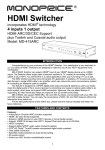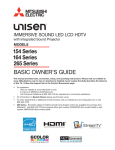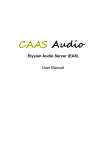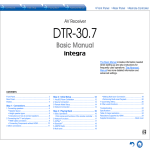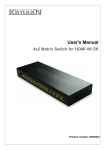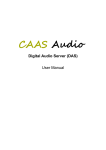Download HDMI Switch Box
Transcript
HDMI Switch Box HDMI CEC Supported 4 inputs 1 output Model: HD-411E3 INTRODUCTION Congratulations on your purchase of the HDMI Switcher. Your satisfaction is very important to us. Our series of HDMI Switchers are designed to make the use of your HDTV equipment more comfortable. HD-411E3 Switcher can expand HDMI input of your HDMI display device up to 4 HDMI inputs. The Switcher offers single cable connection solution to TV; instead of connecting 4 HDMI cables to your HDTV. You will find this is a useful application when you try to hang a TV on wall. The switch box can support HDMI CEC function and compliant with your CEC enable devices. You can enjoy the convenience of CEC features without the interruption from switch box. FEATURES AND CONTENTS For the best performance of this switch box, please read this manual carefully and keep it for further information. Features: HDMI CEC Supported Expand 4 HDMI sources on your HDTV devices or Home Theater system Support 1080P/12-bit Deep color HDTV Support Pixel clock rate upto 225 MHz HDCP Compliant DTS-HD™, Dolby® TrueHD lossless compressed digital audio Compliant Gold plated connectors IR Remote Control Switch box CEC function enable/disable control HDMI CEC functions supported: - Routing change - One touch play - Stand by - Pass through CEC commands Content of Package 5V DC 1A power adaptor Remote control unit HDMI 4-IN-1-OUT switcher User’s Manual 1 ILLUSTRATION Front Panel Rear Panel CONNECTION ILLUSTRATION HDTV/Display Blu-ray DVD DVD/Recorder Power Adaptor Satellite Receiver Home Theater CONNECTION & OPERATION Connection Step 1: Connect the HDMI cables from the HD sources (PS3™, DVD player) to the input ports of the HDMI Switcher. Step 2: Connect the HDMI cable from your HD display (HDTV or projector) to the output port of the HDMI Switcher. Step 3: Connect the 5VDC power adaptor to the HDMI Switcher. Step 4: After you finish the connection, the power indication LED (red), CEC indication LED (blue), and port 1 input indication LED (green) will be lighted on. 2 Step 5: Initiate the CEC communication: (1) Turn on the connected TV, Switch box, and all connected source devices. (2) Select the source devices one by one, and make sure all source devices are working correctly. (Audio and video correctly show on TV with no interruption or noise.) (3) Follow the operational instruction below, and try all the operation function include CEC control function (Routing Change, One Touch play, Standby) (4) If any function can not work, please restart the switcher and perform Step 5 again. Note: 1. Initiate the CEC communication can make sure the switcher collect the correct EDID information from source device and display device. Incorrect EDID information may cause failure of CEC function. (Due to varied design of CEC device, some CEC devices will automatically initiate the CEC communication with the switcher.) 2. The following condition is recommended to initiate or re-initiate the CEC communication: When you first use the HDMI Switcher with your CEC enabled device. If you disconnect or change the cable connection order of the connected HDMI source devices. If you connect the output of switch box to another TV set. Please check the step 5 in the connection instruction. 3. The CEC is working under standby mode for all connected CEC supported devices only. Please make sure the power of all CEC supported devices are plugged in and under standby mode. 4. The CEC feature only works with CEC supported devices. 5. Consumer Electronics Control (CEC) is also known as in following terms by their respective Brand Name. Philips (EasyLink), Sony (BRAVIA Theatre Sync), Samsung (Anynet+), LG (Simplink), Sharp (Aquos Link), Panasonic (HDAVI Control, EZ-Sync, and VIERA Link), Pioneer (Kuro Link), Toshiba (CE-Link and Regza Link), Onkyo (RIHD, Remote Interactive over HDMI), Mitsubishi (NetCommand). Each brand may have its extend CEC fractures. 6. Under standby mode, the HDMI switcher will memorize the latest input port. At your next use, the HDMI switcher will detect and connect the latest input port first. 7. To reset the switcher, please unplug the power adaptor, or unplug the power cord from DC jack for 10 seconds or longer; and then plug it back. CEC operation Power ON/OFF & Input Port Selection: Power on the CEC supported source device (DVD). The Switcher will power on and select to the proper input port. If the TV set is in standby mode, the TV (CEC supported) will power on, and change to correct HDMI input port. If you are watching from none HDMI source, the TV will change to correct HDMI input port (One Touch Play) Power on and play other HDMI source devices (CEC supported) which is connected to the switcher box, the switcher will change the input source to the newly active device. (Routing Control) Power off (standby) the TV (CEC supported). The switcher and all source devices will turn to standby mode. (Standby) (Note: If the source devices do not support CEC function, the source devices will not turn to standby mode automatically.) All other CEC control features between source device and display device will be passed through. Please check the manual of your CEC devices for CEC operations. CEC functions may also support One Touch Record, Deck Control, Tuner Control, Remote Control Pass-through…and more. If you like to perform these CEC function above, please check your display and source devices can both support the CEC functions. Switch between different CEC supported source devices. When you turn on and play on the selected device, the switcher will automatically switch to the selected input port. (Due to varied design of CEC device, the status of previous source device (DVD) may change to pause, continue to play, or turn to standby.) Enable and disable the CEC function of the switcher: Use the “CEC” button on the remote controller to enable or disable the CEC function of the switcher. The original setting is CEC enabled. A blue LED light will indicate the status. Unplug the power and restart the switcher, the switcher will be set to the original setting. * Users may also enable and disable the CEC function from their CEC devices (TV, DVD player, Blue-ray player). Please check user’s manuals of the CEC devices. 3 IR Remote operation Use the power key on the IR remote to power on the HDMI switcher, the power indication LED on the front panel will be lighted on. Press the power key one more time to turn the switcher to standby. Use number buttons to switch between sources. Use the “CEC” button on the remote controller to enable or disable the CEC function of the switcher. Manual Operation The “POWER/SELECT” key is a multi function key. Press the button for 2 seconds to turn off the power (Standby). Press the “POWER/SELECT” key once to turn on the switcher. If you want to change the input channel manually, you can only press the key once. There will be a LED for channel indication. The procedure is a cyclic function When you selected the channel, there will be a LED on to present the channel. If you select channel 1, the CH1 LED will light on. TROUBLE SHOOTING 1. When there is no picture present, please: Make sure the direct connection from the source device to the display device without the HDMI Switcher is working. Check all connectors connect well or not. Check the connecting cable is damaged or not. Check the power of HDMI Switcher (or reset the switcher) 2. When there is only picture displayed and without sound: Check the cable connection to see if it fits properly. Check your cable to see if it supports video transmission only (DVI) or it is damaged. HDCP may not match very well at first connection; please reset your HDMI switcher. Do you connect any output to your Video recorder? HDCP will lock up audio part. 3. When resolution could not show in 1080p. Make sure your sources (HD DVD Player) and displays are fully supporting 1080p. Make sure your HDMI cables are capable of transmit 1080P video signal. 4. When CEC function is not working properly. Please make sure the blue CEC LED light is on. If not, you can use the remote control to turn on the CEC function or unplug the power cord to restart the switcher. Please check if the connected source and display devices support HDMI CEC function. Please make sure the CEC function of connected source and display devices is enabled. Please re-initiate the CEC communication. Please follow Step 5 of the connection instruction on page 3. If the cable connection was changed, please re-initiate the CEC communication. Please follow Step 5 of the connection instruction on page 3. Please make sure the CEC function can work correctly when the source device is connected directly to the display device (TV). If you operate the CEC function when the DVD (or Blue-ray) player playing mandatory non-skip part video (ex. Copy right warning), it may cause the CEC not working properly. Please turn off the player and restart the player. The CEC functions may not totally work under different brand device. Because each brand may have their own special control features. It is suggested to choose same brand devices, in order to support full CEC features of each brand’s CEC control. NOTICE Manufacturer reserves the right to make changes in the hardware, packaging and any accompanying documentation without prior written notice. HDMI, the HDMI Logo and High-Definition Multimedia Interface are trademarks or registered trademarks of HDMI Licensing LLC. TM HD-411E3 incorporates HDMI technology. 4