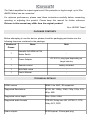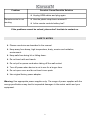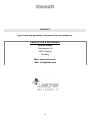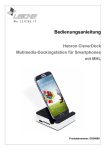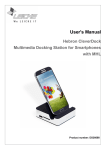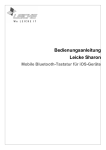Download User's Manual
Transcript
User's Manual 4x2 Matrix Switch for HDMI 4K*2K Product number: KN40543 Thank you for purchasing the HDMI Matrix Switch from KanaaN. We hold several brands to produce and distribute our products: LEICKE (power adapters, batteries), KanaaN (adapters/converters, charging cables etc.), Sharon (iPad cases with keyboard, fans etc.), Hebron (protective cases, docking stations, screen protectors etc.), MANNA (cases for tablets and smartphones). We continuously work on the development of our products, our customer support and innovations. Our products have a long service life, are eco-friendly and high performing. Furthermore, every day we do our very best to satisfy you as our customer. That is why you, no matter if private or business customer, are in the focus of our company’s efforts. We take your reviews and proposals seriously and evaluate them continuously. That way, we get to know you and your demands on our products and services better and thus allow for positive enhancements. To discover more about LEICKE products, or if you have any questions about this product, visit our website www.leicke.com. Dear customer, This 4x2 HDMI Matrix Switch from our brand KanaaN is specially designed for either home or professional application. It enables you to connect multiple HDMI devices to two display devices without having to change any cables for usage. One input signal can even be displayed on two displays at the same time. The included remote control enables you to switch easily. The matrix switch supports the new resolutions UHD and 4K*2K. However, older formats as 720p or 1080p are supported as well. Additionally, a separate audio output allows for a sound output analogue stereo via a 3.5mm jack plug or digital up to Dolby 5.1. The Switch is CEC compatible and can transfer remote signals. Like this, you can control devices like BluRay player and amplifiers of the same producer with just one remote control if CEC is supported. Please check your devices for the following: T-Link, EasyLink, EZ-Sync, Simplink, Digital Link HD, NetCommand for HDMI, RIHD, Viera Link, Kuro Link, Anynet+, Aquos Link, BRAVIA Sync, Regza-Link, TechniLink, CSTLink, FUN-Link, Digi-Link 2 The Switch amplifies the output signals and if the protection is high enough, up to 25m AWG24-Kabel can be connected. For optimum performance, please read these instructions carefully before connecting, operating or adjusting this product. Please keep this manual for further reference. Pictures in this manual may differ from the original product! Your LEICKE Team! PACKAGE CONTENTS Before attempting to use this device, please check the packaging and make sure the following items are contained in the package: Number of Name Note Pieces KanaaN 4x2 HDMI 4K*2K 1 Matrix Switch DC 5V/1A, plug type depending on 1 Power Adapter target country 1 Remote control battery included 1 MHL/MHL cable 1 User's Manual TECHNICAL DETAILS HDMI version Supported Resolutions Supported colour depth Supported audio formats Audio outputs HDMI 1.4a, ARC, 3D supported 4K*2K, 2K, 1080p, 1080i, 720p, 576p, 576i, 480p, 480i 30bit / 36bit / 48bit DTS-HD, Dolby-true HD, LPCM 5.1, DTS, Dolby-AC3, DSD SPDIF/optical, 3.5mm jack plug 3 Maximum band width Maximum data throughput Input/Output voltage TMDS Input/Output voltage DDC Maximum cable length input Maximum cable length output Maximum current consumption Weight up to 340MHz 10.2 Gbps 0.5~1V p-p 5V p-p (TTL) 15m (AWG 24) 25m (AWG 24) 1300 mA 380 g CONNECTION AND OPERATION Step 1: Connect your devices and displays to the KanaaN Matrix Switch. Please note, that the separate audio out will only transmit audio from HDMI out A. HDMI input 1 is the only one to process MHL signals from smartphones etc. Step 2: Switch all devices on, including the matrix switch. Step 3: Choose the right combination of inputs and outputs with the remote control (pull plastic flap out first) or directly at the switch. As soon as the connection is established, the LEDs of the inputs and outputs will glow. Step 4: If you have connected an amplifier to the matrix switch, you can adjust the audio output according to your wishes via the "audio" button. Please note, the the analogue output can only do stereo. If 5.1CH is adjusted sound will be put out incompletely. Via the ARC key you can activate the audio back channel, to e.g. provide amplifiers with a HDMI input with audio signals. You can choose the required output (digital / analogue / advanced audio) with the SPDIF key. Note: For the protection of the switch and other devices, please make sure, that the switch is switched off before connecting the other devices. Please insert and extract all cables gently. 4 PANEL AND LABELS Front: ON/OFF: Switch to turn on and off POWER: Status LED A: HDMI out A status LED A (1-4): Status of inputs allocated to output A IR: Infrared receiver B: HDMI out B status LED B (1-4): Status of inputs allocated to output B ARC: Audio back channel status LED SPDIF: Status LED for digital SPDIF out 2CH: Status LED for analogue 3.5mm stereo out 5.1CH: Status LED for digital 5.1 signal ADV: Status LED for Advance Audio, HDMI amplifier can tell playing device, which formats are supported Back: DC5V: Input power supply 5V/2A MHL/HDMI-IN: Input 1, supports MHL/HDMI HDMI-IN 1-4: HDMI inputs OUT-B: HDMI out B OUT-A: HDMI out A (parallel to audio output) SPDIF: optical SPDIF out, digital 3.5mm stereo out, analogue 5 6 TROUBLE SHOOTING Please check the connection carefully before turning on the device. Please make sure, that all cables are connected properly and the channels are switched on according to the connected cables. Problem No image Possible Cause/Possible Solution Is the power LED on? (check power supply) Are the channels correctly adjusted? (check configuration) Do both devices support the output format? (choose the lower one if not) Is the cable quality sufficient? (use shorter/better protected cables) No audio Audio out correctly adjusted? (change with SPDIF key until correct output is found) Is the audio format supported? (if necessary, check your audio device for the format); analogue: stereo PCM, digital: PCM, Dolby 5.1 Audio can just be put out separately at output A.If necessary, change output. Audio and image troubles Are the used cables of poor quality or maybe too long? Are input device and output device compatible with each other? Are the plugs correctly connected? If you choose to use two output devices (splitting) problems may occur if the resolutions are different. Check power supply. If necessary, choose another wall outlet. 7 Problem Possible Cause/Possible Solution Unplug HDM cables and plug again. Remote control is not working Has the plastic strap been removed? Is the remote controls battery low? If the problems cannot be solved, please don't hesitate to contact us. SAFETY NOTES Please use device as described in the manual. Keep away from damp, high temperature, dusty, erosive and oxidative environment. Keep safe from being hit or falling down. Do not touch with wet hands. Do not pull on power cord when taking off the wall socket. Turn off power when device is not in use for a longer time. Do not open cover and do not touch inner parts. Use original factory power adapter. Warning: Use appropriate power supplies only. The usage of power supplies with the wrong specifications may lead to irreparable damages to the matrix switch and your equipment. 8 FCC Interference Statement This equipment has been tested and found to comply with the limits for a Class B digital device, pursuant to Part 15 of the FCC Rules. These limits are designed to provide reasonable protection against harmful interference in a residential installation. This equipment generates, uses and can radiate radio frequency energy and, if not installed and used in accordance with the instructions, may cause harmful interference to radio communications. However, there is no guarantee that interference will not occur in a particular installation. If this equipment does cause harmful interference to radio or television reception, which can be determined by turning the equipment off and on, the user is encouraged to try to correct the interference by one of the following measures: - Reorient or relocate the receiving antenna. - Increase the separation between the equipment and receiver. - Connect the equipment into an outlet on a circuit different from that to which the receiver is connected. - Consult the dealer or an experienced radio/TV technician for help. This device complies with Part 15 of the FCC Rules. Operation is subject to the following conditions: 1. This device may not cause harmful interference, and 2. this device must accept any interference received, including interference that may cause undesired operation. FCC-Caution: FCC Caution: Any changes or modifications not expressly approved by the party responsible for compliance could void the user's authority to operate this equipment. IMPORTANT NOTE: Radiation Exposure Statement: 1. This equipment complies with FCC radiation exposure limits set forth for an uncontrolled environment. End users should follow the specific instructions in the user's manual to comply with the FCC rules. 2. This transmitter must not be co-located or operating in conjunction with any other antenna or transmitter. DISPOSAL This device contains materials that must not be disposed of as household waste. Please check local laws concerning the applicable disposal regulations. Protect the environment by participating in recycling programs! 9 CONTACT If you have any questions, please feel free to contact us. PRODUCTION & WHOLESALE LEICKE GmbH Dohnanyistr. 28 04103 Leipzig Germany Web: www.leicke.com Mail: [email protected] 10