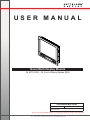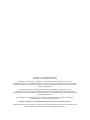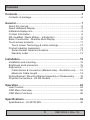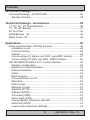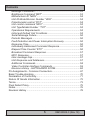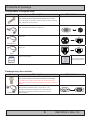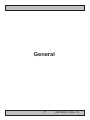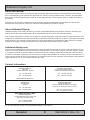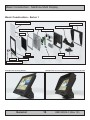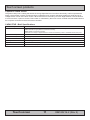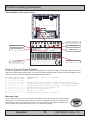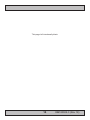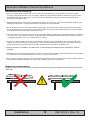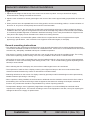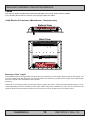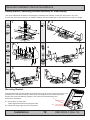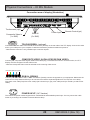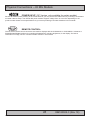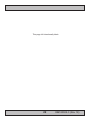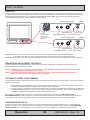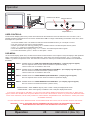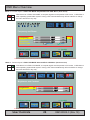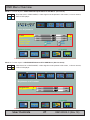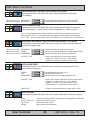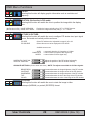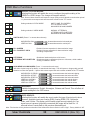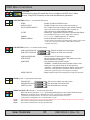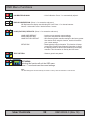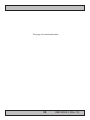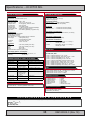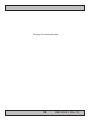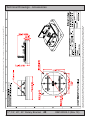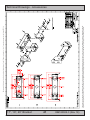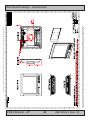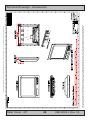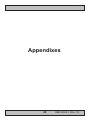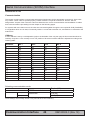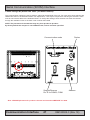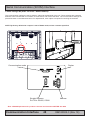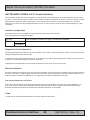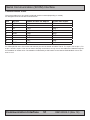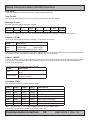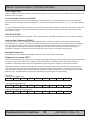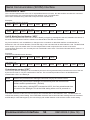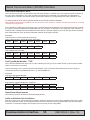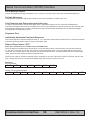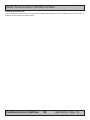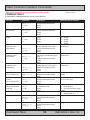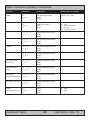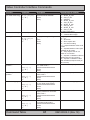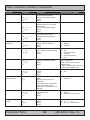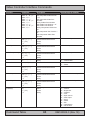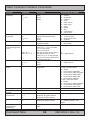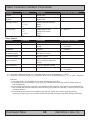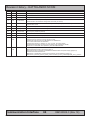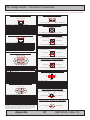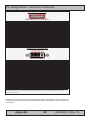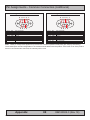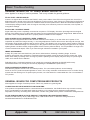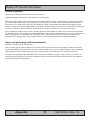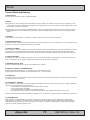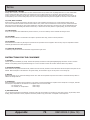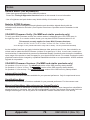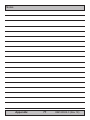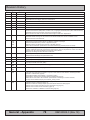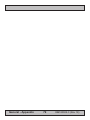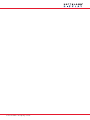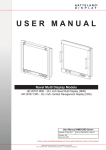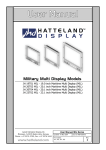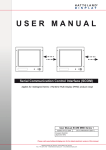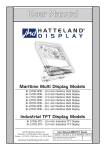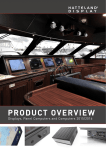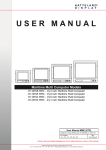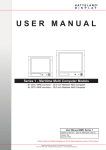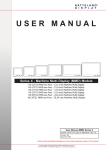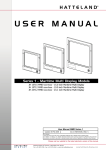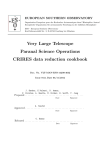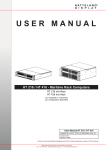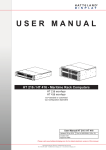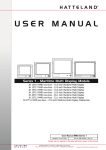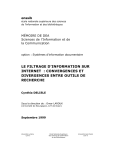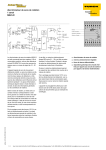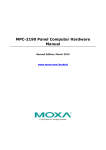Download USER MANUAL
Transcript
USER MANUAL Naval Multi Display Models JH 20T03 MIL - 20.1 inch Military Display (MIL) User Manual MIL Series Updated: 08 Mar 2011 Doc Id: INB100005-3 (Rev 19) Created: 363 Approved: 6987 Please visit www.hatteland-display.com for the latest electronic version of this manual. Hatteland Display AS, Åmsosen, N-5578 Nedre Vats, Norway Tel: (+47) 4814 2200 - [email protected] - www.hatteland-display.com Copyright © 2011 Hatteland Display AS Aamsosen, N-5578 Nedre Vats, Norway Information in this manual is copyrighted to the respective owners. All rights are reserved by Hatteland Display AS. This information may not, in whole or in part, be copied, photocopied, reproduced, translated or reduced to any electronic medium or machine-readable form without the prior written consent of Hatteland Display AS. The products described, or referenced, herein are copyrighted to the respective owners. The products may not be copied or duplicated in any way. This documentation contains proprietary information that is not to be disclosed to persons outside the user’s company without prior written consent of Hatteland Display AS. The copyright notice appearing above is included to provide statutory protection in the event of unauthorized or unintentional public disclosure. All other product names or trademarks are properties of their respective owners ! WARNING: This is a class A product. In a domestic environment this product may cause radio interference in which case the user may be required to take adequate measures. Contents Contents..................................................................................... 3 Contents of package...........................................................................6 General....................................................................................... 7 About this manual................................................................................8 About Hatteland Display...................................................................... 8 hatteland-display.com..........................................................................8 Contact Information.............................................................................8 MIL Qualified / Naval Military - Introduction......................................... 9 Basic Construction - Maritime Multi Display...................................... 10 Touch screen products...................................................................... 11 Touch screen Technology & Label markings.................................12 Product Labeling (examples)............................................................. 13 Serial Number Label and Location................................................13 Warranty Label..............................................................................13 Installation................................................................................ 15 Installation and mounting.................................................................. 16 Brightness knob precaution............................................................... 16 Ergonomics.......................................................................................17 Cable Entries & Connectors (Marked area) - Illustration only.......18 Maximum Cable Length................................................................18 Rotary Bracket / Mounting Bracket Assembly or Disassembly.......... 19 Physical Connections - JH MIL Models............................................. 20 Operation.................................................................................. 23 User Controls....................................................................................24 OSD Menu Overview.........................................................................26 OSD Menu Functions........................................................................28 Specifications.......................................................................... 33 Specifications - JH 20T03 MIL.......................................................... 35 3 IND100130-6 INB100005-3 (Rev 19) Contents Technical Drawings................................................................. 37 Technical Drawings - JH 20T03 MIL.................................................. 38 Standard Version...........................................................................38 Technical Drawings - Accessories......................................... 39 17”,19”, 20”, 23” Rotary Bracket........................................................ 40 17”, 19”, 20” Bracket..........................................................................41 20” Sun Visor.....................................................................................42 VESA Bracket - 20”...........................................................................43 Water Cover - 20”..............................................................................44 Appendixes.............................................................................. 45 Serial Communication (SCOM) Interface.......................................... 46 Installation in unit..........................................................................46 Connectorization...........................................................................46 Address.........................................................................................46 Comm settings #1 (before Jan 2005 - pre-HW01 models)............47 Comm settings #2 (after Jan 2005 - HW01 models).....................48 HATTELAND® SCOM A1 & C1 Control Interface............................. 49 Interface configuration...................................................................49 Brightness Control Operation........................................................49 Electrical Interface.........................................................................49 Cable.............................................................................................49 Block Diagram...............................................................................50 Connectorization at unit................................................................51 Data Rate......................................................................................52 Data Format..................................................................................52 Message Format...........................................................................52 Attention (ATTN)............................................................................52 Address (ADDR)...........................................................................52 Command (CMD)..........................................................................52 Data Length (LEN)........................................................................53 Inverse Header Checksum (IHCHK).............................................53 Data Field (DATA).........................................................................53 Inverse Data Checksum (IDCHK).................................................53 4 IND100130-6 INB100005-3 (Rev 19) Contents Message Commands....................................................................53 Brightness Command “BRT”.........................................................53 Manufacturer ID “MAN”.................................................................54 Unit ID Model/Version Number “VER”...........................................54 Potentiometer control “POT”.........................................................54 Unit control command “MCC”........................................................55 Unit Type/Model Number “TYP”...................................................55 Operational Requirements............................................................55 Initial and Default Unit Conditions.................................................55 Serial Message Failure.................................................................56 Periodic Messages........................................................................56 Fault Detection and Power Interruption Recovery........................56 Response Time.............................................................................56 Individually Addressed Command Response................................56 Elapsed Time Counter “ETC” .......................................................56 Broadcast Command Response...................................................57 MCC Response.............................................................................57 Inter-message Gap........................................................................57 Unit Response and Addresses......................................................57 Additional Commands...................................................................58 Video Controller Interface Commands..........................................59 Revision History - HATTELAND® SCOM.....................................66 Pin Assignments - Common Connectors........................................... 67 Basic Trouble-shooting......................................................................70 Declaration of Conformity.................................................................. 71 Return Of Goods Information............................................................ 72 Terms.................................................................................................73 Pixel Defect Policy.............................................................................75 Notes.................................................................................................76 Revision History................................................................................78 5 IND100130-6 INB100005-3 (Rev 19) Contents of package This product is shipped with: Item Description Illustration 4 pcs of PAN M6X25 black bolts with M6 plastic washer. These should only be used to secure the display into a console. Note: If you prefer your own bolts, make sure they are minimum M6 and 25mm in length for security reasons. 1 pcs of Standard BNC Signal Cable. DSUB 15P Male to BNC 5P Male - Length: 2.0m 1 pcs of power cable European Type F “Schuko” to IEC. Length 1.8m EUR TYPE F 1 pcs of power cable US Type B plug to IEC. Length 1.8m US TYPE B IEC FS-CABLE EU IEC 80099 1 pcs of Documentation and Driver DVD. Contains also touch screen driver suitable for military displays. Menu and Driver browser for Microsoft® Windows® MEDIA STD01 Package may also include: Item Description Illustration 4 pcs of M6X12 Unbraco bolts (Included with bracket) These should only be used to secure the bracket on the display. If you prefer your own bolts, make sure they do not exceed 12mm in length. Use any longer will do serious damage to components inside the product! 1 pcs of Standard Serial Cable DSUB 9p Male to DSUB 9p Female - Length approx: 1.5m 13750 ES 100 This cable is included in the package if the unit was delivered with a factory mounted touch screen or remote control serial interface installed. 6 IND100131-5 INB100005-3 (Rev 19) General 7 INB100005-3 (Rev 19) Hatteland Display AS About this manual The manual contains electrical, mechanical and input/output signal specifications. All specifications in this manual, due to manufacturing, new revisions and approvals, are subject to change without notice. However, the last update and revision of this manual are shown both on the frontpage and also in the “Revision History” chapter at the end of the manual. Furthermore, for third party datasheet and user manuals, please see dedicated Documentation and Driver DVD delivered with the product or contact our sales/technical/helpdesk personnel for support. About Hatteland Display Hatteland Display is the leading technology provider of specialized display and computer products, delivering high quality, unique and customized solutions to the international maritime, naval and industrial markets. The company represents innovation and quality to the system integrators world wide. Effective quality assurance and investment in sophisticated in-house manufacturing methods and facilities enable us to deliver Type Approved and Mil tested products. Our customer oriented approach, technical knowledge and dedication to R&D, makes us a trusted and preferred supplier of approved solutions, which are backed up by a strong service network. hatteland-display.com You will find our website full of useful information to help you make an informed choice as to the right product for your needs. You will find detailed product descriptions and specifications for the entire range on offer be it Series 1, Series 2, Computers & Panel Computers, Military solutions as well as the range of supporting accessories. The site carries a wealth of information regarding our product testing and approvals in addition to company contact information for our various offices around the world, the global service centers and the technical help desk, all ensuring the best possible support wherever you, or your vessel, may be in the world. Contact Information Head office, Vats / Norway: Hatteland Display AS Åmsosen N-5578 Nedre Vats, Norway Sales office, Frankfurt / Germany: Hatteland Display GmbH Werner Heisenberg Strasse 12, D-63263 Neu-Isenburg, Germany Tel: +47 4814 2200 Fax: +47 5276 5444 Tel: +49 6102 370 954 Fax: +49 6102 370 968 [email protected] Sales office, Aix-en-Provence / France: Hatteland Display SAS 31 Parc du Golf, 350, Avenue JRGG de la Lauzière - CS 90519 13593 Aix-en-Provence Cedex 3, France Sales office, Oslo / Norway: Solbråveien 20 N-1383 Asker Norway Tel: +47 4814 2200 Fax: +47 5276 5444 Tel: +33 (0)4 42 16 35 15 Fax: +33 (0)4 42 16 35 09 Sales office, San Diego / USA: Hatteland Display Inc. 11440 W. Bernardo Court, Suite 300 San Diego, CA 92127, USA Tel: +1 858 753 1959 Fax: +1 858 430 2461 For an up-2-date list, please visit www.hatteland-display.com/locations General IND100077-1 8 INB100005-3 (Rev 19) MIL Qualified Displays MIL Qualified / Naval Military - Introduction Our knowledge of the unique design, testing and life-cycle management issues of displays for naval vessels has enabled us to develop a high quality range called Naval Line, which can be found in navigation, automation and C4I solutions aboard everything from aircraft carriers and destroyers to patrol boats and submarines. Taking our de facto industry standard, field proven Series 1 product line as a foundation, we are able to offer fully qualified and certified displays designed purely for use aboard naval vessels. Naval Line displays are designed to standard form and fit, and can be delivered as ECDIS / WECDIS ready. Our proprietary Optical Bonding technology is available across all Naval Line displays. It improves performance and viewing clarity dramatically by eliminating condensation, reducing sunlight reflection by up to 95%, increasing strength during impact and lowering operating temperature to improve reliability and overall lifespan. The flagship Hatteland Display Naval Multi Display (NMD) and Combat Management Display (CMD) variation are both best-value display solutions for demanding C4I applications. They incorporate a high-contrast UXGA resolution LCD, provide builtin test capabilities, and are a drop-in replacement for existing displays, so they are therefore ideally suited to either the naval new-build or retrofit markets. As the Navies of the world move toward COTS-based, open architecture systems, Hatteland Display can be trusted to provide high quality tested and approved displays, developed only for maritime use, without sacrificing performance or value. - TYPE APPROVED - ECDIS COMPLIANT - 901D SHOCK-QUALIFIED - FORM, FIT AND FUNCTION - SUPERIOR BONDING TECHNOLOGY - CERTIFIED FOR C4, NAVIGATION AND AUTOMATION General IND101057-6 9 INB100005-3 (Rev 19) Basic Construction - Maritime Multi Display Basic Construction - Series 1 Touch Screen (option) Sun Visor (option) Mounting Bracket (option) Centerbox TFT Mount Frame Fans+Mechanics Glass Casing TFT Front Frame Pot. Knob Electronics / PCB’s Rotary Bracket (option) Frame Labels Hatch, optional w/logo Example with mounting bracket General IND100077-5 Example with sun visor, mounting bracket and rotary bracket 10 INB100005-3 (Rev 19) Touch screen products Capacitive Touch screen The glass overlay has a coating that stores the charge deposited over its surface electrically. It will not operate with either a gloved hand or with a mechanical stylus. Capacitive touch screens operate by applying a small amount of voltage to each corner of the touch screen. When the screen is touched by a human finger it draws a minute amount of current to the X,Y point of contact. This location is calculated by the touch screen controller and transmitted back to the computer connected to the touch screen controller. CAPACITIVE - Brief Specifications Subject Details Construction Top: ClearTek protective overcoat protects the sensors and increase durability. Inside: Electrode X/Y grid pattern and conductive coating. Bottom: Glass and conductive coating. Small amount of voltage is applied to the four corners for measuring X and Y coordinates of the touch point. Positional Accurancy Reported touch coordinates are within 1.0% of true position. (Based on viewing area dimensions) Touch Contact Requirements 3 ms for finger input. Enduarance Tested More than 225 million touches in one location without noticable degradation to the surface. Cleaning Water, isopropyl, alcohol, and similar non-abrasive cleaners. Liquid Resistance Liquids on screen does not impede touchscreen performance. Light Transmission Up to 88% at 550 nm; dependant on specific surface finish chosen. Touch screen IND100110-10 11 INB100216-2 (Rev 2) Touch screen products Touch screen Technology & Label markings Information about the factory mounted touch screen and what driver to use, are indicated on the dedicated label on your actual product. The information and location of the label canvary depending on product, this page only decribes the concept. TOUCH SCREEN This product is equipped with a Resistive Touch Screen: Manufacturer : ELO TouchSystems Touch Controller : 2210 Serial Controller P/N 055165-000 Driver Download : www.elotouch.com VSD100564-2210 Product Information Manufacture: Product: Hatteland Display 19 Inch NORWAY TFT 100W Product type: # JH 19T01MMD-A1-831 Serial Number 115VAC/50-60Hz 230VAC/50-60Hz TOUCH SCREEN This product is equipped with a Resistive Touch Screen: Manufacturer : ELO TouchSystems Touch Controller : 2210 Serial Controller P/N 055165-000 Driver Download : www.elotouch.com VSD100564-2210 Example label only Up-2-date touch screen drivers and documentation: All products are shipped with a Documentation and Drivers DVD or CD which contains suitable drivers for touch screens. You can also visit our website www.hatteland-display.com to view the same list (or even recently new added products) for our models with touch screen. Before using the touch screen, it should be calibrated for your system. Please install the 3rd party software and use the Calibrate function. For additional touch controller/screen documentation and updated drivers, please visit the 3rd party manufacturer website as found in the Touch Screen Wizard CD menu. Touch screen IND100110-3 12 INB100005-3 (Rev 19) Product Labeling (examples) Serial Number Label and Location TOUCH SCREEN This product is equipped with a Resistive Touch Screen: Manufacturer : ELO TouchSystems Touch Controller : 2210 Serial Controller P/N 055165-000 Driver Download : www.elotouch.com VSD100564-2210 Product Information Manufacture: Product: Jakob Hatteland Display 19 Inch NORWAY TFT 100W Product type: # JH 19T01MMD-A1-831 Serial Number 115VAC/50-60Hz 230VAC/50-60Hz Product Description Power Rating Manufacturer/Country Date of Production Manufacturer: Hatteland Display NORWAY Product: 100W 115VAC/60Hz 20,1 Inch 230VAC/50Hz TFT Date: 20070426 Input Voltage Serial Number: JH 20T06 XXX-A1-10001 Serial Number Barcode (TYP+SNO) Product Type and Serial Number Please note that S/N now reflects Hardware Code (HWCODE). S/N with 3-digits indicate pre-HW01 model, while S/N with 5-digits indicate HW01 model. For more information regarding HW01, please review own chapter in this manual. This only applies for Maritime Multi Display based products. AA XXAXX AAA-AX-XXXXX NOMENCLATURE - A=Letters, X=Numbers JH 20T06 MMD-A1-10001 Example || ||||| ||| || ||||| || ||||| ||| || ¤---- Serial Number, Either xxx or 1xxxx (HWcode indication) || ||||| ||| ¤¤------ Hardware Sub Version (AC=x1 / DC=x2 / Cx=Touch / Ex=ECDIS) || ||||| ¤¤¤--------- Standard Term ID or customized Term ID. Like MMD or MIL || |||¤¤------------ Hardware/PCB Electronics Version ID || ||¤--------------- TFT (Thin Film Transistor) || ¤¤---------------- Display Size (inch) ¤¤------------------- Manufacturer ID / Product Series ID Warranty Label If you are to perform service on a unit still under warranty, any warranty will be void if this label show signs of removal attempts (re-gluing) or removed completely. This label is located on the back of the product and covers a key screw. This is to aid service departments to determine if there has been any unauthorized service on a unit still under warranty. General IND100077-23 13 INB100005-3 (Rev 19) This page left intentionally blank 14 INB100005-3 (Rev 19) Installation 15 INB100005-3 (Rev 19) General Installation Recommendations Installation and mounting 1. Most of our products are intended for various methods of installation or mounting (panel mounting, bracket mounting, ceiling/wall mounting etc.); for details, please see the relevant mechanical drawings for panel cutout dimensions and product dimensions. For Panel/console installations, please use screws as specified in the Contents of Package chapter. 2. Adequate ventilation is a necessary prerequisite for the life of the product. The air inlet and outlet openings must definitely be kept clear; coverings which restrict ventilation are not permissible. 3. Do not install the unit in a horizontal position (laying down), as this will cause heat to build up inside the display which will damage the LCD Panel. To prevent this problem we recommend installing the unit in a vertical position (±40 degrees) to improve the airflow through the unit. 4. To further improve the cooling of the unit we recommend installing Cooling Fans underneath blowing upwards into the unit air inlet. This may be required in high temperature applications and also when there is reason to expect temperature problems due to non-optimal way of mounting. 5. Exposure to direct sunlight can cause a considerable increase in the temperature of the unit, and might under certain circumstances lead to overtemperature. This point should already be taken into consideration when the bridge equipment is being planned (sun shades, distance from the windows, ventilation, etc.) 6. Space necessary for ventilation, for cable inlets, for the operating procedures and for maintenance, must be provided. 7. Information about necessary pull-relievers for cables is given in the installation drawings. Attention must be paid to this information so that cable breaks will not occur, e.g. during service work. 8. Do not paint/re-paint the product. The surface treatment influences on the excess heat transfer. Painting, labels or other surface treatments that differ from the factory default might cause overheating Brightness knob precaution Please be aware of the risk of breaking or bending the brightness knob. The brightness knob should be free of any obstruction. Installation IND100078-6 16 INB100005-3 (Rev 19) General Installation Recommendations Ergonomics 1. Adjust the unit height so that the top of the screen is at or below eye level. Your eyes should look slightly downwards when viewing the middle of the screen. 2. Adjust screen inclination to remain gaze angle to the centre of the screen approximately perpendicular to the line of gaze. 3. When products are to be operated both from a sitting position and from a standing position, a screen inclination of about 30° to 40° (from a vertical plane) has turned out to be favourable. 4. Depending on solution, the units may be provided with optical bonding technology to reduce reflections and are viewable in direct sun light, but as a general rule the units at the bridge wing area is recommended to be installed or mounted by suitable alignment or bulkhead / deckhead mounting in such a way that reflections of light from the front pane of the display are not directed into the observer’s viewing direction. 5. The use of ordinary commercial filter plates or filter films is not permitted for items of equipment that require approval (by optical effects, “aids” of that kind can suppress small radar targets, for example). General mounting instructions - The useful life of the components of all Electronics Units generally decreases with increasing ambient temperature; it is therefore advisable to install such units in air-conditioned rooms. If there are no such facilities these rooms must at least be dry, adequately ventilated and kept at a suitable temperature. - This device is cooled by air flowing across the rear cover and air flowing through the ventilation holes. The cooling must not be impaired by partial covering of the unit or by installation of the unit in a confined cabinet. - Units which are to be used on the bridge wing must be installed inside the “wing control console” protected against the weather. In order to avoid misting of the viewing screen, a 25 ... 50 W console-heating (power depending on the volume) is recommended. - When selecting the site of a display unit, the maximum cable lengths have to be considered. - The impairment of read-out from a display screen by direct light from lamps or the sun must be avoided. Rear windows must be blacked out by means of roller blinds or Venetian blinds. - Disturbing reflections on the screen of a display caused by pilot lamps and illuminated signs must be prevented by suitable measures (screening or relocating). - When a product is being installed, the surface base or bulkhead must be checked to ensure that it is flat in order to avoid twisting of the unit when the fixing screws are tightened, because such twisting would impair mechanical functions. Any unevenness should be compensated for by means of spacing-washers. - Transportation damage, even if apparently insignificant at first glance, must immediately be examined and be reported to the freight carrier. The moment of setting-to-work of the equipment is too late, not only for reporting the damage but also for the supply of replacements. Installation IND100078-6 17 INB100005-3 (Rev 19) General Installation Recommendations Cables Use only high quality shielded signal cables with separate coax for Red, Green and Blue. (RGB) If your product have an DVI-D connector, use only high quality DVI cables. Cable Entries & Connectors (Marked area) - Illustration only Bottom View Back View Maximum Cable Length The RGB/DVI cable should generally be kept as short as possible to provide a high quality output on the display. The maximum cable length will depend on the signal resolution and frequency, but also on the quality of the signal output from the computer. Recommended is 60Hz vertical frequency. Cables up to 10 meters generally provides good picture quality even with a 1600x1200 (UXGA) 60Hz signal. In most cases (especially with lower resolutions) even longer cables will provide a satisfactory result. This should however be tested in advance before making the decision on how far the unit can be placed from the signal source. Installation IND100078-6 18 INB100005-3 (Rev 19) General Installation Recommendations Rotary Bracket / Mounting Bracket Assembly or Disassembly Use the provided bolts included in the package to assemble the brackets. Follow the steps below. You must provide your own bolts to secure it to a table / desktop. Recommended size is: M10 and minimum 30mm in length. 3 pcs 1 2 4 pcs 4 pcs 3 12 pcs 4 pcs 4 6 pcs 4 pcs 6 pcs 6 pcs 4 pcs 5 Mounting Bracket Note that the length of bolts should not exceed 12mm (ref: #1 and 5). Using any longer is not possible due to mechanical design inside which are designed to protect the electronics. Review also technical drawings chapter in the manual for measurements and dimensions of brackets. 1 # 1: Mount bolts on each side. Make adjustments before securing the bolts. # 2: Adjust the tilting angle and secure the bolts. Installation IND100078-26 2 19 INB100005-3 (Rev 19) Physical Connections - JH MIL Models Connection area of display (illustration) Touchscreen (opt) Composite Video In (1 x BNC) Power Input RGB IN (5 x BNC) Remote Control(opt) TOUCHSCREEN: (optional) Connect the RS-232 cable to the D-SUB 9P Connector (female) on the rear side of the TFT display. Connect the other end to your COM port of your computer. Install the nesscessary software needed to operate it. - Note that the connector is only installed upon customer request. COMPOSITE VIDEO IN (PAL/NTSC/SECAM VIDEO): Connect your composite video signal cable into the BNC plug. To activate the Picture In Picture function, the TFT display must be configured via the OSD menus. - Note that Composite Video must be selected as the incoming video source. Red Green Blue Grey Black RGB IN: (RGBHV) Connect your BNC cable to the 5 x BNC Connectors (female) connect the opposite to your equipment. Make sure the connectors is firmly fasten and that you do not switch around the separate signal/colors for: R(to red color cable), G(to green color cable), B(to blue color cable) H(to horizonal sync gray color cable) and V(to vertical sync black color cable). POWER INPUT: (AC Version) The internal AC power module supports both 115VAC/60Hz and 230/50Hz power input. You may secure the cable further by mounting it to the base mounted cable tie clamp. 20 IND100133-6 INB100005-3 (Rev 19) Physical Connections - JH MIL Models POWER INPUT: (DC Version, only available for certain models) Secure the cables (check polarity!) to the screw terminal, you may secure the cable further by mounting it to the base mounted cable tie clamp. The internal DC power module supports voltage from 12 to 24 VDC depending on the product model. Please check specifications for your exact product/type number elsewhere in this manual! REMOTE CONTROL: The two serial remote control connectors are used for displays with the JHSCOM-A1 or JHSCOM-B1. It features a RS232/RS422/RS485 interface for controlling all parameters, including brightness, for the display. For further information on usage, see the “Control Interface” section in this manual. 21 IND100133-6 INB100005-3 (Rev 19) This page left intentionally blank 22 INB100005-3 (Rev 19) Operation 23 INB100005-3 (Rev 19) User Controls START-UP: The unit features a Instant-ON / Delay-OFF functionality, which ensures that it is not turned off by user accident. The location is on the right bottom side of the unit together with the other user controls as illustrated in the labels below. There exists several types / sizes of labels which reflects some of our standard functionalities like buzzer. FIG 1 label is used on products designed after Q4 2005. FIG 2 label is used on products designed before Q4 2005. Indication Mark (Note1) Buzzer On non-buzzer products this aperture will not be visble. FIG 1 Power button Brightness Knob Power Light Indicator Assignable Hot Keys Indication Mark (Note1) FIG 2 Power button Brightness Knob Power Light Indicator Assignable Hot Keys Power ON: To turn the unit on, press down the power button. The power light indicator (LED) will illuminate green. (If no signal is detected, the screen will be black and the power light indicator (LED) will illuminate red). Power OFF: To turn the unit off, press and hold the power button down for 3 seconds. The power light indicator will be off/black. BRIGHTNESS ADJUSTMENT CONTROLS: The unit features a 100% dimmable image, which means it is capable of displaying a completely black image when the BRIGHTNESS knob is turned fully to the left. NOTE1: For ECDIS systems the brightness knob indication mark should be aligned directly with the indication mark located on the label. (See illustration FIG1 / FIG2) NOTE1:The design and placement of the user / osd controls may vary slightly from product to product due to product evolution, however the overall usage is unchanged. AUTOMATIC POWER LIGHT DIMMING: The unit features a Power LED Dimmer function which control the light intensity of the power light indicator. There are two different solutions for this feature. 1- Intelligent Auto Power LED Dimmer which control the light intensity based on your environment lightning. This can also be manually adjusted using the Led Adjust knob on the rear side of the display. 2- The light intensity is regulated according to the backlight, that is according to the brightness knob. With the exception that when the backlight brightness is zero, the power led is just visible in dark environment. This means that the power led is not visible in daylight when the brightness knob is turned fully to the left. Note: If there is a led adjustment knob at the connection area of the display as described in “INSTALLATION AND RECOMMENDATIONS” chapter, the manner of operation described in paragraph one applies. For displays produced after the creation date of this manual, paragraph two applies. For displays produced before year 2002, paragraph one applies. ASSIGNABLE HOT KEYS: The user can assign various display functions as hot keys (increase/decrease). This will enable the user to quickly adjust the brightness, image size, contrast or other functions to control the image. To assign these hot keys, enter the “UTILITIES MENU/ DIRECT ACCESS” menu and change them to the desired hot key function. Default is to increase/decrease brightness. Operation IND100064-0 24 INB100005-3 (Rev 19) Operation FIG 1 MENU Access Button UP/Down Buttons Adjust Buttons -/+ USER CONTROLS: The On Screen Display (OSD menu) controls are located under the metal hatch on the left side of the unit. To loosen it, use a suitable screwdriver and dismount the two screws as illustrated in FIG 1. To begin understanding the workflow of the menu, follow these steps for a quick start. 1: Press the “MENU” button. The OSD menu will show all the available functions you can adjust or control. 2: You can move to the next icon by pressing “MENU”. 3: Select options within icon menu by pressing “UP” or “DOWN” buttons. The selected option will turn yellow. 4: Use “+” or “-” buttons to increase/decrease values. 5: Move the selection left or right by using “+” or “-” buttons. The selected option will turn green. 6: To confirm the selection, press “+” button. To abort press “-” button. OSD MENU: The On Screen Display (OSD menu) contains several functions that will let the user to adjust or setup the display to their preferred setting. The functions are shown as easy understandable icons. Some of the menus have sub-menus, use “+” to access and “MENU” to go back to the previous menu. The OSD menu consists of 4 modes: (Icon beside function indicates if it’s available in that mode) 1 Mode 1 - Available functions in RGB / DVI* MODE Simplified OSD Menu - (company logo will appear) User can adjust the most common functions needed to operate the display. *Some functions are not available in DVI mode. 2 Mode 2 - Available functions in RGB / DVI* MODE Advanced OSD Menu - (no company logo will appear) User can access more advanced functions. (Service menu). *Some functions are not available in DVI mode. Mode 3 - Available functions in VIDEO MODE Simplified OSD Menu - (company logo will appear) User can adjust the most common functions needed to operate the display. Mode 4 - Available functions in VIDEO MODE Advanced OSD Menu - (no company logo will appear) User can access more advanced functions. (Service menu). 3 4 *RGB/DVI MODE = When RGB/DVI signal (i.e OS or radar / charts) are displayed full screen. *VIDEO MODE = When video signal (i.e CAMERA / VCR / DVD) are displayed full screen. To access the “Advanced/Full” OSD Menu, you must press and hold the “DOWN” button while turning power on. When picture appears, release the “DOWN” button and press “MENU” to access the “Advanced/Full” functions. If you have the “Memorized state” version of the OSD menu, use the same procedure to switch between “Simplified/Normal” & “Advanced/Full” modes (also known as NORMAL/TOGGLE). For more information about “Memorized state” and the different OSD menu modes, see the “NOTES” section in this manual. WARNING !! ONLY A QUALIFIED SERVICE ENGINEER SHOULD ACCESS THE ADVANCED/SERVICE MENU. PERFORMANCE OF THE DISPLAY MAY BE SERIOUSLY AFFECTED! Operation IND100064-0 25 INB100005-3 (Rev 19) OSD Menu Overview Mode 1 - Function layout in RGB / DVI MODE Simplified/Normal OSD Menu: (User menu) 1 Note that to be in RGB / DVI MODE, a computer signal must be present in full screen, i.e Windows or other operating system/radar system. Having a PIP view simultaneously will not interfere or change the menu structure in any way. Frequency and Phase Frequency Phase Sharpness Picture Type Motion Still Up/Down [select] 0 15 1 +/- [modify] Please note: Illustration only! Icons/text may deviate from actual OSD menu on your product due to different OSD software revisions. Mode 2 - Function layout in RGB / DVI MODE Advanced/Full OSD Menu: (Service menu) 2 Note that to be in RGB / DVI MODE, a computer signal must be present in full screen, i.e Windows or other operating system/radar system. Having a PIP view simultaneously will not interfere or change the menu structure in any way. Brightness and Contrast Brightness Contrast 50 50 Up/Down [select] +/- [modify] Please note: Illustration only! Icons/text may deviate from actual OSD menu on your product due to different OSD software revisions. User Controls IND100064-17 26 INB100005-3 (Rev 19) OSD Menu Overview Mode 3 - Function layout in VIDEO MODE Simplified/Normal OSD Menu: (User menu) Note that to be in VIDEO MODE, a video signal must be present in full screen, i.e from a camera, VCR or DVD player. 3 Video Adjustment Color Tint Sharpness Picture Type Motion Still Video Type DVD VCR Up/Down [select] 0 0 3 +/- [modify] Please note: Illustration only! Icons/text may deviate from actual OSD menu on your product due to different OSD software revisions. Mode 4 - Function layout in VIDEO MODE Advanced/Full OSD Menu: (Service menu) Note that to be in VIDEO MODE, a video signal must be present in full screen, i.e from a camera, VCR or DVD player. 4 Brightness and Contrast Brightness Contrast 0 15 Up/Down [select] +/- [modify] Please note: Illustration only! Icons/text may deviate from actual OSD menu on your product due to different OSD software revisions. User Controls IND100064-17 27 INB100005-3 (Rev 19) OSD Menu Functions 2 4 BRIGHTNESS AND CONTRAST: (No function in DVI mode) Selecting this function will enable the user to adjust brightness and contrast for the display. (No Function in DVI) BRIGHTNESS: (No Function in DVI) CONTRAST: Increase/decrease brightness level, total: 100 steps Increase/decrease contrast level, total: 100 steps COLOR TEMPERATURE: Selecting this function will enable the user to modify the warmness of the picture. Higher temperature = “cooler” picture. Lower temperature = “warmer” picture. User can select between 9500K, 8000K, 6500K, and 5000K color temperature measured in Kelvin degrees. Press “+” to access the sub-menu, where the RGB values can be adjusted. Use “+” and “-” buttons to adjust these values, and “MENU” to exit. (Saving is done automatically) 1 2 FREQUENCY AND PHASE: (Some functions not available in DVI mode) Selecting this function will enable the user to modify the image horizontal size and fine tune the image quality. 2 4 (No Function in DVI) FREQUENCY: (No Function in DVI) PHASE: (No Function in DVI) SHARPNESS: Increase/decrease the image horizontal size. Fine tune the data sampling position (adjust image quality.) Increase/decrease video image sharpness level. PICTURE TYPE : Motion / Still (Adjustment for best image quality) If graphics on screen move a lot, select “Motion” If graphics on screen are mostly still, select “Still” 3 4 VIDEO ADJUSTMENT: Selecting this function will enable the user to modify the color saturation of the picture, tint and sharpness. COLOR: TINT: SHARPNESS: Increase/decrease video color level. Increase/decrease tint level. Increase/decrease video image sharpness level. PICTURE TYPE : Motion / Still / Normal (Adjustment for best image quality) If graphics on screen move a lot, select “Motion” If graphics on screen are mostly still, select “Still” General motion - non flicker mode, select “Normal” VIDEO TYPE : Change to best match the source signal. (DVD / VCR) 3 4 VIDEO SYSTEM: Selecting this function will enable the user to select video system and input signals. AUTO : Automatic detection of NTSC or PAL system. (Not applicable in SECAM) NTSC / NTSC 4.43 : Manual select NTSC system. PAL / PAL M : Manual select PAL system. SECAM : Manual select SECAM system. User Controls IND100064-17 28 INB100005-3 (Rev 19) OSD Menu Functions 1 2 STATUS: Selecting this function will display graphic information such as resolution and frequency. 1 2 3 4 POSITION: (No function in DVI mode) Selecting this function will enable the user to position the image within the display area. (No Function in DVI) IMAGE UP/DOWN : Position the image vertically using “UP” or “DOWN” buttons. (No Function in DVI) IMAGE LEFT/RIGHT : Position the image horizontally using “+” or “-” buttons. 1 2 PICTURE IN PICTURE: Selecting this function will enable the user to configure PIP window size, input signal source, horizontal and vertical position and more. PIP SIZE PIP SOURCE : Select PIP window size. Adjustable in steps 0 (off) to 24. : Select video source to be displayed in PIP window. Available sources are: AUTO = automatic detection of Composite or S-Video. COMPOSITE = manual select composite video signal only. SVIDEO = manual select S-Video signal only. HORIZONTAL POSITION: VERTICAL POSITION: Adjust the position of the PIP window horizontally. Adjust the position of the PIP window vertically. ADVANCED SETTINGS: (Click to enter sub-menu) - NOTE: Tint adjust not available for S-Video signals. BRIGHTNESS: CONTRAST: SHARPNESS: TINT: COLOR: ROTATION: Selecting this function will enable the user to rotate the image to either landscape (NORMAL) or portrait (ROTATED) format. 3 4 User Controls IND100064-17 Increase/decrease the image brightness of the PIP window. Increase/decrease the image contrast of the PIP window. Increase/decrease the image sharpness of the PIP window. Increase/decrease the tint of the image of the PIP window. Increase/decrease the color of the image of the PIP window. 29 INB100005-3 (Rev 19) OSD Menu Functions GRAPHIC SCALING MODES: Selecting this function will enable the user to configure the graphic scaling of the RGB/DVI or VIDEO image. The change will happen realtime. 2 3 4 Note: Some of these functions will impact on image quality, and will therefore not show the optimal 1:1 picture with correct aspect ratio and resolution suitable for the TFT module. Scaling methods in PC/DVI MODE: 2 Scaling methods in VIDEO MODE: ONE TO ONE: (Press “+” to access the sub-menu) 3 4 ONE TO ONE, FILL SCREEN, FILL TO ASPECT RATIO, NONLINEAR SCALING MODES NORMAL, LETTERBOX, LETTERBOX WITH SUBTITLES, NONLINEAR SCALING MODES 2 HORIZONTAL PAN: VERTICAL PAN: SCREEN 2 FILL FILL TO ASPECT RATIO Increase/decrease the horizontal pan. Increase/decrease the vertical pan. : Enable full screen expansion for lower resolution image. : Enable full screen expansion for lower resolution image according to aspect ratio. LETTERBOX : Stretches a letterboxed picture to full screen. LETTERBOX WITH SUBTITLES : Stretches and pans a letterboxed picture to full screen, which enables viewing of subtitles in bottom. 3 4 2 3 4 NONLINEAR SCALING MODES: (Press “+” to access the sub-menu) Will either clip the image off (to black), or stretch/scale the image . This will impact on image quality, and will therefore not show the optimal 1:1 picture with correct aspect ratio and resolution suitable for the TFT module. HORIZONTAL CLIPPING: HORIZONTAL OFFSET: HORIZONTAL STRETCH: VERTICAL CLIPPING: VERTICAL OFFSET: VERTICAL STRETCH: Increase/decrease the horizontal clipping. Increase/decrease the horizontal offset. Increase/decrease the horizontal stretch. Increase/decrease the vertical clipping. Increase/decrease the vertical offset. Increase/decrease the vertical stretch. 1 2 3 4 LANGUAGE: Available languages are: English, Norwegian, Chinese and French. This will affect all text and messages in the OSD menus. 1 2 3 4 VIDEO SOURCE: Selecting this function will enable the user to select the type of input signal to show fullscreen. Available inputs are: Analog RGB1, Analog RGB2, DVI, Composite Video, and S-Video. The display unit will switch signal source instantly, so if no signal source is present (physically connected) the image will be black for 1-2 seconds before it resets back to the previous detected signal. Note: This function will only behave as described if the Utilities/Auto Source Select is set to “High”. Factory default is “Off” User Controls IND100064-17 30 INB100005-3 (Rev 19) OSD Menu Functions UTILITIES: Selecting this function will enable the user to configure the OSD menu, define hot keys, verify BIOS Firmware version and miscellaneous operations. 1 2 3 4 2 USER SETTING: (Press “+” to access the sub-menu) 4 DPMS DISPLAY INPUT AUTO SOURCE SELECT FILTER GAMMA SERIAL ADRESS : Disable / Enable the DPMS function. : Disable / Enable input source name upon power up. : Off = Disable auto source select function. (Default setting) Low = Auto source select enabled ONLY in power up. High = Auto source select ALWAYS enabled. : Auto/On/Off - Signal Noise Reduction for Analog RGB1 Signal. (Only available/functioning on custom models where required) : 1.0 / 1.6 / 2.2 - Adjusts gamma on TFT display. : Set Serial Remote Channel from 0 to 15. (Consult “Serial Communication (SCOM) Interface” chapter in this manual or the online “Serial Control Interface - MMD / MMC” manual for complete instructions.) 1 2 OSD SETTING: (Press “+” to access the sub-menu) OSD HORZ POSITION: 3 4 OSD VERT POSITION: OSD BACKGROUND OSD ROTATE OSD MODE USER TIME OUT 2 Position the OSD menu horizontally. Position the OSD menu vertically. : Choose between Translucent or Opaque. : Choose between Normal / Rotate. Will position the menu either horizontally or vertically. ; Only available in Advanced/Full menu! “NORMAL” = ALWAYS shows the Simplified version of the OSD menu. Logo will be shown in the top left corner. “TOGGLE” = ALWAYS show the Advanced/Full version of the OSD menu. Logo will NOT be shown in the top left corner. (Please refer to the beginning of this chapter for information) : Adjust the OSD menu time out period in a step of 5 seconds. ZOOM: (Press “+” to access the sub-menu) 4 ZOOM LEVEL: HORIZONTAL PAN: VERTICAL PAN: Zooms in the display area from center. Pan the display area horizontally. Pan the display area vertically. DIRECT ACCESS 1 & 2: (Press “+” to access the sub-menu) 2 Define the hot key function (“+” or “-” front/under hatch buttons) to one of these OSD functions: Brightness / Contrast / Zoom / Video Source / PIP* / No Function / Test Pattern 1 3 4 NOTE: NOTE: NOTE: * By pressing the assigned hot key, the sequence of the selected input video source are: Analog RGB1 / Analog RGB2 / DVI / Composite Video / S-Video. When assigning video source to hot key function, please set the “AUTO SOURCE SELECT” to HIGH (see above). Direct Access 1 default factory setting is NO FUNCTION Direct Access 2 default factory setting is NO FUNCTION User Controls IND100064-17 31 INB100005-3 (Rev 19) OSD Menu Functions 1 2 CALIBRATE RGB GAIN : Color Calibration. Press “+” to automatically adjust it. 2 DISPLAY ORIENTATION: (Press “+” to access the sub-menu) Will flip/inverse the display area including PIP view. Press “+” to choose between: Normal / Horizontal Inverse / Vertical Inverse / Inverse 4 1 2 3 4 LOAD (FACTORY) DEFAULTS: (Press “+” to access the sub-menu). LOAD USER DEFAULT SAVE USER DEFAULT LOAD FACTORY DEFAULT SETUP DDC : Load your own personal custom settings. : Save your own personal custom settings. : Will reset the graphic controller settings to the factory preset. Use caution when using this function, as this will override your current settings. : Reset/optimize image information. This function will setup correct DDC (Display Data Channel) information. It allows the display module to send its specifications to the display controller. This information is used by the OSD menu. 1 3 4 : Shows a generic test pattern. 2 TEST PATTERN 1 2 3 4 EXIT MENU: Selecting this function will exit the OSD menu. Press “+” to exit and save the current settings. Note: The OSD settings will also automatically be stored in memory when the OSD exit on user timeout. User Controls IND100064-17 32 INB100005-3 (Rev 19) Specifications 33 INB100005-3 (Rev 19) This page left intentionally blank 34 INB100005-3 (Rev 19) Specifications - JH 20T03 MIL PRODUCT SPECIFICATIONS - JH 20T03 MIL Note: All specifications are subject to change without prior notice! TECHNICAL DESCRIPTION: MECHANICAL DESCRIPTION: TFT Technology: • 20.1” viewable image size • Active Matrix, Thin Film Transistor (TFT) Physical Dimensions: • 534 (W) x 485 (H) x 94 (D) mm • 21.02" (W) x 19.09" (H) x 3.70" (D) • Weight: 14 kg (approx) TFT Characteristics: • Pixel Number • Pixel Pitch (RGB) • Response Time • Contrast Ratio • Light Intensity • Viewable Angle • Active Display Area • Max Colors : : : : : : : : 1280 x 1024 0.312 (H) x 0.312 (V) mm 25 ms (typical), “black” to “white” 300:1 (typical) 250 cd/m2 (typical) +/- 85 deg. (typical) (Up/Down/Left/Right) 399.36 (H) x 319.49 (V) mm 16.7 millions (depending on graphics card) Synchronisation: • Digital separate synchronisation • Composite synchronisation • Synchronisation on green • Auto detects VGA -> SXGA, interlaced and non interlaced • Video Signal : Analog RGB 0,7Vp-p : Input Impedance 75 Ohm • Horizontal : 31,5 kHz to 91,1 kHz • Vertical : 60 Hz * to 85 Hz Resolutions: • VGA : 640 x 480 (including 640 x 350) • SVGA : 800 x 600 (including 720 x 400) • XGA : 1024 x 768 • SXGA : 1280 x 1024 * * Recommended for optimum picture quality Power Supply Options / Consumption: • 115 & 230VAC - 50 / 60Hz : Model JH 20T03 MIL-A1 / -F1 • Operating : 100 W (max) EXTENDED TESTING (In addition to IEC 60945): TEST LEVEL SPECIFICATION Dry heat storage 70 IEC 60068-2-2 (1974), Test Bd Cold storage -40 IEC 60068-2-1 (1990), Test Ad Resonance search 4-33 Hz @ 2g No resonance above 2 IEC 60068-2-6 (1995), Test Fc Endurance Vibration 4-33 Hz @ +/-5mm, 2g IEC 60068-2-6 (1995), Test Fc Shock 50g / 11ms IEC 60068-2-27 (1987), Test Ea Transient Shock 2-280 Hz Designed to envelope sine shock pulse of 50g / 35ms IEC 60068-2-57 (1999-11), Test Ff Rain (drip proof) 280 l/m2/hour 15min pr. orientation MIL-STD-810F * Salt Fog - MIL-STD-810F * * Console mounted. Typical Type Numbers: • JH 20T03 MIL-A1 = AC Power • JH 20T03 MIL-F1 = AC Power, Capacitive Touch Screen Input Signal Terminal: • RGB (PC) signal : 5 x BNC Connectors (RGBHV) • AC Power signal : Std IEC Inlet (female) Accessories: • Touchscreen • Remote Control : 1 x D-SUB 9P Connector (female) : 2 x D-SUB 9P Connectors (female) User Controls / On front bezel: • Power On/Off (push button), Brightness Control, 2 x hotkeys, Mode Status LED User Controls / Behind hatch: • On Screen Display control (OSD/OSM) Environmental Considerations: • Operating : Temperature -15 deg. C to +55 deg. C Humidity up to 95% • Storage : Temperature -40 deg. C to +70 deg. C Humidity up to 95% EMI TESTING: The unit has been tested according to the following: MIL-STD 461E, 1999 • • • • • • • • • CE CE CS CS CS RE RE RS RS 101 102 101 114 116 101 102 101 103 - Conducted emission, 30 Hz - 10 kHz Conducted emissions, power leads, 10 kHz - 10 Mhz Conducted susceptibility, 30 Hz - 50 kHz Conducted susceptibility, 10 kHz - 200 MHz Conducted susceptibility, damped oscillatory waves Radiated emission, magnetic field, 30 Hz - 100 kHz Radiated emissions, electric field, 10 kHz - 18 GHz Radiated susceptibility, H-field, 30 Hz - 100 kHz Radiated susceptibility, electric field, 2 MHz - 18 GHz Other: • • • • Transient immunity, 100 ns risetime, 10 ųs duration, 325 VPEAK Supply voltage variation test, 98 -> 138 VAC, 56.4 -> 63.6 Hz Measurements of power consumption = 76W Measurements of inrush current = 4 APEAK Available Accessories: Review user manual or separate datasheet for details and measurements. • JH MMDBR STD-A1 = Bracket • JH MMDRO STD-A1 = Rotary • JH 20TSV STD-B1 = Sun Visor • JH VESA 20T06-A1 = Vesa Bracket • JH 20TWC STD-B1 = Water Cover • JH XPR-A1 = External Power Relay Factory Mounted Options: • Capacitive Touch Screen • Color Calibrated models (ECDIS) • Video Buffer (JH VBUF-A1) TESTING/APPROVALS & CERTIFICATES This product have been tested / type approved by the following classification societies: EN60945 3rd (IEC945 3rd) BV - Bureau Veritas MIL-STD 461E, 1999 2/2 35 IND100129-36 INB100005-3 (Rev 19) This page left intentionally blank 36 INB100005-3 (Rev 19) Technical Drawings 37 INB100005-3 (Rev 19) This document is the property of Hatteland Display AS. This document and any authorized reproduction thereof, must not be used in any way against the interest of Hatteland Display AS. Any authorized reproduction, in whole or in part, must include this legend. Hatteland Display Proprietary information. Not to be distributed to any third party without written permission. Dimensions might be shown with or without decimals and indicated as mm [inches]. Tolerance on drawings is +/- 1mm. For accurate measurements, check relevant DWG file. Technical Drawings - JH 20T03 MIL Standard Version IND100132-40 38 INB100005-3 (Rev 19) Technical Drawings - Accessories 39 INB100005-3 (Rev 19) This document is the property of Hatteland Display AS. This document and any authorized reproduction thereof, must not be used in any way against the interest of Hatteland Display AS. Any authorized reproduction, in whole or in part, must include this legend. Hatteland Display Proprietary information. Not to be distributed to any third party without written permission. Dimensions might be shown with or without decimals and indicated as mm [inches]. Tolerance on drawings is +/- 1mm. For accurate measurements, check relevant DWG file. Technical Drawings - Accessories 17”,19”, 20”, 23” Rotary Bracket IND100132-46 40 INB100005-3 (Rev 19) This document is the property of Hatteland Display AS. This document and any authorized reproduction thereof, must not be used in any way against the interest of Hatteland Display AS. Any authorized reproduction, in whole or in part, must include this legend. Hatteland Display Proprietary information. Not to be distributed to any third party without written permission. Dimensions might be shown with or without decimals and indicated as mm [inches]. Tolerance on drawings is +/- 1mm. For accurate measurements, check relevant DWG file. Technical Drawings - Accessories 17”, 19”, 20” Bracket IND100132-69 41 INB100005-3 (Rev 19) This document is the property of Hatteland Display AS. This document and any authorized reproduction thereof, must not be used in any way against the interest of Hatteland Display AS. Any authorized reproduction, in whole or in part, must include this legend. Hatteland Display Proprietary information. Not to be distributed to any third party without written permission. Dimensions might be shown with or without decimals and indicated as mm [inches]. Tolerance on drawings is +/- 1mm. For accurate measurements, check relevant DWG file. Technical Drawings - Accessories 20” Sun Visor IND100132-111 42 INB100005-3 (Rev 19) This document is the property of Hatteland Display AS. This document and any authorized reproduction thereof, must not be used in any way against the interest of Hatteland Display AS. Any authorized reproduction, in whole or in part, must include this legend. Hatteland Display Proprietary information. Not to be distributed to any third party without written permission. Dimensions might be shown with or without decimals and indicated as mm [inches]. Tolerance on drawings is +/- 1mm. For accurate measurements, check relevant DWG file. Technical Drawings - Accessories VESA Bracket - 20” IND100132-115 43 INB100005-3 (Rev 19) This document is the property of Hatteland Display AS. This document and any authorized reproduction thereof, must not be used in any way against the interest of Hatteland Display AS. Any authorized reproduction, in whole or in part, must include this legend. Hatteland Display Proprietary information. Not to be distributed to any third party without written permission. Dimensions might be shown with or without decimals and indicated as mm [inches]. Tolerance on drawings is +/- 1mm. For accurate measurements, check relevant DWG file. Technical Drawings - Accessories Water Cover - 20” IND100132-119 44 INB100005-3 (Rev 19) Appendixes 45 INB100005-3 (Rev 19) Serial Communication (SCOM) Interface Installation in unit Connectorization The remote control interface communicates with external equipment via the appropriate connector(s). Some units may need a custom cable to operate properly. Please review the “Physical Connections” and the “Pin Out Assignments” chapter of the units user manual to determine the correct connectorization and installation of cables and connectors before proceeding into this chapter on the following pages. For systems with more than one unit, the units are connected together through the unoccupied D-SUB (if available). It is regardless which one is used, but normally COM-1 is connected to another unit, and COM-2 is connected to the external PC. Address A unit’s address is set by a 5-bit dipswitch (red) on the backside of the unit (own page in this manual describes its location). Only bits 1-4 are currently in use. The position of bit 5 has no effect.Address is adjusted according to the following table: Address Bit 1 Bit 2 Bit 3 Bit 4 0 1 2 3 4 5 6 7 8 9 10 11 12 13 14 15 Off On Off On Off On Off On Off On Off On Off On Off On Off Off On On Off Off On On Off Off On On Off Off On On Off Off Off Off On On On On Off Off Off Off On On On On Off Off Off Off Off Off Off Off On On On On On On On On Selecting communication mode: Duplex (U8) Full (on) Half (off) Communication mode (U5) RS-232 RS-485 Full duplex RS232 RS422/485 Half duplex These settings are normally carried out by manufacturer before delivery. Communication Interface IND100084-6 46 INB100005-3 (Rev 19) Serial Communication (SCOM) Interface Comm settings #1 (before Jan 2005 - pre-HW01 models) The communication options are set by switches, placed at the backside of the unit. For most units, these switches are labelled like seen on the illustration below. For adjustments, a thin object is required for reaching the switches. Some units do not have this label or the dedicated holes. To change the settings, these switches can either be reached through the ventilation holes or the back cover must be demounted. NOTE: The placement of the switches may vary from product to product! By factory default the comport is set to RS232 mode, unless customer specified. Communication mode Straight/Reverse Rx/Tx for RS422, COM1 Duplex Address Note: JHSCOM placement for products released and introduced BEFORE Jan 2005 Communication Interface IND100084-1 47 INB100005-3 (Rev 19) Serial Communication (SCOM) Interface Comm settings #2 (after Jan 2005 - HW01 models) The communication options are set by switches, placed at the backside of the unit. These switches are protected behind a hatch mounted with four screws. Unscrew those, and remove the hatch. The communication settings are placed like seen on the illustration below. For adjustments, a thin object is required for reaching the switches. NOTE: By factory default the comport is set to RS232 mode, unless customer specified. Duplex Communication mode Straight/Reverse Rx/Tx for RS422, COM1 Address Note: JHSCOM placement for products released and introduced AFTER Jan 2005 Communication Interface IND100084-1 48 INB100005-3 (Rev 19) Serial Communication (SCOM) Interface HATTELAND® SCOM A1 & C1 Control Interface This document defines the electrical signals, connectorization, serial data format, and communication protocol of the A1 and C1 version Serial Communication Control Interface. Difference between A1 and C1 is that C1 version provides filtered Dsub contacts for military applications. The purpose of this interface is to provide means for a computer application to control the LCD backlight and menu of one or more units. By units we refer to either displays or panel computers. Interface configuration The serial interface can have different configurations, selected by three switches. The configurations are defined as follows: RS 232 RS 485 Half duplex Full duplex One computer controls one unit, no individual address One computer controls max 16 units, each with individual address. Brightness Control Operation The backlight brightness at the unit can be controlled in two modes. A serial interface is used to command the level of backlight brightness and to select mode. 1) Using the local manual brightness control, an operator is only able to adjust brightness to levels lower than the set maximum, including dimming the backlight to extinction. 2) Brightness is independent of local manual brightness control, set by remote control only. Electrical Interface Electrical signals shall conform to RS-485, RS-422 or RS-232. Only Receive Data, Transmit Data, and Signal Ground are used. The same conditions apply for both RS-422 and RS-485, and will just be referred to as RS-485 further on in this document. Hardware handshake is only supported by loopback handshake for RS-232. Dual 232 and 485 Electrical Interface Of the two types of electrical interfaces 232 and 485, only one type shall be connected in a given installation, not both. Both receive and transmit capabilities shall be supported. 485 interface supports both half and full duplex. Electrical interface and duplex are selected with switches at the back of the display Cable A cable with an overall shield terminated at the back shell should be used. Communication Interface IND100084-7 49 INB100005-3 (Rev 19) IND100084-7 Address selector RS232/ RS485 selector Full/Half duplex selector Communication Interface 50 COM 2 Short to gnd JHSCOM-A1 or JHSCOM-C1 DIGITAL POTMETER CIRCUIT MICRO CONTROLLER RS232 interface Straight/ Reverse selector Backlight control signal RS-232 Communication VCC COM 1 REMOTE CONTROL INTERFACE C P U Relay control signal. C P U ADAPTER PCB to display Baclight Inverter 0-5 V Potentio meter POTMETER PCB Relay CN8 CN8 Date: 16 Sep, 2002 Date: 18 Oct, 2002 Drawn by: Lars Melkevik Checked: Rev. 1 Description: Block diagram showing the electrical connections for the JHSCOM-A1 and JHSCOM-C1 internally in the display Subject: Block diagram JHSCOM-A1 & -C1 Title: VSD100105-1 +5V power out RS-232 interface for remote control of menu settings. VIDEO CONTROLLER Block Diagram INB100005-3 (Rev 19) Serial Communication (SCOM) Interface Connectorization at unit The unit provides two or one 9 pin D-shell with socket contacts (depending on model). Pin assignments at the unit are as shown below. Pin 1 2 3 4 5 6 7 8 9 RS 232 +5V Tx Rx GND GND RS422/ RS 485 full duplex +5V RxDTxD+ GND GND GND RxD+ TxDGND RS 485 half duplex +5V Data + GND GND GND Data GND For full duplex RS-485 , the receive and transmit pins can be altered at COM2. That is: Tx- at pin 2, Rx+ at pin 3, Tx+ at pin 7 and Rx- at pin 8. This can be done to simplify connections, as only one to one cables are needed throughout an installation of several units. The alteration is selected by a slide switch on the Remote PCB labelled “one to one” and “rx to tx”. Communication Interface IND100084-7 51 INB100005-3 (Rev 19) Serial Communication (SCOM) Interface Data Rate The unit is configured to transmit and receive data at 9600 bits/second. Data Format Data shall be transmitted with no parity, 8 data bits, one start bit, and one stop bit. Message Format The basic message format shall be as follows: Byte # 0 ATTN 1 ADDR 2,3,4 CMD 5 LEN 6 IHCHK 7, etc DATA 7+LEN IDCHK The minimum message size is 7 bytes. The maximum message size is 82 bytes, consistent with 61162-1. Attention (ATTN) This byte is used to identify a start of message. It can be one of 3 values: ATTN Description 0x07 0x06 0x15 Command (ASCII BELL) Acknowledge (ASCII ACK) Negative Acknowledge (ASCII NAK) A device shall send a command using the 0x07 Attention Code. The unit will respond to the command with either an ACK if the command completed successfully, or a NAK if the command failed. Address (ADDR) This byte is used to specify a particular unit to receive a Command and to identify the unit responding (ACK or NAK) to a Command. All units will support the broadcast address. The unit will meet all functional requirements without individual unit addressing. The Address field shall have the following values: ADDR 0xFF 0x00 to 0x0F Description Broadcast - Addressed to all units Address of a specific unit (max of 16 units) Command (CMD) The command shall be one of the following values: CMD 0 0x42 0x4D 0x56 0x50 0x4D 0x54 0x45 CMD 1 0x52 0x41 0x45 0x4F 0x43 0x59 0x45 CMD 2 0x54 0x4E 0x52 0x54 0x43 0x50 0x43 ASCII “BRT” “MAN” “VER” “POT” “MCC” “TYP” “ETC” Description Brightness Command Manufacturer ID Code Unit ID Version Number Potentiometer control Unit Control Command* Type/Model Number Command Elapsed TIme Counter** *Note: This command is not available for Maritime Multi Computer (MMC) units. **Note: This command is not available for pre Feb 2005 units Communication Interface IND100084-1 52 INB100005-3 (Rev 19) Serial Communication (SCOM) Interface Data Length (LEN) This byte defines the length of DATA in the message in bytes. The maximum value for this field shall be 74 bytes. The minimum value is 0 bytes. Inverse Header Checksum (IHCHK) This is a simple 8-bit checksum of the header data, message bytes 0 to 5 on which a bit-wise inversion has been performed. The checksum shall be initialised to 0. The 8-bit sum (without carry) of bytes 0, 1, 2, 3, 4, 5 and 6 shall be 0xFF. To any message that fails the checksum, the receiver shall reply with the attention code set to NAK and no data field. This requirement does not apply to Broadcast messages in RS-485 (for units that support it) mode, in which case there will be no reply. Data Field (DATA) The DATA field shall only be transmitted if LEN is greater than 0. This field is dependent upon the CMD transmitted. Inverse Data Checksum (IDCHK) These bytes shall only be transmitted if LEN is greater than 0. This is a simple 8-bit checksum of the data field, message bytes 7 to 7+(LEN-1) on which a bit-wise inversion has been performed. The checksum shall be initialized to 0. The 8-bit sum (without carry) of bytes 7 through 7+LEN inclusive shall be 0xFF. The receiver will reply to any message that the checksum has failed with the attention code set to NAK. This requirement does not reply to broadcast messages in RS-485 (for units that support it) mode, in which case there will be no reply. Message Commands The following sections define the message formats for each of the specific commands. Brightness Command “BRT” This command shall be sent to the unit to command the backlight brightness control setting.The brightness value shall be sent as 1 byte in the DATA field. A setting of 0x00 will indicate off. A setting of 0xFF will indicate maximum brightness. Intermediate values will control brightness over the range from minimum to maximum luminance. If the data checksum is valid and the brightness was set, the unit will reply to this command with an ACK attention code. The DATA field in the reply shall indicate the resulting brightness control setting. If an invalid checksum was received and the message was not Broadcast and RS-485 (for units that support it), the unit will reply with an NAK attention code. The DATA field in the reply will indicate the current brightness control setting. Examples: Command 60% Brightness: 0x07 0xFF 0x42 Acknowledge 60% Brightness: 0x06 0xFF 0x42 0x52 0x54 0x01 0x10 0x99 0x66 0x52 0x54 0x01 0x11 0x99 0x66 0x54 0x01 0x02 0x66 0x99 Negative Acknowledge 40% Brightness: 0x15 0xFF 0x42 0x52 Communication Interface IND100084-1 53 INB100005-3 (Rev 19) Serial Communication (SCOM) Interface Manufacturer ID “MAN” This command shall be sent to the unit to request Manufacturer ID Code. No data shall be sent with this command. The unit will reply to this command with an ACK attention code. The DATA field will be set to an ASCII string value that is unique for each manufacturer. Examples: Command Manufacturer ID Code: 0x07 0xFF 0x4D 0x41 0x4E 0x00 0x1D 0x4E 0x03 0x1B Acknowledge Manufacturer ID Code “JHD”: 0x06 0xFF 0x4D 0x41 0x4A 0x48 0x44 0x29 Unit ID Model/Version Number “VER” This command shall be sent to the unit in order to identify unit type by preassigned code and, establish the version of the serial communications interface software. No data shall be sent with this command. Any future revisions, such as additions or changes to the commands or data fields shall be coordinated with a difference in the unit Version Number. The unit will reply to this command with an ACK attention code. The DATA field has a unique 1-byte unit model code. The next 2 bytes shall contain major and minor version of the serial communication protocol in use. Currently the unit model field is set to 0x01. The Version Number field for version 1 is set to 0x01 0x00. Examples: Command Unit Model/Version Number: 0x07 0xFF Unit Version 1.0: 0x06 0x05 0x56 0x45 0x52 0x00 0x0C 0x56 0x45 0x52 0x03 0x04 0x01 0x01 0x00 0xFD Potentiometer control “POT” The unit may allow the backlight to be controlled by the local control (potentiometer) mounted on the front of the unit by the remote control, or by the combination of the two. This command provides means to enable/disable the potentiometer. LEN = one data byte. 0x00 Disables the potentiometer. Backlight controlled only by the remote control. 0xFF Enables the potentiometer. Backlight is controlled by both the remote serial interface and the potentiometer. (Default) Note: In this setting, with the BRT command at 100%, the front potentiometer has full control of the backlight. This is the initial setting when a unit is powered on. If the data checksum is valid, the unit will reply to this command with an ACK attention code. The DATA field will indicate the resulting control setting. If an invalid data checksum was received and the message was not broadcast and RS485 (for units that support it), the unit will reply with a NAK attention code and the current control setting. Communication Interface IND100084-1 54 INB100005-3 (Rev 19) Serial Communication (SCOM) Interface Unit control command “MCC” This command is used for communication with the video interface controller of the unit to allow remote command of the unit’s setup parameters. The video controller commands are transmitted in the data field. See appendix for complete list of controller commands. Please note that this feature is not supported by all video controllers / units. For future products, it can not be guaranteed that all commands will still be available. Note: Maritime Multi Computer (MMC) units do not have a video interface controller internally and the MCC command is therefore not supported. If the checksum is valid, the unit will reply to this command with an ACK attention code, where the data field contains the original command followed by acknowledge from the controller, as described in the appendix. If the checksum is invalid and the message was not broadcast and RS-485 (for units that support it), the unit will reply to this command with a NAK attention code, where the data field contains the original command. Examples: Command 50% contrast 0x82 0x41 0x38 0x30: (50% of 0xFF=0x80. In ASCII 80 will be: 0x38 0x30) 0x07 0xFF 0x4D 0x43 0x43 0x04 0x22 0x82 0x41 0x38 0x30 0xD4 Acknowledge 50% Contrast: 0x06 0x03 0x4D 0x43 0x43 0x06 0x1D 0x82 0x41 0x38 0x30 0x38 0x30 0x6C Unit Type/Model Number “TYP” This command shall be sent to the unit in order to identify the unit type by its model number / part number. No data shall be sent with this command. The unit will reply to this command with an ACK attention code. The DATA field will be set to an ASCII string to indicate the specified Type/Model Number, e.g: “JH23T01MMD-A1” Examples: Command Type/Model Number 0x07 0xFF 0x54 0x59 0x50 Acknowledge Type/Model Number “JH20T03”: 0x00 0xFC 0x06 0xFF 0x54 0x59 0x50 0x07 0x1A 0x4A 0x48 0x32 0x30 0x54 0x30 0x33 0x54 Operational Requirements The following sections define the operational requirements. Initial and Default Unit Conditions After any power cycle, the unit will start-up with the maximum brightness control range available at the local control and with combined control of the backlight enabled from both the local control (potentiometer) and the remote BRT command. If no serial messages are received, the unit will stay in this configuration. Communication Interface IND100084-1 55 INB100005-3 (Rev 19) Serial Communication (SCOM) Interface Serial Message Failure If serial messages stop being transmitted or are corrupt, the unit will remain at the last commanded brightness. Periodic Messages The Brightness Command shall be transmitted to the unit at a repetition no faster than 4 Hz. Fault Detection and Power Interruption Recovery To support implementation of keep-alive alarm logic in application software on the computer, the Brightness Command message output from the computer to the unit can be repeated once per second, driven by receiving valid acknowledge messages from the unit. The keep-alive logic should tolerate intermittent loss of valid acknowledge messages without activating an alarm. Response Time Individually Addressed Command Response The unit will output the required response within Tr = 2.5 character periods after the last byte of a command message is received (2.6mS at 9600 bit/sec), except as specified herein. Elapsed Time Counter “ETC” Note: This command is not available on pre Feb 2005 units. The unit features an elapsed time counter which counts the total number of hours that the unit has been switched on. The ETC command can be sent to the unit to acquire the elapsed time in hours. No data shall be sent with this command. The unit will reply to this command with an ACK attention code. The DATA field will be set to a three byte string, where the most significant byte is transmitted first. The ETC has a limit on maximum 298.261 hours, equivalent to 34 years. When this number is reached, the ETC will stop counting, and the ETC command will always reply with maximum number of hours. Examples: ETC Command: 0x07 0xFF 0x45 Answer, two hours elapsed time: 0x06 0xFF 0x45 0x54 0x43 0x00 0x1D 0x54 0x43 0x03 0x1B Communication Interface IND100084-1 56 0x00 0x00 0x02 INB100005-3 (Rev 19) 0xFD Serial Communication (SCOM) Interface Broadcast Command Response In response to RS-485 (for units that support it) broadcast command messages, after the last byte of the command message is received, all units will reply within the time period defined for Te, below. Further more, any gap between these individual responses will be less than the Intermessage Gap, defined below. Te = (Tr + Lr) * N, where Lr = length of the ACK/NAK message response Tr = response time N = the total number of units. * *) As the units reply in order to their address, the units must be given subsequent addresses, starting at zero, for N to equal the total number of units. If not, N = the highest unit address + 1. The maximum Lr for each command are shown in the table below: Command Lr BRT 9 MAN 13 VER 11 TYP 28 POT 9 MCC 17 Example: For the BRT command, and 8 units, this corresponds to Te = (2.5 * 10 + 9 * 10) * 8 / 9600 = 95.8 ms MCC Response For broadcast messages in RS485 (for units that support it) mode, the data field of an ACK is limited to 9 bytes, and LEN of command + LEN of ACK is limited to 14. This leads to the response time: 102ms + N * 21ms. Inter-message Gap Following an individually addressed command, the next command shall not be issued until at least Tg = 5 character periods after the ACK or NAK message received. At 9600, that is 5 * 10 / 9600 = 5.2ms. Following the issue of a broadcast command message, the next command shall not be issued until at least Tc = Te + Tg, where Te is as defined for Broadcast Command response and Tg is defined above. Unit Response and Addresses When individual unit addressing is supported by an installed configuration of units in a RS-485 (for units that support it) system, a separate ACK or NAK message for each unit will be transmitted providing each unit’s individual address in response to any broadcast-addressed Command. NAK messages will not be generated when an error in a Broadcast message is detected. When individual unit addressing is not supported, the unit will only respond to the broadcast address and will include the broadcast address in the ACK and NAK messages. NAK messages will not be generated when an error in a Broadcast message is detected. When a unit receives an incomplete message and the next byte is not received until after a time equal to the Intermessage Gap, the next bytes received shall be processed to check for the start of a new command (0x07, ASCII Bell). If the header checksum is valid, but the first byte of the command message is not 0x07, as specified, the unit may wait until after the next inter-message gap to resume checking. A NAK message shall not be generated. If the header checksum is valid, but the value of the CMD field does not equal one of the defined commands, the unit shall reply by generating a NAK message as though a VER command had been received. If the header checksum is valid, but the value of the LEN field is greater than the maximum allowed, the unit shall ignore the message. A NAK message shall not be generated. If the data checksum is valid, but the value in the DATA field associated with a command is invalid (out of range, undefined, etc.), the unit shall generate a NAK message indicating the current data value in the DATA field. Communication Interface IND100084-1 57 INB100005-3 (Rev 19) Serial Communication (SCOM) Interface Additional Commands In time, additional commands and corresponding data fields may be defined. These additions will not conflict with the operation of the interface as defined herein. Communication Interface IND100084-1 58 INB100005-3 (Rev 19) Video Controller Interface Commands (Note: Some commands may not be available on older models). COMMAND TABLE Revision 0.09.00 Commands to implement switch mount control buttons Function Brightness control Contrast control all channels Colour temperature select Red level for selected colour temperature Green level for selected colour temperature Blue level for selected colour temperature Frequency (In PC mode only) Phase (tuning) control (In PC mode only) Picture Type (Video de-interlace method) OSD status enquiry Image H position Image V position Command 0x81, nn | “+” | “-” | “r” | “R” | “?” 0x82, “a” | “A”, nn | “+” | “-” | “r” | “R” | “?” 0xb3, n| “r” | “R” | “?” Description Set brightness = value/increment/decrement Reset Query Set all contrast = value/increment/decrement Reset Query Select colour temperature = value Reset Query 0xb4, Set the level of the red channel for the selected colour temp. = value/increment/decrement Reset Query Set the level of the green channel for the selected colour temp. = value/increment/decrement Reset Query Set the level of the blue channel for the selected colour temp. = value/increment/decrement Reset Query Set H active size = Value/increment/decrement Query Set dot clock phase = value/increment/decrement Reset Query nn | “+” | “-” | “r” | “R” | “?” 0xb5, nn | “+” | “-” | “r” | “R” | “?” 0xb6, nn | “+” | “-” | “r” | “R” | “?” 0x8b, nnnn | “+” | “-“ | “?” 0x85, nn | “+” | “-” | “r” | “R” | “?” 0xca, “0” | “1” “r” | “R” “?” 0xbb 0x86, nnnn | “+” | “-” | “r” | “R” | “?” 0x87, nnnn | “+” | “-” | “r” | “R” | “?” Command Table IND100103-1 De-interlace mode Reset Query Status of OSD Set img_hpos = value/increment/decrement Reset Query Set img_vpos = value/increment/decrement Reset Query 59 Acknowledge (if enabled) Brightness. Contrast. Main selected. “0” – 9500K. “1” – 8000K. “2” – 6500K. “3” – 5000K. Red level for selected colour temperature. Green level for selected colour temperature. Blue level for selected colour temperature. Graphic mode H active size (in pixels) Dot clock phase. (In PC mode only) “0” – motion video. “1” – static picture. “2” – normal (non-flicker video mode) “0” – OSD turned off “1” – OSD turned on Image horizontal position. Image vertical position. INB100005-3 (Rev 19) Video Controller Interface Commands Function PIP window size select Command 0xa6, nn | “r” | “R” | “?” Description Select PIP window size = PIP window size value Reset Query Acknowledge (if enabled) Main selected. PIP off if “nn” = “00”. PIP source select 0xa7, n| “r” | “R” | “?” Select input main = Video source value Reset Query PIP H position 0xa4, nnn | “+” | “-” | “r” | “R” | “?” 0xa5, nnn | “+” | “-” | “r” | “R” | “?” 0xa2, nn | “+” | “-” | “r” | “R” | “?” 0xa3, nn | “+” | “-” | “r” | “R” | “?” 0x84, nn | “+” | “-” | “r” | “R” | “?” 0x83, nn | “+” | “-” | “r” | “R” | “?” 0x89, n | “+” | “-” | “r” | “R” | “?” 0x8a, n | “+” | “-” | “r” | “R” | “?” 0x9c, n | “r” | “R” “?” Set PIP_hpos = value/increment/decrement Reset Query Set PIP_vpos = value/increment/decrement Reset Query Set PIP window brightness = value/increment/decrement Reset Query Set PIP window contrast = value/increment/decrement Reset Query Set tint = value/increment/decrement Reset Query Set color = value/increment/decrement Reset Query Set graphic mode sharpness = Value/increment/decrement Reset Query Set sharpness = value/increment/decrement Reset Query Select video source type = Value Reset Query Main selected. “0” – auto. “1” – Composite video. “2” – S-video. “3” – Component video. PIP window horizontal position. PIP V position PIP brightness control PIP contrast control Tint control (for NTSC video mode only) Color control (for video mode only) Graphic Mode Sharpness (In RGB mode only) Video Sharpness (In video mode only) Video source type select (In video mode only) Command Table IND100103-1 60 PIP window vertical position. PIP window brightness. PIP window contrast. NTSC tint PAL/NTSC color Graphic mode sharpness. Video Sharpness. Video source type: “0” – DVD “1” - VCR INB100005-3 (Rev 19) Video Controller Interface Commands Function Video System (In video mode only) Command 0x9b, “0” | “1” | “2” | “3” | “r” | “R” | “?” Description Set video system = Auto/NTSC/PAL/SECAM Reset Query Rotate video image 0xc7, “0” | “1” Disable/enable video rotate Scaling Mode 0x8c, “0” | “1” | “2” | “3” “r” | “R” | “?” Set graphic image scaling mode = value Reset Query Scalar H pan position 0xb1, Set horizontal pan position for 1:1 scale mode = value/increment/decrement Reset Query Set vertical pan position for 1:1 scale mode = value/increment/decrement Reset Query Set the horizontal clipping size for non-linear scale mode = value/increment/decrement Reset Query Set the horizontal offset of the display window for non-linear scale mode = value/increment/decrement Reset Query Set horizontal stretch factor for non-linear scale mode = value/increment/decrement Reset Query Scalar V pan position nnn | “+” | “-” | “r” | “R” | “?” 0xb2, Scalar H Clipping nnn | “+” | “-” | “r” | “R” | “?” 0xab, Scalar H Offset nnn | “+” | “-” | “r” | “R” | “?” 0xac, Scalar H stretch nnn | “+” | “-” | “r” | “R” | “?” 0xad, nnn | “+” | “-” | “r” | “R” | “?” Command Table IND100103-1 61 Acknowledge (if enabled) “0” – Auto. “1” – NTSC_M_358 “2” – PAL_N_443 “3” – SECAM “4” – NTSC_M_443 “5” - PAL_M_358 “6” – NTSC_N_358 “7” – PAL_M_443 “8” – NTSC_N_443 “9” – PAL_N_358 (In video mode only) “0” – normal video image. “1” – rotated video image. Image expansion on/off. “0” – 1:1. “1” – fill screen. “2” – fill to aspect ratio “3” – non-linear scaling “4” – expand letterbox video to fill screen “5” – expand letterbox video (with subtitles) to fill screen “6” – keep aspect ratio of 4:3 video on 16:9 screen “7” – expand 4:3 letterbox video to aspect ratio (on 16:9 screen) “8” – expand 4:3 letterbox video (with subtitles) to aspect ratio (on 16:9 screen) Scalar horizontal pan position. Scalar vertical pan position. Scalar horizontal clipping Scalar horizontal offset. Scalar horizontal stretch. INB100005-3 (Rev 19) Video Controller Interface Commands Function Scalar V Clipping Command 0xae, nnn | “+” | “-” | “r” | “R” | “?” 0x95, n| “r” | “R” | “?” 0x98, n | “+” | “-” | “r” | “R” | “?” Description Set the vertical clipping size for non-linear scale mode = value/increment/decrement Reset Query Set the vertical offset of the display window for non-linear scale mode = value/increment/decrement Reset Query Set vertical stretch factor for non-linear scale mode = value/increment/decrement Reset Query Select language = English, Danish, Chinese Reset Query Select input main = PC or VIDEO or next available Reset Query Scalar V Offset nnn | “+” | “-” | “r” | “R” | “?” 0xaf, Scalar V stretch nnn | “+” | “-” | “r” | “R” | “?” 0xb0, Select menu timeout 0x93, nn | “+” | “-” | “r” | “R” | “?” Select menu timeout = value/increment/decrement Reset Query DPMS Option 0x9f, “0” | “1” | “r” | “R” | “?” 0xbc, “?” | “0” | “1” Set power down option = On/Off Reset Query Select OSD language Input main select Display Video Source Select Auto source select 0x99, “0” | “1” | “r” | “R” | “?” Query Name of video source not displayed. After switching to a new video source, the name of the video source is displayed for 5 seconds. Set exclusive or priority = Exclusive/Proirity Reset Query GAMMA value select 0x9d, n | “r” | “R” “?” Select GAMMA value = Value Reset Query Command Table IND100103-1 62 Acknowledge (if enabled) Scalar vertical clipping Scalar vertical offset. Scalar vertical stretch. “0” – English. “7” – Danish “8” – Chinese Main selected. “0” – PC. “1” – Composite video. “2” – S-video. “3” – Component video. “4” - DVI OSD menu timeout value. “00” – Continuous. value – Round up to nearest available step. if value > max available step, set it to the max available step. “0” – Off. “1” – On. “0” – disabled. “1” – enabled. “0” – Exclusive. “1” – Priority. “2” – Priority during power up. GAMMA value: “0” – 1.0, “1” – 1.6 “2” – 2.2, “3” – User Defined INB100005-3 (Rev 19) Video Controller Interface Commands Function Video Port Select Command 0xbe, ”0”, ”?” 0xbe “0” , “R” | “r” 0xbe, ”0”, n 0xbe, “1”, “?” 0xbe, “1”, “R” | “r” 0xbe, “1”, n 0xbe, “2”, “?” 0xbe, “2”, “R” | “r” 0xbe, “2”, n OSD H position 0x90, nnn | “+” | “-” | “r” | “R” | “?” 0x91, nnn | “+” | “-” | “r” | “R” | “?” 0x92, n | “+” | “-” | “r” | “R” | “?” 0x8f, “0” | “1” | “?” 0xc6, “0” | “1” Description Query Composite Video Port No. Set Composite Video Port No. = “0” Set Composite Video Port Number Query Svideo Port Number Set Svideo Port Number = “0” Set Svideo Port Number Query Component Video Port No. Set Component Vid. Port No. = “0” Set Component Video Port Number Set osd_hpos = value/increment/decrement Reset Query Set osd_vpos = value/increment/decrement Reset Query Set OSD transparency = value/increment/decrement Reset Query Disable/enable OSD rotate Query Unfreeze / freeze frame 0xa8, nn | “+” | “-” | “r” | “R” | “?” 0xa9, nnn | “+” | “-” | “r” | “R” | “?” 0xaa, nnn | “+” | “-” | “r” | “R” | “?” 0xa0, “1”, n| “r” | “R” | “?” Set Zoom level = value/increment/decrement Reset Query Set Zoom_hpos = value/increment/decrement Reset Query Set Zoom_vpos = value/increment/decrement Reset Query Set Hotkey 1= Value Reset Query OSD V position OSD Transparency Rotate OSD Freeze frame Zoom level Zoom H position Zoom V position Direct Access (Hotkeys) Command Table IND100103-1 63 Acknowledge (if enabled) “0n” – Port number OSD horizontal position. OSD vertical position. OSD tranparency. “0” – normal OSD. “1” – rotated OSD. “0” – unfreeze. “1” – freeze. Zoom level. Zoom window horizontal position. Zoom window vertical position. “0” – audio mute. “1” – volume. “2” – brightness. “3” – contrast. “4” – color. “5” – input source. “6” – video input. “7” – zoom “8” – freeze “9” – PIP “A” – Test Pattern “B” – No function INB100005-3 (Rev 19) Video Controller Interface Commands Function Direct Access (Hotkeys) Command 0xa0, “2”, n| “r” | “R” | “?” Description Set Hotkey 2 = value Reset Query Set display orientation 0x8e, n| “r” | “R” | “?” 0xc5 Set display orientation = value/increment/decrement Reset Query Start auto-calibration of gain of the RGB amplifier. Query gamma data for color c index mm ( c = 0 for color Red, c=1 for color Green, c=2 for color Blue) Set user gamma curve to linear Set gamma data for color c index mm. (If c= 3, then gamma data for red, green & blue will be set at the same time.) Soft power off/on query Query the status of the primary & pip status Auto-calibration Set gamma data for user defined gamma curve 0xbf, mm, c, “?” 0xbf, “R” | “r” 0xbf, mm, c, nn Soft Power On/Off Query video input status Query BIOS version Query PCBA number Query average picture level Test Pattern Load the factory default (Reset parameter) 0xc8, “0” | “1” | “?” 0xc9 0xcb, “0” 0xcb, “1” Read BIOS version Read PCBA number 0xcc, “0” | “1” | “2” 0xcd, “0” | “1” Read APL for red channel Read APL for green channel Read APL for blue channel Leave test pattern display mode Display test pattern screen 0xce Reset all parameters to default value Command Table IND100103-1 64 Acknowledge (if enabled) “0” – audio mute. “1” – volume. “2” – brightness. “3” – contrast. “4” – color. “5” – input source. “6” – video input. “7” – zoom “8” – freeze “9” – PIP “A” – Test Pattern “B” – No function “0” – normal. “1” – vertical inverse. “2” – horizontal inverse. “3” – inverted. “0” – fail. “1” – successful. “nn” = gamma data “1” “nn” = gamma data “0” – soft power off. “1” – soft power on. “nn” = input status 2nd digit = primary status: “0” : invalid “1” : connected to valid RGB “2” : connected to valid composite “3” : connected to valid Svideo “4” : connected to valid YcbCr “5” : connected to valid DVI 1st digit = PIP input status: “0” : invalid “2” : connected to valid composite “3” : connected to valid Svideo “4” : connected to valid YcbCr “nnnn” = BIOS ver. “nn.nn” “nnnn” = PCBA number “nn” = average picture level “0” = normal display “1” = displaying built in test pattern “1” – successful. INB100005-3 (Rev 19) Video Controller Interface Commands Function Saving the user default Loading the user default Volume control left+right channel Volume control on/off (mute) Command 0xd7 0xd8 0x80, “a” | “A”, nn | “+” | “-” | “r” | “R” | “?” 0x80, “m” | “M”, “0” | “1” | “r” | “R” | “?” Description Saving all parameters to user default value Loading all parameters to user default value Set audio (L+R) volume = value/increment/decrement Reset Query Disable audio output. Enable audio output. Reset Query Acknowledge (if enabled) “1” - successful. “1” - successful. volume control “0” - audio off (muted). “1” - audio on. Other Control Function Select video mode Auto-setup Command 0xc2, nn 0xc3 Command availability Graphic horizontal resolution enquiry Graphic vertical resolution enquiry Graphic horizontal sync frequency 0xc4, nn Graphic vertical sync frequency OSD turn off 0xba 0xb7 0xb8 0xb9 0xbd Description Current vmode = nn. Start auto-setup of current vmode. Check whether a command is available. Horizontal resolution (in pixels) in 3 digit hex number Vertical resolution (in lines) in 3 digit hex number Horizontal sync frequency (in units of 100Hz) in 3 digit hex number Vertical sync frequency (in units of Hz) in 3 digit hex number Turn off the OSD. Acknowledge (if enabled) Current video mode selected. “0” – fail. “1” – successful. “0” – not available. “1” – available. “nnn” = horizontal resolution “nnn” = vertical resolution “nnn” = horizontal frequency “nnn” = vertical frequency “0” – fail. “1” – successful. n = 1-byte ascii-coded hex number, e.g., parameter value of 0x1 is represented by “1” (0x31). nn = 2-byte ascii-coded hex number, e.g., parameter value of 0x1e is represented by “1”, “e” | “E” (0x31, x6e|0x4e). Remarks: 1. Command 0xcd is only available for new units (05 May 2003 and after). 2. If the data sent to the controller is out of range, the controller will not set that value and there will be no acknowledgement. 3. If the command sent to the controller is not available for that controller, there will be no acknowledgement. 4. The controller will respond to RS-232 command when the controller is in standby, no video input or normal operating condition. 5. If the following parameters are changed through RS-232: Power Down Option, Exclusive/Priority, Input Source, Video Input, the controller should change state according to the latest setting immediately. Command Table IND100103-1 65 INB100005-3 (Rev 19) Revision History - HATTELAND® SCOM Rev. By Date Notes 1 LM 26 Nov 2001 Preliminary release. 1 LM 06 Mar 2002 1’st Release Remote control interface specification 2 LM 06 Mar 2002 Changed Pin description for Half duplex RS-485. 2 TK 17 Oct 2002 Renamed document description to Specification of Serial Communication Control Interface. Corrected Pin assignment of RS-232 (Tx and Rx). 3 LM 22 Oct 2002 Added new MCC commands. Added Block diagram. Added paragraph about setting desired communication mode. 4 LM 08 May 2003 Corrected example for MCC command (50% contrast). 5 SE 11 Aug 2003 Minor spell checking and text formatting. 6 SE 19 Feb 2004 Added note about physical placement of the DIP switches. (May vary from product to product) 7 SE 24 Jan 2005 Updated Video Interface Commands 8 SE 23 Feb 2005 Added a new command. ETC (Elapsed Time Counter) 9 SE BU 18 Sep 2007 Revised hatch placement illustration. Changed layout of manual to current company profile. Changed document book ID from IND100004-1 to INB100018-1 due to conflict with earlier documentation. Changed word “display” & “displays” to “unit” & “units”, since also certain Maritime Multi Computers may also have the ability to be controlled by SCOM. References to “JH SCOM” was replaced by “HATTELAND® SCOM”. 10 BU SE 12 Nov 2009 Revised logo and profile. Added typenumber range on front page. (page 1) Added note for MCC command (not available on Maritime Multi Computers range) (page 8,11) Renamed document filename from: “INB100018-1_Specification of Serial Communication Control Interface_Series1” to: “INB100018-1_Technical_Manual_Serial_Communication_Control_Interface(SCOM_A1C1)_Series1” Communication Interface IND100332-1 66 INB100005-3 (Rev 19) Pin Assignments - Common Connectors Note: Not all connectors may be available on your specific product. This depends on the amount of additional hardware installed from factory, or customized solutions. These pin assignments are for the common connectors used. Connectors are seen from users Point Of View (POV). Pin Assignments - RJ45 10/100 LAN Use category 5 - twisted pair cable Pin Assignments - USB TYPE A Pin 4: Ground Pin 2: Negative Data 1 2 3 4 5 6 7 8 Pin 3: Positive Data Pin 1: VCC +5V Pin 01 - TDP Pin 02 - TDN Pin 03 - RDP Pin 04 - NC Pin 05 - NC Pin 06 - RDN Pin 07 - NC Pin 08 - NC Transmit Differential Pair (Positive) Transmit Differential Pair (Negative) Receive Differential Pair (Positive) Not Connected Not Connected Receive Differential Pair (Negative) Not Connected Not Connected Pin Assignments - RJ45 10/100/1000 GBLAN 1 2 3 4 5 6 7 8 Pin Assignments - USB TYPE B Pin 1: VCC +5V Pin 2: Negative Data Pin 4: Ground Pin 3: Positive Data Pin Assignments - 5P PS/2 MOUSE Pin 6: Not Connected Pin 5: Mouse Clock Pin 3: Ground Pin 4: Vcc +5V Pin 01 - D0P Pin 02 - D0N Pin 03 - D1P Pin 04 - D2P Pin 05 - D2N Pin 06 - D1N Pin 07 - D3P Pin 08 - D3N Differential Pair 0 (Positive) Differential Pair 0 (Negative) Differential Pair 1 (Positive) Differential Pair 2 (Positive) Differential Pair 2 (Negative) Differential Pair 1 (Negative) Differential Pair 3 (Positive) Differential Pair 3 (Negative) Pin Assignments - 15P HD RGB VGA 5 4 3 2 1 10 9 8 7 6 Pin 2: Not Connected Pin 1: Mouse Data Pin Ass. - 5P PS/2 KEYBOARD+MOUSE Combined Pin 6: Mouse Clock Pin 4: Vcc +5V Pin 2: Mouse Data Pin 5: Keyboard Clock Pin 3: Ground Pin 1: Keyboard Data Pin Assignments - 5P PS/2 KEYBOARD Pin 6: Not Connected Pin 01 Pin 02 Pin 03 Pin 04 Pin 05 Pin 06 Pin 07 Pin 08 Pin 09 Pin 10 Pin 11 Pin 12 Pin 13 Pin 14 Pin 15 15 14 13 12 11 Red, analog Green, analog Blue, analog Reserved for monitor ID bit 2 (grounded) Digital ground Analog ground red Analog ground green Analog ground blue +5V power supply for DDC (optional) Digital ground Reserved for monitor ID bit 0 (grounded) DDC serial data Horizontal sync or composite sync, input Vertical sync, input DDC serial clock Pin Assignments - 9P Serial COM RS-232 This connector is commonly used for: 5 4 3 2 1 Pin 4: Vcc +5V Pin 2: Not Connected Pin 5: Keyboard Clock Pin 3: Ground Pin 1: Keyboard Data Pin Assignments - FIREWIRE IEEE-1394 1 3 5 Pin 01 - VCC Pin 02 - GND Pin 03 - TPBPin 04 - TPB+ Pin 05 - TPAPin 06 - TPA+ 2 4 6 Power Grounding for power and inner cable shield Twisted Pair B- Receive Strobe, Transmit Data Twisted Pair B+ Receive Strobe, Transmit Data Twisted Pair A- Transmit Strobe, Receive Data Twisted Pair A+ Transmit Strobe, Receive Data Pin Assignments - 5P S-VHS/S-VIDEO Pin 4: C - Color (chrominance) Pin 3: Y - Intensity (luminance) 9 8 7 6 Pin 01 - DCD Pin 02 - SIN Pin 03 - SOUT Pin 04 - DTR Pin 05 - GND Pin 06 - DSR Pin 07 - RTS Pin 08 - CTS Pin 09 - RI Data Carry Detect Serial In or Receive Data Serial Out or Transmit Data Data Terminal Ready Ground Data Set Ready Request To Send Clear To Send Ring Indicate Note: The table above lists commonly-used RS-232 signals and pin assignments, however Serial Communication for Hatteland Display products may vary from product to product to support different end user systems. Please check additional pin assignments section in this manual for specific RS-232/RS-422/RS-485 pin assignments for your exact product. Appendix IND100241-2 Pin 2: Ground (C) Pin 1: Ground (Y) Pin Assignments - RCA/BNC 1P COMP. VIDEO Pin 1: Video Signal 67 Ground Shield INB100005-3 (Rev 19) Pin Assignments - Common Connectors Pin Assignments - 25P Parallel 13 12 11 10 9 8 7 6 5 4 3 2 1 25 24 23 22 21 20 19 18 17 16 15 14 Pin 01 - STROBE Pin 02 - DATA0 Pin 03 - DATA1 Pin 04 - DATA2 Pin 05 - DATA3 Pin 06 - DATA4 Pin 07 - DATA5 Pin 08 - DATA6 Pin 09 - DATA7 Pin 10 - ACK Pin 11 - BUSY Pin 12 - PE Pin 13 - SELECT Pin 14 - AUTO FEED Pin 15 - ERR# Pin 16 - INIT# Pin 17 - SLIN# Pin 18 - GND Pin 19 - GND Pin 20 - GND Pin 21 - GND Pin 22 - GND Pin 23 - GND Pin 24 - GND Pin 25 - GND This signal indicates to the printer that data at PD7..0 are valid. Parallel data bus from PC board to printer. The data line are able to operate in PS/2 compatible bi-directional mode. Same as Pin 02 Same as Pin 02 Same as Pin 02 Same as Pin 02 Same as Pin 02 Same as Pin 02 Same as Pin 02 Signal from printer indicating that the printer has received the data and is ready to accept further data. Signal from printer indicating that the printer cannot accept further data. Signal from printer indicating that the printer is out of paper. Signal from printer to indicate that the printer is selected. This active low output causes the printer to add a line feed after each line printed. Signal from printer indicating that an error has been detected. This active low output initialises (resets) the printer. Signal to select the printer sent from CPU board to printer. Ground Ground Ground Ground Ground Ground Ground Ground Pin Assignments - 24P DVI-D & DVI-I 1 2 3 4 5 6 7 8 C1 C2 9 10 11 12 13 14 15 16 C5 17 18 19 20 21 22 23 24 C3 C4 Pin 01 Pin 02 Pin 03 Pin 04 Pin 05 Pin 06 Pin 07 Pin 08 Pin 09 Pin 10 Pin 11 Pin 12 Pin 13 Pin 14 Pin 15 Pin 16 Pin 17 Pin 18 Pin 19 Pin 20 Pin 21 Pin 22 Pin 23 Pin 24 Pin C1 Pin C2 Pin C3 Pin C4 Pin C5 T.M.D.S. Data2 - (Digital - RED link 1) T.M.D.S. Data2 + (Digital + RED link 1) T.M.D.S. Data2/4 Shield T.M.D.S. Data4 - (Digital - GREEN link 2) T.M.D.S. Data4 + (Digital + GREEN link 2) DDC Clock DDC Data Analog Vertical Sync (DVI-I only) T.M.D.S. Data1 - (Digital - GREEN link 1) T.M.D.S. Data1 + (Digital + GREEN link 1) T.M.D.S. Data1/3 Shield T.M.D.S. Data3 - (Digital - BLUE link 2) T.M.D.S. Data3 + (Digital + BLUE link 2) +5V Power (for standby mode) Ground (for +5V and analog sync) Hot Plug Detect T.M.D.S. Data0 - (Digital - BLUE link 1) and digital sync. T.M.D.S. Data0 + (Digital + BLUE link 1) and digital sync. T.M.D.S. Data0/5 Shield T.M.D.S. Data5 - (Digital - RED link 2) T.M.D.S. Data5 + (Digital - RED link 2) T.M.D.S. Clock Shield T.M.D.S. Clock + (Digital clock + (Links 1 and 2) T.M.D.S. Clock - (Digital clock - (Links 1 and 2) Analog RED Analog GREEN Analog BLUE Analog Horizontal Sync. Analog Ground (return for RGB signals) DDC = Display Data Channel /// T.M.D.S = Transition Minimized Differential Signal /// PIN C1,C2,C3,C4 = Only present on DVI-I connectors. NOTE: Connector shows a DUAL LINK design, but some units may not support it. Only products with 1920x1200 or more in resolution require / support DUAL LINK. Additional connector pinouts may be available in third party motherboard manuals, primarly for computers only. Please see manual/drivercd delivered with your product or own section in this user manual. Appendix IND100241-2 68 INB100005-3 (Rev 19) Pin Assignments - Common Connectors (Additional) Pin Assignments - 9P Serial COM RS422 5 Pin Assignments - 9P Serial COM RS485 4 3 2 1 5 9 8 7 6 Pin 01 - N/C Pin 02 - TXPin 03 - RX+ Pin 04 - N/C Pin 05 - GND Pin 06 - N/C Pin 07 - TX+ Pin 08 - RXPin 09 - N/C 4 3 2 1 9 8 7 6 Not Connected Transmit Data Receive Data + Not Connected Ground Not Connected Transmit Data + Receive Data Not Connected Pin 01 - N/C Pin 02 - N/C Pin 03 - DAT+ Pin 04 - N/C Pin 05 - GND Pin 06 - N/C Pin 07 - N/C Pin 08 - DATPin 09 - N/C Not Connected Not Connected Data+ Not Connected Ground Not Connected Not Connected DataNot Connected Note: These pin assignments applies for products with customer specified COM ports (pre-setup by the factory). These COM ports are set/configurable on the motherboard located inside the product. If the main cover of the product has to be unmounted and removed, the warranty will be void. Appendix IND100241-3 69 INB100005-3 (Rev 19) Basic Trouble-shooting GENERAL ISSUES FOR TFT PANEL BASED PRODUCTS Note: Applies for a range of various products. This is only suitable for general guidance. NO PICTURE / LED BEHAVIOUR: If there is no light at all in the LED at the FRONT, check power cables. If the LED in front is green then check if the brightness knob is turned to the right (max brightness). If still no picture, check if there is a VGA signal on the External VGA connector. If you have a picture on the external VGA connector please look in BIOS documentation/chapter for correct display settings in BIOS. Lack of image is most likely to be caused by incorrect connection, lack of power, or wrong BIOS settings. SCROLLING / UNSTABLE IMAGE: Signal cable may not be completely connected to computer or TFT display. Check the pin assignments and signal timings of the display and your video card with respect to recommended timing and pin assignments. Make sure that the video card is compatible and that it is properly seated / installed on the computer. DISPLAY AREA IS NOT CENTERED / SIZED CORRECTLY Make sure that a supported video mode has been selected on the display, or on the video card / system. If it is impossible to position the image correctly, i.e. the image adjustment controls will not move the image far enough, then test it again using another graphics card for the PC system. This situation may occur with a custom graphics card that is not close to standard timings or if something is in the graphics line that may be affecting the signal, such as a signal splitter (please note that normally a signal splitter will not have any adverse effect). If it is impossible to change to the correct resolution/color depth, check if you have the right VGA driver installed in your system. IMAGE APPEARANCE: A faulty TFT panel can have black lines, pixel errors, failed sections, flickering or flashing image. Incorrect graphics card refresh rate, resolution or interlaced mode will probably cause the image to be the wrong size, it may scroll, flicker badly or possibly even no image is present. Sparkling on the display may be a faulty TFT panel signal cable, and it needs service attention. RGB Signal Only: Horizontal interference can usually be corrected by adjusting the PHASE (OSD menu). Vertical interference can usually be corrected by adjusting the FREQUENCY (OSD menu). DEW CONDENSATION BEHIND GLASS: Note that this problem will not occur on bonded products. For non-bonded products, do the following: Power on the TFT product and set brightness to 100%. Turn off any automatic screensavers on PC or similar. During minutes the dew will be gone. To speed up the process, use a fan heater for a reasonable time. Do not overheat the TFT product. GENERAL ISSUES FOR COMPUTER BASED PRODUCTS Note: Applies for a range of various products. This is only meant as a general guide. CD-ROM FAILURE OR READ/DETECTION PROBLEMS: If the product are operated/located in a area with extreme condensation, the CD/DVD drive may not work correctly due to condensation on the read head. Keep the product on for a while until it’s reached normal operating temperature, and retry accessing discs. Otherwise, consider using USB memory sticks or alternative storage devices. NO CD-ROM AVAILABLE ON YOUR PRODUCT FOR INSTALLING DRIVERS/SOFTWARE: Please use USB memory sticks, USB Floppy drive, USB CD-Rom Drive or alternative storage devices to transfer/install software on CD-ROM-less units. Appendix IND100077-8 70 INB100005-3 (Rev 19) Declaration of Conformity We, manufacturer Hatteland Display AS Åmsosen, N-5578 Nedre Vats, Norway declare under our sole responsibility that the JH MMD, JH MMC, JH STD, JH MIL, HM NMD, HM MIL, HM CMD, HT STD, HD MMD, HM MMD & HT MMC product ranges is in conformity with the following standards in accordance with the EMC Directive. Low Voltage Directive 2006/95/EC EN 60950 EMC Directive 2004/108/EC EN 55022 Class A EN 55024 Signature:........................................................ Frode Grindheim Vice President Product Management Nedre Vats, Norway Signature:........................................................ Arne Kristiansen Site Manager - Test & Commission Division Oslo, Norway CE MARK FIRST AFFIXED DATE (11 March 2010) IND100237-1 Return Of Goods Information Return of goods: (Applies not to warranty/normal service/repair of products) Hatteland Display referenced as “manufacturer” in this document. Before returning goods, please contact your system supplier before sending anything directly to manufacturer. When you return products after loan, test, evaulation or products subject for credit, you must ensure that all accessories received from our warehouse is returned. This applies to cables, powermodules and additional equipment except screws or similar, user manual, datasheets or other written paper documents. Furthermore, the product must not have any minor / medium or severe scratches, chemical spills or similar on the backcover, front frame or glass. This is needed to credit the invoice 100%. Missing parts will not be subject for credit, and you will not get total credit for returned product. You will either be charged separately or the amount is withdrawn from the credit. If you decide to ship the missing items on the after hand, you will get 100% credit for that particular invoice or items received at manufacturer incoming goods control. Please contact our service/sales department if additional questions Approved packaging methods/materials: (Applies to all shipments to manufacturer) When returning goods, please make sure you surround the product with the following material, whenever possible: Original packaging from manufacturer, firm foam material, bubble wrap or lots of PadPack paper or Foam chips/polyester wrapped in sealed plastic bags. In any case, always use a solid cardboard box to surround everything. Not approved packaging methods/materials are: Foam chips, expanded polyester, clothes, nothing, or too little, or anything that will crumble and get into the ventilation holes of products and cardboard boxes that are not suitable to secure the product during shipment. Appendix IND100077-14 72 INB100005-3 (Rev 19) Terms Terms Of Sale And Delivery 1) APPLICATION The terms of sale and delivery apply for Hatteland Display. 2) PRICE a) The price is per each, if nothing else has been stated, VAT not included. Price is based on the prices from our suppliers, current custom rates, taxes, rate of exchange and international raw material prices. We reserve ourselves the rights to adjustments in case of alternation on the above mentioned. b) Included in the price is the supplier’s standard packing. In case of re-packing/smaller quantities we reserve ourselves the right to add an additional sum for warrantable packing according to CECC 0015 (Basic inspection for protection of electrostatic sensitive devices) 3) VALIDITY If nothing else has been stated in our quotation, the offer is valid for 30 days from the date of quotation. 4) PACKAGE QUOTATION A package quotation means that all the components offered, must be ordered by us. If one component or more are removed from the quotation, the prices given in the package quotation are not valid. 5) TERMS OF PAYMENT Cash on delivery or payment in advance. Net granted for companies, schools and institutions only, according to agreement. In case of too late payment 1.5% interest/month will be charged. Seller has mortage rights in the goods delivered until the purchase price, additional interests and charges have been paid in full. Accepted bill is not considered as payment until it has been honoured in full. 6) TIME OF DELIVERY The quoted time of delivery is based on information from our suppliers. We disclaim any responsibility for the consequences of any delay or cancellation from our suppliers. Belated delivery gives not solely the right for cancellation. 7) DELIVERY POINT OF TIME Goods are considered delivered to customer when handed over to charterer. 8) FREIGHT / PACKING / FORWARDING FEE Hatteland Display AS charge NOK 50,- in forwarding fee for orders below NOK 1000,-. Freight charge according to expenses for orders above NOK 1000,-. VAT not included. 9) COMPLAINT By receipt customer must check goods for obvious defects which have to be claimed within 8 days from receipt. Otherwise acceptance of complaint can not be counted on. 10) GUARANTEE / SERVICES Time of guarantee is calculated from our date of shipment, and applies to the extent that we are covered by our supplier’s guarantee regulations. The guarantee does no longer apply if: I) there has been encroached upon the goods without seller’s consent II) terms of payment is not fulfilled III) the goods have been damaged due to unskilled treatment IV) components which are sensitive for static electricity have not been unpacked and treated in a secure way. Minimum requirements: CECC 00015’s standards for handling of such components. The guarantee does not include fair wear and tear. 11) RESPONSIBLITY Seller undertake to deliver faultless and functional capable goods according to existing technical specifications. Seller disclaim responsibility for any damage or loss which directly or indirectly may be caused due to failure or defect with the delivered goods, if carelessness from the seller can be limited up to the cost of the goods. The supplier’s responsibility for defects with the supplied goods do not include secondary damage or loss. Appendix IND100077-7 73 INB100005-3 (Rev 19) Terms 12) CANCELLATION / RETURN Binding sales contract is concluded when we have confirmed customer’s purchase order. Any disagreements in our order confirmation must be reported to seller within 6 days. The agreement can not be altered without our permission, after acceptance from our supplier. If goods are wanted to be returned, a Return No must be assigned from seller. Returned goods without a Return No will not be accepted. By return of stock listed goods, 20% return fee is charged. Returned goods are shipped on customer’s account and risk. 13) LOAN, RENT and DEMO When borrowing of goods for demo/test, the date of return must be added to the document. If no date has been stated, date of return is two weeks from the date of the document. Before return, seller must be contacted for a Return No (RTK). Goods which have been sold with an agreed right of return within stated terms, shall also have a Return No. The Return No must be obtained before the stated date of return. Returned goods without a Return No, or which have not been packed in original packing, will not be accepted. 14) LIMITATIONS If any of our suppliers claim limited delivery terms towards us, our terms of delivery will be restricted according to those. 15) SOFTWARE Sold or borrowed software is not allowed to be copied or spread in other ways, without a written permission. 16) RE-EXPORT Goods delivered from seller may be subject to special rules of exportation in their supplier’s native country. Buyer is responsible to obtain necessary permissions for further export/re-sale. 17) QUESTION IN DISPUTE To settle any dispute the Karmsund Herredsrett is approved the legal venue. INSTRUCTIONS FOR THE CONSIGNEE 1) CONTROL Control the goods immediately by receipt. Examine the quantity towards the invoice/packinglist/shipping documents. Look for outward defects on the packing which may indicate damage on or loss of contents. Control the container and the seals for any defects. 2) SECURING EVIDENCE When defects on the goods have been found, evidence must be secured, and seller must be informed. Call the transporter and point out the defects. Add a description of the defects on the goods receipt, the forwarder’s copy of the way-bill or on the driving slip. 3) RESCUE Bound the damage. Try to restrict the damage and the loss. Seller will compensate expences incurred due to reasonable security efforts in addition to damage and loss. 4) COMPLAINT Write immediately a complaint to the transporter or his agent. Forward immediately the complaint to the transporter or his agent, and hold the transporter responsible for the defects. The complaint must be sent at the latest: - for carriage by sea: within 3 days - for overland / air transportation within 7 days 5) DOCUMENTATION For any claims the following documentation is required, and must be forwared to the company or their agent: invoice, way-bill and/or bill of landing, and/or statement of arrival, inspection document, besides a copy of the letter of complaint to the transporter. Appendix IND100077-7 74 INB100005-3 (Rev 19) Pixel Defect Policy PIXEL DEFECT POLICY Dot-defects (Bright or dark spots on the panel) Due to the effect that dot failures are part of the TFT technology such failure occurrence cannot be prevented basically. Even though dot defects usually occur during production process, new defects can appear within the lifespan of a TFT display. Neither the production at LCD-supplier nor the use of a LCD-Monitor after shipment can be influenced by Hatteland Display. Hence Hatteland Display cannot be made responsible for such dot failures. However Hatteland Display understand and accepts the responsibility towards the customers for the delivery of new displays, therefore accepts a limitation on dot defect’s occurrence on new displays delivered to the customer. PRINCIPLES a. One pixel consists of 3 dots (Red, Green and Blue) b. Dot defects are differentiated between: • Bright dot defects: Spot on the panel appear as pixels or sub pixels that are always lit. Non-extinguishing dot. • Dark dot defects: Spot on the panel appear as pixels or sub pixels that are always dark (off). Non-lightening dot. c. Inspector observes the LCD from normal direction at a distance of 50cm above the worktable. Dark dots are counted under entire white screen. Bright dots are counted under entire black screen. d. Dot failures within tolerances below do not qualify for warranty claims. PIXEL DEFECT TOLERANCES Bright dot ≤ 4 dots Two adjacent bright dots * ≤2 Distance between 2 dot defects * ≥ 15mm Dark dots ≤8 Total number of bright or dark dot defects. * ≤8 * 1 or 2 adjacent dot defects considered as 1 defect. EXTRAORDINARY CIRCUMSTANCES Possible cases which cannot be influenced either by customer or Hatteland Display. Examples for extraordinary circumstances: • Allocation from LCD-Supplier • Outstanding high number of LCD-panels with bright dots but within LCD-suppliers Specification. • Sharply increased demand by customer In such cases a mutual agreement is inevitable. Examples: • Acceptance of bright dots in “non-critical” display areas. • Acceptance of bright dots with defined color. Last Revised July 2007 Appendix IND100351-2 75 INB100005-3 (Rev 19) Notes General Notes: (For all products) - Other type approvals applies for the different products. Please see Testing & Approvals Overview section in this manual for more information. - Use of brightness and push buttons may inhibit visibility of information at night. Note for ECDIS Systems: For ECDIS systems the brightness knob indication mark should be aligned directly with the indication mark located on the label. (See Physical Overview or Operation section elsewhere in this manual) VGA BIOS Firmware Verify: (On MMD and similar products only) To verify your BIOS Firmware version, the version number is displayed in the UTILITIES menu in the right top corner. If no version number shows, you may have a BIOS Firmware below V1.00 This manual currently applies for these BIOS Firmware Versions: V0.xx / V1.00 / V1.10 / V1.2 / V1.2xx / V1.3xx / V1.5xx / V1.6xx / V2.0xx V0.xx through V1.6xx (Introduced/used in early 2001 to 2006) - V2.0xx (Introduced late 2006) As the available functions are nearly indentical between older products and V1.6xx, there should be no critical need to update the BIOS Firmware (revision V0.xx and up to V1.6xx). In such case, consult your local technician or sales/technical personnel at Hatteland Display if problems arise during the installation, upon usage of the product or lack of support for your signal refresh rate etc. For certain versions the entire graphical board must be changed by a qualified Hatteland technician or a representative. A BIOS software upgrade is not possible. VGA BIOS Firmware Versions: (On MMD and similar products only) On products: V0.xx to V1.1xx = The advanced version of the OSD menu by startup default. On products: V1.2xx to V1.5xx = The simplified version of the OSD menu by startup default. On products: V1.6xx and up = The memorized state version of the OSD menu by startup default. Advanced/Service Menu: You will have a full set of functions available for your personal perference. Only for experienced users. Simplified/User Menu: You will have a limited set of functions available for your personal perference. For the common user. Memorized State Menu: (Also referenced as “Normal/Toggle”) The menu will either be advanced or simplified upon startup of display. If user changes from simplified to advanced menu or visa versa, then this will be memorized in memory and it stays in that mode until user changes it back again. This is only active on VGA BIOS Firmware versions from V1.6xx and up. Appendix IND100077-6 76 INB100005-3 (Rev 19) Notes Appendix IND100077-24 77 INB100005-3 (Rev 19) Revision History Rev. By Date 1 SE 12 Feb 04 First release, User Manual. Pressed & internet version. Notes 2 SE 18 Mar 04 Updated EMI test specifications and datasheets. 3 SE 28 Apr 04 Added Declaration Of Confirmity Added Book ID on all pages, and minor maintenance. 4 SE 12 Nov 04 Updated JH 20T04 MIL drawing 5 SE 24 Jan 05 Updated RS-232 Interface Command Table 6 SE 07 Mar 06 Overall update. 7 SE 22 Jun 06 Minor relocation of chapters. 8 SE 13 Dec 06 Revised OnScreenDisplay (OSD) menu chapter from SV1280DVI / SV1600DVI to JH1600. (V2.0xx) Several new functions: (Sharpness, PIP Size 1-24, Languages, OSD Mode, Setup DDC & Serial Adress). Obsolete functions was removed: (Volume & Component Video) Minor relocation of OSD functions and textual changes in OSD menu explanations. 9 SE 17 Jul 07 Testing and Approval section now merged with Specifications section Added Technical Drawings for 19,20 and 23 inch VESA Bracket, Sun Visors and Water Covers General revision of text elements. 10 SE AK TØ BQ 26 Mar 08 Revised installation chapter. (goose neck-light paragraph) Revised touch screen chapter. Driver CD added to contents of package. Added “Pixel Defect Policy” section in appendix chapter. Revised company profile text and contents of package sections. Removed JH 20T04 MIL specifications and technical drawings (obsolete product Q1 2008) 11 SE 01 Jul 08 Revised company profile and company related text. Various small text changes throughout manual where needed. Added HM 20T07 MIL specifications and drawings, and also separated the JH MIL and HM MIL products from each other graphically and textwise where needed. Added pin out assignments for RS-422 and RS-485. 12 SE 18 Nov 08 Revised general chapter. Added inches to drawings and specifications text. 13 SE 08 Jan 09 Revised specifications for HM 20T07 MIL 14 SE 26 Jan 09 Revised specifications (Type Approval ClassNK) 15 SE PM 26 Feb 09 Revised specifcations for 23 inch. (No DC model is available or valid) Type Approval HM 20T07 MIL (DNV) 16 SE BQ 17 Apr 09 Removed HM 20T07 MIL spec and drawings (now available in own separate manual INB100005-8) 17 SE EO 11 Jun 09 Added -F1 typenumber to frontpage list. 18 PT SE 15 Apr 2010 Removed obsolete, non-relevant typenumber references (page 1) Changed serial cable text and graphics only from “male-male” to “male-female”. Cable shipped with product is “male-female” (page 6) Added MIL Qualified / Naval Military - Introduction page 9. Added Rotary and Mounting Bracket assembly/disassembly page 19 Removed JH 19T01 MIL & JH 23T02 MIL specifications and drawings. Products obsolete, ref: http://www.hatteland-display.com/mails/18_2009_eol.html 19 JE SE 08 Mar 2011 Removed all reference to -Ex typenumbers (page 1,35) Updated company related text (page 1,8) Revised Contents of Package chapter (user manual/documentation DVD) page 6 Revised Touch Screen information to show Capacitive only (page 11) Revised Touch Screen Driver information (page 12) Added color indication to RGBHV connectors text (page 20) General - Appendix IND100077-12 78 INB100005-3 (Rev 19) General - Appendix IND100077-12 79 INB100005-3 (Rev 19) h at tel and-di sp l ay .co m