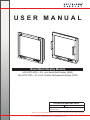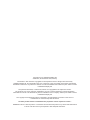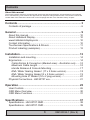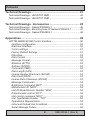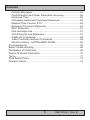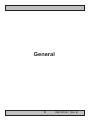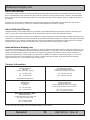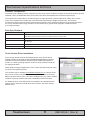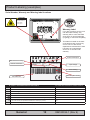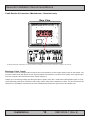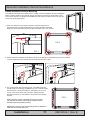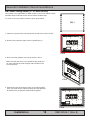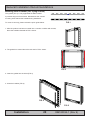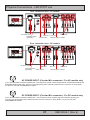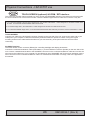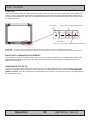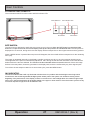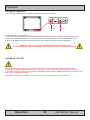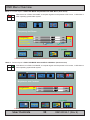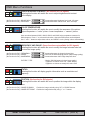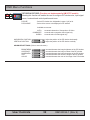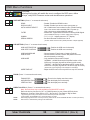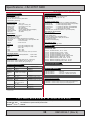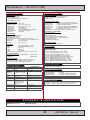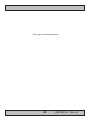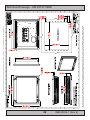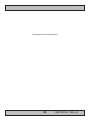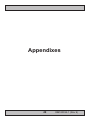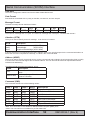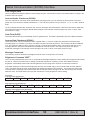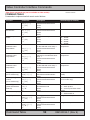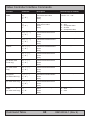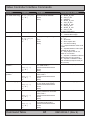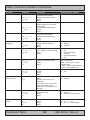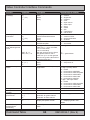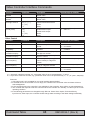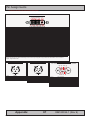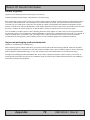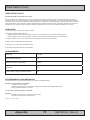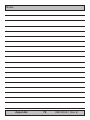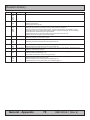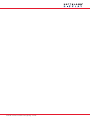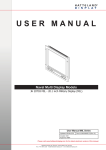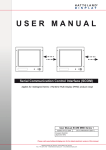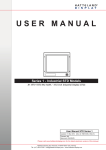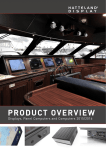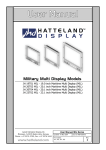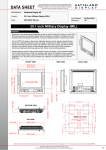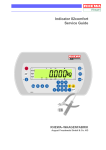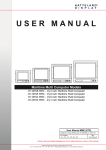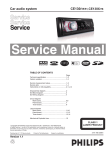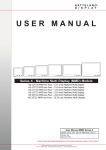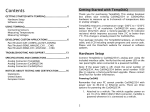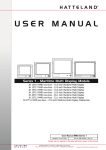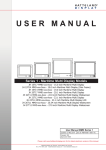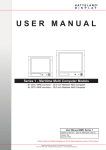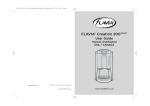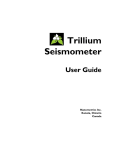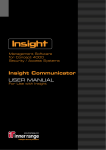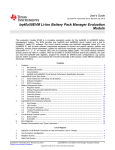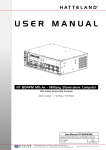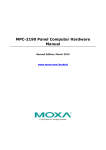Download USER MANUAL
Transcript
USER MANUAL Naval Multi Display Models HM 20T07 NMD - 20.1 inch Naval Multi Display (NMD) HM 20T07 CMD - 20.1 inch Combat Management Display (CMD) User Manual NMD/CMD Series Updated: 29 Sep 2011 Doc Id: INB100034-1 (Rev 9) Created: 363 Approved: 6987 Please visit www.hatteland-display.com for the latest electronic version of this manual. Hatteland Display AS, Åmsosen, N-5578 Nedre Vats, Norway Tel: (+47) 4814 2200 - [email protected] - www.hatteland-display.com Copyright © 2011 Hatteland Display AS Aamsosen, N-5578 Nedre Vats, Norway Information in this manual is copyrighted to the respective owners. All rights are reserved by Hatteland Display AS. This information may not, in whole or in part, be copied, photocopied, reproduced, translated or reduced to any electronic medium or machine-readable form without the prior written consent of Hatteland Display AS. The products described, or referenced, herein are copyrighted to the respective owners. The products may not be copied or duplicated in any way. This documentation contains proprietary information that is not to be disclosed to persons outside the user’s company without prior written consent of Hatteland Display AS. The copyright notice appearing above is included to provide statutory protection in the event of unauthorized or unintentional public disclosure. All other product names or trademarks are properties of their respective owners ! WARNING: This is a class A product. In a domestic environment this product may cause radio interference in which case the user may be required to take adequate measures. Contents About this manual The manual contains electrical, mechanical and input/output signal specifications. All specifications in this manual, due to manufacturing, new revisions and approvals, are subject to change without notice. The revision number and creation date of this manual are shown both on the frontpage and also in the “Revision History” chapter. Contents..................................................................................... 3 Contents of package...........................................................................6 General....................................................................................... 9 About this manual..............................................................................10 About Hatteland Display.................................................................... 10 www.hatteland-display.com............................................................... 10 Contact Information...........................................................................10 Touchscreen Specifications & Drivers............................................... 11 Product Labeling (examples)............................................................. 12 Installation................................................................................ 13 Installation and mounting.................................................................. 14 Ergonomics.......................................................................................14 Cable Entries & Connectors (Marked area) - Illustration only.......16 Maximum Cable Length................................................................16 Handle Release & Console Mounting...........................................17 EMI / Water Sealing Gasket (17 x 2 holes version)......................18 EMI / Water Sealing Gasket (3 x 2 holes version).........................19 Mounting Hole IP Gasket (16 x 2 plug version).............................20 Physical Connections - HM 20T07 xxx.............................................. 21 Operation.................................................................................. 25 User Controls....................................................................................26 OSD Menu Overview.........................................................................30 OSD Menu Functions........................................................................31 Specifications.......................................................................... 37 Specifications - HM 20T07 NMD....................................................... 38 Specifications - HM 20T07 CMD....................................................... 39 3 IND100130-29 INB100034-1 (Rev 9) Contents Technical Drawings................................................................. 41 Technical Drawings - HM 20T07 NMD.............................................. 42 Technical Drawings - HM 20T07 CMD.............................................. 43 Technical Drawings - Accessories......................................... 45 Technical Drawings - Gasket P005225-1.......................................... 46 Technical Drawings - Mounting Hole IP Gasket P005222-1.............. 47 Technical Drawings - Gasket P004503-1.......................................... 48 Appendixes.............................................................................. 49 HATTELAND® SCOM Control Interface........................................... 50 Interface configuration...................................................................50 Electrical Interface.........................................................................50 Comm settings..............................................................................51 Factory Default Settings................................................................51 Data Rate......................................................................................52 Data Format..................................................................................52 Message Format...........................................................................52 Attention (ATTN)............................................................................52 Address (ADDR)...........................................................................52 Command (CMD)..........................................................................52 Data Length (LEN)........................................................................53 Inverse Header Checksum (IHCHK).............................................53 Data Field (DATA).........................................................................53 Inverse Data Checksum (IDCHK).................................................53 Message Commands....................................................................53 Brightness Command “BRT”.........................................................53 Manufacturer ID “MAN”.................................................................54 Unit ID Model/Version Number “VER”...........................................54 Potentiometer control “POT”.........................................................54 Unit control command “MCC”........................................................55 Unit Type/Model Number “TYP”...................................................55 Operational Requirements............................................................55 Initial and Default Unit Conditions.................................................55 Serial Message Failure.................................................................56 4 IND100130-29 INB100034-1 (Rev 9) Contents Periodic Messages........................................................................56 Fault Detection and Power Interruption Recovery........................56 Response Time.............................................................................56 Individually Addressed Command Response................................56 Elapsed Time Counter “ETC” .......................................................56 Broadcast Command Response...................................................57 MCC Response.............................................................................57 Inter-message Gap........................................................................57 Unit Response and Addresses......................................................57 Additional Commands...................................................................58 Video Controller Interface Commands..........................................59 Revision History - HATTELAND® SCOM.....................................66 Pin Assignments................................................................................67 Basic Trouble-shooting......................................................................68 Declaration of Conformity.................................................................. 69 Return Of Goods Information............................................................ 70 Terms.................................................................................................71 Pixel Defect Policy.............................................................................73 Revision History................................................................................75 5 IND100130-29 INB100034-1 (Rev 9) Contents of package This product may be shipped with (NOTE: Configuration and model dependent): Item Description Illustration 4 x Cylindrical screw M6x25mm, DIN7984 / head diameter 10mm / head height 4mm / inside hex 4mm / A4 black Note: Suitable for use with the NMD models. 4 x Southco Captive Screw L=26mm Stainless Steel Black Modify 10 mm hex/w slot. Note: Suitable for use with the CMD models. 58-77-216-24 1 pcs of Standard BNC Signal Cable. 1 x DSUB 15P Male to 5 x BNC 5P Male - Length: 2.0m (6.5 ft) VSD100113-1 2 pcs of Silicone plug band (16 pcs of plugs ecah) To provide drip-proof front frame. Mounted into the unused mounting holes behind the handles during installation. See installation chapter. P005222-1 Note: Only applicable for NMD models 1 pcs of Combined Serial/Touch custom cable. 2 x DSUB 9p Female to 1 x DSUB 9p Male - Length approx: 30cm (0.98 ft) VSD100641-1 1 pcs of Standard Serial Cable 1 x DSUB 9p Male to 1 x DSUB 9p Female - Length approx: 1.5m (4.9ft) Note: -C7, -C8, -CF7, -CF8 models have 2 pcs of Standard Serial Cable. 13750 es 100 1 pcs of Documentation and Driver DVD. Contains also suitable touch screen driver for units delivered with a factory mounted touch screen. Menu and Driver browser for Microsoft® Windows® MEDIA STD01 1 pcs of EMI / Water Sealing Gasket with 17 holes on each side. Comes with adhesive tape: 3M 9080-High Performance Non-woven Double Coated Tape. See installation chapter. Note: Only applicable for NMD models P005225-1 1 pcs of EMI / Water Sealing Gasket with 6 holes on each side. Comes with adhesive tape: 3M 9080-High Performance Non-woven Double Coated Tape. See installation chapter. Note: Only applicable for CMD models. P004503-1 1 pcs of factory Checklist sheet for the unit. 6 IND100131-17 INB100034-1 (Rev 9) Contents of package Possible additional contents of package (if ordered separately): ART NUMBER VSD100694-1 VSD100695-1 VSD100696-1 DESCRIPTION External 10-foot (3.0m) AC power cable NEMA (Halogen Free) External 10 foot (3.0m) AC power cable Europe (Halogen Free) External 10 foot (3.0m) DC power cable (Halogen Free) 7 IND100131-17 INB100034-1 (Rev 9) This page left intentionally blank 8 INB100034-1 (Rev 9) General 9 INB100034-1 (Rev 9) Hatteland Display AS About this manual The manual contains electrical, mechanical and input/output signal specifications. All specifications in this manual, due to manufacturing, new revisions and approvals, are subject to change without notice. However, the last update and revision of this manual are shown both on the frontpage and also in the “Revision History” chapter at the end of the manual. Furthermore, for third party datasheet and user manuals, please see dedicated Documentation and Driver DVD delivered with the product or contact our sales/technical/helpdesk personnel for support. About Hatteland Display Hatteland Display is the leading technology provider of specialized display and computer products, delivering high quality, unique and customized solutions to the international maritime, naval and industrial markets. The company represents innovation and quality to the system integrators world wide. Effective quality assurance and investment in sophisticated in-house manufacturing methods and facilities enable us to deliver Type Approved and Mil tested products. Our customer oriented approach, technical knowledge and dedication to R&D, makes us a trusted and preferred supplier of approved solutions, which are backed up by a strong service network. www.hatteland-display.com You will find our website full of useful information to help you make an informed choice as to the right product for your needs. You will find detailed product descriptions and specifications for the entire range on Displays, Computers and Panel Computers, Military solutions as well as the range of supporting accessories. The site carries a wealth of information regarding our product testing and approvals in addition to company contact information for our various offices around the world, the global service centers and the technical help desk, all ensuring the best possible support wherever you, or your vessel, may be in the world. Contact Information Head office, Vats / Norway: Hatteland Display AS Åmsosen N-5578 Nedre Vats, Norway Sales office, Frankfurt / Germany: Hatteland Display GmbH Werner Heisenberg Strasse 12, D-63263 Neu-Isenburg, Germany Tel: +47 4814 2200 Fax: +47 5276 5444 Tel: +49 6102 370 954 Fax: +49 6102 370 968 [email protected] Sales office, Aix-en-Provence / France: Hatteland Display SAS 31 Parc du Golf, 350, Avenue JRGG de la Lauzière - CS 90519 13593 Aix-en-Provence Cedex 3, France Sales office, Oslo / Norway: Solbråveien 20 N-1383 Asker Norway Tel: +47 4814 2200 Fax: +47 5276 5444 Tel: +33 (0)4 42 16 35 15 Fax: +33 (0)4 42 16 35 09 Sales office, San Diego / USA: Hatteland Display Inc. 11440 W. Bernardo Court, Suite 300 San Diego, CA 92127, USA Tel: +1 858 753 1959 Fax: +1 858 430 2461 For an up-2-date list, please visit www.hatteland-display.com/locations General IND100077-1 10 INB100034-1 (Rev 9) Touchscreen Specifications & Drivers Resistive Touchscreen It generally uses a display overlay composed of layers, each with a conductive coating on the interior surface. Special separator “dots” are distributed evenly across the active area and separate the conductive interior layers. The pressure from using either a mechanical stylus or finger produces an internal electrical contact at the “action point” which supplies the controller with vertical and horizontal analog voltages for data input. The resistive touchscreens are anti-glare to reduce reflective shine intensity, which will slightly diffuse the light output throughout the screen. Resistive technology activation can be initiated by; a gloved hand, fingernail, mechanical stylus or an ungloved finger Brief Specifications Subject Details Positional Accuracy 1% average, 3% maximum Resolution Touchpoint density is based on controller resolution of 4096 x 4096. Touch Activation Force 40 to 60 grams Optical Light Transmission: 75% Minimum Chemical Resistance Alcohols Dilute acids, Dilute alkalis Esters, Hydrocarbons Ketones, Household cleaning agents Durability 1,000,000+ actuations for standard construction Touch Screen Driver Installation Touch Screen based products are shipped with a Touch Screen Driver Wizard Software (executable for Microsoft® Windows® based systems) available on the Documentation and Driver DVD media that follows the product. For other operating systems, let the OS scan the driver media for the appropriate driver. Select Product Range/TypeNumber of your model, and then finally the driver for the chosen operating system. You can also visit our website www.hatteland-display.com to view the same list (or even recently new added products) of our models with touchscreen. Before using the touchscreen, it should be calibrated for your system. Please install the 3rd party software and use the Calibrate function from there. For additional touch controller/screen documentation and updated drivers, please visit the 3rd party manufacturer site as found in the Touch Screen Wizard menu. Touchscreen IND100110-9 11 INB100034-1 (Rev 9) Product Labeling (examples) Serial Number, Warranty and Warning label locations WARNING Hazardous material. Lamps contain mercury vapor. Warranty Label Manufacturer: Hatteland Display NORWAY If you are to perform service on a unit still under warranty, any warranty will be void if this label show signs of removal attempts (re-gluing) or removed completely. Product: 100W 115VAC/60Hz/400Hz 20,1 Inch 230VAC/50Hz/400Hz TFT Date: 20070426 Serial Number: HM 20T07 L-3-AF1-831 WARNING Hazardous material. Lamps contain mercury vapor. This label is located on the back of the product and covers a key screw. This is to aid service departments to determine if there has been any unauthorized service on a unit still under warranty. Product Description Manufacturer/Country Date of Production Manufacturer: Hatteland Display NORWAY Product: 100W 115VAC/60Hz/400Hz 20,1 Inch 230VAC/50Hz/400Hz TFT Date: 20070426 Input Voltage Serial Number: Power Rating HM 20T07 NMD-A1-0 Serial Number ID PRODUCT TYPE NUMBER NOMENCLATURE EXAMPLE Can contain other chars based on customer solutions? HM = Manufacturer Product Series ID NO 20 = TFT Panel Size in inches ID NO T = TFT Technology (Thin Film Transistor) ID NO 0 = Internal PCB Electronics Revision ID NO 7 = TFT Panel Generation ID NO NMD = Abbreviation Product Family ID (Naval Multi Display or Combat Management Display) CMD A1 Barcode (TYP+SNO) = Sub Hardware Revision ID (For a full overview, see specification datasheet or contact your provider) 0 = Serial Number starting from 0 and increasing. YES YES NO Note: The table above is an example only for the label shown in this chapter. General IND100077-77 12 INB100034-1 (Rev 9) Installation 13 INB100034-1 (Rev 9) General Installation Recommendations Installation and mounting 1. Most of our products are intended for various methods of installation or mounting (panel mounting, bracket mounting, ceiling/wall mounting etc.); for details, please see the relevant mechanical drawings for panel cutout dimensions and product dimensions. For Panel/console installations, please use screws as specified in the Contents of Package chapter. 2. Adequate ventilation is a necessary prerequisite for the life of the product. The air inlet and outlet openings must definitely be kept clear; coverings which restrict ventilation are not permissible. 3. Do not install the unit in a horizontal position (laying down), as this will cause heat to build up inside the display which will damage the LCD Panel. To prevent this problem we recommend installing the unit in a vertical position (±40 degrees) to improve the airflow through the unit. 4. To further improve the cooling of the unit we recommend installing Cooling Fans underneath blowing upwards into the unit air inlet. This may be required in high temperature applications and also when there is reason to expect temperature problems due to non-optimal way of mounting. 5. Exposure to direct sunlight can cause a considerable increase in the temperature of the unit, and might under certain circumstances lead to overtemperature. This point should already be taken into consideration when the bridge equipment is being planned (sun shades, distance from the windows, ventilation, etc.) 6. Space necessary for ventilation, for cable inlets, for the operating procedures and for maintenance, must be provided. 7. Information about necessary pull-relievers for cables is given in the installation drawings. Attention must be paid to this information so that cable breaks will not occur, e.g. during service work. 8. Do not paint/re-paint the product. The surface treatment influences on the excess heat transfer. Painting, labels or other surface treatments that differ from the factory default might cause overheating. 9. Expose to heavy vibration and acoustic noise might under certain circumstances affect functionality and expected lifetime. This must be considered during system assembly and installation. Mounting position must carefully be selected to avoid any exposure of amplified vibration. Ergonomics 1. Adjust the unit height so that the top of the screen is at or below eye level. Your eyes should look slightly downwards when viewing the middle of the screen. 2. Adjust screen inclination to remain gaze angle to the centre of the screen approximately perpendicular to the line of gaze. 3. When products are to be operated both from a sitting position and from a standing position, a screen inclination of about 30° to 40° (from a vertical plane) has turned out to be favourable. 4. Depending on solution, the units may be provided with optical bonding technology to reduce reflections and are viewable in direct sun light, but as a general rule the units at the bridge wing area is recommended to be installed or mounted by suitable alignment or bulkhead / deckhead mounting in such a way that reflections of light from the front pane of the display are not directed into the observer’s viewing direction. 5. The use of ordinary commercial filter plates or filter films is not permitted for items of equipment that require approval (by optical effects, “aids” of that kind can suppress small radar targets, for example). Installation IND100078-18 14 INB100034-1 (Rev 9) General Installation Recommendations General mounting instructions 1: The useful life of the components of all Electronics Units generally decreases with increasing ambient temperature; it is therefore advisable to install such units in air-conditioned rooms. If there are no such facilities these rooms must at least be dry, adequately ventilated and kept at a suitable temperature. 2: This device is cooled by air flowing across the rear cover and air flowing through the ventilation holes. The cooling must not be impaired by partial covering of the unit or by installation of the unit in a confined cabinet. 3: Units which are to be used on the bridge wing must be installed inside the “wing control console” protected against the weather. In order to avoid misting of the viewing screen, a 25 ... 50 W console-heating (power depending on the volume) is recommended. 4: When selecting the site of a display unit, the maximum cable lengths have to be considered. 5: The impairment of read-out from a display screen by direct light from lamps or the sun must be avoided. Rear windows must be blacked out by means of roller blinds or Venetian blinds. 6: Disturbing reflections on the screen of a display caused by pilot lamps and illuminated signs must be prevented by suitable measures (screening or relocating). 7: When a product is being installed, the surface base or bulkhead must be checked to ensure that it is flat in order to avoid twisting of the unit when the fixing screws are tightened, because such twisting would impair mechanical functions. Any unevenness should be compensated for by means of spacing-washers. 8 Transportation damage, even if apparently insignificant at first glance, must immediately be examined and be reported to the freight carrier. The moment of setting-to-work of the equipment is too late, not only for reporting the damage but also for the supply of replacements. 9. The classification is only valid for approved mounting brackets provided by Hatteland Display. The unit shall be mounted stand-alone without any devices or loose parts placed at or nearby the unit. Any other type of mounting might require test and re-classification. Installation IND100078-18 15 INB100034-1 (Rev 9) General Installation Recommendations Cable Entries & Connectors (Marked area) - Illustration only Rear View AC Model illustrated. Explanations for the connectors is available in the “Physical Connections” chapter in this manual. Maximum Cable Length The RGB/DVI cable should generally be kept as short as possible to provide a high quality output on the display. The maximum cable length will depend on the signal resolution and frequency, but also on the quality of the signal output from the computer. Recommended is 60Hz vertical frequency. Cables up to 10 meters generally provides good picture quality even with a 1600x1200 (UXGA) 60Hz signal. In most cases (especially with lower resolutions) even longer cables will provide a satisfactory result. This should however be tested prior to installation to determine the most suitable distance between signal source and display unit. Installation IND100078-18 16 INB100034-1 (Rev 9) General Installation Recommendations Handle Release & Console Mounting The NMD unit features two handles which makes console installation and de-installation easier. These handles are locked by spring mounted pins at the top and bottom of the unit on each handle. To release the handles from its locking position and mount the unit, review the quick guide below. 1: With your thumbs on the upper and lower reliever pads (FIG 1), press and push forward simultaneously until the handle is released. Apply the same procedure to the left and right side of the unit. (FIG 2). FIG 2 FIG 1 2: Observe that the handles are locked in place by the spring mounted locking pin which retracts into the frame when the reliever pad is pushed to the left or right. 3: FIG 3 shows the units mounting holes. The NMD supports a wide range of mounting possibilites for your console needs. Use minimum 4 screws to fasten it, preferably one in each corner. The unit is fasten from the front. Please use the specificed screws as described in the Content of Package chapter. After mounting, push the handles back into the frame. You will hear a clicking sound which ensures that the handles have been properly locked. FIG 3 Additionally, you may use the “Mounting Hole IP Gasket” to make the front frame drip-proof. Installation IND100078-16 17 INB100034-1 (Rev 9) General Installation Recommendations EMI / Water Sealing Gasket (17 x 2 holes version) This gasket is only applicable for NMD models. Comes with adhesive tape: 3M 9080-High Performance Non-woven Double Coated Tape. To mount it correctly, please review the quick guide below. FIG 1 1: Clean the bright surface with isopropanol as red area in FIG 2 shows. 2: Remove the protection paper from the gasket (FIG 1). FIG 2 3: Now mount the gasket to the unit as shown in FIG 3. Make sure that the holes in the gasket fits the guide pins (on each side/top) and that it aligns with the holes in the mounting frame. FIG 3 4: Press firmly with two fingers around on the entire gasket (FIG 4) to make sure it is glued properly and that possible air bubbles are not present underneath the gasket. FIG 4 Installation IND100078-20 18 INB100034-1 (Rev 9) General Installation Recommendations EMI / Water Sealing Gasket (3 x 2 holes version) This gasket comes with adhesive tape: 3M 9080-High Performance Non-woven Double Coated Tape. To mount it correctly, please review the quick guide below. FIG 1 1: Clean the bright surface with isopropanol as red area in FIG 2 shows. 2: Remove the protection paper from the gasket (FIG 1). FIG 2 3: Now mount the gasket to the unit as shown in FIG 3. Make sure that the holes in the gasket fits the guide pins (on each side/top) and that it aligns with the holes in the mounting frame. FIG 3 4: Press firmly with two fingers around on the entire gasket (FIG 4) to make sure it is glued properly and that possible air bubbles are not present underneath the gasket. FIG 4 Installation IND100078-21 19 INB100034-1 (Rev 9) General Installation Recommendations Mounting Hole IP Gasket (16 x 2 plug version) This gasket (FIG 1) is only applicable for NMD models. It provides drip-proof front frame. Mounted into the unused mounting holes behind the handles during installation. FIG 1 To mount it correctly, please review the quick guide below. 1: After the product has been mounted into a console or similar with screws, leave the handles released as FIG 2 shows. FIG 2 2: The gasket is mounted where the red area in FIG 3 shows. FIG 3 3: Insert the gasket into the holes (FIG 4). 4: Close the handles (FIG 5) FIG 4 FIG 5 Installation IND100078-22 20 INB100034-1 (Rev 9) Physical Connections - HM 20T07 xxx Rear connection area - AC models AC Power Input Protective Earth (optionally) RGB OUT DVI-I IN Power Switch RGBHV IN TOUCH Option / SCOM Rear connection area - DC models DC Power Input RGB OUT Protective Earth Power Switch (optionally) DVI-I IN RGBHV IN TOUCH Option / SCOM B A C AC POWER INPUT: (Circular MIL connector) - For AC models only DC POWER INPUT: (Circular MIL connector) - For DC models only If your terminal label is marked “POWER AC”: The internal AC power module supports both 115VAC/50/60/400Hz and 230/50/60/400Hz power input. Connect your appropriate power cable and make sure the connector is firmly fasten. For pinouts, see PIN ASSIGNMENTS chapter. A B E D C If your terminal label is marked “POWER DC”: The internal DC power module supports 24/28VDC power input. Connect your appropriate power cable and make sure the connector is firmly fasten. For pinouts, see PIN ASSIGNMENTS chapter. 21 IND100133-30 INB100034-1 (Rev 9) 1 0 Physical Connections - HM 20T07 xxx MAIN POWER TOGGLE SWITCH: For AC models the main power toggle switch provide secure 100% power off which means no physical/electrical connection between power input and power module is possible. This differ from the soft-power on/off button on the front of the product which only sends a electronic remote power switch signal to the internal power electronics. For DC models, the switch act as a single pole power switch, thus only disconnecting power and not cutting both power lines. When connecting / disconnecting any cables, please make sure to set the switch to 0 (off). DVI-I IN: Connect your DVI cable to the DVI-I 29P Connector (female). Fasten the DVI cable to the connector and make sure you don’t bend any of the pins inside the connector when connecting. The DVI-I connector can function as regular RGB IN by using a DVI-I -> RGB/VGA cable. For pinouts, see PIN ASSIGNMENTS chapter. R G B RGB OUT: (RGB - Circular BNC connectors) This will enable a clone image output of the picture being displayed on the unit via the RGB IN. Connect your BNC cable to the 3 x BNC Connectors (female) and connect the opposite to your equipment. Make sure the connectors is firmly fasten and that you do not switch around the separate signals/colors for: R(to red color cable), G(to green color cable) and B(to blue color cable). Note: RGB output is only suitable for use with RGB Sync on Green signals. R G B G B RGB IN: (RGBHV - Circular BNC connectors) Connect your BNC cable to the 5 x BNC Connectors (female) connect the opposite to your equipment. Make sure the connectors is firmly fasten and that you do not switch around the separate signal/colors for: R(to red color cable), G(to green color cable), B(to blue color cable) H(to horizonal sync gray color cable) and V(to vertical sync black color cable). 22 IND100133-30 INB100034-1 (Rev 9) Physical Connections - HM 20T07 xxx TOUCH SCREEN (optional) & SCOM / BIT Interface: The connector provides dual functionality for Touch Screen and SCOM/BIT interface. The relevant touch screen pins are unconnected for non-touch screen models. There are different approaches to utilize this connector. They are: 1: For TOUCH SCREEN & SCOM usage simultanously, the provided VSD100641-1 cable designed for HM 20T07 models must be used. A commercial standard RS232 cable will not work! 2: For SCOM usage ONLY, the VSD100641-1 cable designed for HM 20T07 models must be used. 3: For TOUCH SCREEN usage ONLY, a commercial standard RS232 cable will work (no need to use the VSD100641-1 cable) TOUCH SCREEN: Connect your cable to the D-SUB 9P Connector (female) on the rear side of the unit. Connect the other end to your COM port of your computer. Install the nesscessary software needed to operate it. Fasten it using the regular mounting screws on the cable itself and make sure you don’t bend any of the pins inside the connector when connecting. SCOM/BIT Interface: The serial remote control connector (RS232) for controlling backlight and display parameters. Connect the combined serial/touch cable (VSD100641-1) to the D-SUB 9P Connector (female) on the rear side of the unit. Connect a standard serial cable to the SCOM/BIT connector on the combined serial/touch cable and connect the other end to the COM port of your computer. For simultaneous use of SCOM/BIT and Touchscreen interfaces use the other connector on the combined serial/touch cable. For extended documentation on usage, refer to the appendix in this manual. 23 IND100133-30 INB100034-1 (Rev 9) This page left intentionally blank 24 INB100034-1 (Rev 9) Operation 25 INB100034-1 (Rev 9) User Controls START-UP: The unit features a Instant-ON / Delay-OFF functionality, which ensures that it is not turned off by user accident. The location is on the right bottom side of the unit together with the other user controls as illustrated below. Note that all symbols are illuminated from behind as a white/yellowish dimmed color. Ensure that the power switch at rear is set to the ON position first. Power Button Up/Down Menu Navigation/Hotkey Buttons MENU Access +/- Buttons = Luminance Adjustment/Menu Adjustment Buttons Power ON: To turn the unit on, press down the power button and release it when the symbols are illuminated. Power OFF: To turn the unit off, press and hold the power button down for 3 seconds. All illuminated symbols will be turned off. BACKLIGHT LUMINANCE ADJUSTMENT: The unit features a 100% dimmable image, which means it is capable of displaying a completely black image when BRIGHTNESS is adjusted fully down to 0%. Also, all the illuminated symbols will fade accordingly based on the brightness adjustments. ASSIGNABLE HOT KEYS: The user can assign various display functions as hot keys. This will enable the user to quickly adjust the brightness, image size, contrast or other functions to control the image. To assign these hot keys, enter the “UTILITIES MENU / DIRECT ACCESS” menu and change them to the desired hot key function. The hot-key function is only applicable for the “UP/DOWN” buttons. Operation IND100064-22 26 INB100034-1 (Rev 9) User Controls EXTENDED FUNCTIONALITY: The unit features a BITE function button and INV Indicator LED. BITE SWITCH INV Indicator LED No function No function BITE SWITCH: The test picture is designed to easily discover image errors in the unit. When the BITE button is pressed and held down for a couple of seconds, the unit will display a test picture and perform an extended self test. The test picture is displayed for 10 seconds, during which time the display will be unresponsive to other signal sources and key presses. (Note: If MENU button is pressed the test picture will disappear, but the unit will still be unresponsive for the remaining test cycle). The image is generated internally in the display controller, and does not rely on any other external signal sources. The brightness of the panel is automatically adjusted to 100% during the test and will reset back to its initial value as defined before the test was initiated. The results of the last extended self test is stored in the unit. If there are image defects in the test pattern, these are generated in the display itself, and are not affected by any other signal inputs. To exit from the test sequence after its 10 second test cycle, press the MENU button. INV INDICATOR: The INV led indicator alarm will only illuminate red when there is a problem with the backlight control logic which means that it uses a fault segmented backlight system where parts of the system can fail witout causing critical degrading of the performance of the display. If there is a critical error in the backlight driver the maximum light output will be cut in half and the display will be slightly darker in the upper or lower section. Since the human eye have a very non-linear response to light, this can be difficult to see. Operation IND100064-22 27 INB100034-1 (Rev 9) Operation USER CONTROLS: The On Screen Display (OSD menu) controls are located in the right bottom side of the unit. To begin understanding the workflow of the menu, follow these steps for a quick start. 1: Press the “MENU” button. The OSD menu will show all the available functions you can adjust or control. 2: You can move to the next icon by pressing “MENU”. 3: Select options within icon menu by pressing “UP” or “DOWN” buttons. The selected option will turn yellow. 4: Use “+” or “-” buttons to increase/decrease values. 5: Move the selection left or right by using “+” or “-” buttons. The selected option will turn green. 6: To confirm the selection, press “+” button. To abort press “-” button. Frequency and Phase Frequency Phase Sharpness Picture Type Motion Still Up/Down [select] 0 15 1 +/- [modify] OSD MENU - Introduction: The On Screen Display (OSD menu) contains several functions that will let the user to adjust or setup the display to their preferred setting. There are two variants of the OSD MENU, one is for regular use and one is for Advanced use.The functions are shown as easy understandable icons. Some of the menus have sub-menus. The OSD menu consists of 2 modes: (Icon beside function indicates if it’s available in that mode). RGB/DVI MODE = When RGB/DVI signal (i.e OS or radar / charts) are displayed full screen. Mode 1 - Available functions in RGB / DVI* MODE Simplified OSD Menu User can adjust the most common functions needed to operate the display. *Some functions are not available in DVI mode. 1 2 Mode 2 - Available functions in RGB / DVI* MODE Advanced OSD Menu User can access more advanced functions. (Service menu). *Some functions are not available in DVI mode. Operation IND100064-22 28 INB100034-1 (Rev 9) Operation OSD MENU - Advanced: To access the “Advanced/Full” OSD Menu, please do the following 4 steps: FIG 2 FIG 1 1: Make sure the unit is powered off. 2: Now, press and hold down the “DOWN ARROW” (FIG1) button while also pressing the power button (FIG2). 3: After the input signal appears on the screen, release both the power button and “DOWN ARROW” button. 4: Now, press MENU and you should have access to more advanced functions of the OSD MENU. WARNING !! ONLY A QUALIFIED SERVICE ENGINEER SHOULD ACCESS THE ADVANCED/SERVICE MENU. PERFORMANCE OF THE DISPLAY MAY BE SERIOUSLY AFFECTED! OSD MENU - NOTICE! PLEASE NOTE that the video controller software are based on a standarized factory firmware which include functionality for VIDEO SIGNALS. The HM 20T07 models does not have any video inputs physically, so references or functions explained in this chapter regarding COMPOSITE, VIDEO, S-VHS, S-VIDEO and PIP (Picture In Picture) does NOT apply for the HM 20T07 models. Please ignore references to VIDEO functionality in the On Screen Display menu and in this chapter. Operation IND100064-22 29 INB100034-1 (Rev 9) OSD Menu Overview Mode 1 - Function layout in RGB / DVI MODE Simplified/Normal OSD Menu: (User menu) 1 Note that to be in RGB / DVI MODE, a computer signal must be present in full screen, i.e Windows or other operating system/radar system. Frequency and Phase Frequency Phase Sharpness Picture Type Motion Still Up/Down [select] 0 15 1 +/- [modify] Please note: Illustration only! Icons/text may deviate from actual OSD menu on your product due to different OSD software revisions. Mode 2 - Function layout in RGB / DVI MODE Advanced/Full OSD Menu: (Service menu) 2 Note that to be in RGB / DVI MODE, a computer signal must be present in full screen, i.e Windows or other operating system/radar system. Brightness and Contrast Brightness Contrast 50 50 Up/Down [select] +/- [modify] Please note: Illustration only! Icons/text may deviate from actual OSD menu on your product due to different OSD software revisions. User Controls IND100064-19 30 INB100034-1 (Rev 9) OSD Menu Functions 2 BRIGHTNESS AND CONTRAST: (No function for DVI signals) Selecting this function will enable the user to adjust brightness and contrast for the display. (No Function for DVI) BRIGHTNESS: (No Function for DVI) CONTRAST: Increase/decrease brightness level, total: 100 steps Increase/decrease contrast level, total: 100 steps COLOR TEMPERATURE: Selecting this function will enable the user to modify the warmness of the picture. Higher temperature = “cooler” picture. Lower temperature = “warmer” picture. User can select between 9500K, 8000K, 6500K, and 5000K color temperature measured in Kelvin degrees. Press “+” to access the sub-menu, where the RGB values can be adjusted. Use “+” and “-” buttons to adjust these values, and “MENU” to exit. (Saving is done automatically) 1 2 FREQUENCY AND PHASE: (Some functions not available for DVI signals) Selecting this function will enable the user to modify the image horizontal size and fine tune the image quality. 2 (No Function for DVI) FREQUENCY: (No Function for DVI) PHASE: (No Function for DVI) SHARPNESS: Increase/decrease the image horizontal size. Fine tune the data sampling position (adjust image quality.) Increase/decrease video image sharpness level. PICTURE TYPE : Motion / Still (Adjustment for best image quality) If graphics on screen move a lot, select “Motion” If graphics on screen are mostly still, select “Still” 1 2 STATUS: Selecting this function will display graphic information such as resolution and frequency. 1 2 POSITION: (No function for DVI signals) Selecting this function will enable the user to position the image within the display area. (No Function for DVI) IMAGE UP/DOWN : Position the image vertically using “UP” or “DOWN” buttons. (No Function for DVI) IMAGE LEFT/RIGHT : Position the image horizontally using “+” or “-” buttons. User Controls IND100064-19 31 INB100034-1 (Rev 9) OSD Menu Functions 2 1 PICTURE IN PICTURE: (Function not implemented in HM 20T07 models) Selecting this function will enable the user to configure PIP window size, input signal source, horizontal and vertical position and more. PIP SIZE PIP SOURCE : Select PIP window size. Adjustable in steps 0 (off) to 24. : Select video source to be displayed in PIP window. Available sources are: AUTO = automatic detection of Composite or S-Video. COMPOSITE = manual select composite video signal only. SVIDEO = manual select S-Video signal only. HORIZONTAL POSITION: VERTICAL POSITION: ADVANCED SETTINGS: (Click to enter sub-menu) BRIGHTNESS: CONTRAST: SHARPNESS: TINT: COLOR: Adjust the position of the PIP window horizontally. Adjust the position of the PIP window vertically. Increase/decrease the image brightness of the PIP window. Increase/decrease the image contrast of the PIP window. Increase/decrease the image sharpness of the PIP window. Increase/decrease the tint of the image of the PIP window. Increase/decrease the color of the image of the PIP window. User Controls IND100064-19 32 INB100034-1 (Rev 9) OSD Menu Functions GRAPHIC SCALING MODES: (No function for DVI signals) Selecting this function will enable the user to configure the graphic scaling of the RGB/DVI or VIDEO image. The change will happen realtime. 2 Note: Some of these functions will impact on image quality, and will therefore not show the optimal 1:1 picture with correct aspect ratio and resolution suitable for the TFT module. Scaling methods in PC/DVI MODE: 2 ONE TO ONE, FILL SCREEN, FILL TO ASPECT RATIO, NONLINEAR SCALING MODES ONE TO ONE: (Press “+” to access the sub-menu) 2 HORIZONTAL PAN: VERTICAL PAN: SCREEN 2 FILL FILL TO ASPECT RATIO 2 Increase/decrease the horizontal pan. Increase/decrease the vertical pan. : Enable full screen expansion for lower resolution image. : Enable full screen expansion for lower resolution image according to aspect ratio. NONLINEAR SCALING MODES: (Press “+” to access the sub-menu) Will either clip the image off (to black), or stretch/scale the image . This will impact on image quality, and will therefore not show the optimal 1:1 picture with correct aspect ratio and resolution suitable for the TFT module. HORIZONTAL CLIPPING: HORIZONTAL OFFSET: HORIZONTAL STRETCH: VERTICAL CLIPPING: VERTICAL OFFSET: VERTICAL STRETCH: Increase/decrease the horizontal clipping. Increase/decrease the horizontal offset. Increase/decrease the horizontal stretch. Increase/decrease the vertical clipping. Increase/decrease the vertical offset. Increase/decrease the vertical stretch. 2 1 LANGUAGE: Available languages are: English, Norwegian, Chinese and French. This will affect all text and messages in the OSD menus. 1 2 VIDEO SOURCE: (Composite & S-Video not implemented for HM 20T07 models) Selecting this function will enable the user to select the type of input signal to show fullscreen. Available inputs are: Analog RGB1, Analog RGB2, DVI, Composite Video, and S-Video. The display unit will switch signal source instantly, so if no signal source is present (physically connected) the image will be black for 1-2 seconds before it resets back to the previous detected signal. Note: This function will only behave as described if the Utilities/Auto Source Select is set to “High”. Factory default is “Off” User Controls IND100064-19 33 INB100034-1 (Rev 9) OSD Menu Functions UTILITIES: Selecting this function will enable the user to configure the OSD menu, define hot keys, verify BIOS Firmware version and miscellaneous operations. 1 2 2 USER SETTING: (Press “+” to access the sub-menu) DPMS DISPLAY INPUT AUTO SOURCE SELECT FILTER GAMMA SERIAL ADRESS 1 2 (Consult “Serial Communication (SCOM) Interface” chapter appendix) OSD HORZ POSITION: OSD VERT POSITION: OSD BACKGROUND OSD ROTATE OSD MODE USER TIME OUT 2 (Only available/functioning on custom models where required) : 1.0 / 1.6 / 2.2 - Adjusts gamma on TFT display. : Set Serial Remote Channel from 0 to 15. OSD SETTING: (Press “+” to access the sub-menu) : Disable / Enable the DPMS function. : Disable / Enable input source name upon power up. : Off = Disable auto source select function. (Default setting) Low = Auto source select enabled ONLY in power up. High = Auto source select ALWAYS enabled. : Auto/On/Off - Signal Noise Reduction for Analog RGB1 Signal. Position the OSD menu horizontally. Position the OSD menu vertically. : Choose between Translucent or Opaque (Default). : Choose between Normal / Rotate. Will position the menu either horizontally or vertically. ; Only available in Advanced/Full menu! “NORMAL” = ALWAYS shows the Simplified version of the OSD menu. Company logo will be shown (top left corner). “TOGGLE” = ALWAYS show the Advanced/Full version of the OSD menu. Company logo will NOT be shown (top left corner). (Please refer to the beginning of this chapter for information) : Adjust the OSD menu time out period in a step of 5 seconds. ZOOM: (Press “+” to access the sub-menu) ZOOM LEVEL: HORIZONTAL PAN: VERTICAL PAN: Zooms in the display area from center. Pan the display area horizontally. Pan the display area vertically. 1: (Press “+” to access the sub-menu) 2 DIRECT ACCESS Note: Some choices may not be available on all HM 20T07 models! Define the hot key function for (“UP” or “DOWN” buttons) to one of these OSD functions: Brightness / Contrast / Video Source / PIP* / No Function / Test Pattern / Rig for Black 1 NOTE: NOTE: * By pressing the hot-keys, the sequence of the selected input video source are: Analog RGB1 / Analog RGB2 / DVI / Composite Video / S-Video. When assigning video source to hot key function, please set the “AUTO SOURCE SELECT” to HIGH (see above). Direct Access 1 default factory setting is NO FUNCTION User Controls IND100064-19 34 INB100034-1 (Rev 9) OSD Menu Functions 1 2 CALIBRATE RGB GAIN : Color Calibration. Press “+” to automatically adjust it. (Press “+” to access the sub-menu) 2 DISPLAY ORIENTATION: Will flip/inverse the display area. Press “+” to choose between: Normal / Horizontal Inverse / Vertical Inverse / Inverse 1 2 LOAD (FACTORY) DEFAULTS: (Press “+” to access the sub-menu). LOAD USER DEFAULT SAVE USER DEFAULT LOAD FACTORY DEFAULT SETUP DDC : Load your own personal custom settings. : Save your own personal custom settings. : Will reset the graphic controller settings to the factory preset. Use caution when using this function, as this will override your current settings. : Reset/optimize image information. This function will setup correct DDC (Display Data Channel) information. It allows the display module to send its specifications to the display controller. This information is used by the OSD menu. : Shows a generic test pattern. 1 2 TEST PATTERN 1 FOR BLACK 2 RIG - Please note that this function may not be available on all HM 20T07 models! : Makes the display rigged for a black environment. This means that the function will lower the brightness to be ranged from 0 to 11fL. 1 2 EXIT MENU: Selecting this function will exit the OSD menu. Press “+” to exit and save the current settings. Note: The OSD settings will also automatically be stored in memory when the OSD exit on user timeout. User Controls IND100064-19 35 INB100034-1 (Rev 9) This page left intentionally blank 36 INB100034-1 (Rev 9) Specifications 37 INB100034-1 (Rev 9) Specifications - HM 20T07 NMD PRODUCT SPECIFICATIONS - HM 20T07 NMD Note: All specifications are subject to change without prior notice! Technical Description: Mechanical Description: TFT Technology: • High Quality SHARP® TFT • 20.1” viewable image size • a-Si TFT (Thin Film Transistor) Active Matrix • Optical Bonding Technology Physical Dimensions: • 482.00 (W) x 399.00 (9U) (H) x 95.00 (D) mm • 18.98" (W) x 15.71" (9U) (H) x 3.74" (D) • Weight: 11.5 kg TFT Characteristics: • Native Resolution • Pixel Pitch (RGB) • Response Time • Contrast Ratio • Light Intensity • Viewable Angle • Active Display Area • Max Colors : : : : : : : : 1600 x 1200 0.255 (H) x 0.255 (V) mm 20 ms (typical), rise + fall 500:1 (typical) 250 cd/m2 (typical) +/- 88° (typical) (Up/Down/Left/Right) 408.0 (H) x 306.0 (V) mm 16.7 million Synchronization: • Digital separate synchronization • Composite synchronization • Synchronization on green • Auto detects VGA -> UXGA, interlaced and non interlaced • Video Signal : Analog RGB 0,7Vp-p- Input Impedance 75Ω • Horizontal : 15.0 kHz to 75 kHz • Vertical : 56 Hz* to 75 Hz Resolutions: • VGA • SVGA • XGA • SXGA • UXGA : : : : : 640 x 480 (including 640 x 350) 800 x 600 (including 720 x 400) 1024 x 768 1280 x 1024 1600 x 1200* * Recommended in 60Hz for optimal picture quality. 56 Hz only in 800x600 Power Supply Options: • 115VAC/50/60/400Hz & 230VAC/50/60/400Hz • 24/28 VDC - A1/C7 models - A2/C8 models Power Specifications • Power Consumption: Operating 75W (typical) - 100W (max) • Inrush Current: 10A for 24/28VDC, Max. (@ 25 deg. C) • Inrush Current: 10A for 115VAC, Max. (@ 25 deg. C) I/O Signal Terminals Rear: • DVI-I Signal IN : 1 x 29p DVI-I (or as RGB IN with adapter) • RGB Signal IN : 5 x BNC J01(R)+J03(G)+J05(B)+J07(H)+J08(V) • RGB Signal OUT : 3 x BNC J02(R)+J04(G)+J06(B) • If AC Power IN : 1 x Circular MIL P/N: AMP - MS27468T9F98P • If DC Power IN : 1 x Circular MIL P/N: AMP - MS27468T15F5P • Grounding : 1 x M4 Internal Screw Thread • Combined Touch / SCOM+BIT Interface: 1 x 9p D-SUB (female) User Controls / On front bezel: • BIT Function button • INV Alarm Indicator LED • Power ON/OFF button • On Screen Display control (OSD/OSM) button • Up/Down OSD Navigation / Hotkey Set #1 buttons • +/- Brightness Control • All buttons have backlighting User Controls / Rear: • Mains Power ON/OFF Toggle Switch EMI Testing: The unit is tested according to the following: MIL-STD 461E, 1999 • • • • • • • • • CE CE CS CS CS RE RE RS RS 101 102 101 114 116 101 102 101 103 - Conducted emission, 30 Hz - 10 kHz Conducted emissions, 10 kHz - 10 Mhz Conducted susceptibility, 30 Hz - 50 kHz Conducted susceptibility, 10 kHz - 200 MHz Conducted susceptibility, damped oscillatory waves Radiated emission, H-field, 30 Hz - 100 kHz Radiated emissions, E-field, 10 kHz - 10 GHz Radiated susceptibility, H-field, 30 Hz - 100 kHz Radiated susceptibility, E-field, 2 MHz - 18 GHz Factory Mounted Options: Environmental Performance: TEST LEVEL SPECIFICATION Dry heat storage 70 deg. C Mil-Std-810F Cold storage -40 deg. C Mil-Std-810F Operating Temperature (typ) AC Model: -15 to +55 deg. C DC Model: -15 to +55 deg. C Mil-Std-810F Humidity 95% at 40 deg. C Mil-Std-810F Shock 60g / 11ms IEC 60068-2-27 (1987), Test Ea • Resistive Touch Screen (8 wire) • Color Calibrated models (ECDIS) Typical Type Numbers: • • • • HM HM HM HM 20T07 20T07 20T07 20T07 NMD-A1 NMD-A2 NMD-C7 NMD-C8 = = = = AC Power DC Power AC Power + Resistive Touch Screen DC Power + Resistive Touch Screen NSN (NATO Stock Number): 7025-01-576-3091 Grade A Shock Class I (hard-mounted) MIL-S-901D Available Accessories: Transient Shock 2-280 Hz Designed to envelope a half sine shock pulse of 50g / 35ms IEC 60068-2-57 (1999-11), Test Ff • VSD100694-1 = External 10-foot (3.0m) AC power cable NEMA (Halogen Free) • VSD100695-1 = External 10 foot (3.0m) AC power cable Europe (Halogen Free) • VSD100696-1 = External 10 foot (3.0m) DC power cable (Halogen Free) Rain (drip proof) - MIL-STD-810F * Salt Fog - MIL-STD-810F Vibration Testing - MIL-STD-167-1 * Console mounted. TESTING/APPROVALS & CERTIFICATES This product have been tested / type approved by the following classification societies: MIL-STD 461E, 1999 MIL-S-901D Class I (hard-mounted) Grade A Shock EN60945 4th (IEC945 4th) IACS E10 2/2 38 IND100129-97 INB100034-1 (Rev 9) Specifications - HM 20T07 CMD PRODUCT SPECIFICATIONS - HM 20T07 CMD Note: All specifications are subject to change without prior notice! Technical Description: Mechanical Description: TFT Technology: • High Quality SHARP® TFT • 20.1” viewable image size • a-Si TFT (Thin Film Transistor) Active Matrix • Optical Bonding Technology Physical Dimensions: • 482.00 (W) x 399.00 (9U) (H) x 135.00 (D) mm • 18.98" (W) x 15.71" (9U) (H) x 5.31" (D) • Weight: 11.5 kg TFT Characteristics: • Native Resolution • Pixel Pitch (RGB) • Response Time • Contrast Ratio • Light Intensity • Viewable Angle • Active Display Area • Max Colors : : : : : : : : I/O Signal Terminals Rear: • DVI-I Signal IN : 1 x 29p DVI-I (or as RGB IN with adapter) • RGB Signal IN : 5 x BNC J01(R)+J03(G)+J05(B)+J07(H)+J08(V) • RGB Signal OUT : 3 x BNC J02(R)+J04(G)+J06(B) • If AC Power IN : 1 x Circular MIL P/N: AMP - MS27468T9F98P • If DC Power IN : 1 x Circular MIL P/N: AMP - MS27468T15F5P • Grounding : 1 x M4 Internal Screw Thread • Combined Touch / SCOM+BIT Interface: 1 x 9p D-SUB (female) 1600 x 1200 0.255 (H) x 0.255 (V) mm 20 ms (typical), rise + fall 500:1 (typical) 250 cd/m2 (typical) +/- 88° (typical) (Up/Down/Left/Right) 408.0 (H) x 306.0 (V) mm 16.7 million User Controls / On front bezel: • BIT Function button • INV Alarm Indicator LED • Power ON/OFF button • On Screen Display control (OSD/OSM) button • Up/Down OSD Navigation / Hotkey Set #1 buttons • +/- Brightness Control • All buttons have backlighting Synchronisation: • Digital separate synchronization • Composite synchronization • Synchronization on green • Auto detects VGA -> UXGA, interlaced and non interlaced • Video Signal : Analog RGB 0,7Vp-p- Input Impedance 75Ω • Horizontal : 15.0 kHz to 91 kHz • Vertical : 56 Hz* to 75 Hz Resolutions: • VGA • SVGA • XGA • SXGA • UXGA : : : : : User Controls / Rear: • Mains Power ON/OFF Toggle Switch 640 x 480 (including 640 x 350) 800 x 600 (including 720 x 400) 1024 x 768 1280 x 1024 1600 x 1200* EMI Testing: The unit is tested according to the following: MIL-STD 461E, 1999 * Recommended in 60Hz for optimal picture quality. 56 Hz only in 800x600 Power Supply Options: • 115VAC/50/60/400Hz & 230VAC/50/60/400Hz • 24/28 VDC • • • • • • • • • - A1/C7 models - A2/C8 models Power Specifications • Power Consumption: Operating 75W (typical) - 100W (max) • Inrush Current: 10A for 24/28VDC, Max. (@ 25 deg. C) • Inrush Current: 10A for 115VAC, Max. (@ 25 deg. C) 101 102 101 114 116 101 102 101 103 - Conducted emission, 30 Hz - 10 kHz Conducted emissions, 10 kHz - 10 Mhz Conducted susceptibility, 30 Hz - 50 kHz Conducted susceptibility, 10 kHz - 200 MHz Conducted susceptibility, damped oscillatory waves Radiated emission, H-field, 30 Hz - 100 kHz Radiated emissions, E-field, 10 kHz - 10 GHz Radiated susceptibility, H-field, 30 Hz - 100 kHz Radiated susceptibility, E-field, 2 MHz - 18 GHz Factory Mounted Options: Environmental Performance: TEST CE CE CS CS CS RE RE RS RS LEVEL • Resistive Touch Screen (8 wire) • Color Calibrated models (ECDIS) SPECIFICATION Dry heat storage 70 deg. C Cold storage -40 deg. C Mil-Std-810F Mil-Std-810F Operating Temperature (typ) AC Model: -15 to +55 deg. C DC Model: -15 to +55 deg. C Mil-Std-810F Humidity 95% at 40 deg. C Mil-Std-810F Shock 60g / 11ms IEC 60068-2-27 (1987), Test Ea Grade A Shock Class I (hard-mounted) MIL-S-901D Transient Shock 2-280 Hz Designed to envelope a half sine shock pulse of 50g / 35ms IEC 60068-2-57 (1999-11), Test Ff Typical Type Numbers: • • • • HM HM HM HM 20T07 20T07 20T07 20T07 CMD-A1 CMD-A2 CMD-C7 CMD-C8 = = = = AC Power DC Power AC Power + Resistive Touch Screen DC Power + Resistive Touch Screen NSN (NATO Stock Number): 7025-25-160-4382 Available Accessories: • VSD100694-1 = External 10-foot (3.0m) AC power cable NEMA (Halogen Free) • VSD100695-1 = External 10 foot (3.0m) AC power cable Europe (Halogen Free) • VSD100696-1 = External 10 foot (3.0m) DC power cable (Halogen Free) Rain (drip proof) - MIL-STD-810F * Salt Fog - MIL-STD-810F Vibration Testing - MIL-STD-167-1 * Console mounted. APPROVALS EN60945 4th (IEC945 4th) & CERTIFICATES This product have been tested / type approved by the following classification societies: MIL-STD 461E, 1999 2/2 39 IND100129-105 INB100034-1 (Rev 9) This page left intentionally blank 40 INB100034-1 (Rev 9) Technical Drawings 41 INB100034-1 (Rev 9) This document is the property of Hatteland Display AS. This document and any authorized reproduction thereof, must not be used in any way against the interest of Hatteland Display AS. Any authorized reproduction, in whole or in part, must include this legend. Hatteland Display Proprietary information. Not to be distributed to any third party without written permission. Dimensions might be shown with or without decimals and indicated as mm [inches]. Tolerance on drawings is +/- 1mm. For accurate measurements, check relevant DWG file. Technical Drawings - HM 20T07 NMD 42 IND100132-139 INB100034-1 (Rev 9) This document is the property of Hatteland Display AS. This document and any authorized reproduction thereof, must not be used in any way against the interest of Hatteland Display AS. Any authorized reproduction, in whole or in part, must include this legend. Hatteland Display Proprietary information. Not to be distributed to any third party without written permission. Dimensions might be shown with or without decimals and indicated as mm [inches]. Tolerance on drawings is +/- 1mm. For accurate measurements, check relevant DWG file. Technical Drawings - HM 20T07 CMD 43 IND100132-150 INB100034-1 (Rev 9) This page left intentionally blank 44 INB100034-1 (Rev 9) Technical Drawings - Accessories 45 INB100034-1 (Rev 9) This document is the property of Hatteland Display AS. This document and any authorized reproduction thereof, must not be used in any way against the interest of Hatteland Display AS. Any authorized reproduction, in whole or in part, must include this legend. Hatteland Display Proprietary information. Not to be distributed to any third party without written permission. Dimensions might be shown with or without decimals and indicated as mm [inches]. Tolerance on drawings is +/- 1mm. For accurate measurements, check relevant DWG file. Technical Drawings - Gasket P005225-1 46 IND100132-151 INB100034-1 (Rev 9) This document is the property of Hatteland Display AS. This document and any authorized reproduction thereof, must not be used in any way against the interest of Hatteland Display AS. Any authorized reproduction, in whole or in part, must include this legend. Hatteland Display Proprietary information. Not to be distributed to any third party without written permission. Dimensions might be shown with or without decimals and indicated as mm [inches]. Tolerance on drawings is +/- 1mm. For accurate measurements, check relevant DWG file. Technical Drawings - Mounting Hole IP Gasket P005222-1 47 IND100132-153 INB100034-1 (Rev 9) This document is the property of Hatteland Display AS. This document and any authorized reproduction thereof, must not be used in any way against the interest of Hatteland Display AS. Any authorized reproduction, in whole or in part, must include this legend. Hatteland Display Proprietary information. Not to be distributed to any third party without written permission. Dimensions might be shown with or without decimals and indicated as mm [inches]. Tolerance on drawings is +/- 1mm. For accurate measurements, check relevant DWG file. Technical Drawings - Gasket P004503-1 48 IND100132-152 INB100034-1 (Rev 9) Appendixes 49 INB100034-1 (Rev 9) Serial Communication (SCOM) Interface HATTELAND® SCOM Control Interface This document defines the electrical signals, connectorization, serial data format, and communication protocol of the Serial Communication Control Interface. The purpose of this interface is to provide means for a computer application to mainly remote control the LCD backlight. Interface configuration The serial interface can have different configurations, selected by several switches as shown in the illustration on the next page. Brightness Control Operation The backlight brightness at the unit can be controlled in two modes. A serial interface is used to command the level of backlight brightness and to select mode. 1) Using the local manual brightness control, an operator is only able to adjust brightness to levels lower than the set maximum, including dimming the backlight to extinction. 2) Brightness is independent of local manual brightness control, set by remote control only. Electrical Interface Electrical signals shall conform to RS-232. Only Receive Data, Transmit Data, and Signal Ground are used. Hardware handshake is only supported by loopback handshake for RS-232. Communication Interface IND100084-8 50 INB100034-1 (Rev 9) Serial Communication (SCOM) Interface Comm settings The communication options are set by dip switches and jumpers, placed at the backside of the unit. These switches/ jumpers are protected behind a hatch mounted with four screws. Unscrew those, and remove the hatch. The communication settings and its switches are illustrated below. SCOM Config #1 Program Select RS422 Full Duplex ON/OFF Program Input Connector Backlight Config S4 SCOM Config #2 Communication mode S5 S3 Communication Protocol SCOM Config #2 COM Config Reference Part number Description Type Additional information JP1 1-2 MENU BRT CONTROL 2-3 ALWAYS ON MENU LED Brightness and ON/OFF Control Jumper Removal of this jumper will deactivate key backlight. INV LED and Power LED will still be active though. JP2 1-3 SCOM-A1 SCOM-A1 BEEPER- TO CHGND Jumper JP2 2-4 SCOM-A1 SCOM-A1 COM1-9 VIA 100R TO CHGND Jumper JP3 OPEN COM1-1=NC OPEN COM3-11=NC COM1-1 and COM3-11 pin select Jumper JP4 1-3 SCOM-A1 SCOM-A1 = COM1/2-4 OPEN OR VIA 100R TO CHGND Jumper JP4 2-4 SCOM-A1 SCOM-A1 = COM1/2-6 OPEN OR VIA 100R TO CHGND Jumper S3 COM1/2 RS-232 RS-232 supported ONLY Switch S4 STRAIGHT TX/RX COM1/2 Straight or Crossed(Switched) TX/RX select Switch S5 RS422 FULL DUPLEX COM1/2 FULL(RS422) or HALF(RS485) operation Switch PROG_SEL PROGRAM U5 Program Select for programming U5 via PBR header Jumper PROG_SEL PROGRAM U12 Program Select for programming U12 via PBR header Jumper COM2-1 = 5V (ALWAYS) RS-232 SUPPORT ONLY! NOT SUPPORTED! Factory Default Settings The factory defaults are based on the configuration when ordered. To configure the unit back to its factory defaults, please contact your provider. Communication Interface IND100084-8 51 INB100034-1 (Rev 9) Serial Communication (SCOM) Interface Data Rate The unit is configured to transmit and receive data at 9600 bits/second. Data Format Data shall be transmitted with no parity, 8 data bits, one start bit, and one stop bit. Message Format The basic message format shall be as follows: Byte # 0 ATTN 1 ADDR 2,3,4 CMD 5 LEN 6 IHCHK 7, etc DATA 7+LEN IDCHK The minimum message size is 7 bytes. The maximum message size is 82 bytes, consistent with 61162-1. Attention (ATTN) This byte is used to identify a start of message. It can be one of 3 values: ATTN Description 0x07 0x06 0x15 Command (ASCII BELL) Acknowledge (ASCII ACK) Negative Acknowledge (ASCII NAK) A device shall send a command using the 0x07 Attention Code. The unit will respond to the command with either an ACK if the command completed successfully, or a NAK if the command failed. Address (ADDR) This byte is used to specify a particular unit to receive a Command and to identify the unit responding (ACK or NAK) to a Command. All units will support the broadcast address. The unit will meet all functional requirements without individual unit addressing. The Address field shall have the following values: ADDR 0xFF 0x00 to 0x0F Description Broadcast - Addressed to all units Address of a specific unit (max of 16 units) Command (CMD) The command shall be one of the following values: CMD 0 0x42 0x4D 0x56 0x50 0x4D 0x54 0x45 CMD 1 0x52 0x41 0x45 0x4F 0x43 0x59 0x45 CMD 2 0x54 0x4E 0x52 0x54 0x43 0x50 0x43 ASCII “BRT” “MAN” “VER” “POT” “MCC” “TYP” “ETC” Description Brightness Command Manufacturer ID Code Unit ID Version Number Potentiometer control Unit Control Command* Type/Model Number Command Elapsed TIme Counter** *Note: This command is not available for Maritime Multi Computer (MMC) units. **Note: This command is not available for pre Feb 2005 units Communication Interface IND100084-1 52 INB100034-1 (Rev 9) Serial Communication (SCOM) Interface Data Length (LEN) This byte defines the length of DATA in the message in bytes. The maximum value for this field shall be 74 bytes. The minimum value is 0 bytes. Inverse Header Checksum (IHCHK) This is a simple 8-bit checksum of the header data, message bytes 0 to 5 on which a bit-wise inversion has been performed. The checksum shall be initialised to 0. The 8-bit sum (without carry) of bytes 0, 1, 2, 3, 4, 5 and 6 shall be 0xFF. To any message that fails the checksum, the receiver shall reply with the attention code set to NAK and no data field. This requirement does not apply to Broadcast messages in RS-485 (for units that support it) mode, in which case there will be no reply. Data Field (DATA) The DATA field shall only be transmitted if LEN is greater than 0. This field is dependent upon the CMD transmitted. Inverse Data Checksum (IDCHK) These bytes shall only be transmitted if LEN is greater than 0. This is a simple 8-bit checksum of the data field, message bytes 7 to 7+(LEN-1) on which a bit-wise inversion has been performed. The checksum shall be initialized to 0. The 8-bit sum (without carry) of bytes 7 through 7+LEN inclusive shall be 0xFF. The receiver will reply to any message that the checksum has failed with the attention code set to NAK. This requirement does not reply to broadcast messages in RS-485 (for units that support it) mode, in which case there will be no reply. Message Commands The following sections define the message formats for each of the specific commands. Brightness Command “BRT” This command shall be sent to the unit to command the backlight brightness control setting.The brightness value shall be sent as 1 byte in the DATA field. A setting of 0x00 will indicate off. A setting of 0xFF will indicate maximum brightness. Intermediate values will control brightness over the range from minimum to maximum luminance. If the data checksum is valid and the brightness was set, the unit will reply to this command with an ACK attention code. The DATA field in the reply shall indicate the resulting brightness control setting. If an invalid checksum was received and the message was not Broadcast and RS-485 (for units that support it), the unit will reply with an NAK attention code. The DATA field in the reply will indicate the current brightness control setting. Examples: Command 60% Brightness: 0x07 0xFF 0x42 Acknowledge 60% Brightness: 0x06 0xFF 0x42 0x52 0x54 0x01 0x10 0x99 0x66 0x52 0x54 0x01 0x11 0x99 0x66 0x54 0x01 0x02 0x66 0x99 Negative Acknowledge 40% Brightness: 0x15 0xFF 0x42 0x52 Communication Interface IND100084-1 53 INB100034-1 (Rev 9) Serial Communication (SCOM) Interface Manufacturer ID “MAN” This command shall be sent to the unit to request Manufacturer ID Code. No data shall be sent with this command. The unit will reply to this command with an ACK attention code. The DATA field will be set to an ASCII string value that is unique for each manufacturer. Examples: Command Manufacturer ID Code: 0x07 0xFF 0x4D 0x41 0x4E 0x00 0x1D 0x4E 0x03 0x1B Acknowledge Manufacturer ID Code “JHD”: 0x06 0xFF 0x4D 0x41 0x4A 0x48 0x44 0x29 Unit ID Model/Version Number “VER” This command shall be sent to the unit in order to identify unit type by preassigned code and, establish the version of the serial communications interface software. No data shall be sent with this command. Any future revisions, such as additions or changes to the commands or data fields shall be coordinated with a difference in the unit Version Number. The unit will reply to this command with an ACK attention code. The DATA field has a unique 1-byte unit model code. The next 2 bytes shall contain major and minor version of the serial communication protocol in use. Currently the unit model field is set to 0x01. The Version Number field for version 1 is set to 0x01 0x00. Examples: Command Unit Model/Version Number: 0x07 0xFF Unit Version 1.0: 0x06 0x05 0x56 0x45 0x52 0x00 0x0C 0x56 0x45 0x52 0x03 0x04 0x01 0x01 0x00 0xFD Potentiometer control “POT” The unit may allow the backlight to be controlled by the local control (potentiometer) mounted on the front of the unit by the remote control, or by the combination of the two. This command provides means to enable/disable the potentiometer. LEN = one data byte. 0x00 Disables the potentiometer. Backlight controlled only by the remote control. 0xFF Enables the potentiometer. Backlight is controlled by both the remote serial interface and the potentiometer. (Default) Note: In this setting, with the BRT command at 100%, the front potentiometer has full control of the backlight. This is the initial setting when a unit is powered on. If the data checksum is valid, the unit will reply to this command with an ACK attention code. The DATA field will indicate the resulting control setting. If an invalid data checksum was received and the message was not broadcast and RS485 (for units that support it), the unit will reply with a NAK attention code and the current control setting. Communication Interface IND100084-1 54 INB100034-1 (Rev 9) Serial Communication (SCOM) Interface Unit control command “MCC” This command is used for communication with the video interface controller of the unit to allow remote command of the unit’s setup parameters. The video controller commands are transmitted in the data field. See appendix for complete list of controller commands. Please note that this feature is not supported by all video controllers / units. For future products, it can not be guaranteed that all commands will still be available. Note: Maritime Multi Computer (MMC) units do not have a video interface controller internally and the MCC command is therefore not supported. If the checksum is valid, the unit will reply to this command with an ACK attention code, where the data field contains the original command followed by acknowledge from the controller, as described in the appendix. If the checksum is invalid and the message was not broadcast and RS-485 (for units that support it), the unit will reply to this command with a NAK attention code, where the data field contains the original command. Examples: Command 50% contrast 0x82 0x41 0x38 0x30: (50% of 0xFF=0x80. In ASCII 80 will be: 0x38 0x30) 0x07 0xFF 0x4D 0x43 0x43 0x04 0x22 0x82 0x41 0x38 0x30 0xD4 Acknowledge 50% Contrast: 0x06 0x03 0x4D 0x43 0x43 0x06 0x1D 0x82 0x41 0x38 0x30 0x38 0x30 0x6C Unit Type/Model Number “TYP” This command shall be sent to the unit in order to identify the unit type by its model number / part number. No data shall be sent with this command. The unit will reply to this command with an ACK attention code. The DATA field will be set to an ASCII string to indicate the specified Type/Model Number, e.g: “JH23T01MMD-A1” Examples: Command Type/Model Number 0x07 0xFF 0x54 0x59 0x50 Acknowledge Type/Model Number “JH20T03”: 0x00 0xFC 0x06 0xFF 0x54 0x59 0x50 0x07 0x1A 0x4A 0x48 0x32 0x30 0x54 0x30 0x33 0x54 Operational Requirements The following sections define the operational requirements. Initial and Default Unit Conditions After any power cycle, the unit will start-up with the maximum brightness control range available at the local control and with combined control of the backlight enabled from both the local control (potentiometer) and the remote BRT command. If no serial messages are received, the unit will stay in this configuration. Communication Interface IND100084-1 55 INB100034-1 (Rev 9) Serial Communication (SCOM) Interface Serial Message Failure If serial messages stop being transmitted or are corrupt, the unit will remain at the last commanded brightness. Periodic Messages The Brightness Command shall be transmitted to the unit at a repetition no faster than 4 Hz. Fault Detection and Power Interruption Recovery To support implementation of keep-alive alarm logic in application software on the computer, the Brightness Command message output from the computer to the unit can be repeated once per second, driven by receiving valid acknowledge messages from the unit. The keep-alive logic should tolerate intermittent loss of valid acknowledge messages without activating an alarm. Response Time Individually Addressed Command Response The unit will output the required response within Tr = 2.5 character periods after the last byte of a command message is received (2.6mS at 9600 bit/sec), except as specified herein. Elapsed Time Counter “ETC” Note: This command is not available on pre Feb 2005 units. The unit features an elapsed time counter which counts the total number of hours that the unit has been switched on. The ETC command can be sent to the unit to acquire the elapsed time in hours. No data shall be sent with this command. The unit will reply to this command with an ACK attention code. The DATA field will be set to a three byte string, where the most significant byte is transmitted first. The ETC has a limit on maximum 298.261 hours, equivalent to 34 years. When this number is reached, the ETC will stop counting, and the ETC command will always reply with maximum number of hours. Examples: ETC Command: 0x07 0xFF 0x45 Answer, two hours elapsed time: 0x06 0xFF 0x45 0x54 0x43 0x00 0x1D 0x54 0x43 0x03 0x1B Communication Interface IND100084-1 56 0x00 0x00 0x02 INB100034-1 (Rev 9) 0xFD Serial Communication (SCOM) Interface Broadcast Command Response In response to RS-485 (for units that support it) broadcast command messages, after the last byte of the command message is received, all units will reply within the time period defined for Te, below. Further more, any gap between these individual responses will be less than the Intermessage Gap, defined below. Te = (Tr + Lr) * N, where Lr = length of the ACK/NAK message response Tr = response time N = the total number of units. * *) As the units reply in order to their address, the units must be given subsequent addresses, starting at zero, for N to equal the total number of units. If not, N = the highest unit address + 1. The maximum Lr for each command are shown in the table below: Command Lr BRT 9 MAN 13 VER 11 TYP 28 POT 9 MCC 17 Example: For the BRT command, and 8 units, this corresponds to Te = (2.5 * 10 + 9 * 10) * 8 / 9600 = 95.8 ms MCC Response For broadcast messages in RS485 (for units that support it) mode, the data field of an ACK is limited to 9 bytes, and LEN of command + LEN of ACK is limited to 14. This leads to the response time: 102ms + N * 21ms. Inter-message Gap Following an individually addressed command, the next command shall not be issued until at least Tg = 5 character periods after the ACK or NAK message received. At 9600, that is 5 * 10 / 9600 = 5.2ms. Following the issue of a broadcast command message, the next command shall not be issued until at least Tc = Te + Tg, where Te is as defined for Broadcast Command response and Tg is defined above. Unit Response and Addresses When individual unit addressing is supported by an installed configuration of units in a RS-485 (for units that support it) system, a separate ACK or NAK message for each unit will be transmitted providing each unit’s individual address in response to any broadcast-addressed Command. NAK messages will not be generated when an error in a Broadcast message is detected. When individual unit addressing is not supported, the unit will only respond to the broadcast address and will include the broadcast address in the ACK and NAK messages. NAK messages will not be generated when an error in a Broadcast message is detected. When a unit receives an incomplete message and the next byte is not received until after a time equal to the Intermessage Gap, the next bytes received shall be processed to check for the start of a new command (0x07, ASCII Bell). If the header checksum is valid, but the first byte of the command message is not 0x07, as specified, the unit may wait until after the next inter-message gap to resume checking. A NAK message shall not be generated. If the header checksum is valid, but the value of the CMD field does not equal one of the defined commands, the unit shall reply by generating a NAK message as though a VER command had been received. If the header checksum is valid, but the value of the LEN field is greater than the maximum allowed, the unit shall ignore the message. A NAK message shall not be generated. If the data checksum is valid, but the value in the DATA field associated with a command is invalid (out of range, undefined, etc.), the unit shall generate a NAK message indicating the current data value in the DATA field. Communication Interface IND100084-1 57 INB100034-1 (Rev 9) Serial Communication (SCOM) Interface Additional Commands In time, additional commands and corresponding data fields may be defined. These additions will not conflict with the operation of the interface as defined herein. Communication Interface IND100084-1 58 INB100034-1 (Rev 9) Video Controller Interface Commands (Note: Some commands may not be available on older models). COMMAND TABLE Revision 0.09.00 Commands to implement switch mount control buttons Function Brightness control Contrast control all channels Colour temperature select Red level for selected colour temperature Green level for selected colour temperature Blue level for selected colour temperature Frequency (In PC mode only) Phase (tuning) control (In PC mode only) Picture Type (Video de-interlace method) OSD status enquiry Image H position Image V position Command 0x81, nn | “+” | “-” | “r” | “R” | “?” 0x82, “a” | “A”, nn | “+” | “-” | “r” | “R” | “?” 0xb3, n| “r” | “R” | “?” Description Set brightness = value/increment/decrement Reset Query Set all contrast = value/increment/decrement Reset Query Select colour temperature = value Reset Query 0xb4, Set the level of the red channel for the selected colour temp. = value/increment/decrement Reset Query Set the level of the green channel for the selected colour temp. = value/increment/decrement Reset Query Set the level of the blue channel for the selected colour temp. = value/increment/decrement Reset Query Set H active size = Value/increment/decrement Query Set dot clock phase = value/increment/decrement Reset Query nn | “+” | “-” | “r” | “R” | “?” 0xb5, nn | “+” | “-” | “r” | “R” | “?” 0xb6, nn | “+” | “-” | “r” | “R” | “?” 0x8b, nnnn | “+” | “-“ | “?” 0x85, nn | “+” | “-” | “r” | “R” | “?” 0xca, “0” | “1” “r” | “R” “?” 0xbb 0x86, nnnn | “+” | “-” | “r” | “R” | “?” 0x87, nnnn | “+” | “-” | “r” | “R” | “?” Command Table IND100103-1 De-interlace mode Reset Query Status of OSD Set img_hpos = value/increment/decrement Reset Query Set img_vpos = value/increment/decrement Reset Query 59 Acknowledge (if enabled) Brightness. Contrast. Main selected. “0” – 9500K. “1” – 8000K. “2” – 6500K. “3” – 5000K. Red level for selected colour temperature. Green level for selected colour temperature. Blue level for selected colour temperature. Graphic mode H active size (in pixels) Dot clock phase. (In PC mode only) “0” – motion video. “1” – static picture. “2” – normal (non-flicker video mode) “0” – OSD turned off “1” – OSD turned on Image horizontal position. Image vertical position. INB100034-1 (Rev 9) Video Controller Interface Commands Function PIP window size select Command 0xa6, nn | “r” | “R” | “?” Description Select PIP window size = PIP window size value Reset Query Acknowledge (if enabled) Main selected. PIP off if “nn” = “00”. PIP source select 0xa7, n| “r” | “R” | “?” Select input main = Video source value Reset Query PIP H position 0xa4, nnn | “+” | “-” | “r” | “R” | “?” 0xa5, nnn | “+” | “-” | “r” | “R” | “?” 0xa2, nn | “+” | “-” | “r” | “R” | “?” 0xa3, nn | “+” | “-” | “r” | “R” | “?” 0x84, nn | “+” | “-” | “r” | “R” | “?” 0x83, nn | “+” | “-” | “r” | “R” | “?” 0x89, n | “+” | “-” | “r” | “R” | “?” 0x8a, n | “+” | “-” | “r” | “R” | “?” 0x9c, n | “r” | “R” “?” Set PIP_hpos = value/increment/decrement Reset Query Set PIP_vpos = value/increment/decrement Reset Query Set PIP window brightness = value/increment/decrement Reset Query Set PIP window contrast = value/increment/decrement Reset Query Set tint = value/increment/decrement Reset Query Set color = value/increment/decrement Reset Query Set graphic mode sharpness = Value/increment/decrement Reset Query Set sharpness = value/increment/decrement Reset Query Select video source type = Value Reset Query Main selected. “0” – auto. “1” – Composite video. “2” – S-video. “3” – Component video. PIP window horizontal position. PIP V position PIP brightness control PIP contrast control Tint control (for NTSC video mode only) Color control (for video mode only) Graphic Mode Sharpness (In RGB mode only) Video Sharpness (In video mode only) Video source type select (In video mode only) Command Table IND100103-1 60 PIP window vertical position. PIP window brightness. PIP window contrast. NTSC tint PAL/NTSC color Graphic mode sharpness. Video Sharpness. Video source type: “0” – DVD “1” - VCR INB100034-1 (Rev 9) Video Controller Interface Commands Function Video System (In video mode only) Command 0x9b, “0” | “1” | “2” | “3” | “r” | “R” | “?” Description Set video system = Auto/NTSC/PAL/SECAM Reset Query Rotate video image 0xc7, “0” | “1” Disable/enable video rotate Scaling Mode 0x8c, “0” | “1” | “2” | “3” “r” | “R” | “?” Set graphic image scaling mode = value Reset Query Scalar H pan position 0xb1, Set horizontal pan position for 1:1 scale mode = value/increment/decrement Reset Query Set vertical pan position for 1:1 scale mode = value/increment/decrement Reset Query Set the horizontal clipping size for non-linear scale mode = value/increment/decrement Reset Query Set the horizontal offset of the display window for non-linear scale mode = value/increment/decrement Reset Query Set horizontal stretch factor for non-linear scale mode = value/increment/decrement Reset Query Scalar V pan position nnn | “+” | “-” | “r” | “R” | “?” 0xb2, Scalar H Clipping nnn | “+” | “-” | “r” | “R” | “?” 0xab, Scalar H Offset nnn | “+” | “-” | “r” | “R” | “?” 0xac, Scalar H stretch nnn | “+” | “-” | “r” | “R” | “?” 0xad, nnn | “+” | “-” | “r” | “R” | “?” Command Table IND100103-1 61 Acknowledge (if enabled) “0” – Auto. “1” – NTSC_M_358 “2” – PAL_N_443 “3” – SECAM “4” – NTSC_M_443 “5” - PAL_M_358 “6” – NTSC_N_358 “7” – PAL_M_443 “8” – NTSC_N_443 “9” – PAL_N_358 (In video mode only) “0” – normal video image. “1” – rotated video image. Image expansion on/off. “0” – 1:1. “1” – fill screen. “2” – fill to aspect ratio “3” – non-linear scaling “4” – expand letterbox video to fill screen “5” – expand letterbox video (with subtitles) to fill screen “6” – keep aspect ratio of 4:3 video on 16:9 screen “7” – expand 4:3 letterbox video to aspect ratio (on 16:9 screen) “8” – expand 4:3 letterbox video (with subtitles) to aspect ratio (on 16:9 screen) Scalar horizontal pan position. Scalar vertical pan position. Scalar horizontal clipping Scalar horizontal offset. Scalar horizontal stretch. INB100034-1 (Rev 9) Video Controller Interface Commands Function Scalar V Clipping Command 0xae, nnn | “+” | “-” | “r” | “R” | “?” 0x95, n| “r” | “R” | “?” 0x98, n | “+” | “-” | “r” | “R” | “?” Description Set the vertical clipping size for non-linear scale mode = value/increment/decrement Reset Query Set the vertical offset of the display window for non-linear scale mode = value/increment/decrement Reset Query Set vertical stretch factor for non-linear scale mode = value/increment/decrement Reset Query Select language = English, Danish, Chinese Reset Query Select input main = PC or VIDEO or next available Reset Query Scalar V Offset nnn | “+” | “-” | “r” | “R” | “?” 0xaf, Scalar V stretch nnn | “+” | “-” | “r” | “R” | “?” 0xb0, Select menu timeout 0x93, nn | “+” | “-” | “r” | “R” | “?” Select menu timeout = value/increment/decrement Reset Query DPMS Option 0x9f, “0” | “1” | “r” | “R” | “?” 0xbc, “?” | “0” | “1” Set power down option = On/Off Reset Query Select OSD language Input main select Display Video Source Select Auto source select 0x99, “0” | “1” | “r” | “R” | “?” Query Name of video source not displayed. After switching to a new video source, the name of the video source is displayed for 5 seconds. Set exclusive or priority = Exclusive/Proirity Reset Query GAMMA value select 0x9d, n | “r” | “R” “?” Select GAMMA value = Value Reset Query Command Table IND100103-1 62 Acknowledge (if enabled) Scalar vertical clipping Scalar vertical offset. Scalar vertical stretch. “0” – English. “7” – Danish “8” – Chinese Main selected. “0” – PC. “1” – Composite video. “2” – S-video. “3” – Component video. “4” - DVI OSD menu timeout value. “00” – Continuous. value – Round up to nearest available step. if value > max available step, set it to the max available step. “0” – Off. “1” – On. “0” – disabled. “1” – enabled. “0” – Exclusive. “1” – Priority. “2” – Priority during power up. GAMMA value: “0” – 1.0, “1” – 1.6 “2” – 2.2, “3” – User Defined INB100034-1 (Rev 9) Video Controller Interface Commands Function Video Port Select Command 0xbe, ”0”, ”?” 0xbe “0” , “R” | “r” 0xbe, ”0”, n 0xbe, “1”, “?” 0xbe, “1”, “R” | “r” 0xbe, “1”, n 0xbe, “2”, “?” 0xbe, “2”, “R” | “r” 0xbe, “2”, n OSD H position 0x90, nnn | “+” | “-” | “r” | “R” | “?” 0x91, nnn | “+” | “-” | “r” | “R” | “?” 0x92, n | “+” | “-” | “r” | “R” | “?” 0x8f, “0” | “1” | “?” 0xc6, “0” | “1” Description Query Composite Video Port No. Set Composite Video Port No. = “0” Set Composite Video Port Number Query Svideo Port Number Set Svideo Port Number = “0” Set Svideo Port Number Query Component Video Port No. Set Component Vid. Port No. = “0” Set Component Video Port Number Set osd_hpos = value/increment/decrement Reset Query Set osd_vpos = value/increment/decrement Reset Query Set OSD transparency = value/increment/decrement Reset Query Disable/enable OSD rotate Query Unfreeze / freeze frame 0xa8, nn | “+” | “-” | “r” | “R” | “?” 0xa9, nnn | “+” | “-” | “r” | “R” | “?” 0xaa, nnn | “+” | “-” | “r” | “R” | “?” 0xa0, “1”, n| “r” | “R” | “?” Set Zoom level = value/increment/decrement Reset Query Set Zoom_hpos = value/increment/decrement Reset Query Set Zoom_vpos = value/increment/decrement Reset Query Set Hotkey 1= Value Reset Query OSD V position OSD Transparency Rotate OSD Freeze frame Zoom level Zoom H position Zoom V position Direct Access (Hotkeys) Command Table IND100103-1 63 Acknowledge (if enabled) “0n” – Port number OSD horizontal position. OSD vertical position. OSD tranparency. “0” – normal OSD. “1” – rotated OSD. “0” – unfreeze. “1” – freeze. Zoom level. Zoom window horizontal position. Zoom window vertical position. “0” – audio mute. “1” – volume. “2” – brightness. “3” – contrast. “4” – color. “5” – input source. “6” – video input. “7” – zoom “8” – freeze “9” – PIP “A” – Test Pattern “B” – No function INB100034-1 (Rev 9) Video Controller Interface Commands Function Direct Access (Hotkeys) Command 0xa0, “2”, n| “r” | “R” | “?” Description Set Hotkey 2 = value Reset Query Set display orientation 0x8e, n| “r” | “R” | “?” 0xc5 Set display orientation = value/increment/decrement Reset Query Start auto-calibration of gain of the RGB amplifier. Query gamma data for color c index mm ( c = 0 for color Red, c=1 for color Green, c=2 for color Blue) Set user gamma curve to linear Set gamma data for color c index mm. (If c= 3, then gamma data for red, green & blue will be set at the same time.) Soft power off/on query Query the status of the primary & pip status Auto-calibration Set gamma data for user defined gamma curve 0xbf, mm, c, “?” 0xbf, “R” | “r” 0xbf, mm, c, nn Soft Power On/Off Query video input status Query BIOS version Query PCBA number Query average picture level Test Pattern Load the factory default (Reset parameter) 0xc8, “0” | “1” | “?” 0xc9 0xcb, “0” 0xcb, “1” Read BIOS version Read PCBA number 0xcc, “0” | “1” | “2” 0xcd, “0” | “1” Read APL for red channel Read APL for green channel Read APL for blue channel Leave test pattern display mode Display test pattern screen 0xce Reset all parameters to default value Command Table IND100103-1 64 Acknowledge (if enabled) “0” – audio mute. “1” – volume. “2” – brightness. “3” – contrast. “4” – color. “5” – input source. “6” – video input. “7” – zoom “8” – freeze “9” – PIP “A” – Test Pattern “B” – No function “0” – normal. “1” – vertical inverse. “2” – horizontal inverse. “3” – inverted. “0” – fail. “1” – successful. “nn” = gamma data “1” “nn” = gamma data “0” – soft power off. “1” – soft power on. “nn” = input status 2nd digit = primary status: “0” : invalid “1” : connected to valid RGB “2” : connected to valid composite “3” : connected to valid Svideo “4” : connected to valid YcbCr “5” : connected to valid DVI 1st digit = PIP input status: “0” : invalid “2” : connected to valid composite “3” : connected to valid Svideo “4” : connected to valid YcbCr “nnnn” = BIOS ver. “nn.nn” “nnnn” = PCBA number “nn” = average picture level “0” = normal display “1” = displaying built in test pattern “1” – successful. INB100034-1 (Rev 9) Video Controller Interface Commands Function Saving the user default Loading the user default Volume control left+right channel Volume control on/off (mute) Command 0xd7 0xd8 0x80, “a” | “A”, nn | “+” | “-” | “r” | “R” | “?” 0x80, “m” | “M”, “0” | “1” | “r” | “R” | “?” Description Saving all parameters to user default value Loading all parameters to user default value Set audio (L+R) volume = value/increment/decrement Reset Query Disable audio output. Enable audio output. Reset Query Acknowledge (if enabled) “1” - successful. “1” - successful. volume control “0” - audio off (muted). “1” - audio on. Other Control Function Select video mode Auto-setup Command 0xc2, nn 0xc3 Command availability Graphic horizontal resolution enquiry Graphic vertical resolution enquiry Graphic horizontal sync frequency 0xc4, nn Graphic vertical sync frequency OSD turn off 0xba 0xb7 0xb8 0xb9 0xbd Description Current vmode = nn. Start auto-setup of current vmode. Check whether a command is available. Horizontal resolution (in pixels) in 3 digit hex number Vertical resolution (in lines) in 3 digit hex number Horizontal sync frequency (in units of 100Hz) in 3 digit hex number Vertical sync frequency (in units of Hz) in 3 digit hex number Turn off the OSD. Acknowledge (if enabled) Current video mode selected. “0” – fail. “1” – successful. “0” – not available. “1” – available. “nnn” = horizontal resolution “nnn” = vertical resolution “nnn” = horizontal frequency “nnn” = vertical frequency “0” – fail. “1” – successful. n = 1-byte ascii-coded hex number, e.g., parameter value of 0x1 is represented by “1” (0x31). nn = 2-byte ascii-coded hex number, e.g., parameter value of 0x1e is represented by “1”, “e” | “E” (0x31, x6e|0x4e). Remarks: 1. Command 0xcd is only available for new units (05 May 2003 and after). 2. If the data sent to the controller is out of range, the controller will not set that value and there will be no acknowledgement. 3. If the command sent to the controller is not available for that controller, there will be no acknowledgement. 4. The controller will respond to RS-232 command when the controller is in standby, no video input or normal operating condition. 5. If the following parameters are changed through RS-232: Power Down Option, Exclusive/Priority, Input Source, Video Input, the controller should change state according to the latest setting immediately. Command Table IND100103-1 65 INB100034-1 (Rev 9) Revision History - HATTELAND® SCOM Rev. By Date Notes 1 LM 26 Nov 2001 Preliminary release. 1 LM 06 Mar 2002 1’st Release Remote control interface specification 2 LM 06 Mar 2002 Changed Pin description for Half duplex RS-485. 2 TK 17 Oct 2002 Renamed document description to Specification of Serial Communication Control Interface. Corrected Pin assignment of RS-232 (Tx and Rx). 3 LM 22 Oct 2002 Added new MCC commands. Added Block diagram. Added paragraph about setting desired communication mode. 4 LM 08 May 2003 Corrected example for MCC command (50% contrast). 5 SE 11 Aug 2003 Minor spell checking and text formatting. 6 SE 19 Feb 2004 Added note about physical placement of the DIP switches. (May vary from product to product) 7 SE 24 Jan 2005 Updated Video Interface Commands 8 SE 23 Feb 2005 Added a new command. ETC (Elapsed Time Counter) 9 SE BU 18 Sep 2007 Revised hatch placement illustration. Changed layout of manual to current company profile. Changed document book ID from IND100004-1 to INB100018-1 due to conflict with earlier documentation. Changed word “display” & “displays” to “unit” & “units”, since also certain Maritime Multi Computers may also have the ability to be controlled by SCOM. References to “JH SCOM” was replaced by “HATTELAND® SCOM”. 10 BU SE 12 Nov 2009 Revised logo and profile. Added typenumber range on front page. (page 1) Added note for MCC command (not available on Maritime Multi Computers range) (page 8,11) Renamed document filename from: “INB100018-1_Specification of Serial Communication Control Interface_Series1” to: “INB100018-1_Technical_Manual_Serial_Communication_Control_Interface(SCOM_A1C1)_Series1” Communication Interface IND100332-1 66 INB100034-1 (Rev 9) Pin Assignments Note: Connectors are seen from users Point Of View (POV). 29P DVI-D & DVI-I - Female 1 2 3 4 5 6 7 8 C1 C2 9 10 11 12 13 14 15 16 C5 17 18 19 20 21 22 23 24 C3 C4 Pin 01 Pin 02 Pin 03 Pin 04 Pin 05 Pin 06 Pin 07 Pin 08 Pin 09 Pin 10 Pin 11 Pin 12 Pin 13 Pin 14 Pin 15 Pin 16 Pin 17 Pin 18 Pin 19 Pin 20 Pin 21 Pin 22 Pin 23 Pin 24 Pin C1 Pin C2 Pin C3 Pin C4 Pin C5 T.M.D.S. Data2 - (Digital - RED link 1) T.M.D.S. Data2 + (Digital + RED link 1) T.M.D.S. Data2/4 Shield T.M.D.S. Data4 - (Digital - GREEN link 2) T.M.D.S. Data4 + (Digital + GREEN link 2) DDC Clock DDC Data Analog Vertical Sync (DVI-I only) T.M.D.S. Data1 - (Digital - GREEN link 1) T.M.D.S. Data1 + (Digital + GREEN link 1) T.M.D.S. Data1/3 Shield T.M.D.S. Data3 - (Digital - BLUE link 2) T.M.D.S. Data3 + (Digital + BLUE link 2) +5V Power (for standby mode) Ground (for +5V and analog sync) Hot Plug Detect T.M.D.S. Data0 - (Digital - BLUE link 1) and digital sync. T.M.D.S. Data0 + (Digital + BLUE link 1) and digital sync. T.M.D.S. Data0/5 Shield T.M.D.S. Data5 - (Digital - RED link 2) T.M.D.S. Data5 + (Digital - RED link 2) T.M.D.S. Clock Shield T.M.D.S. Clock + (Digital clock + (Links 1 and 2) T.M.D.S. Clock - (Digital clock - (Links 1 and 2) Analog RED Analog GREEN Analog BLUE Analog Horizontal Sync. Analog Ground (return for RGB signals) DDC = Display Data Channel /// T.M.D.S = Transition Minimized Differential Signal /// PIN C1,C2,C3,C4 = Only present on DVI-I connectors. NOTE: Connector shows a DUAL LINK design, but some units may not support it. Only products with 1920x1200 or more in resolution require / support DUAL LINK. 3P CIRCULAR AC POWER AMP MS27468T9F98P 5P CIRCULAR DC POWER AMP MS27468T15F5P B A A B C Pin A Pin B Pin C Neutral Hot Ground Appendix IND100241-7 9P D-SUB COM - Female For combined touch and SCOM / BIT Interface 5 4 3 2 1 E D C 9 8 7 6 Pin A Pin B Pin C Pin D Pin E + 28VDC + 28VDC Ground - 28VDC - 28VDC Pin 01 Pin 02 Pin 03 Pin 04 Pin 05 Pin 06 Pin 07 Pin 08 Pin 09 67 Not Connected RXD - Receive Data for Touch TXD - Transmit Data for Touch Not Connected Ground RXD - Receive Data for SCOM / BIT Interface Not Connecteed Not Connected TXD - Transmit Data for SCOM / BIT Interface INB100034-1 (Rev 9) Basic Trouble-shooting COMMON ERRORS: (This is a generic description of possible issues for a varity of products) If for some reason there should be something wrong with the picture quality or no picture present, check the symptoms carefully and try to cure it with the hints below: NO PICTURE / LED BEHAVIOUR: If there is no light at all in the LED at the FRONT, check power cables. If the LED in front is green then check if the brightness knob is turned to the right (max brightness). If still no picture, check if there is a VGA signal on the External VGA connector. If you have a picture on the external VGA connector please look in BIOS documentation/chapter for correct display settings in BIOS. Lack of image is most likely to be caused by incorrect connection, lack of power, or wrong BIOS settings. SCROLLING / UNSTABLE IMAGE: Signal cable may not be completely connected to computer or TFT display. Check the pin assignments and signal timings of the display and your video card with respect to recommended timing and pin assignments. Make sure that the video card is compatible and that it is properly seated / installed on the computer. DISPLAY AREA IS NOT CENTERED / SIZED CORRECTLY Make sure that a supported video mode has been selected on the display, or on the video card / system. If it is impossible to position the image correctly, i.e. the image adjustment controls will not move the image far enough, then test it again using another graphics card for the PC system. This situation may occur with a custom graphics card that is not close to standard timings or if something is in the graphics line that may be affecting the signal, such as a signal splitter (please note that normally a signal splitter will not have any adverse effect). If it is impossible to change to the correct resolution/color depth, check if you have the right VGA driver installed in your system. IMAGE APPEARANCE: A faulty TFT panel can have black lines, pixel errors, failed sections, flickering or flashing image. Incorrect graphics card refresh rate, resolution or interlaced mode will probably cause the image to be the wrong size, it may scroll, flicker badly or possibly even no image is present. Sparkling on the display may be a faulty TFT panel signal cable, and it needs service attention. RGB Signal Only: Horizontal interference can usually be corrected by adjusting the PHASE (OSD menu). Vertical interference can usually be corrected by adjusting the FREQUENCY (OSD menu). Appendix IND100077-8 68 INB100034-1 (Rev 9) Declaration of Conformity We, manufacturer Hatteland Display AS Åmsosen, N-5578 Nedre Vats, Norway declare under our sole responsibility that the JH MMD, JH MMC, JH STD, JH MIL, HM NMD, HM MIL, HM CMD, HT STD, HD MMD, HM MMD & HT MMC product ranges is in conformity with the following standards in accordance with the EMC Directive. Low Voltage Directive 2006/95/EC EN 60950 EMC Directive 2004/108/EC EN 55022 Class A EN 55024 Signature:........................................................ Frode Grindheim Vice President Product Management Nedre Vats, Norway Signature:........................................................ Arne Kristiansen Site Manager - Test & Commission Division Oslo, Norway CE MARK FIRST AFFIXED DATE (11 March 2010) IND100237-1 Return Of Goods Information Return of goods: (Applies not to warranty/normal service/repair of products) Hatteland Display referenced as “manufacturer” in this document. Before returning goods, please contact your system supplier before sending anything directly to manufacturer. When you return products after loan, test, evaulation or products subject for credit, you must ensure that all accessories received from our warehouse is returned. This applies to cables, powermodules and additional equipment except screws or similar, user manual, datasheets or other written paper documents. Furthermore, the product must not have any minor / medium or severe scratches, chemical spills or similar on the backcover, front frame or glass. This is needed to credit the invoice 100%. Missing parts will not be subject for credit, and you will not get total credit for returned product. You will either be charged separately or the amount is withdrawn from the credit. If you decide to ship the missing items on the after hand, you will get 100% credit for that particular invoice or items received at manufacturer incoming goods control. Please contact our service/sales department if additional questions Approved packaging methods/materials: (Applies to all shipments to manufacturer) When returning goods, please make sure you surround the product with the following material, whenever possible: Original packaging from manufacturer, firm foam material, bubble wrap or lots of PadPack paper or Foam chips/polyester wrapped in sealed plastic bags. In any case, always use a solid cardboard box to surround everything. Not approved packaging methods/materials are: Foam chips, expanded polyester, clothes, nothing, or too little, or anything that will crumble and get into the ventilation holes of products and cardboard boxes that are not suitable to secure the product during shipment. Appendix IND100077-14 70 INB100034-1 (Rev 9) Terms Terms Of Sale And Delivery 1) APPLICATION The terms of sale and delivery apply for Hatteland Display. 2) PRICE a) The price is per each, if nothing else has been stated, VAT not included. Price is based on the prices from our suppliers, current custom rates, taxes, rate of exchange and international raw material prices. We reserve ourselves the rights to adjustments in case of alternation on the above mentioned. b) Included in the price is the supplier’s standard packing. In case of re-packing/smaller quantities we reserve ourselves the right to add an additional sum for warrantable packing according to CECC 0015 (Basic inspection for protection of electrostatic sensitive devices) 3) VALIDITY If nothing else has been stated in our quotation, the offer is valid for 30 days from the date of quotation. 4) PACKAGE QUOTATION A package quotation means that all the components offered, must be ordered by us. If one component or more are removed from the quotation, the prices given in the package quotation are not valid. 5) TERMS OF PAYMENT Cash on delivery or payment in advance. Net granted for companies, schools and institutions only, according to agreement. In case of too late payment 1.5% interest/month will be charged. Seller has mortage rights in the goods delivered until the purchase price, additional interests and charges have been paid in full. Accepted bill is not considered as payment until it has been honoured in full. 6) TIME OF DELIVERY The quoted time of delivery is based on information from our suppliers. We disclaim any responsibility for the consequences of any delay or cancellation from our suppliers. Belated delivery gives not solely the right for cancellation. 7) DELIVERY POINT OF TIME Goods are considered delivered to customer when handed over to charterer. 8) FREIGHT / PACKING / FORWARDING FEE Hatteland Display AS charge NOK 50,- in forwarding fee for orders below NOK 1000,-. Freight charge according to expenses for orders above NOK 1000,-. VAT not included. 9) COMPLAINT By receipt customer must check goods for obvious defects which have to be claimed within 8 days from receipt. Otherwise acceptance of complaint can not be counted on. 10) GUARANTEE / SERVICES Time of guarantee is calculated from our date of shipment, and applies to the extent that we are covered by our supplier’s guarantee regulations. The guarantee does no longer apply if: I) there has been encroached upon the goods without seller’s consent II) terms of payment is not fulfilled III) the goods have been damaged due to unskilled treatment IV) components which are sensitive for static electricity have not been unpacked and treated in a secure way. Minimum requirements: CECC 00015’s standards for handling of such components. The guarantee does not include fair wear and tear. 11) RESPONSIBLITY Seller undertake to deliver faultless and functional capable goods according to existing technical specifications. Seller disclaim responsibility for any damage or loss which directly or indirectly may be caused due to failure or defect with the delivered goods, if carelessness from the seller can be limited up to the cost of the goods. The supplier’s responsibility for defects with the supplied goods do not include secondary damage or loss. Appendix IND100077-7 71 INB100034-1 (Rev 9) Terms 12) CANCELLATION / RETURN Binding sales contract is concluded when we have confirmed customer’s purchase order. Any disagreements in our order confirmation must be reported to seller within 6 days. The agreement can not be altered without our permission, after acceptance from our supplier. If goods are wanted to be returned, a Return No must be assigned from seller. Returned goods without a Return No will not be accepted. By return of stock listed goods, 20% return fee is charged. Returned goods are shipped on customer’s account and risk. 13) LOAN, RENT and DEMO When borrowing of goods for demo/test, the date of return must be added to the document. If no date has been stated, date of return is two weeks from the date of the document. Before return, seller must be contacted for a Return No (RTK). Goods which have been sold with an agreed right of return within stated terms, shall also have a Return No. The Return No must be obtained before the stated date of return. Returned goods without a Return No, or which have not been packed in original packing, will not be accepted. 14) LIMITATIONS If any of our suppliers claim limited delivery terms towards us, our terms of delivery will be restricted according to those. 15) SOFTWARE Sold or borrowed software is not allowed to be copied or spread in other ways, without a written permission. 16) RE-EXPORT Goods delivered from seller may be subject to special rules of exportation in their supplier’s native country. Buyer is responsible to obtain necessary permissions for further export/re-sale. 17) QUESTION IN DISPUTE To settle any dispute the Karmsund Herredsrett is approved the legal venue. INSTRUCTIONS FOR THE CONSIGNEE 1) CONTROL Control the goods immediately by receipt. Examine the quantity towards the invoice/packinglist/shipping documents. Look for outward defects on the packing which may indicate damage on or loss of contents. Control the container and the seals for any defects. 2) SECURING EVIDENCE When defects on the goods have been found, evidence must be secured, and seller must be informed. Call the transporter and point out the defects. Add a description of the defects on the goods receipt, the forwarder’s copy of the way-bill or on the driving slip. 3) RESCUE Bound the damage. Try to restrict the damage and the loss. Seller will compensate expences incurred due to reasonable security efforts in addition to damage and loss. 4) COMPLAINT Write immediately a complaint to the transporter or his agent. Forward immediately the complaint to the transporter or his agent, and hold the transporter responsible for the defects. The complaint must be sent at the latest: - for carriage by sea: within 3 days - for overland / air transportation within 7 days 5) DOCUMENTATION For any claims the following documentation is required, and must be forwared to the company or their agent: invoice, way-bill and/or bill of landing, and/or statement of arrival, inspection document, besides a copy of the letter of complaint to the transporter. Appendix IND100077-7 72 INB100034-1 (Rev 9) Pixel Defect Policy PIXEL DEFECT POLICY Dot-defects (Bright or dark spots on the panel) Due to the effect that dot failures are part of the TFT technology such failure occurrence cannot be prevented basically. Even though dot defects usually occur during production process, new defects can appear within the lifespan of a TFT display. Neither the production at LCD-supplier nor the use of a LCD-Monitor after shipment can be influenced by Hatteland Display. Hence Hatteland Display cannot be made responsible for such dot failures. However Hatteland Display understand and accepts the responsibility towards the customers for the delivery of new displays, therefore accepts a limitation on dot defect’s occurrence on new displays delivered to the customer. PRINCIPLES 1. One pixel consists of 3 dots (Red, Green and Blue) 2. Dot defects are differentiated between: a. Bright dot defects: Spot on the panel appear as pixels or sub pixels that are always lit. Non-extinguishing dot. b. Dark dot defects: Spot on the panel appear as pixels or sub pixels that are always dark (off). Non-lightening dot. 3. Inspector observes the LCD from normal direction at a distance of 50cm above the worktable. 4. Dark dots are counted under entire white screen. 5. Bright dots are counted under entire black screen. 6. Dot failures within tolerances below are accepted. REQUIREMENTS Bright dot ≤ 3 dots Two adjacent bright dots * ≤2 Distance between 2 dot defects * ≥ 5mm Dark dots ≤8 Total number of bright or dark dot defects. * ≤8 * 1 or 2 adjacent dot defects considered as 1 defect. EXTRAORDINARY CIRCUMSTANCES Possible cases which cannot be influenced either by customer or Hatteland Display. Examples for extraordinary circumstances: • Allocation from LCD-Supplier • Outstanding high number of LCD-panels with bright dots but within LCD-suppliers Specification. • Sharply increased demand by customer In such cases a mutual agreement is inevitable. Examples: • Acceptance of bright dots in “non-critical” display areas. • Acceptance of bright dots with defined color. DOC100293-1 - Rev4 - Feb 2009 Appendix IND100351-3 73 INB100034-1 (Rev 9) Notes Appendix IND100077-24 74 INB100034-1 (Rev 9) Revision History Rev. By Date 1 SE DH ML BUL BQ 30 Jun 08 First public release of user manual. Notes 2 SE DH 26 Nov 08 Replaced C3 and C4 with C7 and C8 models (touchscreen) Revised specifications Revised general chapter text 3 SE DH MJL BQ AK 16 Feb 09 Revised jumper settings drawing (Added naming of switches) Replaced typenumbers CF3 and CF4 with CF7 and CF8 due to obsoletion. Revised Contents Of Package chapter (cables, mounting hole ip gasket, frame gasket, screws) Added Mounting Hole IP Gasket and Gasket installation chapters including its technical drawings. Added HM 20T07 CMD drawings and specifications Updated all instances of HM 20T07 NMD drawings and illustrations from front. Revised minor text changes on specifications page. 4 SE PL 17 Feb 2009 Revised handle release drawings. 1 locking pin instead of 2. Minor text changes on specification pages. 5 SE AK PL 19 Mar 2009 Revised “Declaration of Conformity” certificate. Revised specifications regarding operating temperature DC 6 KEO SE 03 Sep 2009 Removed references to “Flicker Compensation”. (page 35, 38,39) Revised Operating Temperature from 40 to 55 (page 38,39) 7 PT SE 15 Apr 2010 Changed serial cable text and graphics only from “male-male” to “male-female”. Cable shipped with product is “male-female” (page 6) 8 BQ SE 31 Mar 2011 Revised Contents of Package (Documentation and Driver DVD/User Manual) (page 5) Revised company related (page 1, 8) Added Nato Stock Number for products (page 38,39) 9 LV BU JE SE 29 Sep 2011 Revised Contents of package (cable length 30cm / 0.98ft for VSD100641-1) (page 5) Revised General company text (page 10) Revised Installation and mounting (point 9 added) (page 14) Revised General mounting instructions (point 9 added) (page 15) General - Appendix IND100077-78 75 INB100034-1 (Rev 9) w ww.hat tel and-di sp l ay .co m