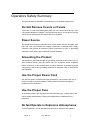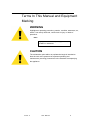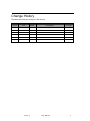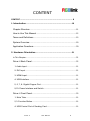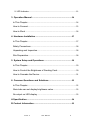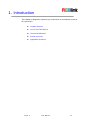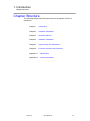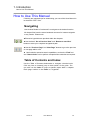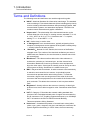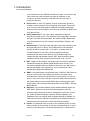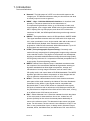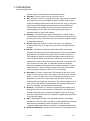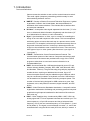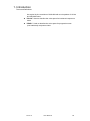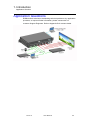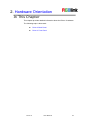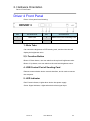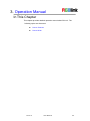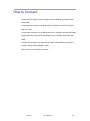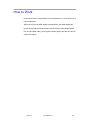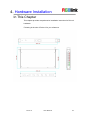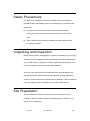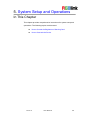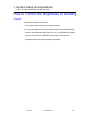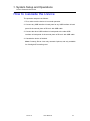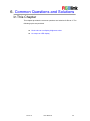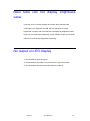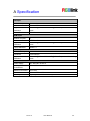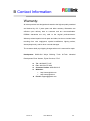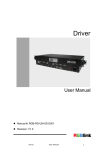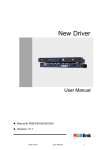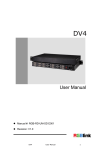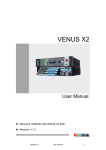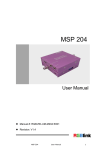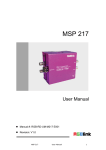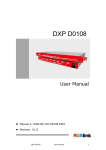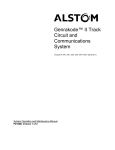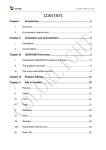Download User Manual
Transcript
Driver 4 User Manual Manual #: RGB-RD-UM-SD E001 Revision: V1.0 Driver 4 User Manual 1 Driver 4·User Manual Thank you for choosing our products! In order to allow you to learn how to use Driver 4 quickly, we bring you the detailed user manual. You can read the introduction and directions before using Driver 4, please read all the information we provide carefully to use our products correctly. Copyright ©2015 All rights reserved by RGBlink. This document is done by Xiamen RGBlink Science & Technology Co.,Ltd independently. No part may be copied, reproduced or translated without permission. Notice RGBlink provides this manual ―as is‖ without warranty of any kind, either expressed or implied, including but not limited to the implied warranties or merchantability and fitness for a particular purpose. RGBlink may make improvements and/or changes to the product(s) and/or the program(s) described in this publication at any time without notice. This publication could contain technical inaccuracies or typographical errors. Changes are periodically made to the information in this publication; these changes are incorporated in new editions of this publication. Federal Communications Commission (FCC) Statement This equipment has been tested and found to comply with the limits for a class A digital device, pursuant to Part 15 of the FCC rules. These limits are designed to provide reasonable protection against harmful interference when the equipment is operated in a commercial environment. This equipment generates, uses, and can radiate radio frequency energy and, if not installed and used in accordance with the instruction manual, may cause harmful interference to radio communications. Operation of this equipment in a residential area may cause harmful interference, in which case the user will be responsible for correcting any interference. Driver 4 User Manual 2 Guarantee and Compensation RGBlink provides a guarantee relating to perfect manufacturing as part of the legally stipulated terms of guarantee. On receipt, the purchaser must immediately inspect all delivered goods for damage incurred during transport, as well as for material and manufacturing faults. RGBlink must be informed immediately in writing of any complains. The period of guarantee begins on the date of transfer of risks, in the case of special systems and software on the date of commissioning, at latest 30 days after the transfer of risks. In the event of justified notice of compliant, RGBlink can repair the fault or provide a replacement at its own discretion within an appropriate period. If this measure proves to be impossible or unsuccessful, the purchaser can demand a reduction in the purchase price or cancellation of the contract. All other claims, in particular those relating to compensation for direct or indirect damage, and also damage attributed to the operation of software as well as to other service provided by RGBlink, being a component of the system or independent service, will be deemed invalid provided the damage is not proven to be attributed to the absence of properties guaranteed in writing or due to the intent or gross negligence or part of RGBlink. If the purchaser or a third party carries out modifications or repairs on goods delivered by RGBlink, or if the goods are handled incorrectly, in particular if the systems are commissioned operated incorrectly or if, after the transfer of risks, the goods are subject to influences not agreed upon in the contract, all guarantee claims of the purchaser will be rendered invalid. Not included in the guarantee coverage are system failures which are attributed to programs or special electronic circuitry provided by the purchaser, e.g. interfaces. Normal wear as well as normal maintenance are not subject to the guarantee provided by RGBlink either. The environmental conditions as well as the servicing and maintenance regulations specified in this manual must be complied with by the customer. Trademarks Brand and product names mentioned in this manual may be trademarks, registered trademarks or copyrights of their respective holders. All brand and product names mentioned in this manual serve as comments or examples and are not to be understood as advertising for the products or their manufactures. Driver 4 User Manual 3 Company Address Xiamen RGBlink Science & Technology Co., Ltd. Headquarter: S603~604 Weiye Building Torch Hi-Tech Industrial Development Zone Xiamen, Fujian Province, P.R.C Shenzhen office: Floor 11, A1 Building, Baiwang R&D Building, Shahe West Road, Xili Town, Nanshan District, Shenzhen, Guangdong Province, P.R.C Beijing office: No. 2702, Sino-Light Building Tower B, Wang-Jing East Road, Chaoyang District, Beijing, P.R.C Shanghai office: East Building F2, No. 88 Qinjiang Road, Shanghai, P.R.C Driver 4 Tel: +86-592-5771197 Fax: +86-592-5771202 Customer Hotline: 4008-592-315 Websites: ~ http://www.rgblink.com ~ http://www.rgblink.cn E-mail: [email protected] User Manual 4 Operators Safety Summary The general safety information in this summary is for operating personnel. Do Not Remove Covers or Panels There are no user-serviceable parts within the unit. Removal of the top cover will expose dangerous voltages. To avoid personal injury, do not remove the top cover. Do not operate the unit without the cover installed. Power Source This product is intended to operate from a power source that will not apply more than 230 volts rms between the supply conductors or between both supply conductor and ground. A protective ground connection by way of grounding conductor in the power cord is essential for safe operation. Grounding the Product This product is grounded through the grounding conductor of the power cord. To avoid electrical shock, plug the power cord into a properly wired receptacle before connecting to the product input or output terminals. A protective-ground connection by way of the grounding conductor in the power cord is essential for safe operation. Use the Proper Power Cord Use only the power cord and connector specified for your product. Use only a power cord that is in good condition. Refer cord and connector changes to qualified service personnel. Use the Proper Fuse To avoid fire hazard, use only the fuse having identical type, voltage rating, and current rating characteristics. Refer fuse replacement to qualified service personnel. Do Not Operate in Explosive Atmospheres To avoid explosion, do not operate this product in an explosive atmosphere. Driver 4 User Manual 5 Terms In This Manual and Equipment Marking WARNING Highlights an operating procedure, practice, condition, statement, etc, which, if not strictly observed, could result in injury or death of personnel. Note Highlights an essential operating procedure, condition or statement. CAUTION The exclamation point within an equilateral triangle is intended to alert the user to the presence of important operating and maintenance (servicing) instructions in the literature accompanying the appliance. Driver 4 User Manual 6 Change History The table below lists the changes to the Driver 4. Format Time ECO# Description Principal 1.0 2014-01-14 0000 Release Vira Driver 4 User Manual 7 CONTENT CONTENT ............................................................................................. 8 1. Introduction .................................................................................10 Chapter Structure ..................................................................................... 11 How to Use This Manual ......................................................................... 12 Terms and Definitions .............................................................................. 13 System Overview ..................................................................................... 19 Application Questions .............................................................................. 20 2. Hardware Orientation .................................................................21 In This Chapter ............................................................................................ 21 Driver 4 Back Panel ................................................................................. 22 1: Audio Input ..................................................................................................... 22 2: DVI Input ........................................................................................................ 22 3: HDMI Input ..................................................................................................... 22 4: USB Interface ................................................................................................ 22 5, 6, 7, 8: Gigabit Copper Port ........................................................................ 22 9,10: Power Interface and Switch ................................................................... 22 Driver 4 Front Panel ................................................................................. 23 1: Nixie Tube ...................................................................................................... 23 2,3: Function Button .......................................................................................... 23 4: USB Control Port of Sending Card ............................................................ 23 Driver 4 User Manual 8 5: LED Indicator ................................................................................................. 23 3. Operation Manual .......................................................................24 In This Chapter ......................................................................................... 24 How to Connect ........................................................................................ 25 How to Work ............................................................................................. 26 4. Hardware Installation .................................................................27 In This Chapter ......................................................................................... 27 Safety Precautions ................................................................................... 28 Unpacking and Inspection ....................................................................... 28 Site Preparation........................................................................................ 28 5. System Setup and Operations .................................................29 In This Chapter ......................................................................................... 29 How to Control the Brightness of Sending Card ................................... 30 How to Cascade the Device.................................................................... 31 6. Common Questions and Solutions .........................................32 In This Chapter ......................................................................................... 32 Nixie tube can not display brightness value .......................................... 33 No output on LED display ....................................................................... 33 A Specification ................................................................................34 B Contact Information ....................................................................35 Driver 4 User Manual 9 1. Introduction This chapter is designed to introduce you to the Driver 4 User Manual. Areas to be covered are: Chapter Structure How to Use This Manual Terms and Definitions System Overview Application Questions Driver 4 User Manual 10 1. Introduction Chapter Structure Chapter Structure The following chapters provide instructions for all aspects of Driver 4 operations: Chapter 1 Introduction Chapter 2 Hardware Orientation Chapter 3 Operation Manual Chapter 4 Hardware Installation Chapter 5 System Setup and Operations Chapter 6 Common Questions and Solutions Appendix A Specification Appendix B Contact Information Driver 4 User Manual 11 1. Introduction How to Use This Manual How to Use This Manual Following are important tips for streamlining your use of this User Manual in its electronic ―PDF‖ form. Navigating Use Acrobat Reader’s ―bookmarks‖ to navigate to the desired location. All chapter files have the same bookmark structure for instant navigation to any section. Please note: Extensive hyperlinks are provided within the chapters. Use Acrobat’s ―Go to Previous View‖ and ―Return to next View‖ buttons to trace your complete navigational path. Use the ―Previous Page‖ and ―Next Page‖ buttons to go to the previous or next page within a file. Use Acrobat’s extensive search capabilities, such as the ―Find‖ tool and ―Search Index‖ tool to perform comprehensive searches as required. Table of Contents and Index Use the Table of Contents bookmarks to navigate a desired topic. Click any item to instantly jump to that section of the guide. You can also use the Index to jump to specific topics within a chapter. Each page number in the Index is a hyperlink. Driver 4 User Manual 12 1. Introduction Terms and Definitions Terms and Definitions The following terms and definitions are used throughout this guide. “ASCII”: American Standard for Information Interchange. The standard code consisting of 7-bit coded characters (8 bits including parity check) used to exchange information between data processing systems, data communication systems, and associated equipment. The ASCII set contains control characters and graphic characters. “Aspect ratio”: The relationship of the horizontal dimension to the vertical dimension of an image. In viewing screens, standard TV is 4:3, or 1.33:1; HDTV is 16:9, or 1.78:1. Sometimes the ―:1‖ is implicit, making TV = 1.33 and HDTV = 1.78. “AV”: Audio visual, or audio video. A “Background” is an unscaled source, typically originating from a computer. A background source appears at the system’s lowest priority — visually in back of all other sources. “Baudrate”:Named of J.M.E. Baudot, the inventor of the Baudot telegraph code. The number of the electrical oscillations per second, called baud rate. Related to, but not the same as, transfer rate in bits per second (bps). “Blackburst”: The video waveform without the video elements. It includes the vertical sync, horizontal sync, and the chroma burst information. Blackburst is used to synchronize video equipment to align the video output. One signal is normally used to set up an entire video system or facility. Sometimes it is called House sync. “BNC”: Bayonet Neill-Concelman. A cable connector used extensively in television and named for its inventors. A cylindrical bayonet connector that operates with a twist-locking motion. To make the connection, align the two curved grooves in the collar of the male connector with the two projections on the outside of the female collar, push, and twist. This allows the connector to lock into place without tools. “Brightness”: Usually refers to the amount or intensity of video light produced on a screen without regard to color. Sometimes called ―black level. ―CAT 5‖: Category 5. Describes the network cabling standard that consists of four unshielded twisted pairs of copper wire terminated by RJ-45 connectors. CAT 5 cabling supports data rates up to 100 Mbps. CAT 5 is based on the EIA/TIA 568 Commercial Building Telecommunications Wiring Standard. “Color bars”: A standard test pattern of several basic colors (white, yellow, cyan, green, magenta, red, blue, and black) as a reference for system alignment and testing. In NTSC video, the most commonly Driver 4 User Manual 13 1. Introduction Terms and Definitions used color bars are the SMPTE standard color bars. In PAL video, the most commonly used color bars are eight full field bars. In the computer, the most commonly used color bars are two rows of reversed color bars. “Color burst”: In color TV systems, a burst of subcarrier frequency located on the back porch of the composite video signal. This serves as a color synchronizing signal to establish a frequency and phase reference for the chroma signal. Color burst is 3.58 MHz for NTSC and 4.43 MHz for PAL. “Color temperature”: The color quality, expressed in degrees Kelvin(K), of a light source. The higher the color temperature, the bluer the light. The lower the temperature, the redder the light. Benchmark color temperature for the A/V industry include 5000°K, 6500°K, and 9000°K. “Contrast ratio”: The radio of the high light output level divided by the low light output level. In theory, the contrast radio of the television system should be at least 100:1, if not 300:1. In reality, there are several limitations. In the CRT, light from adjacent elements contaminate the area of each element. Room ambient light will contaminate the light emitted from the CRT. Well-controlled viewing conditions should yield a practical contrast ratio of 30:1 to 50:1. “DVI”: Digital Visual Interface. The digital video connectivity standard that was developed by DDWG (Digital Display Work Group). This connection standard offers two different connectors: one with 24 pins that handles digital video signals only, and one with 29 pins that handles both digital and analog video. “EDID”: Extended Display Identification Data – EDID is a data structure used to communicate video display information, including native resolution and vertical interval refresh rate requirements, to a source device. The source device will then output the optimal video format for the display based on the provided EDID data, ensuring proper video image quality. This communication takes place over the DDC – Display Data Channel. “Ethernet”: A Local Area Network (LAN) standard officially known as IEEE 802.3. Ethernet and other LAN technologies are used for interconnecting computers, printers, workstations, terminals, servers, etc. within the same building or campus. Ethernet operates over twisted pair and over coaxial cable at speeds starting at 10Mbps. For LAN interconnectivity, Ethernet is physical link and data link protocol reflecting the two lowest layers of the OSI Reference Model. “Frame”: In interlaced video, a frame is one complete picture. A video frame is made up of two fields, or two sets of interlaced lines. In a film, a frame is one still picture of a series that makes up a motion picture. Driver 4 User Manual 14 1. Introduction Terms and Definitions “Gamma”: The light output of a CRT is not linear with respect to the voltage input. The difference between what you should have and what is actually output is known as gamma. “HDMI” - High – Definition Multimedia Interface: An interface used primarily in consumer electronics for the transmission of uncompressed high definition video, up to 8 channels of audio, and control signals, over a single cable. HDMI is the de facto standard for HDTV displays, Blu-ray Disc players, and other HDTV electronics. Introduced in 2003, the HDMI specification has gone through several revisions. “HDSDI”: The high-definition version of SDI specified in SMPTE-292M. This signal standard transmits audio and video with 10 bit depth and 4:2:2 color quantization over a single coaxial cable with a data rate of 1.485 Gbit/second. Multiple video resolutions exists including progressive 1280x720 and interlaced 1920x1080 resolution. Up to 32 audio signals are carried in the ancillary data. “JPEG” (Joint photographic Expects Group): Commonly used method of lossy compression for photographic images using a discreet cosine transfer function. The degree of compression can be adjusted, allowing a selectable tradeoff between storage size and image quality. JPEG typically achieves 10:1 compression with little perceptible loss in image quality. Produces blocking artifacts. “MPEG”: Motion Picture Expect Group. A standard committee under the auspices of the International Standards Organization working on algorithm standards that allow digital compression, storage and transmission of moving image information such as motion video, CD-quality audio, and control data at CD-ROM bandwidth. The MPEG algorithm provides inter-frame compression of video images and can have an effective compression rate of 100:1 to 200:1. “NTSC”: The color video standard used in North America and some other parts of the world created by the National Television Standards Committee in the 1950s. A color signal must be compatible with black-and-white TV sets. NTSC utilizes an interlaced video signals, 525 lines of resolution with a refresh rate of 60 fields per second (60 Hz). Each frame is comprised of two fields of 262.5 lines each, running at an effective rate of 30 frames per second. “PAL”: Phase Alternate Line. A television standard in which the phase of the color carrier is alternated from line to line. It takes four full pictures (8 fields) for the color-to-horizontal phase relationship to return to the reference point. This alternation helps cancel out phase errors. For this reason, the hue control is not needed on a PAL TV set. PAL, in many transmission forms, is widely used in Western Europe, Australia, Africa, the Middle East, and Micronesia. PAL uses 625-line, Driver 4 User Manual 15 1. Introduction Terms and Definitions 50-filed (25 fps) composite color transmission system. “Operator”: Refers to the person who uses the system. “PIP”: Picture-in-Picture. A small picture within a larger picture created by scaling down one of the images to make it smaller. Each picture requires a separate video source such as a camera, VCR, or computer. Other forms of PIP displays include Picture-by-Picture (PBP) and Picture-with-Picture (PWP), which are commonly used with 16:9 aspect display devices. PBP and PWP image formats require a separate scaler for each video window. “Polarity”: The positive and negative orientation of a signal. Polarity usually refers to the direction or a level with respect to a reference (e.g. positive sync polarity means that sync occurs when the signal is going in the positive direction). “RJ-45”: Registered Jack-45. A connector similar to a telephone connector that holds up to eight wires, used for connecting Ethernet devices. ―RS-232”: An Electronic Industries Association (EIA) serial digital interface standard specifying the characteristics of the communication path between two devices using either DB-9 or DB-25 connectors. This standard is used for relatively short-range communication and does not specify balanced control lines. RS-232 is a serial control standard with a set number of conductors, data rate, word length, and type of connector to be used. The standard specifies component connection standards with regard to the computer interface. It is also called RS-232-C, which is the third version of the RS-232 standard, and is functionally identical to the CCITT V.24 standard. “Saturation”: Chroma, chroma gain. The intensity of the color, or the extent to which a given color in any image is free from white. The less white in a color, the truer the color or the greater its saturation. On a display device, the color control adjusts the saturation. Not to be confused with the brightness, saturation is the amount of pigment in a color, and not the intensity. Low saturation is like adding white to the color. For example, a low-saturated red looks pink. “Scaling”: A conversion of a video or computer graphic signal from a starting resolution to a new resolution. Scaling from one resolution to another is typically done to optimize the signal for input to an image processor, transmission path or to improve its quality when presented on a particular display. “SDI”: Serial Digital Interface. The standard based on a 270 Mbps transfer rate. This is a 10-bit, scrambled, polarity independent interface with common scrambling for both component ITU-R 601 and composite digital video and four channels of (embedded) digital audio. “Seamless Switching”: A feature found on many video switchers. This Driver 4 User Manual 16 1. Introduction Terms and Definitions feature causes the switcher to wait until the vertical interval to switch. This avoid a glitch (temporary scrambling) which normally is seen when switching between sources. “SMPTE”: Society of Motion Picture and Television Engineers. A global organization, based in the United States, that sets standards for baseband visual communications. This includes film as well as video and television standards. “S-Video”: A composite video signal separated into the luma (―Y‖ is for luma, or black and white information; brightness) and the chroma (―C‖ is an abbreviation for chroma, or color information). “Sync”: Synchronization. In video, sync is a means of controlling the timing of an event with respect to other events. This is accomplished with timing pulses to insure that each step in a process occurs at the correct time. For example, horizontal sync determines exactly when to begin each horizontal scan line. Vertical sync determines when the image is to be refreshed to start a new field or frame. There are many other types of sync in video system.(Also known as ―sync signal‖ or ―sync pulse.‖) “TCP/IP”: Transmission Control Protocol/Internet Protocol. The communication protocol of the Internet. Computers and devices with direct access to the Internet are provided with a copy of the TCP/IP program to allow them to send and receive information in an understandable form. “USB”: Universal Serial Bus. USB was developed by seven PC and telecom industry leaders (Compaq, DEC, IBM, Intel, Microsoft, NEC, and Northern Telecom). The goal was easy plug-and-play expansion outside the box, requiring no additional circuit cards. Up to 127 external computer devices may be added through a USB hub, which may be conveniently located in a keyboard or monitor. USB devices can be attached or detached without removing computer power. The number of devices being designed for USB continues to grow, from keyboards, mice, and printers to scanners, digital cameras, and ZIP drives. “VESA”: Video Electronics Standards Association. A nonprofit number organization dedicated to facilitating and promoting personal computer graphics through improved standards for the benefit of the end-user. www.vesa.org “VGA”: Video Graphics Array. Introduced by IBM in 1987, VGA is an analog signal with TTL level separate horizontal and vertical sync. The video outputs to a 15-pin HD connector and has a horizontal scan frequency of 31.5 kHz and vertical frequency of 70 Hz (Mode 1, 2) and 60 Hz (Mode 3). The signal is non-interlaced in modes 1, 2, and 3 and interlaced when using the 8514/A card (35.5 kHz, 86 Hz) in mode 4. It Driver 4 User Manual 17 1. Introduction Terms and Definitions has a pixel by line resolution of 640×480 with a color palette of 16 bits and 256,000 colors. “YCrCb”: Used to describe the color space for interlaced component video. “YPbPr”: Used to describe the color space for progressive-scan (non-interlaced) component video. Driver 4 User Manual 18 1. Introduction System Overview System Overview Driver 4 controller is the only piece of equipment between the video source and LED screen. The sending card can be compatible with Colorlight Q7e and Nova MSD600, and user can control the brightness from the front panel directly. Driver 4 can meet much well for the application up to 2048×1152 or 2560×816 resolution with only one piece. Compare with normal RJ45 connector, Driver 4 controller use Ethercon soft-patched connectors to make sure lock connection and better protection for the CAT5 cable. Driver 4 User Manual 19 1. Introduction Application Question Application Questions RGBlink offers solutions to demanding technical problems. Any application questions, or required further information, please contact with our customer Support Engineers. Refer to Appendix B for contact details. Driver 4 User Manual 20 2. Hardware Orientation In This Chapter This chapter provides detailed information about the Driver 4 hardware. The following topic is discussed: Driver 4 Back Panel Driver 4 Front Panel Driver 4 User Manual 21 2. Hardware Orientation Driver 4 Back Panel Driver 4 Back Panel The figure below illustrates the professional interface and control signals of Driver 4 back panel: NO INTERFACE NO INTERFACE 1 Audio Input 5, 6, 7, 8 Gigabit Copper Port 2 DVI Input 9 Switch 3 HDMI Input 10 Power 4 USB Interface 1: Audio Input Audio input. Connect to microphone or the device with audio interface. 2: DVI Input DVI input. Input the video signal from computer, DVI signal generator. Connect to the same DVI interface. (This Connection does not support hot-plugging). 3: HDMI Input HDMI input. Input the video signal from HD player, DVD and computer. 4: USB Interface Use to cascade the device. Currently, Driver 4 can only cascade 2 pieces, and only available for Colorlight Q7e sending card. 5, 6, 7, 8: Gigabit Copper Port Connect to LED screen through cable. 9,10: Power Interface and Switch AC 85-264V 2A 50/60Hz IEC-3 power interface. Driver 4 User Manual 22 2. Hardware Orientation Driver 4 Front Panel Driver 4 Front Panel Driver 4 front panel is as following: NO INTERFACE NO INTERFACE 1 Nixie Tube 4 USB Control Port of Sending Card 2,3 Function Button 5 LED Indicator 1: Nixie Tube Can control the brightness of LED sending card, and the nixie tube will display the brightness value. 2,3: Function Button Button 2: Down button, user can switch to the top level brightness value. Button 3: Up button, user can switch to the next level brightness value. 4: USB Control Port of Sending Card Remote communication device controls interface, and is used to connect the computer. 5: LED Indicator Red: Power indicator, it lights when device has power supply. Green: Signal indicator, it lights when device has signal input. Driver 4 User Manual 23 3. Operation Manual In This Chapter This chapter provides detailed operation manual about Driver 4. The following topics are discussed: How to Connect How to Work Driver 4 User Manual 24 How to Connect Connect the HD player, DVD or computer to the HDMI input interface with HDMI cable. Connect the DVI player or computer with DVI interface to the DVI interface with DVI cable. Connect the computer to the USB control port of sending card with USB cable. Connect the receiving card of LED Display to the Gigabit Copper Port with cable. Connect the microphone or other devices with audio interface to the audio interface with 3.5mm headphone cable. Plug in power cord with IEC connector. Driver 4 User Manual 25 How to Work Push power button to ON position, the red indicator is on if the device is in normal operation. When input DVI and HDMI signal simultaneously, the HDMI signal has priority, green signal indicator lights, and the device output HDMI signal. Pull out the HDMI cable, green signal indicator lights, and then the device output DVI signal. Driver 4 User Manual 26 4. Hardware Installation In This Chapter This chapter provides comprehensive installation instruction for Driver 4 hardware: Following is the size of Driver 4 for your reference: Driver 4 User Manual 27 Safety Precautions For all Driver 4 installation procedures, please observe the following important safety and handling rules to avoid damage to yourself and the equipment. To protect users from electric shock, ensure that the chassis connects to earth via the ground wire provided in the AC power Cord. The AC Socket-outlet should be installed near the equipment and be easily accessible. Unpacking and Inspection Before opening Driver 4 shipping box, inspect it for damage. If you find any damage, notify the shipping carrier immediately for all claims adjustments. As you open the box, compare its contents against the packing slip. If you find any shortages, contact your sales representative. Once you have removed all the components from their packaging and checked that all the listed components are present, visually inspect the system to ensure there was no damage during shipping. If there is damage, notify the shipping carrier immediately for all claims adjustments. Site Preparation The environment in which you install your Driver 4 should be clean, properly lit, free from static, and have adequate power, ventilation, and space for all components. Driver 4 User Manual 28 5. System Setup and Operations In This Chapter This chapter provides comprehensive instructions for system setup and operations. The following topics are discussed: How to Control the Brightness of Sending Card How to Cascade the Device Driver 4 User Manual 29 5. System Setup and Operations How to Control the Brightness of Sending Card How to Control the Brightness of Sending Card The operation steps are as follows: 1. First, make sure the device is in normal operation. 2. Choose the brightness value according to actual need via UP/DOWN buttons, the adjustment value range is 0~16 for Colorlight Q7e sending card and 0~64 for Nova MSD600 sending card. The higher the brightness value, the brighter sending card will be. Driver 4 User Manual 30 5. System Setup and Operations How to Cascade the Device How to Cascade the Device The operation steps are as follows: 1. First, make sure the device is in normal operation. 2. Connect any USB interface in back panel to any USB interface in back panel of the second piece of Driver 4 with USB cable. 3. Connect the other USB interface in back panel to the other USB interface in back panel of the second piece of Driver 4 with USB cable. 4. Cascade the device is finished. Note: Currently, Driver 4 can only cascade 2 pieces, and only available for Colorlight Q7e sending card. Driver 4 User Manual 31 6. Common Questions and Solutions In This Chapter This chapter provides the common questions and solution for Driver 4. The following topics are provided: Nixie tube can not display brightness value No output on LED display Driver 4 User Manual 32 Nixie tube can not display brightness value It usually occurs in Nova sending card. When Nova sending card connected to PC software via USB, the key operation of control brightness is invalid, and nixie tube will not display the brightness value. User can only control the brightness via PC software or pull out the USB cable to recover the key brightness controlling. No output on LED display 1. Check whether input the signal. 2. Check whether the cable is connected, and in good connection. 3. Check whether the input and output cable are normal. Driver 4 User Manual 33 A Specification DVI Input Number of Inputs 1 Connector Standard DVI-I socket Supported Resolution 640 x 480@60Hz ~ 2048 x 1152@60Hz(Depend on the sending card) Format Standard DVI 1.0 HDMI Input Number of Inputs 1 Connector HDMI interface Supported Resolution 640 x 480@60Hz ~ 2048 x 1152@60Hz(Depend on the sending card) Format Standard HDMI 1.3 LAN Output Number of Outputs 4 Connector LAN interface Supported Resolution 640 x 480@60Hz ~ 2048 x 1152@60Hz(Depend on the sending card) Extras Power Supply AC 100-240V 2A IEC-3 Working Environment 0℃~+40℃ Stored Environment 10%~85% Size 480mm*277mm*45mm Warranty 3 years parts and labor warranty Driver 4 User Manual 34 B Contact Information Warranty: All video products are designed and tested to the highest quality standard and backed by full 3 years parts and labor warranty. Warranties are effective upon delivery date to customer and are non-transferable. RGBlink warranties are only valid to the original purchase/owner. Warranty related repairs include parts and labor, but do not include faults resulting from user negligence, special modification, lighting strikes, abuse(drop/crush), and/or other unusual damages. The customer shall pay shipping charges when unit is returned for repair. Headquarter: S603~604 Weiye Building Torch Hi-Tech Industrial Development Zone Xiamen, Fujian Province, P.R.C Driver 4 Tel: +86-592-5771197 Fax: +86-592-5771202 Customer Hotline: 4008-592-315 Websites: ~ http://www.rgblink.com ~ http://www.rgblink.cn E-mail: [email protected] User Manual 35