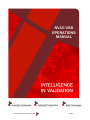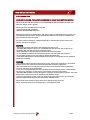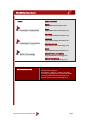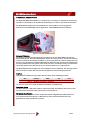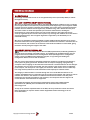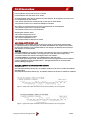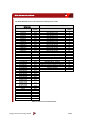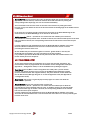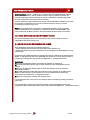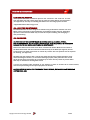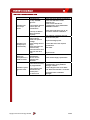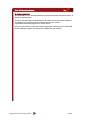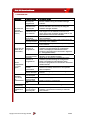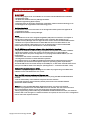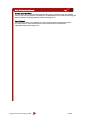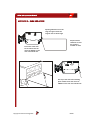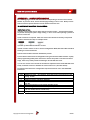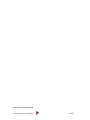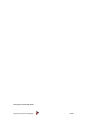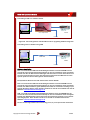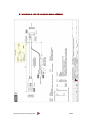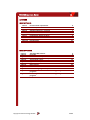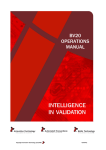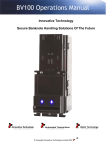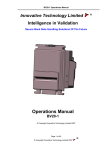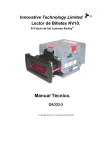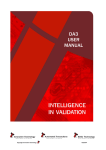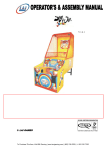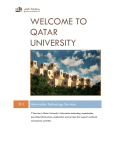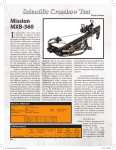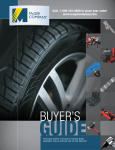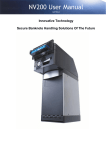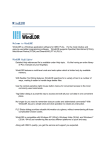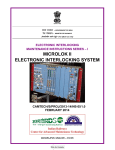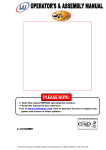Download Bill acceptor NV10
Transcript
NV10 USB OPERATIONS MANUAL INTELLIGENCE IN VALIDAT Copyright Innovative Technology Ltd 2009 GA450 NV10 USB Operations Manual 2 CONTENTS 1 2 3 4 4.1 4.2 4.2.1 4.2.2 4.2.3 4.3 4.3.1 4.3.2 4.3.3 4.3.4 4.3.5 4.3.6 4.3.7 4.3.8 4.3.9 4.4 5 5.1.1 5.1.2 5.1.3 5.1.4 5.1.5 5.1.6 5.2 6 7 8 9 9.1 9.2 9.3 9.4 9.5 9.6 9.7 10 Introduction Environment and power requirements General description Machine interfaces Bezel LED’s Hardware Ports & Buttons Interface connector pin details Configuration button functions Protocols ESSP – Encrypted Smiley® secure protocol Smiley® secure protocol - SSP ccTalk® protocol – CCT Multi-drop bus/internal communications protocol (MDB/ICP) Serial input/output – SIO Parallel input and output Pulse stream output Binary output - BIN Other interfaces available Using NV10 USB Configuration Cards Mechanical Bezel Bezel Installation into a machine Cash box interface Routine maintenance Cleaning Belt changing Fault finding analysis Re-calibration Diagnostics Support Appendix Appendix A – How to order an NV10 USB Validator Appendix B – Extended Bezel Appendix C – Cash Box Advice Appendix D – Configuration Cards Appendix E – Escrow control Appendix F – Interface tools DA1 – DA2 Appendix G – USB to validator cable assembly Index Copyright Innovative Technology Ltd 2009 3 5 6 7 7 8 8 8 9 10 10 10 11 11 12 14 15 16 17 17 18 18 18 19 19 19 21 22 23 24 25 27 27 28 29 30 39 40 41 43 GA450 NV10 USB Operations Manual 3 1 INTRODUCTION NV10 USB VALIDATOR - THE LATEST GENERATION OF SMILEY BANK NOTE VALIDATORS This manual describes the operation of the NV10 USB Bank Note Validator as fitted with Firmware Version 4.00 or greater. This document is intended for those who will: · Install the NV10 USB equipment. · Maintain the NV10 USB equipment. Although information is included which will allow a degree of fault diagnosis and repair, it is recommended that for all but simple mechanical repairs, the unit must be returned to an approved service centre for repair. For more concise information, addressed primarily to maintenance, please refer for the concise manual in our website. CAUTIONS · This product must be fitted with a 3 A (ampere) fuse before use. · The NV10 USB validator is pin for pin compatible with NV7/8/9/10, but not pin for pin compatible with the NV2/3/4/4x or 5 series products. · Never exceed the recommended environmental and electrical limits. · Do not attempt to lubricate the mechanisms as this may affect the note transport. · Do not polish the lens as this may alter the optical characteristics. · If the NV10 USB validator is disassembled the unit must be re-calibrated and re-initialised, following re-assembly. WARNING · Only suitably trained personnel should carry out any work on this equipment in accordance with all current local, national and international health and safety regulations. · We recommend that you study this manual as there are many new features permitting new uses and more secure applications. · If you do not understand any part of this manual please contact the factory, contact details are below, for assistance. In this way we may continue to improve our product. · The NV10 USB Validator has been designed to minimise any performance variation over time. Much of this is achieved by careful Hardware and Software design. · Innovative Technology Ltd has a policy of continual product improvement. As a result the products supplied may vary from the specification described here. This manual can be printed in A4 or letter sizes, without loosing the scale. This is especially important in the Appendix D – Configuration Cards. Copyright Innovative Technology Ltd 2009 GA450 NV10 USB Operations Manual GROUP 4 EMAIL CONTACTS BRAZIL [email protected] CHINA [email protected] COLOMBIA [email protected] GERMANY [email protected] UNITED KINGDOM [email protected] SPAIN [email protected] UNITED STATES OF AMERICA [email protected] REST OF THE WORLD [email protected] MAIN HEADQUARTERS Copyright Innovative Technology Ltd 2009 Innovative Technology Ltd Derker Street – Oldham – England - OL1 4EQ Tel: +44 161 626 9999 Fax: +44 161 620 2090 E-mail: [email protected] Web site: www.innovative-technology.co.uk GA450 NV10 USB Operations Manual 5 2 ENVIRONMENT AND POWER REQUIREMENTS ENVIRONMENT Environment Temperature Humidity Minimum +3ºC 5% Maximum +50ºC 95% Non condensing Table 1 – Environmental Requirements CAUTION: Depending upon the environment in which it is used the NV10 USB may at some time require re-calibration. Please refer to Chapter 6 for details of the re-calibration process. POWER REQUIREMENTS Electrical Supply Supply Voltage (V DC) Absolute Limits MDB IF5 Version Supply Voltage MDB Hardware version Supply Ripple Voltage Supply Currents: Sleep (Low Power Mode) Standby Validating Peak Motor Stall Interface Logic Levels Inputs Outputs with 2K2Ω pull up Maximum Current Sink Minimum Maximum +11.5V +14.2V +18V +48V DC or 34V AC +18V 0V +48V DC 0.25 V @ 100 Hz 2mA 0.35 A 1A 1.5 A Table 2 – Power Requirements Logic Low Logic High 0 V to + 0.5 V +3.7 V + 12 V 0.6 V Pull up voltage of host interface 50mA per output Table 3 – Interface Logic Levels CAUTION · If the input voltage falls below 11.5 V the NV10 USB may not operate correctly (will reject notes). The front bezel lights will flash to indicate incorrect conditions. · It is recommended that the power supply used can supply at least 2.5 amperes. Copyright Innovative Technology Ltd 2009 GA450 NV10 USB Operations Manual 6 3 GENERAL DESCRIPTION The NV10 USB Bank Note Validator is a compact unit (see Figure 1), suitable for most money machines. It will accept up to 15 different denominations of notes in the serial control mode. The NV10 USB is designed for easy installation in most machines. To see the general dimensions of the NV10 USB, refer to Appendix B - NV10 USB Mechanical Installation. Figure 1 - The NV10 USB validator Currency/ Firmware The currency and firmware files have been combined in the new NV10 USB to simplify the downloading of files. The NV10 USB Validator leaves the factory preset to at least one currency so that it is ready for immediate installation. If the currency data set needs to change this may be done using the PC based Validator Management Software. New currencies and applications are being tested all the time, please refer to our web site or contact the factory for information concerning specific currencies if they are not already included on our approved list. The NV10 USB has been designed for easy installation in most machines. The “Smiliey mouth” allows insertion of notes with one hand and simplifies the note handling mechanism. Interface Interfacing the validator is very simple, with the choice of the following protocols: SSP CCTALK MDB SIO PARALLEL PULSE BINARY NIS Table 4 – Available Interfaces / Protocols BV100 Operations Manual For detailed information about the different interfaces see Chapter 4.3. eSSP 7 Low power option The NV10 USB has a low power option to reduce the power consumption when idle. To learn more about the low power option, please refer to the Chapter 5. PC System Specification The ITL Validator Software has been tested and verified using Windows 2000/XP/Vista™ on a Pentium™ based PC System (© Microsoft and Intel). Full functionality cannot be guaranteed on lower specification systems. NV10 USB Operations Manual Copyright Innovative Technology Ltd 2009 7 GA450 NV10 USB Operations Manual 7 4 MECHANICAL INSTALLATION The NV10 validator is supplied with the Universal Bezel-PA231 (see figure 10). CHANGING OR REMOVING THE BEZELS • • • Push the red Bezel Release Catch in the centre and top of the NV10. The bezel can then be unhooked from the 4 locating points on the NV10. To refit, hook the bezel onto the bottom 2 locating points and then lift to fit onto the top 2 locating points on the NV10. • The bezel will click home into NV10 when fitted correctly. 4.1 BEZEL LEDs The Bezel LED’s are used to indicate a variety of status signals as described below. Number of LONG flashes 1 2 3 4 Number of SHORT flashes 1 Note Path Open 2 Note Path Jam Cash Box removed Firmware Checksum PSU too Low Cash Box Jam Interface checksum PSU too High 3 Unit Not Initialized 4 EEPROM Checksum Dataset Checksum Table 5 – Bezel LED status codes Copyright Innovative Technology Ltd 2009 GA450 NV10 USB Operations Manual 8 4.2 HARDWARE 4.2.1 PORTS AND BUTTONS The NV10 USB interface connector is located on the left side of the unit; it has 16 pins (see Figure 2), refer to Table 6 for the pin allocation. Two are used for the 0V and +12V power supply and there are five outputs and five inputs, the remaining four pins are reserved for factory use and should not be connected. An example mating connector is Molex type Part No: 39-51-2160. It is possible to use the special hardware versions of NV10 USB in machines operating at 110 volts or in machines operating at MDB. The NV10 USB also has a Configuration Button located on the right hand side of the unit. The USB cable CN392 fits into the 16 way connector, this can be used to program the NV10 USB and for communications when used in SSP and SIO modes. When used for programming, no external power supply is required. When used for the communications, power must be applied to the NV10 USB cable CN392 via the 16 pin interface connector before connecting the USB cable. 4.2.2 INTERFACE CONNECTOR PIN DETAILS The connector pin details are described below (see table 5); they use an IDC 16-pin 0.1" pitch header with 2 rows of 8 pins. 1 15 2 16 Figure 2 – Pin detail Pin 1 Name Vend 1 2 3 4 5 Vend 2 Vend 3 Vend 4 Inhibit 1 6 7 8 9 Inhibit 2 Inhibit 3 Inhibit 4 Busy 10 Escrow 11 12 13 14 15 16 USB USB USB Factory use only +Vin 0V Description Open collector outputs. Function changes depending on machine interface protocol (see individual interface descriptions for details.) Also the Pulse Steam output. Also the Serial Output pin in SSP Serial Mode and other serial modes. Open collector outputs. Function changes depending on machine interface protocol (see individual interface descriptions for details). Inhibit channel 1 by holding this pin HIGH. To Enable a channel the inhibit must be held LOW. Also the serial Input pin in SSP Serial Mode, and other serial modes. Inhibit channel 2 by holding this pin HIGH Inhibit channel 3 by holding this pin HIGH Inhibit channel 4 by holding this pin HIGH NV10 USB is validating and stacking output. Active low while the NV10 USB is reading, transporting or stacking a note Operate Escrow function by holding LOW (see Appendix B – Escrow Control for full details). Data Plus Data Minus -V- Bus Do Not Connect Nominal 12V DC supply 0V supply Table 6 – 16 Pin Connector Details Copyright Innovative Technology Ltd 2009 GA450 NV10 USB Operations Manual 9 4.2.3 CONFIGURATION BUTTON FUNCTIONS The functions available via the Configuration Function Button are detailed in Table 7. Configuration Button Power Status Function Press and Hold (>2 secs) Powered ON Sets NV10 USB to Programming Mode (SSP) Press Once (<1 sec) Powered ON Enables Configuration Card Programming Press Twice (within half a second) Powered ON Current Setting Indicator Powered OFF/ON Resets ccTalk key to Default setting Press and hold as power is applied Table 7 – Configuration Button Functions NV10 USB Programming Mode Press and Hold the Configuration Button for at least 2 seconds whilst the NV10 USB is powered up. The Bezel LED will flash rapidly to indicate that SSP is being loaded. Once this process has finished the NV10 USB will reset. The NV10 USB will now be in Programming Mode (SSP) and allow connection to a PC via a DA1 or DA2 adapter or connection to a DA3. Note: This mode can only be cancelled by re-programming with a Configuration Card or via the Validator Manager Program. Please ensure you are aware of all the NV10 USB programmed settings before entering this mode. Failure to restore the original setting will stop the NV10 USB from operating in the Host machine. Configuration Card Programming Mode Press the Configuration Button once whilst the NV10 USB is powered up. If done correctly the Bezel LED will flash every 1 second. This will allow the insertion of a Configuration Card to change the Firmware Protocol in the NV10 USB. (See chapter 4.4 Using NV10 USB Configuration Cards for full details). This mode can be cancelled by again pressing the Configuration Button once. Current Setting Indicator Mode Press the Configuration Button twice within half a second whilst the NV10 USB is powered up. The NV10 USB Bezel LED will then perform a series of flashes to indicate the current settings within the validator. (See Program Check Procedure, Appendix D - Configuration Cards) Encryption Key Reset Function (ccTalk®) Note: This function will only be possible if the NV10 USB is programmed to ccTalk® mode. It is not possible to reset the key from SSP mode. Press and hold the Configuration Button whilst the NV10 USB powered is off. Apply the power and keep the button pressed for several seconds. The ccTalk Encryption key will now be restored to the default setting. 10 Copyright Innovative Technology Ltd 2009 GA450 NV10 USB Operations Manual 10 4.3 PROTOCOLS ITL strongly recommends the use of an encrypted Serial protocol (Preferably eSSP) to achieve the highest security. 4.3.1 eSSP - ENCRYPTED SMILEY® SECURE PROTOCOL We have now developed encrypted SSP for the NV10 USB banknote validator as it is our opinion that encrypted SSP is now necessary in this advanced technological age. The encryption of SSP protocol will ensure superior protection and reliability of the data, which is transferred between validator and host machine. The encryption key is 128 bits long, and is divided into two parts. The lower 64 bits are fixed and specified by the machine manufacturer, allowing the manufacturer to control which devices are used in their machines. The higher 64 bits are securely negotiated by the slave and host at power up, ensuring each machine and each session are using different keys. This encryption algorithm is approved by the US military for its advanced security. We have new hardware interfaces available to enable eSSP banknote validators to be used in machines without the need of updating the machine software. The interface is mounted close to the control board, and converts the connection to the banknote validator to serial eSSP, giving maximum security along the length of the cable. 4.3.2 SMILEY® SECURE PROTOCOL - SSP NOTE: Please refer to the Smiley® Secure Protocol (SSP) Specification (ITL Drawing GA138) on the web site for full details of the SSP protocol. To use SSP mode, the SSP interface must be programmed into the validator via the Configuration Cards (See Appendix D - Configuration Cards) or via the ITL BNV Currency Manager Program, or by pressing and holding the Configuration Button for more than 2 seconds. SSP is a secure serial interface specifically designed to address the problems experienced by cash systems in gaming machines. Problems such as acceptor swapping, reprogramming acceptors and line tapping are all addressed. This interface is recommended for all new designs. The interface uses a master slave model; the host machine is the master and the peripherals (note acceptor, coin acceptor or coin hopper) are the slaves. Data transfer is over a multi-drop bus using clock asynchronous serial transmission with simple open collector drivers. The integrity of data transfers is ensured through the use of 16 bit CRC checksums on all packets. Each SSP device of a particular type has a unique serial number; this number is used to validate each device in the direction of credit transfer before transactions can take place. Commands are currently provided for coin acceptors, note acceptors and coin hoppers. All current features of these devices are supported. For detailed information and full protocol specification please refer to SSP Interface Specification ITL (GA138), this is available from the ITL website www.innovativetechnology.co.uk. To help in the software implementation of the SSP, ITL can provide DLL controls and Visual Basic applications on request. Please contact [email protected] for more information. Copyright Innovative Technology Ltd 2009 GA450 NV10 USB Operations Manual NV10 USB Operations Manual 11 11 4.3.3 CCTALK® PROTOCOL – CCT The NV10 USB supports the ccTalk serial protocol for easy interfacing with host machines that support this protocol. To use ccTalk® mode, the CCT interface must be programmed into the validator via the Configuration Cards (See Appendix D - Configuration Cards) or via the ITL BNV Currency Manager Program. Pin out connections on NV10 USB for ccTalk are shown (see Figure 6) looking at the connection pins on the NV10 USB interface connector as defined in the ccTalk specification. It is recommended that all communications with the note validator must be encrypted using the encryption key, the default encryption key will be printed on the label of the NV10 USB. To reset the Encryption key to its default value sees Chapter 4.2.3. NOTE: For detailed information and full protocol specification please refer to www.cctalk.org. Figure 3– ccTalk connection pins 4.3.4 MULTI-DROP BUS/INTERNAL COMMUNICATIONS PROTOCOL (MDB/ICP) To use the MDB mode an MDB NV10 USB or an IF5 interface box can be used. The MDB interface must be programmed into the validator via the Configuration Cards (See Appendix D - Configuration Cards) or via the ITL BNV Currency Manager program. Note: · An IF5 cannot be used with an MDB NV10 USB. · A standard NV10 USB can only be used in MDB with the addition of an IF5 interface. · Please refer to the Multi-Drop Bus specification for the suggested current drive circuits available. · The NV10 USB supports the MDB protocol version 1, level 1. · For detailed information and full protocol specification please refer to www.vending.org MDB defines a serial bus interface used in electrically controlled vending machines (see Figure 7). This is a 9600 Baud Master-Slave system where the NV10 USB Banknote Validator is a slave to a master controller. A master has the capability of communicating with 32 peripherals or slaves. The master is defined as the Vending Machine Controller (VMC). The NV10 USB banknote Validators have a unique address – 00110XXX binary (30H). The VMC polls the bus to detect presence of the NV10 USB Validator or get information on the current status of the validator. Figure 4 – MDB Opto Isolated input output circuits The validators will respond when asked for activity with an acknowledgment, a negative acknowledgment or a specific reply, depending on its current status. Bus crashes are avoided as the Validators respond to being polled only by the VMC. The international country code must be set for the country in which the Validators will be operating. This is either the international telephone code for that country, or the country code taken from ISO4217. The code is represented as two bytes. The initial digit signifies the source of the code. 0 signifies the telephone code is used, 1 signifies ISO4217 has been used. Copyright Innovative Technology Ltd 2009 GA450 NV10 USB Operations Manual 12 For the USA the country code is 00 01, or 18 40 For Great Britain the code is 00 44, or 18 26. The scaling factor must also be specified for each Validator. All accepted note values must be evenly divisible by this number. · This number would be set to 100 (Hex 64) for the Euro or Great Britain. · The number would be set to 1000 (Hex 03E8) for Colombia. The number of decimal places must also be programmed for each Validator · The number would be set to 2 for Euro or USA · The number would be set to 3 for Colombia Adopting the numbers above. · £5 would be displayed as 5.00 · £10 would be displayed as 10.00 · $1 would be displayed as 1.00 · 1K Colombia would be displayed as 1.000 4.3.5 SERIAL INPUT/OUTPUT – SIO Existing Smiley® NV4 - NV10 users may already be using the serial input/output facility in conjunction with the parallel inputs. The NV10 USB Validator also supports this system. However this interface is not recommended for new designs, the Smiley® Secure Protocol SSP interface is recommended. CAUTION · The NV10 USB does not support the simple serial data out only mode as available on NV4 and earlier models NV2 and NV3. It only supports the serial data input/output mode. · The host machine does not echo messages back to the validator. · The NV10 USB does not operate in true RS232 mode. (Only TTL level). To use Serial Input/Output mode, the SIO interface must be programmed into the validator via the Configuration Cards (See Appendix D – Configuration Cards) or via the ITL BNV Currency Manager Program. There are 4 different combinations of SIO available: SIO 300 Baud SIO 300 Baud (Disabled at Start up) - A software enable must be sent to enable the validator. SIO 9600 Baud SIO 9600 Baud (Disabled at Start up) - A software enable must be sent to enable the validator. Figure 5 – Typical serial output: Transmission of the value 20 (decimal), note not recognized Figure 6 – Typical serial output: Transmission of the value 20 (decimal), note not recognized Copyright Innovative Technology Ltd 2009 GA450 13 13 NV10 USB Operations Manual 13 The NV10 USB will receive and transmit the following event codes. Recognised Receive Codes to NV10 USB MESSAGE Inhibit C1 Inhibit C2 Inhibit C3 Inhibit C4 Inhibit C5 Inhibit C6 Inhibit C7 Inhibit C8 Inhibit C9 Inhibit C10 Inhibit C11 Inhibit C12 Inhibit C13 Inhibit C14 Inhibit C15 Inhibit C16 Un-inhibit C1 Un-inhibit C2 Un-inhibit C3 Un-inhibit C4 Un-inhibit C5 Un-inhibit C6 Un-inhibit C7 Un-inhibit C8 Un-inhibit C9 Un-inhibit C10 Un-inhibit C11 Un-inhibit C12 Un-inhibit C13 Un-inhibit C14 Un-inhibit C15 Un-inhibit C16 Enable serial escrow mode Disable serial escrow mode Accept escrow Reject escrow Status Enable all Disable all Disable escrow timeout Enable escrow timeout Request firmware Request dataset DECIMAL VALUE 131 132 133 134 135 136 137 138 139 140 141 142 143 144 145 146 151 152 153 154 155 156 157 158 159 160 161 162 163 164 165 166 170 Transmitted codes from NV10 USB MESSAGE Note Accept on C1 Note Accept on C2 Note Accept on C3 Note Accept on C4 Note Accept on C5 Note Accept on C6 Note Accept on C7 Note Accept on C8 Note Accept on C9 Note Accept on C10 Note Accept on C11 Note Accept on C12 Note Accept on C13 Note Accept on C14 Note Accept on C15 Note Accept on C16 Note Not Recognised Mechanism running slow Strimming attempted Channel 5 Note Rejected (fraud channel) STACKER Full or Jammed Abort During Escrow Note may have been taken to clear jam Validator Busy Validator Not Busy Command Error DECIMAL VALUE 1 2 3 4 5 6 7 8 9 10 11 12 13 14 15 16 20 30 40 50 60 70 80 120 121 255 171 172 173 182 184 185 190 191 192 193 Table 8 - Receive and Transmit Codes Copyright Innovative Technology Ltd 2009 GA450 NV10 USB Operations Manual 14 Event Validator Note entered into validator Note accepted channel 2 Validator Busy Validator Ready Accept on channel 2 Validator Busy Validator Ready Note not recognised Validator Ready Inhibit C4 Channel 4 inhibited Uninhibit C4 Channel 4 inhibited Note entered into validator Note not recognised Validator has returned note Software Inhibit Channel 4 Software Enable Channel 4 Status Report 3 byte status message Status Requested Inhibit status Channels 1-8 Inhibit status Channels 9-16 Escrow On (=1) / Off (=0) Turn on Escrow Mode Note accept in Escrow Mode Note entered into validator Note Accepted Channel 2 Decimal Value 120Î 121Î 2Î 120Î 121Î 20Î 121Î Í134 134Î Í154 154Î Í182 182Î Byte 1Î Byte 2Î Byte 3Î Í 170 Escrow Mode Enabled 170Î Validator Busy Validator Ready Accept on Channel 2 120Î 121Î 2Î Í172 Accept Escrow Accept on Channel 2 Host Inhibit C4 Uninhibit C4 Status Request Enable Escrow Mode Accept Note in Escrow 172Î 2Î Example transactions are shown below. 14 NV10 USB Operations Manual Table 9 – Example Protocols 14 4.3.6 PARALLEL INPUT AND OUTPUT To use Parallel Output for 4-note/channel acceptance the Parallel interface must be programmed into the validator via the Configuration Cards (See Appendix D – Configuration Cards) or via the ITL BNV Currency Manager Program. Vend Signals: (Pins 1 to 4). The four channels have their own individual outputs. If a note is recognised then the relevant Vend line is set low for a period of 100 ± 3 ms. Pulses outside these limits should be rejected as a precaution against false triggering. Busy Output: (Pin 9). This is a general-purpose busy signal. It is active low while the NV10 USB is in operation. Copyright Innovative Technology Ltd 2009 GA450 NV10 USB Operations NV10 USB Operations Manual 15 Escrow Control: (Pin 10) Hold this pin Low to enable the single note escrow function. (See Appendix E – Escrow Control). If the host machine aborts the transaction by setting the corresponding inhibit input high, the note is returned immediately. The host machine can force the return of the note to the customer by setting the inhibit line high, at any time before the end of the 30 second time-out. Setting high all the inhibits causes a note reject. In the event of a note being forcibly removed from the mouth of the NV10 USB during the 30second interval, the NV10 USB will go out of service for 45 seconds. Inhibit Operation: (Pins 5 – 8) Channels 1 to 4 have their own inhibit input to allow the host machine to refuse specified notes. To inhibit a channel, the relevant inhibit input must be held high. To enable a channel, the corresponding inhibit must be latched low so that notes may be accepted. If all four inhibits are high simultaneously then the NV10 USB will be disabled. In this state the bezel LED will not illuminate and if a note is inserted the motor will run in reverse preventing the insertion of the note. All four inhibits may be connected together to create a ‘global’ inhibit. In this way the NV10 USB may be brought in and out of operation by the host machine. It is possible to operate the NV10 USB in Low power mode with the Parallel interface. For further details please see Chapter 5. 4.3.7 PULSE STREAM OUTPUT To use pulse stream output for acceptance of up to 16 note/channel acceptance, The Pulse interface must be programmed into the validator via the Configuration Cards (See Appendix D – Configuration Cards) or via the ITL BNV Currency Manager Program. Vend Signal: (Pins 1) When a note is recognised vend 1 will pulse a pre set number of times, the number of pulses can be set via the ITL BNV Currency Manager Program (and set to default values with supplied dataset). The pulse width can be set either with the ITL BNV Currency Manager Program or via the Configuration Cards (See Appendix D - Configuration Cards) Busy Output: (Pin 9). This is a general-purpose busy signal. It is active low while the NV10 USB is in operation. Escrow Control: (Pin 10). No escrow function in this mode Inhibit Operation: (Pins 5 – 8) Channels 1 to 4 have their own inhibit input to allow the host machine to refuse specified values of notes. To inhibit a channel, the relevant inhibit input must be held high. To enable a channel, the corresponding inhibit must be latched low so that notes may be accepted. If all four inhibits are high simultaneously then the NV10 USB will be disabled. In this state The bezel will not illuminate and if a note is inserted the motor will run in reverse preventing the insertion of the note. NV10 USB Operations Manual Copyright Innovative Technology Ltd 2009 16 GA450 NV10 USB Operations Manual 16 Note: Channels higher than four cannot be individually inhibited, but will be globally inhibited if inhibits 1 to 4 are inhibited. It is possible to operate the NV10 USB in Low power mode with the Pulse interface. For further details please see Chapter 5. Credit Hold Function: If this function is enabled in pulse mode by Configuration card or ITL BNV Currency Manager Program, the validator will take the note as normal but then wait until the escrow line is toggled low/high before. It will then give out the number of pulses per dollar as set on the programming card. After the pulses have been given, the validator will then wait for another low/high toggle until the full value of credit pulses are given. For example with a setting of 2 pulses per dollar, a five dollar bill will give 2 pulses, 5 times. A Typical use of this option would be for a Pool table with a game price of $1. You could insert a $5 note and press a button that toggles the escrow line and releases the pool balls, this would then allow you to play the first game. The Validator holds onto the remaining credits until the game has finished and the button is pressed again allowing the next game to begin, this continues until all the credits have been used. The busy line remains low throughout the whole process and the validator remains inhibited until all pulses are given. 4.3.8 BINARY OUTPUT – BIN To use Binary mode the Binary interface must be programmed into the validator via the Configuration Cards (See Appendix D – Configuration Cards) or via the ITL BNV Currency Manager Program. In the event that the machine needs more than 4 notes to be recognised, but the host machine cannot take advantage of the serial communication methods then the NV10 USB can be set to give a binary pattern output on the four parallel output pins. If the NV10 USB is set to binary mode it will issue the vend signals as a binary pattern on the parallel outputs for 100 ± 3 ms. In this way a maximum of 15 different notes can be accepted and 4 notes individually inhibited. Vend Signals: (Pins 1 to 4). The four channels have their own individual outputs. If a note is recognised the binary representation of the channel number will be pulled low for 100 ± 3 ms. Pulses outside these limits will be rejected as a precaution against false triggering due to noise. Busy Output: (Pin 9). This is a general-purpose busy signal. It is active low while the NV10 USB is in operation. Escrow Control: (pin 10). Hold this pin Low to enable the single note escrow function. (See Appendix E – ESCROW Control). If the host machine aborts the transaction by setting the corresponding inhibit input high on pin 10, the note is returned immediately. The host machine can force the return of the note to the customer by setting the inhibit line high, at any time before the end of the 30 second time-out. Setting all the inhibits high causes a note reject. In the event of a note being forcibly removed from the mouth of the NV10 USB during the 30-second interval, the NV10 USB will go out of service for 45 seconds. Copyright Innovative Technology Ltd 2009 GA450 NV10 USB Operations Manual 17 Inhibit Operation: (Pins 5 – 8) Channels 1 to 4 have their own individual inhibit input to allow the host machine to refuse specified values of notes. To inhibit a channel, the relevant inhibit input must be held high. To enable a channel the corresponding inhibit must be latched low so that notes may be accepted. If all four inhibits are high simultaneously then the NV10 USB will be disabled. In this state the bezel will not illuminate and if a note is inserted the motor will run in reverse preventing the insertion of the note. Note: Channels higher than four cannot be individually inhibited, but will be globally inhibited if inhibits 1 to 4 are inhibited. It is possible to operate the NV10 USB in Low power mode with the Binary interface. For further details please see the next chapter. 4.3.9 OTHER INTERFACES AVAILABLE BY REQUEST FROM ITL Any queries regarding interfaces not mentioned in this manual should be made to [email protected] 4.4 USING NV10 USB CONFIGURATION CARDS The Configuration Cards offer the following functions: • Select required Communication Interface (SSP, ccTalk, Parallel etc). • Adjust the channel and pulse configuration on a pre-programmed NV10 USB to your own requirements. Programming the NV10 USB with the configuration cards is enabled via the ‘Configuration Button’ on the right hand side of the NV10 USB (see Chapter 4.2.3). (For details on how to complete the configuration cards please see Appendix D – Configuration Cards) Instructions 1) Press the Configuration button once whilst the validator is powered up. 2) The bezel LEDs will now flash with a steady heartbeat until a Configuration Card is entered. 3) Once the Configuration Card has been entered the validator reads the card and immediately returns it. 4) The LEDs then flash rapidly whilst the interface is being changed. If the LEDs flash a number of times slowly, it is an indication of an error (For details of the Error Flash Codes please see Appendix D – Configuration Cards). 5) When the changes are complete the validator resets. If a configuration card is not entered, this function can be cancelled by pressing the button again once. It is now possible to check the programmed settings of the NV10 USB by pressing the Configuration button twice within half a second. (For details see Appendix D – Configuration Cards) Copyright Innovative Technology Ltd 2009 GA450 NV10 USB Operations Manual 18 18 NV10 USB Operations Manual 5 MECHANICAL 5.1.1 CHANGING OR REMOVING THE BEZELS • • • Push the red Bezel Release Catch in the centre and top of the NV10. The bezel can then be unhooked from the 4 locating points on the NV10. To refit, hook the bezel onto the bottom 2 locating points and then lift to fit onto the top 2 locating points on the NV10. • The bezel will click home into the NV10 USB when fitted correctly 5.1.2 FITTING THE BEZEL INTO A MACHINE CAUTIONS: • ENSURE THERE IS A CLEARANCE AROUND THE INITIAL EXIT (SEE DRG GA334 IN APPENDIX A) SO THERE IS NO OBSTRUCTION TO THE BANKNOTES AS THEY ARE BEING READ BY THE NV10. • A SUITABLE CASH BOX IS NEEDED SO THAT THE NOTES SECURELY STORE AWAY FROM THE NOTE EXIT (SEE APPENDIX C), TO PREVENT NOTES ACCUMULATING AT THE NOTE EXIT. Note Path Bezel Release Access Buttons Catch Programming button Locking Nuts And Bolts PA231 Bezel Figure 7 – Bezel and NV10 Installation • Remove the 4 nuts, 2 metal clamps, star washers and 2 bolts from each side of the bezel as above (see figure 10). • Place PA231 through the aperture in the door of the machine from the front. • Fit the two metal clamps and star washers and tighten the nuts onto the bolts (recommended torque 25cN per metre). • Fit the main bezel assembly onto the bolts with the black part to the top. Fit the star washers and tighten the nuts onto the bolts (recommended torque 25cN per metre). Copyright Innovative Technology Ltd 2009 GA450 NV10 USB Operations Manual 19 5.1.3 CASH BOX INTERFACE It is important that there is sufficient space for the ‘’initial exit’’ and ‘’final exit’’ of notes from the NV10 note path, before entry into the cash box/chute without any obstructions (see Appendix C). For help on installing the NV10 into a new design please contact: [email protected]. 5.1.4 ROUTINE MAINTENANCE The NV10 Validator has been designed to minimise any performance variation over time. Much of this is achieved by careful hardware and software design. However, depending upon the environment the NV10 may at some time require cleaning, belt changing or note path clearing. 5.1.5 CLEANING CAUTION: DO NOT USE SOLVENT BASED CLEANERS SUCH AS ALCOHOL, PETROL, METHYLATED SPIRITS, WHITE SPIRIT or PCB CLEANER. THIS WILL RESULT IN PERMANENT DAMAGE TO THE VALIDATOR, ONLY USE A MILD DETERGENT. Remove the NV10 from its bezel. Push the 2 red Note Path Access Buttons on the sides of the NV10 downwards and then inwards towards the body of the NV10 (see figure 9) and lift to expose the note paths, place them on a clean dry surface. The note path will now be exposed for cleaning, (see figure 11). Carefully wipe the surfaces with a soft lint free cloth that has been dampened with a water and mild detergent solution (i.e. household washing up liquid). Take particular care around all the sensor lenses (see figure 11), ensuring they are clean and dry. Clean any metal debris that may be attached to the magnetic sensor. If a lens has become badly scratched do not attempt to polish it. Contact ITL for further advise, as there may be damage to the optical properties of the lens. CAUTION: WHEN CLEANING THE ‘’RECESSED’’ FRONT SENSOR, USE A SMALL SOFT BRUSH OR COTTON WOOL BUD. Copyright Innovative Technology Ltd 2009 GA450 NV10 Operations Manual NV10 USB Operations Manual 20 Optical Sensors Figure 8 – NV10 Sensors Belt Cleaning 1. Ensure the validator is enabled (i.e. Bezel lights are illuminated) 2. Remove Bezel. 3. Insert a piece of paper, which is narrower than the width between the two belts, in the centre of the note path to activate the drive motor. 4. Use a lint free cloth dampened with water containing a mild detergent such as dish detergent and hold it against each drive belt as is turns. 5. Repeat steps 3 and 4 until all dust and debris has been removed from both belts. 6. Repeat step 3 using a DRY lint free cloth to remove any excess moisture. Insert Paper Copyright Innovative Technology Ltd 2009 GA450 NV10 USB Operations Manual 21 5.1.6 BELT CHANGING • • • • • • With the NV10 note paths exposed (see figure 11) place the unit on a clean dry surface. Remove the lower cover plate by lifting up the retention catch and carefully sliding it back (see figure 12). Push the 2 belt tension springs inwards then slide each belt off the drive unit body, smallest wheels first. Replace the belts by fitting them over the drive unit body legs, smallest wheels first. Place the lower cover plate into the locating slots (2 each side) pushing forward and down, the plate will ‘’click’’ confirming correct insertion. Connect the upper and lower note path back together. Belts Lower Cover Plate Locating Slots Retention Catch Drive Unit Body Drive Belts Belt Tension Springs Figure 9 – NV10 Belt Access NV10 Operations Manual Copyright Innovative Technology Ltd 2009 GA450 NV10 USB Operations Manual 22 5.2:FAULT FINDING ANALYSIS PROBLEM CHECK Is the Bezel lit? Are any “STATUS” lights lit? Validator will not accept notes Is the problem with all notes or just one denomination Validator runs slowly and/or intermittently Notes are accepted but no credit received Is the Top to Bottom cable connected properly? Check note paths for foreign objects Check note path for damage Check Voltage level of supply Check drive belts are fitted correctly Ensure that there is no grease on the drive belts Is the PSU within specification? Has the correct interface been selected? Is the correct currency file programmed? Validator rejects genuine notes Is the required note contained in the Currency file? Are sensors ok Copyright Innovative Technology Ltd 2009 SOLUTION Check the Power Supply specification Check the LED Status codes (Chapter 4.2). Check correct interface is programmed in using VALIDATOR MANAGER software. Check the inhibit lines (pins 5 –8) from Host machine to Validator. Test cable for continuity and refit. Clean the note path. Replace damaged parts Ensure PSU meets the required specification Refit belts Replace belts Check Power Supply specification Check correct Currency is programmed in using Validator Manager software Contact Support with “Issue Date” and “Note Denomination” for details Run Diagnostics in Validator Manager GA450 BV20 Operations Manual BV20 Operations Manual NV10 USB Operations Manual 23 24 23 6 RE-CALIBRATION The NV10 USB has an in-built self-calibration system that maintains the optical sensors at their best operating point. However if the NV10 USB is disassembled for any reason it will need to be re-calibrated. Re-calibration may only be performed under license from ITL, contact [email protected] for further details. This can be performed in conjunction with the diagnostics software option in the ITL BNV Currency Manager Program and help menus supplied with this program. Copyright Innovative Technology Ltd 2009 GA450 NV10 USB Operations Manual 24 7 DIAGNOSTICS Symptom All notes are rejected (Bezel LED’s are on) Possible Cause Incorrect currency file programmed Notes are not included in the currency file Notes are inhibited by the host machine Bill path obstructed Reader module is not fully inserted No Power Notes are not taken in (no bezel LED’s) Incorrect interface is programmed Reader module is not fully inserted Incorrect interface is programmed Notes accepted but no credit given Acceptor runs slowly or intermittently Bezel LED’s are flashing Motor continues to run Corrective Action Check that the required dataset is programmed into the validator using the validator manager software. Check that the required note denomination and issue is included in the currency file using the validator manager software. Ensure the machine is ready to accept notes. If a coin hopper is in the machine, ensure it is not empty. Ensure the maximum allowed credit on the host machine has not been exceeded. Check for necessary clearance for note ejection after acceptance. Ensure the reader module is fully inserted into the main body of the validator. Ensure the correct specification of power is applied to the validator. Check which interface is programmed into the validator by double clicking the configuration button. The displayed code indicates which interface is programmed as described in Appendix D – Configuration Cards) Ensure that the validator reader module is fully clipped in to the validator housing. Check which interface is programmed into the validator by double clicking the configuration button. The displayed code indicates which interface is programmed as described in document number GA713. Ensure correct supply and sufficient current. Also check for necessary clearance for note ejection after acceptance. Ensure no foreign objects are obstructing the sensors. Clean the bill path Power supply outside specification Rear note detect sensor obscured Foreign objects in the bill path Incorrect voltage Ensure correct supply and sufficient current level of supply Damage in the Replace necessary components unit See chapter 4.1 for details of LED status signals Foreign object or note is stuck in the note path Copyright Innovative Technology Ltd 2009 Ensure the note path is clear and reset the validator. It may also be necessary to reset the host machine. GA450 NV10 USB Operations Manual 25 8 SUPPORT The following support tools are available for use with the NV10 USB Bank Note Validator: · Configuration Cards. · ITL Bank Note Validator Currency Manager Software. · Validator Programming System (DA3) · Downloads from the Innovative Technology Ltd website: www.innovative-technology.co.uk · E-mail Support via [email protected] Configuration Cards For full details of the use and function of the Configuration Cards please see Appendix D - Configuration Cards. ITL Bank Note Validator Currency Manager Notes: · The Validator must be set to Programming Mode (SSP) when connected to a computer or DA3 and then returned to the original Settings when complete (See Chapter 4.2.3). · ITL BNV Currency Manager 3.2.0 or Higher must be used to access the NV10 USB functions. · Datasets can only be downloaded to a NV10 USB with the correct bezel width for the currency. For example a USD dataset can only be downloaded to a 66 mm NV10 USB. A Euro dataset can only be downloaded to a 72 mm NV10 USB. The ITL BNV Currency Manager software offers the following functions: · Program the Validator by downloading pre-prepared currency data via the DA1 or DA2 kit. · Check the firmware version and currency set already loaded on a NV10 USB unit. · Adjust the channel and pulse configuration on a pre-programmed NV10 USB to your own requirements. · Download a new version of firmware onto the NV10 USB. · Use diagnostic functions to check Validators operation. The software will run on an IBM compatible Personal Computer with Pentium™ processor or equivalent (see the General Description chapter for operating system requirements). The NV10 USB can be connected directly via the USB port, or with either a DA1 kit fitted to the serial port or DA2 kit fitted to the USB port. (See Appendix F – Interface Tools DA1 – DA2) Validator Programming System (DA3) The DA3 is a programming system designed to enable the programming of ITL Bank Note Validators in the field without the use of a PC. Once the DA3 has been programmed the user can: · Reprogram the validator to accept a different currency using the BNV Override Download function. · Test the functionality of the validator away from the Host machine. For full DA3 operation and functionality details please refer to the DA3 User Manual (Document number GA339) Note: When using the DA3 BNV Match Download function, any pulses and channel allocations programmed into the NV10 USB will not be retained. The user must ensure that the required dataset options are set and saved before programming the DA3. When programming a NV10 USB using the DA3 BNV Override Download function, the firmware interface will not be changed. If a different interface is required, the user must use a configuration card to select the required interface. BV100 Operations Manual Copyright Innovative Technology Ltd 2009 24 GA450 NV10 USB Operations Manual 26 Internet Website Support The Innovative Technology Ltd website provides the means to download new and updated currency sets and new versions of firmware for the NV10 USB. You can obtain these along with technical bulletins by visiting www.innovative-technology.co.uk E-mail Support If the data you require is not available over the Internet Innovative Technology supports an e-mail system to help customers with unusual requirements. The address is: [email protected] NV10 USB Operations Manual Copyright Innovative Technology Ltd 2009 26 GA450 NV10 USB Operations Manual 27 APPENDIX A – HOW TO ORDER A NV10 USB VALIDATOR To order a validator, please print and fill the order form, presented in the next page, and send it to our nearest office. You may send it by fax or email. To find our contact information, please go to our website or refer to the introduction chapter in this document. If you do not know which office to send the order form, just send it to our main head quarter: INNOVATIVE TECHNOLOGY LTD Derker Street – Oldham – England - OL1 4EQ Tel: +44 161 626 9999 Fax: +44 161 620 2090 E-mail: [email protected] Web site: www.innovative-technology.co.uk If you have any questions about the information required for the order form, please see chapter 3 General Description. If you still have any questions, or you want to know more about other products and possibilities, do not hesitate to contact your nearest dealer. We offer a wide range of products and accessories such as alternative validators, programming kits, interfaces, connecting cables, bezels and other elements. Please contact your nearest office for more information. NV10 USB Date: Customer Details Company Phone Number: Country: Contact Person Issue No. Customer Part No: NV10 USB Product Dataset Firmware Version Firmware Interface ccTalk Encryption Key APPROVED Customer: Copyright Innovative Technology 2009 Innovative Technology: GA450 APPENDIX B – EXTENDED BEZEL Copyright Innovative Technology 2009 GA450 NV10 USB Operations Manual 29 APPENDIX C – CASH BOX ADVICE Opening dimension must be large enough to allow the longest note to fall through Front face of the cash box should fit into the recess of PM397 on the rear of the NV10 unit. Depth must be sufficient to store the required number of notes The top of the cash chute dividing plate should fit into the recess of PM397 on the rear of the NV10 unit. Copyright Innovative Technology 2009 GA450 NV200 Operations Manual NV10 USB Operations Manual 31 30 APPENDIX D – CONFIGURATION CARDS The following pages contain the information corresponding to the document number GA713. To print the cards, ensure that the page scaling is set to ‘none’. Always ensure that the card has printed with the correct dimensions before use. BV CONFIGURATION OPTION PROGRAMMING Instructions for use 1) Select correct width card for bezel. Cut card around outline – check measurements as printed. Check print options ‘Page scaling’ is set to ‘none’ when printing a pdf file to ensure correct size. 2) Fill in sections as required. Take care to fill in the selections correctly, keep inside the lines and fill boxes fully as example below. 3) Power up NV10 USB and allow it to reset. 4) Click ‘function’ button on BV to access Configuration Mode, BV bezel LEDs should be flashing at 1 second intervals. 5) Enter card into BV in direction indicated by arrows. 6) Card will be returned and if configuration was good the bezel LEDs will flash rapidly while programming takes place. take care to ensure the power is not removed at this stage, the bv may suffer permanent damage!! The BV will then reset. 7) If an error occurs has occurred the card will be rejected and the bezel LEDs will flash slowly a number of times to indicate the cause of the error. (see table below) 8) important check that the configuration requested has been set in the NV10 USB before use. Flash 2 3 4 5 6 7 8 9 Error Invalid card read – card entered wrong way round, card mis-read or card wrong version No interface selection was detected on card Multiple interface selections detected Invalid interface selected – the selected interface is not available for this NV Selected interface not compatable with NV version Pulse configutration error. Selected pulse options invalid. ccTalk configuratrion error. Selected cctalk options invalid (ccTalk 8 bit chk not allowed without ccTalk Plain) Low power mode not available on this NV version BV100 Operations Manual Copyright Innovative Technology 2009 29 GA450 NV10 USB Operations Manual 31 Program check procedure To check settings on a programmed unit: 1. 2. 3. Power on unit Click program set button on unit twice (like double click on mouse) Monitor bezel led and check flash codes Flash count Pulse high Pulse low Pulse per dollar SSP Pulse 1 2 ms/10 ms/10 value MDB IF30 IF31 ccTalk 3 4 5 6 SIO Parallel spare NIS IF32 spare spare spare 7 8 9 10 11 12 13 14 High speed Disabled ccTalk plain Low power Binary Credit hold 3 flash 1 flash 1 flash 2 flash 2 flash 1 flash 1 flash For example A pulse interface with 50ms high, 100ms low, 2 pulse per dollar will flash 2,5,10,2 A SSP interface will only ever flash once A ccTalk interface with 16 bit checksum, no encryption will flash 6,1 A ccTalk interface with 8 bit checksum, no encryption will flash 6,1,2 A Binary interface will flash 8,1 Copyright Innovative Technology 2009 GA450 This page is intentionally blank Copyright Innovative Technology 2009 GA450 Copyright Innovative Technology 2009 GA450 This page is intentionally blank Copyright Innovative Technology 2009 GA450 Copyright Innovative Technology 2009 GA450 Below are some typical examples of completed Configuration Cards. Note: These Configuration Cards are samples and should not be copied for programming use. Please see document GA713 for useable cards. SSP Copyright Innovative Technology 2009 Parallel Binary GA450 Note: These Configuration Cards are samples and should not be copied for programming use. Please see document GA713 for useable cards. Encrypted ccTalk Copyright Innovative Technology 2009 Unencrypted ccTalk with 16-bit Checksum Pulse – Pulse width 50/100 mS 4 Pulses per Dollar GA450 Note: These Configuration Cards are samples and should not be copied for programming use. Please see document GA713 for useable cards. SIO 300-Baud SIO 300-Baud Starts Disabled Copyright Innovative Technology 2009 SIO 9600-Baud SIO 9600-Baud Starts Disabled GA450 NV10 USB Operations Manual 39 9.5 APPENDIX E – ESCROW CONTROL The NV10 USB has a single note escrow facility (pin 10) used in Parallel and Binary modes. This allows the Validator to hold onto the note once accepted, and then only stack the note into a cash box when the host machine confirms that the Vend operation has been completed. If no confirmation of the Vend is received then the note will be returned to the customer after 30 seconds, (see Figure 11). 30sec Max. Do not wait more than 30 seconds for the 2nd vend confirmation signal Escrow Vend Signal 100ms 100ms Escrow Inhibit rejection can be at any time during the 30 second decision period after completion of the vend Vend Signal Inhibit Figure 10 - Escrow Timing Diagram for Parallel Vends If the host machine itself aborts the transaction by setting the corresponding inhibit input high, the note is returned immediately. The sequence of operations is as follows: · Pin 10 held low awaiting note insertion. · Note inserted. Validator issues a 100 ms pulse on the appropriate channel. · The host machine initiates vend process. · The host machine sets pin 10 high to indicate that it wants the note. If this is not done within 30 seconds the Validator will return the note. · The Validator issues a 100 ms pulse on the appropriate channel after pin 10 going high to indicate final acceptance of the note. If the signal has not been received within 30 seconds it indicates the customer has forcibly retrieved the note and the vend will be aborted. · The vend process is completed. · The host machine sets pin 10 low in expectation of the next vend. The host machine can force the return of the note to the customer by setting the inhibit line high, at any time before the end of the 30 second time-out. For channels above 4, setting all the inhibits high will cause a note reject. In the event of a note being forcibly removed from the mouth of the NV10 USB during the 30 second interval, the NV10 USB will go out of service for 45 seconds. Copyright Innovative Technology 2009 GA450 NV10 USB Operations Manual 40 9.6 APPENDIX F – INTERFACE TOOLS DA1 – DA2 The DA1/2 Kits are designed for the following: · Connecting of ITL Note Validators to a PC for the upgrade and user option setting of Currency and Firmware files. · Testing note acceptance of Note Validators independent of the host machine to confirm that the validator is working. The DA1and DA2 Kits comprise the following components: DA1 DA1 adapter board DA1 to NV7-NV10 and BV cable DA1 to NV4 cable Power cable ITL support CD-ROM DA2 DA2 adapter board USB type A to Type B cable DA2 to NV7-10 and BV cable Power cable ITL support CD-ROM Table 10 – DA1 and DA2 Connecting a DA1 to a validator and PC For the PC system specification and set up refer to chapter 3. Connect the DA1 to the validator as shown below (see Figure 12), using the 16-way to 5-way connector. The supplied 3.5 mm jack plug and 2 banana plugs are used to supply power to the DA1 when using a variable Bench power supply (Connect the +12 volts to the red banana plug and GND (0 V) to the black plug). Alternatively a Portable DC Power Adapter supplying 12 V and 1.5 A minimum can be used. Plug the 9-way D-type connector into the serial port of the PC and note of the number of the port, as this will be needed later for configuring the software. Once the connections have been made install the appropriate software for the validator you are using. NOTE: The Validator must be in Programming mode when connected to a computer and then returned to the Original Settings when the download is complete. DA1 Adapter Board Validator PC Serial Port +12V DC Figure 11 - Connecting DA1 to NV10 USB and PC for upgrading Validator programs Copyright Innovative Technology Ltd 2009 GA450 NV10 USB Operations Manual 41 Connecting a DA2 to a validator and PC PC Serial Port DA2 Adapter Board Validator +12V DC Figure 12 - Connecting DA2 to a NV10 USB and PC for upgrading Validator Programs Connecting Host to validator using USB CN392 cable Validator PC Serial Port +12V DC Software Installation DA1 - To install the ITL BNV Download Manager Software insert the CDROM into the correct PC drive. The CD should automatically run and an installation menu will appear. Double click the ITL BNV Download Manager and follow the on-screen instructions. You can also install the Currency files, Firmware files and the Technical Manuals for each specific product as well as other generic documentation. The Quick Start Guide for the DA1 is Document number GA151. DA2 - To install the ITL BNV Download Manager Software insert the CDROM into the correct PC drive. The CD should automatically run and an installation menu will appear. Double click DA2 installation guide (GA338) and follow the instructions relating to your specific Operating System. Note: All files contained on the CD are available from the ITL Website: www.innovative-technology.co.uk USB - To install the ITL BNV Download Manager Software insert the CDROM into the correct PC drive. The CD should automatically run and an installation menu will appear. Double click USB Installation guide and follow the instructions relating to your specific Operating System. Note: All files contained on the CD are available from the ITL Website: www.innovative-technology.co.uk Please contact [email protected], if you require further assistance. Copyright Innovative Technology Ltd 2009 GA450 9.7 APPENDIX G - USB TO VALIDATOR CABLE ASSEMBLY Copyright Innovative Technology Ltd 2009 GA450 NV10 USB Operations Manual 43 10 INDEX INDEX OF TABLES Table 1 Table 2 Table 3 Table 4 Table 5 Table 6 Table 7 Table 8 Table 9 Table 10 Environmental requirements Power requirements Interface logic levels Available interfaces / protocols Bezel LED status codes 16 Pin connector details Configuration button functions Receive and transmit codes Example protocols DA1 and DA2 5 5 5 6 7 8 9 13 14 40 INDEX OF FIGURES Figure 1 Figure 2 Figure 3 Figure 4 Figure 5 Figure 6 Figure 7 Figure 8 Figure 9 Figure 10 Figure 11 Figure 12 The NV10 USB validator Pin detail CcTalk connection pins MDB Opto isolated input output circuits Typical serial output Typical serial output Bezel and NV10 installation NV10 sensors NV10 belt access Escrow timing diagram for parallel vends Connecting DA1 to Nv10 USB and PC upgrading validator programs Connecting DA2 to Nv10 USB and PC upgrading validator programs Copyright Innovative Technology Ltd 2009 6 8 11 11 12 12 18 20 21 39 40 41 GA450 NV10 USB Operations Manual 44 GENERAL INDEX bezel box button cash ccTalk communication connector consumption credit hold function escrow humidity interface multi-drop bus pin protocol Smiley Secure Protocol status supply temperature voltage Windows Copyright Innovative Technology Ltd 2009 PAGE 2,5,7,9,15,18,19,20,22,24,25,27,28,30,31,42 2,7,11,18,19,29,30,39 8,9,10,16,17,19,24,30,31,42 2,7,10,19,29,39 2,6,9,11,17,27,30,31,42 2,8,11,16,17 2,8,11,40,42 6 16, 31 2,8,13,14,15,16,39,42 5 2,5,6,7,8,10,11,12,15,16,17,19,22,24,25,27,30,31,40,42 2,10,11 2,8,10,11,15,16,17,22,39,42 2,6,8,9,10,11,12,14,42 10,12 7,9,11,13,14,22,24,42 5,8,22,24,42 5 5,22 6 GA450 DRAWING NUMBER GA705 NV10 USB Operations Manual 45 REVISION HISTORY INNNOVATIVE TECHNOLOGY LTD TITLE NV10 USB OPERATIONS MANUAL DRAWING NO AUTHOR DATE GA450 DR 16/09/2009 FORMAT MS Word 2000 ISSUE 1 COMMENTS First Issue RELEASE DATE 18/09/09 Copyright Innovative Technology Ltd 2009 MODIFIED BY DR GA450