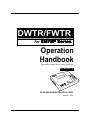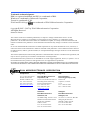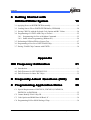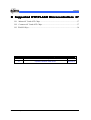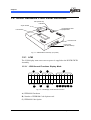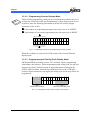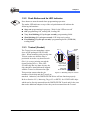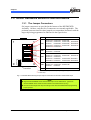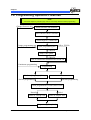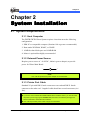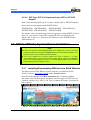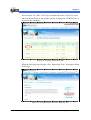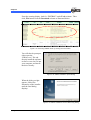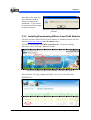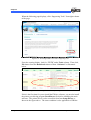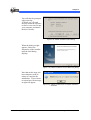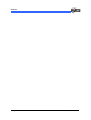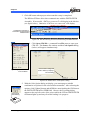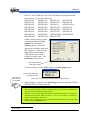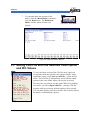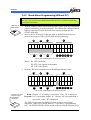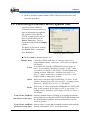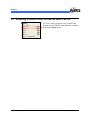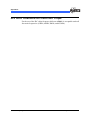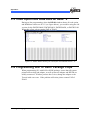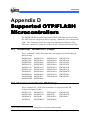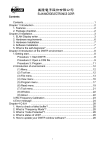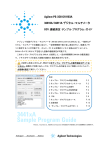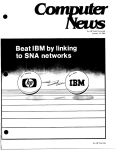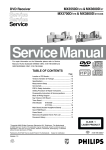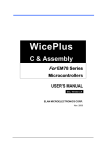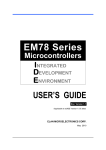Download DWTR/FWTR
Transcript
DWTR/FWTR for EM78P EM78P Series Operation Handbook (Applicable to DWriter Driver Version 8.2 & later) Doc. Version 1.0 ELAN MICROELECTRONICS CORP. October 2007 Trademark Acknowledgments IBM is a registered trademark and PS/2 is a trademark of IBM. Windows is a trademark of Microsoft Corporation. Textool is a trademark of 3M. ELAN and ELAN logo are trademarks of ELAN Microelectronics Corporation. Copyright © 2005 ~ 2007 by ELAN Microelectronics Corporation All Rights Reserved Printed in Taiwan The contents of this User’s Manual (publication) are subject to change without further notice. ELAN Microelectronics assumes no responsibility concerning the accuracy, adequacy, or completeness of this publication. ELAN Microelectronics makes no commitment to update, or to keep current the information and material contained in this publication. Such information and material may change to conform to each confirmed order. In no event shall ELAN Microelectronics be made responsible for any claims attributed to errors, omissions, or other inaccuracies in the information or material contained in this publication. ELAN Microelectronics shall not be liable for direct, indirect, special incidental, or consequential damages arising from the use of such information or material. The software (DWriter) described in this publication is furnished under a license or nondisclosure agreement, and may be used or copied only in accordance with the terms of such agreement. ELAN Microelectronics products are not intended for use in life support appliances, devices, or systems. Use of ELAN Microelectronics product in such applications is not supported and is prohibited. NO PART OF THIS PUBLICATION MAY BE REPRODUCED OR TRANSMITTED IN ANY FORM OR BY ANY MEANS WITHOUT THE EXPRESSED WRITTEN PERMISSION OF ELAN MICROELECTRONICS. ELAN MICROELECTRONICS CORPORATION Headquarters: Hong Kong: USA: No. 12, Innovation Road 1 Hsinchu Science Park Hsinchu, TAIWAN 308 Tel: +886 3 563-9977 Fax: +886 3 563-9966 http://www.emc.com.tw Elan (HK) Microelectronics Corporation, Ltd. Flat A, 19F., World Tech Centre 95 How Ming Street, Kwun Tong Kowloon, HONG KONG Tel: +852 2723-3376 Fax: +852 2723-7780 [email protected] Elan Information Technology Group (U.S.A.) PO Box 601 Cupertino, CA 95015 U.S.A. Tel: +1 408 366-8225 Fax: +1 408 366-8225 Shenzhen: Shanghai: Elan Microelectronics Shenzhen, Ltd. Elan Microelectronics Shanghai, Ltd. 3F, SSMEC Bldg., Gaoxin S. Ave. I Shenzhen Hi-tech Industrial Park (South Area), Shenzhen CHINA 518057 Tel: +86 755 2601-0565 Fax: +86 755 2601-0500 #23, Zone 115, Lane 572, Bibo Rd. Zhangjiang Hi-Tech Park Shanghai, CHINA 201203 Tel: +86 21 5080-3866 Fax: +86 21 5080-4600 Contents Contents 1 Introduction Introduction 1 1.1 Overview ....................................................................................................................1 1.2 Writer Hardware Front Panel Attributes ....................................................................2 1.2.1 LCM................................................................................................................2 1.2.1.1 LCM General Functions Display Mode...........................................2 1.2.1.2 Programming Counter Display Mode..............................................4 1.2.1.3 Programming with Rolling Code Display Mode .............................4 1.2.2 Push Button and its LED Indicator .................................................................5 1.2.3 Textool (Socket)..............................................................................................5 1.3 Writer Hardware Bottom Panel Attributes .................................................................6 1.3.1 The Jumper Connectors ..................................................................................6 1.3.2 The DWTR/FWTR Bottom Board Major Components..................................7 1.4 Programming Operation Flowchart ...........................................................................8 2 System System Installation 9 2.1 System Requirements .................................................................................................9 2.1.1 Host Computer .................................................................................................9 2.1.2 External Power Source .....................................................................................9 2.1.3 Printer Port Cable .............................................................................................9 2.2 Harware Installation and Setup.................................................................................10 2.2.1 Connecting Main Board to Host Computer and Power Source ...........10 2.2.2 Mounting Target IC on DWTR/FWTR Assembly........................................ 11 2.2.2.1 DIP Type OTP ICs which can be Directly Mounted on Existing Textool......................................................... 11 2.2.2.2 DIP Type OTP/FLASH ICs Requiring DIP PCB Adapters ........... 11 2.2.2.3 QFP Type OTP ICs Requiring Unique QFP to DIP PCB Adapter.12 2.3 DWriter/FWriter System Driver Installation ............................................................12 2.3.1 Installing/Downloading DWriter from ELAN Website ................................12 2.3.2 Installing/Downloading FWriter from ELAN Website.................................15 DWTR/FWTR Operation Handbook Contents • iii Contents 3 Getting Started with DWriter/FWriter System 19 3.1 Applying Power to DWTR/FWTR Assembly ..........................................................19 3.2 Loading Source File to DWTR/FWTR Buffer (EEPROM).....................................20 3.3 Saving CDS File with the Selected Code Option and IRC Values ..........................24 3.4 Programming of OTP/FLASH Chip on Textool ......................................................25 3.4.1 Programming On-Line with Menu Command..............................................25 3.4.2 Stand-Alone Programming (Without PC).....................................................26 3.5 Performing a DWriter/FWriter System Test .............................................................27 3.6 Programming a New Set of OTP/FLASH Chip .......................................................29 3.7 Erasing FLASH Chip Contents with FWTR ............................................................30 Appendix IRC Frequency Calibration 31 A.1 Introduction ..............................................................................................................31 A.2 Drift Tolerance for OTP EM78P153E/S ..................................................................31 A.3 Drift Tolerance for Other IRC Chips .......................................................................32 B Frequently Asked Questions (FAQ) 33 C Programming Application Notes 35 C.1 Special Requirements of EM78P311, EM78P312, EM78P330, EM78P510, & EM78P809 .......................................................................................35 C.2 Cannot Identify ELAN Chip ID...............................................................................35 C.3 Code Option and ROM Data All Read “0” ..............................................................36 C.4 Programming SOP or SSOP Package Chips ............................................................36 iv • Contents DWTR/FWTR Operation Handbook Contents D Supported OTP/FLASH Microcontrollers 37 D.1 “Industrial” Grade OTP Chips .................................................................................37 D.2 “Commercial” Grade OTP Chips.............................................................................37 D.3 FLASH Chips...........................................................................................................38 Handbook Revision History Doc. Version Revision Description Date 1.0 Operation Handbook initial version 2007/10/18 DWTR/FWTR Operation Handbook Contents • v Contents vi • Contents DWTR/FWTR Operation Handbook Chapter 1 Chapter 1 Introduction 1.1 Overview This handbook covers a concise operating guide for ELAN’s DWTR/FWTR Writer Systems. The same basic writer hardware (indicated by “DWTR” marking) is used to accommodate the DWTR function mode for OTP programming and FWTR function mode for FLASH programming. The DWTR function mode of the Writer is used for programming of industrial and commercial grade OTP chips. The DWTR functions in industrial- grade chip writer mode when firmware chip labeled “8K Industrial” is installed at the firmware socket underneath the writer. Likewise, it functions in commercial-grade chip writer mode when firmware chip labeled “8K Commercial” is installed. The corresponding DWriter Driver software can be downloaded from ELAN’S Website (see Appendix D for the applicable “8K Industrial” and “8K Commercial” chips). The FWTR version of the Writer is mainly used for programming ELAN’s EM78F651N and EMF652N FLASH chips. The Writer functions in FWTR writer mode when firmware chip labeled “FWTR2.0” is installed at the underneath the FWTR. Its corresponding FWriter Driver software can also be downloaded from ELAN’S website. NOTE Visit the ELAN website //www.emc.com.tw to download the latest DWriter or FWriter System Driver software. On-line and off-line programming operations are common to both DWTR and FWTR modes. Their respective LCM display and operations in programming rolling code are also the same. DWTR/FWTR Operation Handbook Introduction • 1 Chapter 1 1.2 Writer Hardware Front Panel Attributes LED (Go/No Go) Indicator 40-pin Textool Programming Start (Red) Button LCM Screen Printer Port Power Jack (18V DC 800mA) Fig. 1-1 DWTR/FWTR Assembly (Top View) 1.2.1 LCM The LCM display turns on as soon as power is supplied to the DWTR/FWTR Assembly. 1.2.1.1 LCM General Functions Display Mode A E B C F G D H I J Fig. 1-2 LCM Display under General Function K L M ‘‘ A) EEPROM Checksum B) Number of EEPROM Code Option word C) EEPROM Code Option 2 • Introduction DWTR/FWTR Operation Handbook Chapter 1 D) ELAN logo or IRC Frequency When the IRC function of target IC is enabled, the detected frequency will be displayed as programming is being performed (the display will last for 1 second during on-line operation mode, but will remain on display during off-line operation mode until programming of the next IC). Otherwise, ELAN logo will display. NOTE When programming under Internal RC mode, the internal frequency drift will vary depending on target IC type in use (see Appendix A, Section A2 for more details). If this area of the LCM shows “……” message, it indicates that the internal frequency is outside of the guaranteed range. E) OTP/FLASH Checksum F) OTP/FLASH Code Option word number G) OTP/FLASH Code Option H) OTP Read/Programming result Read: Display “O” if reading is successful. If failed, display “X” Program: If IC is not blank, display “#.” Display “O” if programming is successful. If failed, display “X” I) EEPROM Read/Loading result Display “O” if reading/loading is successful. If failed, display “X” J) Jumper connection test Display “O” if the connection between jumper and OTP/FLASH chip is OK. If failed, display “X” K) Textool (socket) connection test Display “O” if the connection between Textool and OTP/FLASH chip is OK. If failed (i.e., no chip installed or Textool lever in open position), display “X” L) Current detector M) Voltage detector DWTR/FWTR Operation Handbook IntroductionIntroductionIntroduction • 3 Chapter 1 1.2.1.2 Programming Counter Display Mode Under off-line programming, when you press and hold the red button for over 3 seconds, the LCM will switch into Programming Counter display mode for five seconds to show the following information from the left section (6 digits maximum) of the LCM: Total number of programming attempts since last power-on or /RESET. Total number of successful programming since last power-on or /RESET. Fig. 1-3 LCM Display Section under Programming Counter Function When the red button is released, the LCM returns to the General Function display mode. 1.2.1.3 Programming with Rolling Code Display Mode FWTR and DWTR Assembly version “5K” and later, feature programming with rolling code function. When programming with rolling code, the top and bottom rows of the LCM left section (4 digits maximum) will display the OTP/FLASh Checksum, while the top and bottom rows of the LCM right section (6 digits maximum) will display the rolling code for the next chip to be programmed. OTP/FLASH Checksum Show the next Rolling code Fig. 1-4 LCM Display Section under R1olling Code Function 4 • Introduction DWTR/FWTR Operation Handbook Chapter 1 1.2.2 Push Button and its LED Indicator Press button to start the stand-alone programming operation. The amber LED indicator on top of the red push-button will indicate the following information: Stays on: programming in progress. Wait for the LED to turn off Off: programming OK, reading OK, loading OK Very slow blinking (1.5 cycles per second): programming failed Slow blinking (2.5 cycle per second): OTP chip not in socket Fast blinking (5 cycles per second): programming buffer (EEPROM) reading failed 1.2.3 Textool (Socket) Pin 1 Pin 1 The Textool can accommodate various sizes of DIP packaged OTP/FLASH chips. When mounting a 40-pin chip into Textool, make sure that the chip is positioned in such a way that its notch (Pin 1) is on top (pointing toward the textool locking lever). If the OTP /FLASH chip has less than 40 pins, the chip should be installed bottom aligned with the Textool as illustrated at right. Textool lever 40 32 Orient notch on chip toward Textool lever 20 14 Align chip at the bottom Figure 1-5 Mounting Chip into Textool This position ensures that the pin numbers of both chip and the Textool are matched. Otherwise, the DWTR/FWTR Writer will not function properly. Refer to Section 2.2.2, Mounting Target IC on DWTR; for OTP/FLASH chips which can be directly mounted into the DWTR/FWTR Textool and for the ones that needs additional adapters before they can be mounted into the Textool. DWTR/FWTR Operation Handbook IntroductionIntroductionIntroduction • 5 Chapter 1 1.3 Writer Hardware Bottom Panel Attributes 1.3.1 The Jumper Connectors Six jumper connectors are provided at the bottom of the DWTR/FWTR Assembly. Of these, only the first 5 connectors are currently applicable. The pertinent connector must be short-jumped to accommodate and match with the target chip being programmed as indicated in the figure below. CON1 EM78P152S* EM78P153E* EM78P153S* EM78P154N* EM78P155N* EM78P156E CON3 CON4 CON3 CON2 CON1 CON2 EM78P157N EM78P159N* EM78P256N* EM78P258N* EM78P259N* EM78P260N* EM78P341N* EM78P342N* EM78P343N* EM78P652N** EM78P451 EM78P468N EM78P451S EM78P468L EM78P211N* EM78P212N* EM78P221N* EM78P222N* CON5 CON6 EM78P156N EM78P257 EM78P340N* EM78F651N** CON4 EM78P311N EM78P447S EM78P510N EM78P5841N* EM78P312N EM78P447N EM78P5840 EM78P5842 EM78P330N* EM78P331N* EM78P5840N* EM78P5841 EM78P5842N* EM78P809N EM78P345N* EM78P346N* EM78P347N* Buffer (EEPROM) underneath CON5 EM78P417N* EM78P418N* EM78P419N* EM78P458 EM78P459 CON6 Spare, for future use *These OTP chips require IRC frequency setting (see Appendix A for details) ** FLASH chips Fig. 1-6 DWTR/FWTR Showing Proper Jumper Connectors for Relevant OTP/FLASH Chips NOTE Supported ELAN EM78P series OTP/FLASH chips are as listed above. Ignore the obsolete EM78P series model numbers listed on the DWTR board (if any). The above list arranges the chips according to their relevant DWTR/FWTR programming jumper position 6 • Introduction DWTR/FWTR Operation Handbook Chapter 1 1.3.2 The DWTR/FWTR Bottom Board Major Components EEPROM Power jack Firmware chip Printer port Target chip Jumper Connectors Fig. 1-7 DWTR/FWTR Bottom Board DWTR/FWTR Operation Handbook IntroductionIntroductionIntroduction • 7 Chapter 1 1.4 Programming Operation Flowchart NOTE It would be helpful to print this page and use it as ready reference while programming Change firmware chip Install software and hardware Start DWriter/FWriter software Select targer IC, connect PC Change programming file Open programming file .AOP or .ZIP file .CDS file Setup Code option .CDS file Click on UPDATA to download file to DWTR Continuous programming Programming Perform (Program)(Write) Press the red button on DWTR On-line programming Off-line programming Check programmed IC result (Pass or Fail) Passed Place in “Accept” bin Failed Place in “Reject” bin Programming Completed 8 • Introduction DWTR/FWTR Operation Handbook Chapter 2 Chapter 2 System Installation 2.1 System Requirements 2.1.1 Host Computer The DWTR/FWTR Writer System requires a host that meets the following configuration: 1. IBM PC or compatible computer (Pentium 100 or greater recommended) 2. Runs under WIN2000, WinNT, or WinXP 3. 10MB free hard disk space and 16MB RAM 4. Mouse is optional but highly recommended 2.1.2 External Power Source Requires power source of +18.0VDC , 800mA (power adapter) to provide power for Writer Main Board. – + NOTE Use of ELAN provided AC power adapter is recommended. 2.1.3 Printer Port Cable Standard 25-pin with DB-25 male connector at one end and DB-25 female connector at the other end. Length of cable should not exceed two meters (6.6 feet). NOTE If you have never installed the DWriter/FWriter Driver software before, you should install the printer port driving program Port95nt.exe (included in the software package) first before continuing to install the main software. Use of ELAN provided printer cable is highly recommended. DWTR/FWTR Operation Handbook System Installation • 9 Chapter 2 2.2 Harware Installation and Setup 2.2.1 Connecting Main Board to Host Computer and Power Source CAUTION! 1. As a safety precaution, connect the printer cable first, then the power connector. 2. Be sure the Textool is empty before supplying power to DWTR/FWTR. Otherwise, the OTP chip could be damaged. 1. Plug the DB-25 male connector of the printer cable to the DWTR/FWTR Assembly and the female connector to the printer port of your host computer. 2. Plug the power jack of the power adapter to the DWTR/FWTR power connector and plug the adapter to a power source. The DWTR/FWTR will perform a self diagnostic for a few seconds after the power is supplied. Printer Connector PC Printer Port Power Jack To Power Adapter (18V DC, 800mA) Printer Cable Fig. 2-1 Connecting DWTR/FWTR Assembly to Host Computer 10 • System Installation DWTR/FWTR Operation Handbook Chapter 2 2.2.2 Mounting Target IC on DWTR/FWTR Assembly 2.2.2.1 DIP Type OTP ICs which can be Directly Mounted on Existing Textool EM78P153E EM78P257 EM78P451S EM78P153S EM78P259N EM78P458 EM78P156E EM78P260N EM78P459 EM78P157N EM78P447S EM78P159N EM78P451 2.2.2.2 DIP Type OTP/FLASH ICs Requiring DIP PCB Adapters The following ICs require a DIP PCB adapter before they can be mounted on the DWTR/FWTR Writer. EM78P152S EM78P154N EM78P221N EM78P222N EM78312N EM78P330N EM78P342N EM78343N EM78P417N EM78 418N EM78P5841 EM78P5841N EM78P447ND EM78P468L EM78F651N* EM78F652N1 EM78P155N EM78P256N EM78P331N EM78P345N EM78419N EM78P5842 EM78P468N EM78P211N EM78P258N EM78340N EM78346N EM78P5840 EM78P5842N EM78P510N EM78P212N EM78311N EM78P341N EM78347N EM78P5840N EM78P447NC EM78P809N Each of these ICs is equipped with their own individual DIP PCB adapter. The adapter can be mounted piggy-back on top of the existing DWTR/FWTR Textool. However, you can also remove the existing Textool and plug the adapter into its place (i.e., directly to the connector on the DWTR/FWTR board as illustrated below). Fig. 2-2 Plugging DIP PCB Adapter Directly into DWTR//FWTR Board Textool Connector 1 FLASH chips DWTR/FWTR Operation Handbook System Installation • 11 Chapter 2 2.2.2.3 QFP Type OTP ICs Requiring Unique QFP to DIP PCB Adapter Each of the following QFP type ICs require a unique QFP to DIP PCB adapter before they can be mounted on the DWTR Writer. EM78P468NQ EM78P510NQ EM78P468NAQ EM78P510NAQ EM78P468NBQ EM78P510NBQ EM78P468NCQ The adapter can be mounted piggy-back on top of the existing DWTR Textool. However, you can also remove the existing DWTR Textool and plug the adapter into its place (i.e., directly to the connector on the DWTR board as illustrated above). 2.3 DWriter/FWriter System Driver Installation NOTE If this is your first time to install DWriter/FWriter Driver software into your PC, you should install the printer port driver program Port95nt.exe first, and then install the software. The printer port driver is also available from ELAN website. If you have installed an old version software and need to update it, it is highly recommended that you remove the old version software first (by clicking on the Remove button of the uninstall program provided in your existing DWriter/FWriter Driver software) before installing the new software version. 2.3.1 Installing/Downloading DWriter from ELAN Website The latest version of the DWriter System software is available from the ELAN’s website (www.emc.com.tw) under Products button. From ELAN homepage, click Microcontoller Line. From the resulting sub-menu, select the description which best suites the type of OTP IC you are currently working (“I/O, ADC, LCD Type (Commercial Grade)” is selected in this example). Figure 2-3a ELAN Website Homepage with “Product” Button “Microcontroller” Selected 12 • System Installation DWTR/FWTR Operation Handbook Chapter 2 Then from the “I/O, ADC, LCD Type (Commercial Grade)” list of ICs, select and click the particular IC part number you are working with (“EM78P153S” is selected in this example). Figure 2-3b Accessing a Particular IC Type When the following page displays, click “Supporting Tools” from right column of the page. Figure 2-3c Accessing DWriter Tool under “Supporting Tool” DWTR/FWTR Operation Handbook System Installation • 13 Chapter 2 From the ensuing display, look for “DWTR8K” under Tools column. Then click, File button from the Download column as illustrated below. Figure 2-3d Accessing DWriter Driver by Clicking the “File” Button You will then be prompt to either open the “DWriter.exe” file and directly install the software on-line or save the file into your computer and install the driver locally. Figure 2-3e DWriter Installation Option Dialog When the dialog at right appears, follow the instruction of the installer until the final dialog displays. Figure 2-3f DWriter Installation Process Welcoming Dialog 14 • System Installation DWTR/FWTR Operation Handbook Chapter 2 Note that at this stage, the host computer needs to reboot to complete the installation. If you choose to restart later, the message at right will appear. Figure 2-3g DWriter System Driver Incomplete Installation Reminder 2.3.2 Installing/Downloading FWriter from ELAN Website The latest version of the FWriter System software is available from the ELAN’s website (www.emc.com.tw) under Products button. From ELAN homepage, click Microcontoller Line. From the resulting sub-menu, select “I/O Type (Industrial Grade).” Figure 2-4a Selecting “I/O Type (Industrial Grade)” for FLASH Type Target IC Then from the “I/O Type (Industrial Grade)” list of ICs, select and click EM78P651N.” Figure 2-4b Accessing “EM78F651” for FLASH Supporting Tool DWTR/FWTR Operation Handbook System Installation • 15 Chapter 2 When the following page displays, click “Supporting Tools” from right column of the page. Figure 2-4c Accessing FWriter Tool under “Supporting Tool” From the ensuing display, look for “FWTR” under Tools column. Then click, File button from the Download column of Item “Software” as illustrated below. Figure 2-4d Accessing FWriter Driver by Clicking the “File” Button If this is the first time for you to install the FWriter software, you need to install the printer port driving program Port95nt.exe first before installing the main software. The printer driver is also accessible from Item Setup Driver as shown in the figure above. The same condition is also applicable to DWriter. 16 • System Installation DWTR/FWTR Operation Handbook Chapter 2 You will then be prompt to either open the “FWriter.exe” file and directly install the software on-line or save the file into your computer and install the driver locally. Figure 2-4e FWriter Installation Option Dialog When the dialog at right appears, follow the instruction of the installer until the final dialog displays. Figure 2-4f FWriter Installation Process Welcoming Dialog Note that at this stage, the host computer needs to reboot to complete the installation. If you choose to restart later, the message at right will appear. Figure 2-4g FWriter System Driver Incomplete Installation Reminder DWTR/FWTR Operation Handbook System Installation • 17 Chapter 2 18 • System Installation DWTR/FWTR Operation Handbook Chapter 3 Chapter 3 Getting Started with DWriter/FWriter Writer/FWriter System 3.1 Applying Power to DWTR/FWTR Assembly WARNING!! The DWTR/FWriter executes a self-diagnostic for a few seconds after the power is supplied. To prevent damage to the OTP/FLASH chip, do NOT install chip on the Textool before the self-diagnostic is completed. LCM activates 1. Mount the jumper to its when power is on appropriate position to match with the target OTP/FLASH chip in the jumper chamber of DWTR/FWriter back panel (see Fig 1-1b of Section 1.3 in Power Jack Chapter 1). 2. With the DWTR/FWriter Assembly connected to host PC and free from /FLASH chip, plug the power adapter to power source. The LCM should activate to indicate power is on and self-diagnostic is being performed. To Power Adapter (18V DC, 800mA) Textool should be empty before power is supplied To PC Printer Port Figure 3-1 Connecting DWTR to PC and Power 3. Then install the OTP/FLASH chip on Textool as explained in Sections 1.2.3 and 2.2.2. Be sure the correct chip is installed for the correct jumper position as explained in Item 1 above. DWTR/FWTR Operation Handbook Getting Started • 19 Chapter 3 3.2 Loading Source File to DWTR/FWTR Buffer (EEPROM) 1. Run the DWriter/FWriter driver by clicking the ELAN DWRITER icon from desktop. To run from Windows taskbar, click [Start] [ELAN DWRITER] [ELAN DWRITER]. The following initialization dialog will then display (Same process applies to FWTR). Click to set proper printer port address Confirm that 18V Adapter is used Set user response waiting time. When time elapsed, error message occurs. Click to work with your *.CDS, *.ZIP, or *.AOP files for other purposes without involving the DWTR Figure 3-2a DWriter/FWriter Driver Initialization “Connect” Dialog NOTE If you click the Cancel button, the following dialog will display the complete list of all supported ICs and allows you to select a target chip from the list. You can then work with your *.CDS, *.ZIP, or *.AOP files for other purposes without involving the DWTR/FWriter Assembly. This dialog will display with or without connecting your PC to DWTR/FWriter Assembly. Figure 3-2b DWriter/FWriter Driver “MCUSelect” Dialog when Working with *.CDS, *.ZIP, or AOP Files 20 • Getting Started DWTR/FWTR Operation Handbook Chapter 3 2. Define printer port and waiting time settings, then clicking OK button from the Connect dialog. When PC to DWTR/FWTR printer port connection is successful, the following MCUSelet (for DWTR) or Connect (for FWTR) dialog will display. If the error message; “Error W0043: PC can not find print port” occurs; try changing the printer port setting and check PC and DWTR/FWTR Assembly printer port connectors for possible loose connection. This tells you whether the target IC needs a DIP Adapter before inserting it into the Textool This tells you the jumper position currently in use Figure 3-2c DWriter Driver “MCUSelect” Dialog Showing 8K Firmware Select your target IC here. if you cannot find your target IC from this list box, you may have the older or wrong firmware chip installed Figure 3-2d FWriter Driver “Connect” Dialog For DWTR only If the DWTR firmware chip installed is of older version, e.g., version “7k,” the OTP Microcontroller list box will display fewer supported chips compared to DWTR Assembly equipped with version “8k” firmware chip. Figure 3-2e DWriter Driver “MCUSelect” Dialog with 7k Firmware DWTR/FWTR Operation Handbook Getting Started • 21 Chapter 3 3. Click OK button when proper microcontroller setup is completed. The DWriter/FWriter driver then communicates with the DWTR/FWTR Assembly. If successful, “EM78xxx connected” will display in the title bar (see figure below). Otherwise “EM78xxx not connected” will display. Confirmation message of successful connection with DWTR/FWTR Figure 3-2f Title Bar Showing Successful Handshaking with DWTR/FWTR 4. Click Open CDS file… … command from File menu to open your CDS file. The Source file window and the Code Option dialog (below) will appear simultaneously. Figure 3-2g Open CDS File from File Menu Click to start loading CDS data to buffer (or display a second dialog) Figure 3-2h Dwriter Driver “Code Option” Dialog LED stays lit while loading 5. With the Code Option dialog on display, you can arrange a suitable combination of options for the selected microcontroller. After selecting the options, click [Update] button and th DWriter starts loading the CDS data to the DWTR/FWTR buffer (EEPROM). Observe the Executing dialog appears at the top-left corner of the screen while the LED on DWTR/FWTR red button lights up and stays lit while loading is in progress. 22 • Getting Started DWTR/FWTR Operation Handbook Chapter 3 However, for FLASH chips and OTP chips that are equipped with IRC mode feature, or one of the following; EM78P152S EM78P153E EM78P153S EM78P154N EM78P155N EM78P159N EM78P211N EM78P212N EM78P221N EM78P222N EM78P256 N EM78P258N EM78P259N EM78P260N EM78P330N EM78P331N EM78P340N EM78P341N EM78P342N EM78P343N EM78P345N EM78P346N EM78P347N EM78P417N EM78P418N EM78P419N EM78P5840N EM78P5841N ∗ EM78P5842N EM78F651N* EM78F652N another dialog (shown at right) will display instead of Code Option after clicking the [Update] button. Select the appropriate oscillator mode and IRC frequency. Then click the [OK] button and loading of CDS data (plus the added options) to buffer starts. The Executing dialog appears. Click to start loading CDS data to buffer Figure 3-2i “Set Oscillator/IRC Modes” Dialog To abort loading, click the [OK] button of the Executing dialog. Click to abort loading of CDS data to buffer LED turns-off when loading is completed Figure 3-2j Use “Executing” Dialog to Abort Loading Execution 6 When loading is completed, the Executing dialog exits while the LED on DWTR/FWTR red button turns off. NOTE 1. Whenever loading of data to buffer is aborted, perform power reset to the DWTR/FWTR Assembly before resuming the loading activity. 2. When error occurs during loading, the red button LED will blink and error indication (X) will display from the LCM. Refer to Sections 1.2.1 and 1.2.2 in Chapter 1 for details on LCM and LED Indicators respectively. 3. With the error corrected without closing the CDS file, resume loading by clicking the Load command from the Program menu. ∗ FLASH chips DWTR/FWTR Operation Handbook Getting Started • 23 Chapter 3 7. To read and check the contents of the buffer, click the [Read Buffer] command from the Read menu. The Read from Buffer window (shown below) will display. Figure 3-2k “Read” Menu Figure 3-2l “Read from Buffer” Window 3.3 Saving CDS File with the Selected Code Option and IRC Values To save the latest version of the CDS file after it has been incorporated with the selected code option (and IRC where applicable) values, click [Save as AOP file…] from the File menu. The AOP file is automatically saved with the added options in the same folder where your project is located. The next time you want to use the same CDS file for loading into buffer, just click [Open AOP file…] and the CDS file, together with its previously defined options will be opened. You can then directly proceed to load the file to buffer without the hassle of redefining the options. Figure 3-3 “File” Menu 24 • Getting Started DWTR/FWTR Operation Handbook Chapter 3 3.4 Programming of OTP/FLASH Chip on Textool Once the source file is loaded into the buffer, DWriter System is ready to program the OTP chip with or without the host computer. NOTE When error occurs during programming, the red button LED will blink and error indication (X) will display from the LCM. Refer to Sections 1.2.1 and 1.2.2 in Chapter 1 for details on LCM and LED Indicators respectively. 3.4.1 Programming On-Line with Menu Command With the jumper position, buffer loading, and OTP/FLASH chip installation properly carried out, click [Write] or [Auto] command from the Program menu to start OTP/FLASH chip programming. Fig.3-4a Program Menu LED stays lit while writing and lights off when completed [Write] command starts programming of the OTP/FLASH chip on the Textool; then, read and compare the OTP/FLASH chip codes against the source file. The execution result is displayed on the Output window. Moreover, the internal frequency (if applicable) is momentarily displayed for about one second. [Auto] command checks the jumper whether it is in the correct position and whether the OTP/FLASH chip on Textool is blank (writable) or not. If positive, it then executes the Write command. Otherwise it will display the error message: “Error W036:The DWRITER is not READY!!! .” Meanwhile, the LED on the red button should light up and stays lit while the buffer data is being written into the OTP/FLASH chip. It lights off when writing is successfully completed. Otherwise it slowly blinks (1.5 cycles/sec) if programming fails. The DWTR/FWTR will also sound an alarm (a beep) simultaneously. Also observe the LCM display for possible error while programming is in progress. To read and check the contents of the buffer after a successful programming, click the [Read OTP] (or [Read FLASH]) command from the Read menu. The Read from OTP (or Read from FLASH) window will display. Remove the programmed chip and place another blank OTP/FLASH chip on the Textool, and repeat the procedure. DWTR/FWTR Operation Handbook Figure 3-4b DWriter “Read” Menu Figure 3-4c FWriter “Read” Menu Getting Started • 25 Chapter 3 3.4.2 Stand-Alone Programming (Without PC) NOTE You may or may not disconnect DWTR/FWTR Assembly from PC to perform programming under stand-alone feature. LED stays lit while writing 1. With the jumper position, buffer loading, and OTP/FLASH chip installation properly carried out, press the red button. The LED on the red button should lights up and stays lit while the buffer data is being written into the OTP/FLASH chip. 2. Observe the LCM display (at the area with of shaded blocks below) to monitor the progress of the OTP/FLASH chip programming. A E B C F G D H I J K L M Figure 3-5a LCM Display under General Function Where: E) OTP Checksum F) OTP Code Option word number G) OTP Code Option 3. Read the “H” block (shaded area) for Read/Programming results. A E B C F G D H I J K L M Figure 3-5b LCM Display under General Function LED turns-off when Programming is successfully completed Read: Display “O” if reading is successful. If not, “X” is displayed Program: If IC is not blank, display “#.” Display “O” if programming is successful. If not, “X” is displayed The LED on red button also lights off when writing is successfully completed. Otherwise it slowly blinks (1.5 cycles/sec) if programming fails. The DWTR/FWTR will also sound an alarm (a beep) simultaneously. 26 • Getting Started DWTR/FWTR Operation Handbook Chapter 3 4. Remove and place another blank OTP/FLASH chip on the textool, and repeat the procedure. 3.5 Performing a DWriter/FWriter System Test You can perform a DWriter /FWriter System test a number of times to determine the capability and condition of the DWTR /FWTR Assembly under one of the test options offered in the Writer Test dialog. The test results are displayed in the Output window. The dialog is derived by clicking the [Writer Test…] command from Tool menu. Figure 3-6a “Writer Test” Dialog The Test Item command options are: Blank Check: Check the OTP/FLASH chip “n” times to verify if it is programmable (blank). Otherwise, “OTP code in not Blank” will display. Load: Load source file to buffer (EEPROM) and read results “n” times. It will confirm “Reading from buffer is OK!!” and “Load Source to Buffer is Successful!!” if both loading and reading are okay. Otherwise, “Reading from buffer is in Error!!” and/or “Load Source to Buffer is in Error!!” will display if both or either one is in error. Read: Read source code from OTP/FLASH chip “n” times. It will confirm “Reading from OTP is Successfu!!l” if reading is okay. Otherwise, “Read OTP is in Error!!” will display. Write: Write code “n” times from buffer (EEPROM) to OTP/FLASH chip. It will confirm “Write buffer to OTP is successful!!” if writing is okay. Otherwise “Write buffer to OTP is in Error!!” will display. Load, Write, and Read Perform combined tasks of loading to & reading from buffer (AA from 1 to last byte): and writing to & reading from OTP/FLASH chip starting from the defined address until the defined total number “1AAA” words are written. Load, Write, and Read Same as above, except that command execution ends until the (55 from 1 to last byte): defined total number “0555” words are written. DWTR/FWTR Operation Handbook Getting Started • 27 Chapter 3 Load, Write, and Read Options: Perform combined tasks of loading to & reading from buffer and writing to & reading from OTP/FLASH chip with the code options included. Example: Selected test command: “Load, write, read (55from 1 to last byte)” Total number of words to be written Execute command from this address Figure 3-6b “Writer Test” Dialog with “Load,write,read(55…)” Selected Result Example: Figure 3-6c DWriter Test Output Window 28 • Getting Started DWTR/FWTR Operation Handbook Chapter 3 The Initial File command options are: Open File of Code=1FFFH: These commands can help you create a new Open File of Code=1AAAH: CDS file from scratch with any of the three Open File of Code=0555H: initial code values provided. 3.6 Programming a New Set of OTP/FLASH Chip Fig.3-7a “Tool” Menu When switching into another set OTP/FLASH target chip (with different part number), you need to start the whole procedure again. From the Tool menu, click on [Connect] command. The MCUselect (for DWTR) or Connect (for FWTR) dialog will then display. Figure 3-7b DWriter (L) & FWriter (R) Dialogs Display After Clicking “Connect” Command Click the drop-down arrow on the OTP Microcontroller (for DWTR) or FLASH Microcontroller (for FWTR) combo box to define the new target OTP chip and open the pertinent CDS file. Repeat the steps described in Section 3.2, Loading Source File to DWTR/FWTR Buffer (EEPROM). Previous data in the buffer will be overwritten when new data are loaded. DWTR/FWTR Operation Handbook Getting Started • 29 Chapter 3 3.7 Erasing FLASH Chip Contents with FWTR To erase existing contents of the FLASH chip mounted on the FWTR, click [Erase] command from the Program menu. Fig.3-8 FWriter “Program” Menu 30 • Getting Started DWTR/FWTR Operation Handbook Appendix A Appendix A IRC Frequency Calibration A.1 Introduction This feature only applies to the OTO/FLASH equipped with IRC mode feature microcontrollers, or as follows: EM78P152S EM78P153E EM78P153S EM78P154N EM78P155N EM78P159N EM78P211N EM78P212N EM78P221N EM78P222N EM78P256 N EM78P258N EM78P259N EM78P260N EM78P330N EM78P331N EM78P340N EM78P341N EM78P342N EM78P343N EM78P345N EM78P346N EM78P347N EM78P417N EM78P418N EM78P419N EM78P5840N EM78P5841N EM78P5842N EM78F651N* EM78F652N∗ All the four main frequencies (1MHz, 4MHz, 8MHz, and 455kHz) can be calibrated through programming of the OPTION bits (CAL0, CAL1, and CAL2), e.g., if you choose 4MHz base-frequency under IRC mode, the DWTR/FWTR Assembly will automatically calibrate the IRC frequency to 4MHz through the OPTION bits. Take note that internal RC frequency drift do occur. Tolerance allowed for the drifts are explained in the following sections. The DWTR/FWTR will sound an alarm (a beep) if the tolerance is exceeded after programming is completed. The chip has to be discarded. A.2 Drift Tolerance for OTP EM78P153E/S When programming EM78P153E/S OTP chips, the drift rate of ± 5% is allowed when the defined frequency is 4MHz. For frequencies 1M, 8M, and 455kHz, the allowed drift rate is ± 10%. Example: Assuming that you choose 4MHz, the DWTR acceptable IRC frequency range is from 3.8MHz to 4.2MHz. ∗ FLASH chips DWTR/FWTR Operation Handbook IRC Frequency Calibration • 31 Appendix A A.3 Drift Tolerance for Other IRC Chips For the rest of the IRC chips frequency drift rate of ± 4% is acceptable under all four main frequencies (1MHz, 4MHz, 8MHz, and 455kHz). 32 • IRC Frequency Calibration DWTR/FWTR Operation Handbook Appendix B Appendix B Frequently Asked Questions (FAQ) Q: What is the maximum number of the function parameters? A: It depends on the RAM bank size (about 32 or 31 bytes). Q: How to check a failed buffer? A: There are two ways to recognize the buffer has failed: 1. An error message is displayed on the Output window whenever the Load command is executed. 2. The LED on the SWTR Assembly red button keeps on blinking at fast interval (5 times per second) all the time. Blinking does not stop with repeated tapping of the red button. Q: What is “High/Low Frequency Mode in the Code Option Dialog”? A: If the application system is below 400 kHz, the low frequency must be selected. Otherwise, the high frequency is selected. Q: What is “Code Protected”? A: Once the protection function is enabled, the contents of the OTP ROM can no longer be read. The values displayed on the screen do not mean anything Q: What are indications of each of the LED status? A: ■ Stays on: programming in progress. Wait for the LED to turn off ■ Off: programming OK, reading OK, loading OK ■ Very slow blinking (1.5 cycles per second): programming failed ■ Slow blinking (2.5 cycle per second): OTP chip not in socket ■ Fast blinking (5 cycles per second): programming buffer (EEPROM) reading failed DWTR/FWTR Operation Handbook Frequently Asked Questions (FAQ) • 33 Appendix B Q: How to update your DWriter System software? A: Update the software by downloading the new software from the ELAN website as explained in Section 2.3.2, Downloading DWriter from ELAN Website of Chapter 2 of this manual. You may also ask ELAN’s representative in you area for the update if you experience problem in accessing the website. Q: During programming operation, why does the H position of LCM display keep on showing “#” or “X”? A: When “#” displays, it tells you that the OTP chip in use is not blank or has been programmed before, and cannot be programmed again. “X” appears when DWTR can not detect any OTP chip on Textool. Either there is none installed or you forgot to lock the Textool socket tightly. If the problem continuous, contact FAE of ELAN. Q: During programming of IRC OTP chips, the Output window displays the message; “the programming failed” or “the frequency is out of range.” What is the difference between the two messages? When “programming failed,” the LED on DWTR red button will flash 1.5 times per second, and the buzzer will alarm at the same frequency. At the same time, the “H” position of LCM will display “X.” When “frequency is out of range,” the LED and buzzer alarms are the same with that of “programming failed,” but the “H” position of LCM will display “O.” Q: When a new DWTR is powered on, why do the LED flashes faster and the buzzer alarm sets off? A: Because the EEPROM of the new DWTR is empty (no data) or has been inadvertently corrupted when connected on-line. When DWTR is powered on, it auto-detects the EEPROM status. You may ignore the alarms and continue to load the source file to EEPROM and then perform programming. 34 • Frequently Asked Questions (FAQ) DWTR/FWTR Operation Handbook Appendix C Appendix C Programming Programming Application Notes C.1 Special Requirements of EM78P311, EM78P312, EM78P330, EM78P510, & EM78P809 When programming OTP chips that have 8K ROM (i.e., EM78P311, EM78P312, EM78P330, EM78P510, & EM78P809), the DWTR EEPROM must be replaced with 24LC256. Otherwise, connection will hang while displaying the Checking connector dialog (figure below) and the buzzer alarms. Figure C-1 “Checkign Connector” Dialog C.2 Cannot Identify ELAN Chip ID When DWTR cannot authentically identify the ICID of the target chip, the following dialog will display. Please contact FAE of ELAN when this condition occurs. Figure C-2 Error Message When Target IC Cannot be Identified DWTR/FWTR Operation Handbook Programming Application Notes • 35 Appendix C C.3 Code Option and ROM Data All Read “0” During on-line programming, when the READ window shows all code option and ROM data values are all “0” (see figure below), you could be using the old version of chip EM78P5840N, EM78P5841N, EM78P5842N, or EM78P510N. When this occurs, please contact FAE of ELAN. Figure C-3 “READ” Window Showing All Code Option and ROM Data Values = “0” C.4 Programming SOP or SSOP Package Chips When programming ICs with SOP or SSOP package, ensure that all contact points between chip and adapter, as well as between adapter and DWTR are solidly connected. If failure persists after 5 tries, change the adapter or the Textool with a new one. If the problem still exists please contact FAE of ELAN. 36 • Programming Application Notes DWTR/FWTR Operation Handbook Appendix D Appendix D Supported Supported OTP/FLASH OTP/FLASH Microcontroller Microcontrollers llers The DWTR/FWTR Assembly supported OTP/FLASH chips are listed below. The OTP chips are categorized into two groups, “industrial” and “commercial” grade. The “industrial” grade ICs require the 8K Industrial firmware chip, while the “commercial” group ICs require the 8K Commercial firmware chip. D.1 “Industrial” Grade OTP Chips These “industrial” (OTP) microcontrollers are supported with 8K Industrial firmware chip: EM78P154N EM78P159N EM78P260N EM78P343N EM78P211N EM78P311N EM78P4I7N EM78P468N* EM78P5840N EM78P5842N EM78P155N EM78P256N EM78P340N EM78P345N EM78P212N EM78P312N EM78P418N EM78P468L* EM78P5841 EM78P809N EM78P156N* EM78P258N EM78P341N EM78P346N EM78P221N EM78P330N EM78P419N EM78P510N EM78P5841N EM78P157N* EM78P259N EM78P342N EM78P347N EM78P222N EM78P331N EM78P447N* EM78P5840 EM78P5842 D.2 “Commercial” Grade OTP Chips These “commercial” (OTP) microcontrollers are supported with 28K Commercial firmware chip: EM78P152S EM78P156N* EM78P447S EM78P459 EM78P153S EM78P157N* EM78P451 EM78P468N* EM78P153E EM78P257 EM78P451S EM78P468L* EM78P156E EM78P447N* EM78P458 * These chips are supported by both “industrial” and “commercial” grades firmware. DWTR/FWTR Operation Handbook Supporting OTP Microcontroller • 37 Appendix D D.3 FLASH Chips The FLASH ICs require the “FWTR2.0” firmware chip. The following are the FWTR supported microcontrollers: EM78F651N EM78F652N More supported chips will be added in the future. 38 • Programming Application Notes DWTR/FWTR Operation Handbook