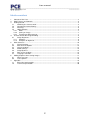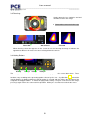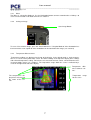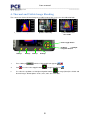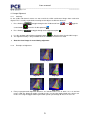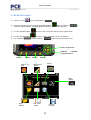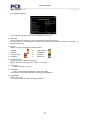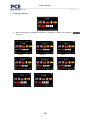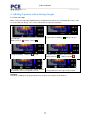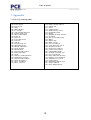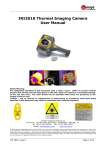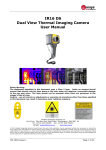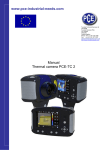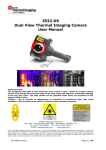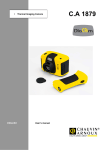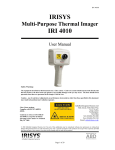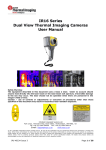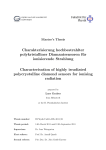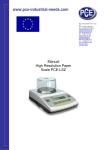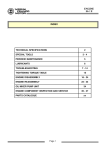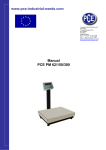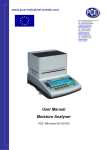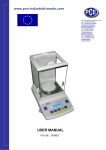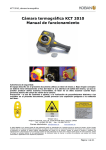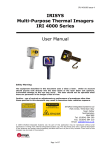Download ba_pce tc-2_engx - PCE Instruments
Transcript
www.pce-group-europe.com PCE Deutschland GmbH & Co.KG Im Langel 4 Deutschland D-59872 Meschede Tel: 029 03 976 99-0 Fax: 029 03 976 99-29 [email protected] www.warensortiment.de Users Manual PCE-TC2 Users manual _____________________________________________________________________________________________________ _______________ www.pce-group-europe.com Inhaltsverzeichnis 1. 2. 3. Contents of the Case. ...................................................................................................................... 3 Main Features and Controls. ........................................................................................................... 4 Getting Started................................................................................................................................. 5 3.1 Switching the Camera on/off ................................................................................................... 5 3.2 Charging the internal battery ................................................................................................... 5 3.3 Focusing .................................................................................................................................. 6 3.4 Hotkey Buttons ........................................................................................................................ 6 3.4.1 Menu .................................................................................................................................... 7 3.4.2 Saving an Image .................................................................................................................. 7 3.4.3 Temperature Measurement ................................................................................................. 7 4. Thermal and Visible Image Blending ............................................................................................... 8 4.1 Image Alignment ...................................................................................................................... 9 4.1.1 Settinngs .............................................................................................................................. 9 4.1.2 Examples of alignment. ....................................................................................................... 9 5. Menu Structure. ............................................................................................................................. 10 5.1 Infrared Settings .................................................................................................................... 11 5.2 Measurement Options ........................................................................................................... 12 5.3 Camera Settings .................................................................................................................... 13 5.4 Audio Settings........................................................................................................................ 14 5.5 Image Browser....................................................................................................................... 15 5.6 Date & Time Settings ............................................................................................................. 15 5.7 Language Selection ............................................................................................................... 16 6. Adding Captions when Saving Images .......................................................................................... 17 6.1 Voice message ...................................................................................................................... 17 6.2 Text Captions ......................................................................................................................... 18 7. Appendix ........................................................................................................................................ 19 7.1 Emissivity Look up tables. ..................................................................................................... 19 7.2 Technical Specification .......................................................................................................... 20 2 Users manual _____________________________________________________________________________________________________ _______________ www.pce-group-europe.com 1. Contents of the Case. 1. 2. 3. 4. 5. 6. 7. Case. Camera. PSU and International adaptors. CD – User manual and Software. USB cable (camera to PC). Handle. Quick Start Guide 3 Users manual _____________________________________________________________________________________________________ _______________ www.pce-group-europe.com 2. Main Features and Controls. Laser button Save button Microphone Speaker On/Off button Toggle button 4 Navigation buttons Hotkey 1 Hotkey 4 Hotkey 2 Hotkey 3 Laser Light Visible Camera Save Button Infrared Lens 4 Users manual _____________________________________________________________________________________________________ _______________ www.pce-group-europe.com 3. Getting Started 3.1 Switching the Camera on/off Press the on/off button to switch the camera on. Press and hold for a few seconds to switch the camera off. 3.2 Charging the internal battery The camera’s built in battery is charged via the charging port. A fully charged battery will last approximately 6 hours. A red LED indicates charging which turns to green when the battery is charged. 5 Users manual _____________________________________________________________________________________________________ _______________ www.pce-group-europe.com 3.3 Focusing Gently rotate the lens clockwise and anticlockwise to focus the image. ♦ Remember to remove the lens cap. Focus bar Out of focus Focused When focusing a focus bar appears on the screen to assist in focusing the image. It indicates the approximate distance in metres of a focussed target from the camera. 3.4 Hotkey Buttons Hotkey1 Hotkey2 Hotkey3 Hotkey4. The Hotkey functions are indicated by the icons or text displayed on the screen above them. These functions vary according to the operating options chosen by the user. A yellow box around the icon for Hotkey1 or Hotkey2 indicates that this option is selected and this defines the operation of the navigation and toggle buttons. In normal imaging mode, Hotkey 3 may be used to freeze the image; pressing it again returns the camera to live operation. Hotkey 4 is used to enter and exit the menu. 6 Users manual _____________________________________________________________________________________________________ _______________ www.pce-group-europe.com 3.4.1 Menu The Menu is selected by Hotkey 4. Use the Navigation buttons to move around and use Hotkey 3 to select a menu function. Full details of menus in section 5. 3.4.2 Saving an Image Save Image Button To save a live or frozen image, press the Save button once. If Caption Mode or Voice Annotation has been turned on, a text caption or voice annotation can be attached to the image (see section 6) 3.4.3 Temperature Measurement Temperature readings are displayed at the top of the display. In the default mode, a single temperature in °C is of the centre point of the cursor. The other readings at the top of the display are E settings and reflected temperature setting. Two cursors or a measurement area can be selected from the measurement options menu (see section 5). The temperature range within the scene is indicated by a scale on the right hand side of the display. Temperature difference between cursors. Temperature for the scene The temperatures displayed are measured at the centre of the cursors 7 range Users manual _____________________________________________________________________________________________________ _______________ www.pce-group-europe.com 4. Thermal and Visible Image Blending The camera can show a thermal image or a visible image of the scene, or a mixed blend of both. a) 100% Thermal only. c) 50% Thermal and 50% Visible b) 100% Visible only. Centre toggle button Up/Down, Left/Right navigation buttons Hotkey1 Hotkey2 Hotkey3 Hotkey4. 1. Press Hotkey 2 until the Visible on/off icon appears 2. If off 3. Use either the up/down, or left/right navigation buttons to merge (blend) the visible and thermal images. Blend options are 0%, 25%, 50% 75% and 100%. press the centre toggle button to toggle to Visible on 8 . Users manual _____________________________________________________________________________________________________ _______________ www.pce-group-europe.com 4.1 Image Alignment 4.1.1 Settinngs As the visible and thermal camera are not co-axial the visible and thermal image often need to be aligned. This is usually required when moving to view objects at different distances. 1. Press Hotkey 2 centre button to toggle through to the Visible on/off icon to turn the Visible option on . If off toggle the . 2. Press Hotkey 1 3. 4. Use the up/down and left/right navigation buttons to align the thermal and visible images. The alignment facility is only available when the camera is on and in live mode ♦ Note the visual image is moved during alignment. 4.1.2 to toggle through to the alignment option . Examples of alignment. Fully Aligned Align left Align right Align up Align down 5. Four pre-programmed alignment distances are included. These are at 0.5m, 1m, 2 m and 4m ranges. With the alignment option selected by HK1, pressing the toggle button once aligns at 2 metres. Pressing the toggle button again allows you to cycle through to 4m, 0.5 m and 1 m. 9 Users manual _____________________________________________________________________________________________________ _______________ www.pce-group-europe.com 5. Menu Structure. a) Select the menu by pressing Hotkey 4 . b) Navigate through the menu using the navigation buttons and press Hotkey 3 select the required option. The highlighted item will have a yellow box around it. c) Use the up/down buttons d) e) Use the left/right buttons to change values and options for the specific item. Press Hotkey 4 to exit or Hotkey 1 to go back to the previous menu. to to move in the selected list and select the required item. Centre toggle button Up/Down, Left/Right navigation buttons Hotkey1 Hotkey2 Infrared tings Set- Hotkey3 Hotkey4. Camera Settings Measurement Options Audio Settings Image Browser Date & Time Settings Language Selection 10 Users manual _____________________________________________________________________________________________________ _______________ www.pce-group-europe.com 5.1 Infrared Settings See frequently asked questions for more details of each item. ♦ Emissivity Set emissivity value between 0.10 and 1.00 for measuring temperature. Pressing Hotkey 3 (ε Table) gives a table of emissivity values of common materials from which a selection can be made. ♦ Palette Display in image using different colour palettes. Ironbow 4. High Contrast Rainbow 5. Rainbow 16 Isotherm Style 6. Black Hot Hot Metal 7. White Hot 1. 2. 3. 4. ♦ Reflected Temp Usually set to the ambient temperature. Applies only when emissivity of less than 1 is selected. ♦ Temp units Choose between °C and °F. ♦ Integration Chose an integration period from 1 (fast) to 9 (slow). This determines the trade off between display speed and noise. ♦ Interpolation Choose Off or On. This shows or hides the thermal image pixelation. 11 Users manual _____________________________________________________________________________________________________ _______________ www.pce-group-europe.com 5.2 Measurement Options This menu enables the selection of options for temperature measurements. The symbols shown below indicate the icons shown for Hotkey 1 when the various options are selected. See frequently asked questions for more details of each item. ♦ Cursors . Choose between one or two cursors. When two cursors are chosen, the temperatures at both cursors and the temperature difference between them will be displayed. When one of the cursors is selected by Hotkey 1, it can be moved around on the display by the navigation buttons. ♦ Tracking .Select “High”, “Low”, or “High & Low” in order to track and measure the hottest point, the coldest point, or both hottest and coldest points in the image. ♦ Area .If this option is turned on, the highest, lowest, and average temperatures within the designated area will be displayed. Three different area size boxes can be selected via Hotkey 1 Note that the above three items are mutually exclusive, i.e. when one is turned on the other two are disabled. ♦ Isotherms .Select “High”, “Low”, or “High & Low” in order to highlight areas of the scene with temperatures within one or two temperature bands. The temperature bands are adjustable by means of Hotkey 1 and the navigation keys. ♦ Temp. profile .Select “Horizontal” or “Vertical” to enable a histogram of temperature values along a horizontal or vertical cross section to be displayed on the right hand side of the display. The position of the cross section is indicated by small arrows at the left and right or top and bottom of the image and can be adjusted by means of Hotkey 1 and the navigation buttons. ♦ Temp alarms .Select “High”, “Low”, or “High & Low”. Visual and audio alarms will be triggered if either cursor or a point within the designated area is higher or lower than a set temperature. The high and low set temperatures may be adjusted by means of Hotkey 1 and the navigation buttons. 12 Users manual _____________________________________________________________________________________________________ _______________ www.pce-group-europe.com 5.3 Camera Settings See frequently asked questions for more details of each item ♦ LCD Brightness Select from 1 (low) to 9 (high) to control the screen brightness to save battery power. ♦ Caption Mode Select “On” to enable the addition of a text caption when saving an image. Options will then be displayed when saving an image, to be selected by means of Hotkey 2 and Hotkey 3. ♦ Auto Off Select “5 Mins”, “10 Mins”, “20 Mins” to allow the camera to switch itself off after a defined period of inactivity in order to save power. ♦ Camera Reset Select with Hotkey 3 to restore the factory settings. 13 Users manual _____________________________________________________________________________________________________ _______________ www.pce-group-europe.com 5.4 Audio Settings See frequently asked questions for more details of each item ♦ Imager Sounds Select “Off” to mute all audible outputs. ♦ Voice Annotation Select “Session” to add a voice message at the start of a set of images (A session ends when the imager is switched off). Select “Individual” to add a voice message to each saved image. Select “Combined” to add a common voice message at the start of a set of images and add additional comments for each image. ♦ Voice Playback Select “Speaker” or “Headset” for the desired method of audible outputs. ♦ Volume Select the volume of the audible outputs from 0 to 9. If session is selected the voice message is recorded in the audio settings by pressing Hotkey 3. Recording is stopped by pressing Hotkey 3 again. Hotkey 2 can be used to play back the recorded message. Hotkey 3 can be used to re-record if necessary. 14 Users manual _____________________________________________________________________________________________________ _______________ www.pce-group-europe.com 5.5 Image Browser The saved images are shown on the screen with the most recently saved image first. Select the desired image by means of the navigation keys. To display the selected image press Hotkey 3. To delete the selected image press Hotkey 2, to confirm deletion press Hotkey 3. When a stored image is displayed, press Hotkey 3 to return to live imaging. 5.6 Date & Time Settings a) Use the left/right buttons to navigate in this menu, the item that can be changed is highlighted in red. In the picture above the day (DD) 14 is highlighted. b) Use the up/down buttons to change the value. 15 Users manual _____________________________________________________________________________________________________ _______________ www.pce-group-europe.com 5.7 Language Selection a) When the language is highlighted (shown by a yellow box around it) press Hotkey 3 to select. French German Italian Spanish Portuguese Chinese Korean Japanese 16 Users manual _____________________________________________________________________________________________________ _______________ www.pce-group-europe.com 6. Adding Captions when Saving Images 6.1 Voice message When saving an image with Individual Voice Annotation turned on, there is the option of saving a voice message with each image. The screen shots below describe the procedure: a) Do you wish to attach a voice message to this saved image? Hotkey 2 for no . Hotkey 3 for yes . b) Start voice recording? c) Stop Recording d) Option to Re-record the voice message? Hotkey 2 for Yes Hotkey 3 for No Hotkey 3 to stop. e) If caption mode is selected this option will now be offered to save a text caption.(see 6.2) Hotkey 3 for yes. f) Image with voice message is being saved. Playback The voice recording can be played back when viewing saved images in the browser. 17 Users manual _____________________________________________________________________________________________________ _______________ www.pce-group-europe.com 6.2 Text Captions When saving an image with Caption Mode turned on, there is the option of attaching a text caption to each image. The screen shots below describe the procedure: a) Do you wish to attach a text caption message to this image? Hotkey 2 for No Hotkey 3 for Yes 1. Use the up/down arrow buttons to cycle through letters and numbers until the one required appears. The available symbols are: ABCDEFGHIJKLMNOPQRSTUVWXYZabcdefghijklmnopqrstuvwxyz0123456789 2. Use the left/right arrow buttons to move to the next space and repeat the above step until the caption is completed. b) Start Caption Entry 3. Press Hotkey 2 message. 4. Press Hotkey 4 image and caption. to clear the whole to exit and save the c) Example of a Caption. ♦ Captions cannot be viewed with the saved images in the browser due to display constraints. The captions can be viewed using the PC software. 18 Users manual _____________________________________________________________________________________________________ _______________ www.pce-group-europe.com 7. Appendix 7.1 Emissivity Look up tables. 0.98 = Carbon filed surface 0.98 = Frost crystals 0.98 = Human skin 0.97 = Slate 0.96 = Water distilled 0.96 = Ice smooth 0.95 = Soil saturated with water 0.95 = Carbon candle soot 0.94 = Glass polished plate 0.94 = Paint, oil 0.93 = Brick red 0.93 = Paper white bond 0.92 = Concrete 0.92 = Soil dry 0.91 = Plaster rough coat 0.90 = Wood planed oak 0.90 = Glazed earthenware 0.89 = Snow, granular 0.88 = Glazed Silica 0.87 = Cuprous Oxide at 38°C 0.86 = Emery Corundum 0.85 = Snow 0.85 = Stainless oxidized at 800°C 0.84 = Oxidised Iron at 500°C 0.83 = Cuprous Oxide at 260°C 0.82 = Snow, fine particles 0.81 = Brass, unoxidised 0.80 = Glass, convex D 0.79 = Steel oxidised 0.78 = Copper heavily oxidised 0.77 = Cotton cloth 0.76 = Sand 0.75 = Unglazed silica 0.74 = Oxidised iron at 100°C 0.73 = Coating No. C20A 0.72 = Basalt 0.71 = Graphitised carbon at 500°C 0.70 = Red Rust 0.69 = Iron sheet heavily rusted 0.67 = Water 0.66 = Black Loam 0.65 = White cement 0.64 = Iron cast oxidised 0.63 = Lead oxidised at 1100°F 0.62 = Zirconia on inconel 0.61 = Cu-Zn, brass oxidised 0.58 = Inconel sheet at 760°C 0.56 = Smooth white marble 0.55 = Al anodised chromic acid 0.21 = Iron cast polished 0.20 = Brass rubbed 80 grit emery 0.16 = Stainless steel 18-8 buffed 0.09 = Aluminium as received 0.07 = Steel polished 0.05 = Aluminium polished sheet 0.05 = Copper polished 0.03 = Brass highly polished 19 Users manual _____________________________________________________________________________________________________ _______________ www.pce-group-europe.com 7.2 Technical Specification Performance Temperature range: Field of view (FOV): Spectral Response: Sensitivity: Detector: Frame rate: Focus Range: Image Storage Number: Medium: -10°C to +300°C 20°x 20° 8µm to 12 µm ≤0.3°C @ 30°C 47 x 47 pixel array 8Hz 0.5m to infinity Up to 1000 images on SD card supplied Micro SD Card Display 3½” colour LCD with LED Backlight. 8 colour palettes. Mixed thermal and visible images. Laser Pointer A built in Class 2 laser is supplied to highlight the centre of the thermal image. (Aligned at 2 metres) Beam Divergence <0.2mrad Maximum Output <1mW Measurement Temperature range: Radiometry: -10°C to +300°C Two moveable temperature measurement cursors Temperature difference measurement User selectable 0.10 to 1.00 in steps of 0.01 with reflected ambient temperature compensation The greater of ±2°C or ±2% of reading in °C Emissivity Correction: Accuracy: Imager Power Supply Battery: Lithium-ion field rechargeable. Operation time: Up to 6 hours continuous operation AC operation: AC adaptor supplied Mechanical Housing: Dimensions: Weight: Mounting: Impact Resistant Plastic with overmoulded soft plastic and detachable handle 130mmx95mmx90mm (excluding handle) 0.70kg Handheld & tripod mounting 1/4" BSW Settings and Controls • On/Off soft power control • User selectable span control • User selectable level control • Auto adjust span and level • Laser trigger switch • Readout in °C or °F • User selectable image integration • User selectable emissivity setting • User selectable reflected temperature • Two moveable temperature measurement cursors • Area analysis • X-Y profiles • Isotherms • Text annotation • Voice annotation • Image capture, time and date 20 Users manual _____________________________________________________________________________________________________ _______________ www.pce-group-europe.com • Visual/audio alarm high and low Optional Accessories • 12V car charger • Light shade. Features • Real-time image and temperature measurement display • Visible/thermal/mixed image fusion (100%, 75%, 50%, 25%, 0%) • Simple operation • Multiple temperature measurement • Image browser • Battery Charge indicator • Lightweight • Laser Pointer • Auto hot/cold seeker • Languages IRI 2010 Includes IR Camera, Handle, Battery, AC Adaptor, Quick start guide, Carrying Case, CD with user manual and software (Analysis and report writer) Computer Requirements ( for PC software) PC: IBM compatible PC with a minimum of: 300MHz processor, MS Windows XP 128MB RAM (see Irisys website for current list of operating systems supported). 16 bit colour graphics with 1024x768 capability Environment Temp. operating range: -5°C to +45°C Humidity: 10% to 90% non condensing Temp. storage range: -20°C to +60°C CE Mark (Europe) IP rating: IP54 Operating temp for stated accuracy: 23 ºC 21