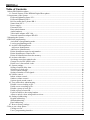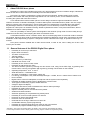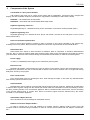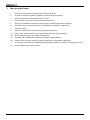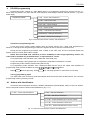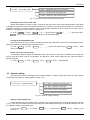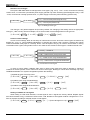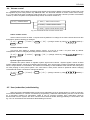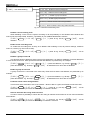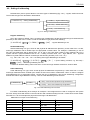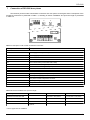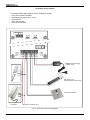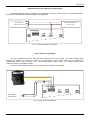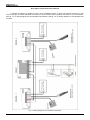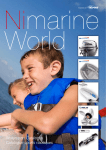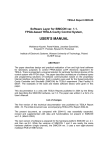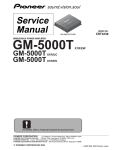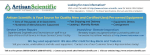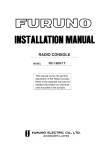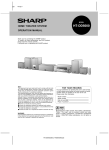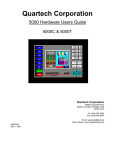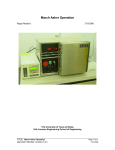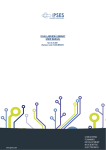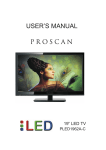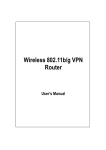Download Digital Door phone DD-5000
Transcript
DD-5000 Digital Door phone DD-5000 Table of Contents 1 About DD-5000 door phone.......................................................................................................................4 1.1 General features of the DD5000 Digital Door phone........................................................................4 2 Components of the System........................................................................................................................5 Keyboard lightening frame LF-1..........................................................................................................5 Keyboard lightening LH-1....................................................................................................................5 Roof to mount above plaster DR-1.......................................................................................................5 Name frame NF-1.................................................................................................................................5 Power supply........................................................................................................................................5 Electronic lock......................................................................................................................................5 Door unlock button...............................................................................................................................5 Audio handsets.....................................................................................................................................5 Video/audio adaptor ADV 100.............................................................................................................5 Network connection adaptor DD-S2.1.................................................................................................5 3 Mounting the System.................................................................................................................................6 4 DD-5000 programming..............................................................................................................................7 Activation of programming mode........................................................................................................7 Leaving programming mode................................................................................................................7 4.1 Actions with identificators.................................................................................................................7 Add a new identificators.....................................................................................................................8 Add Service identificators....................................................................................................................8 Delete identificator upon its rank number............................................................................................8 Delete identificator, related to ID.........................................................................................................8 Delete all identificators from the memory............................................................................................8 4.2 Actions with codes.............................................................................................................................8 Set/change users door unlock code.......................................................................................................9 Change Service PIN (SPIN) code.........................................................................................................9 Delete user’s door unlock codes...........................................................................................................9 4.3 System settings...................................................................................................................................9 Setting of unlock delay time.................................................................................................................9 Selection of a lock type......................................................................................................................10 Access control settings.......................................................................................................................10 Setting of number of call signals........................................................................................................10 4.4 Volume control.................................................................................................................................11 Indoor volume control........................................................................................................................11 Outdoor volume control......................................................................................................................11 System signals sound control..............................................................................................................11 4.5 User (subscriber) administrating......................................................................................................11 Disable a user according to ID...........................................................................................................12 Enable a user according to ID.............................................................................................................12 Disable a group of users ID................................................................................................................12 Enable a group of users ID.................................................................................................................12 Forbid to unlock a door using handset................................................................................................12 Allow to unlock a door using audio receivers....................................................................................12 4.6 Setting of addressing........................................................................................................................13 Regular addressing.............................................................................................................................13 Shifted addressing...............................................................................................................................13 Hotel addressing.................................................................................................................................13 4.7 Reset to factory settings...................................................................................................................14 5 How to use a door phone..........................................................................................................................15 Calling to a flat...................................................................................................................................15 User’s programming interface............................................................................................................15 1 DD-5000 Entering from outside.........................................................................................................................15 Internal door unlock............................................................................................................................16 6 Technical data...........................................................................................................................................17 7 Connection of DD-5000 door phone........................................................................................................19 A standard wiring diagram.................................................................................................................20 Keyboard/name frame lightening wiring diagram..............................................................................21 Video camera wiring diagram.............................................................................................................21 Door phone connection to the network...............................................................................................22 8 Error, its identification and troubleshooting............................................................................................24 User Manual.................................................................................................................................................25 Notes:...........................................................................................................................................................26 2 1 About DD-5000 door phone DD-5000 is a cutting age nowadays door phone of a high protection level and a modern design, intended for blocks of flats and could be used in an unfriendly environmental conditions. Door phone is created, considering the cutting age technical solutions. Outdoor station panel, system controller, commutator and other parts are integrated in one unit of a door phone, so less material is used for mounting the system and more time is saved. 2 mm stainless steel outdoor station panel of a new design contains a bright and resistant to external influence and kicks of vandals LED display. A outdoor station panel of small dimensions ( width- 120 mm, height – 206 mm) could be easy mounted even in narrow areas (options: inserted panel or mounted above the plaster). Keyboard light switches on automatically only in dark period, so more electricity is saved. A new generation keyboard of a door phone is resistant to kicking. Similar keyboards are used in cash points with buttons, able to withstand more than a million pressings. There is a possibility to reduce system sound signals to the minimum (a high level of sound usually annoys residents of the first floor), when keeping the same conversation sound. Comfortable handsets suit for a modern interior. Due to mounted plug-switch a call sound could be switched off at nights. Entrance doors could be opened using an individual 4-digits door unlock code, presented to each flat. Residents could independently program or change door unlock codes and extra Tags; an operation lasts only 2-3 minutes. Door phone could be installed with a video camera inside, in order to see, who is calling out of door. That makes your life safer! 1.1 General features of the DD5000 Digital Door phone • • • • • • • • • • • • • • • • • • • • • • • • • • • • • • • Possibility to connect up to 255 users Duplex audio connection Two-Wire connection line TM Tags reader * RFID Tags reader * Internal memory of 895 Tags Individual door unlock code Possibility to turn-off door unlock codes Possibility to add two Service Tags * The doors could be opened: by entering the door unlock code, using TM or RFID Tags, by pressing door unlock button, or during conversation with a guest by pressing unlock button on the handset Operating temperature -40 Co to +85 Co Small dimensions – 120x260x30 mm All system is supplied by a sole power supply 12V Low energy consumption. Duty mode with keyboard light – 12VDC, 85 mA + electric flow of electric lock Error indication Digital volume control of loudspeaker, microphone and the system sound separately Possibility to disable separate users or disable door unlock function Three types of addressing: regular, shifted and hotel A bright 4-digits LED display Keyboards with buttons, able to withstand more than a million pressings Possibility to install a video camera Options: inserted panel or mounted above the plaster Audible and visual indication Automatic lightening of a keyboard during a dark period Possibility to connect several systems to a network Protection of Service PIN (SPIN) code Protection from an electroshock Unlimited amount of Tags, related to one User's ID Comfortable and easy system programming Possibility to program/change door lock codes by the User interface Possibility to program TM/RFID Tags by the User interface * DD-5000T – door phone with TM Tag reader, DD-5000R – door phone with TM and RFID Tag readers ** Service Tags are used in order to simplify system servicing ( Page 6. Activation of Programming mode) 3 DD-5000 2 Components of the System Call module of a door phone DD-5000 Call module is the main unit of a door phone system with a loudspeaker, microphone and a 4-digits LED display, also anti vandalism keyboard, and electronic Tag readers. Possibility to install a video camera. DD-5000T – call module with TM Tag reader DD-5000R – call module with TM and distant RFID Tags reader Keyboard lightening frame LF-1 Keyboard lightening LF-1 intended for door phone call module, mounted into a wall (inserted option). Keyboard lightening LH-1 Keyboard lightening LH-1 intended for door phone call module, mounted on the wall (with a roof to mount above plaster DR-1). Roof to mount above plaster DR-1 Roof to mount above plaster is needed in order to arrange a door phone DD-5000 in the easiest way, avoiding insert into a plaster. Roof protects an appliance of direct sun rays and other environmental factors. Name frame NF-1 Name frame NF-1 allows to write surnames of residents, titles of companies, to introduce advertisement texts etc. NF-1 is made of stainless steel panel, double organic glass mount with lightening and paper for printing your information. Surname frame matches design and dimensions of DD-5000, so could be mounted together. Power supply 12 VDC 1.5 a stabilized power supply for the whole door phone system Electronic lock DD-5000 call module could manage two types of electric locks (electric opener and electromagnetic lock), managed by a permanent 12V flow. A nominal flow for electric lock must not exceed 0.8A. Lock type and locking delay time are set by the program. Door unlock button Door unlock button used for unlocking the door, when leaving the object. In this case any standard button with normally opened contacts is used. Audio handsets DD-5000 door phone could be connected with DG-H1 and DG-H2 type receivers, installed to all subscribers in order to talk to a guest, calling from the outside call module. After the conversation one has a possibility to unlock the door, pressing a button on a conversation appliance. DG-H1 contains another extra button, used for unlocking of the second entrance door or corridor door. Sound of receiver’s signal could be switched off by the switch, mounted on a conversation appliance. Video/audio adaptor ADV 100 ADV 100 allows to connect analogous video/audio devices. Network connection adaptor DD-S2.1 In order to connect two or more call modules to a network, DD-S2.1 adaptor could be used. Three call modules could be connected using one adaptor. In order to connect more modules with one adaptor, cascade DDS2.1 4 3 5 Mounting the System 1. Read User’s manual and description of door phone DD-5000 2. Choose the necessary system completion (Components of the System) 3. Set mounting places of call module and other parts 4. Choose System connection scheme (DD-5000 Connection) 5. Design wire installation scheme and choose wires accordingly (DD-5000 Connection) 6. Set System audio receiver physic and logic addresses (4.6. Setting of addresses) 7. Install the System 8. Switch the System power supply and begin programming works 8.1. Set the main System settings ( lock type and delay time) (4.3 System settings) 8.2. Choose addressing type (4.6. Setting of addresses) 8.3. Set Subscribers administration rules (4.6. Subscribers administrating) 8.4. Perform other necessary works for system programming (4. DD-5000 programming) 9. Check audio connection with subscribers and regulate the sound, if necessary (4.4 Setting the sound) 10. Check operation of the whole system DD-5000 4 DD-5000 programming Programming mode consists of 7 main MENU items. For programming mode menu structure see fig. 4.1. Menu items are placed in the order that the most frequently used settings could be reached the first. ( e.g. add / delete Tags). [1.tAG] – actions with identificators Programming Mode [2.CodE] – actions with codes [3.SEttinGS] – system settings [4.voL] – volume control [5.USEr] – subscribers administration [6.AddrESSinG] – setting of addressing [7.F.rESEt] – reset to factory settings Fig 4.1 Menu structural scheme of actions with identificators Activation of programming mode A new door phone outdoor station module does not contain Service PIN – SPIN code programmed in advance, so during the first programming procedure the System will ask to enter the mentioned code. During the first programming procedure enter *1002#. A note “SET PIN” and four horizontal dashes will appear. Enter your secret SPIN code of 4 digits. NOTE: don't lost SPIN code, otherwise it will be forbidden to make any programming actions; the code could be renewed only at manufacturers’ or representatives’ service. For programming mode activation enter *1002# and enter SPIN code. In case of entering a wrong SPIN code, a programming mode will be blocked for 2 minutes. Programming mode could be activated using Service Tag. For programming mode activation enter *1002# and attach Service Tag to the reader. After activation of ENTER CANCEL buttons. programming mode, browse the MENU by using Button ENTER used for approving, button CANCEL - for canceling operation or return back for one step. Leaving programming mode The System will return to the duty mode automatically after two minutes from the latest action. You can leave programming mode by pressing “Cancel”. 4.1 Actions with identificators Choose this item and perform all actions, related to identificators (TM and RFID), easily, to record or delete it. See the structural scheme of actions with identificators ( fig. 4.1.1). [1.tAG] – actions with identificators [1.Add] – add new identificator [2.S.Add] - add Servise identificator [3.no-dEL] - delete identificator upon its rank number [4.Id-dEL] - delete identificator, related to ID [5.ALL-dEL] - delete all identificators from the memory Fig. 4.1.1 Menu structural scheme of actions with identificators 6 Add a new identificators There are two ways of adding a new key to door phone memory: 1) to record an indentificator without relation to any user; 2) to add a key, related to a user upon ID number (flat number). Generally when entering an identificator to memory, choose from menu [1.tAG] > [1.Add] and enter ID number, related to the key. One ID number could be related to 895 keys ( capacity of memory). In case you don’t want to relate an identificator with a subscriber, simply do not enter any ID (or enter ID=0). See an example of adding new identificators, related to flat No.15 (ID=15): [1.tAG] > one) ENTER > [1.Add] > ENTER > [Id- ] > (enter ID=15) > ENTER > [n (x)] > (add new Tags one by [n (x)] shows saved identificator’s rank number in door phone memory. It will serve in case you need to delete unnecessary or missed identificators from the memory. Add Service identificators Service identificator is an auxiliary measure, assisting to provide door phone maintenance. Two keys of such type could be entered to door phone memory. Service identificator could be used for door unlock equally to traditional keys. However, this key activates programming mode without SPIN code. For recording Service identificator to memory choose [1.tAG] > [1.S.Add] from menu and attach a new key to reader. [1.tAG] > ENTER > [2.S.Add] > ENTER > [S- (x)] > (add new keys one by one) [S- (x)] shows recorded identificator’s rank number in door phone memory.”S” means, that this key is Service identificator. Delete identificator upon its rank number Identificator’s rank number is set in door phone memory automatically after adding new one. This number is shown on a display, each time when door is unlocked using an appropriate identificator. This number helps to delete a wished key (lost, defected) from door phone memory. See an example of deleting identificator with a rank number n=23 [1.tAG] > deleted ENTER > [3.no.-dEL] > ENTER > [no.- ] > (enter no.=23) > ENTER > [donE] – identificator Delete identificator, related to ID One ID could be related to several identificators. This function helps to delete it together at once. See an example of deleting identificators , related to ID=34 [1.tAG] > ENTER > [4.Id-dEL] > ENTER > [Id- ] > (enter ID=34) > related to a subscriber from a flat No. 34 (ID=34) ENTER > [donE] – all identificators, Delete all identificators from the memory For deleting all identificators (including Service identificators) from the memory perform the operation, defined below: [1.tAG] > ENTER > [5.ALL-dEL] > ENTER > [dEL?] > ENTER > [donE] – all identificators are deleted 4.2 Actions with codes Door phone DD-5000 does not contain door unlock codes generated and entered to memory in advance. Each user has a possibility to create and change his door unlock code, using user’s programming link (See User’s Manual. Page 25). No one, including system installing personnel, does not know a code in advance, which helps to increase a level of system safety. However, upon a necessity, system adjuster or administrator has a possibility to deliver, change or delete System user’s or Service codes. See fig. 4.2.1 for “Actions with codes” menu item structure: 7 DD-5000 [2.CodE] – action with codes [1.USEr] - set/change users door unlock code [2.SPin] - change Service PIN (SPIN) code [3.rESEt] - delete user’s door unlock codes Fig. 4.2.1 Structural scheme of code programming menu Set/change users door unlock code System administrator can enter a new or change an old user’s door unlock code. Administrator’s rights allow to change the mentioned code even without a previous one. Delivery of a new code and change or an old one are performed according to similar procedure: enter an appropriate subscriber’s ID and enter a new code. See an example of changing door unlock code for a flat No. 56: [2.CodE] > ENTER > [1.USEr] > ENTER > [Id- ] > (enter ID=56) > ENTER > [_ _ _ _] > (set new code) > ENTER > [donE] – door unlock code for a flat No. 56 is entered/changed Change Service PIN (SPIN) code SPIN code allows to enter a system programming mode and is delivered one time when activating this mode. SPIN code could be changed using programming menu: [2.CodE] > ENTER > [2.SPin] > code is changed > [_ _ _ _] > (enter new SPIN code) > ENTER ENTER > [donE] – SPIN Delete user’s door unlock codes This operation allows to delete all subscribers’ door unlock codes, it also does not forbid users to create and use (in case door unlock code is not forbidden, see Entrance control setting. Page 25) new codes (See User’s Manual. Page 9). [2.CodE] > ENTER > [3.rESEt] > ENTER > [rSt?] > ENTER > [donE] – codes deleted 4.3 System settings This menu item allows to arrange the main system settings: to change unlock delay time, lock type, access control type and number of calling signals ( See fig. 4.3.1). [3.SEttinGS] – system settings [1.Lc.dELAY] - setting of unlock delay time [2.Lc.tYPE] - selection of a lock type [3.Acc.tYPE] - access control settings [4.CS.no] - setting of number of call signals Fig. 4.3.1 Structure of System settings Setting of unlock delay time System applies 5 sec unlock delay time by default. Upon a necessity this time could be prolonged or reduced (1 sec – 100 sec). Pay attention that too long delay time could damage some type of electronic bolt openers. See an example of setting 10 sec delay time: [3.SEttinGS] > delay time ENTER > [1.Lc.dELAY] > ENTER > [t- ] > (enter t=10) > ENTER > [donE] – setting 10 sec 8 Selection of a lock type Door phone DD-5000 allows to manage locks of two types ( Fig. 4.3.2): 1. NC – locks, connected to normally closed circuit, i.e. locks with a permanent power supply, paused only when unlocking (electromagnetic lock); 2. NO - locks, connected to normally opened circuit, i.e. power supply is used only when unlocking (electric bolt). [1.nc] – normal closed (electromagnetic lock) [3.SEttinGS] [2.Lc.tYPE] [2.no] – normal open (electric bolt) Fig. 4.3.2 Settings of lock type The first type - NC (electromagnetic lock) is set by default. For changing of the setting choose an appropriate lock type ( 1.NC or 2.NO). See an example, how to set an outlet of lock management for bolt type lock. [3.SEttinGS] > ENTER > [1.Lc.tYPE] > ENTER > [2.no] > ENTER > [donE] Access control settings Access control settings allow to limit ways of external door unlock. All access control types are allowed by default (fig. 4.3.3), i.e. using TM/RFID identificator or entering door unlock code. However, external door unlock could be forbidden totally upon a necessity. Doors could be opened only by an internal unlock button or during conversation with a guest, using audio receiver. You could set one entrance control type or combine several ones. [1.dIS.ALL] – disable all [2.CodE] – enable access using unlock codes [3.SEttinGS] [3.Acc.tYPE] [3.ib] – enable access using TM identificators [4.rFid] – enable access using RFID identificators Fig. 4.3.3 Entrance control types In order to ensure safety, residents often want to refuse using codes that could be learned by friends of residents or the third parties. In this case set an access control type, allowing to unlock doors externally only using TM/RFID identificator. For system configuration perform the following: 1) disable all types of access conrol: [3.SEttinGS] > ENTER > [3.Acc.tYPE] > ENTER > [1.dIS.ALL] > ENTER > [3.ib] > ENTER > [4.rFid] > ENTER > [donE] 2) enable access using TM identificators: [3.SEttinGS] > ENTER > [3.Acc.tYPE] > ENTER > [donE] 3) enable access using RFID identificators: [3.SEttinGS] > ENTER > [3.Acc.tYPE] > ENTER > [donE] Setting of number of call signals When calling to a flat audio handset, a sound signal is sent. 5 signals are sent by default. Despite signals have been finished to ring, a subscriber could receive a call. Number of call signals could be changed from 1 to 10. See an example of setting a maximal number of call signals: [3.SEttinGS] > 9 ENTER > [4.CS.no] > ENTER > [no.- ] > (enter call signal no.=10) > ENTER > [donE] DD-5000 4.4 Volume control DD-5000 door phone allows to manage audio signal sound volume digitally. That means sound levels could be regulated any time easily without any additional tools. For Structural scheme of volume control menu see fig. 4.4.1. There are three types of setting a signal sound level: 1) indoor conversation volume 2) outdoor conversation volume 3) volume of system sound (buttons beep sound, door unlock sound etc.). [4.voL] – volume control [1.Indoor] – indoor volume control [2.outdoor] – outdoor volume control [3.Sound] – system sound volume control Fig. 4.4.1 Structural scheme of volume control menu Indoor volume control Indoor volume is set for 6 under 1-10 point scale by default. For change of set value choose this menu item and perform actions, following an example: [4.voL] > ENTER ENTER > [donE] > [1.Indoor] > ENTER > [-06-] > (change volume by using buttons) > Outdoor volume control This menu item allows to change outdoor volume. It is set for 6 under 1-10 point scale by default. Loudspeaker volume is changed performing actions similar to indoor volume: [4.voL] > ENTER > [2.outdoor] > ENTER > [donE] ENTER > [-06-] > (change volume by using buttons) > System signals sound control DD-5000 door phone allows to regulate system signal sound volume. “System signals” means all other system audible signals: sounds of keyboard button pressing, door unlock signal, system informational signals and others, except volume of conversation. This function is necessary in case residents of the first floor are annoyed by too loud peeping of door phone system. You could lower a door phone sound as preferred without changing conversational volume. Loudness is changed as follows: [4.voL] > ENTER ENTER > [donE] > [3.Sound] > ENTER > [-06-] > (change volume by using buttons) > 4.5 User (subscriber) administrating Often door phone possibilities allow connect more subscribers, than an actual amount. In order to avoid any unconnected addresses, it could be connected by programming. Subscriber administrating function could be used as a preventive measure for subscribers, failed to pay for services provided. Such subscribers could be disconnected from the system, also door unlock function could be limited, leaving possibility of conversation. See fig. 4.5.1 for structural scheme subscriber administrating menu item. 10 [5.USEr] – user administrating [1.diS.-onE] - disable a user according to ID [2.En.-onE] - enable a user according to ID [3.diS.-int.] - disable a group of users ID [4.En.-int.] - enable a group of users ID [5.oFF-Lc] - forbid to unlock a door using handset [6.on-Lc] - allow to unlock a door using audio receivers Fig. 4.5.1 Subscriber administrating menu Disable a user according to ID When disabling a user from the system according to ID the possibility to use handset and individual door unlock code are totally limited. However, a possibility to use TM/RFID identificators remains. [5.USEr] > disabled ENTER > [1.diS.-onE] > ENTER > [id- ] > (enter ID e.g. ID=12) > ENTER > [donE] – ID=12 Enable a user according to ID To enable user according ID is as easy, as to disable. After enabling a user, all previous settings, related to user’s ID, remain (e.g. Door unlock code). [5.USEr] > enabled ENTER > [2.En.-onE] > ENTER > [id- ] > (enter ID e.g. ID=12) > ENTER > [donE] – ID=12 Disable a group of users ID This function allows to disable a whole interval of ID addresses. It is useful for disabling of several addresses or even all of them at once. Enter just the first and the last address, as presented by an example: [5.USEr] > ENTER > [3.diS.-int] > ENTER > [S- ] > (enter first address, e.g. ID=36) > ENTER > [E- ] > (enter last address, e.g. ID=255) > ENTER > [donE] – ID addresses from 36 to 255 are disabled Enable a group of users ID A group of users ID is connected in the same way. Enter the first and the last address, as presented by an example: [5.USEr] > ENTER > [4.En.-int] > ENTER > [S- ] > (enter first address, e.g. ID=36) > ENTER > [E- ] > (enter last address, e.g. ID=100) > ENTER > [donE] – ID addresses from 36 to 255 are enabled Forbid to unlock a door using handset This function limits subscriber’s use of an handset – allows to talk to a guest, but forbids to unlock the door. [5.USEr] > ENTER > [5.oFF.-Lc] > ENTER > [id- ] > (enter ID, e.g. ID=16) > subscriber’s possibility to unlock the door using an handset is limited. ENTER > [donE] – ID=16 Allow to unlock a door using audio receivers In order to restore a possibility to unlock the door using an handset choose item No. 6 from menu and define ID as follows: [5.USEr] > ENTER > [6.on.-Lc] > ENTER > [id- ] > (enter ID, e.g. ID=16) > subscriber’s possibility to unlock the door using an handset is restored. 11 ENTER > [donE] – ID=16 DD-5000 4.6 Setting of addressing DD-5000 door phone system allows to use three types of addressing (fig. 4.6.1) - regular, shifted and hotel. The mentioned types are described in detail below. [6.AddrESSinG] – setting of addressing [1.rEGULAr] – regular addressing [2.ShiFtEd] – shifted addressing [3.hotEL] – hotel addressing Fig. 4.6.1 Setting of addressing Regular addressing Set in the system by default. This is a regular type of addressing: all 255 physical and logic ID addresses are placed by a rank order from 1 to 255. In order to activate this type perform the following: [6.AddrESSinG] > ENTER > [1.rEGULAr] > ENTER > [donE] – regular addressing is set Shifted addressing Shifted addressing is a type, when all 255 physical ID addresses are placed by a rank order from 1 to 255, while logic addresses will be shifted upon an appropriate constant value. For example, if addressing is set for Sh=100, logic addresses will be placed from 101 to 355. In this case when calling to logic address LID=115, a system will call a physical address FID=15. Sh – shifting constant value, LID – logic address, FID – physical address. Physical address could be counted upon the following formula ( FID = LID – Sh ). e.g. FID = LID – Sh = 115 – 100 = 15. Setting of this type addressing is as follows: [6.AddrESSinG] > ENTER > [2.ShiFtEd] > ENTER > [Sh- ] > (enter shifting constant, e.g. Sh=100) > ENTER > [donE] – addressing shifted by Sh=100 A maximum allowed shifting value is Sh=9744. In this case logic address will be from 9745 to 9999. Hotel addressing Hotel addressing is a type, when all 255 physical ID addresses are placed by a rank order from 1 to 255, while logic addresses will be scrolled upon number of floors and number of flats within a floor. In order to configure hotel addressing for an appropriate house, choose this type of addressing, start a new addressing configuration and set intervals for logic addresses. See fig. 4.6.2 for hotel addressing menu structure: [1.Add] – add new floor (interval of logic addresses) [6.AddrESSinG] [3.hotEL] [2.rESEt] – start a new addressing configuration Fig. 4.6.2 Hotel addressing menu structure For better understanding let us analyze an example. Let’s imagine that we need to configure a door phone for a four-storey house with 6 flats on the second floor with numbers starting from No.4. Other floors contain 9 flats. See table 4.6.1 for an example with physical FID and logic LID address link. Table 4.6.1 An example of hotel addressing Floor number Number of flats within a floor Logic addresses, LID Physical addresses, FID 1 9 101 - 109 1-9 2 6 204 - 209 10 - 15 3 9 301 - 309 16 - 24 4 9 401 - 409 25 - 33 12 For configuration a hotel addressing to the mentioned house perform the following steps: 1) Choose this type of addressing and start a new addressing configuration: [6.AddrESSinG] > ENTER > [3.hotEL] > ENTER > [2.rESEt] > hotel configuration is deleted, a new one is started. ENTER > [rSt?] > ENTER > [donE] – An old 2) Add logic addresses of the first floor (101-109): [6.AddrESSinG] > ENTER > [3.hotEL] > ENTER > [1.Add] > ENTER > [S- ] > (enter the first floor the first flat ID=101) > ENTER > [E- ] > (enter the first floor the last flat ID=109) > ENTER > [donE] 3) Add logic addresses of the second floor (204-209): [6.AddrESSinG] > first flat ID=204) > ENTER ENTER > [3.hotEL] > ENTER > [1.Add] > ENTER > [S- ] > (enter the second floor the > [E- ] > (enter the second floor the last flat ID=209) > ENTER > [donE] 4) Add logic addresses of the third floor (301-309): [6.AddrESSinG] > ENTER > [3.hotEL] > ENTER > [1.Add] > ENTER > [S- ] > (enter the third floor the first flat ID=301) > ENTER > [E- ] > (enter the third floor the last flat ID=309) > ENTER > [donE] 5) Add logic addresses of the forth floor (301-309): [6.AddrESSinG] > ENTER > [3.hotEL] > ENTER > [1.Add] > ENTER > [S- ] > (enter the forth floor the first flat ID=401) > ENTER > [E- ] > (enter the forth floor the last flat ID=409) > ENTER > [donE] The configuration is finished. We recommend preparing a table of physical and logic addresses as shown in the table 4.6.1 NOTE. Intervals for logic addresses could be chosen freely. However, despite an order of entering intervals for logic addresses, physical addresses are placed by its rank order from 1 to 255; the total sum of flats, connected to a door phone must not exceed 255. 4.7 Reset to factory settings To reset system to factory settings choose an appropriate menu item and confirm your chose. See an example of reset to factory settings: [7.F.rESEt] > ENTER > [rSt?] > ENTER > [donE] After this step the system restarts automatically and factory settings come into effect. NOTE. Restoring of factory settings is valid for only ones, defined in table 4.7.1. In order to reset factory state of the whole system, delete all identificators separately (See Delete all identificators in memory, page 7) also delete all users codes (See Delete users door unlock codes, page 8). Table 4.7.1 Values of factory settings Title Description Factory value Unlock delay time (1 – 100) sec 5 sec [2.Lc.tYPE] Lock type (electromagnetic lock / electric bolt) NC (electromagnetic lock) [3.Acc.tYPE] Access control type code / TM key / RFID identificator [4.CS.no] Number of call signals 5 [1.Indoor] Indoor volume level (1 – 10) 6 [2.outdoor] Outdoor volume level (1 – 10) 6 [3.Sound] System signals sound level (1 – 10) 6 [6.AddrESSinG] Type of addressing (regular/shifted/hotel) regular [3.SEttinGS] [1.Lc.dELAY] [4.voL] 13 DD-5000 5 How to use a door phone Calling to a flat For connection with a subscriber enter his/her flat’s number (from 1 to 9999) and press ENTER (otherwise call will be started automatically after 3 sec). Should a mistake appear or for canceling your call press CANCEL . Conversation session starts upon subscriber’s, whom you are calling to, answer. During the conversation the subscriber could unlock the door using a button on the handset and let the guest in. The conversation is canceled upon handset's hang up, pressing CANCEL by the guest or in 2 min from the beginning of the conversation. User’s programming interface User’s programming interface allows users to set/change their individual door unlock code or to add new TM/RFID identificators. • Changing of user’s PIN code: NOTE. Each flat is delivered with an appropriate factory PIN code – 1234. Change it, otherwise doors unlock by code is unavailable. For changing PIN code two persons are necessary: one staying outdoors near a outdoor panel, other – indoors by the handset. 1. Enter a flat number, press ENTER and wait till a person indoors answers. 2. Press and hold . A person indoors should press a door unlock button for three times (each second). 3. Four dashes will be shown on a display. Enter an old (or factory) PIN and press ENTER . 4. A word “PIN” flashes and four dashes are shown on a display. Enter a new PIN and press ENTER . If made a mistake, press CANCEL and start the procedure over. If all steps are performed correctly, the PIN code will be changed. • Programming of new identificators NOTE. This function is unavailable in case factory PIN code is not changed. The System will ask to change a factory code first and then programming of identificators becomes available. For changing PIN code two persons are necessary: one staying outdoors near a call panel, other – indoors by a handset. 1. Enter a flat number, press ENTER and wait till a person indoors answers. 2. Press and hold . A person indoors should press a door unlock button for three times (each second). 3. Four dashes will be shown on a display. Enter PIN code and press ENTER . 4. A new key list number will be shown on a display. Attach a new identificator to the reader. It will be programmed. In case of attaching an old key, the system peeps two times without re-programming. New keys should be programmed one by one separately. In order to program several keys, repeat the procedure several times. Should a mistake appear, press CANCEL and start the procedure from the beginning. Entering from outside There are two ways of unlocking a door externally: • Using TM identificator * Attach TM key to a reader. If the key is suitable (added to a door phone memory**), the door unlocks. A rank number of your key and a note “OPEN” appear on a display shortly with a sound signal. In case an identificator is related to a flat, a sound signal (informing on door unlock using an electronic key) will be sent to an handset. • Using RFID identificator * Attach RFID identificator to a door phone display ( reader antenna is mounted within) . If the identificator is suitable (added to a door phone memory**), the door unlocks. A rank number of the identificator and a note “OPEN” appear on a display shortly with a sound signal. In case an identificator is related to a flat, a sound signal (informing on door unlock using an electronic key) will be sent to an handset. • Entering a door unlock code A door unlock code consists from a flat number ID, a keyboard symbol “*” and an individual 4-digits code (XXXX)-ID*XXXX. For 4-digits code programming see “Enter/change a door unlock code”, page 25, or 14 User’s Manual, page 24. After entering a right code using a keyboard, the door unlocks. A note “OPEN” appears on a display with a sound signal of the door phone and an additional sound signal (informing on door unlock using individual code, related to the flat) will be sent to an audio receiver. • Doors could be unlocked by the person you are calling to during the conversation In order to come indoors, a person (a guest) could call to any flat. During the conversation other person by the handset has a possibility to unlock the door*** and let the guest in. to unlock the door is possible after 2 sec from the beginning of the conversation. For unlock the door, press a button within the handset without hang up. Door could be unlocked using the handset, a call is addressed to, during the conversational session only. Internal door unlock To unlock the door from inside the building press an unlock button, placed indoors, near the door. * DD-5000T – door phone with TM reader, DD-5000R – door phone with TM and RFID readers ** Ways of entering identificators to a door phone memory are described in the clause “Enter a new identificator”, page 7 or “User’s Manual”, page 24. *** A possibility to unlock the door using a handset could be limited by programming (See Forbid door unlock using an audio receiver upon ID. Page 7) 15 DD-5000 6 Technical data • • • • • • • • • • • • • Possibility to connect up to 255 users Two-Wire connection line Duplex audio connection TM / RFID readers* Internal memory of 895 Tags Individual door unlock code Operating temperature -40 Co to +85 Co Small dimensions – 120x260x30 mm All system is supplied by a sole power supply 12V Low energy consumption. Duty mode with keyboard light – 12VDC, 85 mA + electric flow of electric lock A bright 4-digits LED display Three types of addressing: regular, shifted and hotel Possibility to install a video camera 1 2 3 4 5 6 7 8 9 ENTER 0 # CANCEL 251 261 * DD-5000T – door phone with TM reader, DD-5000R – door phone with TM and RFID readers 30 33 110 120 31 30 30 33 120 110 110 Fig. 6.1 Dimensions of DD-5000 door phone 16 263 30 122 30 33 33 251 261 Fig. 6.2 Dimensions of roof to mount above plaster DR-1 30 32 110 120 31 30 30 32 120 110 110 Fig. 6.3 Dimensions of Name frame NF-1 17 DD-5000 7 Connection of DD-5000 door phone See the door phone module commutation connectors of a door phone on the figure above. Description of the mentioned connectors is presented in Table 7.1; selecting of electric installation wire upon the length is presented in Table 7.2 Video GND 12V J2 J3 Speaker Lightening GND 12V LCLC+ Sw LINE LGND J5 BUS FU2 J7 Table 7.1 Description of call module commutation connectors Marking Description Main connector 12V Power supply contact (+12 VDC) GND Power supply ground contact LC- Lock contact LC+ Lock contact Sw Doors unlock button (commutated with LGND) LGND Handset connection line (ground) LINE Handset connection line (positive pole) BUS Data bus Video connector 12V Camera power supply contact (+12 VDC) GND Camera power supply ground contact J2 Door phone module loudspeaker connector J3 System lightening connector J5 Door phone module microphone connector J7 TM reader connector Table 7.2 Electric installation wire upon the length Wire*/length Up to 20 meters Handset connection line wire Up to 100 meters Up to 200 meters D=0,5mm / S=0,2mm2 2 x D=0,5mm / S=0,4mm2 System power supply wire S=1mm2 – – Electric lock wire S=0,5mm2 – – Door unlock button wire S=0,5mm2 – – * Use a copper wire for installation 18 A standard wiring diagram A minimal standard DD-5000 door phone completion involves: • • • • • Door phone module DD-5000 Stabilized power supply (12V, 1.5 A) Electronic lock Door unlock button Door phone handsets Video GND 12V Speaker Lightening 12V LC+ GND LC- Sw LINE LGND BUS FU2 Stabilized power supply (12VDC 1,5A) L LG Electronic Lock (electromagnetic lock / bolt) Door unlock button L LG Handsets Handsets connection line Fig. 7.1 General door phone wiring diagram 19 DD-5000 Keyboard/name frame lightening wiring diagram Keyboard lightening frame is attached to J3 (lightening) connector. If name frame is complemented with a door phone, frame lightening switches together with keyboard. Name frame lightening (12 V) 12V Keyboard lightening frame (12 V) GND Video GND 12V Speaker Lightening Fig. 7.2 System lightening wiring diagram Video camera wiring diagram There is a possibility to mount a video camera to a door phone module. See fig. 7.3 for video camera wiring diagram. Pay attention, a contact log “Video” is not connected to a door phone circuit, as it is intended for commutation. GND – ground contact, 12V – video camera power supply contact, 12 V voltage appears when calling and during conversation session. In order to ensure quality of image, use a coaxial wire for transfer of video signal. Video GND 12V Speaker Lightening Video signal (coaxial wire) Fig. 7.3 Video camera wiring diagram 20 Door phone connection to the network A network connection is needed in case a room (residential house or office) has several entrances. In this case a door phone module DD-5000 is mounted for each entrance with a general connection to one commutator. See fig. 7.4 for wiring diagram for two DD-5000 call modules. See fig. 7.5 for wiring diagram for five DD-5000 call modules. Fig. 7.4 Wiring diagram for two DD-5000 call modules 21 DD-5000 Fig. 7.5 Wiring diagram for five DD-5000 call modules NOTE: • All system units – door phone modules and commutators - should be supplied from the separate power supply • In network system audio handsets connected to commutator outlet • A maximum number of subscribers (audio handsets) within network system is up to 255 • One audio connection with a subscriber from a door phone module is allowed. In case calling from other door phone modules, system indicates to be busy. 22 8 Error, its identification and troubleshooting Door phone DD-5000 graphically indicates the main errors. Graphical codes and descriptions of errors, fixed by a door phone are presented in table 6.1. In case of Er2-Er5 errors, doors have been unlocked every 5 minutes automatically. In case of Er-1 error, calls to audio handsets fail, but doors could be unlocked by door unlock code or using electronic identificators. Table 6.1 Error indication and description Error code Possible reason Er-1 Short circuit of handsets connection line Er-2 Breakdown of a keyboard, seized button or damaged keyboard Er-3 Short circuit of TM key reader Er-4, Er-5 Error/breakdown of system internal data link Troubleshooting: 23 • Er-1: switch off a door phone power supply, disconnect handsets connection line wires and switch power supply on. In case a door phone does not show error Er-1, check receiver line on the matter of short circuit or breakdown. In case error mark appears, demount door phone module and present it to service workshops. • Er-2: inspect the keyboard carefully on the matter of physical deformation or damages; check whether no button is seized. In case there aren’t any of the mentioned features, demount door phone module and present it to service workshops. • Er-3: clean TM reader in bottom part of door phone module. Stored dust, water, ice or snow could disturb system operation. In case error mark appears, demount door phone module and present it to service workshops • Er-4, Er-5: restart the system – switch off the door phone power supply and switch it on again. In case error mark appears, demount module and present it to service workshops. DD-5000 User Manual NOTE. Each flat is delivered with an appropriate manufacturer PIN code – 1234. Change it, otherwise doors unlock code and new identificator programming function are unavailable. 1. How to use a door phone: For connection with a subscriber enter his/her flat number (from 1 to 9999) and press ENTER (otherwise call will be started automatically after 3 sec). Should a mistake appear or for canceling your call press CANCEL. Conversation starts upon subscriber’s, whom you are calling to, answer. During the conversation the subscriber could unlock the doors using a button on audio handset. Door unlock delay time is programmed during system installation and does not depend on duration of pressing the unlock button. Unlock button functions only within a handset, the call was addresses to, and only in 2 sec after subscriber’s answer. Duration of a call and a conversation is limited to 1 min and 2 min accordingly. After this term finishes, the system returns to duty mode. In case a door was unlocked with your PIN code, a handset will shortly peep 3 times. Handset’s switch on/off button allow to switch the receiver off. 2. Door unlock with PIN code: NOTE. This function is unavailable in case manufacturer PIN code is not changed. A subscriber could unlock a door externally with a door unlock code. 1. Enter your flat number 2. Press “*” within 3 sec after entering the mentioned number. Four dashes will be shown on a display. 3. Enter an individual 4-digits PIN code Should a mistake appear, press CANCEL and start the procedure from the beginning. If all steps are performed correctly, the door unlocks. 3. Changing of user’s PIN code: NOTE. Each flat is delivered with an appropriate factory PIN code – 1234. Change it, otherwise doors unlock by code is unavailable. For changing PIN code two persons are necessary: one staying outdoors near a outdoor panel, other – indoors by the handset. 1. 2. 3. 4. Enter a flat number, press ENTER and wait till a person indoors answers. Press and hold . A person indoors should press a door unlock button for three times (each second). Four dashes will be shown on a display. Enter an old (or factory) PIN and press ENTER . A word “PIN” flashes and four dashes are shown on a display. Enter a new PIN and press ENTER . If made a mistake, press CANCEL and start the procedure over. If all steps are performed correctly, the PIN code will be changed. 4. Programming of new identificators NOTE. This function is unavailable in case factory PIN code is not changed. The System will ask to change a factory code first and then programming of identificators becomes available. For changing PIN code two persons are necessary: one staying outdoors near a call panel, other – indoors by a handset. 1. 2. 3. 4. Enter a flat number, press ENTER and wait till a person indoors answers. Press and hold . A person indoors should press a door unlock button for three times (each second). Four dashes will be shown on a display. Enter PIN code and press ENTER . A new key list number will be shown on a display. Attach a new identificator to the reader. It will be programmed. In case of attaching an old key, the system peeps two times without re-programming. New keys should be programmed one by one separately. In order to program several keys, repeat the procedure several times. Should a mistake appear, press CANCEL and start the procedure from the beginning. 24 Notes: 25 DD-5000 26 DIGITALas, JSC Kestucio str. 62A, Vilnius, LT08112 Tel :+370 5 2336619 [email protected] 27 www.digitalas.eu