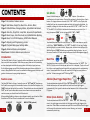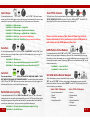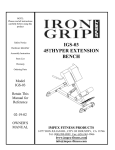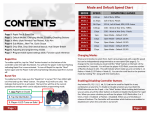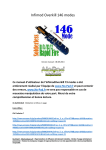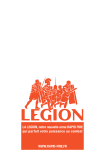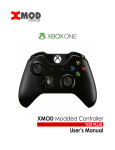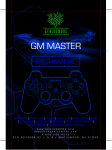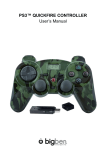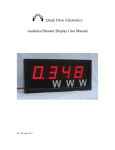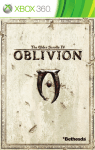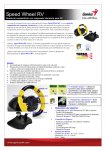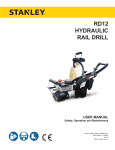Download - Gamerzicon.com
Transcript
CONTENTS Page 1: Introduction, Feature access Page 2: Sub Modes, Rapid Fire, Burst Fire, Akimbo, Mimic Page 3: Default Modes, Changing Modes, Adjustable Fast Reload Page 4: Jitter Fire, Drop Shot, Jump Shot, Automatic Sniper Breath Page 5: Quick Scope, Auto Run, Auto Aim, Battlefield Auto Spotting Page 6: Quick Turn Off All Features, GOW Perfect Reloads Page 7: Adjusting and Programming modes Page 8: Programmable speed settings table Page 9: Advanced Feature management Back Cover: Controller feature quick reference Introduction The Xbox ONE MaxFire Fusion v1 controller offers many features, more than you will find on any other mod available. While there are many features on this controller, we have developed a method of accessing them which makes it quick and easy. On the following pages you will find information about each feature and how to access it. Many features can be used in combination allowing greater flexibility and a greater enhancement to your gaming experience. + Sub Modes Several of the following controller features have sub modes. Sub modes are modifications to the main feature. These will be explained in the description of each feature. To change a features sub mode HOLD “UP” + “LEFT” on the D-pad, while holding both, tap the corresponding features button to change the Sub-Mode. For example, to change the Jitter sub mode you would HOLD “UP” + “LEFT”, then TAP ”Y”, the WHITE LED will flash to indicate which sub mode you are currently in. If using the optional “MOD” button you would HOLD “UP” + “MOD” HOLD Rapid Fire or + To activate/deactivate rapid fire you can either TAP “LEFT” two times very quickly or HOLD the “RIGHT TRIGGER” and TAP “LEFT”. The WHITE LED will start flashing indicating Rapid Fire is now activated. Repeat either of these to turn off Rapid fire. With the Optional “MOD” follow the same procedure using that button. You can also control how the LED flashes using the Advanced Feature Management (page 9). Burst Fire + To activate/deactivate burst fire HOLD the “X” button and then TAP “LEFT”. The WHITE LED will turn on solid to indicate that burst fire is activated. The burst fire will fire at the current speed/burst settings which can be adjusted within programming mode. Once activated burst fire can be turned on/off using the same process as rapid fire. To deactivate again hold “X “and tap “LEFT”. HOLD + Feature access Akimbo (Dual Trigger Rapid Fire) The Xbox ONE MaxFire Fusion v1 controller uses the “LEFT” and “UP” directions on the D-pad for accessing all of the controllers features. We also offer the option of a “MOD” button on the back of the controller. The mod button can be used instead of “LEFT” on the D-pad to allow faster access to most features since you would not need to remove your thumb from the left thumbstick . When enabling/disabling a feature, unless otherwise noted, you will see the White Guide Button LED flash 1 time for enabled and 2 times for disabled. To activate/deactivate akimbo HOLD the “LEFT TRIGGER” and TAP “LEFT. With akimbo activated you will have rapid fire on both the left and right triggers (independently), this is great for akimbo or dual weapons in Call of Duty and other FPS games. HOLD D-PAD LEFT Pg. 1 D-PAD UP MOD BUTTON (optional) Mimic (Auto Akimbo) + To activate/deactivate HOLD the “RIGHT TRIGGER” and TAP “UP”. When using mimic , the right trigger controls both the left trigger and the right trigger at the same time. If the akimbo is activated and rapid fire is turned ON than the left trigger will also rapid fire, otherwise it works as normal allowing you to scope Pg. 2 automatically when firing. Mode and Default Speed Chart COMPATIBLE GAMES Jitter Fire + Jitter currently does not work with Ghosts but has been left in for Future COD games. MODE SPEED Mode 1: 7.35sps COD Ghosts: MK-14, Sniper Riffles Mode 2: 9.6sps COD Ghosts: Pistols Mode 3: 14sps COD Ghosts: Semi-Auto Riffles (not MK-14) Mode 4: 16sps GTA , RDR, COD: Autos, Left 4 Dead Mode 5: 20sps Halo series Mode 6: 6.5sps Gears of War - Hammerburst Drop Shot (standard Layout) Mode 7: 8.33sps Gears of War – Pistols Drop Shot (Tactical Layout) Mode 8: 12.5sps Open Mode – Default 12.5 SPS Mode 9: 18sps Open Mode – Default 18 SPS Mode 10: 25sps Open Mode – Default 25 SPS The MaxFire Fusion V1 supports both standard button layouts and tactical button layouts. To activate/deactivate drop shot for standard button layouts HOLD “B” and TAP “LEFT”. To activate drop shot for tactical button layouts HOLD in the “RIGHT THUMBSTICK CLICK” and TAP “LEFT”. Drop shot allows you to automatically drop to prone as soon as you start firing and stand up when you stop. Drop shot has 4 sub modes and you must always use “B” when changing the sub mode. Changing Modes (4 sec) There are 10 modes to select from. Each is pre-programed with a specific speed, but can be independently programmed to an new speed (See page 6). To change to the next mode you must HOLD “LEFT” for 4 seconds. You will see the WHITE LED flash, count the number of flashes. This will indicate which mode you are currently in. (2 flashes = Mode 2, 3 flashes = Mode 3, etc…). You can also go back to the previous mode by HOLDING “LB” along with “LEFT”. Adjustable Fast Reload + To activate/deactivate HOLD “X” and TAP “UP”. The adjustable fast reload allows you to shave precious milliseconds off your reload time. This works by cancelling the last part of the reload animation after the ammo has been added to your weapon. The fast reload must be set for the weapon you are using, as all weapons have different reload times. To set the reload timing you must HOLD “X” until you see your ammo indicator at the bottom of the screen show that you have full ammo (this will happen before the reloading animation completes), when you see this RELEASE “X”. This sets the timing and the next time you reload as normal by hitting “X” the last part of the reload animation will be cancelled Pg. 3 allowing you to begin firing again sooner than normal. To activate/deactivate jitter fire HOLD the “Y” button and TAP “LEFT”. Jitter takes advantage of a glitch in most COD games allowing for faster firing of just about all weapons including shotguns and 3-Round burst weapons. Jitter has 3 sub modes. Sub Mode 1 = XYY Jitter (fast) Sub Mode 2 = XYY Jitter (Slow) Sub Mode 3 = YY Jitter + + Sub Mode 1 = Always Drop/Stand automatically Sub Mode 2 = Drop/Stand, if NOT Aiming Down Sights Sub Mode 3 = Drop Only Sub Mode 4 = Drop Only, if NOT Aiming Down Sights Jump Shot + To activate/deactivate jump shot HOLD “A” and TAP “LEFT”. With jump shot you will jump automatically as soon as you start to fire. Jump shot has 4 sub modes. Sub Mode 1 = Jump only once Sub Mode 2 = Continuous Jumping (Slow Jump Speed) Sub Mode 3 = Continuous Jumping (Medium Jump Speed) Sub Mode 4 = Continuous Jumping (Fast Jump Speed) Automatic Sniper Breath + To activate/deactivate auto sniper breath HOLD in the “LEFT THUMBSTICK CLICK” and TAP “LEFT”. With Auto sniper breath activated the mod will press and Pg. 4 hold the left thumstick automatically when you aim down the sights. HOLD Quick Scope + Turn Off All Features To activate/deactivate HOLD the “LEFT TRIGGER” and TAP “UP”. With quick scope active just hold the left trigger and you will scope and automatically fire at the exact moment the accuracy of being scoped kicks in. Quick scope has 6 sub modes. Sub Mode 1 = Rifles/snipers Sub Mode 2 = Rifles/snipers + Rapid Fire Sub Mode 3 = Rifles/snipers QuickDraw attachment Sub Mode 4 = Rifles/snipers w/QuickDraw + Rapid Fire Sub Mode 5 = Ultra Fast (Does not work in COD Ghosts) Sub Mode 6 = Ultra Fast + Rapid Fire (Does not work in COD Ghosts) Auto Run + Sub Mode 1 = Always runs Sub Mode 2 = Run suspended when prone/crouch with “B” Sub Mode 3 = Run suspended when prone/crouch with “R3” + The auto aim feature ONLY WORKS WITH ZOMBIES & CAMPAIGN GAMES. IT DOES NOT WORK WITH ONLINE MATCHMAKING GAMES. To activate/deactivate auto aim HOLD “A” and TAP “UP”. With auto aim active, when you press the left trigger, you will automatically lock on and track the closest target. Battlefield Auto Spotting + + To activate/deactivate CLICK the “RIGHT THUMBSTICK” and TAP “UP”. With auto spotting active the controller will automatically press the “RB” button. When you are aiming at an opponent they will be marked with an indicator above their head for you and your team to see, giving your team a significant advantage. Sub Mode 1 = On only when Aiming down sights or Firing Pg. 5 Sub Mode 2 = On all the time or To Quickly turn off all controller features that may be turned on you can HOLD “BOTH THUMBSTICK CLICKS” and then TAP either “UP” or “LEFT”. The WHITE LED will quickly flash 10 times and all features will be turned off. There is currently no Gears of War Games for Xbox One but these features have been left in for possible use in future GOW games or with releases of older GOW games on Xbox One. HOLD To activate/deactivate auto run CLICK the “LEFT THUMBSTICK” and TAP “UP”. With auto run active you no longer have to click the left thumbstick to start running, it is done automatically. Auto Aim + GOW Perfect Active Reloads + To activate/deactivate HOLD “RB” and TAP “LEFT”. Have perfectly timed active reloads for the most popular weapons in Gears of War, automatically. When using this mod you select the weapon you are using by following the process below. Once selected you reload as normal by pressing “RB” and the second press of “RB” will be timed automatically. Sub Mode 1 = Gears of War 2 Sub Mode 2 = Gears of War 3 Set GOW Active Reload Weapon + TAP To set the weapon you want to perfect active reload you must HOLD “UP” and TAP “RB”. You will TAP “RB” 1-6 times depending on the weapon you want to select from the list below. When you release “BACK” the WHITE LED will quickly flash 1-6 times to confirm your selection. Gears of War 2 Weapons Gears of War 3 Weapons 1. Lancer/Hammerburst 2. Pistols 3. Shotgun 4. Sniper/BoomShot 1. Lancer 2. Hammerburst 3. Pistols 4. Sniper/BoomShot 5. Shotgun 6. Retro Lancer Pg. 6