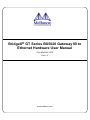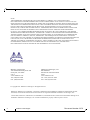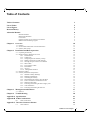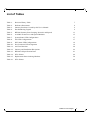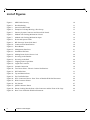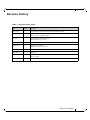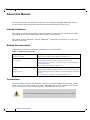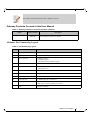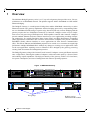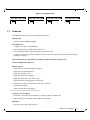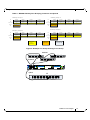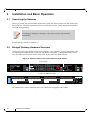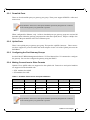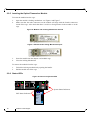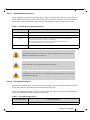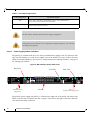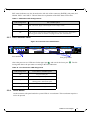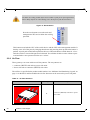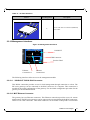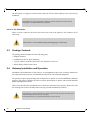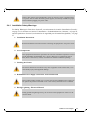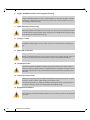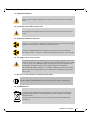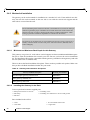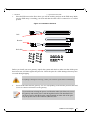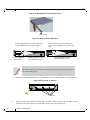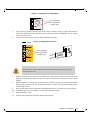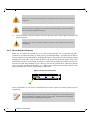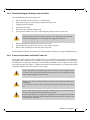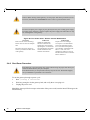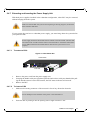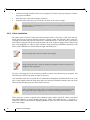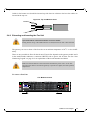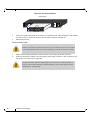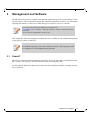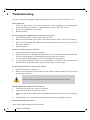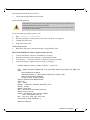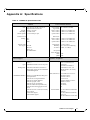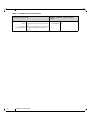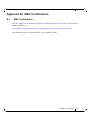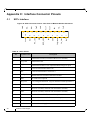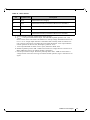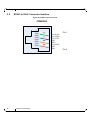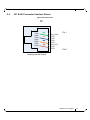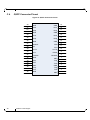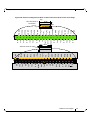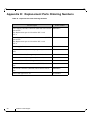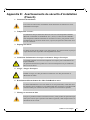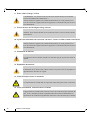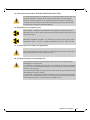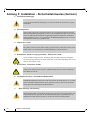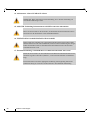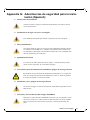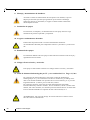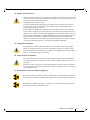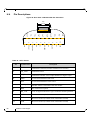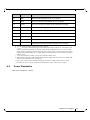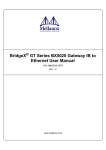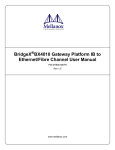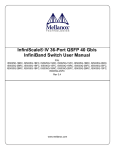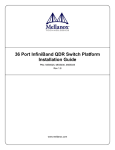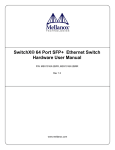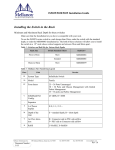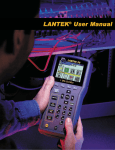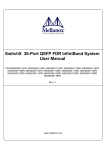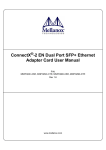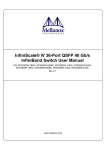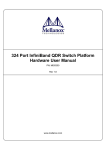Download BridgeX GT Series BX5020 Gateway IB to Ethernet
Transcript
BridgeX® GT Series BX5020 Gateway IB to Ethernet Hardware User Manual P/N: MBX5020-1SFR Rev 1.8 www.mellanox.com Rev 1.8 NOTE: THIS HARDWARE, SOFTWARE OR TEST SUITE PRODUCT (“PRODUCT(S)”) AND ITS RELATED DOCUMENTATION ARE PROVIDED BY MELLANOX TECHNOLOGIES “AS-IS” WITH ALL FAULTS OF ANY KIND AND SOLELY FOR THE PURPOSE OF AIDING THE CUSTOMER IN TESTING APPLICATIONS THAT USE THE PRODUCTS IN DESIGNATED SOLUTIONS. THE CUSTOMER'S MANUFACTURING TEST ENVIRONMENT HAS NOT MET THE STANDARDS SET BY MELLANOX TECHNOLOGIES TO FULLY QUALIFY THE PRODUCTO(S) AND/OR THE SYSTEM USING IT. THEREFORE, MELLANOX TECHNOLOGIES CANNOT AND DOES NOT GUARANTEE OR WARRANT THAT THE PRODUCTS WILL OPERATE WITH THE HIGHEST QUALITY. ANY EXPRESS OR IMPLIED WARRANTIES, INCLUDING, BUT NOT LIMITED TO, THE IMPLIED WARRANTIES OF MERCHANTABILITY, FITNESS FOR A PARTICULAR PURPOSE AND NONINFRINGEMENT ARE DISCLAIMED. IN NO EVENT SHALL MELLANOX BE LIABLE TO CUSTOMER OR ANY THIRD PARTIES FOR ANY DIRECT, INDIRECT, SPECIAL, EXEMPLARY, OR CONSEQUENTIAL DAMAGES OF ANY KIND (INCLUDING, BUT NOT LIMITED TO, PAYMENT FOR PROCUREMENT OF SUBSTITUTE GOODS OR SERVICES; LOSS OF USE, DATA, OR PROFITS; OR BUSINESS INTERRUPTION) HOWEVER CAUSED AND ON ANY THEORY OF LIABILITY, WHETHER IN CONTRACT, STRICT LIABILITY, OR TORT (INCLUDING NEGLIGENCE OR OTHERWISE) ARISING IN ANY WAY FROM THE USE OF THE PRODUCT(S) AND RELATED DOCUMENTATION EVEN IF ADVISED OF THE POSSIBILITY OF SUCH DAMAGE. Mellanox Technologies 350 Oakmead Parkway Suite 100 Sunnyvale, CA 94085 U.S.A. www.mellanox.com Tel: (408) 970-3400 Fax: (408) 970-3403 Mellanox Technologies, Ltd. Beit Mellanox PO Box 586 Yokneam 20692 Israel www.mellanox.com Tel: +972 (0)74 723 7200 Fax: +972 (0)4 959 3245 © Copyright 2012. Mellanox Technologies. All Rights Reserved. Mellanox®, Mellanox logo, BridgeX®, ConnectX®, CORE-Direct®, InfiniBridge®, InfiniHost®, InfiniScale®, PhyX®, SwitchX®, Virtual Protocol Interconnect® and Voltaire® are registered trademarks of Mellanox Technologies, Ltd. Connect-IB™, FabricIT™, MLNX-OS™, ScalableHPC™, Unbreakable-Link™, UFM™ and Unified Fabric Manager™ are trademarks of Mellanox Technologies, Ltd. All other trademarks are property of their respective owners. 2 Mellanox Technologies Document Number: 3276 BridgeX BX5020 Gateway IB to Ethernet Hardware User Manual Rev 1.8 Table of Contents Table of Contents 3 List of Tables 5 List of Figures 6 Revision History 7 About this Manual 8 Intended Audience Related Documentation Conventions Gateway Products Covered in this User Manual Mellanox Part Numbering Legend Chapter 1 Overview 8 8 8 9 9 10 1.1 Features 1.2 Serial Number and Product Version Information 1.3 Gateway Port Groups Chapter 2 Installation and Basic Operation 2.1 Unpacking the Gateway 2.2 BridgeX Gateway Hardware Overview 2.2.1 Downlink Ports 2.2.2 Uplink Ports 2.2.3 Configuring the Port Gateway Groups 2.2.4 Making Connections to Other Formats 2.2.5 Inserting the Optical Transceiver Module 2.2.6 Status LEDs 2.2.7 Port Connector LEDs 2.2.8 Reset Button 2.2.9 Air Flow 2.2.10 Management Interfaces 2.3 Package Contents 2.4 Gateway Installation and Operation 2.4.1 Installation Safety Warnings 2.4.2 Mechanical Installation 2.4.3 Grounding the Gateway 2.4.4 Disassembling the Gateway from the Rack 2.4.5 Power Connections and Initial Power On 2.4.6 Shut Down Procedure 2.4.7 Extracting and Inserting the Power Supply Unit 2.4.8 Cable Installation 2.4.9 Extracting and Inserting the Fan Unit Chapter 3 Management and Software 11 12 12 14 14 14 15 15 15 15 16 16 19 19 20 21 22 22 23 26 30 31 31 32 33 34 35 37 3.1 FabricIT 37 Chapter 4 Troubleshooting 38 Appendix A Specifications 41 Appendix B EMC Certifications 43 B.1 EMC Certifications Appendix C Interface Connector Pinouts C.1 43 44 SFP+ Interface 44 Mellanox Technologies 3 Rev 1.8 C.2 C.3 C.4 RS232 to RJ45 Connector Interface I2C RJ45 Connector Interface Pinout QSFP Connector Pinout 46 47 48 Appendix D Replacement Parts Ordering Numbers 50 Appendix E Avertissements de sécurité d’installation (French) 51 Appendix F Installation - Sicherheitshinweise (German) 54 Appendix G Advertencias de seguridad para la instalación (Spanish) 57 Appendix H SFP+ Modules 61 H.1 H.2 H.3 H.4 H.5 61 61 61 62 63 4 Product Features Applications Dimensions Pin Descriptions Power Dissipation Mellanox Technologies BridgeX BX5020 Gateway IB to Ethernet Hardware User Manual Rev 1.8 List of Tables Table 1: Revision History Table 7 Table 2: Reference Documents 8 Table 3: Gateway Products Covered by this User’s Manual 9 Table 4: Part Numbering Legend 9 Table 5: BX5020 Gateway Port Grouping, Protocols and Speeds 13 Table 6: Available Transceivers and Optical Modules 15 Table 7: System Status LED Configurations 17 Table 8: Fan LED Configurations 17 Table 9: PSU Status LED Configurations 19 Table 10: Port Connector LED Assignment 19 Table 11: Air Flow Direction 20 Table 12: Gateway and Installation Kit Options 26 Table 13: BX5020-1S Specification Data 41 Table 14: SFP+ Pinout 44 Table 15: Replacement Parts Ordering Numbers 50 Table 16: SFP+ Pinout 62 Mellanox Technologies 5 Rev 1.8 List of Figures Figure 1: MBX 5020 Gateway 10 Figure 2: Port Numbering 11 Figure 3: Generic Product Label 12 Figure 4: Example of a Setup Showing a Port Group 13 Figure 5: Gateway System Connector and Power Side Panels 14 Figure 6: Module with Locking Mechanism Closed 16 Figure 7: Module with Locking Mechanism Open 16 Figure 8: Power and System LEDs 16 Figure 9: BX Gateways Power Side Panel 18 Figure 10: Connector Port Identification 19 Figure 11: Reset Button 20 Figure 12: Management Interfaces 21 Figure 13: Installation Kit Parts 27 Figure 14: Making Room for the Power Cord 28 Figure 15: Screwing on the Bracket 28 Figure 16: Screwing on the Rail 28 Figure 17: Clipping in the Caged Nuts 29 Figure 18: Caged Nut Locations 29 Figure 19: Ground Connection 30 Figure 20: Two Power Inlets - Electric Caution Notifications 32 Figure 21: PSU Pulled Out 33 Figure 22: Top and Bottom Ports 35 Figure 23: Fan Unit Pulled Out 36 Figure 24: SFP+ Connector Pinout - Rear View of Module With Pin Placement 44 Figure 25: RJ45 Connector Pinout 46 Figure 26: I2C Pinouts 47 Figure 27: QSFP Connector Pinout 48 Figure 28: Pinout Looking Into the Rear of the Connector and the Front of the Cage 49 Figure 29: Rear View of Module With Pin Placement 62 6 Mellanox Technologies BridgeX BX5020 Gateway IB to Ethernet Hardware User Manual Rev 1.8 Revision History Table 1 - Revision History Table Date Revision Description Sept. 2012 1.8 Changed section 2.2.4 Added transceivers and optical modules Dec. 2011 1.7 Added “ and up to 4096 virtual NICs using LAG” Added LACP as a supported feature Oct. 2011 1.6 removed D spanning tree in 2 places Added “Hardware” to the title August 2011 1.5 Added Acoustic numbers August 2011 1.4 Updated Power numbers Added Power as heat in BTUs/hr June 2011 1.3 Removed references to FC June 2011 1.2 Minor fixes Feb. 2011 1.1 New power numbers New I2C section Sept. 2010 1.0 Initial release Mellanox Technologies 7 Rev 1.8 About this Manual This manual describes the installation and basic use of Mellanox BridgeX MBX5020 Gateway products and development platforms based on the MT68102 BridgeX gateway device. Intended Audience This manual is intended for users and system administrators responsible for installing and setting up BridgeX gateways from InfiniBand to Ethernet fabrics and networks. The manual assumes familiarity with the InfiniBand® Architecture Specification as well as the Ethernet Architecture. Related Documentation Additional documentation available from Mellanox is provided in Table 2. Table 2 - Reference Documents BridgeX Programmer’s Reference Manual Document # 2936PM User guide describing the interface used by developers to write a driver between system software and the Mellanox BridgeX device. FabricIT BX Management Software CLI User’s Manual User manual describing the software interface including examples for using the BX manager and for installing EoIB and FCoE Host stacks. www.mellanox.com > Products > Gateway Software > Software and Documentation Download. You will need a valid Mellanox Gateway S/N. Mellanox Firmware Tools (MFT) User’s Manual Document # 2329 The MFT (Mellanox Firmware Tools) package is a set of firmware tools. The manual supplied with this package provides an overview of the firmware its installation and replacement. The MFT can be downloaded with its documentation at: www.mellanox.com > Support > Download Firmware Tools Conventions The terms uplink (internal) and downlink (external) are used throughout the document. Uplink refers to the server switch facing ports, where InfiniBand (IB) is used. Downlink refers to the Local Area Network (LAN) switch facing ports, where Ethernet (EN) are used. Caution: This symbol indicates the possibility of physical injury to the user or installer. 8 Mellanox Technologies BridgeX BX5020 Gateway IB to Ethernet Hardware User Manual Rev 1.8 This symbol indicates information that is helpful to the user. Gateway Products Covered in this User Manual Table 3 - Gateway Products Covered by this User’s Manual Family Product Number BridgeX IB Gateways MBX5020 Description BridgeX IB system, dual controllers, 4 QSFP uplink ports and 16 SFP+ downlink ports with CPU, RoHS6 Mellanox Part Numbering Legend Table 4 - Part Numbering Legend Place Field M Decoder Mellanox Technologies BX System Type = BridgeX based Bridge System 1 Gateway protocols 1 = Ethernet Uplinks 5 = InfiniBand Uplinks 9 = VPI (Ethernet and InfiniBand) Uplinks 0 For future use 2 # of BridgeX devices 0 For future use – Separator 1 # Power Supplies 1=1, 2=2 M Depth of the Unit S = standard depth, B = For future use Y Air Flow direction R= connector (IB/ETH) side to PSU side airflow F= PSU side to connector (IB/ETH) side airflow R RoHS C=RoHS5, R=RoHS6 1 = For future use 2 = 2 BridgeX devices Mellanox Technologies 9 Rev 1.8 1 Overview Overview The Mellanox BridgeX gateway series is a 1U, top-of-rack gateway that provides server I/O consolidation over an InfiniBand network. The product supports 40Gb/s InfiniBand to 1GbE/10GbE Ethernet bridging. The BridgeX Gateway is a multi-protocol bridge that enables InfiniBand connectivity to native Ethernet networks. The gateway implements stateless bridging protocols by encapsulating Ethernet over InfiniBand (EoIB) acting as a packet relay, based on read-only context. Bridging with the gateway requires the use of Mellanox ConnectX or ConnectX 2 adapters on the server to implement server side processing of EoIB protocols. EoIB capable ConnectX and ConnectX 2 adapters present standard Ethernet (Sockets) software interfaces to server applications providing transparent connectivity for existing Enterprise Data Center (EDC) and High Performance Computing (HPC) applications to Ethernet LAN. ConnectX and ConnectX 2 adapters also present a standard InfiniBand (Verbs) software interface to server applications for Inter Process Communication (IPC). This allows Ethernet and InfiniBand payloads to be carried over a common converged high performance 40Gbps InfiniBand fabric without any changes to existing server applications. Data on the converged fabric requiring access to Ethernet LAN is bridged by the gateway preserving existing LAN investments and management practices. The BridgeX gateway along with ConnectX and ConnectX 2 adapters converge different networks onto a single fabric, reducing the number of adapters, cables and switch ports by a factor of three and reducing capital expenditure. The high port density of the gateway, within a 1U form factor, low power consumption, and ease of management also reduces operating expenses. Figure 1: MBX 5020 Gateway OK OK OK ! ! ! I2C ! Mellanox STATUS PSU 1 PSU 2 FAN OK <B <A 2 3 4 5 2 3 EN FC 4 5 3 EN FC 1 1 <D <C 2 4 5 2 3 MBX5020 MGT CONSOLE 5 EN FC EN FC 1 4 ! 1 RST Port groups 10 Mellanox Technologies Product version information tab location BridgeX BX5020 Gateway IB to Ethernet Hardware User Manual Rev 1.8 Figure 2: Port Numbering 1.1 A2 A3 A4 A5 B2 B3 B4 B5 C2 C3 C4 C5 D2 D3 D4 D5 A1 B1 C1 D1 Features The BridgeX Gateway series has the following features: Uplink ports • 4 ports of 40/G InfiniBand QSFP Downlink ports • 12 ports of 1 GbE /10 GbE Ethernet • Down link ports are configured in groups of 3 • Down link ports within a group must run the same protocol • A down link port group running Ethernet must run the same speed on all ports within the group (10Gbps or 1Gbps) 1024 virtual NICs per Ethernet port and up to 4096 virtual NICs using LAG Total of 16,000 MAC addresses Ethernet ports • IEEE 802.3ae 10Gigabit Ethernet support • IEEE 802.3z Gigabit Ethernet • IEEE 802.1p QoS / COS • IEEE 802.1Q VLAN Tagging • IEEE 802.1AB Link Layer Discovery * • IEEE 802.3ad Link Aggregation with LACP • IEEE 802.3x Flow Control (Per Priority Flow Control) • Virtual lanes support • Jumbo Frames up to 9K support * This feature will be available to customers in the near future. Connectors and Cabling • SFP/SFP+ connectors for downlink to 1 GbE ports and to 10GbE ports • Optical transceiver modules for SR and LR for Ethernet Indicators • Per port status LEDs; Link Activity Mellanox Technologies 11 Rev 1.8 Overview • System status LEDs: system, fans, power supply • Ethernet indicators for downlink port groups Management Options • 2 – 1000BASE-T Ethernet ports Power Supply • Dual redundant slots • 1 PSU is required for device functioning 1.2 Serial Number and Product Version Information The serial number and product version information are found on the label seen in the figure below. The product version information tab location is on the connector (IB/ETH) side of the gateway on the bottom right hand side. See Figure 3 on page 12 for a sample of the product label. See Figure 1 on page 10 for the product label tab location. MGT MAC 00:02:C9:112F:9A Figure 3: Generic Product Label 1.3 S/N: MT9054X00012 P/N:MBX5020-1SFC REV: X1 GUID: 0002C902002642 FC Made in IL Gateway Port Groups There are four gateway groups in the BX5020 identified as A, B, C and D. Each gateway group consists of one QSFP uplink port and four SFP+ down link ports. Each gateway group can be independently configured. Within each gateway group, the QSFP uplink ports can be either 10Gbps, 20Gbps, or 40Gbps InfiniBand and the SFP+ downlink ports can be either 1Gbps or 10Gbps Ethernet. 12 Mellanox Technologies BridgeX BX5020 Gateway IB to Ethernet Hardware User Manual Rev 1.8 Table 5 - BX5020 Gateway Port Grouping, Protocols and Speeds G a te w a y G ro u p C G a te w a y G ro u p A EN 10Gbps 10Gbps 10Gbps u nu se d EN 10Gbps 10G bps 10G bps unused EN 1G bps 1Gbps 1Gbps u nu se d EN 1G bps 1Gbps 1Gbps unused 5 D o w n lin k s 2 U p lin k 1 IB 1 0 / 2 0 / 4 0 G b p s D o w n lin k s 2 U p lin k 1 IB 3 4 1 0 / 2 0 / 4 0 G b p s 3 4 5 G a te w a y G ro u p D G a te w a y G ro u p B EN 10Gbps 10Gbps 10Gbps u nu se d EN 10Gbps 10G bps 10G bps unused EN 1G bps 1Gbps 1Gbps u nu se d EN 1G bps 1Gbps 1Gbps unused D o w n lin k s 2 1 U p lin k 1 1 0 / 2 0 / 4 0 G b p s IB 1 0 / 2 0 / 4 0 G b p s D o w n lin k s 2 U p lin k IB 3 4 5 D o w n lin k p o rt n u m b e rs 3 U p lin k p o rt n u m b e rs 4 5 P o rt p ro to c o l and speed Figure 4: Example of a Setup Showing a Port Group Ethernet 2 3 4 6 5 7 1 8 1 2 3 4 6 5 7 0 1 2 3 4 6 5 7 8 8 Downlink B20 A20 <A STATUS PSU 1 PSU 2 FAN <B EN FC <C <D EN FC EN FC EN FC MBX5020 MGT CONSOLE RST Gateway Uplink MTS3600 InfiniBand Switch IB 19 20 21 22 23 24 25 26 27 28 29 30 31 32 33 34 35 36 1 2 3 4 5 6 7 8 9 10 11 12 13 15 16 17 18 14 QSFP Cable Mellanox Technologies 13 Rev 1.8 Installation and Basic Operation 2 Installation and Basic Operation 2.1 Unpacking the Gateway Before you install your new BX5020, unpack the system and check to make sure that all the parts have been sent, check this against the parts list. Check the parts for visible damage that may have occurred during shipping. If anything is damaged or missing, contact your customer representative immediately. See the package contents in Section 2.3. 2.2 BridgeX Gateway Hardware Overview The figures below show dual hot-swap power supplies, 1 I2C connector, various status LEDs, and the hot-swap fan module on the power side. The RS232 CONSOLE, 2 Management GbE connectors, one USB connector, and various status LEDs on the connector (IB/ETH) side. Figure 5: Gateway System Connector and Power Side Panels Power Side OK OK OK ! ! ! OK ! I2C Mellanox ! Connector (IB/ETH) Side STATUS PSU 1 PSU 2 FAN <B <A 2 3 4 5 2 3 EN FC 1 4 5 3 4 5 2 3 4 1 1 RST All connectivity is via the connector panel. All connectors can support active cables. 14 Mellanox Technologies 5 EN FC EN FC EN FC 1 <D <C 2 MBX5020 MGT CONSOLE BridgeX BX5020 Gateway IB to Ethernet Hardware User Manual Rev 1.8 2.2.1 Downlink Ports There are four downlink ports per gateway port group. These ports support SFP/SFP+ cables and transceivers. Only Mellanox Transceivers and Optical Modules specifically designated as verified to work with the gateway are guaranteed to perform. When configured for Ethernet, only 3 of the 4 downlink ports per gateway group are used and all downlink ports within the gateway group must have the same speed, that is, 1Gbps or 10Gbps. See Table 5 for the port numbers of the active Ethernet ports. 2.2.2 Uplink Ports There is one uplink port per gateway port group. This port has a QSFP Connector. These connectors have support for powered cables and media adapter circuits. All of the Uplink ports must be InfiniBand. 2.2.3 Configuring the Port Gateway Groups See the FabricIT BXM Management Software CLI User Manual for CLI commands to configure the gateway. You can also configure the gateway using the WebUI. 2.2.4 Making Connections to Other Formats Hybrid CX4 to QSFP cables are supported on the uplink side. Transceivers and optical modules are supported on the downlink side. • SFP+ modules for 10GbE • SFP modules for 1GbE Table 6 - Available Transceivers and Optical Modules Part Number Form Factor Application Connector Cable Length (up to) Wavelength MFM1T02A-SR SFP+ Ethernet 10GbE LC-LC 300m 850nm MFM1T02A-LR SFP+ Ethernet 10GbE LC-LC 10km 1310nm MC3208011-SX SFP Ethernet 1GbE LC-LC 500m 850nm MC3208411-T SFP Ethernet 1GbE RJ-45 Base T 100m Only Mellanox Transceivers and Optical Modules specifically designated as verified to work with the gateway are guaranteed to perform. Mellanox Technologies 15 Rev 1.8 Installation and Basic Operation 2.2.5 Inserting the Optical Transceiver Module To insert the module into the cage: 1. 2. Open the module’s locking mechanism– see Figure 6 and Figure 7. Make sure that the male connectors on the module will align with the female connectors inside of the cage. Also check that there is no dirt or foreign matter in the module or in the cage. Figure 6: Module with Locking Mechanism Closed Figure 7: Module with Locking Mechanism Open 3. 4. Insert the module into the adapter card module cage. Close the locking Mechanism. To remove the module from the cage: 1. 2. Unlock the locking mechanism by opening the handle. Pull the module out of the cage. 2.2.6 Status LEDs Figure 8: Power and System LEDs OK OK ! ! OK ! ! System Status Indicators PSU Status Indicators STATUS PSU 1 PSU 2 FAN RST 16 Mellanox Technologies BridgeX BX5020 Gateway IB to Ethernet Hardware User Manual 2.2.6.1 Rev 1.8 System Status Indicators Status indicators are located on the right side of power side panel and on the left side of the connector (IB/ETH) side panel. Both of these system status indicators are three color LEDs, displaying the same status on both sides of the gateway. The following status conditions are possible. Table 7 - System Status LED Configurations LED Configuration STATUS/ System Health LED Description Green OK – The system is up and running. Yellow Error –A fault in the system, most likely the firmware did not BOOT properly. Red Major Error –Possible damage can result to the gateway. Turn off immediately. For example; bad FW, can’t boot, or overheated Note: When the system is turned on, the red LED will light up for up to two minutes, until the CPU is up and running. Off Off – The system has no power. If the STATUS LED shows red after five minutes unplug the gateway and call your Mellanox representative for assistance. If the FAN LED shows red, troubleshoot the fan module. If the gateway shuts down due to over temperature, unplug the gateway, wait 5 minutes and replug in the gateway. 2.2.6.2 Fan Status Indicators The fan unit is located in the center of the power side panel. The fan unit has a single 2 color LED to the right of the fan, that indicates the internal status of the unit. An identical indicator labeled “Fans” is located on the left side of the connector (IB/ETH) side panel. The following fan status conditions are possible: Table 8 - Fan LED Configurations LED Configuration Green Fan LED Description OK – The system is up and running. Mellanox Technologies 17 Rev 1.8 Installation and Basic Operation Table 8 - Fan LED Configurations LED Configuration Fan LED Description Red Error –One or more fans is not operating properly. The system should be powered down and troubleshoot the fan module. Off Off – The fan unit is not receiving any power. Check that the fan unit is properly and completely inserted. All fans must be operating while the power supply is plugged in. If the gateway shuts down due to over temperature, unplug the gateway, wait 5 minutes and replug in the gateway. 2.2.6.3 Power Supply Status Indicators The gateway is available with one or two factory installed Power Supply Units. For gateways with only one unit installed, a second Power Supply Unit can be added to increase security, hot-swap ability and to add redundancy. See Section E, “Replacement Parts Ordering Numbers,” on page 25 for ordering part numbers. Figure 9: BX Gateways Power Side Panel PSU LED PSU LED Fan LED OK OK OK ! ! ! Mellanox PSU 2 Secondary Power Supply Unit Fan unit PSU 1 Primary Power Supply Unit The primary power supply unit (PSU1) is located on the right side of the power side panel, with PSU2 on the left side. Each PSU also has a single 2 color LED to the right of the PSU, that indicates the internal status of the unit. 18 OK ! I2C Mellanox Technologies ! BridgeX BX5020 Gateway IB to Ethernet Hardware User Manual Rev 1.8 PSU status indicators are also located on the left side of the connector (IB/ETH) side panel, and labeled “PSU1” and “PSU2”. Table 8 Shows the explanation of the PSU Status LED colors. Table 9 - PSU Status LED Configurations LED Configuration Green PSU LED Description OK – The Power supply is delivering the correct voltage. 12VDC Red Error – The PSU is not operational. Replace the PSU. Off Off – There is no power to the system (neither PSU is receiving power). If one PSU is showing green and the second PSU is unplugged it will show a red indication. 2.2.7 Port Connector LEDs Figure 10: Connector Port Identification STATUS PSU 1 PSU 2 FAN <B <A 2 3 4 5 2 3 EN FC 1 4 5 3 4 EN FC 1 <D <C 2 5 2 3 4 EN FC EN FC 1 MBX5020 MGT CONSOLE 5 1 RST Port numbers Port group labels Above the ports are two LEDs one for the upper port and one for the lower port lowing table shows the port status according to the LED indication. . The fol- Table 10 - Port Connector LED Assignment 2.2.8 LED Configuration Port Connector LED Description Off No power to the port. Solid Green Logical link up Flashing Green Data activity flashing speed ≈ data transfer speed Orange Physical link up Flashing Orange A problem with the physical link Reset Button On the connector side panel under the system LEDs is a reset button. This reset button requires a tool to be pressed. Mellanox Technologies 19 Rev 1.8 Installation and Basic Operation DO NOT use a sharp pointed object such as needle or push pin for pressing the Reset button. Sharp objects can cause damage, use a flat object to push the reset button. Figure 11: Reset Button Press the reset button to reset the main and management CPUs and to delete the existing password. This button resets both the CPU of the switch device and the CPU of the management module. It thereby resets all of the ports by bringing them down and powering them up when the button is pushed. A quick push of this button performs this reset. When the button is held down for 15 seconds the switch is reset and the password is deleted. You will then be able to enter without a password and make a new password for the user “admin”. 2.2.9 Air Flow These gateways can come with two air flow patterns. The two patterns are • connector (IB/ETH) side inlet to power side outlet • Power side inlet to connector (IB/ETH) side outlet The air flow is specified in the product model number. See “Mellanox Part Numbering Legend” on page 9. On the PSUs and fan modules the air flow direction can be seen on the power side panel. Table 11 - Air Flow Direction Picture OPN Designation R 20 Mellanox Technologies Description connector (IB/ETH) side inlet to power side outlet BridgeX BX5020 Gateway IB to Ethernet Hardware User Manual Rev 1.8 Table 11 - Air Flow Direction Picture OPN Designation F Description Power side inlet to connector (IB/ETH) side outlet 2.2.10 Management Interfaces Figure 12: Management Interfaces D MBX 1020 MGT CONSOLE CONSOLE N FC USB Connector Product Label Ethernet Connection 2 Ethernet Connection 1 The following interfaces allow access to the management module. 2.2.10.1 “CONSOLE” RS232 RJ45 Connector This RS232 connection provides access for local management through connection to a host. The BX series gateways can be connected to the RJ45 connector of a computer. This connection is needed for the initial configuration of the gateway. For the initial configuration procedure for the gateway see the Installation Guide. 2.2.10.2 MGT Ethernet Connector The gateway has two Ethernet connectors. This Ethernet connection provides access for remote management. The BX series gateways can be connected to a network through the RJ45 connectors. There are two GbE connectors. Their MAC addresses can be found on the product version label Mellanox Technologies 21 Rev 1.8 Installation and Basic Operation tab. See Figure 3 on page 12 for the location of the tab. The two MAC addresses are consecutively numbered. Each Ethernet port gets connected to Ethernet switches. Ethernet switches must be configured to 10/100/1000M auto-negotiation. 2.2.10.3 I2C Connector There is an I2C connector on the far left of the power side of the gateway. This connector is for FAEs only. This interface is for troubleshooting and debugging for FAEs only. 2.3 Package Contents The package should include all of the following parts: • BridgeX Gateway • Installation kit for 19” Rack mounting • 1 power cable for each PSU Black 250v 10a 1830mm C14 To C13 • RS232 RJ45 to DB9 2 meter cable 2.4 Gateway Installation and Operation Installation and initialization of the gateway are straightforward processes, requiring attention to the normal mechanical, power, and thermal precautions for rack-mounted equipment. The gateway requires programming and configuration to operate as a basic InfiniBand to Ethernet gateway. The gateway includes all of the necessary functionality to operate with external standard Subnet Management software. This section describes the installation process and basic operation of the gateway. Please first read the warnings sub-section carefully before carrying on with installation procedures. If the Gateway is powered off for any reason without using the proper shut down procedure the Flash memory may be corrupted. If the Flash memory is corrupted the Gateway may fail to boot. 22 Mellanox Technologies BridgeX BX5020 Gateway IB to Ethernet Hardware User Manual Rev 1.8 Caution: The gateway will automatically power on when AC power is applied. There is no power switch. Check all boards, power supplies, and fan tray modules for proper insertion before plugging in a power cable. 2.4.1 Installation Safety Warnings For Safety Warnings in French see Section E,“Avertissements de sécurité d’installation (French),” on page 51, for German see Section F,“Installation - Sicherheitshinweise (German),” on page 54, and for Spanish see Section G,“Advertencias de seguridad para la instalación (Spanish),” on page 57. 1. Installation Instructions Read all installation instructions before connecting the equipment to the power source. 2. Over-temperature This equipment should not be operated in an area with an ambient temperature exceeding the maximum recommended: 45°C (113°F). Moreover, to guarantee proper air flow, allow at least 8cm (3 inches) of clearance around the ventilation openings. 3. Stacking the Chassis The chassis should not be stacked on any other equipment. If the chassis falls, it can cause bodily injury and equipment damage. 4. Redundant Power Supply Connection - Electrical Hazard This product includes a blank cover over the space for the redundant power supply. Do not operate the product if the blank cover is not securely fastened or if it is removed. 5. During Lightning - Electrical Hazard During periods of lightning activity, do not work on the equipment or connect or disconnect cables. Mellanox Technologies 23 Rev 1.8 Installation and Basic Operation 6. Copper InfiniBand Cable Connecting/Disconnecting Copper InfiniBand cables are heavy and not flexible, as such they should be carefully attached to or detached from the connectors. Refer to the cable manufacturer for special warnings and instructions. 7. Rack Mounting and Servicing When this product is mounted or serviced in a rack, special precautions must be taken to ensure that the system remains stable. In general you should fill the rack with equipment starting from the bottom to the top. 8. Leakage >3.5mA WARNING: High leakage current; Earth connection essential before connecting supply. 9. Add GND Connection Before connecting this device to the power line, the protective earth terminal screws of this device must be connected to the protective earth in the building installation. 10. Installation Codes This device must be installed according to the latest version of the country national electrical codes. For North America, equipment must be installed in accordance to the applicable requirements in the US National Electrical Code and the Canadian Electrical Code. 11. Interconnection of Units Cables for connecting to the unit RS232 and Ethernet Interfaces must be UL certified type DP-1 or DP-2. (Note- when residing in non LPS circuit) Overcurrent Protection: A readily accessible Listed branch circuit overcurrent protective device rated 20 A must be incorporated in the building wiring. 12. Equipment Installation This equipment should be installed, replaced, or serviced only by trained and qualified personnel. 24 Mellanox Technologies BridgeX BX5020 Gateway IB to Ethernet Hardware User Manual Rev 1.8 13. Equipment Disposal Disposal of this equipment should be in accordance to all national laws and regulations. 14. Local and National Electrical Codes This equipment should be installed in compliance with local and national electrical codes. 15. Hazardous Radiation Exposure Caution – Use of controls or adjustment or performance of procedures other than those specified herein may result in hazardous radiation exposure. CLASS 1 LASER PRODUCT and reference to the most recent laser standards: IEC 60 825-1:1993 + A1:1997 + A2:2001 and EN 60825-1:1994+A1:1996+ A2:2001 16. UL Approved AC Power Cords For North American power connection, select a power supply cord that is UL Listed and CSA Certified 3 - conductor, [18 AWG], terminated in a molded on plug cap rated at 125 V, [15 A], with a minimum length of 1.5m [six feet] but no longer than 4.5m. For European connection, select a power supply cord that is internationally harmonized and marked “<HAR>", 3 - conductor, minimum 0,75 mm2 wire, rated at 300 V, with a PVC insulated jacket. The cord must have a molded on plug cap rated 250 V, 10 A. 17. Do Not Use The Switch As A Shelf Or Work Space. Caution: Slide/rail mounted equipment is not to be used as a shelf or a work space. 18. WEEE Directive According to the WEEE Directive 2002/96/EC, all waste electrical and electronic equipment (EEE) should be collected separately and not disposed of with regular household waste. Dispose of this product and all of its parts in a responsible and environmentally friendly way. Mellanox Technologies 25 Rev 1.8 Installation and Basic Operation 2.4.2 Mechanical Installation The gateway can be rack mounted for installation in a standard 19” rack. Front and back are arbitrary, the rack kit can be mounted so that one side is even with the vertical rack support and the other side is recessed into the rack. The rack mounting holes conform to the EIA-310 standard for 19-inch racks. Take precautions to guarantee proper ventilation for air intake at the front of the chassis and exhaust at the rear in order to maintain good airflow at ambient temperature. Cable routing in particular should not impede the air exhaust from the chassis. The gateway can be either front or rear mounted. The notion of “front” and “back” is arbitrary. This document uses the terms power side and connector (IB/ETH) side to reduce ambiguity. 2.4.2.1 Minimum and Maximum Rack Depth for this Gateway This gateway can go into 19” racks whose vertical supports are between 400mm and 800mm apart. Be sure to order the installation kit to match your rack. Be sure you have the correct installation kit. The Installation Kit must be compatible with the gateway (standard or short gateway) and with the rack (short rack or standard rack). Table 12 shows the Rack installation kit options. There are three possible rack options. Make sure that you have the Rack installation kit that fits your needs. Table 12 - Gateway and Installation Kit Options Gateway and Rack Description 2.4.2.2 Ordering Part Number Standard depth gateway standard rack MIS000085 Short gateway standard rack MIS000083 Short gateway short rack MIS000079 Installing the Gateway in the Rack Tools required and customer supplied parts • Phillips Screwdrivers #1 and #2 • ESD Strap • ESD mat • Grounding screw • Grounding wire sufficient to reach a valid ground Parts included in the rail kit: • 2 rails • 2 rail slides 26 Mellanox Technologies • 18 recessed flat head screws • 8 caged nuts BridgeX BX5020 Gateway IB to Ethernet Hardware User Manual • 2 brackets 1. Rev 1.8 • 8 pan head screws M6 Place the ESD mat on the floor where you will be working and put on the ESD strap. Make sure the ESD strap is touching your skin and that the other end is connected to a verified ground. Figure 13: Installation Kit Parts Rail Bracket Rail slide Before you install your new gateway, unpack the system and check to make sure that all the parts have been sent, check this against the parts list. Check the parts for visible damages that may have occurred during shipping. If anything is damaged or missing, contact your customer representative immediately. 2. Screw the brackets onto the gateway. Use 3or 4 (depending on the bracket position) flat head screws to connect each bracket to the gateway. If you need room to bring the power cord from the other side of the rack, recess the gateway and run the power cord through the bracket.The installation kit can be reversed so that the bracket can be installed on either side of the gateway the power side or the connector (IB/ETH) side. Mellanox Technologies 27 Rev 1.8 Installation and Basic Operation Figure 14: Making Room for the Power Cord Power cord Figure 15: Screwing on the Bracket In this position the front of the gateway is ~5cm behind the rack vertical support Place to run the power cable In this position you will use 3 flat head screws In this position the front of the gateway is even with the rack vertical support In this position you will use 4 flat head screws The side of the gateway with these brackets will be the side that is even with or close to the vertical rack support. 3. Screw the rails onto the gateway. Use 5 flat head screws to connect each rail to the gateway. Figure 16: Screwing on the Rail 5 screws 4. 28 Clip 4 caged nuts into the holes in the rack you will be using to connect the rail slides. Check that both sides of the gateway, left and right, are the same level in the rack. Mellanox Technologies BridgeX BX5020 Gateway IB to Ethernet Hardware User Manual Rev 1.8 Figure 17: Clipping in the Caged Nuts 20 5. 6. The caged nuts are separated by a single space Clip 4 more caged nuts into the holes in the rack you will be using to connect the brackets. Check that both sides of the gateway, power side and connector (IB/ETH) side, are at the same level in the rack. Using two of the bolts for each rail slide, install the rail slides. Figure 18: Caged Nut Locations 21 20 The caged nuts are separated by a single space 19 The rail slides are to be installed on the side of the rack where the gateway will be recessed into the rack. 7. 8. 9. 10. 11. 12. Tighten the bolts to 9.2 Nm or 81.5 pound inches. If the power cable is on this side of the gateway, feed the power cable into the slot in the rail slide before screwing it to the vertical support. Slide the gateway catching the rail slides into the rails on the gateway. If you extended the bracket past the gateway to use the slot for the power cord now is the time to put the power cord through the slot. Screw in the bolts into the caged nuts and tighten the bolts to 9.2 Nm or 81.5 pound inches. Ground the gateway. See Section 2.4.3 for grounding instructions. Plug in the power cord. You can start connecting all of the cables to the gateway. Mellanox Technologies 29 Rev 1.8 Installation and Basic Operation There is no On-Off switch on the gateway. The gateway will come on when one plug is plugged in. When the gateway is plugged in, the status LED may be RED for up to two minutes until the system completes booting up. 13. Check the Status LEDs and confirm that all of the LEDs show status lights consistent with normal operation. Warning: Any yellow or red status LED is cause for concern and must be dealt with immediately. 2.4.3 Grounding the Gateway Make sure to connect the ground post to a valid electrical ground. Use a grounding lug and a ground wire of sufficient capacity to safely convey a potential discharge. A ground wire of AWG 6 or 4mm diameter is recommended for grounding this device. The chassis is concurrently grounded through each of the PSUs. Only connect the PSU cords to properly grounded outlets. Do not rely on the PSU grounds. It is absolutely necessary to connect the grounding post. Make sure the connections are solid and permanent. If you choose to not use the ground screw, make sure that the rack is properly grounded and that there is a valid ground connection between the chassis of the gateway and the rack. Test the ground using an Ohm meter. Figure 19: Ground Connection Check to determine if your local or national electrical codes require an external ground to all IT components. Some national and/or local codes may require IT components to be bonded and externally grounded (not including the power cord ground). You must follow all national and local codes when installing this equipment. 30 Mellanox Technologies BridgeX BX5020 Gateway IB to Ethernet Hardware User Manual Rev 1.8 2.4.4 Disassembling the Gateway from the Rack To disassemble the gateway from the rack: 1. 2. 3. 4. 5. 6. Put on an ESD strap and connect to a valid ground. Shut down the gateway using the procedure in Section 2.4.6. Unplug all power supplies. Disconnect all cables. Disconnect any grounds if hard wired. Unscrew three of the four screws connecting the gateway brackets to the rack. Support the gateway while you unscrew the last screw. The gateway will drop and could become damaged or it could damage other equipment in the rack. 7. 8. 9. While supporting the gateway unscrew the last screw. Slide the gateway out of the rails. This is easier with two people. Remove the rail/slides from the other side of the rack. See the Mellanox Website for instructions to disassemble the gateway for proper WEEE disposal. 2.4.5 Power Connections and Initial Power On The gateway ships with one Power Supply Unit. A second PSU can be ordered for redundancy. Each supply has a separate AC receptacle. The input voltage is auto-adjusting for 100-240 VAC, 50-60Hz power connections. The power cords should be standard 3-wire AC power cords including a safety ground. See Table 15, “Replacement Parts Ordering Numbers,” for ordering the cables compatible with the electrical system of your country. Caution: The gateway will automatically power on when AC power is applied. There is no power switch. Check all boards, power supplies, and fan tray modules for proper insertion before plugging in a power cable. Warning: Any yellow or red status LED is cause for concern and must be dealt with immediately. It can take up to 5 minutes to boot up, during which time the status LED may indicate red. Caution: After inserting a power cable and confirming the green system status LED is on; make sure that the Fan Status indicator shows green. If the fan status indicator is not green then unplug the power connection and check that the fan module is inserted properly and that the mating connector of the fan unit is free of any dirt and/or obstacles. Mellanox Technologies 31 Rev 1.8 Installation and Basic Operation Caution: When turning off the gateway, use the proper shut down procedure (see Section 2.4.6) and make sure ALL LEDS are off to ensure a powered down status. Do not hot swap the power supply if your gateway has only one working power supply. You must power down the system to replace the power supply unit when there is only one working PSU in the gateway. Figure 20: Two Power Inlets - Electric Caution Notifications CAUTION Risk of electric shock and energy hazard. The two PSUs are independent. Disconnect all power supplies to ensure a powered down state inside of the gateway. ACHTUNG Gafahr des elektrischen Schocks. Entferrnen des Netzsteckers elnes Netzteils spannungsfrei. Um alle Einhieten spannungsfrei zu machen sind die Netzstecker aller Netzteile zu entfernen ATTENTION Risque de choc et de danger e’lectriques. Le de’branchment d’une seule alimentation stabilise’e ne de’branch uniquement qu’un module “Alimentation Stabilise’e”. Pour isoler completement le module en cause, Il faut de’brancher toutes les alimentations stabilise’es. 2.4.6 Shut Down Procedure If the Gateway is powered off for any reason without using the proper shut down procedure the Flash memory may be corrupted. If the Flash memory is corrupted the Gateway may fail to boot. Should this happen, call your Mellanox representative for assistance. To run the gateway through a power cycle 1. 2. 3. Run: (config) # reload halt Wait long enough to let the gateway halt, and verify there is no ping to it. Unplug the power cord. Should the gateway fail to boot upon reinsertion of the power cord, burn the latest FW image to the Flash memory. 32 Mellanox Technologies BridgeX BX5020 Gateway IB to Ethernet Hardware User Manual Rev 1.8 2.4.7 Extracting and Inserting the Power Supply Unit With both power supplies installed in the redundant configuration, either PSU may be extracted without bringing down the system. Make sure that the PSU that you are NOT replacing is showing all green, for both the PSU and status indicators. If your system does not have a redundant power supply, you must bring down the system before you replace the PSU. Power supply units have directional air flows similar to the fan module. The Fan module airflow must coincide with the airflow of all of the PSUs. If the PSU airflow direction is different from the fan module airflow direction the system will not cool properly. 2.4.7.1 To extract a PSU: Figure 21: PSU Pulled Out Power Side OK OK OK ! I2C ! ! ! Mellanox OK Fan Unit ! PSU1 1. 2. 3. 2.4.7.2 Remove the power cord from the power supply unit. Grasping the handle with your right hand, push the latch release with your thumb while pulling the handle outward. As the PSU unseats, the PSU status indicators will turn off. Remove the PSU. To insert a PSU 1. Make sure the mating connector of the new unit is free of any dirt and/or obstacles. Do not attempt to insert the PSU with a power cord connected to it. 2. Insert the PSU by sliding it into the opening until a slight resistance is felt. Mellanox Technologies 33 Rev 1.8 3. 4. 5. Installation and Basic Operation Continue pressing the PSU until it seats completely. The latch will snap into place confirming proper installation. Insert the power cord into the supply connector. Insert the other end of the power cord into an outlet of the correct voltage. The PSU indicator should light green. If not, or if it is red, repeat the procedure starting with Section 2.4.7.1. 2.4.8 Cable Installation All cables can be inserted or removed with the unit powered on. To insert a cable, press the connector into the port receptacle until the connector is firmly seated. The indicator, above each port, will light green when the physical connection is established (that is, when the unit is powered on and a cable is plugged into the port with the other end of the connector plugged into a functioning port). After plugging in a cable, lock the connector using the latching mechanism particular to the cable vendor. When there is data transfer the light will blink green. When installing cables make sure that the latch engages. Always install and remove cables by pushing or pulling the cable and connector in a straight line with the gateway. To remove, disengage the locks and slowly pull the connector away from the port receptacle. The LED indicator will turn off when the cable is unseated. Care should be taken not to impede the air exhaust flow through the ventilation holes next to the ports. Cable lengths should be used which allow for routing horizontally around to the side of the chassis before bending upward or downward in the rack. Cables, especially long copper cables, can weigh a substantial amount. Make sure that the weight of the cable is supported on its own and not hanging from the gateway. These gateways are able to support direct attached copper cables, optical FC cables, and cables with media adapters at various lengths and gauges. Check www.mellanox.com => Products => Cables for cable recommendations regarding Mellanox approved cables and recommended maximum cable lengths. 34 Mellanox Technologies BridgeX BX5020 Gateway IB to Ethernet Hardware User Manual Rev 1.8 Cables in the bottom row should be inserted up side down in relation to the how the cables are inserted in the top row. Figure 22: Top and Bottom Ports 2.4.9 Extracting and Inserting the Fan Unit Operation without a fan unit should not exceed one minute. During fan hot-swap, if the LED indicators are OFF, then the fan unit is disconnected. The gateway can run on three of the four fans at an ambient temperature of 45o C or less indefinitely. There are two possible air flows for the fan unit. The air flow depends on the gateway model. An R in the model number indicates a connector (IB/ETH) side to power side air flow. See See “Part Numbering Legend” on page 9. for an explanation of the model numbers and labels. Make sure that the fans have the air flow that matches the power units. An air flow opposite to the PSUs will cause the gateway to operate at a higher (less than optimal) temperature. To extract a Fan Unit: Fan Module Latches OK OK ! ! Mellanox Mellanox Technologies 35 Rev 1.8 Installation and Basic Operation Figure 23: Fan Unit Pulled Out Power Side OK OK ! ! OK ! OK ! ! PSU1 Mellanox Fan Unit 1. 2. Using two hands, push both latch releases in simultaneously while pulling the fan module out of the gateway. As the fan unseats, the fan status indicator will turn off. Pull the fan unit out. To insert a FAN Unit: Make sure that the new fan unit has the correct air flow direction. This can be verified by checking the label on the fan unit and comparing it to the air flow label on the PSU. 1. 2. Make sure the mating connector of the new unit is free of any dirt and/or obstacles. Insert the fan unit by sliding it into the opening until slight resistance is felt. Continue pressing the fan unit until it seats completely. The green fan status indicator should light. If not, extract the fan unit and reinsert it. After two unsuccessful attempts to install the fan unit, power off the gateway before attempting any system debug. 36 Mellanox Technologies BridgeX BX5020 Gateway IB to Ethernet Hardware User Manual 3 Rev 1.8 Management and Software The BX 5020 series gateway contains a management module that gives the user the ability to manage the gateway. This management module runs Mellanox proprietary software. For information regarding the software see the FabricIT BX Management Software CLI User’s Manual. To access this document, download the User Manual from www.mellanox.com > Products > Gateway Software > Software and Documentation Download. You will need a valid Mellanox Gateway S/N. This chapter describes the management module and tools available for Out-of-Band management of the gateway system via FabricIT. Each Ethernet port gets connected to Ethernet switches. These gateways must be configured to 10/100/1000M auto-negotiation. 3.1 FabricIT FabricIT is a software based management system that can be run with either a command line interface or with a GUI interface. The GUI interface can be run through the Web. See the FabricIT BXM User Manual for instructions and commands available to manage the gateways, and fabric. Mellanox Technologies 37 Rev 1.8 4 Troubleshooting Troubleshooting As soon as a gateway is plugged in make sure that the green power LEDs on the PSU are on. Power supply unit: 1. 2. 3. If the ~AC power LED is off, check that the power cable is plugged into a working outlet. Check that the power cable has a voltage within the range of 100 - 260 volts AC. Remove and reinstall the power cable. Replace the PSU. The Status green power LED for PSU1 or PSU2 does not come on: 1. 2. 3. 4. If the LED on the PSU is off, check that the Sys is off. Remove and reinstall the power cable. Check that the power outlet (in the wall) is working. Remove and reinstall the PSU. Make sure the mating connector of the new unit is free of any dirt and/or obstacles. Replace the PSU. The power LED for the gateway shuts off: 1. 2. 3. 4. Check that the there is adequate ventilation. Make sure that there is nothing blocking the front or rear of the chassis and that the fan modules and ventilation holes are not blocked (especially dust over the holes). Use the FabricIT BXM manager to check the temperature of the gateway. If you find dust blocking the holes it is recommended to clean the fan unit and remove the dust from the front and rear panels of the gateway using a vacuum cleaner. The green power LED for the fans does not come on: 1. 2. Check that the Power LEDs are on. Remove and reinstall the fan unit. Make sure the mating connector of the new unit is free of any dirt and/or obstacles. Caution: Do not run the gateway if the System Status LED for the Fans is Red! The link LED for the connector does not come on: 1. 2. 3. 4. Check that both ends of the cable are connected. Check that the locks on the ends are secured. Make sure that the latest FW version is installed on both the HCA/ NIC cards and the gateway. If media adapters are used, check that the all connections are good, tight, and secure. The activity LED does not come on: Check that the Subnet Manager has been started. 38 Mellanox Technologies BridgeX BX5020 Gateway IB to Ethernet Hardware User Manual Rev 1.8 The management module does not start 1. Check that the OpenSM has been started. Power Cycle the Gateway: If the Gateway is powered off for any reason without using the proper shut down procedure the Flash memory may be corrupted. If the Flash memory is corrupted the Gateway may fail to boot. If this happens talk to your Mellanox representative. To run the gateway through a power cycle 1. 2. 3. 4. Run: (config) # reload halt Wait long enough to let the gateway halt, and verify there is no ping to it. Unplug the power cord. Plug in the power cord. Gateway Fails to Boot: 1. Reburn the firmware to the Flash memory, using the MFT tools. The FabricIT-BXM last software update did not succeed: 1. 2. 3. 4. Connect the RS232 connector (CONSOLE) to a laptop. Push the reset button on the gateway or management module. You will have ~ 5 seconds to stop the U-Boot by pressing Control-B. Choose the image to upload. Only use image 1 or image 2. U-Boot 2009.01-mlnx1.4 (May 12 2010 - 14:08:15) CPU: AMCC PowerPC 460EX Rev. A at 1000 MHz (PLB=200, OPB=100, EBC=100 MHz) Security/Kasumi support Bootstrap Option H - Boot ROM Location I2C (Addr 0x52) Internal PCI arbiter disabled 32 kB I-Cache 32 kB D-Cache Board: Mellanox PPC460EX Board FDEF: No I2C: ready DRAM: 2 GB (ECC enabled, 400 MHz, CL3) FLASH: 16 MB NAND: 1024 MiB PCI: Bus Dev VenId DevId Class Int PCIE0: link is not up. PCIE1: successfully set as root-complex 01 00 15b3 bd34 0c06 00 Net: ppc_4xx_eth0, ppc_4xx_eth1 Hit Ctrl+B to stop autoboot: 0 Mellanox FabricIT Mellanox Technologies 39 Rev 1.8 Troubleshooting Boot Menu: 1. EFM_PPC_M460EX EFM_1.1.1000 2010-06-24 16:32:03 ppc 2. EFM_PPC_M460EX EFM_1.1.1200 2010-06-25 18 :00:03 ppc 3. U-Boot prompt Choice: 5. 40 Select the image to boot. Mellanox Technologies BridgeX BX5020 Gateway IB to Ethernet Hardware User Manual Rev 1.8 Appendix A: Specifications Table 13 - BX5020-1S Specification Data Physical Power and Environmental Size: 1.74” (1U) H x 19” W x 21.26” D 44mm X 436mm X 629 mm Weight: 9.828kg / 21.67lbs Mounting: 19” Rack mount SerDes Speeds 10, 20, 40 Gb/s per port Input Voltage: Typ Power: Passive cables: Active cables: optical cables: Connectors and Cabling: SFP SFP+ QSFP Max Power: Passive cables: 76.15W or 259.83BTUs/hr Active cables: 95.76W or 326.75BTUs/hr optical cables: 99.68W or 340.12BTUs/hr Optical Cable Port Types: SFP+ SR SFP+ LR SFP LC-LC SFP 1000BASE-T Protocol Support InfiniBand: Auto-Negotiation of (40Gb/s, 20Gb/s, 10Gb/s) QoS: 8 InfiniBand Virtual Lanes for all ports Management: Baseboard, Performance, and Device management Agents for full InfiniBand In-Band Management ETHERNET PORTS: Ethernet over InfiniBand (EoIB) protocol encapsulation IEEE 802.3ae 10 Gigabit Ethernet IEEE 802.3z Gigabit Ethernet IEEE 802.1p QoS / COS IEEE 802.1Q VLAN Tagging IEEE 802.1AB Link Layer Discovery IEEE 802.3ad Link Aggregation with LACP IEEE 802.3x Flow Control (Per Priority Flow Control) Virtual lanes support Jumbo Frames support 100 - 240VAC 50-60Hz 62.44W or 213.05BTUs/hr 76.82W or 262.12BTUs/hr 79.69W or 271.91BTUs/hr Temperature: 0° to 45° Celsius Humidity: 10% - 90% non-condensing Acoustics: 7.2 Bel, 71.6 dB(A) Dissipated Power through: SFP+ 1.5W QSFP 2.0W Regulatory Compliance Safety: UL60950 C-UL to CAN/CSA 22 2 No.60950-1 TUV/GS to EN 60950-1, Amendment A1-A4, A11 CB-IEC60950-1, all country deviations EMC (Emissions): CC 47CFR Part 15 Class A EN 55022 Class A ICES-003 Class A VCCI Class A AS/NZS CISPR 22 Class A CISPR 22 Class A EN 55024 EN 300386 CE Environmental: EU: IEC 60068-2-64: Random Vibration EU: IEC 60068-2-29: Shocks, Type I / II EU: IEC 60068-2-32: Fall Test Mellanox Technologies 41 Rev 1.8 Table 13 - BX5020-1S Specification Data Scalability and Performance Switching Performance: Simultaneous wire-speed any port to any port Addressing: 48K Unicast Addresses Max. per Subnet Bridging Capacity 16K Multicast Addresses per Subnet 320Gb/s 42 Mellanox Technologies Reliability, Availability and Serviceability Features Hot-Swappable: Fan Module and Power Sup1+1 Redundant: plies BridgeX BX5020 Gateway IB to Ethernet Hardware User Manual Rev 1.8 Appendix B: EMC Certifications B.1 EMC Certifications The list of approved certifications per gateway in different regions of the world is located on the Mellanox Website at: www.mellanox.com/related-docs/user_manuals/Regulatory_and_Compliance_Guide.pdf EMC Statements are also in the Regulatory and Compliance Guide. Mellanox Technologies 43 Rev 1.8 Appendix C: Interface Connector Pinouts C.1 SFP+ Interface VeeT 2 1 TX_Fault VeeT 20 TD3 TX_Disable 19 4 SDA 18 TD+ VeeT 5 SCL 17 6 MOD_ABS 16 7 RS0 15 VccT VccR VeeR RX_LOS 8 14 RD+ 13 9 RS1 12 10 VeeR 11 RD- VeeR Figure 24: SFP+ Connector Pinout - Rear View of Module With Pin Placement Table 14 - SFP+ Pinout Pin 44 Symbol Name Description 1 VeeT Transmitter Ground (Common with Receiver Ground) a 2 TX_Fault Transmitter Fault.b 3 TX_Disable Transmitter Disable. Laser output disabled on high or open. c 4 SDA 2-wire Serial Interface Data Line d 5 SCL 2-wire Serial Interface Clock Line d 6 MOD_ABS Module Absent. Grounded within the module d 7 RS0 No connection required 8 RX_LOS Loss of Signal indication. Logic 0 indicates normal operation. e 9 RS1 No connection required 10 VeeR Receiver Ground (Common with Transmitter Ground) a 11 VeeR Receiver Ground (Common with Transmitter Ground)a 12 RD- Receiver Inverted DATA out. AC Coupled 13 RD+ Receiver Non-inverted DATA out. AC Coupled 14 VeeR Receiver Ground (Common with Transmitter Ground) a 15 VccR Receiver Power Supply Mellanox Technologies BridgeX BX5020 Gateway IB to Ethernet Hardware User Manual Rev 1.8 Table 14 - SFP+ Pinout Pin Symbol Name Description 16 VccT Transmitter Power Supply 17 VeeT Transmitter Ground (Common with Receiver Ground) a 18 TD+ Transmitter Non-Inverted DATA in. AC Coupled. 19 TD- Transmitter Inverted DATA in. AC Coupled. 20 VeeT Transmitter Ground (Common with Receiver Ground)a a. Circuit ground is internally isolated from chassis ground. b. TFAULT is an open collector/drain output, which should be pulled up with a 4.7k – 10k Ohms resistor on the host board if intended for use. Pull up voltage should be between 2.0V to Vcc + 0.3V. A high output indicates a transmitter fault caused by either the TX bias current or the TX output power exceeding the preset alarm thresholds. A low output indicates normal operation. In the low state, the output is pulled to <0.8V. c. Laser output disabled on TDIS >2.0V or open, enabled on TDIS <0.8V d. Should be pulled up with 4.7kΩ – 10kΩ on host board to a voltage between 2.0V and 3.6V. MOD_ABS pulls line low to indicate module is plugged in. e. LOS is open collector output. Should be pulled up with 4.7kΩ – 10kΩ on host board to a voltage between 2.0V and 3.6V. Logic 0 indicates normal operation; logic 1 indicates loss of signal. Mellanox Technologies 45 Rev 1.8 C.2 RS232 to RJ45 Connector Interface Figure 25: RJ45 Connector Pinout CONSOLE TXD+ TXDRXD+ GND GND RXDGND GND Looking into the Socket 46 Mellanox Technologies RJ45_RTS# RJ45_DTR# RJ45_TXD GND GND RJ45_RXD GND GND Pin 1 Pin 8 BridgeX BX5020 Gateway IB to Ethernet Hardware User Manual C.3 Rev 1.8 I2C RJ45 Connector Interface Pinout Figure 26: I2C Pinouts I2C TXD+ TXDRXD+ GND GND RXDGND GND RJ45_SDA GND GND GND GND RJ45_SCL GND GND Pin 1 Pin 8 Looking into the Socket Mellanox Technologies 47 Rev 1.8 C.4 QSFP Connector Pinout Figure 27: QSFP Connector Pinout 20 21 22 23 24 25 26 27 28 29 30 GND Rx2n Rx1n 18 Rx2p Rx1p 17 GND GND 16 Rx4n Rx3n Rx4p Rx3p GND GND ModPrsL SDA IntL SCL VccTx Vcc Rx Vcc1 ResetL 15 14 13 12 11 10 9 8 31 LPMode 32 GND GND 33 Tx3p Tx4p 34 Tx3n 35 GND Tx4n GND 36 Tx1p Tx2p 3 Tx1n GND Tx2n 2 1 37 38 48 19 GND Mellanox Technologies ModSelL GND 7 6 5 4 3 4 5 6 7 8 11 1 0 9 12 13 14 15 16 17 18 19 GND TX4n TX4p GND ModSelL ResetL SCL SDA GND RX3p RX3n GND RX1p RX1n GND VccRx 2 TX2p 20 GND 21 RX2n 22 RX2p 23 GND 24 RX4n 25 RX4p 26 GND 27 ModPrsL 28 IntL 29 VccTx 30 Vcc1 31 LPMode 32 GND 33 TX3p 34 TX3n 35 GND 11 1 0 9 8 7 6 1 12 2 13 3 14 4 15 5 16 19 18 17 TX4p 36 TX1p GND 1 TX2n ModSelL 37 TX1n ResetL GND SCL TX2n SDA TX2p GND GND RX3p TX4n RX3n VccRx GND RX1p RX1n 38 GND GND 3 8 TX1n 3 7 TX1p 3 6 GND 3 5 TX3n 3 4 TX3p 3 3 GND 3 2 LPMode 3 1 Vcc1 30 VccTx 29 IntL 28 ModPrsL 27 GND 26 RX4p 25 RX4n 24 GND 23 RX2p 22 RX2n 21 GND 20 GND GND Top 18.35 Top 18.35 View into Rear of Connector Rev 1.8 BridgeX BX5020 Gateway IB to Ethernet Hardware User Manual Figure 28: Pinout Looking Into the Rear of the Connector and the Front of the Cage 8.50 View into Front of Cage 8.50 49 Mellanox Technologies Rev 1.8 Appendix D: Replacement Parts Ordering Numbers Table 15 - Replacement Parts Ordering Numbers Part Description Product Number Power Supply Unit PSU connector (IB/ETH) side to Power MIS000053 side airflow. This Replacement part is for both the PSU 1 and PSU 2. Power Supply Unit PSU Power side to connector (IB/ETH) MIS000054 side airflow. This Replacement part is for both the PSU 1 and PSU 2. 50 Power supply blank MIS000055 Rack installation kit (standard depth gateway standard rack) MIS000085 Rack installation kit (Short gateway standard rack) MIS000083 Rack installation kit (short gateway short rack) MIS000079 Harness RS232 to DB9 2M long cable HAR000028 Fan Unit for Power side to connector (IB/ETH) side air flow MIS000051 Fan Unit for connector (IB/ETH) side to Power side air flow MIS000082 Power cord Type C13-C14 ACC000251 Mellanox Technologies BridgeX BX5020 Gateway IB to Ethernet Hardware User Manual Rev 1.8 Appendix E: Avertissements de sécurité d’installation (French) 1. Instructions d’installation Lisez toutes les instructions d’installation avant de brancher le matériel à la source d’alimentation électrique. 2. Température excessive Ce matériel ne doit pas fonctionner dans une zone avec une température ambiante dépassant le maximum recommandé de 45°C (113°F). Un flux d’air de 200LFM à cette température ambiante maximale est nécessaire. En outre, pour garantir un bon écoulement de l’air, laissez au moins 8 cm (3 pouces) d’espace libre autour des ouvertures de ventilation. 3. Empilage du châssis Le châssis ne doit pas être empilé sur un autre matériel. Si le châssis tombe, il peut provoquer des blessures corporelles et des dégradations de biens. 4. Connection d'Alimentation electrique excedentaire -dangers électriques Ce produit comporte un couvercle transparent sur l’espace pour l’alimentation électrique redondante. Ne pas faire fonctionner le produit si le couvercle transparent n’est pas solidement fixé ou s’il est enlevé. 5. Orages – dangers électriques Pendant un orage, il ne faut pas utiliser le matériel et il ne faut pas brancher ou débrancher les câbles. 6. Branchement/débranchement des câbles InfiniBand en cuivre Les câbles InfiniBand en cuivre sont lourds et ne sont pas flexibles, il faut donc faire très attention en les branchant et en les débranchant des connecteurs. Consultez le fabricant des câbles pour connaître les mises en garde et les instructions spéciales. 7. Montage et entretien sur baie Lorsque ce produit est monté ou entretenu sur baie, il faut prendre des précautions spéciales pour s’assurer que le système reste stable. En général, il faut remplir la baie avec du matériel de bas en haut. Mellanox Technologies 51 Rev 1.8 8. Fuite>3.5mA Leakage >3.5mA « ATTENTION – La connexion à la terre des forts courants de fuite est essentielle avant le branchement de l’alimentation. » Avant de brancher l’appareil à la conduite d’alimentation, les vis de protection à la terre du terminal de l’appareil doivent être appliquées à l’installation de protection à la Terre du bâtiment. 9. Forts Courants de Fuite High Leakage Current Attention: Forts courants de fuite. Il est essentiel de relier a la terre avant de brancher l'alimentation. 10. Ajouter une information de connexion à la masse Connect a Valid Ground to this Device Avant de brancher l’appareil à la conduite d’alimentation, les vis de protection à la terre du terminal de l’appareil doivent être appliquées à l’installation de protection à la Terre du bâtiment. 11. Installation du matériel Ce matériel ne doit être installé, remplacé ou entretenu que par du personnel formé et qualifié. 12. Elimination du matériel L’élimination de ce matériel doit s’effectuer dans le respect de toutes les législations et réglementations nationales en vigueur. 13. Codes électriques locaux et nationaux Ce matériel doit être installé dans le respect des codes électriques locaux et nationaux. 14. Codes d’installation INSTALLATION CODES L’appareil doit être installé selon l’ancienne version des codes électriques nationaux du pays. Pour l’Amérique du Nord, l’équipement doit être installé conformément aux spécifications du Code Electrique National Américain et du Code Electrique Canadien. 52 Mellanox Technologies BridgeX BX5020 Gateway IB to Ethernet Hardware User Manual Rev 1.8 15. Interconnexion des unites INTERCONNECTION OF UNITS Les câbles de branchement à l’unité RS232 et les interfaces Ethernet doivent être certifiés UL de type DP-1 ou DP-2. (Note - lorsqu’il existe dans un circuit non LPS) Protection contre la surintensité : Un appareil de protection répertorié facilement accessible contre la surintensité du circuit de branchement et calibré à 20A doit être incorporé dans le câblage électrique du bâtiment. 16. Exposition au rayonnement grave Mise en garde – l'utilisation de commandes ou de réglages ou l'exécution de procédures autres que ce qui est spécifié dans les présentes peut engendrer une exposition au rayonnement grave. PRODUIT LASER DE CLASSE 1 » et références aux normes laser les plus récentes CEI 60 825-1:1993 + A1:1997 + A2:2001 et NE 60825-1:1994+A1:1996+ A2:2001 17. S’assurer que les enceintes sont appropriées Des enceintes électriques, mécaniques et incendie adaptées doivent être fournies par le fabricant du produit final ou par l’utilisateur final. 18. Cordons électriques CA homologués UL Pour les prises électriques en Amérique du Nord, choisissez un cordon électrique homologué UL et certifié CSA à 3 conducteurs, [18 AWG], terminé par une fiche moulée, d’une tension nominale de 125 V, [15 A], avec une longueur minimale de 1,5 m [6 pieds] et d’une longueur maximale de 4,5 m [18 pieds] Pour les prises électriques en Europe, choisissez un cordon électrique harmonisé internationalement et marqué "<HAR>", à 3 conducteurs, d’un diamètre de fil minimum de 0,75 mm2, d’une tension nominale de 300 V, avec une gaine isolée en PVC. Le cordon doit avoir une fiche moulée d’une tension nominale de 250 V et d’une intensité nominale de 10 A. Mellanox Technologies 53 Rev 1.8 Anhang F: Installation - Sicherheitshinweise (German) 1. Installationsanleitungen Lesen Sie alle Installationsanleitungen, bevor Sie das Gerät an die Stromversorgung anschließen. 2. Übertemperatur Dieses Gerät sollte nicht in einem Bereich mit einer Umgebungstemperatur über der maximal empfohlenen Temperatur von 45°C (113°F) betrieben werden. Es ist ein Luftstrom von 200 LFM bei maximaler Umgebungstemperatur erforderlich. Außerdem sollten mindestens 8 cm (3 in.) Freiraum um die Belüftungsöffnungen sein, um einen einwandfreien Luftstrom zu gewährleisten. 3. Stapeln des Chassis Das Chassis sollte nicht auf andere Geräte gestapelt werden. Wenn das Chassis herunterfällt, kann es zu Verletzungen und Beschädigungen an Geräten führen. 4. Redundanter Stromversorgungsanschluss - Elektrische Gefahr Dieses Produkt verfügt über eine Abdeckung über dem Bereich für die redundante Stromversorgung. Betreiben Sie das Produkt nicht, wenn diese Abdeckung nicht sicher festsitzt oder entfernt wurde. 5. Bei Gewitter - Elektrische Gefahr Arbeiten Sie während eines Gewitters und Blitzschlag nicht am Gerät, schließen Sie keine Kabel an oder ab. 6. Anschließen/Trennen von InfiniBand-Kupferkabel InfiniBand-Kupferkabel sind schwer und nicht flexible. Deshalb müssen sie vorsichtig an die Anschlüsse angebracht bzw. davon getrennt werden. Lesen Sie die speziellen Warnungen und Anleitungen des Kabelherstellers. 7. Rack-Montage und Wartung Wenn dieses Produkt in einem Rack montiert oder gewartet wird, sind besondere Vorsichtsmaßnahmen zu ergreifen, um die Stabilität des Systems zu gewährleisten. Im Allgemeinen sollten Sie das Gestell von unten nach oben mit Geräten füllen. 54 Mellanox Technologies BridgeX BX5020 Gateway IB to Ethernet Hardware User Manual Rev 1.8 8. Geräteinstallation Diese Gerät sollte nur von geschultem und qualifiziertem Personal installiert, ausgetauscht oder gewartet werden. 9. Geräteentsorgung Die Entsorgung dieses Geräts sollte unter Beachtung aller nationalen Gesetze Bestimmungen erfolgen. 10. Regionale und nationale elektrische Bestimmungen Dieses Gerät sollte unter Beachtung der regionalen und nationalen elektrischen Bestimmungen installiert werden. 11. Richtigen Schutz sicherstellen Geeigneter elekrischer, mechanischer und Feuerschutz sind vom Hersteller des Endprodukts oder dem Endbenutzer bereitzustellen. 12. Strahlenkontakt Achtung – Nutzung von Steuerungen oder Einstellungen oder Ausführung von Prozeduren, die hier nicht spezifiziert sind, kann zu gefährlichem Strahlenkontakt führen.. Klasse 1 Laserprodukt und Referenzen zu den aktuellsten Lasterstandards : ICE 60 825-1:1993 + A1:1997 + A2:2001 und EN 60825-1:1994+A1:1996+ A2:2001 13. UL-und CSA Certified Netzkabel UL Listed and CSA Certified Power Supply Cord Für Nordamerika Stromanschluss, wählen Sie ein Netzkabel, das UL-und CSA Certified 3 - Leiter, [18 AWG], mit einem angespritztem Stecker bewertet bei 125 V, [15], mit einer Mindestlänge von 1,5 m [Six Feet] aber nicht mehr als 4,5 m. Für die europäischen Zusammenhang, wählen Sie ein Netzkabel, das international harmonisiert und der Aufschrift "<HAR>", 3 - Leiter, mindestens 0,75 mm2 Draht, bewertet mit 300 V, mit einem PVC-Mantel isoliert. Das Kabel muss eine angespritztem Stecker bewertet bei 250 V, 10 A. " Mellanox Technologies 55 Rev 1.8 14. Ableitstrom> 3.5mA LEAKAGE >3.5mA WARNUNG: Hohe Ableitstrom; Earth Verbindung, bevor Sie die Verbindung von wesentlicher Bedeutung werden. 15. Add GND Verbindung Informationen Add GND connection information Bevor Sie dieses Gerät an das Stromnetz, die Schutzerde Terminal Schrauben dieses Gerät muss an den Schutzleiter in der Gebäudeinstallation. 16. INSTALLATION CODES INSTALLATION CODES Dieses Gerät muss installiert sein, entsprechend auf die neueste Version des Landes National Electrical Code. Für Nordamerika, müssen in Übereinstimmung mit den geltenden Vorschriften in der US-amerikanischen National Electrical Code und dem Canadian Electrical Code. 17. Zusammenschaltung von EINHEITEN INTERCONNECTION OF UNITS Kabel für den Anschluss an das Gerät RS232-und Ethernet-Schnittstellen müssen UL zertifiziert Typ DP-1 oder DP-2. (Hinweis-, wenn nicht mit Wohnsitz in LPS-Schaltung) Überstromschutz: Eine leicht zugängliche Auflistung Abzweigleitung ÜberstromSchutzeinrichtung 20 A bewertet werden müssen in dem Gebäude Verkabelung. 56 Mellanox Technologies BridgeX BX5020 Gateway IB to Ethernet Hardware User Manual Rev 1.8 Appendix G: Advertencias de seguridad para la instalación (Spanish) 1. Instrucciones de instalación Antes de conectar el equipo a la fuente de alimentación, leer todas las instrucciones de instalación. 2. Instalación en un lugar con acceso restringido. Esta unidad ha sido ideada para instalar en lugares de acceso restringido. 3. Sobrecalentamiento No se debe utilizar el equipo en un área con una temperatura ambiente superior a la máxima recomendada: 45°C. Además, para garantizar una circulación de aire adecuada, se debe dejar como mínimo un espacio de 8 cm (3 pulgadas) alrededor de las aberturas de ventilación. 4. Apilamiento del chasis Los chasis no se deben apilar sobre otros equipos. La caída del chasis podría causar lesiones corporales, así como daños al equipo. 5. Conexión de fuente de alimentación redundante: peligro de descarga eléctrica Este producto incluye una fuente de alimentación redundante o, en su lugar, una vacía. Si se dispone de una fuente de alimentación vacía, no utilizar el producto si su tapa está quitada o no está bien cerrada. 6. Cuando hay rayos: peligro de descarga eléctrica No utilizar el equipo ni conectar o desconectar cables durante períodos de actividad de rayos. 7. Conexión y desconexión del cable Copper InfiniBand Dado que los cables de cobre InfiniBand son pesados y no son flexibles, su conexión a los conectores y su desconexión se deben efectuar con mucho cuidado. Para ver advertencias o instrucciones especiales, consultar al fabricante del cable. Mellanox Technologies 57 Rev 1.8 8. Montaje y mantenimiento de bastidores Al instalar o realizar el mantenimiento de este aparato en un bastidor, es preciso adoptar precauciones especiales para garantizar que el sistema se mantenga estable. En general, en un bastidor, los equipos se deben instalar comenzando desde abajo hacia arriba. 9. Instalación de equipos La instalación, el reemplazo y el mantenimiento de este equipo estarán a cargo únicamente de personal capacitado y competente. 10. Asegurar confinamientos adecuados El fabricante del producto final o el usuario final deberán suministrar un confinamiento adecuado para componentes eléctricos y mecánicos y contra incendio. 11. Eliminación de equipos La eliminación definitiva de este equipo se debe efectuar conforme a todas las leyes y reglamentaciones nacionales. 12. Códigos eléctricos locales y nacionales Este equipo se debe instalar conforme a los códigos eléctricos locales y nacionales. 13. Cable de alimentación homologado por UL y con certificación CSA Fuga > 3,5 mA En conexiones de América del Norte, seleccionar un cable de alimentación homologado por UL y con certificación CSA de tres conductores, [16 AWG], terminado en un enchufe moldeado con capuchón de 125 voltios nominal, [13 A], con una longitud mínima de 1,5 metros, pero no más de 4,5 metros. En conexiones europeas, seleccionar un cable de alimentación armonizado internacionalmente y marcado "<HAR>", de tres conductores, hilo de 1,0 mm2 como mínimo, 300 voltios nominal, con cobertura protectora aislante de PVC. El cable debe tener un enchufe moldeado con capuchón de 250 voltios nominal, 10 A. ADVERTENCIA: Alta corriente de fuga. Es esencial efectuar la conexión a tierra antes de conectar la alimentación. 58 Mellanox Technologies BridgeX BX5020 Gateway IB to Ethernet Hardware User Manual Rev 1.8 14. Añadir conexión a tierra Antes de conectar el dispositivo a la línea de alimentación, los tornillos del terminal de la puesta a tierra de protección del dispositivo se deben conectar a la puesta a tierra de protección de la instalación del edificio. (Información de conexión a tierra): La instalación del edificio deberá prover un medio para la conexión con la puesta a tierra de protección y un técnico de servicio deberá conectar permanentemente el equipo a dicho medio de conexión. Un TÉCNICO DE SERVICIO comprobará si la toma eléctrica de la que se suministrará corriente al equipo provee una conexión con la puesta a tierra de protección del edificio. De no ser así, el TÉCNICO DE SERVICIO se encargará de instalar un CONDUCTOR DE CONEXIÓN A TIERRA DE PROTECCIÓN, del terminal de puesta a tierra de protección separado al conductor de tierra de protección del edificio. El equipo se instalará en un área donde haya conexión equipotencial, como por ejemplo, un centro de telecomunicaciones o una sala de computadoras dedicada. 15. Códigos de instalación Este dispositivo se debe instalar conforme a la versión más reciente de los códigos eléctricos nacionales del país en cuestión. En América del Norte, el equipo se debe instalar de acuerdo con las disposiciones vigentes del Código Eléctrico Nacional de los EE.UU. y del Código Eléctrico de Canadá. 16. Interconexión de unidades Los cables para la conexión con las interfaces RS232 y Ethernet de la unidad deben estar homologados por UL tipo DP-1 o DP-2. (Nota: cuando residen en circuito no de tipo LPS) Protección contra sobrecargas: Al cableado del edificio se debe incorporar un dispositivo de protección contra sobrecargas de circuito derivado, de fácil acceso, con una corriente nominal de 20 A. 17. Exposición a niveles de radiación peligrosos Precaución: el uso de controles o ajustes o la realización de procedimientos distintos de los que aquí se especifican podrían causar exposición a niveles de radiación peligrosos. PRODUCTO LÁSER DE CLASE 1 y referencia a las normas de láser más recientes: IEC 60825-1:2007/03 y EN 60825-1:2007 Mellanox Technologies 59 Rev 1.8 18. Directiva sobre RAEE Conforme a la Directiva 2002/96/CE sobre RAEE, todos los residuos de equipos eléctricos y electrónicos (EEE) se deben recolectar por separado y no se deben eliminar junto con residuos domésticos. Al deshacerse de este producto y de todas sus partes, hágalo de una manera responsable y respetuosa con el medio ambiente. 60 Mellanox Technologies BridgeX BX5020 Gateway IB to Ethernet Hardware User Manual Rev 1.8 Appendix H: SFP+ Modules H.1 Product Features • Hot-pluggable SFP+ footprint • Maximum link length of 300m on 2000 MHZkm MMF • Supports 9.95 to 10.3 Gb/s bit rates* • Power dissipation < 1W • Commercial temperature range 0°C to 70°C • Single 3.3Vpower supply • Uncooled 850nm VCSEL laser • Receiver limiting electrical interface • Duplex LC connector • Built-in digital diagnostic functions • RoHS-6 compliant (lead-free) H.2 Applications • 10GBASE-SR/SW 10G Ethernet H.3 Dimensions 56.50 14.80 Mellanox Technologies MTSFPP-SR Module 13.60 1.55 13.70 0.50 13.90 8.50 11.85 1.80 2.55 0.60 44.95 Mellanox Technologies 61 Rev 1.8 H.4 Pin Descriptions Figure 29: Rear View of Module With Pin Placement Top 13.70 8.50 VeeR RD- RD+ VeeR VccR 11 12 13 14 15 16 18 VccT TD+ 19 VeeT 17 TD- VeeT 20 7 MOD_ABS RS0 VeeR 6 SCL 10 5 SDA RS1 4 TX_Disable 9 3 TX_Fault RX_LOS 2 VeeT 8 1 Table 16 - SFP+ Pinout Pin 62 Symbol Name Description 1 VeeT Transmitter Ground (Common with Receiver Ground) a 2 TX_Fault Transmitter Fault.b 3 TX_Disable Transmitter Disable. Laser output disabled on high or open. c 4 SDA 2-wire Serial Interface Data Line d 5 SCL 2-wire Serial Interface Clock Line d 6 MOD_ABS Module Absent. Grounded within the module d 7 RS0 No connection required 8 RX_LOS Loss of Signal indication. Logic 0 indicates normal operation. e 9 RS1 No connection required 10 VeeR Receiver Ground (Common with Transmitter Ground) a 11 VeeR Receiver Ground (Common with Transmitter Ground)a Mellanox Technologies BridgeX BX5020 Gateway IB to Ethernet Hardware User Manual Pin Symbol Name Rev 1.8 Description 12 RD- Receiver Inverted DATA out. AC Coupled 13 RD+ Receiver Non-inverted DATA out. AC Coupled 14 VeeR Receiver Ground (Common with Transmitter Ground) a 15 VccR Receiver Power Supply 16 VccT Transmitter Power Supply 17 VeeT Transmitter Ground (Common with Receiver Ground) a 18 TD+ Transmitter Non-Inverted DATA in. AC Coupled. 19 TD- Transmitter Inverted DATA in. AC Coupled. 20 VeeT Transmitter Ground (Common with Receiver Ground)a a. Circuit ground is internally isolated from chassis ground. b. TFAULT is an open collector/drain output, which should be pulled up with a 4.7k – 10k Ohms resistor on the host board if intended for use. Pull up voltage should be between 2.0V to Vcc + 0.3V. A high output indicates a transmitter fault caused by either the TX bias current or the TX output power exceeding the preset alarm thresholds. A low output indicates normal operation. In the low state, the output is pulled to <0.8V. c. Laser output disabled on TDIS >2.0V or open, enabled on TDIS <0.8V d. Should be pulled up with 4.7kΩ – 10kΩ on host board to a voltage between 2.0V and 3.6V. MOD_ABS pulls line low to indicate module is plugged in. e. LOS is open collector output. Should be pulled up with 4.7kΩ – 10kΩ on host board to a voltage between 2.0V and 3.6V. Logic 0 indicates normal operation; logic 1 indicates loss of signal. H.5 Power Dissipation Max power dissipation 1.00 W Mellanox Technologies 63