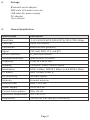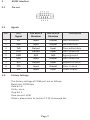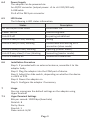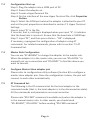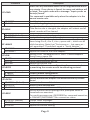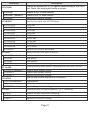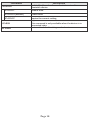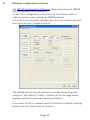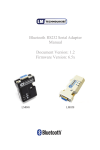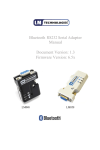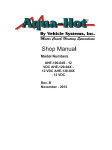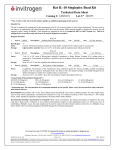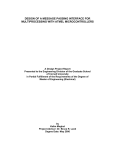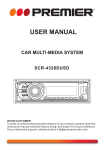Download Manual
Transcript
Bluetooth RS232 Serial Adapter Document Version: 1.2 Firmware Version: 4.52 LM058 Document History Revision Date Name Description 1.0 13-032008 25-032010 MS Initial version SV, KS 05-052010 SV 1. Update the AT Command Set 2. Update snapshot of configuration software Updated AT+BAUD Command. Deleted 460.8 kbps and 921.6 kbps support 1.1 1.2 Table of contents 1. Introduction Page 1 2. Features Page 1 3. Package Page 2 4. General Specification Page 2 5. RS 232 Interface Page 3 5.1 5.2 5.3 Pin Out Signals Factory Settings Page 3 Page 3 Page 3 6. 6.1 6.2 6.3 6.4 6.5 6.6 Installation Hardware Structure Reset Button Slide Switch Power Supply LED Status Installation procedure Page 4 Page 4 Page 4 Page 4 Page 5 Page 5 Page 5 7. 7.1 7.2 7.3 7.4 7.5 Usage Hyperterminal Configuration Start up Master Role Configuration Configure Master-Slave Adaptor pair AT Command set Page 5 Page 5 Page 6 Page 6 Page 6 Page 7-10 8. Windows configuration software Page 11 9. Warranty and disposal notice Page 12 1. Introduction Welcome to the LM Technologies Bluetooth RS232 Serial adapter. The LM058 adapter eliminates your conventional RS232 serial cables, providing an easy-to-use, invisible connection with superior freedom of movement. This adaptor allows any device with a standard 9-pin serial port to communicate wirelessly. You can communicate with another Bluetooth serial adaptor or other Bluetooth enabled devices such as a laptop computer, PDA or mobile phone. 2 Features Supports Bluetooth Serial port profile and Generic Access profile No need of external host and software Ease of installation and use Supports configuration of the local device Ease of maintenance Supports External SMA Antenna Supports up to 100 meters (open space) Page 1 3. Package Bluetooth serial adaptor DB9 male to female converter USB cable for power supply DC adaptor User manual 4. General Specification Specification Description Baud Rate 1.2/2.4/4.8/9.6/19.2/38.4/57.6/115.2/230.4 Kbps Coverage Up to 100 Meters Connection Point-to-Point (piconet) Signal TxD, RxD, GND, CTS, and RTS RS-232 Interface D_SUB 9-pin female Standard Bluetooth Specification v2.0+EDR Frequency 2.400 to 2.4835 GHz Hopping 1,600/sec, 1MHz channel space Modulation GFSK-1 Mbps, DQPSK-2 Mbps, and 8-DPSK-3 Mbps Tx. power Max. 18 dBm (Class 1) Rx. Sensitivity -86 dBm typical Antenna External antenna Antenna Gain Max. 1 to 2 dBi Power Supply +5 to +6 V DC Current Consumption Max. 90 mA Operation Temperature -20°C to +75°C Dimensions 35 mm (W) x 65 mm (D) x 16 mm (H) Page 2 5 RS232 Interface 5.1 Pin-out 5.2 Signals Pin DTE Signal DTE to DCE Direction DCE to DTE Direction 1 CD Input Output Not connected 2 RxD Input Output Received data 3 TxD Output Input Transmitted data 4 DTR Output Input Not Connected 5 GND N/A N/A Signal ground 6 DSR Input Output Not Connected 7 RTS Output Input Request to Send 8 CTS Input Output Clear to Send 9 Vcc Input Input Power supply 5.3. Description Factory Settings The factory settings of COM port are as follows: Baud rate: 19200 bps Data bit: 8 Parity: none Stop bit: 1 Flow control: H/W Others: please refer to section 7.5 AT Command Set. Page 3 6 Installation 6.1 Hardware Structure The figure below is an outline of the adaptor. 1. Power LED 5. Slide Switch 6.2 2. Data LED 6. Mini USB Connector 3. Link LED 7. Reset Button 4. RS232 connector 8. Antenna Connector Reset Button By pressing the Reset button, you can: Disconnect and reconnect a wireless connection (after a short press). Restore the factory settings (after over three seconds’ press). 6.3 Slide Switch The slide switch can swap TXD/RXD and CTS/RTS signals. By switching, you can set the adaptor either as a DTE (towards antenna connector) or a DCE (towards RS232 connector). Page 4 6.4 Power Supply The adaptor can be powered via: An AC/DC converter (output power: +5 to +6 V DC/300 mA) A USB cable Pin 9 of the DB 9-pin connector 6.5 LED Status The following is LED status information. Status Description All LED on/off three times Device boot OK. Power LED on Transmitting data. Link LED off No pairing established. Link LED fast (0.1 sec) blinking Pairing Link LED fast (0.3 sec) blinking Link LED slow (0.9 sec) blinking Discoverable and waiting for a connection (slave mode) Inquiring (master mode). Link LED very slow (1.2 sec) blinking Connecting (master mode). Link LED steadily on Connection established. 6.6 Installation Procedure Step 1: If provided with an external antenna, assemble it to the adaptor body. Step 2: Plug the adaptor into the COM port of device. Step 3: Adjust the slide switch, depending on whether the device is a DCE or DTE. Step 4: Power the adaptor on. Step 5: Configure the adaptor if necessary. 7 Usage You can reprogram the default settings on the adaptor using HyperTerminal. HyperTerminal Settings Bits per second: 19200 bps (baud rate) Data bit: 8 Parity: None Stop bit: 1 Flow control: H/W 7.1 Page 5 7.2 Configuration Start-up Step 1: Plug the adaptor into a COM port of PC. Step 2: Power the adaptor on. Step 3: Create a HyperTerminal file. Step 4: On the interface of the new Hyper Terminal file, click Properties Button. Step 5: Select the COM port where the adaptor is attached to your PC and set the port properties as described in section 7.1 Hyper Terminal Settings. Step 6: Input “A” in the file. If no echo, that is, nothing is displayed when you input “A”, it indicates that the baud rate is incorrect. Ensure that the baud rate is 19200 bps. Step 7: Input “AT”, and then press <Enter>. “OK” is displayed. If necessary, reprogram the configuration of adaptor using AT commands. For related commands, please refer to section 7.5 AT Command Set. 7.3 Master Role Configuration You can use “AT+ROLEM” to change the adaptor to the master role. When the adaptor is in the master role, you can use “AT+ACON-” to manually set up a connection and “AT+FIND?” to find the device you want to connect. 7.4 Configure Master-Slave adaptor pair Please refer to configuration utility software (Section 8) to configure a master slave adaptor pair. Once the configuration is done, the pair will connect to each other automatically. 7.5 AT Command Set The following is the AT command set for the local adaptor in the command mode (that is, the local adaptor is in the disconnection state). All the commands and parameters are case insensitive. Please note “AT+FIND” command is available only when the adaptor is in the manual master role. In other words, you should send “AT+ROLEM”, “AT+ACON-” before sending “AT+FIND command“ Page 6 Command +++ AT AT+VER AT+ENQ AT+ACON ACON+ (Default) ACONACON? AT+CONN AT+CONN AT+CONN=xxxxxxxxxxxx AT+CONNn (n=1-8) AT+DROP AT+ADDR AT+ADDR? AT+BOND AT+BOND=xxxxxxxxxxxx AT+BONDAT+BOND? Description Switch the device from online Data mode to online command mode while maintaining the connection to the remote device. The characters should be send with 1000 ms guard time.. Check the serial UART port settings of the adapter. Inquire the current firmware version Lists all the settings along with their brief description. The settings include serial port, Bluetooth related and other misc settings Enable/disable auto-connection feature in master role. Note, it will cause a reboot. Automatically connect to the adapter specified in AT+BOND=xxxxxxx. If no device is specified then connect to any device which is ready to accept connection. Disable auto-connection feature. After it is executed, you need to execute “AT+CONN” to manually connect a remote device. Inquire the current setting. Establish a connection. It is available only when the adapter is in the manual master role. Connect to the specified bonded device. It is available only when AT+BOND=xxxxxxxxxx is executed where “xxxxxxxxxxxx” is the 12 hex digit string specifying remote device bluetooth address. Connect the adaptor to a specified Bluetooth device. “xxxxxxxxxxxx” is 12 hexadecimal digit string specifying remote device bluetooth address. Connect the adapter to a device in the neighborhood found through “AT+FIND?” Drop the connection when the device is in either master or slave role. It is only allowed when the device is in connected state Inquire the Bluetooth address of the local adapter. For security purpose, this command is used to specify a unique remote Bluetooth serial adapter to be connected. In the master role, the adaptor pairs and connects with the designated remote slave address. In the slave mode, this command is a filter condition to accept the inquiry of the master device. “xxxxxxxxxxxx” is a string of 12 hexadecimal digits specifying the slave Bluetooth Device address. Restore the status in which the adapter can connect with any remote address. Inquire the designated address that can be paired and connected. Page 7 Command AT+FIND AT+FIND? AT+FINDAT+ROLE AT+ROLEM AT+ROLES (default) AT+ROLE? AT+NAME AT+NAME=xxxxx AT+NAME? AT+PIN AT+PIN=xxxx AT+PINAT+PIN? AT+RCFG AT+RCFG+ (Default) AT+RCFGAT+RCFG? AT+DCOV AT+DCOV+ (Default) AT+DCOVAT+DCOV? AT+RESP AT+RESP+ (default) AT+RESPAT+RESP? Description Search for any Bluetooth device in the neighborhood within one minute. If any device is found, its name and address will be listed. The search ends with a message “Inquiry ends. xx device(s) found.” This command is available only when the adaptor is in the manual master role. Start the inquiry Cancel the ongoing inquiry Specify whether the adaptor is in the master or slave role. If the device role is changed, the adaptor will reboot and all paired records will be cleared. Set the adaptor to the master role. Set the adaptor to the slave role. Inquire the current role of the adaptor. Specify a name for the adaptor. You can specify a friendly name using 0 to 9, A to Z, a to z, space and –, which are all valid characters. Note that “first space or -, last space or – isn’t permitted”. The default name is “Serial Adapter”. “xxxxx” is a character string with a maximal length of 16. Inquire the name of the local adaptor. Specify a PIN. The default PIN is“1234”. Paired adaptors should have a same PIN. “xxxx” is a 4-8 digit string. Cancel authentication by PIN. Inquire the current PIN. Enables/disable remote configuration from a remote device by executing the remote access handshaking protocol. Enables remote configuration. Enables remote configuration. Inquire the current setting Specify whether the adapter can bediscovered by remote device. Device is in discoverable state. Device is non discoverable. Inquire the current discoverability status. Specify whether result messages are prompted when AT commands are executed. The result messages are: OK/ERROR for command execution, or CONNECT/DISCONNECT for connection status. Prompt result messages. Not prompt result messages. Inquire the current setting. Page 8 Command AT+FLOW AT+FLOWAT+FLOW+ (Default) AT+FLOW? Description Enables or disables RTS/CTS signals handshaking of the UART port. Note, the setting will cause a reboot Disable RTS/CTS flow control Enable RTS/CTS flow control Inquire the current setting AT+BAUD Specify the baud rate of COM port. AT+BAUD10 AT+BAUD11 AT+BAUD12 AT+BAUD13 AT+BAUD14 (default) AT+BAUD15 AT+BAUD16 AT+BAUD17 AT+BAUD18 AT+BAUD? AT+PAR 1200 bps 2400 bps 4800 bps 9600 bps 19200 bps 38400 bps 57600 bps 115200 bps 230.4 Kbps Inquire the current baud rate. AT+PAR0(default) AT+PAR1 AT+PAR2 AT+PAR? AT+SLEEP AT+SLEEP- (default) AT+SLEEP+ AT+SLEEP? AT+STOP AT+STOP1(default) AT+STOP2 AT+STOP? AT+ESC AT+ESCAT+ESC+ (default) AT+ESC? Specify parity bit setting of COM port. None parity bit. Odd parity. Even parity Inquire the current setting. Enable/disable auto-power saving feature of RS232 driver Disable auto power saving Enable auto power saving Inquire the current setting. Specify one or two stop bits of COM port. One stop bit. Two stop bits. Inquire the current setting. Disable/Enable escape sequence “+++” handling. Disable escape sequence handling. Enable escape sequence handling. Inquire the current setting. Page 9 Command Description AT+ECHO- Enable/disable echo of command characters from bluetooth device. Disable echo AT+ECHO+ (default) Enable echo AT+ECHO? Inquire the current setting Inquire the RSSI value for current bluetooth connection. This command is only available when the device is in connected state. Restore the default settings and reboot. AT+ECHO AT+RSSI AT+RESET Page 10 8. Windows configuration software The LM149 Configuration Software allows easy setup of LM058 RS232 Bluetooth serial adapters. To start the configuration software click “Get Device Info” in order to view current settings of LM058 adapter. Once you have setup the configuration that you require you will then need to click “program Device”. The LM058 can also be paired via the configuration program using the “pair Device” button. It takes you to the page which provides option for pairing/Unpairing adapters. If you want to set the adapter back to the factory default settings please click the “Reset Device” button. Page 11 9. Warranty and Disposal Notice One (1) Year International warranty Your LM Technologies LM058 is warranted by your supplier for a period of one (1) year from the original data of purchase under the terms and conditions of this warranty. This warranty covers materials and manufacturing defects. Your supplier will require proof of purchase before replacing the defective product. Important Notice DISPOSAL OF OLD ELECTRICAL AND ELECTRONIC EQUIPMENT The symbol indicates that this product shall not be mixed with unsorted municipal waste when disposed of. There is separate collection system for waste electrical and electronic equipment. Usually old electrical and electronic equipment can be returned free of charge. For further information please contact the competent municipal authorities or shop where you purchased the product. Correct disposal ensures that waste electrical and electronic Equipment is recycled and reused appropriately. It helps avoid potential damage for the environment and human health and to preserve natural resources. Page 12 Copyright © LM Technologies Ltd - 2010