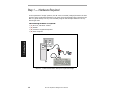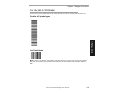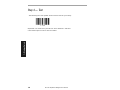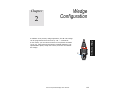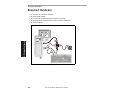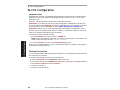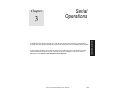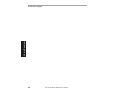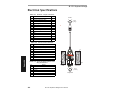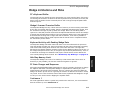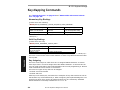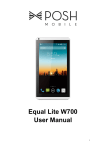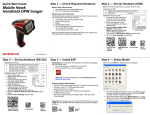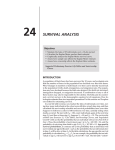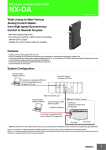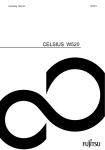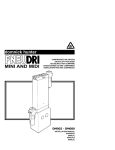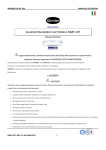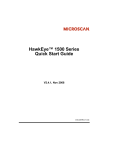Download IB-3PC Keyboard Wedge User Manual
Transcript
IB-3 PC Keyboard Wedge User Manual P/N 84-210040 Rev A Copyright © 2015 by Microscan Systems, Inc., 700 S.W. 39th Street, Renton, WA, U.S.A. 98057 (425) 226-5700 FAX: (425) 226-8682 All rights reserved. The information contained herein is proprietary and is provided solely for the purpose of allowing customers to operate and/or service Microscan manufactured equipment and is not to be released, reproduced, or used for any other purpose without written permission of Microscan. Throughout this manual, trademarked names might be used. Rather than put a trademark (™) symbol in every occurrence of a trademarked name, we state herein that we are using the names only in an editorial fashion, and to the benefit of the trademark owner, with no intention of infringement. Disclaimer The information and specifications described in this manual are subject to change without notice. Latest Manual Version i–IB-3 PC Keyboard For the latest version of this manual, see the Download page on our web site at www.microscan.com. For technical support email [email protected]. Microscan Systems, Inc. Tel: 425 226 5700 Fax: 425 226 8250 [email protected] Microscan Europe Tel: 31 172 423360 Fax: 31 172 423366 Microscan Asia Pacific R.O. Tel: 65 6846 1214 Fax: 65 6846 4641 Table of Contents Chapter 1 Wedge Quick Start Step 1 Hardware Required...................................................................... 1-2 Step 2 Connect the System .................................................................... 1-3 Step 3 Configure Your MS-3 ................................................................... 1-4 Step 4 Test for Read Rate ...................................................................... 1-6 Chapter 2 Wedge Configuration Required Hardware ................................................................................. 2-2 Connect the System................................................................................ 2-3 IB-3 PC Configuration ............................................................................. 2-4 Chapter 3 Serial Operations Required Hardware ................................................................................. 3-2 Connect the System................................................................................ 3-3 i–IB-3 PC Keyboard Appendix Electrical Specifications .......................................................................... A-2 Wedge Limitations and Risks.................................................................. A-3 Key Mapping Commands........................................................................ A-4 Keyboard Layout ..................................................................................... A-6 ASCII Table with Control Characters ...................................................... A-8 About the IB-3 PC Keyboard Wedge Host Communications There are two ways the IB-3 PC can be programmed: 1. Serial keyboard commands. Commands such as <W100?> can be sent from a terminal program, provided that muting is enabled first by a macro or bar code configuration. Note: You can learn the current setting of any parameter by inserting a question mark after the number, as in <K100?> To see all “K” commands, send <K?>. 2. Bar code configuration. i–IB-3 PC Keyboard The IB3-PC Keyboard Wedge is a programmable junction box that can stream data directly from a MS-3 to a host computer program as if the user were typing the data from a computer keyboard. It is frequently used with older communications devices lacking serial ports. It can also act as a passive junction box to distribute power, data, and serial commands. In the “wedge” mode, it takes 5VDC power from the keyboard PS/2 port of the host computer and supplies it to the MS-3. The computer’s keyboard plugs into one end of the wedge and an attached cable with a PS/2 connection completes the connection to the host. The wedge has its own CPU and an internal EPROM that can be programmed to emulate either an AT or XT keyboard. Certain keystrokes can be mapped to create custom outputs. There is a 3-position sliding switch on the wedge. Position 1 is used for the typical wedge operations. You can also use position 1 for bar code configuration of the wedge or the MS-3. Position 2 allows serial configuration commands (for wedge or MS-3) to be entered directly from the keyboard. Position 3 allows serial communication to take place between the host and the MS-3. Chapter 11 Wedge Quick Start 1–Wedge Quick In this Quick Start setup the IB-3 PC is shown in the “wedge” operating position (1) for both the laser and CCD versions of the MS-3. This is the typical mode in which the IB-3 PC is used to allow serial data to be entered as if it were typed at the keyboard. KEYBRD OUT/ POWER IN 98-000049-01 SCANNER IB-3PC 1 SERIAL COMM. 2 CONFIG. 3 KEYBOARD WEDGE HOST/SERIAL 3 2 1 Position 1 IB-3 PC Keyboard Wedge User Manual KEYBOARD IN 1-1 Step 1 — Hardware Required In the operational “wedge” position, the IB-3 PC is inserted (wedged) between the host and the host’s keyboard and draws its 5V power from the Keyboard port. Data from the MS-3 is piped directly into any host resident program that accepts ASCII text or keyboard type data. The following hardware is required: (1) (2) (3) (4) IB-3 PC, FIS-0001-0030G Reader Customer-supplied keyboard Host computer 1–Wedge Quick • • • • 1 KEYBRD OUT/ POWER IN 98-000049-01 SCANNER IB-3PC 1 SERIAL COMM. 2 CONFIG. 3 KEYBOARD WEDGE HOST/SERIAL 2 3 2 1 KEYBOARD IN 3 4 Figure 1-1 Hand Presentation Setup for Keyboard Wedge 1-2 IB-3 PC Keyboard Wedge User Manual Chapter 1 Wedge Quick Start Step 2 — Connect the System To connect the IB-3 PC system, do the following: 1. Power-off your host computer. 2. Set the IB-3 PC (1) switch to position 1. 3. Connect the MS-3 (2) and the keyboard (3) to the IB-3 PC (1) as shown. 4. Plug the IB-3 PC cable directly into the host computer’s (4) keyboard port. Caution: Be sure all cables are connected BEFORE applying power. and always power down BEFORE disconnecting any cables KEYBRD OUT/ POWER IN 98-000049-01 1 SERIAL COMM. 2 CONFIG. 3 KEYBOARD WEDGE 3 2 1 Position 1 KEYBOARD IN 1–Wedge Quick 1 SCANNER IB-3PC HOST/SERIAL 5. Power-on host computer. 6. Open a word processor or text editor to see scanned or typed data. KEYBRD OUT/ POWER IN 98-000049-01 SCANNER IB-3PC 1 SERIAL COMM. 2 CONFIG. 3 KEYBOARD WEDGE HOST/SERIAL 2 3 2 1 KEYBOARD IN 3 4 Figure 1-2 Hand Presentation Setup for Keyboard Wedge IB-3 PC Keyboard Wedge User Manual 1-3 Step 3 — Configure Your MS-3 For the MS-3 Laser Scanner: Scan the following bar code symbols in the order that they are presented. 1. Enable configuration mode. 2. Enable Continuous Read 1. 1–Wedge Quick 3. Set 5 second timeout. 4. Enable all symbologies (no beep on this one). 5. Save for power-on. You will now be able to scan in data from your bar codes through the wedge from your laser scanner. 1-4 IB-3 PC Keyboard Wedge User Manual Chapter 1 Wedge Quick Start For the MS-2 CCD Reader The two bar code symbols below will setup the MS-2 CCD for reading with the IB-3 PC. Enable all Symbologies 1–Wedge Quick Set Read Mode Note: There is no beeper on the MS-2 CCD but whenever a good read occurs the reader’s LED will momentarily turn OFF and then ON and the Good Read lamp will flash ON and OFF. IB-3 PC Keyboard Wedge User Manual 1-5 Step 4 — Test The following bar code symbol can be used to test the your setup: 1234 1–Wedge Quick Important: You must have your IB-3 PC set to Position 1 and have a text editor open in order to see the results. 1-6 IB-3 PC Keyboard Wedge User Manual 2–Wedge Configura- In addition to its primary wedge operations, the IB-3 PC wedge can be programmed from the host by <W...> commands. In this mode, you can select the IB-3 PC’s keyboard emulation (AT or XT), map keyboard characters to ASCII characters, set capitalization option, setup flow control, and save and default the wedge. KEYBRD OUT/ POWER IN 98-000049-01 SCANNER IB-3PC 2 CONFIG. HOST/SERIAL 3 2 3 KEYBOARD WEDGE 2 Wedge Configuration 1 SERIAL COMM. Chapter 2 1 KEYBOARD IN IB-3 PC Keyboard Wedge User Manual 2-1 Required Hardware Required Hardware • • • • • (1) (2) (3) (4) (5) An IB-3 PC, FIS-0001-0030G. A Microscan reader. A customer supplied keyboard with a PS/2 plug. A DB-9 serial communications cable, P/N 61-000010-01 Host computer. 2–Wedge Configura- 1 KEYBRD OUT/ POWER IN 98-000049-01 SCANNER IB-3PC 3 SERIAL COMM. 2 CONFIG. 1 KEYBOARD WEDGE HOST/SERIAL 4 3 2 2 1 KEYBOARD IN 3 5 Figure 2-3 Configuration Setup 2-2 IB-3 PC Keyboard Wedge User Manual Chapter 2 Wedge Configuration Connect the System KEYBRD OUT/ POWER IN 98-000049-01 1. Power off your host computer. 2. Set the IB-3 PC switch to position 2. 3. Connect the IB-3 PC (1) to the MS-3 (2) at the 15-pin “SCANNER” connector. 4. Connect the keyboard (3) to the IB-3 PC with the PS/2 2 plug. 5. Connect the IB-3 PC’s cable (1) (extending from the “KEYBRD OUT/ POWER IN” end) into the host’s keyboard port.1 6. Connect the DB-9 serial communications cable (4) to the host’s RS-232 serial port (figure 2-4) or to an alternative configuration computer as shown in figure 2-5. Caution: Be sure all cables are connected BEFORE applying power. and always power down BEFORE disconnecting any cables SCANNER IB-3PC 1 SERIAL COMM. 2 CONFIG. 3 KEYBOARD WEDGE HOST/SERIAL 3 2 1 KEYBOARD IN 2–Wedge Configura- 7. Apply power to the system. 1 KEYBRD OUT/ POWER IN 98-000049-01 SCANNER IB-3PC 2 CONFIG. 1 KEYBOARD WEDGE 4 3 SERIAL COMM. HOST/SERIAL 1 3 2 2 KEYBRD OUT/ POWER IN 1 98-000049-01 IB-3PC SCANNER KEYBOARD IN 3 SERIAL COMM. 3 2 CONFIG. 1 KEYBOARD WEDGE 4 3 2 2 1 KEYBOARD IN 3 Figure 2-4 Configuration Setup Figure 2-5 Alternative Configuration Setup 1. If using your own null modem RS232 host cable, be certain that the host’s TxD connects to the scanner’s RxD and the scanner’s TxD connects to the host’s RxD. IB-3 PC Keyboard Wedge User Manual 2-3 IB-3 PC Configuration IB-3 PC Configuration 2–Wedge Configura- Command Format Commands to the IB-3 PC Keyboard Wedge follow the same numeric format as those applied to our bar code scanners except that the IB-3 PC uses a <W...> as a prefix instead of a <K...>. Example: <W700,alphanumeric data,more alphanumeric data> Important: If you want to scan in bar code configuration commands to the IB-3 PC, you must switch over to Position 1. However, keyboard entry configuration to the IB-3 PC must be done while in Position 2. (See “Serial Operations” on page 3-1.) Important: Before you can enter serial keyboard commands from position 2 to the IB-3 PC, you must enable muting with the <W500,1> command. Failure to do this will result in an endless loop following any keystroke. There are two ways to enable muting: 1. In switch Position 2, send the macro <W500,1>. Note: You must send this command as a macro since keying it in will result in an endless loop that looks like this: <<<<<<<<<<<.... 2. In switch Position 1, scan in the Enable Muting symbol: Once you have enabled muting, you can configure the IB-3 PC in position 2 by typing in commands or sending macros. Terminal Connection You can use Microscan’s ESP (Easy Setup Program) to see configuration commands that are echoed to your monitor. To connect with the MS-3 terminal, do the following: 1. Select on Settings in the Connect pulldown menu list. 2. In the RS-232 tab, select 9600 baud, Even parity, One stop bit, Seven data bits. 3. Check Force Connect and click Connect. 4. Connect to the MS-3. 5. Click the Terminal button. 2-4 IB-3 PC Keyboard Wedge User Manual Chapter 2 Wedge Configuration Muting Important: To avoid an endless loop, always send the Enable Muting command first. Usage: Muting should be disabled for normal keyboard operations. Muting should be enabled whenever there’s a need to send serial commands to an MS-3. Definition: When muting is disabled—as it is by default at power-on or upon a reset—all keystrokes are echoed to the host. In this mode a command sent from the host is immediately echoed back to the host and resent in an endless loop. Muting will interrupt the loop and allow the commands to take effect. Enable Muting Disable Muting <W500, status> Default: Disabled Options: 0 = Disabled 2–Wedge Configura- Serial Cmd: 1 = Enabled IB-3 PC Keyboard Wedge User Manual 2-5 IB-3 PC Configuration Flow Control Disable Xon/Xoff Enable Xon/Xoff Enable CR 2–Wedge Configura- Note: If enabled, Xon/Xoff must also be enabled in the MS-3. Definition: Data sizes that exceed the input buffer size (200 characters) can use Xon/Xoff to manage the flow by sending packets. When enabled, Xon/ Xoff will be sent to manage the serial input. Serial Cmd: <W810, XonXoff status> Default: Disabled Options: 0 = Disabled 1 = Enabled Wedge Parameter Default <W900,DEFAULT> If the IB-3 PC is not in a known state, it may be necessary to default it in order to regain desired functionality. The default communication settings for the wedge are the same as those of a defaulted MS-3. This assures communication between the MS-3 and the wedge. MS-3 Default <W999,DEFAULT> If the MS-3 is not in a known state, it may be necessary to default the MS-3 in order to regain functionality. The default communication settings for the MS-3 are the same as those of the wedge. This assures communication between the MS-3 and the wedge. This command sends an <A> reset to the MS-3 before executing the hardware default. Note: To take effect, the MS-3 default must be done within 60 seconds after power-on. Note: Configuring the MS-3 for Continuous-1 is recommended after defaulting. 2-6 IB-3 PC Keyboard Wedge User Manual Chapter 2 Wedge Configuration Save Wedge Parameters <W200,1> Once the desired settings have been sent to the Keyboard Wedge, they need to be saved <W200,1> to the wedge’s non-volatile memory for availability on power-on. This command does this and is similar in effect to the MS-3’s <Z> command. Packet Status When set to 0 the wedge will send out keystrokes per each serial character that is received at the soonest possible time. When set to 1 the wedge will send data that is packetized. That means it will only send out the data in between the start and end packet markers. All other data will be ignored. Serial Cmd: <W520, packet status> Default: Enabled Options: 0 = Disabled 1 = Enabled Packet Start <W521, Packet Start Char> When Packet Status is set to 1 the wedge will send data that is prefixed and suffixed by a char. This command will set the start char. That value is entered as a hexadecimal value in ASCII that represents that ASCII char value. Default = “STX” value of #02 Packet End <W522, Packet End Char> When packet mode is set to 1 the wedge will send data that is prefixed and suffixed by a char. This command will set the end char. That value is entered as a hexadecimal value in ASCII that represents that ASCII char value. Default = “CR” value of #13 IB-3 PC Keyboard Wedge User Manual 2-7 2–Wedge Configura- Definition: IB-3 PC Configuration Software Version Application Code: <W100?> This command will output the application code revision number. Boot Code: <W101?> App Code Checksum: <W110?> Boot Code Checksum: <W111?> Emulation Mode AT Emulation 2–Wedge Configura- XT Emulation Definition: This will control the way the overall data is sent and read back from keyboard and PC. If this option is not set correctly the device will not work. Serial Cmd: <W800, emulation mode> Default: AT Options: 0 = AT 2-8 1 = XT IB-3 PC Keyboard Wedge User Manual Chapter 3 Serial Operations In this mode, the IB-3 PC is used in place of a junction box such as the IB-131 and communications between the MS-3 and the host are handled in the same manner described in the MS-3 Laser Scanner User Manual. IB-3 PC Keyboard Wedge User Manual 3-1 3–Serial Operations In addition to its primary wedge use, the IB-3 PC can be also used as a conventional junction box with serial connectivity to the host and power from a separate power supply. Required Hardware Required Hardware • • • • • • (1) An IB-3 PC, FIS-0001-0030G. (2) Reader. (3) A customer supplied keyboard with a PS/2 plug. (4) A DB-9 serial communications cable, P/N 61-000010-01. (5) A power supply, P/N 97-000002-01. (6) Host computer. 3–Serial Operations 5 1 KEYBRD OUT/ POWER IN 98-000049-01 SCANNER IB-3PC 3 SERIAL COMM. 2 CONFIG. 1 KEYBOARD WEDGE HOST/SERIAL 4 3 2 2 1 KEYBOARD IN 3 6 Figure 3-6 Serial Setup Caution: Be sure all cables are connected BEFORE applying power. and always power down BEFORE disconnecting any cables Caution: If using your own power supply, be certain that it is wired correctly and supply voltage is 5 VDC. Incorrect wiring or voltage can cause software or equipment failures. 3-2 IB-3 PC Keyboard Wedge User Manual Chapter 3 Serial Operations Connect the System KEYBRD OUT/ POWER IN 98-000049-01 SCANNER IB-3PC 1 SERIAL COMM. 2 CONFIG. 3 KEYBOARD WEDGE 3 2 1 Position 3 KEYBOARD IN 3–Serial Operations 6. Connect power supply (5) to the IB-3 PC’s “POWER” connector. 7. Apply power to the system. HOST/SERIAL 1. Power off your host computer. 2. Set the IB-3 PC switch to position 3. 3. Connect the IB-3 PC (1) to the MS-3 (2) at the 15-pin “SCANNER” connector. 4. Connect the keyboard (3) to the computer with the PS/2 plug. 5. Connect the IB-3 PC’s cable (4) (extending from the “KEYBRD OUT/ POWER IN” end) directly to the host’s RS-232 serial port.1 Caution: Be sure all cables are connected BEFORE applying power. and always power down BEFORE disconnecting any cables 5 1 KEYBRD OUT/ POWER IN 98-000049-01 SCANNER IB-3PC 3 SERIAL COMM. 2 CONFIG. 1 KEYBOARD WEDGE HOST/SERIAL 4 3 2 2 1 KEYBOARD IN 3 6 Figure 3-7 Serial Setup 1. If using your own null modem RS232 host cable, be certain that the host’s TxD connects to the MS-3’s RxD and the MS-3’s TxD connects to the host’s RxD. IB-3 PC Keyboard Wedge User Manual 3-3 3–Serial Operations Connect the System 3-4 IB-3 PC Keyboard Wedge User Manual Appendix Appendix IB-3 PC Keyboard Wedge User Manual A-1 IB-3 PC Keyboard Wedge Electrical Specifications Table A-1 Scanner 15-pin Connector Pin 1 2 3 4 5 6 7 8 9 10 11 13 14 15 Host RS-232 Power +5 VDC Transmit data (RS-232) Receive data (RS-232) Power/Signal Ground NC RTS NC Default configuration NC CTS NC NC NC NC I/O Power 5 In Out 6 4 3 1 2 PS/2 (plug) In Signal NC Receive data (RS-232) Transmit data (RS-232) NC Ground NC RTS CTS NC A-2 9 1 8x -0 (DB-9 plug) 00 Signal Data NC Ground +5 Clock NC 5 -0 0 Pin 1 2 3 4 5 6 1 Host 11 Table A-3 PS/2 Keyboard Socket and Plug Connectors 15 1 Appendix Table A-2 Serial Communications Pin 1 2 3 4 5 6 7 8 9 6 4 2 5 3 1 Keyboard IB-3 PC Keyboard Wedge User Manual 6 (DB-15 plug) Scanner PS/2 (socket) IB-3 PC Keyboard Wedge Wedge Limitations and Risks PC's Keyboard Buffer The PC itself can only handle so many keystrokes in a given period of time. If the internal workings of the PC do not allow for all the keystrokes to be processed, then they will begin to pile up within the PC. Eventually the PC will no longer accept keyboard data and will reject it. Wedge's Scanner Character Buffer The Keyboard Wedge has only a finite amount of memory to save incoming serial data. If the rate of incoming data is greater than the keyboard data leaving the wedge, then the characters will begin to pile up within the wedge. Either the remaining data is ignored or a Xon/Xoff protocol will need to be implemented between scanner and wedge to handle the potential data overflow. The input character buffer size is 200 characters. If the data that is being sent is larger than 200 characters, it will not be possible to enable packet mode. Packet mode requires that all data be sent in completion before the conversion process starts. Keyboard Activity with Pending Wedge Data The Keyboard Wedge will buffer data until there are a few milliseconds of quiet time. Then the Wedge will take over the line and output all the scanner data that is pending. That means that holding down shift will not work unless the there is enough time between the keyboard character outputs to allow for the Wedge to splice into the line. If the wedge does splice into the line, it will ignore any further keyboard activity. There is a method of accessing the characters that require a shift held to access without the user actually holding down the shift. See “Momentary Key Bindings” on page A-4. Held Key Memory Limit PC State Changes and Responses During the Keyboard Wedge data transmission it may be necessary for the PC to change the capslock LED state. The Keyboard Wedge is responsible for buffering any commands that the PC sends to the keyboard. There is a limit to the amount of data the Wedge can buffer up from the PC. Typically the amount of data the PC sends is usually very small. There is also a need to assure that the PC, Keyboard and Wedge do not get out of sync. This would result in flipping the capslock state. Continuous 1 For most applications where a symbol only needs to be read once, it is recommended that the scanner by set to Continuous 1. IB-3 PC Keyboard Wedge User Manual A-3 Appendix The Keyboard Wedge has a limit of 10 held keys. That means that if there were 11 bound keys (not possible), the last one would be forgotten or ignored. IB-3 PC Keyboard Wedge Key Mapping Commands See “Keyboard Layout” on page A-6 and “ASCII Table with Control Characters” on page A-8. Momentary Key Bindings (pushed once and released) <W700, ASCII_DATABASE_#,ASCII_HEX,KEY#_ASCII_DECIMAL> ASCII_DATABASE_# The memory slot that data is to be stored Value (1-10) ASCII_HEX The ASCII value from scanner Value (0x00-0x7F) KEY#_ASCII_DECIMAL The key number based on the keyboard map Value (00-130) There are 10 momentary bindings. These commands range from <W700,1,> to <W700,10,>. Held Key Bindings (pushed once and held) <W750, ASCII_DATABASE_#,ASCII_HEX > ASCII_DATABASE_# The memory slot that data is to be stored Value (1-10) ASCII_HEX The ASCII value from scanner Value (0x00-0x7F) Appendix There are 10 held bindings. These commands range from <W750,1,> to <W750,10,>. There are 2 occurrences of the bound character to form a Key-ON and some time later the Key-OFF. Key Assigning There are several keys for which there are no assigned ASCII characters. To access these keys there is a need to assign them valid ASCII characters. To achieve this the user can send commands to the Keyboard Wedge via bar code programming or RS-232 serial commands from a scanner or a terminal. There are two types of keys that can be mapped. • Pushed once and released • Pushed and held. Held keys such as Shift, Alt, and Control are examples of keys that need to be held so that another key will be affected by it. When configuring the Keyboard Wedge the user should know which keys need to be held and which keys are momentary. Standard ASCII characters are already handled such as “a” vs. “A” A-4 IB-3 PC Keyboard Wedge User Manual IB-3 PC Keyboard Wedge Auto Caps Discriminate Wedge Controls Caps Force Caps Definition: Sets the option for upper and lower case input/output. Serial Cmd: <W802, auto caps mode> Default: 0 0 = Will manage shift for upper and lower case letters (literal presentation) 1 = Will just send the letter key, ignoring shift/capslock status 2 = Will force all alpha to caps (sends all caps) 3 = Will force all alpha to lower case (sends all lower case) These 4 options apply only to “a” through “z”. Note: Some symbologies do not allow for upper and lower case letters. Options: Appendix IB-3 PC Keyboard Wedge User Manual A-5 IB-3 PC Keyboard Wedge Keyboard Layout Appendix XT Keyboard A-6 IB-3 PC Keyboard Wedge User Manual IB-3 PC Keyboard Wedge AT Keyboard Appendix IB-3 PC Keyboard Wedge User Manual A-7 IB-3 PC Keyboard Wedge Appendix ASCII Table with Control Characters Dec 00 01 02 03 04 05 06 07 08 09 10 11 12 13 14 15 16 17 18 19 20 21 22 23 24 25 26 27 28 29 30 31 A-8 Hex 00 01 02 03 04 05 06 07 08 09 0A 0B 0C 0D 0E 0F 10 11 12 13 14 15 16 17 18 19 1A 1B 1C 1D 1E 1F Mne NUL SOH STX ETX EOT ENQ ACK BEL BS HT LF VT FF CR SO SI DLE DC1 DC2 DC3 DC4 NAK SYN ETB CAN EM SUB ESC FS GS RS US Ctrl ^@ ^A ^B ^C ^D ^E ^F ^G ^H ^I ^J ^K ^L ^M ^N ^O ^P ^Q ^R ^S ^T ^U ^V ^W ^X ^Y ^Z ^[ ^\ ^] ^^ ^_ Dec 32 33 34 35 36 37 38 39 40 41 42 43 44 45 46 47 48 49 50 51 52 53 54 55 56 57 58 59 60 61 62 63 Hex 20 21 22 23 24 25 26 27 28 29 2A 2B 2C 2D 2E 2F 30 31 32 33 34 35 36 37 38 39 3A 3B 3C 3D 3E 3F Ch SP ! “ # $ % & ' ( ) * + , . / 0 1 2 3 4 5 6 7 8 9 : ; < = > ? Dec 64 65 66 67 68 69 70 71 72 73 74 75 76 77 78 79 80 81 82 83 84 85 86 87 88 89 90 91 92 93 94 95 Hex 40 41 42 43 44 45 46 47 48 49 4A 4B 4C 4D 4E 4F 50 51 52 53 54 55 56 57 58 59 5A 5B 5C 5D 5E 5F IB-3 PC Keyboard Wedge User Manual Ch @ A B C D E F G H I J K L M N O P Q R S T U V W X Y Z [ \ ] ^ _ Dec 96 97 98 99 100 101 102 103 104 105 106 107 108 109 110 111 112 113 114 115 116 117 118 119 120 121 122 123 124 125 126 127 Hex 60 61 62 63 64 65 66 67 68 69 6A 6B 6C 6D 6E 6F 70 71 72 73 74 75 76 77 78 79 7A 7B 7C 7D 7E 7F Ch ` a b c d e f g h i j k l m n o p q r s t u v w x y z { | } ~ D