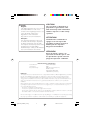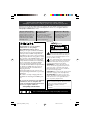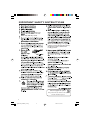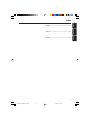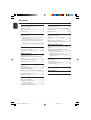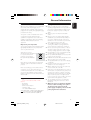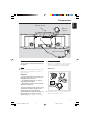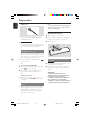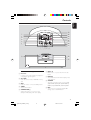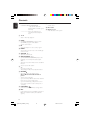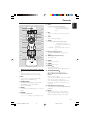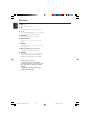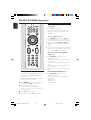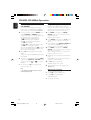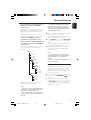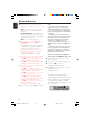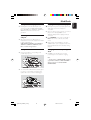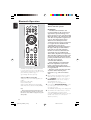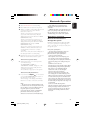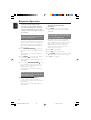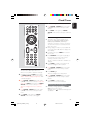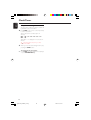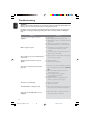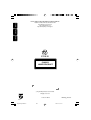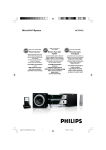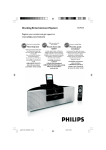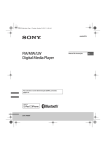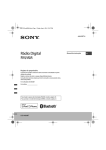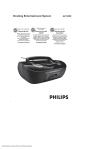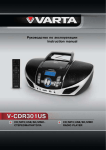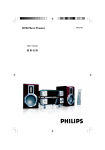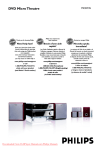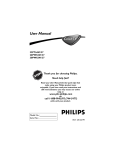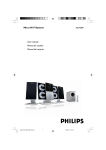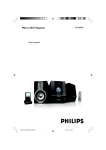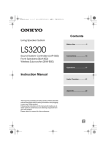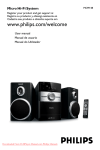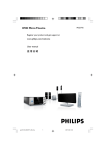Download Bluetooth Wireless Micro System
Transcript
BTM630 Bluetooth Wireless Micro System Thank you for choosing Philips. Need help fast? Philips vous remercie de votre confiance. Gracias por escoger Philips Besoin d'une aide rapide? Necesita ayuda inmediata? Read your Quick Start Guide and/or User Manual first for quick tips that make using your Philips product more enjoyable. If you have read your instructions and still need assistance, you may access our online help at Le Guide rapide de début et Manuel de l'utilisateur regorgent d'astuces destinées à simplifier l'utilisation de votre produit Philips. Toutefois, si vous ne parvenez pas à résoudre votre probléme, vous pouvez accéder à notre aide en ligne à l'adresse www.philips.com/welcome www.philips.com/welcome Lea primero la Guía rápida del comienzo o el Manual del usuario, en donde encontrará consejos que le ayudarán a disfrutar plenamente de su producto Philips. Si después de leerlo aún necesita ayuda, consulte nuestro servicio de asistencia en línea en or call ou formez le www.philips.com/welcome 1-888-PHILIPS (744-5477) while with your product. (and Model / Serial number) 1-800-661-6162 (Francophone) 1-888-PHILIPS (744-5477) (English speaking) Veillez à avoir votre produit à portée de main. (et model / serial nombre) 1-888-PHILIPS (744-5477) y tenga a mano el producto. (y número de model / serial) 1 2007.6.18, 11:43 pg001-032_BTM630_37-Eng o llame al teléfono CAUTION Canada English: This digital apparatus does not exceed the Class B limits for radio noise emissions from digital apparatus as set out in the Radio Interference Regulations of the Canadian Department of Communications. Français: Cet appareil numérique n'emet pas de bruits radioélectriques dépassant les limites applicables aux appareils numériques de Class B prescrites dans le Règlement sur le Brouillage Radioélectrique édicté par le Ministère des Communications du Canada. Use of controls or adjustments or performance of procedures other than herein may result in hazardous radiation exposure or other unsafe operation. ATTENTION L'utilisation des commandes ou réglages ou le non-respect des procédures ci-incluses peuvent se traduire par une exposition dangereuse à l'irradiation. ATENCIÓN El uso de mando o ajustes o la ejecucción de métodos que no sean los aquí descritos puede ocasionar peligro de exposición a radiación. FCC Declaration of Confirmity Model Number: PHILIPS BTM630/37 Trade Name: Philips Responsible Party: Philips Consumer Electronics P.O. Box 671539 Marietta, GA 30006-0026 1-800-PHILIPS (744-5477) FCC Rules This equipment has been tested and found to comply with the limits for a Class B digital device, pursuant to Part 15 of the FCC Rules. These limits are designed to provide reasonable protection against harmful interference in a residential installation. This equipment generates, uses and can radiate radio frequency energy and, if not installed and used in accordance with the instructions, may cause harmful interference to radio communications. However, there is no guarantee that interference will not occur in a particular installation. If this equipment does cause harmful interference to radio or television reception, which can be determined by turning the equipment off and on, the user is encouraged to try to correct the interference by one or more of the following measures: – Reorient or relocate the receiving antenna. – Increase the separation between the equipment and receiver. – Connect the equipment into an outlet on a circuit different from that to which the receiver is connected. – Consult the dealer or an experienced radio/TV technician for help. Do not make changes or modify the device in any way. Changes or modifications not expressly approved by the party responsible for compliance could void the user’s authority to operat4e the equipment. 2 pg001-032_BTM630_37-Eng 2 2007.6.18, 11:43 Return your Product Registration Card or register online at www.philips.com/welcome today to get the very most from your purchase. Registering your model with PHILIPS makes you eligible for all of the valuable benefits listed below, so don't miss out. Complete and return your Product Registration Card at once, or register online at www.philips.com/welcome to ensure: *Proof of Purchase *Product Safety Notification Returning the enclosed card guarantees that your date of purchase will be on file, so no additional paperwork will be required from you to obtain warrranty service. *Additional Benefits Registering your product guarantees that you'll receive all of the privileges to which you're entitled, including special money-saving offers. By registering your product, you'll receive notification directly from the manufacturer - in the rare case of a product recall or safety defect. Know these safetysymbols Congratulations on your purchase, and welcome to the “family!” Dear PHILIPS product owner: Thank you for your confidence in PHILIPS. You’ve selected one of the best-built, bestbacked products available today.We’ll do everything in our power to keep you happy with your purchase for many years to come. As a member of the PHILIPS “family,” you’re entitled to protection by one of the most comprehensive warranties and outstanding service networks in the industry.What’s more, your purchase guarantees you’ll receive all the information and special offers for which you qualify, plus easy access to accessories from our convenient home shopping network. Most importantly, you can count on our uncompromising commitment to your total satisfaction. All of this is our way of saying welcome and thanks for investing in a PHILIPS product. P.S. To get the most from your PHILIPS purchase, be sure to complete and return your Product Registration Card at once, or register online at: www.philips.com/welcome C A UTI ON RISK OF ELECTRIC SHOCK DO NOT OPEN CAUTION: TO REDUCE THE RISK OF ELECTRIC SHOCK, DO NOT REMOVE COVER (OR BACK). NO USER-SERVICEABLE PARTS INSIDE. REFER SERVICING TO QUALIFIED SERVICE PERSONNEL. This “bolt of lightning” indicates uninsulated material within your unit may cause an electrical shock. For the safety of everyone in your household, please do not remove product covering. The “exclamation point” calls attention to features for which you should read the enclosed literature closely to prevent operating and maintenance problems. WARNING: To reduce the risk of fire or electric shock, this apparatus should not be exposed to rain or moisture and objects filled with liquids, such as vases, should not be placed on this apparatus. CAUTION: To prevent electric shock, match wide blade of plug to wide slot, fully insert. ATTENTION: Pour éviter les choc électriques, introduire la lame la plus large de la fiche dans la borne correspondante de la prise et pousser jusqu’au fond. For Customer Use Enter below the Serial No. which is located on the rear of the cabinet. Retain this information for future reference. Model No. __________________________ Serial No. __________________________ Visit our World Wide Web Site at http://www.philips.com/welcome 3 pg001-032_BTM630_37-Eng 3 2007.6.18, 11:43 IMPORTANT SAFETY INSTRUCTIONS Clean only with dry cloth. Where the MAINS plug or an appliance coupler is used as the disconnet device, the disconnet device shall remain readily operable. 9 materials Class II equipment symbol This symbol indicates that the unit has a double insulation system 4 pg001-032_BTM630_37-Eng 4 2007.6.18, 11:43 English Index Français English ------------------------------------------------ 6 Español Français -------------------------------------------- 35 Español --------------------------------------------- 64 5 pg001-032_BTM630_37-Eng 5 2007.6.18, 11:43 Contents English External Sources General Information Environmental Information ................................ Supplied accessories ............................................ Safety Information ................................................ Hearing Safety ....................................................... 7 7 7 8 Using a non-USB device .................................... 20 Using a USB mass storage device/SD/MMC memory card ................................................ 20~21 Ripping function ........................................... 21~22 Preparations iPod Dock Rear connections ................................................. 9 Compatible iPod players ................................... 23 Selecting the correct dock adaptor ............... 23 Setup ..................................................................... 23 Playing an iPod portable player ....................... 23 Charging iPod battery using the dock ........... 23 Connecting a USB mass storage device or SD/ MMC memory card ................................................. 10 Connecting other equipment to your system ... 10 Inserting batteries into the Remote Control ... ................................................................................ 10 Using the Remote Control to operate the system ...................................................................................... 10 Controls Controls on the system ............................. 11~12 Controls on the remote control ............. 13~14 Basic Functions Bluetooth Operation Pairing a Bluetooth-enabled device with the system ................................................................... 24 Operating a connected Bluetooth-enabled device through the system ............................... 25 Receiving a call through the system ..................... 26 Holding a call through the system ........................ 26 Listening to music from the connected device through the system .................................................. 26 Switching the system on ................................... 15 Switching the system to Eco Power Standby mode ..................................................................... 15 Power Saving Automatic Standby .................... 15 Adjusting volume and sound ............................ 15 Clock/Timer CD/MP3-CD/WMA Operation Sleep timer setting ............................................. 28 Clock setting ....................................................... 27 Timer setting ....................................................... 27 Activating and deactivating timer .......................... 27 Loading a disc ...................................................... 16 Basic playback controls ..................................... 16 Playing an MP3/WMA disc ............................... 17 Different play modes: SHUFFLE and REPEAT ... ................................................................................ 18 Programming track numbers ........................... 18 Erasing the program .......................................... 18 Specifications ........................................... 29 Maintenance .............................................. 29 Troubleshooting .............................. 30-31 Radio Reception Tuning to radio stations .................................... 19 Programming radio stations ............................. 19 Automatic programming ......................................... 19 Manual programming ............................................... 19 Tuning to preset radio stations ....................... 19 6 pg001-032_BTM630_37-Eng 6 2007.6.18, 11:43 Environmental Information All unnecessary packaging has been omitted. We have tried to make the packaging easy to separate into three materials: cardboard (box), polystyrene foam (buffer) and polyethylene (bags, protective foam sheet). Your system consists of materials which can be recycled and reused if disassembled by a specialized company. Please observe the local regulations regarding the disposal of packaging materials, exhausted batteries and old equipment. Disposal of your old product Your product is designed and manufactured with high quality materials and components, which can be recycled and reused. When this crossed-out wheeled bin symbol is attached to a product it means the product is covered by the European Directive 2002/96/ EC Please inform yourself about the local separate collection system for electrical and electronic products. Please act according to your local rules and do not dispose of your old products with your normal household waste. The correct disposal of your old product will help prevent potential negative consequences for the environment and human health. Supplied accessories – remote control with two R03 or AAA batteries – FM antenna – AM antenna – 8 X iPod dock adaptors – 1 X Aux-in cable – 1 X certified AC/DC adapter (Input: 100- 240V ~ 50/60Hz 1.2 A, Output:15V 3A; manufacturer: GFT TECHNOLOGY CO., LTD.; model No.: GFP451-1530BX-1) Safety Information ● Before operating the system, check that the operating voltage indicated on the typeplate of your system is identical with the voltage of your local power supply. If not, please consult your dealer. ● Place the system on a flat, hard and stable surface. ● Place the system in a location with adequate ventilation to prevent internal heat build-up in your system. Allow at least 10 cm (4 inches) clearance from the rear and the top of the unit and 5 cm (2 inches) from each side. ● The ventilation should not be impeded by covering the ventilation openings with items, such as newspapers, table-cloths, cur tains, etc. ● Do not expose the system, batteries or discs to excessive moisture, rain, sand or heat sources caused by heating equipment or direct sunlight. ● No naked flame sources, such as lighted candles, should be placed on the apparatus. ● No objects filled with liquids, such as vases, shall be placed on the apparatus. ● Install this unit near the AC outlet and where the AC power plug can be reached easily. ● The apparatus shall not be exposed to dripping or splashing. ● Excessive sound pressure from earphones and headphones can cause hearing loss. ● Battery shall not be exposed to excessive heat such as sunshine, fire or the like. ● If the system is brought directly from a cold to a warm location, or is placed in a very damp room, moisture may condense on the lens of the disc unit inside the system. Should this occur, the CD player would not operate normally. Leave the power on for about one hour with no disc in the system until normal playback is possible. ● The mechanical parts of the set contain selflubricating bearings and must not be oiled or lubricated. ● When the system is switched to Standby mode, it is still consuming some power. To disconnect the system from the power supply completely, remove the AC power plug from the wall socket. 7 pg001-032_BTM630_37-Eng 7 2007.6.18, 11:43 English General Information General Information English Listen for reasonable periods of time: Hearing Safety Listen at a moderate volume. ● Using headphones at a high volume can impair your hearing. This product can produce sounds in decibel ranges that may cause hearing loss for a normal person, even for exposure less than a minute. The higher decibel ranges are offered for those that may have already experienced some hearing loss. ● Sound can be deceiving. Over time your hearing "comfort level" adapts to higher volumes of sound. So after prolonged listening, what sounds "normal" can actually be loud and harmful to your hearing. To guard against this, set your volume to a safe level before your hearing adapts and leave it there. To establish a safe volume level: ● Set your volume control at a low setting. ● Slowly increase the sound until you can hear it comfortably and clearly, without distortion. ● Prolonged exposure to sound, even at normally "safe" levels, can also cause hearing loss. ● Be sure to use your equipment reasonably and take appropriate breaks. Be sure to observe the following guidelines when using your headphones. ● Listen at reasonable volumes for reasonable periods of time. ● Be careful not to adjust the volume as your hearing adapts. ● Do not turn up the volume so high that you can't hear what's around you. ● You should use caution or temporarily discontinue use in potentially hazardous situations. ● Do not use headphones while operating a motorized vehicle, cycling, skateboarding, etc.; it may create a traffic hazard and is illegal in many areas. 8 pg001-032_BTM630_37-Eng 8 2007.6.18, 11:43 English Preparations FM wire antenna AM loop antenna AC power adaptor Rear connections B Antennas Connection The type plate is located at the bottom of the system. A Power ● Before connecting the AC power adaptor to the wall outlet, ensure that all other connections have been made. WARNING! – Use the supplied AC power adaptor only! Using any other power connection device may damage your main set! – For optimal performance, use only the original AC power adaptor. – Never make or change connections with the power switched on. To avoid overheating of the system, a safety circuit has been built in. Therefore, your system may switch to Standby mode automatically under extreme conditions. If this happens, let the system cool down before reusing it (not available for all versions). Connect the supplied AM loop antenna and FM antenna to the respective terminals. Adjust the position of the antenna for optimal reception. AM Antenna Polarity insensitive ● Position the antenna as far as possible from a TV, VCR or other radiation source. 9 pg001-032_BTM630_37-Eng 9 2007.6.18, 11:43 Preparations English FM Antenna Note: – To connect equipment with two AUX OUT (left/ right) terminals, you can use a “single to double” cinch cable (not supplied). Inserting batteries into the Remote Control ● For better FM stereo reception, connect an outdoor FM antenna to the FM AERIAL (FM ANTENNA) terminal. 1 2 3 C Optional connection The optional equipment and connecting cords are not supplied. Refer to the operating instructions of the connected equipment for details. Open the battery compartment. Insert two R03 or AAA batteries following the indications (+/-) inside the compartment. Close the cover. 1 Connecting a USB mass storage device or SD/MMC memory card 3 2 By connecting a USB mass storage device or SD/ MMC memory card to the Hi-Fi system, you can enjoy the device's or card’s stored music through the powerful speakers of Hi-Fi system. Using the Remote Control to operate the system ● Insert the USB device's USB plug into the socket on the set. 1 2 OR 1 for the devices with USB cables: Insert one plug of the USB cable (not supplied) to the socket on the set. 2 Insert the other plug of the USB cable to the USB output terminal of the USB device. OR for the memory card: ● Fully insert the memory card (metal contact facing left) into the SD • MMC slot on the top of the system. Connecting other equipment to your system Aim the Remote Control directly at the remote sensor (IR) on the front panel. Do not put any objects between the Remote Control and the system while operating the system. CAUTION! – Remove batteries if they are exhausted or if the Remote Control is not being used for a long time. – Do not use old and new or different types of batteries in combination. – Batteries contain chemical substances, so they should be disposed of properly. ● Use the supplied Aux-in cable to connect the AUX jack (3.5mm, located on the top panel) to an AUDIO OUT or headphone jack on an external device (such as TV, Laser Disc player, DVD player or CD recorder). 10 pg001-032_BTM630_37-Eng 10 2007.6.18, 11:43 English Controls ) 1 2 3 4 5 6 ( * & ^ % $ # 7 890 ! @ ¡ £ ™ Controls on the system – 1 iPod dock – is used to dock your iPod player for playback or recharging through this system. 2 SD • MMC – is the slot used to insert an SD/MMC memory card. 3 AUX – – selects different disc information display modes during playback. 8 SOURCE – selects the respective sound source for DISC (CD)/TUNER (FM/AM)/BT (BLUETOOTH)/ DOCK (iPod)/USB/CARD (SD/MMC)/AUX. 9 REC • sets the timer function. – 5 STANDBY-ON B – loads a disc to or ejects a disc from the disc loader. 7 DISPLAY is the jack used to connect an auxiliary device. 4 TIMER – 6 EJECT 0 copies music to an external portable USB storage device or SD/MMC card. switches the system on or to Eco Power standby/normal standby with clock display. 11 pg001-032_BTM630_37-Eng 11 2007.6.18, 11:43 Controls English 0 S/T ¡ IR SENSOR for CD/MP3-CD/WMA/USB/CARD fast searches back and forward within a track/disc (press and hold). ................................. skips to the beginning of a current/previous/subsequent track. ! – – remote sensor ™ Disc loader £ Display screen – shows the status of the system. ÉÅ starts or interrupts playback. @ PROG – – – # – $ – (for CD/MP3/USB/CARD) programs tracks. (for TUNER) programs radio stations. sets the clock function. 9 stops disc playback or erases a disc program. MODE selects various repeat modes or the shuffle play mode for a disc. % VOLUME +/– adjusts the volume level. ^ ALBUM•PRESET +/– – – (for MP3-CD/WMA/USB/CARD) skips to the beginning of a current/previous/subsequent album. adjusts the hours and minutes for the clock/timer function. selects a preset radio station. & – – rejects an incoming call. exits pairing and disconnects all paired devices. * PAIRING – – – – pairs with a bluetooth-enabled device. when a Bluetooth-enabled mobile is paired answers an incoming call. (press and hold) redials the last number retained in the memory of the mobile phone. (press and hold during a call) transfers sound from system speakers to the mobile phone or conversely. ( USB DIRECT – jack for the external USB mass storage device. ) MIC – is the built-in microphone (available only when a Bluetooth-enabled mobile is paired with the system). 12 pg001-032_BTM630_37-Eng 12 2007.6.18, 11:43 English Controls 6¡ 1 2 ∞ 3 4 5 ≤ £ ™ ¡ 6 6 7 8 ) ( 9 * /™ for CD/MP3-CD/WMA/USB/CARD ................................. skips to the beginning of a current/previous/subsequent track. 7 OK – confirms a selection (for iPod menu operation only). 8 ÉÅ – starts or interrupts playback. 9 5 /6 for CD/MP3-CD/WMA/USB/CARD/BT fast searches back and forward within a track/disc (press and hold). for TUNER ........ tunes to radio stations (down/ up). & 0 Numerical Keypad (0~9) 0 ^ % $ ! @ # – (for CD/MP3/USB/CARD) selects a track directly. ! DBB (Dynamic Bass Boost) enhances the bass. – @ SLEEP – selects the sleeper time. # TIMER – sets the timer function. $ REJECT Controls on the remote control 1B – copies music to an external portable USB storage device or SD/MMC card. (for CD/MP3/USB/CARD) programs tracks. (for TUNER) programs radio stations. sets the clock function. – – is equivalent to the MENU button on your iPod player. 5 REPEAT for CD/MP3/USB/CARD ................................. selects a repeat playback mode. pairs with a bluetooth-enabled device. when a Bluetooth-enabled mobile is paired answers an incoming call. (press and hold) redials the last number retained in the memory of the mobile phone. (press and hold during a call) transfers sound from system speakers to the mobile phone or conversely. ^ DSC (Digital Sound Control) – 4 MENU – – – 3 PROG/CLOCK – – – rejects an incoming call. exits pairing and disconnects all paired devices. % ANSWER/PAIRING switches the system on or to Eco Power standby/normal standby with clock display. 2 REC – – – selects sound characteristics: ROCK/POP/JAZZ/ CLASSIC. & MUTE – – interrupts and resumes sound production. holds a call during calling or ripping. (When a Bluetooth-enabled mobile phone is paired). 13 pg001-032_BTM630_37-Eng 13 2007.6.18, 11:43 Controls English * VOL +/– adjusts the volume level. (9 – stops disc playback or erases a disc program. )3 – ¡ – / 4 (for MP3-CD/USB/CARD) skips to the beginning of a current/previous/subsequent album. SHUFFLE plays disc/USB/CARD tracks randomly. ™ EJECT/OPEN 0 – loads a disc to or ejects a disc from the disc loader. £ DISPLAY – selects different disc information display modes during playback. ≤ RDS (unavailable for this version) – for TUNER, displays RDS information. ∞ SOURCE – selects the respective sound source for DISC (CD)/TUNER (FM/AM)/BT (BLUETOOTH)/ DOCK (iPod)/USB/CARD (SD/MMC)/AUX. Notes for remote control: – First select the source you wish to control by pressing one of the source select keys on the remote control (for example CD, FM). – Then select the desired function (for example ÉÅ, à , á). 14 pg001-032_BTM630_37-Eng 14 2007.6.18, 11:43 ➜ The volume level (up to a maximum volume level of 12), interactive sound settings, last selected mode (ECO Power Standby or normal standby), source and tuner presets will be retained in the player's memory. Switching the system to Eco Power Standby mode ● Press and hold STANDBY-ON B on the system (or B on the remote) for more than 2 seconds. ➜ The backlight will go blank. Power Saving Automatic Standby As a power-saving feature, the system automatically switches to Eco Power/ Standby 15 minutes after playback has reached the end and no control is operated. Adjusting volume and sound 1 2 3 Switching the system on Press VOLUME +/- on the system (or VOL +/on the remote control) to decrease or increase the volume. ➜ Display shows the volume level VOL and a number from MIN 1, 2, ...31 MAX. Press DSC on the remote control repeatedly to select the desired sound effect: ROCK/POP/ JAZZ/CLASSIC. Press DBB on the remote control to switch bass enhancement on or off. ➜ If the DBB is activated, DBB ON is shown. ➜ If the DBB is deactivated, DBB OFF is shown. ● Press STANDBY-ON B (or B on the remote). ➜ The system will switch to the last selected source. 4 ● Press SOURCE on the top of the system or CD, iPod, BLUETOOTH, USB/CARD, AUX or TUNER on the remote control. ➜ The system will switch to the selected source. ● To activate sound reproduction you can: – press MUTE on the remote control again; – adjust the volume controls; – change source. Switching the system to standby mode ● Press STANDBY-ON B on the system (or B on the remote). ➜ The backlight for clock display is dim in standby. Press MUTE on the remote control to interrupt sound reproduction instantly. ➜ Playback will continue without sound and MUTE will flash on the display. To listen through the headphone ● Connect the headphone plug to the n socket on the rear of the set. ➜ The speakers will be muted. 15 pg001-032_BTM630_37-Eng 15 2007.6.18, 11:43 English Basic Functions CD/MP3-CD/WMA Operation English Basic playback controls To play a disc ● Press ÉÅ to start playback. ➜ The current track number and elapsed playing time of the track are displayed during disc playback. To select a different track ● Press S/T on the system (or ¡ / ™ on the remote control) once or repeatedly until the desired track number appears in the display. ● You can also use the Numerical Keypad (0~9) on the remote control to select a track directly. ● If you have selected a track number shortly after loading a disc or in the PAUSE position, you will need to press ÉÅ to start playback. Information display during playback In CD mode ● Press DISPLAY repeatedly to see the following information. ➜ Track number and elapsed playback time of current track. ➜ Track number and total elapsed playback time. ➜ Track number and remaining playback time of current track. ➜ Track number and total remaining playback time. Loading a disc In MP3/WMA/USB/CARD mode This CD player plays Audio Discs including CD Recordables, CD-Rewritables, MP3 CD and WMA disc. ● CD-ROM, CD-I, CDV, VCD, DVD or computer CDs, however, are not possible. 1 2 3 4 Press SOURCE on the top of the system to select CD or press CD on the remote. ● Press DISPLAY repeatedly to see the following information: ➜ Track number and elapsed playback time of current track ➜ Title name ➜ Album name ➜ ID3 (if available) Insert a disc into the disc loader.. ➜ Make sure the label side is facing up. ➜ Make sure you have removed any other disc from the slot loader. Press ÉÅ to start playback. At any time, simply press 9 to stop playback. 16 pg001-032_BTM630_37-Eng 16 2007.6.18, 11:43 To find a passage within a track 1 2 Playing an MP3/WMA disc Press and hold S/T on the system (or 5 /6 on the remote control). 1 When you recognize the passage you want, release S/T on the system (or 5 /6 on the remote control). ➜ Normal playback continues. 2 To stop playback Press ALBUM • PRESET +/- (or 3 / 4 on the remote control) to select a desired album. Press S/T on the system (or ¡ /™ on the remote control) to select a desired track. ➜ The album number will change accordingly as you reach the first track of an album by pressing S on the system (¡ on the remote) or the last track of an album by pressing T on the system (™ on the remote). 4 Press ÉÅ to start playback. To interrupt playback Notes: CD play will also stop when; – you eject the disc. – the disc has reached the end. – you select another source: TUNER, BT (Bluetooth), DOCK (iPod), USB, USB or CARD (SD/ MMC). – you select standby. – the set auto off time expires. Load an MP3/WMA disc. ➜ The disc reading time may exceed 10 seconds due to the large number of songs compiled into one disc. 3 ● Press 9. ● Press ÉÅ during playback. ➜ The display freezes and the elapsed playing time flashes when playback is interrupted. ➜ To resume, press ÉÅ again. English CD/MP3-CD/WMA Operation Supported MP3 disc formats: – ISO9660, Joliet – Maximum title number: 999 (depending on filename length) – Maximum album number: 99 – Supported sampling frequencies: 32 kHz, 44.1kHz, 48 kHz – Supported Bit-rates: 32~256 (kbps), variable bitrates 17 pg001-032_BTM630_37-Eng 17 2007.6.18, 11:43 CD/MP3-CD/WMA Operation English Different play modes: SHUFFLE and REPEAT Programming track numbers Program in the STOP position to select and store your disc tracks in the desired sequence. If you like, store any track more than once. Up to 40 tracks can be stored in the memory. You can select and change the various play modes before or during playback. The REPEAT modes can also be combined with PROGRAM. 1 2 3 To select your play mode, press MODE on the system (SHUFFLE or REPEAT on the remote control) before or during playback until the display shows the desired function. appears if the shuffle playback is ➜ activated and disappears if deactivated. ➜ If appears, it indicates to play the current track repeatedly. ➜ If ALL is displayed, it indicates to play all tracks in the whole disc repeatedly. ➜ For an MP3 CD/WMA, if both and ALB appear on the display panel, it indicates to play the current album repeatedly. Press ÉÅ to start playback if in the STOP position. ➜ If you have selected SHUFFLE, playback starts automatically. To return to normal playback, press the MODE on the system (SHUFFLE or REPEAT on the remote control) until or is no longer displayed. ● You can also press 9 to stop playback and cancel your play mode. Note: – The Repeat and Shuffle functions cannot be activated simultaneously. 1 Press PROG on the system (or PROG/ CLOCK on the remote control) to enter the programming mode. ➜ A track number flashes. 2 Press S/T on the system (or ¡ / ™ on the remote control) to select your desired track number. ● For an MP3 CD, Press ALBUM • PRESET +/on the system (or ¡ / ™ on the remote control) to select a desired album number. 3 Press PROG on the system (or PROG/ CLOCK on the remote control) to confirm the track number to be stored. ➜ PR X displays, in which X denotes the next program number to be stored. 4 5 6 Repeat steps 2-3 to select and store all desired tracks. ➜ PROGRAM FULL appears if you attempt to program more than 40 tracks. Press 9 to finish programming. ➜ PROG displays on the screen. To start playback of your disc program, press ÉÅ directly. Erasing the program You can erase the program by: ● pressing 9 once in the STOP mode; ● pressing 9 twice during playback; ➜ PROG disappears. ● ejecting the current disc; 18 pg001-032_BTM630_37-Eng 18 2007.6.18, 11:43 Programming radio stations You can store up to a total of 40 radio stations (30 for FM and 10 for AM) in the memory. Automatic programming Automatic programming will start with a chosen preset number. From this preset number upwards, former programmed radio stations will be overridden. 1 Press ALBUM • PRESET +/- on the system (or ¡ / ™ on the remote control) to select the preset number where programming should start. Note: – If no preset number is selected, default is preset (1) and all your presets will be overridden. 2 Press PROG on the system (or PROG/ CLOCK on the remote control) for more than two seconds to activate programming. ➜ All available stations are programmed. Manual programming 1 2 Tuning to radio stations 1 2 3 Press SOURCE repeatedly (or TUNER on the remote control) to select the tuner source (FM or AM). Hold S/T on the system (or 5 /6 on the remote control) and then release the button. ➜ The system will start searching for a radio station with sufficient signal strength. Repeat step 3 if necessary until you find the desired station. ● To tune to a weak station, press S/T on the system (or 5 /6 on the remote control) briefly and repeatedly until you have found optimal reception. 3 4 5 Tune to your desired station (refer to “Tuning to radio stations”). Press PROG on the system (or PROG/ CLOCK on the remote control) to activate programming. ➜ PROG flashes in the display. Press ALBUM • PRESET +/- on the system (or 3 / 4 on the remote control) to allocate a number from 1 to 40 to this station. Press PROG on the system (or PROG/ CLOCK on the remote control) again to confirm the setting. ➜ PROG disappears, the preset number and the frequency of the preset station are shown. Repeat the above four steps to store other stations. ● You can override a preset station by storing another frequency in its place. Tuning to preset radio stations ● Press ALBUM • PRESET +/- on the system (or 3 / 4 on the remote control) until the desired preset station is displayed. 19 pg001-032_BTM630_37-Eng 19 2007.6.18, 11:43 English Radio Reception External Sources English Using a non-USB device 1 2 Use the supplied Aux-in cable to connect the AUX jack (3.5mm, located on the top panel) to an AUDIO OUT or headphone jack on an external device (such as TV, Laser Disc player, DVD player or CD recorder). Press SOURCE on the system repeatedly (or AUX on the remote control) to select external equipment. Note: – All the sound control features (DSC or DBB, for example) are available for selection. – Refer to the operating instructions for the connected equipment for details. Using a USB mass storage device/SD/MMC memory card By connecting a USB mass storage device or SD/ MMC memory card to the Hi-Fi system, you can enjoy the device's or card’s stored music through the powerful speakers of Hi-Fi system. Playing a USB mass storage device/SD/ MMC memory card Compatible mass storage devices/cards With the Hi-Fi system, you can use: – USB flash memory (USB 2.0 or USB1.1) – USB flash players (USB 2.0 or USB1.1) – SD/MMC memory cards Notes: – In some USB flash players (or memory devices), the stored contents are recorded using copyright protection technology. Such protected contents will be unplayable on any other devices (such as this Hi-Fi system). – Compatibility of the USB connection on this product: a) This product supports most USB Mass storage devices (MSD) that are compliant to the USB MSD standards. i) Most common Mass storage class devices are flash drives, memory sticks, jump drives and etc. ii) If you see a "Disc Drive" show up on your computer after you plugged the mass storage device into your computer, most likely it is MSD compliant and it will work with this product. b) If your Mass storage device required a battery/ power source. Please make sure you have a fresh battery in it or charge the USB device first and then plug it into the product again. – Supported Music type: a) This device only supports unprotected music with the following file extension: .mp3 .wma b) Music bought from on-line music stores are not supported because they are secured by Digital Rights Management protection (DRM). c) File name extensions that end with the following are not supported: .wav; .m4a; .m4p; mp4; .aac and etc. – No Direct connection can be made from Computer USB port to the product even you have either or both mp3 or wma files in your computer. Supported formats: – USB or memory file format FAT12, FAT16, FAT32 (sector size: 512 bytes) – MP3 bit rate (data rate): 32-320 Kbps and variable bit rate – WMA v9 or earlier – Directory nesting up to a maximum of 8 levels – Number of albums/ folders: maximum 99 – Number of tracks/titles: maximum 400 – ID3 tag v2.0 or later – File name in Unicode UTF8 (maximum length: 128 bytes) The system will not play or support the following: – Empty albums: an empty album is an album that does not contain MP3/WMA files, and will not be shown in the display. – Non-supported file formats are skipped. This means that e.g.: Word documents .doc or MP3 files with extension .dlf are ignored and will not be played. – AAC, WAV, PCM audio files – DRM protected WMA files – WMA files in Lossless format 20 pg001-032_BTM630_37-Eng 20 2007.6.18, 11:43 How to transfer music files from PC to a USB mass storage device/SD/MMC memory card By dragging and dropping music files, you can easily transfer your favorite music from PC to a USB mass storage device/SD/MMC memory card. For a flash player, you can also use its music management software for the music transfer. However, those WMA files may be unplayable for compatibility reasons. How to organize your MP3/WMA files on the USB mass storage device/SD/MMC memory card This Hi-Fi system will browse the MP3/WMA files in the folders/sub-folders/titles order. Example: English External Sources – For DRM protected WMA files, use Windows Media Player 10 (or later) for conversion. Visit www.microsoft.com for details about Windows Media Player and WM DRM (Windows Media Digital Rights Management). 1 2 3 Root Check the USB device/SD/MMC memory card has been properly connected. (See ”Preparations: Connecting a USB mass storage device or SD/MMC memory card”). Press SOURCE on the system (USB/CARD on the remote) once or more to select USB/ CARD. ➜ NO FILE appears if no audio file is found in the USB device/SD/MMC memory card. Play the available audio files as you do with the albums/tracks on a CD (See “CD/MP3-CD/ WMA Operations”). Notes: – For compatibility reasons, the album/track information may differ from what it is displayed through flash players' music management software. – File names or ID3 tags will be displayed as --- if they are not in English. Title 001 Title 002 Title 003 Album 01 Title 001 Title 002 Title 003 Ripping function This function enables you to record music to a connected USB mass storage device or SD/ MMC memory card from another source (i.e., DISC, AUX or BT) without interrupting your enjoyment of the music. Album 02 Title 001 Title 002 Title 003 Album 03 Title 001 Title 002 Title 003 Organize your MP3/WMA files in different folders or subfolders as required. 1 Insert a USB mass storage device with sufficient free space to the USB DIRECT socket on the set. . ● Or insert an SD/MMC memory card with sufficient free space (metal contact facing left) to the SD • MMC slot on the top of the system. (See "Preparations: Connecting a USB device or SD/MMC memory card".) Notes: – If you have not organized MP3/WMA files into any albums on your disc, an album "01" will be automatically assigned for all those files. – Make sure that the file names of MP3 files end with .mp3. and the file names of WMA files end with .wma. 21 pg001-032_BTM630_37-Eng 21 2007.6.18, 11:43 External Sources English 2 3 Prepare the source to record from.You can select one of the following sources for recording each time: DISC - load a disc. Then, select a track where ripping will start. (See "CD/MP3-CD/WMA Operations".) BT (BLUETOOTH) - Connect a Bluetoothenabled device supporting the A2DP profile to the system. Select a track where ripping will start (See “Bluetooth Operation”). AUX - connect external equipment. If the selected source for recording is BT (BLUETOOTH) or AUX, pess REC • to start ripping directly. ➜ "NO MEDIA" will be displayed briefly if there is no USB mass storage device or SD/MMC memory card connected to the system. ➜ "ERROR" will be displayed if the free space in the USB mass storage device or SD/MMC memory card is insufficient. ➜ "REC" will start flashing on the display. ● If the selected source for recording is DISC and an MP3/WMA disc has been inserted, – press REC • once to record the current track. ➜ "REC_ONE" will be displayed briefly. – press REC • twice to record all tracks available. ➜ "REC_ALL" will be displayed briefly. ● If the selected source for recording is DISC and a CD has been inserted, – press REC • once during disc playback to record the current track at normal speed (1X). ➜ "REC_ONE" will be displayed briefly. – press REC • once in the stop mode to record the current track at 2X speed. ➜ "2XREC_ONE" will be displayed briefly. – press REC • twice during disc playback to record all tracks available at normal speed (1X) ➜ "REC_ALL" will be displayed briefly. – press REC • twice in the stop mode to record all tracks available at 2X speed. ➜ "2XREC_ALL" will be displayed briefly. 4 Notes: – Some functions may be unavailable during ripping. In this case, you may see a prompt of “PRESS STOP TO RELEASE” on the display panel. – You can continue enjoying music during ripping. However, music playback will be interrupted during speedy ripping. – This function can also be combined with the programme function. In this case, selection of "REC ALL" in DISC mode will record all programmed tracks from the starting point to the USB mass storage device or SD/MMC memory card. – Never unplug the USB mass storage device or SD/MMC memory card before pressing 9 to stop ripping. – In the DISC mode, when you stop ripping or the free space is insufficient, the current track being ripped will not be recorded to your USB mass storage device or SD/MMC memory card and the playback will stop at the same time. To delete a track from your USB mass storage device or SD/MMC memory card 1 2 3 4 Plug in the USB mass storage device or SD/ MMC memory card. Select the track to be deleted during playback. Press and hold 9 for 3 seconds. ➜ "PRESS OK TO DELETE" scrolls. Press OK on the remote control to confirm the deletion within 5 seconds. ➜ "DELETE" appears. The making of unauthorized copies of copy-protected material, including computer programmes, files, broadcasts and sound recordings, may be an infringement of copyrights and constitute a criminal offence. This equipment should not be used for such purposes. At any moment, simply press 9 to stop ripping. 22 pg001-032_BTM630_37-Eng 22 2007.6.18, 11:43 Compatible iPod players ● Most Apple iPod models with 30-pin dock connectors as follows: 20GB, 40GB, 20/30GB Photo, 40/60GB Photo, 30GB Video, 60GB Video, 80GB Video, Mini, Nano and Nano 2nd generation. Selecting the correct dock adaptor ● 8 iPod dock adaptors of different type, as indicated at the back of the adaptor, are included to fit the following iPod: 20GB, 40GB, 20/30GB Photo, 40/60GB Photo, 30GB Video, 60GB Video, 80GB Video, Mini, Nano and Nano 2nd generation. Setup ● Insert a dock adapter corresponding to the portable player you use. 2 Playing an iPod portable player 1 Correctly dock your iPod por table player in the cradle. Make sure the dock adaptor is compatible. ● Make sure that you have powered on your iPod player before selecting DOCK source. ➜ On the display, "iPod" is displayed if iPod is connected. 2 3 Press SOURCE on the system repeatedly or iPod on the remote control to select iPod source. Playback starts automatically. You can select available features (such as play/pause, skip track, fast forward/backward, menu selection) during playback. Charging iPod battery using the dock ● In DOCK mode, directly dock your iPod portable player on the cradle for charging. Note: – For the purpose of SAVING POWER, recharging of your iPod or USB device is NOT SUPPORTED when the main set is in the ECO POWER STANDBY MODE. 1 ● To connect with a different iPod portable player, pop up the corresponding dock adapter and replace with a new one of the matching type. 23 pg001-032_BTM630_37-Eng 23 2007.6.18, 11:43 English iPod Dock Bluetooth Operation English Pairing a Bluetooth-enabled device with the system The Bluetooth capabilities of BTM630 enable it to receive audio from various other Bluetoothenabled devices wirelessly (for example, a mobile phone, PDA etc.) within a range of approximately 10 meters (30 feet). Supported Bluetooth profiles Your system supports the following Bluetooth profiles: Hands-Free Profile (HFP) Headset Profile (HSP) Advanced Audio Distribution Profile (A2DP) Audio Video Remote Control Profile (AVRCP) Note: – Before pairing a Bluetooth-enabled device with this system, please first read the user manual of the device to check whether it supports any of the above profiles. 1 2 3 4 IMPORTANT! – The Bluetooth transmitter and receiver hardware in this system has an approximate operational range of 10 meters (30 feet) in open space. Generally Bluetooth devices can communicate with each other clearly within a regular sized room or office. Operation between different rooms will depend on the construction of the room. It is important to recognize the fact that Bluetooth communication range may be substantially reduced if the signal passes through a solid object. Human bodies, brick and concrete walls, and heavy furniture or bookcases will reduce the operational range of your Bluetooth devices. Glass, dry-wall or wood paneled walls and office partitions may have a less severe but noticeable effect.You should position your Bluetooth devices closer to each other if you observe communication difficulties. – Please familiarize yourself with the Bluetooth capabilities of your device before connecting it to this system. Compatibility with all Bluetooth devices is not guaranteed! – Keep the system away from any other electronic device that may cause interference, e.g., a PC or microwave oven. Place the Bluetooth-enabled device for pairing within 10 meters (30 feet) from the system. Press SOURCE on the top of the system (or BLUETOOTH on the remote control) to select the Bluetooth source. ➜ “BT” appears on the display panel. Press and hold ANSWER/PAIRING on the top of the system or the remote control for more than 3 seconds. ➜ “PAIRING” starts flashing on the display panel. Set the Bluetooth-enabled device to search for other available Bluetooth devices until it recognizes “PHILIPS BTM630”. (Refer to the user manual of the device to be connected for detailed operations.) 24 pg001-032_BTM630_37-Eng 24 2007.6.18, 11:43 5 6 7 8 Select “PHILIPS BTM630” to start pairing. Enter “0000” when prompted for a keyword. Wait for completion of the pairing until you hear a double beep from the system and the bluetooth icon turns on. ➜ If the connected device (mobile phone) supports the HFP and/or HSP profiles, the display panel of the system will show “PHONE CONNECTED” briefly. ➜ If the connected device (mobile phone or other device) supports the A2DP profile, the display panel of the system will show “PHONE CONNECTED” followed by “STEREO CONNECTED” briefly. ➜ You may be asked to grant permission for "AVRCP" or "Remote Control" functions. You should grant this permission for complete connection. ➜ The name of the paired device will appear on the display panel after successful pairing. Repeat the above steps if you want to pair more Bluetooth-enabled devices with the system. To disconnect a paired device ● Switch off the device or move it beyond the communication range. ➜ “DISCONNECT PHONE” or “DISCONNECT STEREO” will appear on the display panel of the system briefly when the connection is terminated. ➜ You will hear a long beep from the system. To disconnect all paired devices ● Press and hold on REJECT for more than 5 seconds until “DISCONNECT ALL” appear on the display panel of the system. ➜ No message on the display panel indicates that there is no active connection to terminate. Notes: – The system can store pairing information of up to 7 devices.You do not need to pair a device every time you want to reconnect it with this system. As long as the system is powered on and the reconnection function of device is activated, the paired device will reconnect to the system whenever it comes into the communication range. – If an eighth device is paired, the pairing information of the first paired device will be overwritten. – “FAILED” will appear on the display panel of the system if no pairing is made within one minute. In this case, please refer to the related items in “Troubleshooting” for a solution to the problem. Operating a connected Bluetooth-enabled device through the system BTM630 is designed with a built-in high-quality microphone (speakerphone) allowing you to make or end calls of a connected mobile phone through this system. Notes for the speakerphone: – To achieve the best performance from your system, please follow these guidelines for placement and use of the speakerphone: 1) Choose a quiet environment. The microphone on the unit will pick up your voice, as well as some amount of background noise. Using this unit in a quiet place will make it easier for the party you are calling to hear your voice. 2) Minimize echo in the room. Using this unit in a room that has carpets, drapes and soft furnishings will give better performance than using in a room with highly reflective surfaces such as tile, concrete and glass. 3) Keep in range of the microphone. The closer you speak to the microphone, the more clearly your voice will be heard. If you are within 2 meter of the microphone you may talk at a normal volume and your voice should be clear to the party you are calling. If you move beyond 3 meter, you will need to raise your voice in order to be heard clearly. Use beyond 5 meter range is not recommended. 4) Choose a sensible listening volume. This unit is designed to perform best at moderate listening levels. If you increase the volume too much, you may begin to hear an echo.The best listening level is normally a maximum volume level of 16. 25 pg001-032_BTM630_37-Eng 25 2007.6.18, 11:43 English Bluetooth Operation Bluetooth Operation English 5) Place the unit in line with your mouth. If you will be using this unit while sitting down, place the unit at tabletop level, in line with the level of your mouth. Placing the unit on a high cabinet or on the floor may reduce the pick-up of the microphone. Receiving a call through the system (for a connected mobile phone supporting the HFP and HSP profiles) When there is an incoming call to the connected mobile device, you will hear an incoming call alert tone from the speakers of the system and the display panel of the system will show “IN CALL” and the calling number (if available). In this case, you can: ● Press ANSWER/PAIRING on the top of the system or the remote control to accept the call. ➜ The display panel of the system will show “CALLING”. ● Press REJECT on the top of the system or the remote control to reject the call. ➜ The display panel of the system will show “END CALL”. To resume sound input of the microphone ● Press MUTE on the remote control again. ➜ The display panel of the system will show “CALLING”. Listening to music from the connected device through the system (for a device supporting the A2DP profile) BTM630 allows you to connect your A2DPcapable device and stream high-quality stereo music over Bluetooth to the system for playback. If the connected device also supports the AVRCP profile, you can also control music playback of the connected device from the system or its remote control: ● Press ÉÅ to start playback. ● Press ÉÅ again to pause playback. ● Press S/T on the top of the system (or ¡ / ™ on the remote control) to select a track. ● Press 9 to stop playback. ● Press and hold ANSWER/PAIRING on the top of the system or the remote control to transfer sound from system speakers to the mobile phone or conversely. ➜ The display panel of the system will show “TRANSFER”. Holding a call through the system (for a connected mobile phone supporting the HFP and HSP profiles) ● During a call, you can press MUTE on the remote control to mute the microphone (speakerphone) so that the other party cannot hear your voice. ➜ The display panel of the system will show “MIC MUTE”. 26 pg001-032_BTM630_37-Eng 26 2007.6.18, 11:43 English Clock/Timer ➜ The clock digits for the minutes flash. 5 6 Press ALBUM • PRESET +/- on the system (or 3 / 4 on the remote control) to set the minutes. Press PROG on the system (or PROG/ CLOCK on the remote control) to confirm the time. Timer setting ● The system can be used as an alarm clock, whereby the DISC (CD)/TUNER (FM/AM)/ DOCK (iPod)/USB/CARD (SD/MMC) is switched on at a set time (one time operation). The clock time needs to be set first before the timer can be used. ● During setting, if no button is pressed within 90 seconds, the system will exit timer setting mode automatically. 1 2 3 4 Clock setting The clock can be set in either 12-hour or 24-hour mode (12HR or 24HR for example). 1 2 3 4 In standby mode, press PROG on the system (or PROG/CLOCK on the remote control). ➜ SET CLOCK is displayed briefly. Then, 12HR or 24HR is displayed. Press ALBUM • PRESET +/- on the system (or 3 / 4 on the remote control) to select clock mode. Press PROG on the system (or PROG/ CLOCK on the remote control) to confirm. ➜ The clock digits for the hours continue to flash. Press ALBUM • PRESET +/- on the system (or 3 / 4 on the remote control) to set the hours. 5 6 7 In standby mode, press TIMER for more than two seconds. Press SOURCE on the system repeatedly (or the respective source keys on the remote control) to select the sound source. ➜ “SET TIMER” and “SELECT SOURCE” are displayed. Press TIMER to confirm your desired mode. ➜ The clock digits for the hours flash. Press ALBUM • PRESET +/- on the system (or 3 / 4on the remote control) to set the hours. Press TIMER again. ➜ The clock digits for the minutes flash. Press ALBUM • PRESET +/- on the system (or 3 / 4 on the remote control) to set the minutes. Press TIMER to confirm the time. ➜ The timer is now set and activated. Activating and deactivating timer ● In standby or during playback, press TIMER once on the remote control. ➜ Display shows if activated, and disappears if deactivated. Press PROG on the system (or PROG/ CLOCK on the remote control) again. 27 pg001-032_BTM630_37-Eng 27 2007.6.18, 11:43 Clock/Timer English Sleep timer setting The sleep timer enables the system to switch off by itself after a set period of time. 1 Press SLEEP on the remote control repeatedly to select a preset time. ➜ The selections are as follows (time in minutes): OFF ™ 90 ™ 75 ™ 60 ™ 45 ™ 30 ™ 15 ™ OFF ™ 90 … ➜ "SLEEP XX" is displayed. "XX" is the time in minutes. ➜ is displayed if the sleep time you have selected is not OFF. 2 When you reach the desired length of time, stop pressing the SLEEP button. To deactivate the sleep timer ● Press SLEEP repeatedly until "0FF" is displayed, or press STANDBY-ON 2. 28 pg001-032_BTM630_37-Eng 28 2007.6.18, 11:43 AMPLIFIER Output power ....................................... 2 x 15 W RMS Signal-to-noise ratio ....................................... ≥ 70 dBA Frequency response ...... 20 Hz – 20 KHz, ± 3 dB Input sensitivity AUX ....................... 0.5 V (max. 2 V) Impedance loudspeakers ......................................... 4 Ω Impedance headphones ........................................ 32 Ω Output power headphones ....................... <50 mW CD PLAYER Frequency range ................................ 20 Hz – 20 kHz Signal-to-noise ratio ............................................ 70 dBA TUNER FM wave range ................................... 87.5 – 108 MHz AM wave range ................................. 530 – 1700 KHz Antenna FM ....................................................................... 75 Ω wire AM .............................................................. Loop antenna USB PLAYER/SD/MMC CARD USB ................................................................... 12Mb/s, V1.1 ......................................... support MP3 and WMA files Number of albums/folders ................. maximum 99 Number of tracks/titles ...................... maximum 400 Bluetooth Communication system .......... Bluetooth Standard version 2.0 Output ............ Bluetooth Standard Power Class 2 Maximum communication range ...... Line of sight approx. 10m1) Frequency band .... 2.4 GHz band (2.4000 GHz 2.4835 GHz) Modulation method ................................................. FHSS Compatible Bluetooth profiles2) ............................................................. ...... A2DP (Advanced Audio Distribution Profile) .. AVRCP (Audio Video Remote Control Profile) Supported codecs Receive .................... SBC (Sub Band Codec), MP3 Transmit .............................. SBC (Sub Band Codec) 1) The actual range will vary depending on factors such as obstacles between devices, magnetic fields around a microwave oven, static electricity, reception sensitivity, antenna’s performance, operating system, software application, etc. 2) Bluetooth standard profiles indicate the purpose of Bluetooth communication between devices. *Wireless range: 10m/30ft line of sight, range may vary depending on actual conditions. BluetoothR device with A2DP (Advanced Audio Distribution Profile) enabled. GENERAL INFORMATION AC Power ............................. 100 – 240 V / 50-60 Hz Dimensions (w x h x d) . 206 x 141 x 390 (mm) Weight ..................................................................... 2.374 kg Standby power consumption ............................ <7 W Eco power standby ................................................. <1 W Specifications and external appearance are subject to change without notice. Maintenance Cleaning the disc lens Cleaning the Cabinet ● Use a soft cloth slightly moistened with a mild detergent solution. Do not use a solution containing alcohol, spirits, ammonia or abrasives. Cleaning Discs ● When a disc becomes dirty, clean it with a cleaning cloth. Wipe the disc from the centre out. ● After prolonged use, dirt or dust may accumulate at the disc lens. To ensure good playback quality, clean the disc lens with Philips CD Lens Cleaner or any commercially available cleaner. Follow the instructions supplied with cleaner. ● Do not use solvents such as benzene, thinner, commercially available cleaners, or antistatic spray intended for analogue records. 29 pg001-032_BTM630_37-Eng 29 2007.6.18, 11:43 English Specifications Troubleshooting English WARNING Under no circumstances should you try to repair the system yourself, as this will invalidate the warranty. Do not open the system as there is a risk of electric shock. If a fault occurs, first check the points listed below before taking the system for repair. If you are unable to remedy a problem by following these hints, consult your dealer or Philips for help. Problem Solution “PLEASE INSERT CD/MP3 DISC” is displayed. ✔ Insert a disc. ✔ Check if the disc is inserted upside down. ✔ Wait until the moisture condensation at the lens has cleared. ✔ Replace or clean the disc, see “Maintenance”. ✔ Use a finalised CD-RW or correct format disc. ✔ If the signal is too weak, adjust the antenna or Radio reception is poor. connect an external antenna for better reception. ✔ Increase the distance between the Micro HiFi System and your TV or VCR. The system does not react when buttons are pressed. ✔ Remove and reconnect the AC power plug and Sound cannot be heard or is of poor quality. ✔ Adjust the volume. ✔ Disconnect the headphone. The remote control does not function properly. ✔ Select the source (CD or TUNER, for example) switch on the system again. ✔ ✔ ✔ ✔ before pressing the function button (ÉÅ, 6). Reduce the distance between the remote control and the system. Insert the battery with its polarities (+/– signs) aligned as indicated. Replace the battery. Point the remote control directly toward IR sensor on the front of the system. 5/ The timer is not working. ✔ Set the clock correctly. ✔ Switch on the timer. The Clock/Timer setting is erased. ✔ Power has been interrupted or the power cord has been disconnected. Reset the clock/timer. Some files on the USB device are not displayed. ✔ Check if the number of folders exceeds 99 or the number of titles exceeds 400. 30 pg001-032_BTM630_37-Eng 30 2007.6.18, 11:43 Problem Solution “DEVICE NOT SUPPORTED” scrolls on the display. ✔ Remove the USB mass storage device or select Sound input to the microphone cannot be heard clearly. ✔ Move closer to the microphone when talking or another source. talk louder. ✔ Choose an environment with less echo effect and/or less background noise. ✔ Reduce the system volume to achieve the optimal echo performance. The audio quality is poor after connection with a Bluetooth-enabled device. ✔ The Bluetooth reception is poor. Move the A device cannot pair or connect with the system. ✔ The device does not support Bluetooth The paired mobile phone connects and disconnects constantly. ✔ The Bluetooth reception is poor. Move the Music playback is unavailable on the system even after successful Bluetooth connection. device closer to the system or remove any obstacle between the device and system. communication or any of the compatible profiles required for the system. ✔ You have not enabled the Bluetooth function of the device. Please refer to the user manual of the device for how to enable the function. ✔ The system is not in the pairing mode. Select the Bluetooth source and press and hold ANSWER/PAIRING for more than 3 seconds until “PAIRING” appears on the display panel. ✔ The system is already connected with another Bluetooth-enabled device. Disconnect that device or all other connected devices and then try again. mobile phone closer to the system or remove any obstacle between the mobile phone and system. ✔ Some mobile phones may connect and disconnect constantly when you make or end calls. This does not indicate any malfunction of the system. ✔ For some mobile phones, the Bluetooth connection may be deactivated automatically as a power-saving feature. This does not indicate any malfunction of the system. ✔ If the music cannot be played with your BT earpiece, the system will not work with the music as well, even though the HFP function works normally with the system. 31 pg001-032_BTM630_37-Eng 31 2007.6.18, 11:43 English Troubleshooting 32 pg001-032_BTM630_37-Eng 32 2007.6.18, 11:43 English PHILIPS CONSUMER ELECTRONICS NORTH AMERICA P.O. Box 671539, Marietta, GA. 30006-0026 Meet Philips at the Internet http://www.philips.com http://www.philips.com/support Français Español Deutsch Nederlands Italiano BTM630 Svenska CLASS 1 LASER PRODUCT Dansk Suomi Português Polski C Royal Philips Electronics N.V. 2007 All rights reserved. Printed in China PDCC-JS_JW-0727 262 PageBack_BTM630-37 262 2007.6.18, 11:15 iPod_37_R.eps CM MY CY CMY K Remarques relatives à la connexion d'un iPod 1. La station d'accueil pour baladeur est compatible avec tous les modèles d'iPod Apple existants avec connecteur 30 broches. 2. Inclus: quatre adaptateurs pour les différents modèles d'iPod, notamment iPod touch (8 Go, 16 Go), iPod classic (80 Go, 160 Go), iPod nano 3ème génération (4 Go, 8 Go), iPod 5ème génération (30 Go, 60 Go, 80 Go), iPod nano 2ème génération (2 Go, 4 Go, 8 Go) et iPod nano 1ère génération (1 Go, 2 Go, 4 Go). Notas acerca de la conexión del iPod 1. El sistema de base de entretenimiento es compatible con todos los modelos existentes de iPod de Apple que tengan conectores de 30 patillas. 2. Se incluyen cuatro adaptadores para que encajen los diferentes modelos de iPod, incluidos el iPod touch (8 GB, 16 GB), iPod classic (80 GB, 160 GB), iPod nano de tercera generación (4 GB, 8 GB), iPod de quinta generación (30 GB, 60 GB, 80 GB), iPod nano de segunda generación (2 GB, 4 GB, 8 GB) y iPod nano de primera generación (1 GB, 2 GB, 4 GB). Español Y Notes for iPod connection 1. The docking entertainment system is compatible with all the existing Apple iPod models with 30-pin connector. 2. Four adaptors are included to fit different iPod models including iPod touch (8GB, 16GB), iPod classic (80GB, 160GB), iPod nano 3rd generation (4GB, 8GB), iPod the 5th generation (30GB, 60GB, 80GB), iPod nano 2nd generation (2GB, 4GB, 8GB) and iPod nano 1st generation (1GB, 2GB, 4GB ). Français M 2:44:11 PM English C 2008-02-19