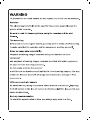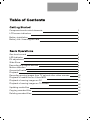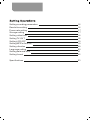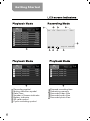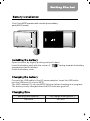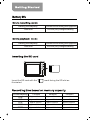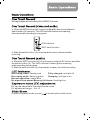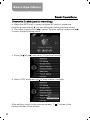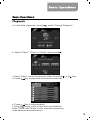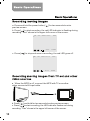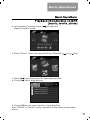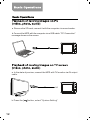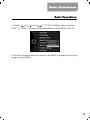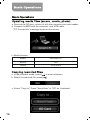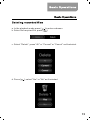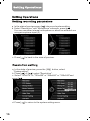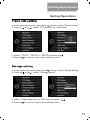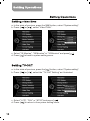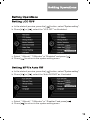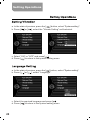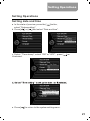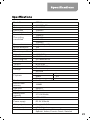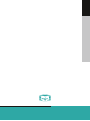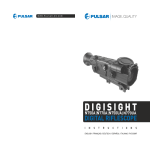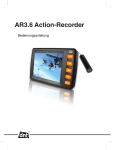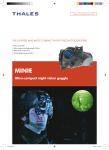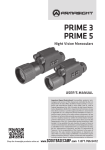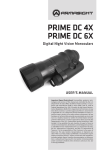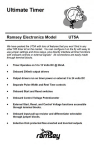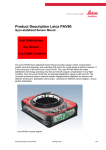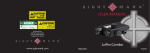Download instr_Yukon MPR_2,5in_060812_ENG_WORK
Transcript
Components and control elements 1 LCD screen indicators 2 Battery installation Battery Life / Inserting SD Card 3 4 One touch record LED Indicator EV adjustment 5 5 5 Slide Show Recording with digital devices Motion detection Overwrite Enable Playback Recording moving images from TV set and other video sources Playback of media files on Yukon MPR 5 6 7 8 9 10 11 Playback of moving images on PC 12 Playback of moving images on TV screen 12 Updating media files 14 Copying recorded files 14 Deleting recorded files 15 Setting recording parameters Resolution setting Frame rate setting Storage setting Setting video time Setting TV-OUT Setting LCD OFF Setting MPR’s Auto Off Setting vibration Language setting Setting date and time Setting format 16 16 17 17 18 18 19 19 20 20 21 22 Specifications 23 Getting Star ted 1 6 2 7 3 4 8 12 9 10 5 15 1 2 3 4 5 6 7 14 13 Camera/AV in Microphone input LED indicator AV OUT/USB/DC IN REC/OFF switch button [ ] Play / OK [ ] REW / VOL + 11 8 9 10 11 12 13 14 15 џYukon Mobile Player/Recorder џUSB cable џAV IN cable џAV OUT cable џDigisight N550/N750 cable Audio cable џWaist clip џRechargeable battery [ ] FWD / VOL [ ] Menu key [ ] Return key Tripod thread SD card slot Power/photo Speaker Built-in microphone џAC Charger џSD memory card џUser manual џWarranty card Getting Star ted 2 1 1/7 20120105_234207.AVI AUTO 3 4 2009/07/17 13:21:15 000333 689K 20120105_234153.AVI 3.91M 20120105_234025.AVI 7.34M 20120105_234007.AVI REC 5.0M 20120101_013126.AVI 2.37M 20120101_010421.AVI 16.55M 20120101_010259.AVI 25.65M 9 02:41:07 02345MB SD 10 5 6 7 8 1/4 1/4 20120105_234451.WAV 1019K 20120105_233946.JPG 20120105_234354.WAV 520K 20120105_233943.JPG 20120105_234324.WAV 196K 20120105_233938.JPG 20120105_222448.WAV 54K 20120105_233934.JPG 12 11 1 2 3 4 5 6 7 Recording symbol Motion detection symbol Date/Time Number of frames indicator Battery indicator SD card symbol Cyclic recording symbol 8 9 10 11 12 Elapsed recording time Remaining memory Recorded video files Recorded audio files Recorded photo files Your Yukon MPR operates with a mobile phone battery pack (KB-02 series) Rechargeable Li-ion battery Open the cover by slightly pushing and pull it back. Insert the battery pack with the corner of " " facing toward s the battery compartment as illustrated. Close the battery cover. Connect the USB cable to the AC power adapter. Insert the USB cable into the USB port (4) of your MPR. The LED indicator (3) on your MPR lights red when charging is in progress. The battery is fully charged when the LED indicator goes off. Battery pack capacity 1400 mAh Full charge time (approx.) 240 min Battery pack capacity 1400 mAh Battery pack capacity 1400 mAh Insert the SD card with the " illustrated. SD card capacity 2GB 4GB 8GB 16GB 32GB 720x480 Continuous recording time (approx.) 140 min (fully charged battery) Continuous recording time (approx.) 240 min (fully charged battery) " mark facing the SD slot as 640x480 320x240 Approx. 65 min Approx. 75 min Approx. 310 min Approx. 130 min Approx. 150 min Approx. 620 min Approx. 260 min Approx. 300 min Approx.1240 min Approx. 520 min Approx. 600 min Approx. 2480 min Approx. 1040 min Approx. 1200 min Approx. 4960 min Moving images are recorded in AVI (MPEG-4) format. a. When the MPR is turned off, connect a digital NV device and slide the switch button (5) upwards. The LED indicator flashes red meaning video and audio recording is in progress. LED indicator REC switch button b. Slide the switch button (5) downward s to save a video and audio recording. a. When the MPR is turned off , do not connect a digital NV device and slide the switch button (5) . The LED indicator flashes green meaning audio recording is in progess. b. Slide the switch button (5) downwards to save your audio recording . Recording video: flashing red Fully charged: red light off Recording audio: flashing green Charging: red light is on Normal operation: stable blue No signal / Low power/Memory full alarm: flashing b lue EV can be adjusted in Preview/Record mode EV adjustment range: -3 to +3 In photo playback mode, press [ ] to enable photo slide show. Recording with digital night vision monoculars Ranger 5x42/Ranger Pro 5x42 l Connect the plug of the Ranger’s AV cable to the Ranger’s “AV out” port (see scheme 1 below). l Connect the yellow plug of the recorder’s AV IN cable to the yellow jack of the Ranger’s AV cable. l Connect the thin plug of the recorder’s AV IN cable to the “CAM IN” port of the video recorder. l Start the video recorder, turn on the NV Ranger 5x42/Ranger Pro 5x42. l Adjust the image according to the instructions before recording. Recording with digital riflescopes Digisight N550/N750 l Connect the yellow plug of the included Digisight N550/N750 cable to the “AV out” port of the digital riflescope (see scheme 2). l Connect the other plug of the Digisight N550/N750 cable to the “CAM IN” port of the video recorder. l Start the video recorder and the riflescope. l Adjust the image according to the instructions before recording. 6 Basic Operations a. When the MPR is off, connect a digital NV device, press and hold the power button [ ] for two seconds to enter preview screen. b. Press the menu button [ ] and select "System setting", press [ ] to enter System Setting menu. c. Press [ ] or [ ] and select "Motion detection” d. Select "ON" and press [ as illustrated . ] to activate the Motion Detection function After setting, return to the preview screen by pressing [ ]. Sign “AUTO” in the upper part of the screen means m otion detection is activated. 7 Basic Operations a. When the MPR is off, connect a digital NV device, press and hold the power button[ ] for two seconds to enter preview screen. b. Press the menu button [ ], select "S ystem setting " and press [ to enter System Setting menu. c. Press [ ] or [ ] and select "Overwrite Enable". d. Select "ON" and press [ ] to start enable overwrite. After setting, return to the preview screen, "[ bottom-left part of the screen. 8 ]" shows in the ] a. In the state of preview, press [ ], select "Record Playback". b. Select "Video", "Photo" or "Audio" and press [ ]. c. Enter "Video", select the required video file with [ d. Press [ ] key to play back the selected video file. ] or [ ] key. 1/7 20120105_234207.AVI 689K 20120105_234153.AVI 3.91M 20120105_234025.AVI 7.34M 20120105_234007.AVI 5.0M 20120101_013126.AVI 2.37M 20120101_010421.AVI 16.55M 20120101_010259.AVI 25.65M e. Press [ ] key to stop playback. f. Press [ ] key to return to the list of recorded files. Enter "Photo" and "Audio" mode, operation procedure is the same as described above. 9 a. Press and hold the power button [ preview screen. ] for two seconds to enter b. Press [ ] to start recording, the red LED indicator is flashing during recording. "Rec" shows in the upper left corner of the screen. REC AUTO SD c. Press [ 2009/07/17 13:21:15 02:41:07 000333 02345MB ] to stop and save a recording, the red LED goes off. REC AUTO SD 2009/07/17 13:21:15 02:41:07 000333 02345MB a. When the MPR is off, connect the MPR with TV or an other video source via AV input cable. b. Press [ ] and hold for two seconds to enter preview screen. c. Press [ ] to start recording, the LED indicator flashes red during recording. "Rec" shows in the upper left corner of the screen. 10 Basic Operations a. In the state of preview, press [ Media Playback mode. ] to enter the b. Enter "Photo", select the required Photo files with [ c. Press [ d. Press [ ] or [ ] key. ] key to play back the selected photo file. ] key to stop playing. 1/4 20120105_233946.JPG 20120105_233943.JPG 20120105_233938.JPG 20120105_233934.JPG e. Press [ ] key to return the list of recorded files. Enter "Music" or "Movie" mode, operation is the same as described above. 11 a. Remove the SD card, connect it with the computer via a card reader. b.Connect the MPR with the computer via a USB cable. "PC Connection" message shows on the screen. a. In the state of preview, connect the MPR with TV/monitor via AV output cable. b.Press the [ 12 ]button, select "System Setting" c. Press [ ] or [ ], and [ ] in "TV-OUT Setting" option to select "PAL" or "NTSC". Image will be transmitted from the MPR to the TV. d. Further operations are the same as the MPR's (playback of moving images on the MPR). 13 a. Remove the SD card, connect it with the computer via a card reader. b. Connect the MPR with the computer via a USB cable. "PC Connection" message shows on the screen. c. Media formats Music MP3/MP2.5 Movie AVI Photo JPG/JPEG a. In the playback mode, press [ ] to enter submenu. b. Select the required file, press [ ]. c. Select "Copy to", Press "Nand flash" or "SD" as illustrated. 14 a. In the playback mode press [ ] to enter submenu. b. Select the required file, press [ ]. c. Select "Delete", press "All" or "Current" or "Cancel" as illustrated. d. Press [ ] , select "Yes" or "No" as illustrated. 15 a. In the state of preview,press [ ] into record system setting. b. Select “ Resolution " and "Microphone" submenu, press [ ]. You can use either internal microphone or attach an external one using microphone input (2). c. Press [ ] to back to the state of preview. a. In the state of preview, press the [ ] button, select "System setting". b. Press [ ] or [ ], select "Resolution". c. Select "720x576" or "720x480" or "640x480" or "320x240"and press [ ]. d. Press [ 16 ] to return to the system setting menu. Setting Operations Setting Operations a. In the state of preview, press the [ ] button, select "System setting ". b. Press [ ] or [ ], select "FPS Setting" as illustrated. c. Select "15FPS", "25FPS" or "30FPS"and press [ d. Press [ ] to return to the system setting menu. ]. a. In the state of preview, press the [ ] button, select " System setting ". b. Press [ ] or [ ], select " Storage select ". c. Select “Internal Memory" or "SD Card" and press [ d. Press [ ] to return to the system setting menu. ]. 17 a. In the state of preview, press the [ ] button, select "System setting". b. Press [ ] or [ ], select "Video Time". c. Select "10 Minutes", "20 Minutes" or "30 Minutes" and press [ d. Press [ ] to back to system setting menu. ]. a. In the state of preview, press the [ ] button, select "System setting". b. Press [ ] or [ ], select the "TV-OUT Setting" as illustrated. LCD TV PAL Output TV NTSC Output c. Select "LCD", "PAL" or "NTSC"and press [ ]. d. Press [ ] to return to the system setting menu. 18 a. In the state of preview, press the [ ] button, select "System setting ". b. Press [ ] or [ ], select the "LCD OFF" as illustrated. c. Select "1 Minute", "5 Minutes" or “Disabled" and press [ d. Press [ ] to return to the system setting menu. ]. a. In the state of preview, press the [ ] button, select "System setting ". b. Press [ ] or [ ], select the “ Auto Off DVR " as illustrated. c. Select "1 Minute", "5 Minutes" or " Disabled "and press [ d. Press [ ] to return to the system setting menu. ] 19 Setting Operations a. In the state of preview, press the [ ] button, select "System setting ". b. Press [ ] or [ ], select the "Vibrate Setting" as illustrated. Vibration Setting c. Select "ON" or "OFF" and press [ ]. d. Press [ ] to return to the system setting menu. a. In the state of preview, press the [ ] button, select "System setting". b. Press [ ] or [ ], select "Language". c. Select the required language and press [ ]. d. Press [ ] to return to the system setting menu. 20 Setting Operations Setting Operations Setting date and time a. In the state of preview, press the [ ] button, select "System setting ". b. Press [ ] or [ ] and select “ Date and time ". c. Select "Time stamp", select "ON" or "OFF", press [ illustrated. ].as 2012/07/02/12:24 e. Press [ ] to return to the system setting menu. 21 Setting Operations a. In the state of preview, press the [ ] button, select "System setting ". b. Press [ ] or [ ], select "Format". c. Select “Internal Memory" or "SD Card", press [ d. Press [ 22 ] as illustrated. ] to back to system setting menu as illustrated. Model# 27041 Screen Color system Resolution Recording format 2.5" TFT LCD PAL/NTSC 320x240 AVI 720x576 720x480 640x480 320x240 30fps/25fps/15fps Yes Yes Yes 10/20/30Mins 1/3/5 Mins/Never 5/10 Mins/Never Yes NTSC/PAL LCD/NTSC/PAL Flash memory SD Card Video Yes Audio Yes Photo Yes Yes/Music/Movie/Photo Recording resolution Frame rate Motion detection Cycle recording Time stamp Video time LCD Off Auto Power Off Vibration Function TV-OUT AV-IN Storage Playback Media Built-in flash memory 180MB USB jack DC Input USB2.0 DC 5V 1A Battery pack capacity 3.7V 1400mAh SD card 1GB~32GB Power supply DC 5V 200mAh AV Input jack AV Output jack Interface 3 rings with 2.5mm USB-AV jack English, Russian, Chinese, German, Spanish, Italian, French, Czech, Swedish 23