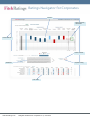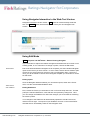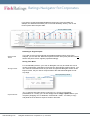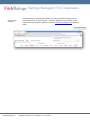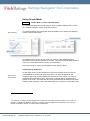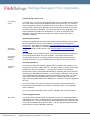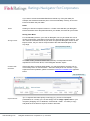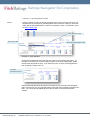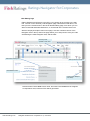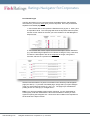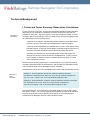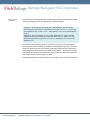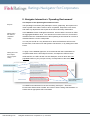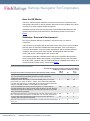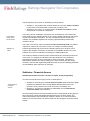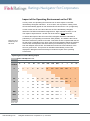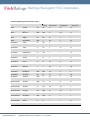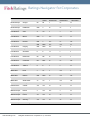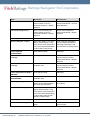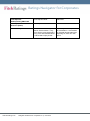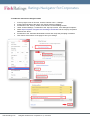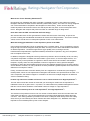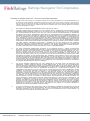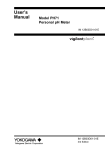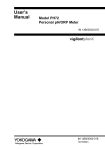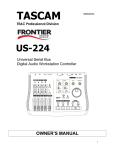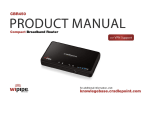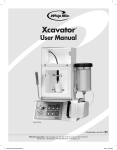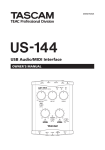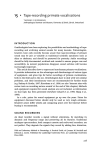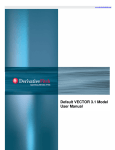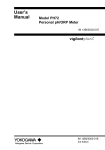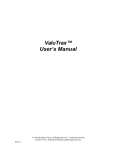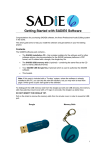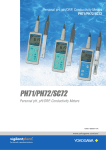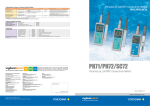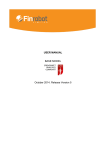Download User Manual - Navigator Interactive for Corporates
Transcript
User Manual for Version 1.0
June 2015
Ratings Navigator for Corporates
Navigator Interactive User Manual
Navigator for Corporates is a graphical peer comparator, and forms part of a
series of similar tools being introduced across Fitch.
All Navigator information is correct at the date of publication, which may predate the latest rating actions.
All Navigator research and Navigator Interactive content for non-financial
corporates should be read in conjunction with Introducing Ratings Navigator
for Corporates, November 2014, and with the industry-specific Navigator
Companion report for the issuer’s sector, a full list of which is available at
navigator.fitchratings.com
More information on other Navigator products for Banks, Insurance, and
Infrastructure are available at info.fitchratings.com/ratingsnavigator
Table of Contents
What Navigator Interactive Does
3
Using Navigator Interactive in the Web-Tool Version
4
Using Edit Mode
4
Using Create Mode
8
Saving to the Export Version
11
Using the Excel Export Version
12
Technical Background
16
I. Factor and Factor Summary Observation Calculations
16
II. Navigator Interactive’s ‘Operating Environment’
18
Subfactor: Economic Environment
19
Subfactor: Financial Access
20
Subfactor: Systemic Governance
21
Impact of the Operating Environment on the FSO
22
III. Financial Terms and Ratios
27
IV. Download Troubleshooter
31
V. Frequently Asked Questions
34
1
www.fitchratings.com
Navigator Interactive For Corporates v1.0 ¦ June 2015
Ratings Navigator for Corporates
Factors
Factor Summary
Observation
Showcase PLC
Issuer Data Tab
Factor Override
Subfactors
Importance Flag
Peer Table
2
www.fitchratings.com
Navigator Interactive For Corporates v1.0 ¦ June 2015
Ratings Navigator for Corporates
What Navigator Interactive Does
Ratings Navigator for Corporates offers the next level in credit transparency.
Our Navigator snapshots already provide a visual overview of key quantitative and qualitative factors
in issuers’ credit profiles. We have extended the use of this data to Navigator Interactive – a fully
interactive graphical peer comparator tool, combining observations for sector, country, business and
financial risks across Fitch's global rating portfolio of non-financial corporates.
In Navigator Interactive, the user can:
-
download Navigator charts and Factor-level peer data into an interactive web-tool for Fitchrated corporates and for a selection of unrated issuers,
-
edit the profile of existing issuers in Navigator to reflect the user’s own view of an issuer’s
profile, including hypothetical changes to the issuer’s business and financial risks,
-
create a new Navigator chart for an unrated issuer, using one of more than 40 industry
templates,
-
generate a Factor Summary Observation (FSO) to compare unrated and rated peers,
-
save and export Navigator work on a secure and fully confidential basis to a fully functional
local Excel version.
Navigator is not a criteria tool, but pulls together commonly considered factors for key industrial
sectors and uses them to highlight strengths and weaknesses of issuer profiles. Navigator Interactive
also introduces the Factor Summary Observation (FSO), an electronic summary of those
observations. Many other considerations are included in the process of creating an actual credit
rating – for more information on the FSO, consult the Technical Background section of this document.
Users are advised to familiarise themselves with the brief Frequently Asked Questions section in this
document before working with the tool.
Navigator research reports are available as part of our premium research subscription within Fitch
Research. Navigator Interactive will, for a trial period, be open to professional users, with exports to
Excel, at navigator.fitchratings.com.
3
www.fitchratings.com
Navigator Interactive For Corporates v1.0 ¦ June 2015
Ratings Navigator for Corporates
Using Navigator Interactive in the Web-Tool Version
Navigator Interactive has two modes – EDIT mode for issuers already inside the
tool, and CREATE mode, which allows you to create your own Navigator from
scratch.
Using Edit Mode
EDIT
‘Explore and Edit’ Mode – Edit an Existing Navigator
If you would like to explore the relative strengths and weaknesses of an issuer on its
existing profile, or run scenarios of a change in profile, choose the Edit mode.
Select Issuer
Edit mode will download the Navigator sector template, plus the individual Navigator
inputs for the issuer you have chosen. In some cases, issuers whose activities span
more than one sector will have more than one set of Navigator data. If this is the
case, you will be asked to choose which Navigator template you would like to review
for that issuer.
Editing Inputs
Once the Navigator data has loaded, you can edit the inputs, either at the Factor
level, or at the more detailed Subfactor level.
Select Factor
and Subfactor
Editing Subfactors
First, choose the Factor you would like to work on from the drop-down list. This will
pull up the relevant Subfactors, each with their own pick-list by rating level. Here
you can change the Subfactors to reflect the changes you would make in assessing
the issuer’s profile.
Your changes to the Subfactor will automatically update the overall Factor level,
visible on the far right. The impact of your Subfactor choices on the overall Factor
level will also be immediately visible on the Navigator chart.
4
www.fitchratings.com
Navigator Interactive For Corporates v1.0 ¦ June 2015
Ratings Navigator for Corporates
Editing Factors Directly
Over-riding a
Factor
Changing Subfactors will change the overall Factor level 1, but you can also override
this calculation if you feel that one Subfactor is more dominant. To override a
Factor calculation, use the overall ‘Factor Midpoint’ pick-list on the far right. The
position of the Factor will then change on the Navigator chart. The Factor box will
now also be highlighted in red, and the ‘Subfactor Override’ box will be ticked. To
return to automatic Factor calculation, untick the ‘Subfactor Override’ box, and the
Factor will return to automatic calculation for that Factor.
Choose a Factor
Override or Set Factor
Reset Button
Edit Importance Factor
Edit Subfactors
2
‘Importance’
setting
For all Factors (other than Operating Environment ), you can also select a Factor
Importance level from the drop-down list. This will increase or decrease the Factor’s
importance in the FSO calculation1.
You can proceed in this manner for all of the individual Factors and their respective
Subfactors. Factor levels will always recalculate, move position and change colour
on the Navigator chart in real time.
Checking Against Peers
Peer Table
1
The comparable Factor and Importance levels for immediate peers are displayed
below the Navigator chart and editing areas. You can change the number and
identity of peers using the ‘Edit Peers’ link immediately above the peer table. Note
that you can only select peers that have been entered using the same Navigator
template, ie in the same sector.
See ‘Factor and Factor Summary Observation Calculations’
2
The Importance level for the ‘Operating Environment’ Factor is generated automatically by comparing the level
of the FSO with that of the Operating Environment – only if the OE is sufficiently lower than the FSO to affect the
FSO calculation would the Importance level be High
5
www.fitchratings.com
Navigator Interactive For Corporates v1.0 ¦ June 2015
Ratings Navigator for Corporates
If you want to review the detailed Subfactors behind any of the peer data (for
example, the Subfactors behind a peer’s ‘Financial Flexibility’ Factor), click on the
Factor square within the peer table.
Click for Subfactor detail
Resetting to Original Inputs
Reset to Fitch
Values
If you wish to return to the originally downloaded Navigator inputs set by Fitch
analysts, you can click the ‘Revert to Imported Version’ at any time (this will reset all
factors and peers to their originally imported settings).
Saving Your Work
Saving to Excel
For confidentiality reasons, your work on Navigator can only be saved into a local
version of Navigator, generated in Excel (see the ‘Excel Export version’ below). You
can continue to edit and review all your work and generate Navigator charts on this
Export version, but you cannot re-import data to the web-based Navigator tool at
any stage.
Save by Exporting to Excel
Export Shortcut
Tip: To export a final chart quickly in soft copy (e.g. for use in Powerpoint
presentations or e-mails), you can also simply use the image capture tool on your
computer (‘Snipping Tool’ in Windows, Command + Shift + 4 in OS X) to copy
and paste the chart area for export to another document.
6
www.fitchratings.com
Navigator Interactive For Corporates v1.0 ¦ June 2015
Ratings Navigator for Corporates
Problems with
Download
If the export does not follow automatically, you may be asked to accept a pop-up.
This is easily done on most browsers – the below example is from Chrome. If you
experience further problems, please consult the Download Troubleshooter appendix
below:
Pop-up Blocker Flag
7
www.fitchratings.com
Navigator Interactive For Corporates v1.0 ¦ June 2015
Ratings Navigator for Corporates
Using Create Mode
CREATE
‘Create’ Mode – Create a New Navigator
To create a Navigator chart for an entity for which no data is held by Fitch, choose
the ‘Create a Navigator’ option on the home screen.
Select Industry
You will be asked to pick a Navigator sector template to use, and then be asked to
enter the name of the issuer.
Issuer Name Here
Select Country
You MUST enter a country for the issuer, by clicking on the ‘Additional Issuer
Information’ tab to the left, and select a country. You will find the Navigator easier to
use if you choose the functional country of incorporation 3.
If you do not enter a country, the Navigator will not export to Excel.
Creating Using Subfactors
Select Factor
and Subfactor
As with ‘Edit’ mode, you should select a Factor from the drop-down list, and set
each Subfactor to match your view of the issuer. No bars will appear on the
Navigator chart until you have made your first entry for each Factor. As soon as
Navigator has calculated a Factor, that Factor’s chart-bar will be generated and
placed on the chart. The final FSO will not be generated until all Factors have been
entered – after that point, it will recalculate and move in real time, as with Edit mode.
3
For example, you will have fewer adjustments to make to the Operating Environment factor if you enter, for
example, a substantively Brazilian, Russian or Chinese company registered in Luxembourg or the Cayman
Islands, as Brazilian, Russian or Chinese within the Navigator.
8
www.fitchratings.com
Navigator Interactive For Corporates v1.0 ¦ June 2015
Ratings Navigator for Corporates
Creating Using Factors Only
Over-riding a
Factor
For faster entry, you can enter and edit Navigator at the overall Factor level instead.
As in ‘Edit’ mode, use the ‘Factor Midpoint’ pick-list on the far right. You can also
use this pick-list to override any Subfactors you have entered. The position of the
Factor will then change on the Navigator chart, as will the level used for the Factor
Summary Observation calculation. The Factor box will also be highlighted in red,
and the ‘Subfactor Override’ box will be ticked. To return to automatic Factor
calculation, untick the ‘Subfactor Override’ box, and the Factor will return to
automatic calculation.
Operating Environment
Operating
Environment
(shortcut for
developed
markets)
Creating an Operating Environment level requires some preparatory work to define
the three Subfactors, Economic Environment, Financial Access and Systemic
Governance. More detail is contained in Technical Background section 2: Operating
Environment. Alternatively, a simplified entry approach is available once the
Navigator has been saved to Excel – see Using Navigator in the Excel Export
Version.
As a shortcut, users comparing issuers in predominantly developed markets can
opt to simply set the OE at ‘aa’ using ‘Override’. We recommend that users
comparing issuers active in emerging markets view the Appendix below before
considering whether or not to override either in the web tool or the Excel export.
Selecting Importance
‘Importance’
setting
For all Factors other than Operating Environment, you MUST also select a Factor
Importance level from the drop-down list. This will increase or decrease the Factor’s
importance in the FSO calculation1. The Importance level for the ‘Operating
Environment’ Factor is generated automatically by comparing the level of the FSO
with that of the Operating Environment – only if the OE is sufficiently lower than the
FSO to affect the FSO calculation would the Importance level be High. The colour
of the OE bar will indicate automatically whether it is affecting the FSO (red for
High), close to the FSO (dark blue for Moderate) or irrelevant for the FSO (light blue
for Low).
You can proceed in this manner for all Factors and their respective Subfactors.
Factor levels will recalculate, move position and change colour on the Navigator
chart in real time.
If you do not select Importance levels on each, Navigator will not export to Excel.
Checking Against Peers
Peer Table
To help you select relevant Factor and Importance levels, the comparable Factor
and Importance levels for immediate peers are displayed below the Navigator chart
and editing areas. You can change the number and identity of peers using the ‘Edit
Peers’ link immediately above the peer table. You can only select peers that have
been entered in the same Navigator template.
9
www.fitchratings.com
Navigator Interactive For Corporates v1.0 ¦ June 2015
Ratings Navigator for Corporates
If you want to review the detailed Subfactors behind any of the peer data (for
example, the Subfactors behind a peer’s “Financial Flexibility” Factor), click on the
Factor level within the peer table.
Reset
Reset
Clicking on ‘Revert to Imported Version’ in ‘Create’ mode will take your Navigator
back to the blank sector template with which you started, and erase all your entries.
Saving Your Work
Saving to Excel
For confidentiality reasons, your work on Navigator can only be saved into a local
version of Navigator, generated in Excel (see the ‘Excel Export version’ below). You
can continue to edit and review all your work and generate Navigator charts on this
Export version, but you cannot re-import data to the web-based Navigator tool at
any stage.
Save by Exporting to Excel
In ‘Create’ mode, you MUST select both a country of incorporation and an
Importance level for each factor, or the Navigator will NOT export.
Problems with
Download
If the export does not follow automatically, you may be asked to accept a pop-up.
This is easily done on most browsers – the below example is from Chrome. If you
experience further problems, please consult the Download Troubleshooter appendix
below:
Pop-up Blocker Flag
Export Shortcut
Tip: To export a final chart quickly in soft copy (e.g. for use in Powerpoint
presentations or e-mails), you can also simply use the image capture tool on your
computer (‘Snipping Tool’ in Windows, Command + Shift + 4 in OS X) to copy
and paste the chart area for export to another document.
10
www.fitchratings.com
Navigator Interactive For Corporates v1.0 ¦ June 2015
Ratings Navigator for Corporates
Saving to the Export Version
Save or Export with Edit Rights
If you wish to carry out any further work on the Navigator once your session on the
web-based tool is over, you must save/export it to a portable Excel version (the
‘Excel Export version’ or ‘EEV’). Use this where you wish to continue work on a
Navigator over multiple sessions, or to share an editable version with a colleague
within your institution.
Save by Exporting to Excel
Saving to Excel
To create an Export version, click on ‘Save/Export’. You will be asked which peers
you wish to download as part of the export. You can choose between the peers
selected and visible in the web-based tool, or additional names from among all the
peers held by Fitch in its database. Be aware that clicking ‘Select All’ will show a
very large number of peers for most industries.
In ‘Create’ mode, you MUST select both a country of incorporation and an
Importance level for each factor, or the Navigator will NOT export.
Problems with
Download
If the export does not follow automatically, you may be asked to accept a pop-up.
This is easily done on most browsers – the below example is from Chrome. If you
experience further problems, please consult the Download Troubleshooter appendix
below:
Pop-up Blocker Flag
11
www.fitchratings.com
Navigator Interactive For Corporates v1.0 ¦ June 2015
Ratings Navigator for Corporates
Using the Excel Export Version
You can edit the Excel Export Version (EEV) in broadly the same way as the webbased tool.
Excel Export Version Structure
The EEV consist of five sheets – the Summary and Navigation page, the Factor
Details editing page, two sets of Peer Details pages, and a Help page.
Summary & Navigation
Factor Details/Editing
Peer Details
Summary and Navigation Page
The Summary and Navigation page contains the Navigator chart, the Factor
selection box and the main Peer table. It has three main functions – Printing,
Editing Navigation and Peer Selection.
Tip: Pressing Ctrl + F1 will suppress the Excel command ribbon to give you more
screen space to work with the tool.
Function 1 - Printing
Printing from here will give provide a Navigator chart, an FSO and a Peer table.
Printing a
Navigator
To print a Navigator Summary, simply select your print dialogue using your normal
Excel shortcuts (e.g. Ctrl + P). The page is pre-formatted for printing to PDF or hard
copy on a single sheet.
12
www.fitchratings.com
Navigator Interactive For Corporates v1.0 ¦ June 2015
Ratings Navigator for Corporates
Function 2 – Choosing Factors to Edit
Picking a Factor to Edit is as simple as selecting the Factor from the pick-list on the
left-hand side of the Summary and Navigation sheet, and then clicking on the link to
either edit the Factor/Subfactors or select an Importance value. This will take you to
the EEV Editing page.
Editing
Select ‘Edit Factor’ Here
Select Factor Here
Select ‘Change Importance’ Here
Function 3 - Peer Selection
All the Peers imported from the web tool are visible in the summary peer table. To
increase or decrease the number of peers chosen on the Peer Details page, delete
the tick mark alongside the peer. To re-select the peer, re-enter a tick alongside the
peer by typing an upper-case ‘P’.
De-select/
Re-select Peer Here
Note that de-selected peers will remain in the table on the Summary and Navigation
page, and that you can only select/de-select peers that were originally imported to the
EEV. You cannot import additional peers into the EEV once the EEV has been
created.
13
www.fitchratings.com
Navigator Interactive For Corporates v1.0 ¦ June 2015
Ratings Navigator for Corporates
EEV Editing Page
Editing Subfactors and Factors in the EEV is very similar to the process in the web
tool. The link on the Summary and Navigation page, selected as noted above, will
take you to the relevant lines in the Factor Details editing page, from which you can
either choose/edit individual Subfactors, or choose/edit at the overall Factor level.
We have employed a split screen on this page, so that a miniature version of the
Navigator chart in the top half of the page allows you to keep track of how your edits
are affecting the main Navigator chart, and the FSO.
Summary Chart,
Updates in Real Time
Edit Factor Directly Here
Edit Importance Level Here
Edit Subfactors Here
Current Factor Midpoint
(calculated)
Note that each Factor must have a value, and each Factor must also be assigned
an Importance level, before an FSO will be generated.
14
www.fitchratings.com
Navigator Interactive For Corporates v1.0 ¦ June 2015
Ratings Navigator for Corporates
Peer Details Pages
The EEV also allows you to review and export the detailed Factor and Subfactor
level values in your tool for every peer you have imported. We have provided two
separate Peer Details pages
1. Peer Details with Levels reports the Subfactor level (eg ‘aa’ or ‘bbb+’) and
its Importance level. This Peer page will show the imported values for peers,
and the current values for the work you have carried out on that Navigator’s
subject issuer.
2. Peer Details with Values reports the actual Description of each Subfactor
(e.g. forecasted range midpoint for FFO Gross Leverage of 4.0x). Note that,
for ratios the descriptions refer to the midpoints of ranges, using Fitch’s
forecasts, rather than a precise forecast.
Selection and de-selection of peers is controlled on the Summary and Navigation
page (see above). To print the Peer Detail page, simply select your print dialogue
using your normal Excel shortcuts (e.g. Ctrl + P). The page is pre-formatted for
printing to PDF or hard copy on a single sheet.
Note: If you share an editable version with a colleague, you are responsible for
ensuring they read and understand the terms and conditions to which you have
agreed in opening the Navigator tool – these terms and conditions are repeated on
the final tab of the Export version.
15
www.fitchratings.com
Navigator Interactive For Corporates v1.0 ¦ June 2015
Ratings Navigator for Corporates
Technical Background
I. Factor and Factor Summary Observation Calculations
Principles of
Calculation
For the convenience of users, we have included simple algorithms within Navigator
Interactive to help summarise a simplistic interaction of the factors that the tool
presents for each peer. We have chosen to keep the calculations simple, to avoid
confusion with an actual rating process, but believe they mimic the thought process
for credit ratings in three important ways:
-
Credit risk is asymmetric, and therefore positive outliers tend to attract lower
importance in the Factor and FSO calculations than negative outliers.
-
Credit risk is often affected by the weakest link in a chain, rather than a neatly
blended average, so high risk factors attract significantly higher importance in
the Factor and FSO calculations than moderate and lower risk factors.
-
Operating environment is a more complex blend of risks than simply the
rating of the country in which the issuer is headquartered. In many cases it
has no impact; in others it will have a material depressive effect. It is also
often asymmetric in nature.
Based on these three key parameters, we developed two very simple formulae for
computing individual Factors from Subfactors, and the FSO from individual Factors.
These formulae apply across all Navigator sector templates.
Subfactors are combined to form individual Factor levels using the following formula:
Subfactor to
Factor
calculation
Example 1: Three subfactors ‘bbb’/’b’/’bb’, with the subfactor elements
converted to a numerical score ‘bbb’=12, ‘b’=6, ‘bb’=9) could be computed as
1/(( 1/12 + 1/6 + 1/9)/3) = 8.3, so an overall factor midpoint of ‘bb-’.
Example 2: Three subfactors ‘a’/’bbb’/’b’, with the subfactor elements converted
to a numerical score ‘a’=15, ‘bbb’=12, ‘b’=6) would be computed as
1/((1/15+1/12+1/6)/3) = 9.5, so an overall factor midpoint of ‘bb+’.
Note that Subfactors are entered at an unmodified category level (eg ‘bbb’ rather
than ‘bbb+’ or ‘bbb-‘). As a result, although the calculation to arrive at an individual
Factor level generates a notch-specific Factor mid-point, the overall Factor is
expressed in the Navigator chart as a band of three notches.
16
www.fitchratings.com
Navigator Interactive For Corporates v1.0 ¦ June 2015
Ratings Navigator for Corporates
Factor to FSO
calculation
Factors are then combined to form an overall Factor Summary Observation (FSO)
using the following formula, introducing the ‘Importance’ flags:
Example 1: Three Factors ‘bbb’ (High) /’b+’ (Moderate) /’b’ (Low), with the
Factor elements converted to a numerical score (‘bbb’=12, ‘b+’=7, ‘b’=6) could
be computed as 1/(( 1/12*4 + 1/7*1 + 1/6*0.2)/5.2) = 10.2, so an FSO midpoint
of ‘bb+’.
Example 2: Three subfactors ‘a-’(Low) /’bbb’ (Moderate) /’b’ (High), with the
subfactor elements converted to a numerical score (‘a-’=14, ‘bbb’=12, ‘b’=6)
would be computed as 1/(((1/14*0.2 + 1/12*1 + 1/6*4)/5.2) = 6.8, so an FSO
midpoint of ‘b+’.
The values used to blend importance and Factor levels were reviewed against
Fitch’s portfolio of rated entities to measure for a broad line of good fit. The above
mixture of values was found to generate a generally good fit across sectors and
rating categories, as discussed in the Q&A Section below. The selection of ‘High’
importance Factors was more significant for generating an FSO that mimicked the
Fitch rating outcome at lower levels of rating.
Individual Subfactors and Factors may be overridden, but the FSO itself cannot be.
17
www.fitchratings.com
Navigator Interactive For Corporates v1.0 ¦ June 2015
Ratings Navigator for Corporates
II. Navigator Interactive’s ‘Operating Environment’
The Purpose of the Operating Environment Factor
Purpose
The Operating Environment (OE) attempts to mimic, graphically, the impact on the
issuer’s profile of the wider context in which it operates, irrespective of its sector,
and make any adjustments this implies to the Factor Summary Observation.
Setting OE in
the web-tool
(simplified
cases)
In the web tool version of Navigator Interactive, we have left the choices for OE at
the aggregated Subfactor level. This will serve most uses of the tool, for issuers in
markets where the combined effects of their operating environments do not exert a
material influence over the credit profile.
You can pick the OE at a very broad level on the three Subfactors of Economic
Environment, Financial Access and Systemic Governance, or by setting the overall
Factor.
Setting OE in the
Excel export
(more complex
cases)
To apply a more detailed approach, we recommend that users download their
completed edits into the Excel Export Version, and adjust the OE from there.
Inside the EEV, the OE is broken into five Subtopics, three of which are autopopulated based on your pre-input country of incorporation of the issuer.
Factor Direct Override
User-defined Subtopics
Pre-populated Based on
Issuer Country
You MUST enter selections for the two remaining sub-topics – “Economic
Environment Where Value Created” and “Issuer’s Own Funding Characteristics” to
ensure that an appropriate OE is calculated.
18
www.fitchratings.com
Navigator Interactive For Corporates v1.0 ¦ June 2015
Ratings Navigator for Corporates
How the OE Works
The OE is a blend of three subfactors: Economic Environment, Financial Access,
and Systemic Governance. When Systemic Governance is the weakest of the three,
it is likely to be given a higher relative importance.
Individual countries’ Economic Environment, Financial Market Development and
Systemic Governance levels referred to in the following sections can be found
below.
Subfactor: Economic Environment
Key macro variables affecting corporates in a given economy or range of
economies.
The Economic Environment (EE) incorporates Fitch’s views on key macro variables
that may affect a corporate’s fundamental credit strengths, such as the stage of
economic development, economic growth expectations and the relative stability or
volatility of the economy as a whole. Issuers operating solely within the same
country will receive a factor equal to the country’s EE.
The assessment will take a blended view of the OE for corporates that operate in
various geographies. Rather than impose a complicated case-by-case calculation
for what is often a dynamic value, this blend follows the simplified matrix below. The
current EE level for each country can be found below.
Issuer Economic Environment
Economic Environment Level of the Country/Countries Where
the Majority of the Issuer’s Assets are Located
Economic Environment of Country/Countries where Economic Value is Created
Widely diversified global footprint or more than 3/4 exposure to countries with
'aa' or 'a' Economic Environments (ie western Europe, US/Canada,
Japan/Korea, Australia/NZ).
Diversified footprint with majority of countries benefiting from an Economic
Environment of 'a' (same as above + Taiwan, Chile, Poland/Czech Republic).
Less than 25% exposure to countries with 'bb' or lower Economic Environment.
Category applicable to sellers of commodities in world markets.
Some diversification and more than 50% exposure to countries with an
Economic Environment of 'bbb' or above (same as above + IG Latin America
and Eastern European EU members). Less than 25% exposure on countries
with 'b' Economic Environment.
More than 50% exposure to countries with an economic environment of ‘bb’ or
less. Less than 25% exposure on countries with a 'b' economic environment.
As above with limited diversification and/or more than 25% exposure on
countries with 'b' Economic Environment.
More than 50% exposure to countries with 'b' or lower Economic Environment.
bbb or
above
bb
b or
lower
aa
a
bbb
a
bbb
bb
bbb
bbb
bb
bb
bb
b
bb
b
b
b
b
b
Source: Fitch
19
www.fitchratings.com
Navigator Interactive For Corporates v1.0 ¦ June 2015
Ratings Navigator for Corporates
The EE Subfactor of an issuer is assessed by looking at both:
• Subtopic 1: the profile of the countries where the economic value is created
by the issuer, ie the destination of the issuer’s products, and
• Subtopic 2: the country or countries where its assets are located, ie where
the products or services are originated.
Pre-selected
values in the
Excel version
Definition of
‘value’
In the EEV version of Navigator Interactive, the horizontal axis of the matrix (the
asset location) is pre-selected based on the country already selected for that issuer
as part of its identifier information. You can nonetheless edit this selection (for
example, if a Canadian-registered oil company operates fields predominantly
located in Africa).
The notion of economic value encompasses both revenue and profit, the relative
importance of which will vary case by case. For example, an entity’s trading
business generating high revenues but minimal profits may not be given much
weight in the analysis. Conversely, a large but non-profitable division in the core
business of an issuer is relevant even though it is making little profit.
The location of assets in weak economic environments can pull down the EE level
of an issuer. For example, the likelihood of major disruption to the production
process due to labour unrest is more likely in weak economies. This allows a
differentiation between two issuers selling in the same markets but with assets
located in countries with significantly different levels of economic stability (Ukrainian
versus Brazilian grain exporters, for example).
Subfactor: Financial Access
Blended assessment of issuer’s access to capital, locally and globally.
An issuer’s Financial Access (FA) level is a combination of:
Components of
Financial
Access
• Subtopic 3: the strength of its local financial system (both banks and capital
markets) as reflected in the Financial Market Development level of the
relevant country, and its own level of access to local funding, and
• Subtopic 4: its record of and ability to sustainably access international
financial markets and institutions.
An issuer with good local access but limited access to international funding gets the
same input as the Financial Market Development level of its local market. The
extent of the ability to tap international markets or banks on an unsecured basis
defines how much the issuer can detach itself from the strength of its local financial
market.
20
www.fitchratings.com
Navigator Interactive For Corporates v1.0 ¦ June 2015
Ratings Navigator for Corporates
Issuer Financial Access
Financial Market Development
Level of Local Market
Issuer's Funding Characteristics.
aa
a
bbb
bb
b
International blue-chip issuer with demonstrable access on an unsecured
basis to top-tier cross-border banks and international financial markets at
all points in the cycle.
National blue chip with extensive relationships with domestic financial
institutions or some access to top-tier cross-border banks and
international financial markets. Access more vulnerable to sudden
interruption than in the above category.
Issuer with strong local access but limited access to international funding.
Issuer with average local access and very limited access to international
funding.
Issuer with qualified local access.
aa
aa
aa
a
a
aa
aa
a
bbb
bb
aa
a
a
bbb
bbb
bb
bb
b
b
b
bb
bb
b
b
b
Source: Fitch
Pre-selected
values in the
Excel version
Again, in the EEV, the horizontal axis of the matrix (local market development) will
be a pre-selection based on the already entered country of the issuer, but which can
be edited as necessary.
Subfactor: Systemic Governance
Governance risks affecting the home jurisdiction (rather than issuer-specific
governance).
Each country’s Systemic Governance level (see tables below) is based on a
weighted average of the World Bank’s Voice and Accountability, Political Stability,
Ease of Doing Business, Control of Corruption, Government Effectiveness and Rule
of Law indicators (by increasing order of importance). An issuer will generally simply
receive the level of the country in which its headquarters are located.
Pre-selected
values in the
Excel version
In the EEV version of Navigator Interactive, the Systemic Governance Subfactor is
pre-selected based on the country already selected for that issuer as part of its
identifier information. You can nonetheless edit this selection.
Importantly, poor individual governance at issuer level (even if typical for the
country) would not be reflected in Systemic Governance but instead in the issuerspecific Management/Corporate Governance factor in the remaining Navigator
inputs.
21
www.fitchratings.com
Navigator Interactive For Corporates v1.0 ¦ June 2015
Ratings Navigator for Corporates
Impact of the Operating Environment on the FSO
In many cases, the Operating Environment has no direct impact on the FSO
calculated by Navigator Interactive. In such cases, the ‘Importance’ setting of the
OE will automatically appear in both web and Excel versions as ‘Low’ (in light blue).
In other cases, the OE can reduce the level of FSO calculated by Navigator
Interactive.The OE bar will therefore appear as a ‘High’ importance factor, in red.
The impact is asymmetrical – the OE can never lead to a higher final FSO.
To assess the impact of the OE on the FSO, Navigator Interactive calculates a
preliminary or ‘pre-operating environment’ FSO (PFSO). The PFSO is the FSO of
that issuer, absent any influence from OE. This PFSO is then compared with the OE
for that issuer. Depending on the level of the OE and its distance below the midpoint
of the PFSO, the midpoint of the final FSO may be lowered by up to two notches
from the midpoint of the PFSO. The table below shows the exact influence of the
OE on a given PFSO. This process is calculated automatically, so the FSO
displayed in Navigator Interactive always includes the impact of the operating
environment.
How the FSO is
modified by the
OE result
Operating Environment Rating Impact
PFSO and Midpoint Level
SG15 SG14 SG13 SG12 SG11 XO10
OE
blended
b-
b
b+
bb-
bb
bb+
XO9
IG8
IG7
IG6
IG5
IG4
IG3
bbb-
bbb
bbb+
a-
a
a+
aa-
b-
b-
b-
b
b+
bb-
bb
bb
bb+
bbb-
bbb
bbb+
a-
a
b
b-
b
b
b+
bb-
bb
bb+
bb+
bbb-
bbb
bbb+
a-
a
b+
b-
b
b+
b+
bb-
bb
bb+
bbb-
bbb-
bbb
bbb+
a-
a
bb-
b-
b
b+
bb-
bb-
bb
bb+
bbb-
bbb
bbb
bbb+
a-
a
bb
b-
b
b+
bb-
bb
bb+
bb+
bbb-
bbb
bbb+
bbb+
a-
a
bb+
b-
b
b+
bb-
bb
bb+
bbb-
bbb-
bbb
bbb+
a-
a-
a
bbb-
b-
b
b+
bb-
bb
bb+
bbb-
bbb
bbb+
a-
a-
a
a+
Bbb
b-
b
b+
bb-
bb
bb+
bbb-
bbb
bbb+
a-
a
a
a+
bbb+
b-
b
b+
bb-
bb
bb+
bbb-
bbb
bbb+
a-
a
a+
a+
a- or
above
b-
b
b+
bb-
bb
bb+
bbb-
bbb
bbb+
a-
a
a+
aa-
Source: Fitch
22
www.fitchratings.com
Navigator Interactive For Corporates v1.0 ¦ June 2015
Ratings Navigator for Corporates
As general examples:
• An OE in the ‘a’ or above category has no impact on the FSO.
• An OE in the ‘bbb’ category has a limited impact, and only affects issuers for
which the midpoint of the PFSO is four notches higher than the OE level.
• The negative impact of an OE in the ‘b’ rating category or at ‘bb−’ starts
affecting issuers where the midpoint of the PFSO is only one notch above
the OE.
For example, the PFSO of fictional Russian entity OAO Showcase is calculated as
‘IG8’ and therefore has a midpoint of ‘bbb’. The three components of the OE are
assessed as set out below.
Worked example:
OAO Showcase
•
•
•
Economic Environment: ‘bbb’, as OAO Showcase is based in Russia but
benefits from some diversification and more than 50% exposure to countries
with an economic environment of 'bbb' or above.
Financial Access Score: ‘bbb’, as OAO Showcase is a national blue chip
with access to international funding based in a ‘bb’ local financial market.
Systemic Governance: ‘b’, as OAO Showcase is based in Russia.
The blended assessment of the OE is ‘bb−’ due to the higher weight given to the low
Systemic Governance score (a simple average would have given a result of ‘bb+’).
Using the table above, the OE of ‘bb−’ lowers the PFSO of ‘IG8’ (with a midpoint of
‘bbb’) to a final FSO of ‘XO9’ (with a midpoint of ‘bbb−’) for OAO Showcase.
OE does not
include country
ceiling cap
To ensure a simple, standalone measure, the OE does not include the impact of the
issuer’s country ceiling – the transfer & convertibility risk related to an issuer’s
sovereign jurisdiction, which usually caps a foreign currency rating above the rating
of the sovereign (full criteria can be accessed here, and country ceilings for each
country can be accessed here). The FSO is therefore most comparable to a local
currency assessment (i.e. one that excludes transfer & convertibility risk).
In practice, a combination of a very high PFSO (eg IG2 or IG3) with a low OE would
be very unlikely, as would be an issuer with an actual local-currency rating in the ‘A’
category in an environment broadly low speculative grade.
23
www.fitchratings.com
Navigator Interactive For Corporates v1.0 ¦ June 2015
Ratings Navigator for Corporates
Country Operating Environment Levels
Region
Country
FC IDR
Country
Ceiling
Economic
Environment
Financial Market
Development
Systemic
Governance
Africa
Tunisia
BB-
BB
bb
bb
bb
Africa
Egypt
B-
B-
bb
bb
b
Africa
Morocco
BBB-
BBB
bb
bbb
bb
Africa
Nigeria
BB-
BB--
b
bb
b
Africa
Angola
BB-
BB-
bb
b
b
Africa
South Africa
BBB
A-
bbb
a
bbb
Asia-Pacific
Korea
AA-
AA+
a
a
a
Asia-Pacific
Australia
AAA
AAA
aa
aa
aa
Asia-Pacific
Japan
A+
AA+
a
aa
aa
Asia-Pacific
Hong Kong
AA+
AAA
a
aa
aa
Asia-Pacific
New Zealand
AA
AAA
a
a
aa
Asia-Pacific
Singapore
AAA
AAA
a
aa
aa
Asia-Pacific
Taiwan
A+
AA
a
a
aa
Asia-Pacific
Indonesia
BBB-
BBB
bb
bb
B
Asia-Pacific
China
A+
A+
bbb
bb
bb
Asia-Pacific
India
BBB-
BBB-
bb
bbb
bb
Asia-Pacific
Malaysia
A-
A
bbb
a
bbb
Asia-Pacific
Mongolia
B+
B+
b
b
bb
Asia-Pacific
Philippines
BBB-
BBB
bbb
bb
B
Asia-Pacific
Sri Lanka
BB-
BB-
bb
bb
bbb
Asia-Pacific
Thailand
BBB+
A-
bbb
a
bbb
Asia-Pacific
Vietnam
B+
B+
b
bb
bb
Eastern Europe
Slovenia
BBB+
AA+
bb
bb
aa
Eastern Europe
Czech Republic
A+
AA+
bbb
bbb
a
Eastern Europe
Slovakia
A+
AAA
bbb
bbb
A
Eastern Europe
Poland
A-
AA-
bbb
a
A
Eastern Europe
Hungary
BB+
BBB
bb
bbb
A
Eastern Europe
Romania
BBB-
BBB+
bb
bb
bb
Eastern Europe
Azerbaijan
BBB-
BBB-
bb
b
b
Eastern Europe
Bulgaria
BBB-
BBB+
bb
bb
bb
Eastern Europe
Serbia
B+
B+
b
b
bb
Eastern Europe
Macedonia
BB+
BBB-
bb
bb
bb
24
www.fitchratings.com
Navigator Interactive For Corporates v1.0 ¦ June 2015
Ratings Navigator for Corporates
Region
Country
FC IDR
Country
Ceiling
Economic
Environment
Financial Market
Development
Systemic
Governance
Eastern Europe
Georgia
BB-
BB
b
bb
bb
Eastern Europe
Russia
BBB
BBB+
bb
bb
b
Eastern Europe
Kazakhstan
BBB+
A-
bb
bb
b
Eastern Europe
Ukraine
CCC
CCC
ccc
b
b
Latin America
Chile
A+
AA+
a
a
aa
Latin America
Brazil
BBB
BBB+
bbb
a
bbb
Latin America
Mexico
BBB+
A
bbb
bbb
bb
Latin America
Peru
BBB+
A-
bbb
bb
bb
Latin America
Panama
BBB
A
bbb
bb
bbb
Latin America
Colombia
BBB
BBB+
bbb
bbb
bb
Latin America
Uruguay
BBB-
BBB+
bbb
bb
a
Latin America
Argentina
RD
CCC
ccc
b
b
Latin America
Venezuela
B
B
ccc
b
b
Latin America
Ecuador
B
B
b
b
b
Latin America
El Salvador
BB-
BB+
bb
bb
b
Latin America
Guatemala
BB
BB+
bb
bb
b
Latin America
Costa Rica
BB+
BBB-
bb
bb
bbb
Latin America
Dominican Republic
B
B+
b
b
b
Latin America
Jamaica
B-
B
b
b
bb
Middle East
Kuwait
AA
AA+
bbb
bbb
bbb
Middle East
Israel
A
AA-
a
bbb
a
Middle East
Lebanon
B
B
b
bb
b
Middle East
Bahrain
BBB
BBB+
bb
bbb
bbb
Middle East
Abu Dhabi
AA
AA+
bbb
bbb
a
Middle East
Saudi Arabia
AA
AA+
a
bbb
bbb
Middle East
Turkey
BBB-
BBB
bbb
bbb
bbb
North America
Canada
AAA
AAA
aa
aa
aa
North America
United States
AAA
AAA
aa
aa
aa
Western Europe
Ireland
A-
AAA
bbb
a
aa
Western Europe
Spain
BBB+
AA+
bbb
a
aa
Western Europe
France
AA+
AAA
aa
aa
aa
Western Europe
United Kingdom
AA+
AAA
aa
aa
aa
Western Europe
Germany
AAA
AAA
aa
aa
aa
Western Europe
Luxembourg
AAA
AAA
aa
aa
aa
25
www.fitchratings.com
Navigator Interactive For Corporates v1.0 ¦ June 2015
Ratings Navigator for Corporates
Region
Country
FC IDR
Country
Ceiling
Economic
Environment
Financial Market
Development
Systemic
Governance
Western Europe
Norway
AAA
AAA
aa
aa
aa
Western Europe
Switzerland
AAA
AAA
aa
aa
aa
Western Europe
Austria
AAA
AAA
aa
aa
aa
Western Europe
Sweden
AAA
AAA
aa
aa
aa
Western Europe
Denmark
AAA
AAA
aa
aa
aa
Western Europe
Netherlands
AAA
AAA
aa
aa
aa
Western Europe
Finland
AAA
AAA
aa
aa
aa
Western Europe
Belgium
AA
AAA
aa
aa
aa
Western Europe
Greece
B
BB
b
bbb
bbb
Western Europe
Cyprus
B-
B
ccc
bb
aa
Western Europe
Malta
A
AAA
bbb
bb
aa
Western Europe
Portugal
BB+
A+
bb
bbb
aa
Western Europe
Italy
BBB+
AA+
bbb
a
bbb
Source: Fitch Data and Ratings as at 1 November 2014.
Operating Environment Levels range from ‘aa’ to ‘b’, and exclude ‘aaa’ and ‘c’ values, and are based on a broad, qualitative consideration
of economic and financial system features, including aggregated bank system viability ratings, international governance scores and
analyst judgement. They are not sensitive to small moves in the level of sovereign rating or country ceiling.
26
www.fitchratings.com
Navigator Interactive For Corporates v1.0 ¦ June 2015
Ratings Navigator for Corporates
III. Financial Terms and Ratios
Fitch-Defined Term
Definition
Operating EBIT
EBIT - Net Non-Operating & Non-Recurring Items - Non-recourse
Income - Associate Income/Loss
EBITDA
EBIT - Net Non-Operating & Non-Recurring Items Non-recourse
Income -Associate Income/Loss + Depreciation & Amortization
EBITDAR
EBIT - Net Non-Operating & Non-Recurring Items - Non-recourse
Income - Associate Income/Loss + Depreciation & Amortization +
Rental Expense
Funds from Operation (FFO)
FFO measure of the firm‘s cash flow after operating expenses,
cash payments for taxes, interest and preferred dividends paid,
and after dividends paid to minority interests, but before inflows or
outflows related to working capital. Fitch‘s computation subtracts
or adds back an amount to exclude non-core or non-operational
cash inflow or outflow.
Cash Flow from Operations
(CFO)
Funds from Operations + Change in Working Capital
Free Cash Flow (FCF)
Cash Flow from Operations - Capital Expenditures - Common
Dividends + Total Non-Operating & Non-Recurring Cash Flow
before business acquisition, business divestments and share
buyback/special dividends.
Gross or Total Adjusted Debt
Short-Term Debt + Long-Term Senior Secured Debt + Long-Term
Senior Unsecured Debt + Long-Term Subordinated Debt + Other
Debt + Off Balance Sheet Debt - Equity Credit
Readily Available Cash
Cash + Marketable Securities - Restricted Blocked Cash Seasonality or Working Capital Adjustments
Net Adjusted Debt
Short-Term Debt + Long-Term Senior Secured Debt + Long-Term
Senior Unsecured Debt + Long-Term Subordinated Debt + Other
Debt + Off Balance Sheet Debt - Equity Credit - Readily Available
Cash
Ratio
Numerator
Denominator
Adjusted EBITDA Interest
Coverage
Operating EBIT + Depreciation
& Amortization + Amortization
of Goodwill & Intangibles and
adjusting for other non cash
items.
Gross Interest Expense
27
www.fitchratings.com
Navigator Interactive For Corporates v1.0 ¦ June 2015
Ratings Navigator for Corporates
Ratio
Numerator
Denominator
Adjusted Gross
Debt/EBITDAR
Short-Term Debt + Long-Term
Senior Secured Debt + LongTerm Senior Unsecured Debt +
Long-Term Subordinated Debt
+ Other Debt + Off Balance
Sheet Debt - Equity Credit
Operating EBIT + Depreciation
& Amortization + Amortization
of Goodwill & Intangibles +
Rental Expense
Capex/CFO
Capital Expenditure
Cash Flow from Operations
CFO Margin
Cash Flow from Operations
Revenues
CFO/Lease Adjusted Debt
Cash Flow from Operations
Short-Term Debt + Long-Term
Senior Secured Debt + LongTerm Senior Unsecured Debt +
Long-Term Subordinated Debt
+ Other Debt + Off Balance
Sheet Debt - Equity Credit
EBIT Margin
Operating EBIT
Revenues
EBIT Margin - Group
Operating EBIT including
financial services operations
Consolidated revenues
EBIT Margin - Industrial
Operating EBIT excluding
financial services operations
Industrial operation revenues
EBITDAR Margin
EBITDAR
Revenues
EBITDAR/(Gross Interest
Expense + Rent)
EBITDAR
Gross Interest Expense + Rent
FCF Margin
Free Cash Flow
Revenues
FCF/Total Adjusted Debt
Free Cash Flow
Short-Term Debt + Long-Term
Senior Secured Debt + LongTerm Senior Unsecured Debt +
Long-Term Subordinated Debt
+ Other Debt + Off Balance
Sheet Debt - Equity Credit
FFO Adjusted Leverage
Total Adjusted Debt
FFO + Gross Interest paid
minus interest received +
Preferred Dividends + Rental
Expense
FFO Adjusted Net Leverage
Total Adjusted Debt - Readily
Available Cash
FFO + Gross Interest paid
minus interest received +
Preferred Dividends + Rental
Expense
28
www.fitchratings.com
Navigator Interactive For Corporates v1.0 ¦ June 2015
Ratings Navigator for Corporates
Ratio
Numerator
Denominator
FFO Debt Service Cover
FFO + Gross Interest paid
minus interest received +
Preferred Dividends + Rental
Expense
Gross Interest Expense +
Preferred Dividends + Current
Debt Maturities
FFO Fixed-Charge Cover
FFO + Gross Interest paid
minus interest received +
Preferred Dividends + Rental
Expense
Gross Interest Expense +
Preferred Dividends + Rental
Expense
FFO Margin
FFO
Revenues
Gross Debt/(CFO - Capex)
Short-Term Debt + Long-Term
Senior Secured Debt + LongTerm Senior Unsecured Debt +
Long-Term Subordinated Debt
+ Other Debt Equity Credit
Cash Flow from Operations
minus Capital Expenditures
reflecting maintenance and
improvement of existing assets
Lease Adjusted
Debt/EBITDAR
Total Adjusted Debt
EBITDAR
Lease Adjusted FFO Gross
Leverage
Total Adjusted Debt
FFO + Gross Interest paid
minus interest received +
Preferred Dividends + Rental
Expense
Lease Adjusted FFO Net
Leverage
Total Adjusted Debt - Readily
Available Cash
FFO + Gross Interest paid
minus interest received +
Preferred Dividends + Rental
Expense
Lease Adjusted Gross Debt /
EBITDAR
Total Adjusted Debt
EBITDAR
Lease Adjusted Net
Debt/EBITDAR
Total Adjusted Debt - Readily
Available Cash
EBITDAR
Liquidity (Liquidity ratio)
Available cash + undrawn
portion of committed facilities +
free cash flow (if positive)
12-month debt Maturities + FCF
(if negative)
Net Debt/(CFO - Capex)
Short-Term Debt + Long-Term
Senior Secured Debt + LongTerm Senior Unsecured Debt +
Long-Term Subordinated Debt
+ Other Debt Equity Credit Readily Available Cash
CFO - Capex
Operating EBITDAR Margin
EBITDAR
Revenues
Pension Plan Funding
Cash contribution to pension
plans
FFO before contribution to
pension plans
29
www.fitchratings.com
Navigator Interactive For Corporates v1.0 ¦ June 2015
Ratings Navigator for Corporates
Total Adjusted
Debt/Operating EBITDAR
Total Adjusted Debt
EBITDAR
Total Adjusted Debt/Proved
Reserves ($/boe)
Total Adjusted Debt
SEC Proven Reserves
Total Debt/Adjusted EBITDA
Short-Term Debt + Long-Term
Senior Secured Debt + LongTerm Senior Unsecured Debt +
Long-Term Subordinated Debt
+ Other Debt Equity Credit
Operating EBIT + Depreciation
& Amortization + Amortization
of Goodwill & Intangibles and
adjusting for other non cash
items.
30
www.fitchratings.com
Navigator Interactive For Corporates v1.0 ¦ June 2015
Ratings Navigator for Corporates
IV. Downloads Troubleshooter
In most cases, a failed download will be caused by a failure, in ‘Create’ mode, to enter either
1. the country of incorporation, using the fly-out information tab on the left, or
Select Country
Fly-out Tab
2. an Importance level for each overall Factor
Edit Importance Factor
Entering this data will permit you to save/export the Navigator content to Excel in full.
Browser Security Settings
We have taken every precaution to ensure the tool works in a wide variety of desktop- or laptopbased based user systems, and currently does not require a research registration or subscription
arrangement with Fitch. Your browser security settings may nonetheless be subject to restrictions
managed by your company’s network administrator.
For most networks, the below instructions will ensure you are able to successfully export the Excel
version of Navigator Interactive.
If these steps do not resolve your export problems, please contact your company’s network
administrator, attaching a copy of this User Manual to your request, for their information.
If you still require further help, please contact your nearest Fitch representative listed on the online
directory at navigator.fitchratings.com/navigator-interactive.htm.
Please note that the current generation of tablets and smartphones generally do not support export
functionality.
31
www.fitchratings.com
Navigator Interactive For Corporates v1.0 ¦ June 2015
Ratings Navigator for Corporates
To unblock an Excel download in Internet Explorer (fields may vary across versions)
1.
2.
3.
Click the ‘Tools’ button, ‘Pop-blocker’, ‘Turn off Pop-Blocker’
Click on the ‘Security’ tab, select ‘Trusted Sites’, ‘Sites’ and add https://corporate-navigatortool.fitchratings.com/#/index to the safe zone.
Under the ‘Security Settings – Internet Zone’ window scroll down to ‘Downloads’,
under ‘Automatic prompting for file downloads’, click ‘Enable’, and then click ‘OK’ twice.
32
www.fitchratings.com
Navigator Interactive For Corporates v1.0 ¦ June 2015
Ratings Navigator for Corporates
To unblock a download in Google Chrome
1.
2.
3.
4.
5.
6.
7.
In the top-right corner of Chrome, click the Chrome menu > ‘Settings’.
At the bottom left side of the page, click ‘Show Advanced Settings’.
Scroll down to the ‘Privacy’ section, and click the ‘Content Settings’ button.
Under ‘Content Settings’, scroll down to the ‘Pop-ups’ section, click ‘Manage Exceptions’.
Paste https://corporate-navigator-tool.fitchratings.com/#/index into the Pop-up exceptions
field and click ‘Done’.
Scroll down to the ‘Automatic Downloads’ section and verify that prompting is enabled.
Click ‘Done’ at the bottom of the page to save your settings.
33
www.fitchratings.com
Navigator Interactive For Corporates v1.0 ¦ June 2015
Ratings Navigator for Corporates
V. Frequently Asked Questions
How do Navigator and Navigator Interactive differ?
Navigator for Corporates
Navigator Interactive
A snapshot summary, charting an issuer’s profile
against the peer observations/expectations for its
industry at different rating category levels.
A web tool charting an issuer’s profile against the
peer observations for its industry at different rating
category levels.
A graphical summary of the impact of operating
environment, including country risks and access to
capital, for each issuer.
For rated issuers, users can adjust the level of
importance they associate with different features of
the issuer’s profile. For unrated issuers, users can
review a selection of pre-charted unrated issuers, or
enter their own observations for issuers outside the
database into sector templates.
Available as a printed research report, both for
individual issuers and in compendiums by industry
and region.
Data can be exported into Excel.
How many companies will appear in Navigator? Will Fitch also publish Navigators for unrated
companies?
For the static Navigator research product, we expect to publish Navigator charts for the vast majority
of our rated issuers, other than in selected cases where ratings are driven almost entirely by external
support and a standalone Navigator reading would be misleading. Over time, we will also offer
Navigator content on a selection of unrated issuers.
Does Navigator change Fitch’s criteria or rating process?
The observations inside Navigator do not represent any change to the criteria Fitch has established
over many years. Instead, Navigator adds both more granularity and more cross-border comparability
to our peer comparisons, showing clearly how individual issuers compare to rated peers on strategy
and expected performance.
Will Navigator Interactive for Corporates generate an estimated rating for unrated companies?
No. The relative influence of different factors on an issuer’s credit rating is not a pre-programmable
setting – it varies over time and between entities for good reason. No simple tool can capture all the
possible factors that can affect a rating. Pre-setting a weighting ignores the potentially critical impact
that non-standardised factors can have. The level of influence also changes over time, and, to some
extent, across regions.
Determining all factors, not just the commonly considered ones, and weighing their relative
importance at any given time, is the core of the work done by our rating committees.
34
www.fitchratings.com
Navigator Interactive For Corporates v1.0 ¦ June 2015
Ratings Navigator for Corporates
What is the ‘Factor Summary Observation’?
Recognising from feedback that users would like a simplified summary of how influences interact,
Navigator Interactive includes a Factor Summary Observation (FSO). The FSO is an evenly weighted
sum of the observations compared in the Navigator for that industry. Users can also adjust the
relative importance at the factor level to see what impact this may have on the overall profile of the
issuer. Navigator will compute and present an FSO as a banded range of rating levels.
How often does the FSO coincide with the Fitch rating?
We reviewed the levels of FSO generated for issuers that also have a Fitch rating, as part of the
process of setting the standardised calculations for Factor and FSO generation. The level of overlap
varied, but the overall level of overlap was upwards of 75% in our initial review.
What are the biggest limitations in the expressive power of the FSO?
Users should recall that the FSO is not designed to be a synthetic rating. It only considers the narrow
range of topics for which Navigator holds peer data, and only in terms of the standardised calculations
of relative importance. Dominant single factors (eg a liquidity crisis, exchange controls,
transformational reputational or operational failures) are difficult to replicate in any peer comparator
tool as simplistic as the FSO.
In addition, Navigator is designed to be as granular as practical in terms of industry sector, but many
companies will operate in smaller sub-niches within a given sector, or across multiple sectors, or in
sectors that vary in their perimeter to a greater or lesser extent from that included in the Navigator
template. Equally, while we have published a number of regional or country-specific Navigator
templates to reflect the fact that different factors may have different significance for the same industry
across different countries, for many industries we have published a global template where these local
differences are subject to elision.
Finally, a material number of issuers rated by Fitch are supported or constrained by the ratings of
related parties, which are not represented in Navigator and therefore not represented in the FSO. For
some companies, this deemed support or constraint can amount to multiple categories in difference
versus a standalone rating.
Is there any limit on the number of Factors I can or should choose to be ‘High Importance’?
The tool does not limit the number of times that you can assign a certain level of Importance to
individual Factors for a given issuer. In practice, our observation from published Navigators would be
that two to three factors would be a reasonable number to assign as “High Importance”.
Which factors should I pick to be ‘Low Importance’ and ‘High Importance’?
The selection of Importance levels is one of a number of areas where users can introduce their own
credit views into the tool – they should experiment to see what combination best reflects their own
concerns. One useful guideline is provided in the colour-coded peer table directly below the editing
area, where you can instantly see which Factors have been assigned ‘Low’, ‘Moderate’ and ‘High’
importance for immediate peers by Fitch’s own analysts.
35
www.fitchratings.com
Navigator Interactive For Corporates v1.0 ¦ June 2015
Ratings Navigator for Corporates
Can I compare issuer data from issuers entered using different Navigator sector templates?
No. Attempting to compress all issuers into a universal set of credit factors loses a tremendous
amount of ‘signal’ in the process. As a result, we have endeavoured to tailor the Navigator templates
as much as possible to the industry of the issuer, which means that the columns, while identical in
number, and consistently split between Business and Financial Risks, are not comparable from one
industry Navigator to another.
The ‘Generic’ Navigator template is designed for sectors with very small levels of individual coverage
for which no other sector Navigator has been designed. It is useful as a broad benchmark, but
unsurprisingly has one of the lowest levels of overlap between FSO and rating level.
Where can I find the template data underlying each industry’s Navigator?
Users should use Navigator Interactive in conjunction with the full range of Navigator resources
offered by Fitch. For each of the more than 40 sector-based Navigator templates, Fitch publishes
both a Companion report and a Reference File.
The Companion Report is a narrative description of the analysis that lies behind the selection
of Factors and Subfactors for each sector, and a discussion of which rating levels align with
which Subfactor values.
The Reference File is an Excel-based workbook that contains all the Subfactor values for
each template, in one location.
As examples, you can review the Companion report and Reference File for the Generic Rating
Navigator. A full list of all current Navigator Companion reports (and associated Reference Files), can
be found at navigator.fitchratings.com.
36
www.fitchratings.com
Navigator Interactive For Corporates v1.0 ¦ June 2015
Ratings Navigator for Corporates
Fitch Ratings, Inc. Navigator Interactive Tool – Licence Terms and Conditions and Disclaimer
Copyright © 2015 by Fitch Ratings, Inc., a Delaware corporation whose corporate headquarters are at 33 Whitehall Street New York,
NY 10004 USA and its subsidiaries. This disclaimer is subject to the terms of the license ("License") accepted by the Licensee the
terms of which were accepted by the Licensee on a click and accept basis prior to Licensee's access and usage of the Program and
continue to apply to the Licensee in full. All defined terms used in this disclaimer which are not separately defined have the meaning
as set forth and defined in the License.
1
DISCLAIMER OF WARRANTIES AND REPRESENTATIONS; LIMITATION OF LIABILITY
1.1
LICENSEE ACKNOWLEDGES AND AGREES THAT THE PROGRAM AND ITS COMPONENTS ARE PROVIDED SOLELY FOR
LICENSEE'S INTERNAL BUSINESS USAGE ON AN "AS-IS" BASIS, THAT THE PROGRAM AND ITS DATA AND DATABASES
MAY CONTAIN ERRORS AND DEFECTS AND THAT FITCH HAS NOT MADE ANY REPRESENTATIONS OR WARRANTIES
REGARDING THE ACCURACY, PERFORMANCE OR RELIABILITY OF THE PROGRAM, OR ANY COMPONENTS THEREOF, OR
LICENSEE'S USE OR ACCESS THEREOF OR THERETO OR ANY INFORMATION OR DATA LICENSEE OBTAINS FROM THE
USE OF SUCH PROGRAM. FITCH DOES NOT REPRESENT OR WARRANT THAT THE PROGRAM, ITS COMPONENTS, ITS
DATA, INFORMATION, CONTENT OR OTHER MATERIAL WILL MEET LICENSEE'S REQUIREMENTS, THAT THE OPERATION
OF ANY DATABASE, MATERIAL OR OTHER PRODUCT, OR ANY THIRD PARTY SERVICES, PROGRAMS, SYSTEMS OR DATA
USED WITH OR THROUGH THE PROGRAM OR PROVIDED THEREWITH BY FITCH, WILL BE UNINTERRUPTED OR FREE
FROM ERRORS, BUGS OR SOFTWARE VIRUSES (INCLUDING BUT NOT LIMITED TO WORMS, TROJAN HORSES, CANCERS
OR OTHER HARMFUL COMPONENTS (COLLECTIVELY, "VIRUSES")) OR THAT ANY DEFECTS IN SUCH PROGRAM,
INFORMATION, SERVICES, SYSTEMS, DATABASES OR MATERIALS WILL BE OR CAN BE CORRECTED. FITCH DISCLAIMS
ALL IMPLIED WARRANTIES INCLUDING, BUT NOT LIMITED TO THE IMPLIED WARRANTIES OF MERCHANTABILITY,
SUITABILITY AND FITNESS FOR A PARTICULAR PURPOSE, AS WELL AS NON-INFRINGEMENT.
1.2
THE PEER COMPARISON OBSERVATIONS FEATURED IN THE PROGRAM REFLECT A LIMITED, NON-EXCLUSIVE
SELECTION OF TYPICAL CONSIDERATIONS RELEVANT TO THE INDUSTRIAL SECTOR AND/OR REGION FOR WHICH THE
NAVIGATOR TEMPLATE WAS CONSTRUCTED, AS DESCRIBED IN THE NAVIGATOR COMPANION REPORT FOR THAT
SECTOR, AVAILABLE FROM THE FITCH WEBSITE. AS SUCH THE PROGRAM AND/OR THE INFORMATION IN ANY
NAVIGATOR SNAPSHOT CANNOT BE USED TO ESTABLISH A RATING OR TO DETERMINE A RATING OUTLOOK AND
SHOULD NOT BE RELIED UPON FOR THAT PURPOSE. FITCH'S NAVIGATOR SNAPSHOTS ARE CONSTRUCTED USING
PROPRIETARY DATABASE OF PEER OBSERVATIONS AND JUDGMENTS, WHICH EMPLOYS FITCH'S OWN VIEWS AND
ASSUMPTIONS ON OPERATING AND FINANCIAL PERFORMANCE (THAT MAY NOT REFLECT THE VIEWS OR ASSUMPTIONS
THAT THE LICENSEE OR ANY OTHER PERSON MAY HOLD) AND FITCH'S OWN DEFINITIONS OF FINANCIAL TERMS, FOR
EXAMPLE EBITDA, DEBT OR FREE CASHFLOW (THAT MAY DIFFER FROM THE LICENSEE’S DEFINITIONS). THE RESULTS
OR OUTPUT FROM THE PROGRAM OBTAINED BY THE LICENSEE MAY VARY FROM RESULTS OR OUTPUT OBTAINED BY
FITCH BASED ON DIFFERENCES IN USER DATA AND INPUT.
1.3
THE FACTOR SUMMARY OBSERVATION (THE "FSO") GENERATED BY THE USER WITHIN THE NAVIGATOR TOOL
REPRESENTS A SIMPLE, WEIGHTED AVERAGE OF PEER OBSERVATIONS, AS SET FORTH IN THE ACCOMPANYING
MANUALS AND USER GUIDES MADE AVAILABLE AS A CONVENIENCE FOR USERS OF THE FITCH WEBSITE. THE FSO IS
NOT A CREDIT RATING. CREDIT RATINGS ARE DETERMINED AT ALL TIMES USING A COMMITTEE PROCESS, BASED UPON
ANALYTICAL JUDGMENTS AND UPON ALL INFORMATION IN RESPECT OF A RATED ISSUER AVAILABLE TO AND
CONSIDERED TO BE RELEVANT BY FITCH, AND AS SUCH, THE FSO DOES NOT AND CAN NOT REPRESENT A RATING
JUDGMENT OR SUBSTITUTE THEREFOR. LIMITATIONS TO THE DETERMINATION OF AN FSO AND USAGE OF THE
NAVIGATOR TOOL INCLUDE, BUT ARE NOT LIMITED TO: THE SELECTIVE NATURE OF THE OBSERVATION POINTS
CONSIDERED; THE RELATIVE INSENSITIVITY OF THE WEIGHTING PROCESS TO INDIVIDUALLY AND MULTIPLY DOMINANT
FACTORS; THE POINT-IN-TIME NATURE OF THE OBSERVATIONS AND ANY RESULTANT FSO GENERATED THEREFROM;
THE ABSENCE OF FACTORS REFLECTING THE INFLUENCE OF RELATED PARTIES, WHERE STRONGER RELATED
PARTIES’ SUPPORT CAN LEAD TO MATERIALLY HIGHER RATINGS, AND WEAKER RELATED PARTIES’ INFLUENCE CAN
LEAD TO MATERIALLY LOWER RATINGS THAN THE STANDALONE PROFILE OF THE ENTITY MAY OTHERWISE BE; THE
ABSENCE OF MODIFYING OUTLOOK OR WATCH STATUS; THE SYNTHESIS OF THE IMPACT OF COUNTRY RISKS
THROUGH THE MEDIUM OF THE BLENDED OPERATING ENVIRONMENT FACTOR; DIFFERENCES IN RELATIVE OVERLAP
BETWEEN AN ENTITY’S OPERATIONS AND THE INDUSTRY TEMPLATE APPLIED IN THE NAVIGATOR TOOL, INCLUDING
WHERE MULTIPLE NAVIGATOR TOOLS ARE PREPARED FOR ENTITIES ACTIVE IN MULTIPLE SECTORS; MANAGEMENT
DECISIONS AT THE ENTITY ON FINANCIAL POLICY, INCLUDING BUT NOT LIMITED TO: VOLUNTARY BANKRUPTCY,
ADMINISTRATION OR ANNOUNCEMENTS OF RESTRUCTURING.
1.4
FITCH MAY BE GRANTED ACCESS, FROM TIME TO TIME, TO CONFIDENTIAL INFORMATION WITH RESPECT TO CERTAIN
ELEMENTS OF AN ISSUER’S FORWARD PLANNING, AND SUCH INFORMATION MAY BE OMITTED FROM RELEVANT
NAVIGATOR SNAPSHOTS OR THE NAVIGATOR TOOL AT FITCH'S SOLE DISCRETION, EVEN IN CASES WHERE IT IS
INCLUDED IN FITCH OWN INTERNAL RATING DELIBERATIONS.
37
www.fitchratings.com
Navigator Interactive For Corporates v1.0 ¦ June 2015
Ratings Navigator for Corporates
1.5
IN ISSUING AND MAINTAINING THE NAVIGATOR TOOL, FITCH RELIES ON FACTUAL INFORMATION IT RECEIVES FROM
ISSUERS AND UNDERWRITERS AND FROM OTHER SOURCES FITCH BELIEVES TO BE CREDIBLE. FITCH CONDUCTS A
REASONABLE INVESTIGATION OF THE FACTUAL INFORMATION RELIED UPON BY IT IN ACCORDANCE WITH ITS RATINGS
METHODOLOGY, AND OBTAINS REASONABLE VERIFICATION OF THAT INFORMATION FROM INDEPENDENT SOURCES, TO
THE EXTENT SUCH SOURCES ARE AVAILABLE FOR A GIVEN SECURITY OR IN A GIVEN JURISDICTION. THE MANNER OF
FITCH'S FACTUAL INVESTIGATION AND THE SCOPE OF THE THIRD PARTY VERIFICATION IT OBTAINS WILL VARY
DEPENDING ON THE NATURE OF THE PARTICULAR ISSUER AND ANY RELEVANT SECURITY, THE REQUIREMENTS AND
PRACTICES IN THE JURISDICTION IN WHICH ANY RELEVANT SECURITY IS OFFERED AND SOLD AND/OR THE ISSUER IS
LOCATED, THE AVAILABILITY AND NATURE OF RELEVANT PUBLIC INFORMATION, ACCESS TO THE MANAGEMENT OF THE
ISSUER AND ITS ADVISERS, THE AVAILABILITY OF PRE-EXISTING THIRD PARTY VERIFICATIONS SUCH AS AUDIT
REPORTS, AGREED-UPON PROCEDURE LETTERS, APPRAISALS, ACTUARIAL REPORTS, ENGINEERING REPORTS, LEGAL
OPINIONS AND OTHER REPORTS PROVIDED BY THIRD PARTIES, THE AVAILABILITY OF INDEPENDENT AND COMPETENT
THIRD PARTY VERIFICATION SOURCES WITH RESPECT TO ANY RELEVANT SECURITY OR IN THE PARTICULAR
JURISDICTION OF THE ISSUER, AND A VARIETY OF OTHER FACTORS. USERS OF FITCH’S FORECASTS SHOULD
UNDERSTAND THAT NEITHER AN ENHANCED FACTUAL INVESTIGATION NOR ANY THIRD PARTY VERIFICATION CAN
ENSURE THAT ALL OF THE INFORMATION THAT FITCH RELIES ON IN CONNECTION WITH A NAVIGATOR SNAPSHOT WILL
BE ACCURATE AND COMPLETE. ULTIMATELY, THE ISSUER AND ITS ADVISERS ARE RESPONSIBLE FOR THE ACCURACY
OF THE INFORMATION THEY PROVIDE TO FITCH AND TO THE MARKET IN OFFERING DOCUMENTS AND OTHER REPORTS.
IN ISSUING ITS NAVIGATOR SNAPSHOTS, FITCH MUST RELY ON THE WORK OF EXPERTS, INCLUDING INDEPENDENT
AUDITORS WITH RESPECT TO FINANCIAL STATEMENTS AND ATTORNEYS WITH RESPECT TO LEGAL AND TAX MATTERS.
FURTHER, NAVIGATOR SNAPSHOTS ARE INHERENTLY FORWARD-LOOKING AND EMBODY ASSUMPTIONS AND
PREDICTIONS ABOUT FUTURE EVENTS THAT BY THEIR NATURE CANNOT BE VERIFIED AS FACTS. AS A RESULT,
DESPITE ANY VERIFICATION OF CURRENT FACTS, THE VIEWS CONTAINED WITHIN NAVIGATOR SNAPSHOTS CAN BE
AFFECTED BY FUTURE EVENTS OF CONDITIONS THAT WERE NOT ANTICIPATED AT THE TIME A NAVIGATOR SNAPSHOT
WAS ISSUED OR ENTERED INTO THE NAVIGATOR TOOL.
1.6
THE PROGRAM IS DESIGNED TO PROVIDE EXPERIENCED LICENSEES WITH A STARTING POINT FOR COMPARING
BUSINESS AND FINANCIAL RISKS ACROSS COMPANIES. ALL ASSUMPTIONS AND FORMULA SHOULD BE REVIEWED BY
THE LICENSEE BEFORE USE AS THEY MAY NOT REFLECT THE ASSUMPTIONS AND FORMULAE THAT THE LICENSEE
WOULD HAVE CHOSEN TO USE, AND OUTPUTS SHOULD BE CHECKED FOR MECHANICAL ACCURACY AND
REASONABLENESS.
1.7
FITCH DOES NOT PROVIDE INVESTMENT ADVICE OF ANY SORT. FITCH IS NOT RESPONSIBLE FOR ANY UNDERWRITING,
CREDIT LOAN, PURCHASE, STRATEGIC OR INVESTMENT DECISIONS. IN LICENSING THIS PROGRAM TO YOU, FITCH IS
NOT MAKING ANY RECOMMENDATION OR SUGGESTION, DIRECTLY OR INDIRECTLY TO YOU OR ANY OTHER PERSON, TO
BUY, SELL, MAKE OR HOLD ANY INVESTMENT, LOAN OR SECURITY OR COMMENTING ON THE SUITABILITY OF ANY
INVESTMENT, LOAN OR SECURITY FOR LICENSEE OR OF UNDERTAKING ANY INVESTMENT STRATEGY WITH RESPECT
TO ANY INVESTMENT, LOAN OR SECURITY OR ANY ISSUER. FITCH IS NOT LICENSEE'S ADVISOR AND IS NOT PROVIDING
TO LICENSEE OR ANY OTHER PERSON ANY INVESTMENT OR FINANCIAL ADVICE.
1.8
AS NO FEE IS BEING CHARGED FOR ACCESS TO AND USE OF THE PROGRAM, THE LICENSEE AGREES THAT, SUBJECT
TO SECTION 1.9:
(a) NEITHER FITCH OR ANY OF ITS LICENSORS SHALL HAVE ANY LIABILITY IN CONTRACT, STATUTE, TORT (SUCH AS
NEGLIGENCE) OR OTHERWISE IN RELATION TO THIS AGREEMENT, THE PROGRAM OR THE USE OF THE PROGRAM BY
THE LICENSEE;
(b) IN NO EVENT SHALL FITCH AND/OR ITS LICENSORS BE LIABLE FOR: (A) CONSEQUENTIAL, SPECIAL, INDIRECT,
INCIDENTAL, PUNITIVE OR EXEMPLARY LOSS, DAMAGE OR EXPENSE OF ANY KIND, WHETHER CAUSED BY
CONTRACTUAL BREACH, NEGLIGENCE OR OTHERWISE, EVEN IF KNOWN TO FITCH OR SUCH LICENSORS; (B) DAMAGES
RESULTING FROM ERRORS IN THE PROGRAM, THE RESULTS OF THE USE OF THE PROGRAM, LOSS OF DATA, LOSS OF
USE OR LOSS OF PROFITS, OR VIRUSES; (C) DAMAGES RESULTING FROM LOST TIME, INACCURATE INPUT OR WORK
DELAYS, (D) DAMAGES RESULTING FROM A THIRD PARTY CLAIM THAT THE PROGRAM OR ANY PART THEREOF
INFRINGES ANY INTELLECTUAL PROPERTY RIGHTS (E) ANY OTHER DAMAGES RESULTING FROM LICENSEE'S ACCESS
TO OR USE OF THE PROGRAM OR ITS RESULTS; OR (F) ANY CLAIMS, WHETHER IN CONTRACT OR TORT, THAT AROSE
PRIOR TO THE INSTITUTION OF SUIT THEREON; AND
(c) LICENSEE SHALL HAVE THE SOLE RESPONSIBILITY FOR ADEQUATE PROTECTION AND BACK-UP OF ITS
PROGRAMMING, DATA OR EQUIPMENT USED IN CONNECTION WITH THE PROGRAM, AND THAT FITCH SHALL HAVE NO
LIABILITY FOR ANY LOSS OR DAMAGES RESULTING FROM LICENSEE'S FAILURE TO DO SO.
1.9
THE PROVISIONS OF SECTION 1.8 SHALL APPLY TO THE FULLEST EXTENT OF THE LAW, WHETHER IN CONTRACT,
STATUTE, TORT (SUCH AS NEGLIGENCE) OR OTHERWISE; PROVIDED THAT SHOULD THE LICENSEE BE ENTITLED,
NOTWITHSTANDING SECTION 1.8, TO RECOVER LOSS, DAMAGES OR OTHER AMOUNTS FROM FITCH AND/OR ITS
LICENSORS UNDER ANY LEGAL THEORY, THE LICENSEE AGREES THAT FITCH AND ITS LICENSORS TOTAL AGGREGATE
LIABILITY IN CONNECTION WITH THIS AGREEMENT, THE PROGRAM AND THE USE OF THE PROGRAM BY THE LICENSEE
SHALL BE LIMITED TO US$1,000.
38
www.fitchratings.com
Navigator Interactive For Corporates v1.0 ¦ June 2015