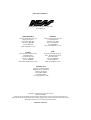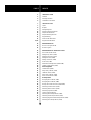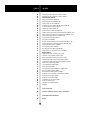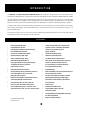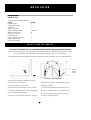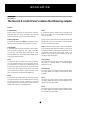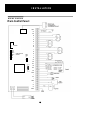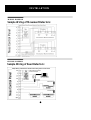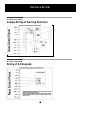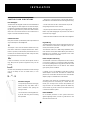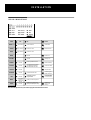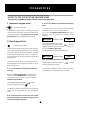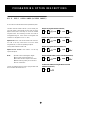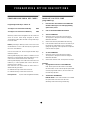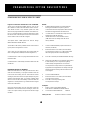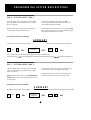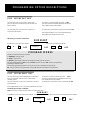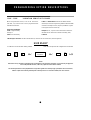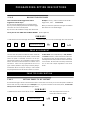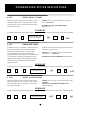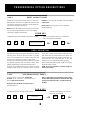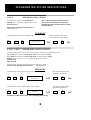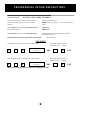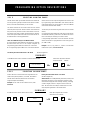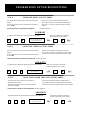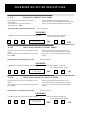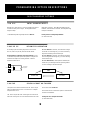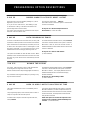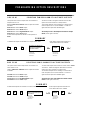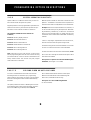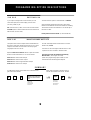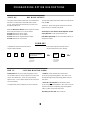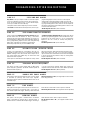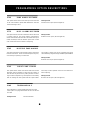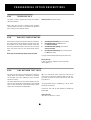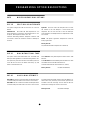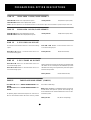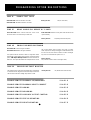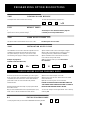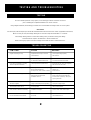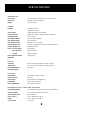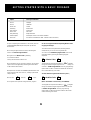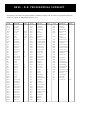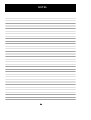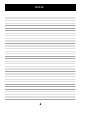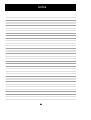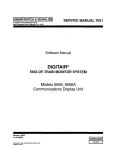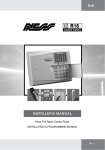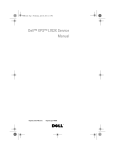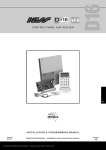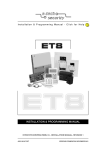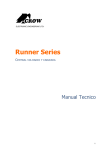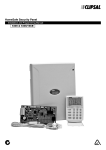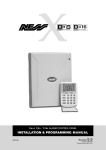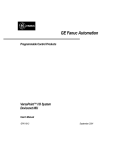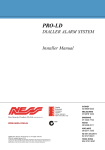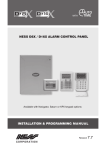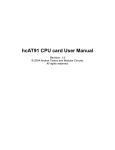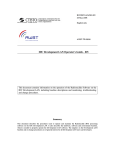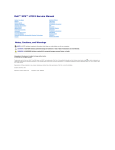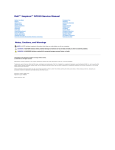Download NESS D8 install manual
Transcript
M A N U FA C T U R E D B Y: NESS SECURITY PRODUCTS PTY LTD A.C.N. 069 984 732 Sydney (Head Office) Ness Security Products Pty Ltd 4/167 Prospect Hwy, Seven Hills, NSW, 2147 Phone: 02 - 9624 3655 Fax 02 - 9674 2520 email: [email protected] Melbourne Ness Security Products Pty Ltd 24 TerraCotta Drive Blackburn, Vic, 3130 Phone: 03 - 9878 1022 Fax: 03 9878 4257 email: [email protected] Brisbane Ness Security Products Pty Ltd 36 Devlan Street Mansfield, Qld, 4122 Phone: 07 - 3343 7744 Fax: 07 - 3849 4883 email: [email protected] Perth Ness Security Products Pty Ltd Unit 1 , 567 Newcastle Street Perth, W.A. 6000 Phone: 08 - 9328 2511 Fax: 08 - 9227 7073 email: [email protected] Hong Kong / Asia Unit B, 5/f., Comfort Building, 88 Nathan Road, Tsimshatsui, Kowloon, Hong Kong Phone: 852 2721 8097 Fax 852 2721 7465 email: [email protected] Copyright © by Ness Security Products Pty Ltd Release April 1998 To the best of our knowledge, the information in this manual is correct at the time of going to print. Ness Security Products reserve the right to make changes to the features and specifications at any time and without notice in the course of product development. PA RT N O . 8 9 0 - 1 3 7 D-8 CONTROL PA N E L I N S TA L L AT I O N MANUAL NESS SECURITY PRODUCTS A$15.00 PA G E INDEX 4 5 6 6 INTRODUCTION Features Package Contents Installation Procedures 7 7 8 9 10 10 11 11 11 12, 13 I N S TA L L AT I O N Inputs Outputs Wiring Diagrams Sample Movement Detector Sample Reed Detector Sample Warning Detector Keypad Wiring Controls and Indications Keypad and Indications 13 14 15 PROGRAMMING Access to Program Mode How to Program 16 16 17 17 18 18 18 19 20 20 20 21 21 21 22 22 22 22 23 23 25 25 26 26 27 27 27 28 PROGRAMMING DESCRIPTIONS User Codes (P11E- P25 E) Setting Entry Time 1 (P26E) Setting Entry Time 2 (P27E) Setting Exit Time (P28E) Setting reset Time (P29E) Siren Time (P29E) Vibration Sensitivity Zones (P30E-P38E) Double Trigger Zones (P39E) Zone Assignment Instant Zones (P40E) Entry Delay 1 Zones (P41E) Handover Zones (P42E) Entry Delay 2 Zones (P43E) Siren Lockout Zones (P44E) Area Operation Assigning Area 1 Zones (P45E) Assigning Area 2 Zones (P46E) Assign User Codes to Area 1 (P47E-P48E) Assign User Codes to Area 2 (P49E-P50E) Selecting Monitor Zones (P51E) Selecting 24 Hour Zones (P52E) Selecting Day Zones (P53E) Input to Output Mapping Selecting Reset Output Zones (P54E) Selecting Strobe Output Zones (P55E) Selecting Keypad Sonalert Output Zones (P56E) Selecting Siren Output Zones (P57E) 2 PA G E INDEX 29 29 29 27 27 28 28 28 28 29 29 29 29 30 30 31 31 32 32 33 33 34 34 35 35 35 35 36 36 36 37 38 39 40 41 41 41 43 44 Selecting Zones to Auxiliary 1 Output (P58E) Selecting Zones to Auxiliary 2 Output (P59E) Miscellaneous Options Entry warning Beeps (P60E 1E) Keyswitch Operation (P60E 2E 3E) Siren Tamper Lockout (P60E 4E) Duress Alarm to activate “Reset” Output(P60E 5E) Auto Excluding of Zones (P60E 6E) Disable the Display (P60E 7E) Area 1 Output on after Exit (P60E 8E) Tamper Alarms to Activate selected Outputs (P61E 1E - 4E) Panic Alarms to Activate selected Outputs (P61E 5E - 8E) System Operating Shortcuts (P62E1E - 6E) Auto Exclude Warning (P62E 7E) Exit Time x 10 (P62E8E) Monitor Mode Alarm to Selected Outputs (P63E 1E - 4E) Day Mode Alarms to Selected Outputs (P63E 5E - 8E) 2 Second Monitor Alarm (P64E1E) 2 Second Day Alarm (P64E2E) Pre-Alarm Monitor Warning (P64E3E) Chirp Outputs on Keyswitch Control (P64E4E) Dialler Options Telephone Number 1 and 2 (P70E, P71E) Client Account numbers (P72E, P773E) Alarm Reporting and Restorals (P74E - P79E) Telephone Number 3 (Test Call Number) (P80E) Telephone Number 4 (VP/Download Number) (P81E) Zone Restore Reporting (P82E) Test Call Options (P83E, P84E) Dialling Method (P85E) Miscellaneous Reporting Options (P86E, P87E) Open and Close Options (P88E) Miscellaneous Dialler Options (P89E) Up\Down Load & Remote Control Options (P90E) Default Panel Program (P97E) Delete Access Codes (P98E) Installation Access Code (P99E) Exit Programming (PE) Testing and Troubleshooting Voltages 44 S P E C I F I C AT I O N S 48 GE TTING STA RTE D WITH A BASI C PROGR AM 54 PR OGRAM MING S UMMARY 59 NOTES 3 INTRODUCTION The NESS D-8 is Australian Designed and Manufactured product by Ness Security Products Pty Ltd, Australia’s largest manufacturer of quality Electronic Security Products. Ness Security Products Pty Ltd is a Quality Accredited Company to ISO 9001. The Ness D-8 alarm system has been designed to provide you, the security professional, with all your most requested features including ease of installation, ease of programming and user friendly operation in a package which is functional and attractive. The Ness D-8 has been designed and built at an affordable price without compromising quality or features. The High-Impact 3 mm polycarbonate housing (equivalent to 1.2 mm mild steel) not only offers strength but is aesthetically pleasing and therefore easily marketable. Both the main board and the lid are removable which allows you to easily install the system. This manual will tell you all you need to know about installing and programming the Ness D-8. For information about operating instructions refer to the Ness D-8 User’s Manual. F E AT U R E S • 8 Fully programmable zones. • Contact ID Dialler Format. supports a 12V DC 7 AH battery to maintain • Ultra-Modern and Impact resistant Housing. systems security under all power • Ness Audible Dialler Formats. supply conditions. • Comes complete with an AC plug pack and • “Follow Me” Audible Dialler Option. • Monitor Mode (Home Mode). • Separate 24 Hour Tamper input. • Outputs are separately fused. • Single or Double Trigger Zones. • Day Mode and Door Chime feature. • Remote Backlit Keypads (Max 3). • Zone inputs can be split with two end-of-line • Fully programmable via the systems Keypad resistors so that two detection devices - Eliminates the need for expensive (ie reed switches) can both be monitored programmers or Proms. to provide maximum security. • Inbuilt Vibration Sensor Analyser. • 20 Event Memory. • All programming data is permanently stored in a • Radio Compatible with up to 8 Detection Devices non-volatile EEprom- more secure than and 14 User Remote Controls. battery backed-up memory. • • • • Windows based Up\Down load Software allows All inputs and Outputs are heavily protected against lightning and high voltage supply remote programming and event status. transients. An earth terminal is provided for True Dynamic Battery Test every time the extra protection. Panel is armed / disarmed and every hour. • 15 User Codes. Area Partitionable (2 Areas). Any Zone can be • Automatic Resettable Fuses. programmed to any area, as well as common areas. • Programmable Inputs to activate selectable Outputs. Australian Designed and Manufactured. 4 • Designed utilising the latest SMD Technology. • Forced Arming Feature. • Simple to Program and Use. I N S T A L L AT I O N U N PA C K I N G The D-8 package contains the following; Contents D-8 Control Panel D-8 Backlit LED Keypad D-8 Zone List 17 Volt A.C. Plugpack 12 Volt 7 A/H Back Up battery 2K2 End of Line Resistors Housing cover screws D-8 Users Manual Programming Summary Sheet Dialler Telephone Lead Circuit Board Standoff Quantity 1 1 1 1 1 (Optional) 10 2 1 1 1 2 I N S TA L L A T I O N P R O C E D U R E S For ease of installation it is recommended that the following procedure be followed: The location of the main panel housing should be in an area that is within the protected area of the premises. A linen closet or cupboard are good examples as these generally located in the centre of the Premises. Positioning of the movement detectors should be considered as the incorrect position may cause unwanted alarms. Standoffs to plug in as shown 1. Unclip the lid by pushing in the directions of the arrows 1 and 2 as shown below. wiring instructions shown in this installation manual. 2. Remove the Battery from the base. 6. Replace the Battery. 3. Mount the rear panel housing to a secure location. 7. Insert the panel tamper bracket as shown below. 4. Insert the PCB stand-offs in the Panel and then plug the circuit board onto the stand-offs. 8. Program Installation options (refer pages 16 - 36) 9. Perform the power-up check and car ry out test procedures. (refer Page 47, 48) 5. Wire to the circuit board terminal blocks, as per the 5 I N S TA L L AT I O N INPUTS Monitored Zones: AC Input Terminals: These terminals are for the connection of the Ness plugpack. The Ness D-8 requires an AC transformer rating of 1.4 Amps @ 17 Vac minimum. (Ness Part No. Pow 215) The Ness D-8 has 9 separate monitored inputs. • 8 x Fully programmable Zone inputs • 1 x 24 hour Tamper input. Each input must be terminated with a 2K2 (2,200 ohm) end-of-line resistor as supplied. These inputs must be sealed with this EOL resistor regardless if they are being used as detection inputs or not. The inputs are protected against transient spikes through modern circuit board design. If there are two detection loops being used for any single zone input, then cable security may be provided on both loops as shown in the series Zone diagram below. Note: Each pair of zones share a common terminal. Battery: These plug in terminals are for the connection of a sealed lead-acid rechargeable 12 Volt battery, with a minimum rating of 3.2. Charge current is limited to 350mA. The charge voltage is factory preset at 13.8 V and does not need changing. Note: A 12 Volt sealed lead acid rechargeable battery must be connected for correct panel operation. Observe correct Polarity when connecting the battery. Ness Part Number for the 12 volt 6.5 Ah battery is BAT-210 Ordinary Zone Connection Earth: For maximum protection against damage caused by lightning strikes, connect a good earth to this terminal. Alternatively use the Earth lead from the plug pack. R zone com R = 2K2 Program/Tamper Link J1: This link is used to enter Program Mode on initial power up. Keep the Link on these Pins except when entering Install Program Mode on Power up. Note: Leaving the Link off will cause a internal tamper alarm on exit from Program Mode. Series Zone Connection R zone com R R = 1K or 1K2 The Tamper input is wired in an identical manner to the Zones. It MUST be fitted with a 2K2 end-of-line resistor. If you have 2 external siren covers, each cover can be individually monitored by wiring as described in the series zone diagram. The Tamper common does not have a dedicated terminal. The Tamper common can be the 0 Volt terminal next to the Tamper terminal or any of the other zone input common terminals. For wiring details of Keypads, Keyswitches, Panic Buttons and Warning devices, see the wiring diagrams in the wiring section of this manual. 6 I N S T A L L AT I O N OUTPUTS The Ness D-8 control Panel contains the following outputs: N OT ES : 1: Output Fusing. Power outputs on the D-8 are protected by Automatic Resettable electronic fuses. Resetting a fuse that has opened is automatic once the overload is removed. Reset: A non-latched 12V DC voltage output controlled by the Siren Timer, (P29E), for connecting NESS SIRENS, piezo sirens or relays etc. 2: Battery Operation. A properly charged battery MUST be installed to ensure the Siren, Strobe and Reset outputs operate correctly. A maximum of 3 x 12 Volt Piezo Sirens (Ness Part No. NOI 240, NOI 230) or 2 X Ness Piezo Sirens (Part No 100-172) can be connected to this output. 12 Volt Output: A regulated 13.8 V dc output is available to power detectors and ancillary equipment. This output is available from two sets of terminals marked +12V and 0V. It also has a Resettable fuse. A maximum load of 500mA may be connected to these terminals. Note: A maximum output of 2.0A continuous is available in total from the Reset and Siren Outputs. (ie a Total of 4 siren devices being a combination of 12 Volt Piezo Sirens (connected to the Reset Output) AND 8 Ohm Horn Speakers (connected to the Siren Output) can be connected in total to the System.) Siren: The Ness D-8 has an on-board siren driver, therefore only horn speakers should to be connected to this output. A maximum of 3 x 8 Ohm horn speakers (Ness Part No. NOI 110 or 100-171 Internal Siren) can be connected to this output. This output will reset at the end of siren time or whenever the panel is reset, whichever comes first. This output has an internal Resettable fuse. Area 1 Arming: This output is an open collector (switch negative) which can supply a maximum 100mA. It switches negative when Area 1 is on. Area 2 Arming: This output is an open collector (switch negative) which can supply 100mA. This output is turned on when Area 2 is Armed. Strobe: A latched 12V DC voltage output for connecting strobes. This output will latch on in the event of an alarm and stay on until the panel is reset. A maximum of 2 x 1 Watt Strobes (Ness Part No. NOI 300) can be connected to this Output. This output has a Resettable fuse. Aux 1: This output is an open collector (switch negative) which can supply 100mA. Zone alarms may be selected to trigger this output by option P58E. Aux 2: This output is an open collector (switch negative) which can supply 100mA. Zone alarms may be selected to trigger this output by option P58E. 7 I N S T A L L AT I O N W IR IN G D I AGRA M Main Control Panel: TAMP OV DIALLER SOCKET +12V Z8 C Z7 Z6 • • • • • • • • • • C Z5 RECEIVER Z4 C AUX 1 AUX 2 ARM 1 ARM 2 Z3 OPEN COLLECTOR OUTPUTS 12V 0V Z2 PROG TAMP J1 • • C Z1 OV +12V DAT CLK COM +12V MICROPROCESSER RESET + STR + SIREN + AC AC EARTH _ + 8 I N S TA L L A T I O N WIRING DIAGRAM Sample Wiring of Movement Detectors: WIRING DIAGRAM Sample Wiring of Reed Detectors: Sample Wiring of Reed Switch and Nessensor Wiring to Ness Control Panel Other Two Wires are Looped and are for NC Tamper E.O.L. Resistor E.O.L. Resistor 9 I N S T A L L AT I O N WIRING DIAGRAM Sample Wiring of Warning Detectors: WIRING DIAGRAM Wiring of D-8 Keypads: 10 I N S TA L L AT I O N • Bring the 4 connecting wires to the terminal block on the PCB that is mounted on the lid of the Keypad housing. C O N T R O L S A N D I N D I C AT I O N S Ness D-8 Keypad The Ness D-8 LED Keypad consists of a Backlit 18 button rubber keypad, 19 status lights and an internal beeper, contained in a modern white plastic housing. The housing has a hinged front lid to protect the rubber buttons when not in use. All the electronics are contained on a single circuit board inside the housing. • Connect the wires to the screw terminals as per the wiring diagram shown in this manual. • Clip the top half onto the base by first engaging the bottom clips and swinging the top closed. Push hard to ensure the clips engage. • Attach the Zone list label on the inside of the hinged lid. Audible Indications Every time a button is pressed the panel responds with a very brief beep in acknowledgment. Keypad Wiring The D-8 Keypad connects to the D-8 Control Panel via a 4 wire connection. A Maximum of 3 keypads can be connected, each wired in parallel. The maximum cable run is 100M using 14/0.20mm cable. If the cable is shared, then divide 100m by the number of keypads to be connected. eg. 2 keypads on the cable reduces the maximum run to 50M. The beeper is also used to indicate whether the entry was valid or invalid. For example whenever the “Enter” button is pressed, all the buttons pressed before it are checked, to see whether they are valid. If they are valid, the response will be 3 short beeps. Dialler Telephone Line Wiring The D-8 dialler connects to a telephone line via a Mode 3 or 5 socket. A Mode 3 or 5 connection allows the dialler to cut off any existing devices (eg. phones, faxes etc.) and seize the telephone line so it can dial out. This method gives priority to the D-8 dialler. If they are invalid (or incorrect) the response will be 1 long beep and all previous keypresses they will be ignored. At other times, the beeper will indicate various warnings such as 10 beeps for loss of Mains Power, or Low Battery. If a Mode 3 or 5 is not available on site then a Mode 3 double adaptor can be used. This allows for a dialler and phone to be connected at the same socket. These double adaptor plugs are available from retail outlets. ___10___ The dialler must always be connected directly to the incoming phone line. Connecting to a PABX line may lessen your security and or increase the problems you may encounter. On some PABX systems the dialler may not work at all. eg. Do not connect to an extension line of a Telstra Commander system. Installation of Keypad • Unclip the top half of the housing by pushing the top clips down with a small screwdriver and pulling the housing forward. EARTH TERMINAL For increased protection of the system electronics against lightning strikes, connect a good Earth to the Earth Terminal on the D-8. • Screw the base of the keypad housing to the wall using the 4 mounting holes provided. 11 I N S TA L L A T I O N V I S U A L I N D I C AT I O N S ON FLASH Zone Sealed Zone Unsealed Zone Alarm ARMED Day / Disarm Panel is Armed Monitor Mode ARM 2 Day / Disarm Panel is Armed LIGHT OFF ZONEs 1 - 8 MAINS Normal Mains Fail BATTERY Normal Battery Low Memory Mode Selected MEMORY Normal EXCLUDE Normal TAMPER Normal PROGRAM Normal Client Mode Selected Install Program Mode selected LINE Normal When dialler message is being transmitted. When dialler failed to communicate or a line fault exsists. READY Zone unsealed Power Fault System Armed Line Fault RADIO Normal Alarm in Memory Panic Alarm has been activated. Only displayed in Memory. Exclude Mode Selected Zones Excluded Tamper Alarm Ready To Arm The System Radio Key or Device Low Battery when displayed in memory Radio Key or Device Low Battery N O T E : Radio (9) and Line (0) are used in program mode to flash out values. PROGRAMMING A C C E S S T O T H E I N S TA L L AT I O N P R O G R A M M O D E There are two programming modes within the Ness-D-8 Control Panel. 1 ) Installation Program Mode. B. Access To Installation Program Mode from Operating Mode. Program Light Flashes The Panel must be fully disarmed (including monitor mode) before you can access Program Mode. You can access Installation Program Mode from normal operating mode by pressing the following keypad sequence. In Installation Program Mode all programming options can be changed. This mode is used by the installer to set up the entire system. The Program light on the Systems Keypad flashes while in Installation Program mode Program <Master Code> ..Enter.. 2) Client Program Mode. Factory Default Master Code is 123. The keypad will respond with 3 Beeps , all lights will go out and the Program light will come on steady. You are now in CLIENT Program Mode. To enter Installation program Mode from here press; Program Light On steady In Client Program Mode only the 15 User Codes and Entry / Exit Time and Follow me phone number can be changed. The Program light on the Systems Keypad is on Steady while in Client Program mode. NOTE: If no keypad buttons are pressed for 4 minutes, the panel will leave Client Program Mode. Program <Installer Code> ..Enter.. (Note : The Installer code is factory set at 000000) The Installer Program Mode is entered whenever programming options are changed by the installer. It can be accessed in two ways. The keypad will respond with 3 Beeps Program light will start flashing. A. Access To Installation Program Mode from Initial Power Up You are now in Installation Program Mode. All programming options can be programmed from this mode. Whenever Mains or Battery Power is applied for the first time , and the PROGRAM Pins are opened (ie by removing the Link across them) , the panel will enter Installation Program Mode. The keypad will respond with 3 Beeps Program light will start to flash and the You are now in Installer Program Mode. All programming options can be programmed from this programming mode. Note : Replace the Link once the Ness D 8 is in Install Program mode otherwise an internal tamper alarm will occur when leaving program mode. 13 , and the PROGRAMMING HO W T O PRO G RA M Programming the NESS D-8 Control Panel is done via the remote keypad. The ENTER, or E button, is used to signal the end of the button sequence just entered. The PROGRAM, or P button, is used to begin any programming sequence. or P Program As we will call it in this manual ..Enter.. The Numeric keys are used to enter : or E As we will call it in this manual The programmed value is displayed by illuminating the Zone (1-8), Line (0) and Radio (9) lights. The particular type of indications are described for each option in the following pages. a) Programming Options b) Programmed Values. Installation Programming Options can be carried out in any sequence. The program sequence always follows the pattern shown below. Select your option and view the current Value P 2 Digit Option Enter new value/s E E Value EXAMPLE Eg. To change the 'Entry Time' (which is programmed by programming option 26) from the factory default setting of 20 seconds to 15 seconds, press the following keypad sequence. P 26 E Current Value will be displayed back 15 Note: - Every time you press ENTER the keypad will beep in acknowledgment. Three quick beeps will acknowledge all is OK and accepted and one long beep 14 E .... indicates an invalid entry. PROGRAMMING OPTION DESCRIPTIONS P11 E - P25 E USER CODES (ACCESS CODES) A user code is a code the client uses to operate the panel. The Ness -D-8 has a total of 15 user / access codes, plus one code which is the Installer access code (as set by Option P 99 E) and is used only for access to Installer Program Mode. The remaining 14 codes are used for arming/disarming etc. These codes are assigned user numbers 1 to 15 (Options P 11 E - P 25 E) Example: To program a Master Code Press; P E Code E Code E Example: To program a Master Code to be 2468 Press; P Option P 11 E= User code 1 is the master code. The master code is the only code which can access Client Program Mode , as well as operating the panel. Factory Default Master Code = 123 11 E 2468 E 2468 E Example: To program Code 2 to be 6789 Press; P Options P 12 E - P 25 E = User codes 2 - 15 can only operate the panel. Note: 11 1) Codes can be 3 to 6 digits in length. 2) User codes cannot start with “0”. 3) All codes must be unique to each other. 4) When entering codes you must enter it twice for verification. 12 E 6789 E 6789 E Example: To Delete CODE 2 , create a code and start it with a 0; P 12 E 06518 E 06518 E To Delete ALL CODES (Including the Master Code and Installation Code) Press ; To clear an existing code you must re-program that code with a number that starts with “0”. P 15 98 E PROGRAMMING OPTION DESCRIPTIONS PR OGR AM MI NG RA DIO K EY C OD E S RADIO KEY ACCESS CODE p ro g r a m m i n g : Programming a Radio Key to Codes 2-15. To Assign Access Code 2-8 to a Radio Key P09E To Assign Access Code 9-15 to a Radio Key P10E Radio Key codes must be assigned to Access codes the same as Access codes being assigned to Areas. The following options describe how to assign radio keys to access codes. First select the code numbers to have RADIO KEY ACCESS with Assign Access Code programming options P 09 E, P 10 E. 2. Code 1 is barred from RADIO KEY ACCESS. 3. i) To learn a RADIO KEY: Select the User Access Code (P12 E to P25 E). The response is 3 beeps if it has been assigned RADIO KEY ACCESS. Select 1E to start the panel RADIO KEY learning. Press the OFF button three times on the radio key to be learned. A code already in use is rejected by giving one long beep. If the response is 3 beeps the code has been accepted. ii) iii) NOTE: By selecting a radio key to an access or user code will disable the use of a code that may be programmed into a user code address. User Access Codes 2 to 15 are assigned to Radio Keys with these options. Entering P09E displays User Codes 2 to 8 that are to be Radio Key or code operated. Zone LED’s that are on represent access codes that are set for radio keys. Entering P10E displays User Codes 9 to 15 that are to be Radio Key or code operated (with code 9 status displayed on zone 1 LED etc ). Now enter the User Code number to either select or delete Radio key operation. For P09E use the keys 2-8 to select users 2-8 For P10E use the keys 1-8 to select users 9-15 Factory Pre-set: 1. 4. i) ii) To clear a RADIO KEY: Select the User Access Code (P12 E to P25 E). The response is 3 beeps if it has been assigned RADIO KEY ACCESS. Select 0E to clear the code. The response is 3 beeps. Examples: 1. To program User 2 to learn a new RADIO KEY: P12E 1E then press the OFF button on the RADIO KEY three times. For this code to operate option P09E must be programmed with a 2. (Access Code 2 set for Radio Key operation 0 (User codes assigned to KEYPAD) 2. 16 To delete User 10 RADIO KEY: P20E 0E NOTE: If User code 10 needs to be a CODE the option P10E must have zone LED 2 Off. (Disabling code 10 from being a Radio Key) PROGRAMMING OPTION DESCRIPTIONS PROG RA MM IN G R AD I O DE V IC E CO D ES Program or Clear Zone Radio Device Code P01E-P08E The D-8 can operate with Radio devices such as the Ness Radio PIR and both Radio Reed switch versions. This makes the D-8 a very flexible system. All radio devices are programmed with a Random code at the factory, it is possible though to program radio devices with the same 16 bit code except for the Mini Reed switch which random code cannot be changed. NOTES: 1. A RADIO DEVICE operates in parallel with the existing hard wired zone input. Any device connected to the zone input (both radio and hard wired) when triggered will unseal the zone. 2. If a radio device is used the zone input must be sealed with a 2.2K EOL Resistor. 3. If Radio devices are used vibration sensor (P30E zone LED on) settings must be left at factory defaults. The options P01E - P08E options are used to assign RADIO DEVICES to ZONE INPUTS. The random code used by a Radio Device must be learnt by the panel to assigned it to a zone. 1. i) To learn a RADIO DEVICE prepare the device to transmit (see above) Select the Zone Access Code (P01 E to P08 E). The response is 3 beeps. If a code already exists then the appropriate zone led is displayed. ii) Press 1E to start the panel RADIO DEVICE learning. iii) Trigger the radio device to be learned. (See above) A code already in use is rejected (long beep) unless already assigned to the cur rent zone. The response is 3 beeps when accepted and the appropriate zone light flashes. A steady zone light indicates that the existing code for that zone has not changed. 4. i) To clear a RADIO DEVICE: Select the Zone Access Code (P01 E to P08 E). The response is 3 beeps. Press 0E to clear any existing code. The response is 3 beeps. This is done by first selecting the zone using P01E (for Zone 1 assignment) to P08E (for Zone 8 assignment ). If a Radio device code is not programmed then the zone LED will be OFF. If a Radio Device code already exists then that zone LED will be ON. PREPARING DEVICES TO TRANSMIT When the Radio Device is ready to transmit Press 1E to start the code learning. To program a Radio PIR to the D-8 connect the battery, the PIR will transmit several messages, when the code is accepted 3 beeps are given and the zone light will flash. To program a Radio Reed switch to the D-8 have the battery connected with the magnet is a closed position. eg. sealed with the magnet next to the reed switch. ii) Examples: 1. Zone 4 to learn a new RADIO DEVICE: P 04E 1E then TRIGGER the RADIO DEVICE. 2. To clear Zone 5 RADIO DEVICE: P05E 0E Move the magnet away from the reed switch and the Reedswitch will transmit several messages, when the code is accepted 3 beeps are given and the zone light will flash. Factory Pre-set: 17 All device codes are cleared. PROGRAMMING OPTION DESCRIPTIONS P26 E SE TT IN G ENT RY T IM E 1 The 'Entry Delay Time 1' is the time the Control Panel gives you to disarm the Panel after an 'Entry 1 Delay Zone 'is unsecured. To view the current Entry Time 1 enter : P 26 E The value programmed will be displayed via the zone (1-8) , RADIO (9) and LINE (0) lights. The Entry Delay Time 1 can be set to a minimum of 1 second up to a maximum of 99 seconds. To change the current value to say, 10 seconds enter 10 E Zone 1 light will flash on for 1 second followed by the mains light (0) to indicate the new value. The factory pre-set value = 20 Seconds SUMMARY To VIEW the current 'Entry 1 Time'..ENTER.. P 26 E Enter New Value if required and Press ENTER Current Value will be Value displayed back E Note: - Every time you press ENTER the keypad will "beep" in acknowledgment. Three quick beeps will acknowledge all is OK and accepted and one long beep P27 E indicates an invalid entry. SETT I NG EN TRY TIME 2 The 'Entry Delay Time 2' can be set to a minimum of 10 seconds, up to a maximum of 990 seconds (1-99) The 'Entry Delay Time 2' is the time the control Panel gives you to disarm the Panel after an 'Entry 2 Delay Zone' is unsecured. The displaying of the current value , and setting of the new value is done in the same way as Entry 1 Time.. NOTE: The Entry Delay Time 2 is set in 10 second increments instead of 1 second increments. Eg Value set at 6 = 60 Seconds The factory pre-set value = 60 Seconds SUMMARY To VIEW the current 'Entry 2 Time'..ENTER.. P 27 E ..Enter New Value if required to be changed and Press ENTER Current Value will be displayed back Value 18 E PROGRAMMING OPTION DESCRIPTIONS P28 E SETTING EXIT TIME The 'Exit Delay Time' is the time the control panel gives you to secure and depart the premises after the Panel is Armed. To view the current Exit Delay Time enter : P 28 E The value programmed will be displayed via the zone (1-8) , RADIO (9) and LINE (0) lights. The 'Exit Delay Time' can be set to a minimum of 1 second up to 99 seconds. To change the current value to say, 30 seconds enter 30 E Zone 3 light will flash on for 1 second followed by the mains light (0) to indicate the new value. The factory pre-set value = 60 Seconds SUMMARY To VIEW the current 'Exit Time'..ENTER.. P E 28 Enter New Value and Press ENTER Current Value will be E Value displayed back PROGRAM MODES The Ness D-8 Control Panel has 3 modes. 1) 'Installation' Program Mode 2) 'Client' Program Mode 3) 'Remote Programming via Remote Up and Down Loading or Direct Connect. The Programming Options P 11 E through to P 28 E can be accessed in ALL modes of programming. (Excluding P 98 E and P 99 E) The following programming Options can only be accessed in Installation Program Mode. ALL Program options are programmable using the Windows Based Up\Down Load Software. P 29 E SETTING RESET TIME The 'siren reset time' sets the Audible Alarm's operating time. This is fixed for both the 'siren' output and the 'resetting' output. The siren reset time can be set to a minimum of 1 minute up to 99 minutes. To view the current Siren Reset Time enter : P 29 E The value programmed will be displayed via the zone (1-8) , Radio (9) and Line (0) lights. To change the current value to say, 10 minutes Enter 10 E Zone 5 light will flash on for 1 second to indicate the new value. The factory pre-set value = 5 Minutes Note: Check the Local Gov't By-Laws before increasing this value. SUMMARY To VIEW the current 'Siren Reset Time'..ENTER.. ..Enter P 29 E New Value if required to be changed and Press ENTER Current Value will be displayed back 19 Value E PROGRAMMING OPTION DESCRIPTIONS P30E - P38E V I B R AT I O N S E N S I T I V I T Y Z O N E S When using vibration sensors, such as the Nessensor (VIB-100) , any of the 8 zones can be programmed with individual sensitivities. P 30 E is for normal zones that do not use vibration sensors. Sensitivity 1 and 8 (ie Programming address P31E and P38E) should not normally be used , they are provided as a guide to the upper and lower limits only. There are 8 sensitivities. P 31 E = High Sensitivity through to P 38 E = Low Sensitivity Example: To set , say zone 5 to be used with a Nessensor Vibration Sensor and set to a Medium sensitivity, enter, P 34 E 5 E The factory Pre-set value = No Zone set Vibration. (ie. all zones set to normal P 30 E, all zone lights On) SUMMARY To VIEW the current 'Vibration Setting'..ENTER.. 30 P to 38 E ..Enter Zone if required to be changed and Press ENTER Current Zone will be displayed back Value E NOTE Nessensors are very sensitive to high frequencies and insensitive to low frequencies. Therefore, it is not necessary to apply much force to the protected structure , rather a very rapid succession of blows instead. The sensitivity has been correctly adjusted when a single blow applied with a soft object (eg. by hand) does not cause an alarm, whereas a rapid series of blows (preferably with a hard object such as a screwdriver handle) will cause an alarm. 20 PROGRAMMING OPTION DESCRIPTIONS P 39 E DOUBLE TRIGGER ZONES Zones selected as Double Trigger Zones will be triggered as an alarm only if: 1) The zone has triggered twice in a 4 minute period. 2) Any 2 zones (both programmed to be double trigger), each alarm once in a 4 minute period. 3) The zone is left unsealed for longer than 15 Seconds. Example: To set say , zone 3 and zone 6 to be double trigger zones , enter : P 39 E 3 E 6 E When you select this option the zone lights will indicate what zones are set to double trigger. Factory Pre-set = ALL ZONES SET TO SINGLE TRIGGER (All zone lights off) SUMMARY To VIEW the Zones Set to Double Trigger Zones..ENTER.. P 39 E Enter Zone required to be set as a Double Trigger Zone and Press ENTER Zones Currently set as double Trigger Zones will be displayed. Value E ZONE ASSIGNMENT The Ness D-8 can operate in 3 different modes. Arm Mode (when the Panel is Armed), Monitor Mode, or Disarm mode (when the panel is Disarmed). All zones can be programmed to operate in any combination of these 3 Panel Modes. The Panel can also be broken into 2 Areas. Area 1 and Area 2. Zones can be programmed to be one of 4 types: Instant, Handover, Entry Delay 1 and Entry Delay 2. Armed Zone alarms can only be reset by a code or Radio Key assigned to the Area that the zone alarm occurred in. 24 Hour Zones work independently of Arm, Monitor, and Disarm. Therefore, a zone selected as 24 Hour will be removed from Arm, Monitor and Disarm. Similarly, selecting a zone as Arm, Monitor or Disarm will remove it from 24 Hour. 24 Hour Zones are always Instant and turn on the same outputs regardless of the Panel Mode. ZO NE T YP E D ES C RIP TIO N P 40 E S E T T I N G Z O N E S T O B E I N S TA N T An Instant Zone triggers an alarm the moment the zone is unsecured. This can only occur when the panel is Armed and the Exit Time (as set by P 28 E) has expired. Example: To set , say, Zone 1 and Zone 2 to be Instant, Enter ; P 40 E 1 E 2 E Factory Pre-set = Zones 3 to 8 Instant (Zone lights 3-8 on) SUMMARY To VIEW the Zones Set as Instant Zones..ENTER.. P 40 E Enter Zone required to be set as an Instant Zone and Press ENTER Zones Currently set as Instant Zones will be displaye d. Value 21 E PROGRAMMING OPTION DESCRIPTIONS P 41 E E N T R Y D E L AY 1 Z O N E S Example: To set , say, Zone 4 and Zone 7 to be Delay, Enter ; P 41 E 4 E 7 E After expiry of the Exit Time (as set by P 28 E) a 'Delay 1' Zone becoming unsecured , will cause an alarm at the end of the Entry 1 Time ( as set by P 26 E ) if the Panel has not been Disarmed. Factory Pre-set = Zone 1 set to Delay 1 timer (Zone light 1 on) SUMMARY To VIEW the Zones Set as Entry 1 Zones..ENTER.. P 41 P 42 E Enter Zone required to be set as an Entry 1 Zone and Press ENTER Zones Currently Set as Entry 1 Zones will br displayed. E E Zone HANDOVER ZONES A Handover Zone is a combination of a Delay zone and an Instant Zone. After Arming , the Handover Zone is delayed for the Exit Delay time ( as set by P 28 E ). It then automatically reverts to an Instant Zone to provide greater security for detectors on the delay path. If a normal entry is made through a delay zone , then Handover zones change to delayed operation again to enable time to enter and Disarm the Panel without triggering an alarm. Handover should not be selected for the actual "point of entry" zones (eg. front door) Example: To set, say, zone 4 and zone 5 to be Handover Zones, enter : P 42 E 4 E 5 E Factory Pre-set = Zone 2 set to Handover (Zone 2 light on) SUMMARY To VIEW the Zones Set as Handover Zones..ENTER.... P 42 P 43 E E Enter Zone required to be set as an Handover Zone and Press ENTER Zones Currently set as Handover Zones will be displayed . Zone E E N T R Y 2 D E L AY Z O N E S After expiry of the Exit Time (as set by P 28 E) a delay 2 Zone becoming unsecured , will cause an alarm at the end of the Entry 2 Time ( as set by P 27 E ) if the Panel has not been Disarmed. Example: To set, say Zone 3 to be a Delay 2 zone Enter; P 43 E 3 E Factory Pre-set = No Zones set to Delay 2 Timer (No Zone lights off) SUMMARY To VIEW the Zones Set as Entry 2 Zones..ENTER.. P 43 E Enter Zone required to be set as an Entry 2 Zone and Press ENTER Zones Currently set as Entry 2 Zones will be displayed . 22 Zone E PROGRAMMING OPTION DESCRIPTIONS P 44 E RESET LOCKOUT ZONES Example: To set , say Zone 1 and Zone 2 to lockout Enter ; P 44 E 1 E 2 E All 8 Zones can be programmed to lockout , ie. cause the Reset Ouput to sound only once whilst the panel is armed. The Reset is "locked out" for that zone until the panel has been reset by entering a valid code. Factory Pre-set = ALL Zones set to FULL LOCKOUT (All Zone lights on) NOTE: Only the Zone that caused an alarm will be lockedout .The siren output will always lockout. The resetting output will re-trigger if selected OFF. SUMMARY To VIEW the Zones Set for Reset Lockout Zones..ENTER.. P 44 E Enter Zone required to be set to Lockout Reset after alarming then Press ENTER Zones Currently Set Not for Reset Lockout Zones will be displayed. Zone E A R E A O P E R AT I O N Area” Zones. If Zones are allocated to both Areas, then both Areas must be Armed before those Zones are Armed. Area operation only applies when they are in the Armed state. This means that Day, 24 hour and Monitor zones are independent of area operation. Refer Programming Options P45E - P50E for assigning zones and codes to Areas. NOTE: If no Area operation is required, assign all Zones to Area 1 Only. The NESS D-8 Control Panel allows the 8 Zones to be split into two groups, known as Area 1 and Area 2. The two Areas can be assigned access codes so that a user may have access to either Area 1, Area 2 or both Areas. This allows for partial Arming of the premises or protecting two separate premises with one NESS D-8 (Eg. Petrol Station and Workshop / House and Granny Flat etc.) Any Zone may be allocated to any Area , and zones may be included in both Areas to make those zones “Common P 45 E ASSIGNING AREA 1 ZONES Note : To UN-assign a zone from being an Area 1 Zone use the same method as above to switch the Zone light off (ie P 45 E 1 E Selects Zone 1, 1 E again de-selects the Zone. To Assign Zones to Area 1 Enter P 45 E Zone E Example : To set , say Zone 1, 2, 3, 4 and 6 to Area 1 Enter P 45 E 1 E 2 E 3 E 4 E 6 E Factory Pre-set = All Zones are set to be Area 1 (All Zone lights on) SUMMARY To VIEW the Zones Set as Area 1 Zones..ENTER.. P 45 E Enter Zone required to be set as Area 1 Zones then Press ENTER Zones Currently Set As Area 1 Zones will be displayed. 23 Zone E PROGRAMMING OPTION DESCRIPTIONS P 46 E ASSIGNING AREA 2 ZONES Note : To UN-assign a zone from being an Area 2 Zone use the same method above to switch the Zone light off (ie P 46 E 1 E Selects Zone 1, 1 E again de-selects the Zone To Assign Zones to Area 2, enter P 46 E Zone E Example : To set , say Zone 1,5,7 and 8 to Area 2, enter P 46 E 1 E 5 E 7 E 8 Factory Pre-set = No Zones are set to be Area 2 (All Zone lights off) SUMMARY To VIEW the Zones Set as Area 2 Zones..ENTER.. P 46 E P 47 E - P 48 E Enter Zone required to be set as Area 2 Zones then Press ENTER Zones Currently Set As Area 2 Zones will be displayed. Zone E AS SI GN US ER C OD ES TO AR EA 1 The Ness D-8 has 15 User codes, which can be selected to operate either or both of the 2 Areas. Option P 47 E Selects which of the User codes 1 to 8 can Arm and Disarm Area 1. Option P 48 E Selects which of the User codes 9 to 15 can Arm and Disarm Area 1. Example: To set , say, Users 1 , 2 , 6 , 9 ,11 and 15 to operate Area 1, enter ; P 47 E 1 E 2 E 6 E P 48 E 1 E 3 E 7 E The 8 Zone lights will display what Users have been selected for Area 1. Factory Pre-set = All Users are set to be Area 1 (All Zone lights on) SUMMARY To VIEW the User codes 1-8 Set as Area 1 Codes..ENTER.. P 47 E Enter Code required as Area 1 Codes then Press ENTER User codes 1-8 Set As Area 1 Codes will be displayed. To VIEW the User codes 9-15 Set as Area 1 Codes..ENTER.. P 48 E Value E Enter Code required as Area 1 Codes then Press ENTER User codes 9-15 Set As Area 1 Codes will be displayed. (Note Zone 1 will display User Code 9 - Zone 7 will display User code 15.) 24 Value E PROGRAMMING OPTION DESCRIPTIONS P 49 E-P 50 E ASSIGN USER CODES TO AREA 2 The Ness D-8 has 15 User codes of which any can be selected to operate either of the 2 Areas or both if required. can Arm and Disarm Area 2. Example : To set , say Users 1 , 3 , 10 ,12 to operate Area 2 enter ; Option P 49 E Selects which of the User codes 1 to 8 can Arm and Disarm Area 2. P 47 E 1 E 3 E P 48 E 2 E 4 E Option P 50 E Selects which of the User codes 9 to 15 The 8 Zone lights will display what Users have been selected for the Area 2 Factory Pre-set = Users Code 1 Only set to be an Area 2 code (Zone 1 lights on) SUMMARY To VIEW the User codes 1-8 Set as Area 2 Codes..ENTER.. P 49 E Enter Code required as Area 2 Codes then Press ENTER User codes 1-8 Set As Area 2 Codes will be displayed. To VIEW the User codes 9-15 Set as Area 2 Codes..ENTER.. P 50 E Zone E Enter Code required as Area 2 Codes then Press ENTER User codes 9-15 Set As Area 2 Codes will be displayed. (Note: Zone 1 will display User Code 9 - Zone 7 will display User code 15.) 25 Zone E PROGRAMMING OPTION DESCRIPTIONS P 51 E SELECTING MONITOR ZONES Zones will turn on the outputs assigned to the zones as set by Programming option P54E-P59 E (refer below) and the outputs will behave as normal. (Note: in this case P64E 3E must not be selected..Refer below) Monitor Zones allow you to ARM selected zones while others are ignored. Typically Perimeter zones (doors and windows) can be Monitored while you are at home. The Zones selected to be Monitor Zones will be Armed when the panel is put into “Monitor Mode” as well as when the panel is fully Armed. Monitor Mode allows a User to Arm those zones with a simple Keypad operation. Monitor Zones will operate when the Panel is in Monitor Mode. ie. Armed indicator on the keypad flashes. To also have pre alarm warning in Monitor (even on Instant Zones) : If Programming option P64E 3 E is selected : Monitor Zones will all behave as Entry / Exit zones. This allows the user to have a Sonalert pre-warning of a monitor alarm. If Programming option P64 E 3 E is not selected : Monitor Zones will behave as programmed for the zone types (as per P40E - P43E) There are 2 different ways to use Monitor Mode. 1. If Programming option P64E 1 E (refer below) is selected: Monitor Zones will turn on the outputs assigned by Programming option P63E (refer below) for 2 Seconds. 2. If Programming option P64E 1 E is not selected: Monitor The factory Pre-Set Monitor Zones = No Zones Example : To set , say, Zones 1 , 3 and 7 to be Monitor Mode Zones , Enter ; P 51 E 1 E 3 E 7 E (All Zone Lights off) SUMMARY To VIEW the Zones Set to activate in Monitor Mode..ENTER.. P 51 E P 52 E Enter Zone required as Monitor Zone then Press ENTER Zones set to be active during Monitor Mode will be displayed. Zone E S E LE C TING 2 4 HOU R ZONE S 24 Hour Zones are Armed at all times regardless of the mode of the panel operation , ie. Armed , Disarmed or Monitor. When alarmed, these zones will activate assigned outputs immediately. Factory Pre-Set 24 Hour Zones = No Zones (No Zone Lights On.) 24 Hour Zones work independently of Armed, Monitor, and Disarmed. Therefore, a zone selected as 24 Hour will be removed from Night, Monitor and Day. Similarly, selecting a zone as Night, Monitor or Day will remove it from 24 Hour. 24 Hour Zones are always Instant and turn on the same outputs regardless of the Panel Mode. Example: To set zone 6 to be a 24 Hour zone , Enter P 52 E 6 E SUMMARY To VIEW the Zones Set as 24 Hour Zones..enter.. P 52 E Enter Zone required as a 24 Hour Zone then Press ..ENTER Zones set as 24 Hour Zones will be displayed. 26 Zone E PROGRAMMING OPTION DESCRIPTIONS P 53 E S E L E C T I N G D AY Z O N E S 2. If Programming option P64E 2 E is not selected: Day Zones will turn on the outputs assigned to the zones as set by Programming option P54E-P59 E (refer below) and the outputs will behave as normal. Day Zones operate when the panel is in a totally disarmed state , ie. When Area 1, Area 2 and Monitor Mode are all off. When alarmed, these Zones will activate the assigned outputs instantly. There are 2 different ways to use Day Zones. Example : To set zone 5 to be a 'Day Zone', enter ; P 53 E 5 E 1. If Programming option P64E 2 E (refer below) is selected: Day Zones will turn on the outputs assigned by Programming option P63E (refer below) for 2 Seconds. This is useful for daytime doorway monitoring. Factory Pre-Set 'Day Zones' = NO Zones (No Zone Lights On) SUMMARY To VIEW the Zones Set as Day Zones..ENTER.. P 53 Enter Zone required as a Day Zone then Press ..ENTER Zones set as Day Zones will be displayed. E Zone E INPUT TO OUTPUT MAPPING Monitor and Day Zones can be assigned to switch these Outputs as well using Option P 63 E. Note: these are only active when programmed with Programming option P64 E (refer below). Tamper and Monitor outputs are displayed on Zones 1-4, while Panic and Day outputs are displayed on Zone LEDs 5-8. The following table shows a summary of these programming options and how the panel is programmed as default from the factory. When a zone alarms , it can turn on any or all of the following 4 outputs: Reset, Strobe, Keypad Sonalert and Siren. The NESS D-8 allows for each zone input to be selected as to what outputs they will activate. Programming options P 54 E - P 59 E select which Zones will activate these outputs. The Tamper input and Keypad Panic can be programmed to select which of the above 4 outputs will turn on when they are activated. This is achieved by programming option P 61 E. ZONES OPTION P 61 E OPTION P 63 E Option Option 1 2 3 4 5 6 7 8 Tamper Panic Monitor Day P 54 E Reset x x x x x x x x 1x 5x 1x 5x P 55 E Strobe x x x x x x x x 2x 6x 2x 6x P 56 E Son’lrt x x x x x x x x 3x 7x 3x 7x P 57 E Siren x x x x x x x x 4x 8x 4x 8x x= Factory Pre-set Note: The Reset Siren output will turn on for the duration of the alarm timer (P 29 E) or until it is reset via a valid code. The Strobe outputs latches until reset by a valid code. 27 PROGRAMMING OPTION DESCRIPTIONS P 54 E SEL ECT IN G RES ET O UT P UT ZON ES Zones set to activate the Reset Output will be lit. To De-Select zones from activating the Reset Output enter Zone E . To select it again enter the Zone then E again. This option selects which Zones will activate the 'Reset' Output. To view what zones are set to activate the Reset Output enter P 54 E The Factory Pre-Set = ALL Zones set to Reset O/P (All Zone Lights On). SUMMARY To VIEW the Zones that will activate the reset output..ENTER.. P 54 E P 55 E Enter Zone required to activate the reset output then Press ..ENTER Zones set to activate the reset output will be displayed. Zone E S E LE C TING S TR OBE OU TPU T ZO NES This option selects which Zones will activate the 'Strobe' Output. To View what Zones are set to activate the Strobe Output Enter P 55 E Zones set to activate the Strobe Output will be lit. To De-Select zones from activating the Strobe Output enter Zone E, to select it again enter the Zone E again. The Factory Pre-Set = ALL Zones set to Strobe O/P (All Zone Lights On). SUMMARY To VIEW the Zones that will activate the Strobe output..ENTER.. P 55 Enter Zone required to activate the Strobe output then Press ..ENTER Zones set to activate the Strobe out put will be displayed. E P 56 E Zone E S E L E C T I N G K E Y PA D S O N A L E R T O U T P U T Z O N E S This option selects which Zones will activate the 'Keypad Sonalert' Output.. To View what Zones are set to activate the Sonalert Output Enter P 56 E Zones set to activate the Sonalert Output will be lit.. To De-Select zones from activating the Sonalert Output enter Zone E . To select it again Enter the Zone then E again. Factory Pre-Set = ALL Zones set to Sonalert O/P (All Zone Lights On) S U M M A RY To VIEW the Zones that will activate the Sonalert output..ENTER.. P 56 E Zones set to activate the Sonaler t output will be displayed. Enter Zone required to activate the Sonalert output then Press ..ENTER Zone E PROGRAMMING OPTION DESCRIPTIONS P 57 E SEL EC TI NG SI REN OU TP UT ZO NE S Zones set to activate the Siren Output will be lit. To De-Select zones from activating the Siren Output enter Zone E . To select it again enter the Zone then E again. This option selects which Zones will activate the 'Siren' Output. To View what Zones are set to activate the Siren Output enter P 57 E The Factory Pre-Set = ALL Zones set to Siren O/P (All Zone Lights On) SUMMARY To VIEW the Zones that will activate the Siren output..ENTER.. P 57 E P 58 E Enter Zone required to activate the Siren output then Press ..ENTER Zones set to activate the Siren output will be displayed. Zone E SE LE CTI NG AU XIL IA RY O UTP UT Z ON ES This option selects which Zones will activate the 'Aux 1' Output. To view what zones are set to activate the Aux 1 Output enter P 58 E The Factory Pre-Set = No Zones set to Aux 1 O/P Zones set to activate the Aux 1 Output will be on. To De-Select zones from activating the Aux 1 Output enter Zone E . To select it again enter the Zone then E again. (All Zone Lights Off). SUMMARY To VIEW the Zones that will activate the AUX 1..ENTER.. P 58 E P 59 E Enter Zone required to activate the AUX 1 output then Press ..ENTER Zones set to activate the AUX 1 output will be displayd Zone E SEL ECT IN G AU XI L IA RY 2 O UTP UT Z O NES This option selects which Zones will activate the 'Aux 2' Output. To view what zones are set to activate the Aux 2 Output enter P 59 E The Factory Pre-Set = No Zones set to Aux 2 O/P Zones set to activate the Aux 2 Output will be on. To De-Select zones from activating the Aux 2 Output enter Zone E . To select it again enter the Zone then E again. (All Zone Lights Off). SUMMARY To VIEW the Zones that will activate the AUX 2..ENTER.. P 59 E Zones set to activate the AUX 2 output will be displayd Enter Zone required to activate the AUX 2 output then Press ..ENTER Zone E PROGRAMMING OPTION DESCRIPTIONS MI S CE L L AN EO U S O P TIO N S P 60 E 1E ENTRY WA RNI NG BEE P S Whenever a 'Delay Zone' is unsecured when the panel is Armed and 'Entry Time' begins , the Keypad Sonalert begins to Beep With Zone 1 LED On , Entry Warning Beeps will be Enabled , and with Zone 1 LED Off , the Entry Warning Beeps are Disabled. To Disable Entry Warning Beeps Enter P 60 E 1 E. Factory Pre-Set = Entry Beeps Enabled (ie. Zone LED 1 On) P 60 E 2E 3 E K E Y S W I T C H O P E R AT I O N When P 60 E 2 E is selected , the Panel will change to Monitor or Disarming only , on each momentary Keyswitch shorting of the Zone 8 input. When P 60 E 3 E is selected , the Panel will change from Arming and Disarming only , on each shorting of the Zone 8 Input. When P 60 E 2 E 3 E (ie. Both options selected) the Panel will cycle through all three operating modes on each shorting of the Zone 8 Input. A normally-open momentary Keyswitch can be used to Arm , Disarm or put the panel to Monitor Mode. If a Keyswitch is required it is wired to Zone 8. A short on the Zone input will operate the panel as a Keyswitch activation. An Open Circuit will generate a 24 Hour Keyswitch Panic alarm. Zone 8 2K2 Momentary Keyswitch ARM DISARM MONITOR P 60 E 4E S I R E N L O C K O U T O N TA M P E R To de-select enter P 60 E 4 E . This option when selected will lockout the 'Siren' output and only allowing the 'Sirens' to sound once if multiple Tamper Alarms occur. Zone LED 4 will be on when this option is selected and off when it is disabled. The 'Siren' outputs become active again once the Panel has been reset by the use of an Authorised Access Code. Factory Pre-Set = Tamper Lockout On. (ie. Zone LED 4 ON) 30 PROGRAMMING OPTION DESCRIPTIONS P 60 E 5E D U R E S S A L A R M T O A C T I VAT E ‘ R E S E T ’ O U T P U T To Select this option Enter P 60 E 5 E . Zone LED 5 will be on when this option is selected and off when it is disabled. A Duress Alarm can be activated by Adding a 5, 6, 8 or 9 digit before your Access code. (ie. If your access code is 3 6 2 2 , then adding a 5, 6, 8, or 9 before the code eg. code 9 3 6 2 2 will disarm the panel and generate a Duress alarm.) This option ,when selected, will activate the Reset output whenever a Duress Code is used. P 60 E 6E Factory Pre-Set = No Reset Output Selected on Duress Alarm. (ie. Zone LED 5 Off) AUTO EXCLUDING OF ZONES To Disable this Auto Exclude function, enter; P 60 E 6 E The Zone 6 LED will indicate if the option is selected. With Zone 6 LED On, the Auto Exclude function is Enabled and with the Zone 6 LED Off the Auto Exclude function is disabled. If a Zone is unsealed at the end of Exit Time (as set by P 28 E) the Ness D-8 will provide a 2 Second Siren Burst and the Zone unsealed will be automatically excluded (not cause an Alarm) from the System until it is sealed again or until the panel is disarmed. The 2 second Siren Burst can be disabled when Auto-excluding by Selecting P 62 E 7 E Factory Pre-Set = Auto Exclude Enabled (ie. Zone 6 LED On) This option will Disable the Auto-Exclude function. When disabled, a Zone unsealed at the end of exit time will cause the panel to go into Alarm and not automatically Exclude the Zone. P 60 E 7E D I S A B L E T H E D I S P L AY To Enable this Display Disable function, enter; P 60 E 7 E The Zone 7 LED will indicate if the option is selected. With Zone 7 LED On , The Display Disable function is Enabled and with the Zone 7 LED Off the Display Disable is disabled. Factory Pre-Set = No Disabling of LED's (ie. Zone 7 LED Off) This option , when selected , will turn off all LED indicators on the Keypad if no keypresses have occurred within 4 minutes (useful to stop annoying lights in a bedroom). Any activation of the keypad via Beeps or pressing of any key will restore the LED's. P 60 E 8E AREA 1 & AREA 2 OUTPUT ON AFTER EXIT TIME The Zone 8 LED will indicate if this option is selected. With Zone 8 LED On, The Area 1 Output will active at the end of Exit time when the Area is Armed, and with the Zone 8 LED Off , the Output will activate immediately the Area is Armed. NOTE: This option also controls the output for area 2. The outputs marked Area 1 turns on immediately Area 1 is Armed. This programming option, when selected, will turn Area 1 output on only after exit time has expired. To Enable these outputs to activate only after Exit time, enter; P 60 E 8 E Factory Pre-Set = Outputs Activate Immediately Area is Armed. (ie. Zone 8 LED Off) 31 PROGRAMMING OPTION DESCRIPTIONS P6 1 E 1 E- 4E S E L E C T I N G TA M P E R A L A R M S T O A C T I V AT E O U T P U T S The Zone 1-4 LED's will light to indicate which of the 4 options are set to activate on a Tamper Alarm. To De-Select Outputs from activating on a Tamper Alarm enter the option (ie 1 to 4 ) then "ENTER" . To select it again enter the option then "ENTER" again. This option selects which Outputs will be activated if a Tamper Alarm occurs. Options P 61 E 1 E to P 61 E 4 E selects outputs to activate as follows P 61 E 1 E Selects the 'Reset' Output. P 61 E 2 E Selects the 'Strobe' Output. P 61 E 3 E Selects the 'Keypad Sonalert' Output. P 61 E 4 E Selects the 'Siren' Output. To View what Outputs will activate on a Tamper Alarm P 61 E The Factory Pre-Set = ALL Outputs to Activate on Tamper Alarm. ( Zone Lights 1 to 4 On) SUMMARY To VIEW what outputs will activate on a Tamper Alarm, enter.. Enter Output required to activate on a Tamper Alarm then Press ..ENTER Zone Lights 1- 4 will indicate what P 61 E Output outputs are to be activated by a Tamper Alarm Condition.. 1=Reset O/P 2=Strobe O/P 3=Sonalert O/P 4=Siren O/P P61E 5 E-8E 1=Reset O/P 2=Strobe O/P 3=Sonalert O/P 4=Siren O/P S E L E C T I N G PA N I C A L A R M S T O A C T I V AT E O U T P U T S This option selects which Outputs will be activated if a Panic Alarm occurs. Options P 61 E 5 E to P 61 E 8 E selects outputs to activate as follows P 61 E 5 E P 61 E 6 E P 61 E 7 E P 61 E 8 E E To View what Outputs will activate on a Panic Alarm P 61 E The Zone 5 - 8 LED's will light to indicate which of the 4 options are set to activate on a Panic Alarm. To De-Select Outputs from activating on a Panic Alarm enter the option (ie 5 to 8 ) then "ENTER" . To select it again enter the option then "ENTER" again. Selects the 'Reset' Output. Selects the 'Strobe' Output. Selects the 'Keypad Sonalert' Output. Selects the 'Siren' Output. The Factory Pre-Set = ALL Outputs to Activate on Panic Alarm. ( Zone Lights 5 to 8 On) SUMMARY To VIEW what outputs will activate on a Panic Alarm.ENTER.. P 61 E Zone Lights 5- 8 will indicate what outputs are to be activated by a Panic Alarm Condition.. Enter Output required to activate on a Panic Alarm then Press ..ENTER Output 5=Reset O/P 6=Strobe O/P 7=Sonalert O/P 8=Siren O/P 5=Reset O/P 6=Strobe O/P 7=Sonalert O/P 8=Siren O/P 32 E PROGRAMMING OPTION DESCRIPTIONS P 62 E S Y S T E M O P E R AT I N G S H O R T C U T S With the option selected (ie. Zone LED’s 1 to 6 On to show Options 1 - 6 Selected or not.) When shortcut operation is selected a User Code is not required to access that function. Options P 62 E 1 E to P 62 E 6 E selects how you wish certain functions within the system to operate. Keypad operations can be programmed to operate with or without a User Code. If you Select the operation to operate without a user code this is known as "Shortcut". Example:. With P 62 E 2 E (Exclude Shortcut ) selected , to access exclude mode you only need press the “EXCLUDE” key followed by “ENTER” key. If shortcut is not selected then to access Exclude Mode, you would need to press “EXCLUDE” then an authorised “USER CODE” followed by “ENTER” The operations available for use as shortcuts are as follows; P 62 E 1 E = Memory Display Shortcut. P 62 E 2 E = Zone Exclude Shortcut. If User I.D. reporting is required back at the control room , then the client must Arm the System using a Code. P 62 E 3 E = Monitor Mode Shortcut. P 62 E 4 E = Enable Medical & Fire Alarms. Therefore Arming Shortcut must be disabled. ie. P 62 E 5 E for Area 1 or P 62 E 6 E for Area 2 must be disabled. P 62 E 5 E = Area 1 Arming Shortcut. P 62 E 6 E = Area 2 Arming Shortcut. To View which Shortcuts have been selected Enter; P 62 E Note: Allocate an access code to Area 2 (refer P 49 E) before programming both Area 1 & Area 2 shortcut arming (5 E and 6 E above). If Area 2 is shortcut armed then it will always remain armed. This will bar entry into program mode until Area 2 is Disarmed. P 62 E 7 E Zone 1 to 6 LED’s will light to indicate what options have their Shortcuts enabled. Factory Pre-Set = Options 1 to 5 Shortcuts Enabled Option 6 Disabled. ( Zone Lights 1 - 5 on 6 Off) 2 SECOND SIREN ON AUTO EXCLUDES Zone 7 LED will indicate the selection of this option. When lit it will indicate the 2 Second Warning and when not lit, it will indicate no warning. If a zone is unsealed at the end of Exit Time and Auto Excluding of Zones is selected as per programming option P 60 E 6 E, the system can supply a 2 second Siren Burst as a warning that a zone has been Automatically Excluded. Factory Pre-set = 2 Second Warning Enabled. (ie. Zone 7 LED On) This option provides an means of disabling the 2 second Siren Warning when a Zone is Auto Excluded. To View if the 2 Second Warning is enabled, enter P 62 E 7 E 33 PROGRAMMING OPTION DESCRIPTIONS P 62 E 8 E EXIT TIME X 10 To View if the this option is selected Enter P 62 E 8 E If you require a longer than normal exit time you can select this option, which will multiply your Exit Time (as set by P 28 E ) by 10. Zone 8 LED will indicate the selection of this option. When lit it will indicate the Exit Time will be increased by 10 and when not lit it will indicate it is as set exactly to the time in P 28 E.. EG. If the Exit Time ( P 28 E ) is set as 22 seconds and this P 62 E 8 E option is selected then the Exit Time will now be 220 seconds. (22 x 10 = 220) Factory Pre-Set = No Increased.. (ie. Zone 8 LED Off) P63E 1-4E MONITOR MODE OUTPUTS To View what Outputs will activate when in Monitor Mode enter; P 63 E This option selects which Outputs will be activated when the Panel is in Monitor Mode and an Alarm occurs. These outputs will activate for 2 Seconds if set with programming Option P 64 1 E is set on. The Zone 1-4 LED's will light to indicate which of the 4 options are set to activate in Monitor Mode. Options P 63 E 1 E to P 63 E 4 E selects outputs to activate when a Monitor Zone Alarm occurs are as follows P 63 E 1 E P 63 E 2 E P 63 E 3 E P 63 E 4 E The Factory Pre-Set = No Outputs to Activate by Monitor Zone. ( Zone Lights 1 to 4 Off) (Note: refer programming option P 64 E for more information about activating these Outputs. Selects the 'Reset' Output. Selects the 'Strobe' Output. Selects the 'Keypad Sonalert' Output. Selects the 'Siren' Output. SUMMARY To VIEW what outputs will activate when a Monitor Zone goes into Alarms.ENTER.. P 63 E Enter Output required to activate when a Monitor Zone Alarms then Press ..ENTER Zone Lights 1- 4 will indicate what outputs are to be activated when a Monitor Zone Alarms in Monitor Mode. Output 1=Reset O/P 2=Strobe O/P 3=Sonalert O/P 4=Siren O/P 1=Reset O/P 2=Strobe O/P 3=Sonalert O/P 4=Siren O/P 34 E PROGRAMMING OPTION DESCRIPTIONS P63E 5-8 E D AY M O D E O U T P U T S To View what Outputs will activate when in Monitor Mode enter; P 63 E This option selects which Outputs will be activated when the Panel is in Day Mode (ie Disarmed) and an Alarm occurs. These outputs will activate for 2 Seconds if set with Option P 64 1 E On. The Zone 5 - 8 LED's will light to indicate which of the 4 options are set to activate in Day Mode Options P 63 E 5 E to P 63 E 8 E selects outputs to activate when a Day Zone Alarm occurs are as follows: P 63 E 5 E Selects the 'Reset' Output. P 63 E 6 E Selects the 'Strobe' Output. P 63 E 7 E Selects the 'Keypad Sonalert' Output. P 63 E 8 E Selects the 'Siren' Output. The Factory Pre-Set = Reset & Strobe Outputs to Activate only by Day Zone. ( Zone Lights 5 & 6 Only On) Note: Refer option P 64 E for more information about activating these outputs. SUMMARY To VIEW what outputs will activate when a Day Zone Alarms.ENTER.. P P6 4E 1 E 63 E Enter Output required to activate when a Day Zone Alarms then Press ..ENTER Zone Lights 5- 8 will indicate what outputs are to be activated when a Day Alarm Activates.. Output 5=Reset O/P 6=Strobe O/P 7=Sonalert O/P 8=Siren O/P 5=Reset O/P 6=Strobe O/P 7=Sonalert O/P 8=Siren O/P E 2 SECOND MONITOR ALARM If P 64 E 1 E is Selected then the Monitor Zones (as set-up by programming Option P 51 E ) will turn on the outputs assigned by programming Option P 63 E for 2 Seconds. Monitor Zones as set-up in programming Option P 51 E can activate outputs as set-up in Options P 54 E to P 59 E for the 'Siren Reset Time', as set-up in programming Option P 29 E, or can activate outputs as set-up in P 63 E for 2 Seconds Only. If P 64 E 1 E is not Selected then the Monitor Zones (as set-up by programming Option P 51 E ) will turn on the outputs to the Zones assigned by programming Option P 54 E to P 59 E for the Reset Siren Time. This Option selects which Outputs you wish to activate. The Factory Pre-Set = Off. ( Zone 1 LED off) 35 PROGRAMMING OPTION DESCRIPTIONS P64E 2 E 2 S E C O N D D AY A L A R M Day Zones as set-up in Option P 53 E can activate outputs as set-up in Options P 54 E to P 59 E for the 'Siren Reset Time', as set-up in Option P 29 E, or can activate outputs as set-up in P 63 E for 2 Seconds Only. This Option selects which Outputs you wish to activate. If P 64 E 2 E is Selected then the Day Zones (as set-up by P64E 3 E PRE-ALARM MONITOR WARNING If this programming Option P 64 E 3 E is selected then the Monitor Zones will all behave as Entry / Exit Zones. Therefore all zones will provide ‘Exit Delay’ (as set by programming Option P 28 E) and all will provide Entry Delay (as set by programming Option P 26 E) with entry Warning Beeps even if the Zone is normally an Instant Zone. Note: Entry beeps will only occur if P60E1E is ON. P64E 4 E If this option is selected the Siren Output will “Chirp” when The Factory Pre-Set = Off. ( No keypad panic alarm if both Panic keys pressed) FIRE ALARM This option if set On gives a Fire Alarm. A Fire alarm is activated by pressing Key 3 and then enter. If Fire alarm is selected all outputs will trigger. Entering a valid code will P64E 8 E It is only active when periodic dialler test reports are required. It has no effect on local or other dialler operations The Factory Pre-Set = On. ( 50Hz operation) D O U B L E K E Y PA N I C A L A R M This option if set On gives Double Key Panic. A Panic alarm is activated by pressing both Panic keys together. Selecting both this option and P62E 4E allows Panic to be used both ways. P64E 7 E the panel is Armed / Disarmed with this Keyswitch input. Note these Chirps will only occur when the Keyswitch Input is used to Arm and Disarm and not when the Keypad is used. The Panel will provide 1 Chirp for Arming and 3 Chirps on Disarming. The Factory Pre-Set = Off. ( Zone 4 LED Off) 5 0 Hz / 6 0 H z M A I N S F R E Q U E N C Y This option is used to select either 50Hz or 60Hz mains power frequency operation. (Australia and NZ operate at 50 Hertz Mains Frequency) P64E 6 E If Option P 64 E 3 E is Not Selected then the Monitor Zones (as set by programming Option P 51 E) will behave as programmed for the Zone types as set in programming Options P 40 E to P 43 E (ie. Instant, Entry Delay or Handover) The Factory Pre-Set = On. ( Zone 3 LED On) KEY SW IT CH ARM / DI SA RM CH IR PS If Zone 8 is programmed as a Keyswitch Input as programmed by option P 60 E 3 E, it is possible to provide an Audible warning to the client via the Siren output. This is very useful when using Radio Keys to remote Arm and Disarm the Ness D-8 panel. P64E 5 E programming Option P 53 E ) will turn on the outputs assigned by programming Option P 63 E for 2 Seconds. If P 64 E 2 E is not Selected then the Day Zones (as set-up by programming Option P 53 E ) will turn on the outputs to the Zones assigned by programming Option P 54 E to P 59 E for the Reset Siren Time The Factory Pre-Set = On. ( Zone 2 LED On) reset the alarm and send a restore report if selected. The Factory Pre-Set = Off. ( No keypad fire alarm operation) MEDICAL ALARM This option if set On gives a medical Alarm. A Medical alarm is activated by pressing key 2 and then Enter. If Medical alarm is selected NO outputs trigger. Entering a valid code will send a restore report if selected. The Factory Pre-Set = Off. ( No keypad Medical alarm operation) PROGRAMMING OPTION DESCRIPTIONS DI A LLE R OP TION S The Ness D-8 has an onboard dialler which reports to the central station using Ademco Contact ID format and is also capable of Audible format to allow the dialler to call a private telephone number. The D-8 dialler is very easy to program and setup as the message format is fixed which saves time when programming. The D-8 dialler uses standard Contact ID format and a detailed breakup of these reports are listed below. AAAA = Client Account Number Q = Event Qualifier XYZ = Alarm type GG = Group or Area designation CCCC = Alarm number Suffix = Event Checksum Simply programming both telephone numbers and the client account number will enable the dialler to operate. Some other programming may be required to setup the dialler to suit your customers requirements. REPORT NAME Account Number Q XYZ GG CCC SUFFIX Zone 1 Alarm AAAA Q 130 GG 001 k Zone 2 Alarm AAAA Q 130 GG 002 k Zone 3 Alarm AAAA Q 130 GG 003 k Zone 4 Alarm AAAA Q 130 GG 004 k Zone 5 Alarm AAAA Q 130 GG 005 k Zone 6 Alarm AAAA Q 130 GG 006 k Zone 7 Alarm AAAA Q 130 GG 007 k Zone 8 Alarm AAAA Q 130 GG 008 k Duress AAAA Q 121 01 030 k Keyswitch Panic AAAA Q 120 01 031 k Keypad Panic AAAA Q 120 01 032 k Radio Key Panic AAAA Q 120 01 by user k Medical Alarm AAAA Q 100 01 033 k Fire AAAA Q 110 01 034 k Exit Install mode AAAA Q 306 01 035 k External Tamper AAAA Q 137 01 040 k Internal Tamper AAAA Q 137 01 041 k Keypad Tamper AAAA Q 137 01 042 k Radio Sensor Tamper AAAA Q 383 01 by device k Test Report AAAA Q 602 01 063 k Mains Fail AAAA Q 301 01 050 k Panel Battery Fail AAAA Q 309 01 051 k Open AAAA Q 402 GG by user k Close AAAA Q 402 GG by user k Cancel AAAA Q 406 GG by user k PROGRAMMING OPTION DESCRIPTIONS REPORT NAME Account Number Q XYZ GG CCC SUFFIX Zone 1 Manual Exclude AAAA Q 573 GG 001 k Zone 2 Manual Exclude AAAA Q 573 GG 002 k Zone 3 Manual Exclude AAAA Q 573 GG 003 k Zone 4 Manual Exclude AAAA Q 573 GG 004 k Zone 5 Manual Exclude AAAA Q 573 GG 005 k Zone 6 Manual Exclude AAAA Q 573 GG 006 k Zone 7 Manual Exclude AAAA Q 573 GG 007 k Zone 8 Manual Exclude AAAA Q 573 GG 008 k Zone 1 Auto Exclude AAAA Q 380 GG 001 k Zone 2 Auto Exclude AAAA Q 380 GG 002 k Zone 3 Auto Exclude AAAA Q 380 GG 003 k Zone 4 Auto Exclude AAAA Q 380 GG 004 k Zone 5 Auto Exclude AAAA Q 380 GG 005 k Zone 6 Auto Exclude AAAA Q 380 GG 006 k Zone 7 Auto Exclude AAAA Q 380 GG 007 k Zone 8 Auto Exclude AAAA Q 380 GG 008 k DI A LL E R OP TION S All Dialler options are programmable in Installation Program Mode. The Follow Me Telephone Number Option (P00E) can also be programmed in Client Program mode. To include Pause (1.6 sec) * (Star) # (Hash) Key entry Arm Key Monitor Key Exclude Key Telephone No. 1 and No. 2 P70E - P71E The D8 can dial up to 2 phone numbers when an Event message is to be transmitted to a remote location. This may be a Central Station or a private telephone for audible format. The Telephone Numbers may be up to 15 digits long. Telephone No.1 is the Primary phone number and is programmed using Option P70E. This is the Main telephone number for the central monitoring station. Telephone No.2 is the Secondary phone number and is programmed using Option P71E. Pauses, * (star) or # (hash) (V.F. digits ) can be included in the dialling sequence by using the keys in the table below. The star or hash may be required for some PABX systems or when using Telstra’s Easy Dial system. Both * and # are used in speed dialling, a service which may be offered by the telephone network provider. To view the current Phone numbers, enter P 70 E (for Primary Number) or P 71 E (for Secondary Number). The value programmed will be displayed via the zone LED’s (1-8), Radio LED (9), Line LED (0), pause (Arm), * (Arm 1 LED) and # (Mains LED). To change the current Phone number simply enter the new number followed by ENTER. The new phone number will then be displayed. TIP: To quickly clear a telephone number, Press the Memory Key after the option. Eg. To clear telephone number 2, Press P71E Memory key E NOTE: If telephone No.1 is cleared, then all dialler reporting is disabled. If telephone number 2 is disabled, all calls are made on telephone number 1 and the setting of P87E 1E has no effect. Factory Pre-set: Tel. No. cleared. 38 Displayed on Armed Light Arm 2 Light Mains PROGRAMMING OPTION DESCRIPTIONS P7 2E - P7 3 E CL IE NT AC CO UNT NUMB ERS Client Account Numbers are used by the Central Station to identify the location of the alarm premises. The client account numbers are generally given to the installation company by the central station. Having two alarm systems with the same client account number can make life very confusing at the central station. Care must be taken to ensure this does not happen. Area 1 Open/Close reports will report on Client Account 1, and Area 2 Open/Close reports will report on Client Account 2. Zone Alarms can be assigned to report on either Client Account Numbers as set by Option P79E. This may be required if the system is split into two areas. All miscellaneous events (eg. Tampers, Mains Fail) will report on Account No. 1. To program Client Account Number 1, Press P72E (client account number) E In Audible format the last digit of the client code is used. Factory Pre-set: P74E - P79E To program Client Account Number 2, Press P73E (client account number) E To view the current Client Account Numbers, enter: P 72 E (for Account No. 1) or P 73 E (for Account No. 2) The value programmed will be displayed via the zone (1-8), battery (9) and mains (0) lights. To change the current Account number, simply enter the new number followed by ENTER. The new account number will then be displayed. 0000 for both A L A R M R E P O R T I N G TA B L E Displayed on LEDs 1-8 Z1 Z2 Z3 Z4 Z5 Z6 Z7 Z8 = Default P74E Report Alarms P76E Report Restores P78E Report Multiple Dures Medical K/S K/P Panic Fire Panel Tamp Ext Tamp Kpad Tamp Install Prog P75E Report Alarms P77E report Restores P74E ZONE ALARMS This option selects which zones will send an alarm (130) message to the central station using client account number 1. Pressing P74E will display the zones set to send alarm messages to the central station. Zone alarm messages may be selected to report on Client Account 2 by using option P75E P79E. This option might be used if the system is split into two areas. Factory Pre-set: All Zones set to report alarm messages. (All zone lights on) MISCELLANEOUS ALARMS This option selects which Miscellaneous Alarms are sent to the central station. See table above for miscellaneous alarm selection. All miscellaneous events (eg. Tampers, Panics, Mains Fails) will report on Client Account No. 1. Factory Pre-set: All Miscellaneous Alarms set to report. (All zone lights on) PROGRAMMING OPTION DESCRIPTIONS P76E ZO NE A LA RM REST ORE D Factory Pre-set: All Zones set to report. (All zone lights on) This option selects which zones will report zone restorals to the central station. Option P82E determines when the restoral message is sent. P77E MISC. ALARMS RESTORED This option selects which Miscellaneous Alarms will send a restoral report to the central station. Miscellaneous Alarms which have been selected to send a Restore report (P77E) will always send the Restore report when a valid code is entered to reset an alarm or at Opening. P78E Factory Pre-set: All Alarms set to report. (All zone lights on) M U LT I P L E Z O N E A L A R M S The number of alarms sent for each multiple zone alarm can be limited by using the swinger shutdown option P89E 4E. This option selects which zone sends an alarm report each time the zone alarms. Zones not selected report only once, until reset by an opening or a valid code. Factory Pre-set: All Zones set to report. (All zone lights on) P79E CLIENT CODE 2 ZONES each shop to have separate client account numbers for alarm reporting. This option selects which zone alarms and zone exclude messages will be reported on Client Account number 2. This function may be necessary if two premises are sharing a common D-8 system. eg. Two shops which are side by side are sharing the D-8 system then this option allows P80E Factory Pre-set: No Zones set to report. (All zone lights off) TE LE P HO N E N O. 3 Phone Number 3 is used to enable and send Test Calls. If this option is not programmed then TEL No.1 & TEL No.2 are used. Factory Pre-set: No Phone Number 40 PROGRAMMING OPTION DESCRIPTIONS P81E TELEPHONE NO. 4 This option is used to program the remote site Up/Down Load Phone Number. Factory Pre-set:: No phone number When using the ‘Call Back’ operation when Up/Down Loading, telephone number 4 is the number the panel will dial to connect to the Up/Down modem. P82E ZONE RESTORE R EPORTING All Zone Alarms may be selected to Report Alarm Restores. This option selects when the Restore message will be sent by the Dialler to the central station. Different central stations request that Alarm restore reports be sent at varying times. This options caters for the central station requirements. 1. 2. 3. 4. Send Restore Immediately the input reseals. Send Restore after the siren time and the zone has resealed. Send Restore after Opening report and the zone has resealed. Send Restore after Opening report irrespective of the Zone input state. Note: Only 1 of the following options may be selected: The type selected will be displayed by the Zone LED’s. Factory Pre-set: 4 (After an opening, regardless of the input state) (Zone 4 light on) P 83 E TIME BETWEEN TEST CALLS Test calls from the D-8 are an important way in which the central station can determine if the dialler is operating. This becomes even more important if Open and Close reports are not sent. This option determines the time period between the Test calls. The Test call interval can be between 2 hours and 198 hours in 2 hour increments. (Note that the value program range is from 1 to 99 and is multiplied by 2) eg. If you required the D-8 to send a test call every 24 hours press the following sequence: P83E 12 E By programming as shown the D-8 would send the test calls every 24 hours. The programmed value is multiplied by 2 by the D8 to derive the Test Call time. These Auto Test calls are then Enabled or Disabled by Option P86E. Factory Pre-set: 84 (ie. 84 x 2 = 168 hours = 7 days) 41 PROGRAMMING OPTION DESCRIPTIONS P84E TIME BE FO RE NEX T TE ST CA LL This option determines the time in hours before the next test call message is sent to the central station. Most central stations prefer that test calls be sent when the central station traffic is low (between midnight and 4 AM). The time before test call interval can be between 2 hours and 198 hours in 2 hour increments. (Note that the value program range is from 1 to 99 and is multiplied by 2 to give the actual time) If you wish to check the test call message, program this option to 0 (zero) and then reprogram for the correct time after testing. eg. If you are leaving program mode (to start the time before test timer) at approx 3 PM and you require the test call at approx 1 AM the next morning then press P 84 E 5 E for 10 hours before the first test call. The Time Before Next Test Call is constantly updated. eg. When viewing this option the time displayed is the actual time before the next test call is due, not what was originally programmed in. The Time Before Next Test Call is programmable from 2 to 198 Hours as per the Time Between Test Calls option above. The Test Call Time is derived form the AC Mains signal to give thie most accurate timing. Ensure P64E 5E (50/60 HZ Mains) is correctly set otherwise the times will be incorrect. P85E Factory Pre-set: 0 (Instant test call) D IAL L IN G M ET HO D This option sets the method used to dial out. There are three choices and the following dialling methods can be selected: The dialling method selected should be set to suit the phone line. Note - If no tone is detected after looping the line then the dialler will attempt to dial regardless using Decadic first and then V.F. dialling in an alternate method. In the majority of cases there will be no need to change this option. 1. = Automatic. The dial format is determined by the detected Dial Tone. 2. = Decadic (Pulse) Dial only. 3. = V.F. (DTMF) Dial only. To view the current method of dialling, Press: P 85 E zone LED’s 1 to 3 will come on to show the selected method. Factory Pre-set: 42 1 (Automatic) PROGRAMMING OPTION DESCRIPTIONS P86E P86E 1E P86E 2E P86E 3E P86E 4E P86E 5E P86E 6E A U D I B L E D I A L F O R M AT O P T I O N NOTE: Some Telephones do not generate long enough tones for the Dialler to recognise. In these cases a hand held tone generator can be used. These are available from Dick Smith, Tandy and similar electronic retail outlets as used with answering machines. DISABLE DIALLER CONTACT ID FORMAT AUDIBLE DTMF FORMAT AUDIBLE PULSE FORMAT CONTACT ID + AUDIBLE DTMF FORMAT CONTACT ID + AUDIBLE PULSE FORMAT 4. If the dialler does not receive the kiss-off tone it will redial and repeat the sequence. This will continue for up to 9 dial out attempts. Explanation of P86E options 3 to 6 Option 3: Audible DTMF. The last digit of the client account number is sent in DTMF format followed by the Alarm number in DTMF format. eg. client code 1234 with alarm zone 7. System will send a DTMF 4 then a DTMF 7. Option 4: Audible pulse. The last digit of the client account number is pulsed in Pulse format followed by the Alarm number in Pulse format eg. client code 1234 with alarm zone 7. System will send 4 beeps, pause then send 7 beeps to indicate zone 7 alarm. Option 5: Contact ID + DTMF Audible. This option will send a Contact ID message to the central station then send the DTMF Audible format to the “Follow Me” number. Option 6: Contact ID + Pulse Audible. This option will send a Contact ID message to the central station then send the Pulse Audible format to the “Follow Me” number. Audible format works in the following manner: 1. When an alarm triggers the D8 it will dial the programmed telephone number 1 as normal. 2. At the end of the dialling sequence (when the dialler dials it’s last digit), the D8 will wait for five (5) seconds then commence the audible message. The audible message will continue to be repeated for a full 45 seconds or until it is kissed off by a DTMF tone whichever comes first. 3. The dialler needs to be kissed-off (shut down) by pressing any of the following buttons - 2, 3, 5, 6, 8,9, 0 or # on a phone capable of outputting tones. The button should be pressed at the end of the series of fast beeps. The tones from the dialler will stop. If by pressing the buttons once on the telephone does not stop the dialler, it maybe worthwhile pressing the button twice quickly to stop the dialler beeping and turn the dialler off. 43 5. If the phone is answered prior to the 5 second wait time as described in 2 above, there will be silence until the time has elapsed. The message from the dialler may be manually started by pressing any one of the buttons as described in 2 and 4 above, the tone generated by the phone acts as an acknowledge tone. NOTE: In some cases where a Telecom 200 series phone is used and tone dialling is not available at the telephone exchange , by pressing the MODE button will allow tones to be generated. If Audible Dial Format is selected the D-8 will not send: 1. Auto Exclude Reports 2. Manual Excludes Reports 3. Mains Fail Report 4. Low Battery Report Note: DO NOT select Restoral reports when Audible format is used (P76E, P77E All LED’s Off) Refer to P00E, which programs Phone Number 4 and is used for the follow me Telephone number for Audible Format. Factory Pre-set: Option 2 On (CONTACT ID) PROGRAMMING OPTION DESCRIPTIONS P87E MI SCEL L AN EO U S D IAL O PTI ON S P87 1E S P L I T D I A L O R A LT E R N AT E This option changes the order in which TEL. No. 1 & 2 are dialled. Alternate dial. Zone LED 1 ON. Dial Telephone No. 1 on the first attempt. If no responce, dial Telephone No. 2. If no responce, dial Telephone number 1 etc. etc. Continue alternating between telephone numbers until successful or when the maximum number of attempts is reached. Split dial. Zone LED 1 OFF. Dial Telephone No. 1 for half the number of the call attempts. If unsuccessful, dial Telephone No.2 for the last half of the call attempts. The D-8 will also call telephone No 2 if Telephone No 1 was succcessful. NOTE. This option is ignored if Telephone No. 2 has not been programmed. Factory Pre-set: On (Alternate between telephone No 1 and No2) P87 2E D IAL W ITH OUT DI A L TONE This option selects Dial without dial tone. The dialler will attempt to dial regardless of a dial tone being heard or not. This option may have to be used on some PABX systems or if the dial tone is weak. The Dialler will always try and obtain a valid dial tone first. Zone LED 2 On = Only dial telephone number with a valid dial tone. Zone LED 2 Off = Dial immediately without a dial tone. Used for PABXs with non-standard dial tones etc. The D8 will dial Decadic first and then V.F. (DTMF). Factory Pre-set: P87 4E On (Dial with dialtone) 4 O R 1 0 D I A L AT T E M P T S Zone LED 4 On allows a maximum 4 dial out attempts before a 5 minute sleep time and 4 more retries if unsuccessful. Zone LED 4 Off sets a maximum 10 dial out attempts before a 5 minute sleep time and 10 more re-tries if unsuccessful. If all attempts fail the dialler waits for the next dialler activation event. The previously unsuccessful report will be included in the new message. The Line LED will flash to indicate the message has not been successful. Factory Pre-set: 44 Off (10 dial attempts) PROGRAMMING OPTION DESCRIPTIONS P88E 1E SEND AREA 1 OPEN/CLOSE REPORT S Zone LED 1 ON allows Area 1 Open/Close reports Zone LED 1 OFF disables Area 1 Open/Close reports Factory Pre-set: Off (No Area 1 open/close) Note: If split area operation is not used (default all zones to area) then this option must be selected for open/clse reports to be sent P88E 2E SEND AREA 2 OPEN/CLOSE REPORT S Zone LED 2 ON allows Area 2 Open/Close reports Zone LED 2 OFF disables Area 2 Open/Close reports P88E 3E Factory Pre-set: Off (No Area 2 open/close) 2 SEC SIREN ON KISSOFF On selects a 2 Second Siren burst on a successful Closing report. Zone LED 3 OFF disables 2 Second Siren Burst on a successful Closing report. Zone LED 3 ON selects a 2 Second Siren Burst on a successful Closing report Factory Pre-set: P8 8E 4E 2 S EC S T RO BE ON KI SSO FF Zone LED 4 ON selects a 2 Second Strobe Burst on a successful Closing report Zone LED 4 OFF disables 2 Second Strobe Burst on a successful Closing report. Options 3 and 4 are used to give the User an indication that the Dialler has successfully sent the ARMING report and the dialler is working correctly when they Arm their system and leave the premises. Factory Pre-set: P88E 5E Off (No kissoff siren) Off (No kissoff strobe) FOR CE D O PE NI NG REP ORT (C AN C EL) Zone LED 5 ON selects a FORCED OPENING REPORT after ALARM. Zone LED 5 OFF disables a FORCED OPENING REPORT after ALARM. User Code or Radio Key) NOTE : AREA OPENING or CLOSING reports do not have to be selected for this option to operate. This message may be an indication to the Central Station that a user has disarmed the system. An Opening Report and Restore Report are sent when a Zone or Miscellaneous Alarm has been reset (by a Valid Factory Pre-set: 45 Off (No forced opening) PROGRAMMING OPTION DESCRIPTIONS P89E 1E ENABLE TEST CALLS Zone LED 1 ON selects Automatic Test Calls Zone LED 1 OFF disables Automatic Test Calls P 89 E 2 E Factory Pre-set: D E L AY M A I N S F A I L R E P O R T B Y 1 H O U R Zone LED 2 ON selects a Mains Fail after 1 Hour if the Mains has been off continuously for that time Zone LED 2 OFF disables a delay and sends the Main Fail report instantly Factory Pre-set: P89E 4E On(Delay Mains Fail Reports) EN AB L E SW IN GE R SH UT DO WN Zone LED 4 ON selects swinger shutdown. Zone LED 4 OFF disables swinger shutdown This option limits the number of times a single zone alarm will dial the central station when used in conjunction when option P78E Report Multiple events has been selected for that zone. This option eliminates the multiple alarms sent to P89E 5E Off (No Test Calls) the central station when a device goes into run away mode ie.(becomes faulty and triggers unwanted alarms of it’s own accord). The maxium number of alarm messages any zone can send with this option on is 3. Factory Pre-set: On (Limit the number of alarm messages sent) E N A B L E L I N E F A U LT M O N I T O R This option seclects if the Line fault monitoring is operational. If selected ON the keypad sonalert will beep and the line LED will flash if the line voltage drops below 2 volts. Factory Pre-set: On (Enable Line Fault Monitor) E NA BL E R EMOTE PRO G RAM U P/DO WNL O AD P 90 E 1 E E NA BL E R EMOTE PRO G RAM D IR E CT C ONN EC T P 90 E 2 E ENABLE REMOTE ARMING P 90 E 3 E E NA BLE REMO TE D IS AR M IN G P 90 E 4 E E NA BL E R EMOTE AUXI L IARY O UT P UT CO NT ROL P 90 E 5 E E N A B L E R E M O T E S TAT U S R E P O R T I N G P 90 E 6 E E NA BL E R EMOTE EVE NT R EPO RTING P 90 E 7 E 46 PROGRAMMING OPTION DESCRIPTIONS P96E CLEARING ALARM MEMORY To clear the event memory simply Press... This Option will clear all events from memory P P97E E D E FA U LT PA N E L The Factory Pre-Set = Refer the Summary Page for a Summary of all factory Default Values. This Option when entered returns ALL programming options back to factory Default settings. P98E CLEAR ACCESS CODES 1-15 The Factory Pre-Set = No Codes . This Option when entered deletes the 15 user codes. P99E I N S TA L L AT I O N A C C E S S C O D E 1) The Installer Codes can be 3 to 6 digits in length. 2) The Code cannot start with "0" (except if you are returning it to factory default which is 000000). 3) The Installation Code cannot be the same as a User code (as set by P11E- P25 E). 4) When entering codes you must enter it twice for verification. The Installation access code is the code required to access Installation Program Mode from Client Program Mode. This option allows you to set your own access code. The following rules apply to setting the Installation Code. Example: To program an Installation Code to be 9876 Press; P 96 99 E E 9876 9876 E C HEC KS B EFO R E E XI T IN G P R OG RAM MO D E All 24 Hr. inputs are active immediately you exit Program Mode. Therefore, after installation programming has been completed, there are some basic checks that should be performed in order to save frustration and possible embarrassment. 3) Ensure rear Panel Tamper is secured. 4) Ensure any zones set as a 24 Hour Zone are sealed with a 2K2 resistor. 5) Make sure the Program Link is connected. FAILURE TO COMPLETE THESE TASKS WILL RESULT IN THE CONTROL PANEL GOING INTO ALARM AS SOON AS INSTALLATION PROGRAM MODE IS EXITED. 1) Check that the External Tamper is properly terminated with a 2K2 resistor. 2) If you have enabled Zone 8 as a Keyswitch/Panic input, make sure it is also terminated with a 2K2 resistor. PE You are now ready to exit Program Mode. This is done by entering: P E EXITING PROGRAM MODE To exit program mode you must enter PROGRAM followed by ENTER 47 P E TESTING AND TROUBLESHOOTING TESTING To ensure reliable operation of any system, correct testing procedures should be carried out prior to handing the completed installation over to the customer. Using a digital multimeter, the following procedures are recommended for testing a Ness L-8 control system. V O LTA G E S All zone inputs, and the tamper input should be terminated with a 2K2 ohm end of line resistor (supplied with the Panel). When correctly secured, the voltage reading across each zone input should be 6.8V + or - 0.32V DC If the voltage reading is above or below this reading check your detector wiring and cabling. Check that the DC output to the detectors is 13.4 to 13.8 Volts DC. When checking any input for the above voltages ensure that the zone is sealed and secure. TROUBLESHOOTING SYMPTOM CAUSE REMEDY Keypad not working correctly. Keypad wired incorrectly or excessive cable resistance. Check keypad wiring for polarity and resistance. User code not being accepted. Code already programmed for another user or code forms a subset of another code. Select another user code.Note the restrictions of code sub-sets in the user manual. User code is programmed successfully but not accepted in normal mode. Code programmed may begin with a 0. Reprogram the code. User codes beginning with 0 are used to clear codes. Cannot Access Client Program Mode Code being used to Access Client Program Mode is not the Master Code (as set by P 11 E ). Area 1 or Area 2 is armed. Use the Master Code as programmed under Option P 11 E Disarm all Areas. Cannot Access installation program Mode. Installation Code entered in run mode instead of client program mode. Installation Code lost Enter client program mode first using the Master code then enter the install code. Power down the system fully - then power up in Program Mode. Control Panel not starting up when AC Power is applied. Excess load connected to the Power Supply. Current limit protection operating Check for short circuits and excessive load on the power supply outputs. The Heat Sink is warm to touch. Normal Operation. This is normal operation. Sirens, Strobes or Detectors not working. Resettable Fuse tripped. Check for short circuits on the outputs. The Internal and External sirens sound for 2 seconds at the end of siren time. The Panel has been Armed with a zone unsecured. Disarm the Panel , secure the unsecured zone and then Re- Arm. 48 S P E C I F I C AT I O N S MECHANICAL. Construction 3 mm Polycarbonate (equivalent to 1.2 mm mild steel) Dimensions 233 wide x 300 high x 85 deep Weight 5 kg (inc battery) POWER. Plugpack Input 240 Vac 50Hz Output 17Vac @ 1.4A Power Supply 13.8Vdc @ 85OmA (current limited) Quiescent Current 100mA with I Keypad - 20mA per additional keypad Operating Voltage 11.5V - 14V DC Rechargeable Battery 12V 3.2 to 6.5AH Lead Acid Batt. Charge Voltage 13.4 - 13.8V float Batt. Charge Current 35OmA max. current limited Dynamic Battery Test Every hour and when the panel is armed and disarmed Dynamic Battery Test 10.75V with 5A load Fuses: 1. Power outputs 2A resettable 2. Aux 12v Power 500mA resettable 3. Strobe 200mA resettable Power Output for Optional 3OOmA @ 12V Equipment INPUTS. Zone Input End of Line Resistor 2,200 ohm (+1,200, -900 ohm) Tamper Input End of Line Resistor 2,200 ohm (+1,200, -900 ohm) Remote Keypad Input Proprietary Maximum Keypads 3 OUTPUTS. Siren Outputs Open Collector 50OHz - 2700Hz Maximum Sirens 3 X 8 ohm Strobe Output Open Collector Fused 200mA 12v Reset Output Open Collector Fused 1A Area I Signal Output Open Collector 100 mA I M P O R TA N T T E S T P O I N T S A N D V O LTA G E S . 12 V Output Terminals 13.2 - 13.8V DC (load connected with a charged battery) Battery Terminals - 13.4 - 13.8V DC (no battery connected) Zone & Tamper Inputs 6.8V +- 0.32V DC Siren +, Reset +, 13.2 V - 13.8V DC via fuse F1 Strobe 13.2 V - 13.8V DC via fuse F1 A.C. Terminals 17 - 21 VAC 49 G E T T I N G S TA R T E D W I T H A B A S I C P R O G R A M Option Factory Pre-Set Value Zone 1 Zone 2 Zones 3-8 Exit Delay Entry Delay 1 Siren Time Entry Warning Alarm Outputs Shortcuts Delayed Handover Instant 60 Seconds 20 Seconds 5 Minutes Beeps Enabled All Outputs active on an Alarm Condition Arm Shortcut enabled (ie. ARM - ENTER to Arm the Panel.) 1. Upon completing the installation of the Panel, take link off the PROGRAM/TAMPER pins and power up the with Mains Power. Access To Program Mode from Operating Mode to make any program Changes The Panel must be fully disarmed (including monitor mode) before you can access Program Mode. You can access installation program mode from normal operating mode by pressing the following keypad sequence. 2. The Program light will start to flash, indicating the Panel is in "Installer Program Mode". 3. Program in the Master Code by Entering P 11 E Code E Code E . Factory Default master Code is 123 P 4. The System is Factory Pre-Set as follows. Any program option can be changed easily following the instructions as described in this manual. P then the E E The keypad will respond with 3 Beeps , ( ) all lights will go out and the Program light will come on steady. You are now in CLIENT Program Mode. The only programming options that can be accessed from this Mode are the 15 User codes and Entry / Exit Times. 5. Replace the Link onto the PROGRAM/TAMPER Pins and make sure the Panel Lid is now on , sealing up the Panel Tamper switch. 6. Press the <Master Code> To enter Installer Program Mode from here press ; P keys.. 7. The system now operates using the basic program. <Installer Code> E (Note : The installer code is factory set at 000000) The keypad will respond with 3 Beeps , ( ) all lights will go out and the Program light will flash. You are now in Installer Program Mode. The only programming options that can be done from this Mode is the 15 User codes and Entry / Exit Times. 50 NESS - D-8: PROGRAMMING SUMMARY This summary is an outline of all options available in installation program mode. The Enter key is required to display the values in each option. eg. P86E will display options 1 to 6. OPTION DESCRIPTION D E FA U LT OPTION DESCRIPTION D E FA U LT OPTION DESCRIPTION D E FA U LT P00E Tel. No. 0 Audible nil P62E 1E S/cut View Memory yes P01-08E Radio Codes 1-8 nil P62E 2E S/cut Zone Exclude yes P86E 1E Disable Dialler no P86E 2E Contact ID format P09-10E Radio Key Enable nil P62E 3E S/cut Monitor Mode yes P86E 3E yes Audible DTMF Format no P11-25E Access Code 1-15 P11E = 123 P62E 4E S/cut Panic yes P86E 4E Audible Pulse Format no P26E Entry 1 Time 20 seconds P62E 5E S/cut Area 1 Arm yes P86E 5E Contact ID no P27E Entry 2 Time 60 seconds P62E 6E S/cut Area 2 Ar m no P28E Exit Time 60 seconds P62E 7E Auto Exclude 2s Warn yes + Audible DTMF format P29E Siren Time 5 minutes P62E 8E Exit Time x 10 no P30E Normal Zone Sens 1 to 8 P63E 1E 2 sec Reset OP Monitor Mode off P87E 1E Alternate Pri/Sec Tel No. yes P31-38E Vib 1-8 Zone Sens nil P63E 2E 2 sec Strobe Monitor Mode off P87E 2E Dial tone detection required yes P86E 6E Contact ID no + Audible Pulse format P39E Double Trigger zones nil P63E 3E 2 sec Sonalert Monitor Mode off P87E 4E 4/10 dial attempts 4 P40E Instant Entry Zones 3 to 8 P63E 4E 2 sec Siren Monitor Mode off P88E 1E Area 1 Open/close reports no P41E Delay 1 Entry Zones 1 P63E 5E 2 sec Reset OP Day Mode on P88E 2E Area 2 Open/close reports no P42E Handover Zones 2 P63E 6E 2 sec Strobe Day Mode on P88E 3E Double Siren chirp on closing no P43E Delay 2 Entry Zones nil P63E 7E 2 sec Sonalert Day Mode off P88E 4E 2 sec Strobe on closing no P44E Lockout Zones (full) 1 to 8 P63E 8E 2 sec Siren Day Mode off P88E 5E Forced opening report on alarm no P45E Area 1 Zones 1 to 8 P64E 1E 2 sec Monitor Mode off P89E 1E Enable Test Calls no Mains Report Delay yes P46E Area 2 Zones nil P64E 2E 2 sec Day Mode on P89E 2E P47-48E Area 1 Access Codes 1 to 15 P64E 3E Monitor Zones delayed on P89E 3E P49-50E Area 2 Access Codes 1 P64E 4E K\S Chirp & Flash off P89E 4E Swinger shutdown yes P51E Monitor Mode Zones nil P64E 5E 50/60Hz Mains Frequency on P89E 5E Line Fault Monitor yes P52E 24hr Zones nil P64E 6E Double Key Panic no P90E 1E Enable Up/Download no P53E Day Zones nil P64E 7E S/cut Fire (Key 3) no P90E 2E Enable Up/Download direct no P54E Reset OP Zones 1 to 8 P64E 8E S/cut Medical (Key 2) no P90E 3E Enable Remote Arming no P55E Strobe Zones 1 to 8 P70E Tel No. 1 primary nil P90E 4E Enable Remote Disarming no P56E Sonalert Zones 1 to 8 P71E Tel No. 2 secondary nil P90E 5E Enable Remote Aux 1 no P57E Siren Zones 1 to 8 P72E Account No 1 0000 P90E 6E Enable Remote Status report no P58E Aux 1 Zones nil P73E Account No 2 0000 P90E 7E Enable Remote Event Report no P59E Aux 2 Zones nil P74E Report Zones 1 to 8 P91 E Remote rings 1 P60E 1E Entry Beeps yes P75E Miscellaneous Alarms 1 to 8 P96E Clear Event Memory P60E 2E K\S Monitor no P76E Report Zone Restores 1 to 8 P97E Factory Defaults P60E 3E K\S Area 1 no P77E Miscellaneous Alarms Restore 1 to 8 P98E Delete all codes P60E 4E Tamper Lockout (full) yes P78E Multi Zone Report 1 to 8 P99E Set Installer code P60E 5E Duress to Reset OP no P79E Account 2 Zones nil P60E 6E Auto Exclude Zones 1 to 8 P80E Tel. No. 3 for test calls 0 P60E 7E Keypad Display Off off P81E Tel .No. 4 for Up/Download 0 P60E 8E Delay Area 1 Area 2 OP no P82E 1E Zone Restore immed. no P61E 1E Tamper to Reset OP yes P82E 2E Zone Restore after siren no P61E 2E Tamper to Strobe Op yes P82E 3E Zone Restore on Disarm & Seal no P61E 3E Tamper to Sonalert yes P82E 4E Zone Restore always on Disarm yes P61E 4E Tamper to Siren yes P83E Test Call Interval 84 x 2 P61E 5E Keypad to Reset OP yes P84E Test Call Start Delay 0 P61E 6E Keypad to Strobe Op yes P85E 1E Dial tone detect yes P61E 7E Keypad to Sonalert yes P85E 2E Always Decadic no P61E 8E Keypad to Siren yes P85E 3E Always DTMF no 000000 NOTES 52 NOTES 53 NOTES 54