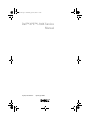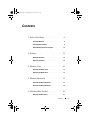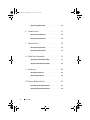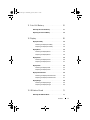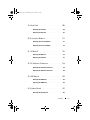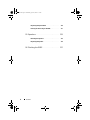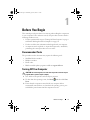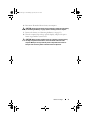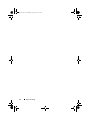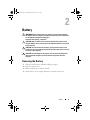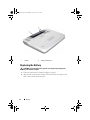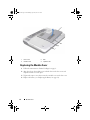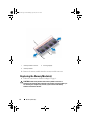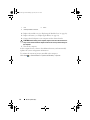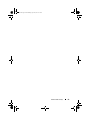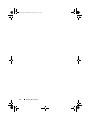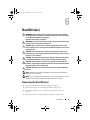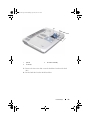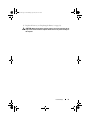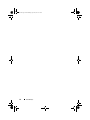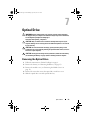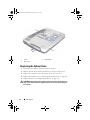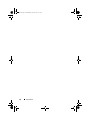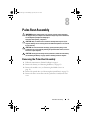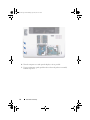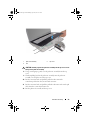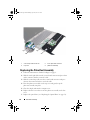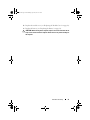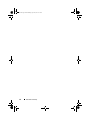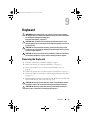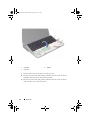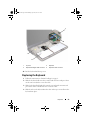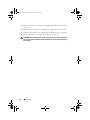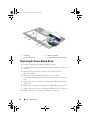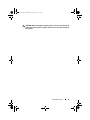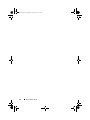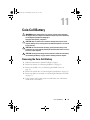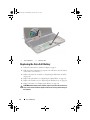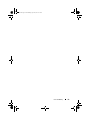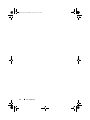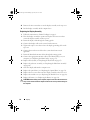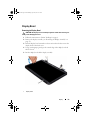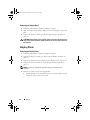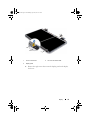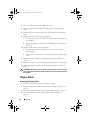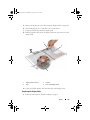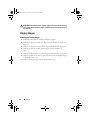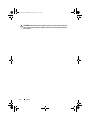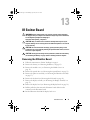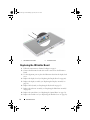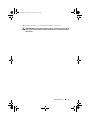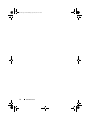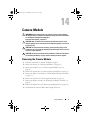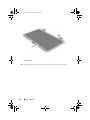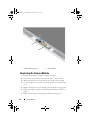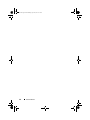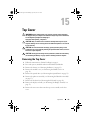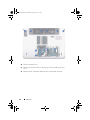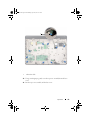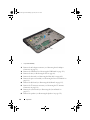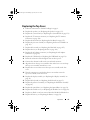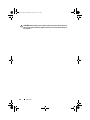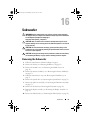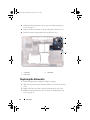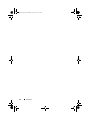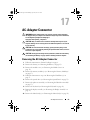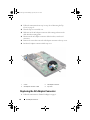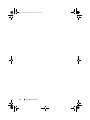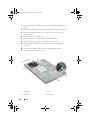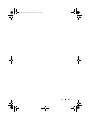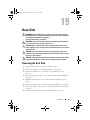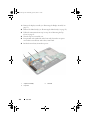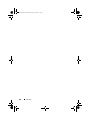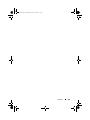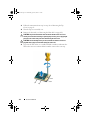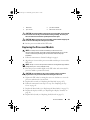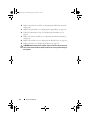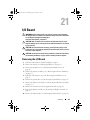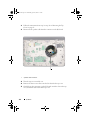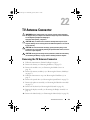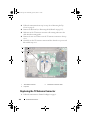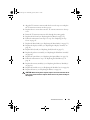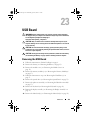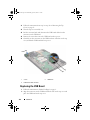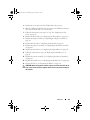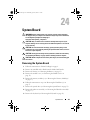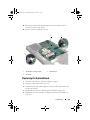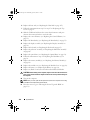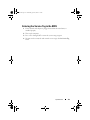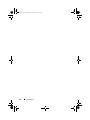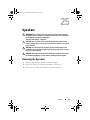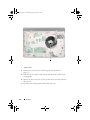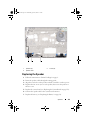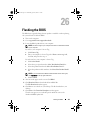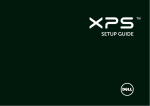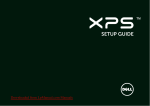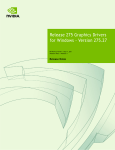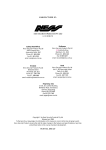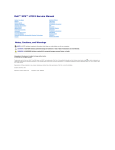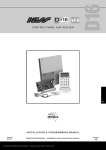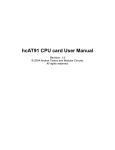Download Dell XPS P09E Service manual
Transcript
book.book Page 1 Wednesday, April 25, 2012 2:11 PM
Dell™ XPS™ L702X Service
Manual
Regulatory model: P09E series
Regulatory type: P09E002
book.book Page 2 Wednesday, April 25, 2012 2:11 PM
Notes, Cautions, and Warnings
NOTE: A NOTE indicates important information that helps you make better use of
your computer.
CAUTION: A CAUTION indicates potential damage to hardware or loss of data if
instructions are not followed.
WARNING: A WARNING indicates a potential for property damage, personal
injury, or death.
____________________
Information in this document is subject to change without notice.
© 2010 Dell Inc. All rights reserved.
Reproduction of these materials in any manner whatsoever without the written permission of Dell Inc.
is strictly forbidden.
Trademarks used in this text: Dell™, the DELL logo, and XPS™ are trademarks of Dell Inc.;
Microsoft®, Windows® and the Windows start button logo
are either trademarks or registered
trademarks of Microsoft corporation in the United States and/or other countries; Bluetooth® is a
registered trademark owned by Bluetooth SIG, Inc. and is used by Dell under license.
Other trademarks and trade names may be used in this document to refer to either the entities claiming
the marks and names or their products. Dell Inc. disclaims any proprietary interest in trademarks and
trade names other than its own.
Regulatory model: P09E series
January 2011
Regulatory type: P09E002
Rev. A00
book.book Page 3 Wednesday, April 25, 2012 2:11 PM
Contents
1
Before You Begin .
. . . . . . . . . . . . . . . . . . .
9
Recommended Tools .
. . . . . . . . . . . . . . . . . . .
9
Turning Off Your Computer .
. . . . . . . . . . . . . . . .
Before Working Inside Your Computer
2
3
4
5
Battery .
9
. . . . . . . . .
10
. . . . . . . . . . . . . . . . . . . . . . . . . .
13
Removing the Battery
. . . . . . . . . . . . . . . . . .
13
Replacing the Battery
. . . . . . . . . . . . . . . . . .
14
. . . . . . . . . . . . . . . . . . . . .
15
Module Cover
Removing the Module Cover.
. . . . . . . . . . . . . .
15
Replacing the Module Cover
. . . . . . . . . . . . . .
16
. . . . . . . . . . . . . . . . .
17
Memory Module(s)
Removing the Memory Module(s) .
. . . . . . . . . . .
17
Replacing the Memory Module(s) .
. . . . . . . . . . .
18
. . . . . . . . . . . . . .
21
. . . . . . . . . . . . . . .
21
Wireless Mini-Card(s) .
Removing the Mini-Card(s)
Contents
3
book.book Page 4 Wednesday, April 25, 2012 2:11 PM
Replacing the Mini-Card(s)
6
7
8
Hard Drive(s)
. . . . . . . . . . . . . . .
. . . . . . . . . . . . . . . . . . . . .
. . . . . . . . . . . . . . .
27
Replacing the Hard Drive(s)
. . . . . . . . . . . . . . .
30
Optical Drive
. . . . . . . . . . . . . . . . . . . . .
. . . . . . . . . . . . . . .
33
Replacing the Optical Drive
. . . . . . . . . . . . . . .
34
Palm-Rest Assembly
Keyboard
. . . . . . . . . . . . . . .
. . . . . . . . . . .
. . . . . . . . . .
. . . . . . . . . . . . . . . . . . . . . . . .
37
37
40
43
Removing the Keyboard
. . . . . . . . . . . . . . . . .
43
Replacing the Keyboard
. . . . . . . . . . . . . . . . .
45
10 Power-Button Board
Contents
33
Removing the Optical Drive
Replacing the Palm-Rest Assembly .
4
27
Removing the Hard Drive(s)
Removing the Palm-Rest Assembly
9
23
. . . . . . . . . . . . . . .
47
Removing the Power-Button Board
. . . . . . . . . . .
47
Replacing the Power-Button Board
. . . . . . . . . . .
48
book.book Page 5 Wednesday, April 25, 2012 2:11 PM
11 Coin-Cell Battery .
. . . . . . . . . . . . . . . . . .
51
Removing the Coin-Cell Battery .
. . . . . . . . . . . .
51
Replacing the Coin-Cell Battery .
. . . . . . . . . . . .
52
. . . . . . . . . . . . . . . . . . . . . . . . . .
55
12 Display .
Display Assembly
. . . . . . . . . . . . . . . . . . . .
Removing the Display Assembly
. . . . . . . . . .
Replacing the Display Assembly .
Display Bezel
55
55
. . . . . . . . .
58
. . . . . . . . . . . . . . . . . . . . . .
59
Removing the Display Bezel
. . . . . . . . . . . .
59
Replacing the Display Bezel
. . . . . . . . . . . .
60
. . . . . . . . . . . . . . . . . . . . . .
60
Display Panel
Removing the Display Panel
. . . . . . . . . . . .
60
Replacing the Display Panel
. . . . . . . . . . . .
63
. . . . . . . . . . . . . . . . . . . . . .
64
Display Cable
Removing the Display Cable
. . . . . . . . . . . .
64
Replacing the Display Cable
. . . . . . . . . . . .
66
. . . . . . . . . . . . . . . . .
66
Display-Panel Brackets
Removing the Display-Panel Brackets .
. . . . . .
66
Replacing the Display-Panel Brackets .
. . . . . .
67
. . . . . . . . . . . . . . . . . . . . .
68
Display Hinges .
Removing the Display Hinges
. . . . . . . . . . .
68
Replacing the Display Hinges
. . . . . . . . . . .
69
. . . . . . . . . . . . . . . . . . .
71
13 IR Emitter Board
Removing the IR Emitter Board
. . . . . . . . . . . . .
Contents
71
5
book.book Page 6 Wednesday, April 25, 2012 2:11 PM
Replacing the IR Emitter Board
14 Camera Module
. . . . . . . . . . . . .
. . . . . . . . . . . . . . . . . . .
. . . . . . . . . . . . .
77
Replacing the Camera Module
. . . . . . . . . . . . .
80
. . . . . . . . . . . . . . . . . . . . . . .
Removing the Top Cover
. . . . . . . . . . . . . . . . .
Replacing the Top Cover .
16 Subwoofer
. . . . . . . . . . . . . . . .
. . . . . . . . . . . . . . . . . . . . . . .
83
83
87
91
Removing the Subwoofer
. . . . . . . . . . . . . . . .
91
Replacing the Subwoofer
. . . . . . . . . . . . . . . .
92
17 AC-Adapter Connector
. . . . . . . . . . . . .
Removing the AC-Adapter Connector
. . . . . . . . . .
Replacing the AC-Adapter Connector .
18 Fan
Contents
77
Removing the Camera Module .
15 Top Cover .
6
72
. . . . . . . . .
. . . . . . . . . . . . . . . . . . . . . . . . . . . . .
Removing the Fan
. . . . . . . . . . . . . . . . . . . .
Replacing the Fan
. . . . . . . . . . . . . . . . . . .
95
95
96
99
99
101
book.book Page 7 Wednesday, April 25, 2012 2:11 PM
19 Heat Sink .
. . . . . . . . . . . . . . . . . . . . . . .
105
Removing the Heat Sink .
. . . . . . . . . . . . . . . .
105
Replacing the Heat Sink .
. . . . . . . . . . . . . . . .
107
20 Processor Module .
. . . . . . . . . . . . . . . .
111
Removing the Processor Module
. . . . . . . . . . . .
111
Replacing the Processor Module
. . . . . . . . . . . .
113
21 I/O Board
. . . . . . . . . . . . . . . . . . . . . . . .
Removing the I/O Board
115
115
. . . . . . . . . . . . . . . . .
Replacing the I/O Board .
117
. . . . . . . . . . . . . . . .
22 TV Antenna Connector
. . . . . . . . . . . . .
119
Removing the TV Antenna Connector .
. . . . . . . . .
119
Replacing the TV Antenna Connector .
. . . . . . . . .
120
23 USB Board .
. . . . . . . . . . . . . . . . . . . . . .
123
Removing the USB Board
. . . . . . . . . . . . . . . .
123
Replacing the USB Board
. . . . . . . . . . . . . . . .
124
24 System Board
. . . . . . . . . . . . . . . . . . . .
Removing the System Board .
127
. . . . . . . . . . . . . .
Contents
127
7
book.book Page 8 Wednesday, April 25, 2012 2:11 PM
Replacing the System Board .
. . . . . . . . . . . . .
. . . . . . . . .
131
. . . . . . . . . . . . . . . . . . . . . . . .
133
Entering the Service Tag in the BIOS
25 Speakers
Removing the Speakers
. . . . . . . . . . . . . . . .
133
Replacing the Speaker .
. . . . . . . . . . . . . . . .
135
. . . . . . . . . . . . . . . . .
137
26 Flashing the BIOS
8
Contents
129
book.book Page 9 Wednesday, April 25, 2012 2:11 PM
1
Before You Begin
This manual provides procedures for removing and installing the components
in your computer. Unless otherwise noted, each procedure assumes that the
following conditions exist:
•
You have performed the steps in "Turning Off Your Computer" on page 9
and "Before Working Inside Your Computer" on page 10.
•
You have read the safety information that shipped with your computer.
•
A component can be replaced or—if purchased separately—installed by
performing the removal procedure in reverse order.
Recommended Tools
The procedures in this document may require the following tools:
•
Small flat-blade screwdriver
•
Phillips screwdriver
•
Plastic scribe
•
BIOS executable update program available at support.dell.com
Turning Off Your Computer
CAUTION: To avoid losing data, save and close all open files and exit all open
programs before you turn off your computer.
1 Save and close all open files and exit all open programs.
2 To shut down the operating system, click Start
Down.
and then click Shut
3 Ensure that the computer is turned off. If your computer did not
automatically turn off when you shut down the operating system, press
and hold the power button until the computer turns off.
Before You Begin
9
book.book Page 10 Wednesday, April 25, 2012 2:11 PM
Before Working Inside Your Computer
Use the following safety guidelines to help protect your computer from
potential damage and to help to ensure your own personal safety.
WARNING: Before working inside your computer, read the safety information
that shipped with your computer. For additional safety best practices information,
see the Regulatory Compliance Homepage at
www.dell.com/regulatory_compliance.
CAUTION: To avoid electrostatic discharge, ground yourself by using a wrist
grounding strap or by periodically touching an unpainted metal surface (such as a
connector on your computer).
CAUTION: Handle components and cards with care. Do not touch the components
or contacts on a card. Hold a card by its edges or by its metal mounting bracket.
Hold a component such as a processor by its edges, not by its pins.
CAUTION: Only a certified service technician should perform repairs on your
computer. Damage due to servicing that is not authorized by Dell™ is not covered
by your warranty.
CAUTION: When you disconnect a cable, pull on its connector or on its pull-tab,
not on the cable itself. Some cables have connectors with locking tabs; if you are
disconnecting this type of cable, press in on the locking tabs before you
disconnect the cable. As you pull connectors apart, keep them evenly aligned to
avoid bending any connector pins. Also, before you connect a cable, ensure that
both connectors are correctly oriented and aligned.
CAUTION: To avoid damaging the computer, perform the following steps before
you begin working inside the computer.
1 Ensure that the work surface is flat and clean to prevent the computer
cover from being scratched.
2 Turn off your computer (see "Turning Off Your Computer" on page 9) and
all attached devices.
CAUTION: To disconnect a network cable, first unplug the cable from your
computer and then unplug the cable from the network device.
3 Disconnect all telephone or network cables from the computer.
4 Press and eject any installed cards from the Media Card Reader.
5 Disconnect your computer and all attached devices from their electrical
outlets.
10
Before You Begin
book.book Page 11 Wednesday, April 25, 2012 2:11 PM
6 Disconnect all attached devices from your computer.
CAUTION: To help prevent damage to the system board, remove the main battery
(see "Removing the Battery" on page 13) before working inside the computer.
7 Remove the battery (see "Removing the Battery" on page 13).
8 Turn the computer top-side up, open the display, and press the power
button to ground the system board.
CAUTION: Before touching anything inside your computer, ground yourself by
touching an unpainted metal surface, such as the metal at the back of the
computer. While you work, periodically touch an unpainted metal surface to
dissipate static electricity, which could harm internal components.
Before You Begin
11
book.book Page 12 Wednesday, April 25, 2012 2:11 PM
12
Before You Begin
book.book Page 13 Wednesday, April 25, 2012 2:11 PM
2
Battery
WARNING: Before working inside your computer, read the safety information
that shipped with your computer. For additional safety best practices information,
see the Regulatory Compliance Homepage at
www.dell.com/regulatory_compliance.
CAUTION: Only a certified service technician should perform repairs on your
computer. Damage due to servicing that is not authorized by Dell™ is not covered
by your warranty.
CAUTION: To avoid electrostatic discharge, ground yourself by using a wrist
grounding strap or by periodically touching an unpainted metal surface (such as a
connector on your computer).
CAUTION: To avoid damage to the computer, use only the battery designed for
this particular Dell computer. Do not use batteries designed for other Dell
computers.
Removing the Battery
1 Follow the instructions in "Before You Begin" on page 9.
2 Turn the computer over.
3 Slide the battery release latch to the side.
4 Lift the battery up at an angle and remove it from the battery bay.
Battery
13
book.book Page 14 Wednesday, April 25, 2012 2:11 PM
2
1
1
battery
2
battery release latch
Replacing the Battery
CAUTION: To avoid damage to the computer, use only the battery designed for
this particular Dell computer.
1 Follow the instructions in "Before You Begin" on page 9.
2 Align the tabs on the battery with the slots in the battery bay and press the
battery down until it clicks into place.
14
Battery
book.book Page 15 Wednesday, April 25, 2012 2:11 PM
3
Module Cover
WARNING: Before working inside your computer, read the safety information
that shipped with your computer. For additional safety best practices information,
see the Regulatory Compliance Homepage at
www.dell.com/regulatory_compliance.
CAUTION: Only a certified service technician should perform repairs on your
computer. Damage due to servicing that is not authorized by Dell™ is not covered
by your warranty.
CAUTION: To avoid electrostatic discharge, ground yourself by using a wrist
grounding strap or by periodically touching an unpainted metal surface (such as a
connector on your computer).
CAUTION: To help prevent damage to the system board, remove the main battery
(see "Removing the Battery" on page 13) before working inside the computer.
Removing the Module Cover
1 Follow the instructions in "Before You Begin" on page 9.
2 Remove the battery (see "Removing the Battery" on page 13).
3 Loosen the captive screw that secures the module cover to the base cover.
4 Use your fingertips to release the tabs on the module cover from the slots
on the base cover and lift it off the base cover.
Module Cover
15
book.book Page 16 Wednesday, April 25, 2012 2:11 PM
4
3
2
1
1
base cover
2
tabs
3
module cover
4
captive screw
Replacing the Module Cover
1 Follow the instructions in "Before You Begin" on page 9.
2 Align the tabs on the module cover with the slots on the base cover and
snap the module cover into place.
3 Tighten the captive screw that secures the module cover to the base cover.
4 Replace the battery (see "Replacing the Battery" on page 14).
16
Module Cover
book.book Page 17 Wednesday, April 25, 2012 2:11 PM
4
Memory Module(s)
WARNING: Before working inside your computer, read the safety information
that shipped with your computer. For additional safety best practices information,
see the Regulatory Compliance Homepage at
www.dell.com/regulatory_compliance.
CAUTION: Only a certified service technician should perform repairs on your
computer. Damage due to servicing that is not authorized by Dell™ is not covered
by your warranty.
CAUTION: To avoid electrostatic discharge, ground yourself by using a wrist
grounding strap or by periodically touching an unpainted metal surface (such as a
connector on your computer).
CAUTION: To help prevent damage to the system board, remove the main battery
(see "Removing the Battery" on page 13) before working inside the computer.
You can increase your computer memory by installing memory modules on
the system board. See "Specifications" in the Setup Guide that shipped with
your computer or at support.dell.com/manuals for information on the type of
memory supported by your computer.
NOTE: Memory modules purchased from Dell are covered under your computer
warranty.
Your computer may have two or four user-accessible SODIMM connectors
depending on the configuration of your computer.
Removing the Memory Module(s)
1 Follow the instructions in "Before You Begin" on page 9.
2 Remove the battery (see "Removing the Battery" on page 13).
3 Remove the module cover (see "Removing the Module Cover" on
page 15).
CAUTION: To help prevent damage to the memory-module connector, do not use
tools to spread the memory module securing clips.
4 Use your fingertips to carefully spread apart the securing clips on each end
of the memory-module connector until the memory module pops up.
Memory Module(s)
17
book.book Page 18 Wednesday, April 25, 2012 2:11 PM
1
3
2
1
memory-module connector
3
memory module
2
securing clips (2)
5 Remove the memory module from the memory-module connector.
Replacing the Memory Module(s)
1 Follow the instructions in "Before You Begin" on page 9.
CAUTION: Install memory modules in the memory-module connectors as
indicated in the following table depending on the number of memory modules you
are installing. Your computer may not boot, if you fail to install the memory
modules as indicated in the table.
18
Memory Module(s)
book.book Page 19 Wednesday, April 25, 2012 2:11 PM
Memory-Module Connector
Number of Memory
Modules
DIMM A
DIMM B
DIMM C
DIMM D
X
1
X
X
X
2
X
X
X
X
3
X
X
4
X
X
X
X
X
X
X
X
2 Align the notch in the memory module with the tab in the
memory-module connector.
3 Slide the memory module firmly into the memory-module connector at a
45-degree angle, and press the memory module down until it clicks into
place. If you do not hear the click, remove the memory module and
reinstall it.
NOTE: If the memory module is not installed properly, the computer may not
boot.
3
2
1
Memory Module(s)
19
book.book Page 20 Wednesday, April 25, 2012 2:11 PM
1
tab
2
3
memory-module connector
notch
4 Replace the module cover (see "Replacing the Module Cover" on page 16).
5 Replace the battery (see "Replacing the Battery" on page 14).
6 Connect the AC adapter to your computer and an electrical outlet.
CAUTION: Before turning on the computer, replace all screws and ensure that no
stray screws remain inside the computer. Failure to do so may result in damage to
the computer.
7 Turn on the computer.
As the computer boots, it detects the additional memory and automatically
updates the system configuration information.
To confirm the amount of memory installed in the computer:
Click Start
20
Control PanelSystem and SecuritySystem.
Memory Module(s)
book.book Page 21 Wednesday, April 25, 2012 2:11 PM
Wireless Mini-Card(s)
5
WARNING: Before working inside your computer, read the safety information
that shipped with your computer. For additional safety best practices information,
see the Regulatory Compliance Homepage at
www.dell.com/regulatory_compliance.
CAUTION: Only a certified service technician should perform repairs on your
computer. Damage due to servicing that is not authorized by Dell™ is not covered
by your warranty.
CAUTION: To avoid electrostatic discharge, ground yourself by using a wrist
grounding strap or by periodically touching an unpainted metal surface (such as a
connector on your computer).
CAUTION: To help prevent damage to the system board, remove the main battery
(see "Removing the Battery" on page 13) before working inside the computer.
NOTE: Dell does not guarantee compatibility or provide support for Mini-Cards
from sources other than Dell.
If you ordered a wireless Mini-Card with your computer, the card is already
installed.
Your computer has one full Mini-Card slot and one half Mini-Card slot:
•
One full Mini-Card slot — supports a Wireless Wide Area Network
(WWAN) card or TV tuner module.
•
One half Mini-Card slot — supports a Wireless Local Area Network
(WLAN) and bluetooth combo card or Worldwide Interoperability for
Microwave Access (WiMax) card.
NOTE: Depending on the configuration of the computer when it was sold, the
Mini-Card slot may or may not have a Mini-Card installed.
Removing the Mini-Card(s)
1 Follow the instructions in "Before You Begin" on page 9.
2 Remove the battery (see "Removing the Battery" on page 13).
3 Remove the module cover (see "Removing the Module Cover" on
page 15).
Wireless Mini-Card(s)
21
book.book Page 22 Wednesday, April 25, 2012 2:11 PM
4 Remove the optical drive (see "Removing the Optical Drive" on page 33).
5 Remove the palm-rest assembly (see "Removing the Palm-Rest Assembly"
on page 37).
6 Remove the keyboard (see "Removing the Keyboard" on page 43).
7 Disconnect the antenna cables from the Mini-Card(s).
8 Remove the screw that secures the Mini-Card to the system board.
NOTE: Your computer can only support either a WWAN Mini-Card or a TV tuner
module in the full Mini-Card slot at a time.
4
3
2
1
1
antenna cables (2)
2
Mini-Card
3
system-board connector
4
screw
9 Lift the Mini-Card(s) out of the system-board connector.
22
Wireless Mini-Card(s)
book.book Page 23 Wednesday, April 25, 2012 2:11 PM
CAUTION: When the Mini-Card is not in the computer, store it in protective
antistatic packaging. For more information, see "Protecting Against Electrostatic
Discharge" in the safety information that shipped with your computer.
Replacing the Mini-Card(s)
1 Follow the instructions in "Before You Begin" on page 9.
2 Remove the new Mini-Card from its packaging.
CAUTION: Use firm and even pressure to slide the card into place. If you use
excessive force, you may damage the connector.
CAUTION: The connectors are keyed to ensure correct insertion. If you feel
resistance, check the connectors on the card and on the system board, and realign
the card.
CAUTION: To avoid damage to the Mini-Card, never place cables under the card.
Wireless Mini-Card(s)
23
book.book Page 24 Wednesday, April 25, 2012 2:11 PM
3 Insert the Mini-Card connector at a 45-degree angle into the system-board
connector.
4 Press the other end of the Mini-Card down into the slot on the system
board and replace the screw that secures the Mini-Card to the system
board.
5 Connect the appropriate antenna cables to the Mini-Card(s) you are
installing. The following table provides the antenna cable color scheme for
the Mini-Cards supported by your computer.
Connectors on the Mini-Card
Antenna Cable Color Scheme
WLAN + Bluetooth (2 antenna cables)
Main WLAN + Bluetooth (white triangle)
white
Auxiliary WLAN + Bluetooth (black triangle) black
WWAN (2 antenna cables)
Main WWAN (white triangle)
white with gray stripe
Auxiliary WWAN (black triangle)
black with gray stripe
TV tuner (1 antenna cable)
black
6 Replace the keyboard (see "Replacing the Keyboard" on page 45).
7 Replace the palm-rest assembly (see "Replacing the Palm-Rest Assembly"
on page 40).
8 Replace the optical drive (see "Replacing the Optical Drive" on page 34).
9 Replace the module cover (see "Replacing the Module Cover" on page 16).
10 Replace the battery (see "Replacing the Battery" on page 14).
CAUTION: Before turning on the computer, replace all screws and ensure that no
stray screws remain inside the computer. Failure to do so may result in damage to
the computer.
11 Install the drivers and utilities for your computer, as required.
NOTE: If you are installing a communication card from a source other than Dell,
you must install the appropriate drivers and utilities.
24
Wireless Mini-Card(s)
book.book Page 25 Wednesday, April 25, 2012 2:11 PM
Wireless Mini-Card(s)
25
book.book Page 26 Wednesday, April 25, 2012 2:11 PM
26
Wireless Mini-Card(s)
book.book Page 27 Wednesday, April 25, 2012 2:11 PM
6
Hard Drive(s)
WARNING: Before working inside your computer, read the safety information
that shipped with your computer. For additional safety best practices information,
see the Regulatory Compliance Homepage at
www.dell.com/regulatory_compliance.
WARNING: If you remove the hard drive from the computer when the drive is hot,
do not touch the metal housing of the hard drive.
CAUTION: Only a certified service technician should perform repairs on your
computer. Damage due to servicing that is not authorized by Dell™ is not covered
by your warranty.
CAUTION: To avoid electrostatic discharge, ground yourself by using a wrist
grounding strap or by periodically touching an unpainted metal surface (such as a
connector on your computer).
CAUTION: To help prevent damage to the system board, remove the main battery
(see "Removing the Battery" on page 13) before working inside the computer.
CAUTION: To prevent data loss, turn off your computer (see "Turning Off Your
Computer" on page 9) before removing the hard drive. Do not remove the hard drive
while the computer is On or in Sleep state.
CAUTION: Hard drives are extremely fragile. Exercise care when handling the
hard drive.
NOTE: Dell does not guarantee compatibility or provide support for hard drives
from sources other than Dell.
NOTE: If you are installing a hard drive from a source other than Dell, you need to
install an operating system, drivers, and utilities on the new hard drive.
Removing the Hard Drive(s)
1 Follow the instructions in "Before You Begin" on page 9.
2 Remove the battery (see "Removing the Battery" on page 13).
3 Remove the module cover (see "Removing the Module Cover" on
page 15).
4 Remove hard drive 1 and/or hard drive 2 from the computer base:
Hard Drive(s)
27
book.book Page 28 Wednesday, April 25, 2012 2:11 PM
•
Remove the four screws that secure the hard-drive assembly to the
computer base.
•
Using the pull-tab, slide the hard-drive assembly to disconnect it from
the connector on the system board.
•
Lift the hard-drive assembly out of the computer base.
CAUTION: When the hard drive is not in the computer, store it in protective
antistatic packaging (see "Protecting Against Electrostatic Discharge" in the
safety instructions that shipped with your computer).
Hard drive 1
3
2
1
1
pull-tab
3
screws (4)
Hard drive 2
28
Hard Drive(s)
2
hard-drive assembly
book.book Page 29 Wednesday, April 25, 2012 2:11 PM
3
2
1
1
pull-tab
3
screws (4)
2
hard-drive assembly
5 Remove the four screws that secure the hard-drive bracket to the hard
drive.
6 Lift the hard-drive bracket off the hard drive.
Hard Drive(s)
29
book.book Page 30 Wednesday, April 25, 2012 2:11 PM
2
3
1
1
hard drive
3
screws (4)
2
hard-drive bracket
Replacing the Hard Drive(s)
1 Follow the instructions in "Before You Begin" on page 9.
2 Remove the new hard drive from its packaging.
Save the original packaging for storing or shipping the hard drive.
3 Place the hard-drive bracket on the hard drive.
4 Replace the four screws that secure the hard-drive bracket to the hard
drive.
5 Replace hard drive 1 and/or hard drive 2 in the computer base:
•
Place the hard-drive assembly in the computer base.
•
Using the pull-tab, slide the hard-drive assembly into the connector
on the system board.
•
Replace the four screws that secure the hard-drive assembly to the
computer base.
6 Replace the module cover (see "Replacing the Module Cover" on page 16).
30
Hard Drive(s)
book.book Page 31 Wednesday, April 25, 2012 2:11 PM
7 Replace the battery (see "Replacing the Battery" on page 14).
CAUTION: Before turning on the computer, replace all screws and ensure that no
stray screws remain inside the computer. Failure to do so may result in damage to
the computer.
Hard Drive(s)
31
book.book Page 32 Wednesday, April 25, 2012 2:11 PM
32
Hard Drive(s)
book.book Page 33 Wednesday, April 25, 2012 2:11 PM
7
Optical Drive
WARNING: Before working inside your computer, read the safety information
that shipped with your computer. For additional safety best practices information,
see the Regulatory Compliance Homepage at
www.dell.com/regulatory_compliance.
CAUTION: Only a certified service technician should perform repairs on your
computer. Damage due to servicing that is not authorized by Dell™ is not covered
by your warranty.
CAUTION: To avoid electrostatic discharge, ground yourself by using a wrist
grounding strap or by periodically touching an unpainted metal surface (such as a
connector on your computer).
CAUTION: To help prevent damage to the system board, remove the main battery
(see "Removing the Battery" on page 13) before working inside the computer.
Removing the Optical Drive
1 Follow the instructions in "Before You Begin" on page 9.
2 Remove the battery (see "Removing the Battery" on page 13).
3 Remove the module cover (see "Removing the Module Cover" on
page 15).
4 Remove the screw that secures the optical drive to the base cover.
5 Slide the optical drive out of the optical-drive bay.
Optical Drive
33
book.book Page 34 Wednesday, April 25, 2012 2:11 PM
1
3
2
1
screw
3
base cover
2
optical drive
Replacing the Optical Drive
1 Follow the instructions in "Before You Begin" on page 9.
2 Slide the optical drive into the optical-drive bay until it is fully seated.
3 Replace the screw that secures the optical drive to the base cover.
4 Replace the module cover (see "Replacing the Module Cover" on page 16).
5 Replace the battery (see "Replacing the Battery" on page 14).
CAUTION: Before turning on the computer, replace all screws and ensure that no
stray screws remain inside the computer. Failure to do so may result in damage to
the computer.
34
Optical Drive
book.book Page 35 Wednesday, April 25, 2012 2:11 PM
Optical Drive
35
book.book Page 36 Wednesday, April 25, 2012 2:11 PM
36
Optical Drive
book.book Page 37 Wednesday, April 25, 2012 2:11 PM
8
Palm-Rest Assembly
WARNING: Before working inside your computer, read the safety information
that shipped with your computer. For additional safety best practices information,
see the Regulatory Compliance Homepage at
www.dell.com/regulatory_compliance.
CAUTION: Only a certified service technician should perform repairs on your
computer. Damage due to servicing that is not authorized by Dell™ is not covered
by your warranty.
CAUTION: To avoid electrostatic discharge, ground yourself by using a wrist
grounding strap or by periodically touching an unpainted metal surface (such as a
connector on your computer).
CAUTION: To help prevent damage to the system board, remove the main battery
(see "Removing the Battery" on page 13) before working inside the computer.
Removing the Palm-Rest Assembly
1 Follow the instructions in "Before You Begin" on page 9.
2 Remove the battery (see "Removing the Battery" on page 13).
3 Remove the module cover (see "Removing the Module Cover" on
page 15).
4 Remove the optical drive (see "Removing the Optical Drive" on page 33).
5 Remove the three screws that secure the palm-rest assembly to the base
cover.
Palm-Rest Assembly
37
book.book Page 38 Wednesday, April 25, 2012 2:11 PM
6 Turn the computer over and open the display as far as possible.
7 Using your fingertip, gently push the tab to release the palm-rest assembly
from the top cover.
38
Palm-Rest Assembly
book.book Page 39 Wednesday, April 25, 2012 2:11 PM
1
3
2
1
palm-rest assembly
3
tab
2
top cover
CAUTION: Carefully separate the palm-rest assembly from the top cover to avoid
damage to the palm-rest assembly.
8 Using your fingertips, gently ease the palm-rest assembly from the top
cover.
9 Without pulling hard on the palm-rest assembly, turn the palm-rest
assembly over and place it on the top cover.
10 Lift the connector latch and pull the pull-tab to disconnect the
control-strip cable from the system-board connector.
11 Lift the connector latch and pull the pull-tab to disconnect the touch-pad
cable from the system-board connector.
12 Lift the palm-rest assembly off the top cover.
Palm-Rest Assembly
39
book.book Page 40 Wednesday, April 25, 2012 2:11 PM
3
1
4
2
1
control-strip cable connector
2
touch-pad cable connector
3
top cover
4
palm-rest assembly
Replacing the Palm-Rest Assembly
1 Follow the instructions in "Before You Begin" on page 9.
2 Slide the touch-pad cable into the system-board connector and press down
on the connector latch to secure the cable.
3 Slide the control-strip cable into the system-board connector and press
down on the connector latch to secure the cable.
4 Place the palm-rest assembly on the top cover and gently snap the
palm-rest assembly into place.
5 Close the display and turn the computer over.
6 Replace the three screws that secure the palm-rest assembly to the base
cover.
7 Replace the optical drive (see "Replacing the Optical Drive" on page 34).
40
Palm-Rest Assembly
book.book Page 41 Wednesday, April 25, 2012 2:11 PM
8 Replace the module cover (see "Replacing the Module Cover" on page 16).
9 Replace the battery (see "Replacing the Battery" on page 14).
CAUTION: Before turning on the computer, replace all screws and ensure that no
stray screws remain inside the computer. Failure to do so may result in damage to
the computer.
Palm-Rest Assembly
41
book.book Page 42 Wednesday, April 25, 2012 2:11 PM
42
Palm-Rest Assembly
book.book Page 43 Wednesday, April 25, 2012 2:11 PM
9
Keyboard
WARNING: Before working inside your computer, read the safety information
that shipped with your computer. For additional safety best practices information,
see the Regulatory Compliance Homepage at
www.dell.com/regulatory_compliance.
CAUTION: Only a certified service technician should perform repairs on your
computer. Damage due to servicing that is not authorized by Dell™ is not covered
by your warranty.
CAUTION: To avoid electrostatic discharge, ground yourself by using a wrist
grounding strap or by periodically touching an unpainted metal surface (such as a
connector on your computer).
CAUTION: To help prevent damage to the system board, remove the main battery
(see "Removing the Battery" on page 13) before working inside the computer.
Removing the Keyboard
1 Follow the instructions in "Before You Begin" on page 9.
2 Remove the battery (see "Removing the Battery" on page 13).
3 Remove the module cover (see "Removing the Module Cover" on
page 15).
4 Remove the optical drive (see "Removing the Optical Drive" on page 33).
5 Remove the palm-rest assembly (see "Removing the Palm-Rest Assembly"
on page 37).
6 Without pulling hard on the keyboard, carefully lift the keyboard and slide
the keyboard tabs out of the slots on the top cover.
CAUTION: The keycaps on the keyboard are fragile, easily dislodged, and timeconsuming to replace. Be careful when removing and handling the keyboard.
CAUTION: Be extremely careful when removing and handling the keyboard.
Failure to do so could result in scratching the display panel.
Keyboard
43
book.book Page 44 Wednesday, April 25, 2012 2:11 PM
1
2
3
1
keyboard
3
top cover
2
tabs (6)
7 Turn the keyboard over and place it on the top cover.
8 Lift the connector latch and pull the pull-tab to disconnect the keyboard
backlight cable from the system-board connector.
9 Lift the connector latch and pull the pull-tab to disconnect the keyboard
cable from the system-board connector.
44
Keyboard
book.book Page 45 Wednesday, April 25, 2012 2:11 PM
4
3
1
2
1
top cover
2
3
keyboard backlight cable connector 4
keyboard
keyboard cable connector
10 Lift the keyboard off the top cover.
Replacing the Keyboard
1 Follow the instructions in "Before You Begin" on page 9.
2 Slide the keyboard cable into the system-board connector and press down
on the connector latch to secure the cable.
3 Slide the keyboard backlight cable into the system-board connector and
press down on the connector latch to secure the cable.
4 Slide the tabs on the keyboard into the slots on the top cover and lower the
keyboard into place.
Keyboard
45
book.book Page 46 Wednesday, April 25, 2012 2:11 PM
5 Replace the palm-rest assembly (see "Replacing the Palm-Rest Assembly"
on page 40).
6 Replace the optical drive (see "Replacing the Optical Drive" on page 34).
7 Replace the module cover (see "Replacing the Module Cover" on page 16).
8 Replace the battery (see "Replacing the Battery" on page 14).
CAUTION: Before turning on the computer, replace all screws and ensure that no
stray screws remain inside the computer. Failure to do so may result in damage to
the computer.
46
Keyboard
book.book Page 47 Wednesday, April 25, 2012 2:11 PM
10
Power-Button Board
WARNING: Before working inside your computer, read the safety information
that shipped with your computer. For additional safety best practices information,
see the Regulatory Compliance Homepage at
www.dell.com/regulatory_compliance.
CAUTION: Only a certified service technician should perform repairs on your
computer. Damage due to servicing that is not authorized by Dell™ is not covered
by your warranty.
CAUTION: To avoid electrostatic discharge, ground yourself by using a wrist
grounding strap or by periodically touching an unpainted metal surface (such as a
connector on your computer).
CAUTION: To help prevent damage to the system board, remove the main battery
(see "Removing the Battery" on page 13) before working inside the computer.
Removing the Power-Button Board
1 Follow the instructions in "Before You Begin" on page 9.
2 Remove the battery (see "Removing the Battery" on page 13).
3 Remove the module cover (see "Removing the Module Cover" on
page 15).
4 Remove the optical drive (see "Removing the Optical Drive" on page 33).
5 Remove the palm-rest assembly (see "Removing the Palm-Rest Assembly"
on page 37).
6 Turn the palm-rest assembly over.
7 Lift the connector latch and pull the pull-tab to disconnect the
power-button board cable from the connector on the power-button board.
8 Remove the two screws that secure the power-button board to the
palm-rest assembly.
9 Lift the power-button board off the palm-rest assembly.
Power-Button Board
47
book.book Page 48 Wednesday, April 25, 2012 2:11 PM
1
2
3
4
1
screws (2)
2
palm-rest assembly
3
power-button board
4
power-button board cable connector
Replacing the Power-Button Board
1 Follow the instructions in "Before You Begin" on page 9.
2 Use the alignment posts to place the power-button board on the palm-rest
assembly.
3 Replace the two screws that secure the power-button board to the
palm-rest assembly.
4 Slide the power-button board cable into the connector on the
power-button board and press down on the connector latch to secure the
cable.
5 Replace the palm-rest assembly (see "Replacing the Palm-Rest Assembly"
on page 40).
6 Replace the optical drive (see "Replacing the Optical Drive" on page 34).
7 Replace the module cover (see "Replacing the Module Cover" on page 16).
8 Replace the battery (see "Replacing the Battery" on page 14).
48
Power-Button Board
book.book Page 49 Wednesday, April 25, 2012 2:11 PM
CAUTION: Before turning on the computer, replace all screws and ensure that no
stray screws remain inside the computer. Failure to do so may result in damage to
the computer.
Power-Button Board
49
book.book Page 50 Wednesday, April 25, 2012 2:11 PM
50
Power-Button Board
book.book Page 51 Wednesday, April 25, 2012 2:11 PM
11
Coin-Cell Battery
WARNING: Before working inside your computer, read the safety information
that shipped with your computer. For additional safety best practices information,
see the Regulatory Compliance Homepage at
www.dell.com/regulatory_compliance.
CAUTION: Only a certified service technician should perform repairs on your
computer. Damage due to servicing that is not authorized by Dell™ is not covered
by your warranty.
CAUTION: To avoid electrostatic discharge, ground yourself by using a wrist
grounding strap or by periodically touching an unpainted metal surface (such as a
connector on your computer).
CAUTION: To help prevent damage to the system board, remove the main battery
(see "Removing the Battery" on page 13) before working inside the computer.
Removing the Coin-Cell Battery
1 Follow the instructions in "Before You Begin" on page 9.
2 Remove the battery (see "Removing the Battery" on page 13).
3 Remove the module cover (see "Removing the Module Cover" on
page 15).
4 Remove the optical drive (see "Removing the Optical Drive" on page 33).
5 Remove the palm-rest assembly (see "Removing the Palm-Rest Assembly"
on page 37).
6 Using a plastic scribe, gently pry the coin-cell battery out of the battery
socket on the system board.
Coin-Cell Battery
51
book.book Page 52 Wednesday, April 25, 2012 2:11 PM
1
2
1
coin-cell battery
2
plastic scribe
Replacing the Coin-Cell Battery
1 Follow the instructions in "Before You Begin" on page 9.
2 With the positive side facing up, snap the coin-cell battery into the battery
socket on the system board.
3 Replace the palm-rest assembly (see "Replacing the Palm-Rest Assembly"
on page 40).
4 Replace the optical drive (see "Replacing the Optical Drive" on page 34).
5 Replace the module cover (see "Replacing the Module Cover" on page 16).
6 Replace the battery (see "Replacing the Battery" on page 14).
CAUTION: Before turning on the computer, replace all screws and ensure that no
stray screws remain inside the computer. Failure to do so may result in damage to
the computer.
52
Coin-Cell Battery
book.book Page 53 Wednesday, April 25, 2012 2:11 PM
Coin-Cell Battery
53
book.book Page 54 Wednesday, April 25, 2012 2:11 PM
54
Coin-Cell Battery
book.book Page 55 Wednesday, April 25, 2012 2:11 PM
Display
12
WARNING: Before working inside your computer, read the safety information
that shipped with your computer. For additional safety best practices information,
see the Regulatory Compliance Homepage at
www.dell.com/regulatory_compliance.
CAUTION: Only a certified service technician should perform repairs on your
computer. Damage due to servicing that is not authorized by Dell™ is not covered
by your warranty.
CAUTION: To avoid electrostatic discharge, ground yourself by using a wrist
grounding strap or by periodically touching an unpainted metal surface (such as a
connector on your computer).
CAUTION: To help prevent damage to the system board, remove the main battery
(see "Removing the Battery" on page 13) before working inside the computer.
Display Assembly
Removing the Display Assembly
1 Follow the instructions in "Before You Begin" on page 9.
2 Remove the battery (see "Removing the Battery" on page 13).
3 Remove the module cover (see "Removing the Module Cover" on
page 15).
4 Remove the two screws that secure the display assembly to the base cover.
Display
55
book.book Page 56 Wednesday, April 25, 2012 2:11 PM
5 Remove the optical drive (see "Removing the Optical Drive" on page 33).
6 Remove the palm-rest assembly (see "Removing the Palm-Rest Assembly"
on page 37).
7 Remove the keyboard (see "Removing the Keyboard" on page 43).
8 Disconnect the antenna cables from the Mini-Card(s) (see "Removing the
Mini-Card(s)" on page 21).
CAUTION: Be extremely careful when opening the display to prevent damaging
the display assembly.
9 Turn the computer over and open the display as far as possible.
10 Note the routing of the Mini-Card antenna cables and remove the cables
from the routing guides.
NOTE: The touch-screen board is optional and may not be present in your
computer.
11 Pull the pull-tab to disconnect the touch-screen cable from the
system-board connector.
56
Display
book.book Page 57 Wednesday, April 25, 2012 2:11 PM
12 Loosen the captive screw that secures the display grounding cable to the
top cover.
13 Pull the pull-tab to disconnect the display cable from the system-board
connector.
14 Note the routing of the display cable and remove the cable from the
routing guides.
5
4
1
2
3
1
captive screw
2
display grounding cable
3
display cable
4
touch-screen cable connector
5
antenna cables (2)
Display
57
book.book Page 58 Wednesday, April 25, 2012 2:11 PM
15 Remove the four screws that secure the display assembly to the top cover.
16 Lift the display assembly off the computer base.
Replacing the Display Assembly
1 Follow the instructions in "Before You Begin" on page 9.
2 Place the display assembly in position and replace the four screws that
secure the display assembly to the top cover.
3 Route the display cable through the routing guides.
4 Connect the display cable to the system-board connector.
5 Tighten the captive screw that secures the display grounding cable to the
top cover.
6 Connect the touch-screen cable to the system-board connector, if
applicable.
7 Route the Mini-Card antenna cables through the routing guides.
8 Connect the appropriate antenna cables to the Mini-Cards(s) on your
computer (see "Replacing the Mini-Card(s)" on page 23).
9 Replace the keyboard (see "Replacing the Keyboard" on page 45).
10 Replace the palm-rest assembly (see "Replacing the Palm-Rest Assembly"
on page 40).
11 Close the display and turn the computer over.
12 Replace the optical drive (see "Replacing the Optical Drive" on page 34).
13 Replace the two screws that secure the display assembly to the base cover.
14 Replace the module cover (see "Replacing the Module Cover" on page 16).
15 Replace the battery (see "Replacing the Battery" on page 14).
CAUTION: Before turning on the computer, replace all screws and ensure that no
stray screws remain inside the computer. Failure to do so may result in damage to
the computer.
58
Display
book.book Page 59 Wednesday, April 25, 2012 2:11 PM
Display Bezel
Removing the Display Bezel
CAUTION: The display bezel is extremely fragile. Be careful when removing it to
prevent damaging the bezel.
1 Follow the instructions in "Before You Begin" on page 9.
2 Remove the display assembly (see "Removing the Display Assembly" on
page 55).
3 Push the display bezel outwards to release it from the tabs that secure the
display bezel to the back cover.
4 Using your fingertips gently pry the outside edge of the display bezel off
the back cover.
5 Lift the display bezel off the display assembly.
1
1
display bezel
Display
59
book.book Page 60 Wednesday, April 25, 2012 2:11 PM
Replacing the Display Bezel
1 Follow the instructions in "Before You Begin" on page 9.
2 Align the display bezel with the display back cover, and gently snap it into
place.
3 Replace the display assembly (see "Replacing the Display Assembly" on
page 58).
CAUTION: Before turning on the computer, replace all screws and ensure that no
stray screws remain inside the computer. Failure to do so may result in damage to
the computer.
Display Panel
Removing the Display Panel
1 Follow the instructions in "Before You Begin" on page 9.
2 Remove the display assembly (see "Removing the Display Assembly" on
page 55).
3 Remove the display bezel (see "Removing the Display Bezel" on page 59).
4 Remove the camera module (see "Removing the Camera Module" on
page 77).
NOTE: The touch-screen board is optional and may not be present in your
computer.
5 Remove the touch-screen board, if applicable:
a
60
Pull the pull-tab to disconnect the touch-screen board cable from the
connector on the touch-screen board.
Display
book.book Page 61 Wednesday, April 25, 2012 2:11 PM
1
2
1
touch-screen board
3
display panel
b
3
2
touch-screen board cable
Remove the eight screws that secure the display panel to the display
back cover.
Display
61
book.book Page 62 Wednesday, April 25, 2012 2:11 PM
1
2
3
1
screws (8)
3
display panel
2
hinges (2)
NOTE: The IR emitter board is optional and may not be present in your computer.
6 Remove the IR emitter board, if applicable:
a
62
Pull the pull-tab to disconnect the IR emitter board cable from the
connector on the IR emitter board.
Display
book.book Page 63 Wednesday, April 25, 2012 2:11 PM
1
2
3
1
display panel
2
screws (6)
3
IR emitter board cable
4
IR emitter board
b
4
Remove the six screws that secure the display panel to the display back
cover.
7 Note the routing of the antenna cables and remove them from the routing
guide on the right display hinge.
8 Note the routing of the display cable and remove it from the routing guide
on the left display hinge.
9 Lift the display panel off the display back cover.
Replacing the Display Panel
1 Follow the instructions in "Before You Begin" on page 9.
Display
63
book.book Page 64 Wednesday, April 25, 2012 2:11 PM
2 Place the display panel over the display back cover.
3 Route the display cable through the routing guide on the left display
hinge.
4 Route the antenna cables through the routing guide on the right display
hinge.
5 Replace the touch-screen board, if applicable:
a
Connect the touch-screen board cable to the connector on the touchscreen board.
b
Replace the eight screws that secure the display panel to the display
back cover.
6 Replace the IR emitter board, if applicable:
a
Connect the IR emitter board cable to the connector on the IR
emitter board.
b
Replace the six screws that secure the display panel to the display back
cover.
7 Replace the camera module (see "Replacing the Camera Module" on
page 80).
8 Replace the display bezel (see "Replacing the Display Bezel" on page 60).
9 Replace the display assembly (see "Replacing the Display Assembly" on
page 58).
CAUTION: Before turning on the computer, replace all screws and ensure that no
stray screws remain inside the computer. Failure to do so may result in damage to
the computer.
Display Cable
Removing the Display Cable
1 Follow the instructions in "Before You Begin" on page 9.
2 Remove the display assembly (see "Removing the Display Assembly" on
page 55).
3 Remove the display bezel (see "Removing the Display Bezel" on page 59).
4 Remove the camera module ("Removing the Camera Module" on
page 77).
64
Display
book.book Page 65 Wednesday, April 25, 2012 2:11 PM
5 Remove the display panel (see "Removing the Display Panel" on page 60).
6 Turn the display panel over and place it on a clean surface.
7 Gently peel off the tape from the display panel.
8 Pull the pull-tab to disconnect the display cable from the connector on the
display panel.
3
4
2
1
1
display-cable connector
2
pull tab
3
tape
4
back of the display panel
9 Gently peel off the display cable from the back of the display panel.
Replacing the Display Cable
1 Follow the instructions in "Before You Begin" on page 9.
Display
65
book.book Page 66 Wednesday, April 25, 2012 2:11 PM
2 Adhere the display cable along the edge of the display panel.
3 Connect the display cable to the connector on the display panel.
4 Replace the display panel (see "Replacing the Display Panel" on page 63).
5 Replace the camera module (see "Replacing the Camera Module" on
page 80).
6 Replace the display bezel (see "Replacing the Display Bezel" on page 60).
7 Replace the display assembly ("Replacing the Display Assembly" on
page 58).
Display-Panel Brackets
Removing the Display-Panel Brackets
1 Follow the instructions in "Before You Begin" on page 9.
2 Remove the display assembly (see "Removing the Display Assembly" on
page 55).
3 Remove the display bezel (see "Removing the Display Bezel" on page 59).
4 Remove the camera module ("Removing the Camera Module" on
page 77).
5 Remove the display panel (see "Removing the Display Panel" on page 60).
6 Remove the eight screws (four on each side) that secure the display-panel
brackets to the display panel.
7 Remove the display-panel brackets off the display panel.
66
Display
book.book Page 67 Wednesday, April 25, 2012 2:11 PM
1
2
1
display panel brackets (2)
2
screws (8)
Replacing the Display-Panel Brackets
1 Follow the instructions in "Before You Begin" on page 9.
2 Place the display-panel brackets in position.
3 Replace the eight screws (four on each side) that secure the display-panel
brackets to the display panel.
4 Replace the display panel (see "Replacing the Display Panel" on page 63).
5 Replace the camera module (see "Replacing the Camera Module" on
page 80).
6 Replace the display bezel (see "Replacing the Display Bezel" on page 60).
7 Replace the display assembly ("Replacing the Display Assembly" on
page 58).
Display
67
book.book Page 68 Wednesday, April 25, 2012 2:11 PM
CAUTION: Before turning on the computer, replace all screws and ensure that no
stray screws remain inside the computer. Failure to do so may result in damage to
the computer.
Display Hinges
Removing the Display Hinges
1 Follow the instructions in "Before You Begin" on page 9.
2 Remove the display assembly (see "Removing the Display Assembly" on
page 55).
3 Remove the display bezel (see "Removing the Display Bezel" on page 59).
4 Remove the camera module ("Removing the Camera Module" on
page 77).
5 Remove the display panel (see "Removing the Display Panel" on page 60).
6 Remove the four screws (two on each side) that secure the display hinges
to the display back cover.
7 Remove the display hinges off the display back cover.
68
Display
book.book Page 69 Wednesday, April 25, 2012 2:11 PM
1
2
1
display back cover
2
screws (4)
Replacing the Display Hinges
1 Follow the instructions in "Before You Begin" on page 9.
2 Place the display hinges in position.
3 Replace the four screws (two on each side) that secure the display hinges
to the display back cover.
4 Replace the display panel (see "Replacing the Display Panel" on page 63).
5 Replace the camera module (see "Replacing the Camera Module" on
page 80).
6 Replace the display bezel (see "Replacing the Display Bezel" on page 60).
7 Replace the display assembly ("Replacing the Display Assembly" on
page 58).
Display
69
book.book Page 70 Wednesday, April 25, 2012 2:11 PM
CAUTION: Before turning on the computer, replace all screws and ensure that no
stray screws remain inside the computer. Failure to do so may result in damage to
the computer.
70
Display
book.book Page 71 Wednesday, April 25, 2012 2:11 PM
13
IR Emitter Board
WARNING: Before working inside your computer, read the safety information
that shipped with your computer. For additional safety best practices information,
see the Regulatory Compliance Homepage at
www.dell.com/regulatory_compliance.
CAUTION: Only a certified service technician should perform repairs on your
computer. Damage due to servicing that is not authorized by Dell™ is not covered
by your warranty.
CAUTION: To avoid electrostatic discharge, ground yourself by using a wrist
grounding strap or by periodically touching an unpainted metal surface (such as a
connector on your computer).
CAUTION: To help prevent damage to the system board, remove the main battery
(see "Removing the Battery" on page 13) before working inside the computer.
Removing the IR Emitter Board
1 Follow the instructions in "Before You Begin" on page 9.
2 Remove the battery (see "Removing the Battery" on page 13).
3 Remove the module cover (see "Removing the Module Cover" on
page 15).
4 Remove the optical drive (see "Removing the Optical Drive" on page 33).
5 Remove the palm-rest assembly (see "Removing the Palm-Rest Assembly"
on page 37).
6 Remove the keyboard (see "Removing the Keyboard" on page 43).
7 Remove the display assembly (see "Removing the Display Assembly" on
page 55).
8 Remove the display bezel (see "Removing the Display Bezel" on page 59).
9 Pull the pull-tab to disconnect the IR emitter board cable from the
connector on the IR emitter board.
10 Lift the IR emitter board off the display back cover.
IR Emitter Board
71
book.book Page 72 Wednesday, April 25, 2012 2:11 PM
2
1
1
IR emitter board cable
2
IR emitter board
Replacing the IR Emitter Board
1 Follow the instructions in "Before You Begin" on page 9.
2 Connect the IR emitter board cable to the connector on the IR emitter
board.
3 Use the alignment posts to place the IR emitter board on the display back
cover.
4 Replace the display bezel (see "Replacing the Display Bezel" on page 60).
5 Replace the display assembly (see "Replacing the Display Assembly" on
page 58).
6 Replace the keyboard (see "Replacing the Keyboard" on page 45).
7 Replace the palm-rest assembly (see "Replacing the Palm-Rest Assembly"
on page 40).
8 Replace the optical drive (see "Replacing the Optical Drive" on page 34).
9 Replace the module cover (see "Replacing the Module Cover" on page 16).
72
IR Emitter Board
book.book Page 73 Wednesday, April 25, 2012 2:11 PM
10 Replace the battery (see "Replacing the Battery" on page 14).
CAUTION: Before turning on the computer, replace all screws and ensure that no
stray screws remain inside the computer. Failure to do so may result in damage to
the computer.
IR Emitter Board
73
book.book Page 74 Wednesday, April 25, 2012 2:11 PM
74
IR Emitter Board
book.book Page 75 Wednesday, April 25, 2012 2:11 PM
IR Emitter Board
75
book.book Page 76 Wednesday, April 25, 2012 2:11 PM
76
IR Emitter Board
book.book Page 77 Wednesday, April 25, 2012 2:11 PM
14
Camera Module
WARNING: Before working inside your computer, read the safety information
that shipped with your computer. For additional safety best practices information,
see the Regulatory Compliance Homepage at
www.dell.com/regulatory_compliance.
CAUTION: Only a certified service technician should perform repairs on your
computer. Damage due to servicing that is not authorized by Dell™ is not covered
by your warranty.
CAUTION: To avoid electrostatic discharge, ground yourself by using a wrist
grounding strap or by periodically touching an unpainted metal surface (such as a
connector on your computer).
CAUTION: To help prevent damage to the system board, remove the main battery
(see "Removing the Battery" on page 13) before working inside the computer.
Removing the Camera Module
1 Follow the instructions in "Before You Begin" on page 9.
2 Remove the battery (see "Removing the Battery" on page 13).
3 Remove the module cover (see "Removing the Module Cover" on
page 15).
4 Remove the optical drive (see "Removing the Optical Drive" on page 33).
5 Remove the palm-rest assembly (see "Removing the Palm-Rest Assembly"
on page 37).
6 Remove the keyboard (see "Removing the Keyboard" on page 43).
7 Remove the display assembly (see "Removing the Display Assembly" on
page 55).
8 Remove the display bezel (see "Removing the Display Bezel" on page 59).
9 Carefully lift the camera module off the display back cover.
Camera Module
77
book.book Page 78 Wednesday, April 25, 2012 2:11 PM
1
1
camera module
10 Gently peel the tape that secures the camera cable to the camera module.
78
Camera Module
book.book Page 79 Wednesday, April 25, 2012 2:11 PM
1
2
1
tape
2
camera module
11 Pull the pull-tab to disconnect the camera cable from the connector on the
camera module.
12 Lift the camera module off the display back cover.
Camera Module
79
book.book Page 80 Wednesday, April 25, 2012 2:11 PM
1
2
1
camera-cable connector
2
camera module
Replacing the Camera Module
1 Follow the instructions in "Before You Begin" on page 9.
2 Connect the camera cable to the connector on the camera module.
3 Adhere the tape that secures the camera cable to the camera module.
4 Use the alignment posts to place the camera module on the display back
cover.
5 Replace the display bezel (see "Replacing the Display Bezel" on page 60).
6 Replace the display assembly (see "Replacing the Display Assembly" on
page 58).
7 Replace the keyboard (see "Replacing the Keyboard" on page 45).
80
Camera Module
book.book Page 81 Wednesday, April 25, 2012 2:11 PM
8 Replace the palm-rest assembly (see "Replacing the Palm-Rest Assembly"
on page 40).
9 Replace the optical drive (see "Replacing the Optical Drive" on page 34).
10 Replace the module cover (see "Replacing the Module Cover" on page 16).
11 Replace the battery (see "Replacing the Battery" on page 14).
CAUTION: Before turning on the computer, replace all screws and ensure that no
stray screws remain inside the computer. Failure to do so may result in damage to
the computer.
Camera Module
81
book.book Page 82 Wednesday, April 25, 2012 2:11 PM
82
Camera Module
book.book Page 83 Wednesday, April 25, 2012 2:11 PM
15
Top Cover
WARNING: Before working inside your computer, read the safety information
that shipped with your computer. For additional safety best practices information,
see the Regulatory Compliance Homepage at
www.dell.com/regulatory_compliance.
CAUTION: Only a certified service technician should perform repairs on your
computer. Damage due to servicing that is not authorized by Dell™ is not covered
by your warranty.
CAUTION: To avoid electrostatic discharge, ground yourself by using a wrist
grounding strap or by periodically touching an unpainted metal surface (such as a
connector on your computer).
CAUTION: To help prevent damage to the system board, remove the main battery
(see "Removing the Battery" on page 13) before working inside the computer.
Removing the Top Cover
1 Follow the instructions in "Before You Begin" on page 9.
2 Press and eject any installed cards from the Media Card Reader.
3 Remove the battery (see "Removing the Battery" on page 13).
4 Remove the module cover (see "Removing the Module Cover" on
page 15).
5 Remove the optical drive (see "Removing the Optical Drive" on page 33).
6 Remove the palm-rest assembly (see "Removing the Palm-Rest Assembly"
on page 37).
7 Remove the keyboard (see "Removing the Keyboard" on page 43).
8 Remove the display assembly (see "Removing the Display Assembly" on
page 55).
9 Remove the ten screws that secure the top-cover assembly to the base
cover.
Top Cover
83
book.book Page 84 Wednesday, April 25, 2012 2:11 PM
10 Turn the computer over.
11 Remove the ten screws that secure the top-cover assembly to the base
cover.
12 Disconnect the subwoofer cable from the system-board connector.
84
Top Cover
book.book Page 85 Wednesday, April 25, 2012 2:11 PM
1
1
subwoofer cable
13 Using your fingertips, gently ease the top-cover assembly from the base
cover.
14 Lift the top cover assembly off the base cover.
Top Cover
85
book.book Page 86 Wednesday, April 25, 2012 2:11 PM
1
1
top-cover assembly
15 Remove the AC-adapter connector (see "Removing the AC-Adapter
Connector" on page 95).
16 Remove the USB board (see "Removing the USB Board" on page 123).
17 Remove the fan (see "Removing the Fan" on page 99).
18 Remove the heat sink (see "Removing the Heat Sink" on page 105).
19 Remove the processor module (see "Removing the Processor Module" on
page 111).
20 Remove the I/O board (see "Removing the I/O Board" on page 115).
21 Remove the TV antenna connector (see "Removing the TV Antenna
Connector" on page 119).
22 Remove the system board (see "Removing the System Board" on
page 127).
23 Remove the speakers (see "Removing the Speakers" on page 133).
86
Top Cover
book.book Page 87 Wednesday, April 25, 2012 2:11 PM
Replacing the Top Cover
1 Follow the instructions in "Before You Begin" on page 9.
2 Replace the speakers (see "Replacing the Speaker" on page 135).
3 Replace the system board (see "Replacing the System Board" on page 129)
4 Replace the TV antenna connector (see "Replacing the TV Antenna
Connector" on page 120).
5 Replace the I/O board (see "Replacing the I/O Board" on page 117).
6 Replace the processor module (see "Replacing the Processor Module" on
page 113).
7 Replace the heat sink (see "Replacing the Heat Sink" on page 107).
8 Replace the fan (see "Replacing the Fan" on page 101).
9 Replace the AC-adapter connector (see "Replacing the AC-Adapter
Connector" on page 96).
10 Replace the USB board (see "Replacing the USB Board" on page 124).
11 Route the subwoofer cable through the slot on the top cover.
12 Connect the subwoofer cable to the system-board connector.
13 Align the tabs on the top cover with the slots on the base cover and snap
the top-cover assembly onto the base cover.
14 Replace the ten screws that secure the top-cover assembly to the base
cover.
15 Turn the computer over and replace the ten screws that secure the
top-cover assembly to the base cover.
16 Replace the display assembly (see "Replacing the Display Assembly" on
page 58).
17 Replace the keyboard (see "Replacing the Keyboard" on page 45).
18 Replace the palm-rest assembly (see "Replacing the Palm-Rest Assembly"
on page 40).
19 Replace the optical drive (see "Replacing the Optical Drive" on page 34).
20 Replace the module cover (see "Replacing the Module Cover" on page 16).
21 Replace any blank or card you removed from the Media Card Reader slot.
22 Replace the battery (see "Replacing the Battery" on page 14).
Top Cover
87
book.book Page 88 Wednesday, April 25, 2012 2:11 PM
CAUTION: Before turning on the computer, replace all screws and ensure that no
stray screws remain inside the computer. Failure to do so may result in damage to
the computer.
88
Top Cover
book.book Page 89 Wednesday, April 25, 2012 2:11 PM
Top Cover
89
book.book Page 90 Wednesday, April 25, 2012 2:11 PM
90
Top Cover
book.book Page 91 Wednesday, April 25, 2012 2:11 PM
16
Subwoofer
WARNING: Before working inside your computer, read the safety information
that shipped with your computer. For additional safety best practices information,
see the Regulatory Compliance Homepage at
www.dell.com/regulatory_compliance.
CAUTION: Only a certified service technician should perform repairs on your
computer. Damage due to servicing that is not authorized by Dell™ is not covered
by your warranty.
CAUTION: To avoid electrostatic discharge, ground yourself by using a wrist
grounding strap or by periodically touching an unpainted metal surface (such as a
connector on your computer).
CAUTION: To help prevent damage to the system board, remove the main battery
(see "Removing the Battery" on page 13) before working inside the computer.
Removing the Subwoofer
1 Follow the instructions in "Before You Begin" on page 9.
2 Remove the battery (see "Removing the Battery" on page 13).
3 Remove the module cover (see "Removing the Module Cover" on
page 15).
4 Remove the memory module(s) (see "Removing the Memory Module(s)"
on page 17).
5 Follow the instructions in step 4 in "Removing the Hard Drive(s)" on
page 27.
6 Remove the optical drive (see "Removing the Optical Drive" on page 33).
7 Remove the palm-rest assembly (see "Removing the Palm-Rest Assembly"
on page 37).
8 Remove the keyboard (see "Removing the Keyboard" on page 43).
9 Remove the display assembly (see "Removing the Display Assembly" on
page 55).
10 Remove the Mini-Card(s) (see "Removing the Mini-Card(s)" on page 21).
Subwoofer
91
book.book Page 92 Wednesday, April 25, 2012 2:11 PM
11 Follow the instructions from step 9 to step 14 in "Removing the Top
Cover" on page 83.
12 Remove the four screws that secure the subwoofer to the base cover.
13 Lift the subwoofer along with the cable off the base cover.
1
2
3
1
screws (4)
3
base cover
2
subwoofer
Replacing the Subwoofer
1 Follow the instructions in "Before You Begin" on page 9.
2 Align the screw holes on the subwoofer with the screw holes on the base
cover.
3 Replace the four screws that secure the subwoofer to the base cover.
4 Follow the instructions from step 11 to step 15 in "Replacing the Top
Cover" on page 87.
92
Subwoofer
book.book Page 93 Wednesday, April 25, 2012 2:11 PM
5 Replace the Mini-Card(s) (see "Replacing the Mini-Card(s)" on page 23).
6 Replace the display assembly (see "Replacing the Display Assembly" on
page 58).
7 Replace the keyboard (see "Replacing the Keyboard" on page 45).
8 Replace the palm-rest assembly (see "Replacing the Palm-Rest Assembly"
on page 40).
9 Replace the optical drive (see "Replacing the Optical Drive" on page 34).
10 Follow the instructions in step 5 in "Replacing the Hard Drive(s)" on
page 30.
11 Replace the memory module(s) (see "Replacing the Memory Module(s)"
on page 18).
12 Replace the module cover (see "Replacing the Module Cover" on page 16).
13 Replace the battery (see "Replacing the Battery" on page 14).
CAUTION: Before turning on the computer, replace all screws and ensure that no
stray screws remain inside the computer. Failure to do so may result in damage to
the computer.
Subwoofer
93
book.book Page 94 Wednesday, April 25, 2012 2:11 PM
94
Subwoofer
book.book Page 95 Wednesday, April 25, 2012 2:11 PM
AC-Adapter Connector
17
WARNING: Before working inside your computer, read the safety information
that shipped with your computer. For additional safety best practices information,
see the Regulatory Compliance Homepage at
www.dell.com/regulatory_compliance.
CAUTION: Only a certified service technician should perform repairs on your
computer. Damage due to servicing that is not authorized by Dell™ is not covered
by your warranty.
CAUTION: To avoid electrostatic discharge, ground yourself by using a wrist
grounding strap or by periodically touching an unpainted metal surface (such as a
connector on your computer).
CAUTION: To help prevent damage to the system board, remove the main battery
(see "Removing the Battery" on page 13) before working inside the computer.
Removing the AC-Adapter Connector
1 Follow the instructions in "Before You Begin" on page 9.
2 Remove the battery (see "Removing the Battery" on page 13).
3 Remove the module cover (see "Removing the Module Cover" on
page 15).
4 Remove the memory module(s) (see "Removing the Memory Module(s)"
on page 17).
5 Follow the instructions in step 4 in "Removing the Hard Drive(s)" on
page 27.
6 Remove the optical drive (see "Removing the Optical Drive" on page 33).
7 Remove the palm-rest assembly (see "Removing the Palm-Rest Assembly"
on page 37).
8 Remove the keyboard (see "Removing the Keyboard" on page 43).
9 Remove the display assembly (see "Removing the Display Assembly" on
page 55).
10 Remove the Mini-Card(s) (see "Removing the Mini-Card(s)" on page 21).
AC-Adapter Connector
95
book.book Page 96 Wednesday, April 25, 2012 2:11 PM
11 Follow the instructions from step 9 to step 14 in "Removing the Top
Cover" on page 83.
12 Turn the top-cover assembly over.
13 Make note of the AC-adapter connector cable routing and remove the
cable from the routing guides.
14 Disconnect the AC-adapter connector cable from the system-board
connector.
15 Remove the screw that secures the AC-adapter connector to the top cover.
16 Lift the AC-adapter connector off the top cover.
1
2
4
3
1
screw
2
AC-adapter connector
3
AC-adapter connector cable
4
top cover
Replacing the AC-Adapter Connector
1 Follow the instructions in "Before You Begin" on page 9.
96
AC-Adapter Connector
book.book Page 97 Wednesday, April 25, 2012 2:11 PM
2 Align the screw hole on the AC-adapter connector with the screw hole on
the top cover.
3 Replace the screw that secures the AC-adapter connector to the top cover.
4 Route the AC-adapter connector cable through the routing guides.
5 Connect the AC-adapter connector cable to the system-board connector.
6 Follow the instructions from step 11 to step 15 in "Replacing the Top
Cover" on page 87.
7 Replace the Mini-Card(s) (see "Replacing the Mini-Card(s)" on page 23).
8 Replace the display assembly (see "Replacing the Display Assembly" on
page 58).
9 Replace the keyboard (see "Replacing the Keyboard" on page 45).
10 Replace the palm-rest assembly (see "Replacing the Palm-Rest Assembly"
on page 40).
11 Replace the optical drive (see "Replacing the Optical Drive" on page 34).
12 Follow the instructions in step 5 in "Replacing the Hard Drive(s)" on
page 30.
13 Replace the memory module(s) (see "Replacing the Memory Module(s)"
on page 18).
14 Replace the module cover (see "Replacing the Module Cover" on page 16).
15 Replace the battery (see "Replacing the Battery" on page 14).
CAUTION: Before turning on the computer, replace all screws and ensure that no
stray screws remain inside the computer. Failure to do so may result in damage to
the computer.
AC-Adapter Connector
97
book.book Page 98 Wednesday, April 25, 2012 2:11 PM
98
AC-Adapter Connector
book.book Page 99 Wednesday, April 25, 2012 2:11 PM
Fan
18
WARNING: Before working inside your computer, read the safety information
that shipped with your computer. For additional safety best practices information,
see the Regulatory Compliance Homepage at
www.dell.com/regulatory_compliance.
WARNING: If you remove the fan from the computer when the heat sink is hot, do
not touch the metal housing of the heat sink.
CAUTION: Only a certified service technician should perform repairs on your
computer. Damage due to servicing that is not authorized by Dell™ is not covered
by your warranty.
CAUTION: To avoid electrostatic discharge, ground yourself by using a wrist
grounding strap or by periodically touching an unpainted metal surface (such as a
connector on your computer).
CAUTION: To help prevent damage to the system board, remove the main battery
(see "Removing the Battery" on page 13) before working inside the computer.
Removing the Fan
1 Follow the instructions in "Before You Begin" on page 9.
2 Remove the battery (see "Removing the Battery" on page 13).
3 Remove the module cover (see "Removing the Module Cover" on
page 15).
4 Remove the memory module(s) (see "Removing the Memory Module(s)"
on page 17).
5 Follow the instructions in step 4 in "Removing the Hard Drive(s)" on
page 27.
6 Remove the optical drive (see "Removing the Optical Drive" on page 33).
7 Remove the palm-rest assembly (see "Removing the Palm-Rest Assembly"
on page 37).
8 Remove the keyboard (see "Removing the Keyboard" on page 43).
Fan
99
book.book Page 100 Wednesday, April 25, 2012 2:11 PM
9 Remove the display assembly (see "Removing the Display Assembly" on
page 55).
10 Remove the Mini-Card(s) (see "Removing the Mini-Card(s)" on page 21).
11 Follow the instructions from step 9 to step 14 in "Removing the Top
Cover" on page 83.
12 Turn the top-cover assembly over.
13 Disconnect the fan cable from the system-board connector.
14 Remove the two screws that secure the fan to the top cover.
15 Disconnect the AC-adapter connector cable from the system-board
connector.
16 Release the AC-adapter cable from the routing guide on the fan.
17 Lift the fan away from the top cover.
1
2
4
3
100
1
screws (2)
2
fan
3
top cover
4
fan cable
Fan
book.book Page 101 Wednesday, April 25, 2012 2:11 PM
Replacing the Fan
1 Follow the instructions in "Before You Begin" on page 9.
2 Align the screw holes on the fan with the screw holes on the top cover.
3 Replace the two screws that secure the fan to the top cover.
4 Connect the fan cable to the system-board connector.
5 Connect the AC-adapter connector cable to the system-board connector.
6 Follow the instructions from step 11 to step 15 in "Replacing the Top
Cover" on page 87.
7 Replace the Mini-Card(s) (see "Replacing the Mini-Card(s)" on page 23).
8 Replace the display assembly (see "Replacing the Display Assembly" on
page 58).
9 Replace the keyboard (see "Replacing the Keyboard" on page 45).
10 Replace the palm-rest assembly (see "Replacing the Palm-Rest Assembly"
on page 40).
11 Replace the optical drive (see "Replacing the Optical Drive" on page 34).
12 Follow the instructions in step 5 in "Replacing the Hard Drive(s)" on
page 30.
13 Replace the memory module(s) (see "Replacing the Memory Module(s)"
on page 18).
14 Replace the module cover (see "Replacing the Module Cover" on page 16).
15 Replace the battery (see "Replacing the Battery" on page 14).
CAUTION: Before turning on the computer, replace all screws and ensure that no
stray screws remain inside the computer. Failure to do so may result in damage to
the computer.
Fan
101
book.book Page 102 Wednesday, April 25, 2012 2:11 PM
102
Fan
book.book Page 103 Wednesday, April 25, 2012 2:11 PM
Fan
103
book.book Page 104 Wednesday, April 25, 2012 2:11 PM
104
Fan
book.book Page 105 Wednesday, April 25, 2012 2:11 PM
19
Heat Sink
WARNING: Before working inside your computer, read the safety information
that shipped with your computer. For additional safety best practices information,
see the Regulatory Compliance Homepage at
www.dell.com/regulatory_compliance.
WARNING: If you remove the heat sink from the computer when the heat sink is
hot, do not touch the metal housing of the heat sink.
CAUTION: Only a certified service technician should perform repairs on your
computer. Damage due to servicing that is not authorized by Dell™ is not covered
by your warranty.
CAUTION: To avoid electrostatic discharge, ground yourself by using a wrist
grounding strap or by periodically touching an unpainted metal surface (such as a
connector on your computer).
CAUTION: To help prevent damage to the system board, remove the main battery
(see "Removing the Battery" on page 13) before working inside the computer.
Removing the Heat Sink
1 Follow the instructions in "Before You Begin" on page 9.
2 Remove the battery (see "Removing the Battery" on page 13).
3 Remove the module cover (see "Removing the Module Cover" on
page 15).
4 Remove the memory module(s) (see "Removing the Memory Module(s)"
on page 17).
5 Follow the instructions in step 4 in "Removing the Hard Drive(s)" on
page 27.
6 Remove the optical drive (see "Removing the Optical Drive" on page 33).
7 Remove the palm-rest assembly (see "Removing the Palm-Rest Assembly"
on page 37).
8 Remove the keyboard (see "Removing the Keyboard" on page 43).
Heat Sink
105
book.book Page 106 Wednesday, April 25, 2012 2:11 PM
9 Remove the display assembly (see "Removing the Display Assembly" on
page 55).
10 Remove the Mini-Card(s) (see "Removing the Mini-Card(s)" on page 21).
11 Follow the instructions from step 9 to step 14 in "Removing the Top
Cover" on page 83.
12 Turn the top-cover assembly over.
13 In sequential order (indicated on the heat sink), loosen the six captive
screws that secure the heat sink to the system board.
14 Lift the heat sink away from the top cover.
3
2
1
106
1
captive screws (6)
3
top cover
Heat Sink
2
heat sink
book.book Page 107 Wednesday, April 25, 2012 2:11 PM
Replacing the Heat Sink
NOTE: The original thermal grease can be reused if the original processor and heat
sink are reinstalled together. If either the processor or the heat sink is replaced, use
the thermal pad provided in the kit to ensure that thermal conductivity is achieved.
1 Follow the instructions in "Before You Begin" on page 9.
2 Clean the thermal grease from the bottom of the heat sink and reapply it.
3 Align the six captive screws on the heat sink with the screw holes on the
system board and tighten the screws in sequential order (indicated on the
heat sink).
4 Follow the instructions from step 11 to step 15 in "Replacing the Top
Cover" on page 87.
5 Replace the Mini-Card(s) (see "Replacing the Mini-Card(s)" on page 23).
6 Replace the display assembly (see "Replacing the Display Assembly" on
page 58).
7 Replace the keyboard (see "Replacing the Keyboard" on page 45).
8 Replace the palm-rest assembly (see "Replacing the Palm-Rest Assembly"
on page 40).
9 Replace the optical drive (see "Replacing the Optical Drive" on page 34).
10 Follow the instructions in step 5 in "Replacing the Hard Drive(s)" on
page 30.
11 Replace the memory module(s) (see "Replacing the Memory Module(s)"
on page 18).
12 Replace the module cover (see "Replacing the Module Cover" on page 16).
13 Replace the battery (see "Replacing the Battery" on page 14).
CAUTION: Before turning on the computer, replace all screws and ensure that no
stray screws remain inside the computer. Failure to do so may result in damage to
the computer.
Heat Sink
107
book.book Page 108 Wednesday, April 25, 2012 2:11 PM
108
Heat Sink
book.book Page 109 Wednesday, April 25, 2012 2:11 PM
Heat Sink
109
book.book Page 110 Wednesday, April 25, 2012 2:11 PM
110
Heat Sink
book.book Page 111 Wednesday, April 25, 2012 2:11 PM
20
Processor Module
WARNING: Before working inside your computer, read the safety information
that shipped with your computer. For additional safety best practices information,
see the Regulatory Compliance Homepage at
www.dell.com/regulatory_compliance.
CAUTION: Only a certified service technician should perform repairs on your
computer. Damage due to servicing that is not authorized by Dell™ is not covered
by your warranty.
CAUTION: To avoid electrostatic discharge, ground yourself by using a wrist
grounding strap or by periodically touching an unpainted metal surface (such as a
connector on your computer).
CAUTION: To help prevent damage to the system board, remove the main battery
(see "Removing the Battery" on page 13) before working inside the computer.
Removing the Processor Module
1 Follow the instructions in "Before You Begin" on page 9.
2 Remove the battery (see "Removing the Battery" on page 13).
3 Remove the module cover (see "Removing the Module Cover" on
page 15).
4 Remove the memory module(s) (see "Removing the Memory Module(s)"
on page 17).
5 Follow the instructions in step 4 in "Removing the Hard Drive(s)" on
page 27.
6 Remove the optical drive (see "Removing the Optical Drive" on page 33).
7 Remove the palm-rest assembly (see "Removing the Palm-Rest Assembly"
on page 37).
8 Remove the keyboard (see "Removing the Keyboard" on page 43).
9 Remove the display assembly (see "Removing the Display Assembly" on
page 55).
10 Remove the Mini-Card(s) (see "Removing the Mini-Card(s)" on page 21).
Processor Module
111
book.book Page 112 Wednesday, April 25, 2012 2:11 PM
11 Follow the instructions from step 9 to step 14 in "Removing the Top
Cover" on page 83.
12 Turn the top-cover assembly over.
13 Remove the heat sink (see "Removing the Heat Sink" on page 105).
CAUTION: To prevent intermittent contact between the ZIF-socket cam screw
and the processor when removing or replacing the processor, press to apply slight
pressure to the centre of the processor while turning the cam screw.
CAUTION: To avoid damage to the processor, hold the screwdriver so that it is
perpendicular to the processor when turning the cam screw.
14 To loosen the ZIF socket, use a small, flat-blade screwdriver and rotate the
ZIF-socket cam screw counterclockwise until it comes to the cam stop.
4
1
112
Processor Module
3
2
book.book Page 113 Wednesday, April 25, 2012 2:11 PM
1
ZIF socket
2
processor module
3
pin-1 corner
4
ZIF-socket cam screw
CAUTION: To ensure maximum cooling for the processor module, do not touch the
heat transfer areas on the processor thermal-cooling assembly. The oils in your
skin can reduce the heat transfer capability of the thermal pads.
CAUTION: When removing the processor module, pull the module straight up. Be
careful not to bend the pins on the processor module.
15 Lift the processor module off the ZIF socket.
Replacing the Processor Module
NOTE: If a new processor module is installed, you will receive a new
thermal-cooling assembly, which will include an affixed thermal pad, or you will
receive a new thermal pad along with documentation to illustrate proper
installation.
1 Follow the instructions in "Before You Begin" on page 9.
2 Align the pin-1 corner of the processor module with the pin-1 corner of the
ZIF socket.
NOTE: The pin-1 corner of the processor module has a triangle that aligns with the
triangle on the pin-1 corner of the ZIF socket.
3 Place the processor module lightly in the ZIF socket and ensure that the
processor module is positioned correctly.
CAUTION: To avoid damage to the processor module, hold the screwdriver
perpendicular to the processor module when turning the cam screw.
4 Tighten the ZIF socket by turning the cam screw clockwise to secure the
processor module to the system board.
5 Replace the heat sink (see "Replacing the Heat Sink" on page 107).
6 Follow the instructions from step 11 to step 15 in "Replacing the Top
Cover" on page 87.
7 Replace the Mini-Card(s) (see "Replacing the Mini-Card(s)" on page 23).
8 Replace the display assembly (see "Replacing the Display Assembly" on
page 58).
9 Replace the keyboard (see "Replacing the Keyboard" on page 45).
Processor Module
113
book.book Page 114 Wednesday, April 25, 2012 2:11 PM
10 Replace the palm-rest assembly (see "Replacing the Palm-Rest Assembly"
on page 40).
11 Replace the optical drive (see "Replacing the Optical Drive" on page 34).
12 Follow the instructions in step 5 in "Replacing the Hard Drive(s)" on
page 30.
13 Replace the memory module(s) (see "Replacing the Memory Module(s)"
on page 18).
14 Replace the module cover (see "Replacing the Module Cover" on page 16).
15 Replace the battery (see "Replacing the Battery" on page 14).
CAUTION: Before turning on the computer, replace all screws and ensure that no
stray screws remain inside the computer. Failure to do so may result in damage to
the computer.
114
Processor Module
book.book Page 115 Wednesday, April 25, 2012 2:11 PM
21
I/O Board
WARNING: Before working inside your computer, read the safety information
that shipped with your computer. For additional safety best practices information,
see the Regulatory Compliance Homepage at
www.dell.com/regulatory_compliance.
CAUTION: Only a certified service technician should perform repairs on your
computer. Damage due to servicing that is not authorized by Dell™ is not covered
by your warranty.
CAUTION: To avoid electrostatic discharge, ground yourself by using a wrist
grounding strap or by periodically touching an unpainted metal surface (such as a
connector on your computer).
CAUTION: To help prevent damage to the system board, remove the main battery
(see "Removing the Battery" on page 13) before working inside the computer.
Removing the I/O Board
1 Follow the instructions in "Before You Begin" on page 9.
2 Remove the battery (see "Removing the Battery" on page 13).
3 Remove the module cover (see "Removing the Module Cover" on
page 15).
4 Remove the memory module(s) (see "Removing the Memory Module(s)"
on page 17).
5 Follow the instructions in step 4 in "Removing the Hard Drive(s)" on
page 27.
6 Remove the optical drive (see "Removing the Optical Drive" on page 33).
7 Remove the palm-rest assembly (see "Removing the Palm-Rest Assembly"
on page 37).
8 Remove the keyboard (see "Removing the Keyboard" on page 43).
9 Remove the display assembly (see "Removing the Display Assembly" on
page 55).
10 Remove the Mini-Card(s) (see "Removing the Mini-Card(s)" on page 21).
I/O Board
115
book.book Page 116 Wednesday, April 25, 2012 2:11 PM
11 Follow the instructions from step 9 to step 14 in "Removing the Top
Cover" on page 83.
12 Disconnect the speaker cable from the connector on the I/O board.
1
1
speaker cable connector
13 Turn the top-cover assembly over.
14 Remove the three screws that secure the I/O board to the top cover.
15 Carefully ease the connectors on the I/O board out of the slots in the top
cover, and lift the I/O board off the top cover.
116
I/O Board
book.book Page 117 Wednesday, April 25, 2012 2:11 PM
1
3
2
1
screws (3)
3
top cover
2
I/O board
Replacing the I/O Board
1 Follow the instructions in "Before You Begin" on page 9.
2 Align the connectors on the I/O board with the slots on the top cover and
place the I/O board on the top cover.
3 Press the I/O board down to connect it to the system-board connector.
4 Replace the three screws that secure the I/O board to the top cover.
5 Connect the speaker cable to the connector on the I/O board.
6 Follow the instructions from step 11 to step 15 in "Replacing the Top
Cover" on page 87.
7 Replace the Mini-Card(s) (see "Replacing the Mini-Card(s)" on page 23).
8 Replace the display assembly (see "Replacing the Display Assembly" on
page 58).
I/O Board
117
book.book Page 118 Wednesday, April 25, 2012 2:11 PM
9 Replace the keyboard (see "Replacing the Keyboard" on page 45).
10 Replace the palm-rest assembly (see "Replacing the Palm-Rest Assembly"
on page 40).
11 Replace the optical drive (see "Replacing the Optical Drive" on page 34).
12 Follow the instructions in step 5 in "Replacing the Hard Drive(s)" on
page 30.
13 Replace the memory module(s) (see "Replacing the Memory Module(s)"
on page 18).
14 Replace the module cover (see "Replacing the Module Cover" on page 16).
15 Replace the battery (see "Replacing the Battery" on page 14).
CAUTION: Before turning on the computer, replace all screws and ensure that no
stray screws remain inside the computer. Failure to do so may result in damage to
the computer.
118
I/O Board
book.book Page 119 Wednesday, April 25, 2012 2:11 PM
TV Antenna Connector
22
WARNING: Before working inside your computer, read the safety information
that shipped with your computer. For additional safety best practices information,
see the Regulatory Compliance Homepage at
www.dell.com/regulatory_compliance.
CAUTION: Only a certified service technician should perform repairs on your
computer. Damage due to servicing that is not authorized by Dell™ is not covered
by your warranty.
CAUTION: To avoid electrostatic discharge, ground yourself by using a wrist
grounding strap or by periodically touching an unpainted metal surface (such as a
connector on your computer).
CAUTION: To help prevent damage to the system board, remove the main battery
(see "Removing the Battery" on page 13) before working inside the computer.
Removing the TV Antenna Connector
1 Follow the instructions in "Before You Begin" on page 9.
2 Remove the battery (see "Removing the Battery" on page 13).
3 Remove the module cover (see "Removing the Module Cover" on
page 15).
4 Remove the memory module(s) (see "Removing the Memory Module(s)"
on page 17).
5 Follow the instructions in step 4 in "Removing the Hard Drive(s)" on
page 27.
6 Remove the optical drive (see "Removing the Optical Drive" on page 33).
7 Remove the palm-rest assembly (see "Removing the Palm-Rest Assembly"
on page 37).
8 Remove the keyboard (see "Removing the Keyboard" on page 43).
9 Remove the display assembly (see "Removing the Display Assembly" on
page 55).
10 Remove the Mini-Card(s) (see "Removing the Mini-Card(s)" on page 21).
TV Antenna Connector
119
book.book Page 120 Wednesday, April 25, 2012 2:11 PM
11 Follow the instructions from step 9 to step 14 in "Removing the Top
Cover" on page 83.
12 Remove the I/O board (see "Removing the I/O Board" on page 115).
13 Make note of the TV antenna connector cable routing and remove the
cable from the routing guides.
14 Remove the two screws that secure the TV antenna connector to the top
cover.
15 Carefully ease the TV antenna connector off the slot in the top cover and
lift it off the top cover.
1
2
3
1
TV antenna connector
3
top cover
2
TV antenna connector cable
Replacing the TV Antenna Connector
1 Follow the instructions in "Before You Begin" on page 9.
120
TV Antenna Connector
book.book Page 121 Wednesday, April 25, 2012 2:11 PM
2 Align the TV antenna connector with the slot on the top cover and place
the TV antenna connector on the top cover.
3 Replace the two screws that secure the TV antenna connector to the top
cover.
4 Route the TV antenna connector cable through the routing guides.
5 Replace the I/O board (see "Replacing the I/O Board" on page 117).
6 Follow the instructions from step 11 to step 15 in "Replacing the Top
Cover" on page 87.
7 Replace the Mini-Card(s) (see "Replacing the Mini-Card(s)" on page 23).
8 Replace the display assembly (see "Replacing the Display Assembly" on
page 58).
9 Replace the keyboard (see "Replacing the Keyboard" on page 45).
10 Replace the palm-rest assembly (see "Replacing the Palm-Rest Assembly"
on page 40).
11 Replace the optical drive (see "Replacing the Optical Drive" on page 34).
12 Follow the instructions in step 5 in "Replacing the Hard Drive(s)" on
page 30.
13 Replace the memory module(s) (see "Replacing the Memory Module(s)"
on page 18).
14 Replace the module cover (see "Replacing the Module Cover" on page 16).
15 Replace the battery (see "Replacing the Battery" on page 14).
CAUTION: Before turning on the computer, replace all screws and ensure that no
stray screws remain inside the computer. Failure to do so may result in damage to
the computer.
TV Antenna Connector
121
book.book Page 122 Wednesday, April 25, 2012 2:11 PM
122
TV Antenna Connector
book.book Page 123 Wednesday, April 25, 2012 2:11 PM
23
USB Board
WARNING: Before working inside your computer, read the safety information
that shipped with your computer. For additional safety best practices information,
see the Regulatory Compliance Homepage at
www.dell.com/regulatory_compliance.
CAUTION: Only a certified service technician should perform repairs on your
computer. Damage due to servicing that is not authorized by Dell™ is not covered
by your warranty.
CAUTION: To avoid electrostatic discharge, ground yourself by using a wrist
grounding strap or by periodically touching an unpainted metal surface (such as a
connector on your computer).
CAUTION: To help prevent damage to the system board, remove the main battery
(see "Removing the Battery" on page 13) before working inside the computer.
Removing the USB Board
1 Follow the instructions in "Before You Begin" on page 9.
2 Remove the battery (see "Removing the Battery" on page 13).
3 Remove the module cover (see "Removing the Module Cover" on
page 15).
4 Remove the memory module(s) (see "Removing the Memory Module(s)"
on page 17).
5 Follow the instructions in step 4 in "Removing the Hard Drive(s)" on
page 27.
6 Remove the optical drive (see "Removing the Optical Drive" on page 33).
7 Remove the palm-rest assembly (see "Removing the Palm-Rest Assembly"
on page 37).
8 Remove the keyboard (see "Removing the Keyboard" on page 43).
9 Remove the display assembly (see "Removing the Display Assembly" on
page 55).
10 Remove the Mini-Card(s) (see "Removing the Mini-Card(s)" on page 21).
USB Board
123
book.book Page 124 Wednesday, April 25, 2012 2:11 PM
11 Follow the instructions from step 9 to step 14 in "Removing the Top
Cover" on page 83.
12 Turn the top-cover assembly over.
13 Lift the connector latch and disconnect the USB-board cable from the
connector on the USB board.
14 Remove the screw that secures the USB board to the top cover.
15 Carefully ease the connectors on the USB board out of the slots in the top
cover, and lift the USB board off the top cover.
1
3
2
1
screw
3
USB-board cable connector
2
USB board
Replacing the USB Board
1 Follow the instructions in "Before You Begin" on page 9.
2 Align the connectors on the USB board with the slots on the top cover and
place the USB board on the top cover.
124
USB Board
book.book Page 125 Wednesday, April 25, 2012 2:11 PM
3 Replace the screw that secures the USB board to the top cover.
4 Slide the USB-board cable into the connector on the USB board and press
the connector latch down to secure the cable.
5 Follow the instructions from step 11 to step 15 in "Replacing the Top
Cover" on page 87.
6 Replace the Mini-Card(s) (see "Replacing the Mini-Card(s)" on page 23).
7 Replace the display assembly (see "Replacing the Display Assembly" on
page 58).
8 Replace the keyboard (see "Replacing the Keyboard" on page 45).
9 Replace the palm-rest assembly (see "Replacing the Palm-Rest Assembly"
on page 40).
10 Replace the optical drive (see "Replacing the Optical Drive" on page 34).
11 Follow the instructions in step 5 in "Replacing the Hard Drive(s)" on
page 30.
12 Replace the memory module(s) (see "Replacing the Memory Module(s)"
on page 18).
13 Replace the module cover (see "Replacing the Module Cover" on page 16).
14 Replace the battery (see "Replacing the Battery" on page 14).
CAUTION: Before turning on the computer, replace all screws and ensure that no
stray screws remain inside the computer. Failure to do so may result in damage to
the computer.
USB Board
125
book.book Page 126 Wednesday, April 25, 2012 2:11 PM
126
USB Board
book.book Page 127 Wednesday, April 25, 2012 2:11 PM
24
System Board
WARNING: Before working inside your computer, read the safety information
that shipped with your computer. For additional safety best practices information,
see the Regulatory Compliance Homepage at
www.dell.com/regulatory_compliance.
CAUTION: Only a certified service technician should perform repairs on your
computer. Damage due to servicing that is not authorized by Dell™ is not covered
by your warranty.
CAUTION: To avoid electrostatic discharge, ground yourself by using a wrist
grounding strap or by periodically touching an unpainted metal surface (such as a
connector on your computer).
CAUTION: To help prevent damage to the system board, remove the main battery
(see "Removing the Battery" on page 13) before working inside the computer.
CAUTION: Handle components and cards by their edges, and avoid touching pins
and contacts.
Removing the System Board
1 Follow the instructions in "Before You Begin" on page 9.
2 Remove any installed card or blank from the Media Card Reader.
3 Remove the battery (see "Removing the Battery" on page 13).
4 Remove the module cover (see "Removing the Module Cover" on
page 15).
5 Remove the memory module(s) (see "Removing the Memory Module(s)"
on page 17).
6 Follow the instructions in step 4 in "Removing the Hard Drive(s)" on
page 27.
7 Remove the optical drive (see "Removing the Optical Drive" on page 33).
8 Remove the palm-rest assembly (see "Removing the Palm-Rest Assembly"
on page 37).
9 Remove the keyboard (see "Removing the Keyboard" on page 43).
System Board
127
book.book Page 128 Wednesday, April 25, 2012 2:11 PM
10 Remove the display assembly (see "Removing the Display Assembly" on
page 55).
11 Remove the Mini-Card(s) (see "Removing the Mini-Card(s)" on page 21).
12 Remove the coin-cell battery (see "Removing the Coin-Cell Battery" on
page 51).
13 Lift the connector latch and pull the pull-tab to disconnect the USB-board
cable from the system-board connector.
1
1
USB-board cable connector
14 Follow the instructions from step 9 to step 14 in "Removing the Top
Cover" on page 83.
15 Remove the heat sink (see "Removing the Heat Sink" on page 105).
16 Remove the processor module (see "Removing the Processor Module" on
page 111).
17 Remove the I/O board (see "Removing the I/O Board" on page 115).
128
System Board
book.book Page 129 Wednesday, April 25, 2012 2:11 PM
18 Disconnect the fan cable and AC-adapter connector cable from their
connectors on the system board.
19 Lift the system board off the top cover.
2
3
1
1
AC-adapter connector cable
3
fan cable
2
system board
Replacing the System Board
1 Follow the instructions in "Before You Begin" on page 9.
2 Place the system board on the top cover.
3 Connect the fan cable and AC-adapter connector cable to their connectors
on the system board.
4 Replace the I/O board (see "Replacing the I/O Board" on page 117).
5 Replace the processor module (see "Replacing the Processor Module" on
page 113).
System Board
129
book.book Page 130 Wednesday, April 25, 2012 2:11 PM
6 Replace the heat sink (see "Replacing the Heat Sink" on page 107).
7 Follow the instructions from step 11 to step 15 in "Replacing the Top
Cover" on page 87.
8 Slide the USB-board cable into the system-board connector and press
down on the connector latch to secure the cable.
9 Replace the coin-cell battery (see "Replacing the Coin-Cell Battery" on
page 52).
10 Replace the Mini-Card(s) (see "Replacing the Mini-Card(s)" on page 23).
11 Replace the display assembly (see "Replacing the Display Assembly" on
page 58).
12 Replace the keyboard (see "Replacing the Keyboard" on page 45).
13 Replace the palm-rest assembly (see "Replacing the Palm-Rest Assembly"
on page 40).
14 Replace the optical drive (see "Replacing the Optical Drive" on page 34).
15 Follow the instructions in step 5 in "Replacing the Hard Drive(s)" on
page 30.
16 Replace the memory module(s) (see "Replacing the Memory Module(s)"
on page 18).
17 Replace the module cover (see "Replacing the Module Cover" on page 16).
18 Replace the battery (see "Replacing the Battery" on page 14).
19 Replace any blank or card you removed from the Media Card Reader.
CAUTION: Before turning on the computer, replace all screws and ensure that no
stray screws remain inside the computer. Failure to do so may result in damage to
the computer.
20 Turn on the computer.
NOTE: After you have replaced the system board, enter the computer Service Tag
in the BIOS of the replacement system board.
21 Enter the service tag (see "Entering the Service Tag in the BIOS" on
page 131).
130
System Board
book.book Page 131 Wednesday, April 25, 2012 2:11 PM
Entering the Service Tag in the BIOS
1 Ensure that the AC adapter is plugged in and that the main battery is
installed properly.
2 Turn on the computer.
3 Press <F2> during POST to enter the system setup program.
4 Navigate to the security tab and enter the service tag in the Set Service Tag
field.
System Board
131
book.book Page 132 Wednesday, April 25, 2012 2:11 PM
132
System Board
book.book Page 133 Wednesday, April 25, 2012 2:11 PM
25
Speakers
WARNING: Before working inside your computer, read the safety information
that shipped with your computer. For additional safety best practices information,
see the Regulatory Compliance Homepage at
www.dell.com/regulatory_compliance.
CAUTION: Only a certified service technician should perform repairs on your
computer. Damage due to servicing that is not authorized by Dell™ is not covered
by your warranty.
CAUTION: To avoid electrostatic discharge, ground yourself by using a wrist
grounding strap or by periodically touching an unpainted metal surface (such as a
connector on your computer).
CAUTION: To help prevent damage to the system board, remove the main battery
(see "Removing the Battery" on page 13) before working inside the computer.
Removing the Speakers
1 Follow the instructions in "Before You Begin" on page 9.
2 Remove the battery (see "Removing the Battery" on page 13).
3 Disconnect the speaker cable from the I/O board connector.
Speakers
133
book.book Page 134 Wednesday, April 25, 2012 2:11 PM
1
1
speaker cable
4 Remove the system board (see "Removing the System Board" on
page 127).
5 Make note of the speakers cable routing and remove the cable from the
routing guides.
6 Remove the four screws (two on each speaker) that secure the speakers to
the top cover.
7 Lift the speakers along with the cable off the top cover.
134
Speakers
book.book Page 135 Wednesday, April 25, 2012 2:11 PM
1
2
1
speakers (2)
3
speaker cable
3
2
screws (4)
Replacing the Speaker
1 Follow the instructions in "Before You Begin" on page 9.
2 Route the speakers cable through the routing guides
3 Align the screw holes on the speakers with the screw holes on the top cover.
4 Replace the four screws (two on each speaker) that secure the speakers to
the base cover.
5 Replace the system board (see "Replacing the System Board" on page 129).
6 Connect the speaker cable to the system-board connector.
7 Replace the battery (see "Replacing the Battery" on page 14).
Speakers
135
book.book Page 136 Wednesday, April 25, 2012 2:11 PM
CAUTION: Before turning on the computer, replace all screws and ensure that no
stray screws remain inside the computer. Failure to do so may result in damage to
the computer.
136
Speakers
book.book Page 137 Wednesday, April 25, 2012 2:11 PM
26
Flashing the BIOS
The BIOS may require flashing when an update is available or when replacing
the system board. To flash the BIOS:
1 Turn on the computer.
2 Go to support.dell.com/support/downloads.
3 Locate the BIOS update file for your computer:
NOTE: The Service Tag for your computer is located on a label at the bottom
of your computer.
If you have your computer’s Service Tag:
a
Click Enter a Tag.
b
Enter your computer’s Service Tag in the Enter a service tag: field,
click Go, and proceed to step 4.
If you do not have your computer’s Service Tag:
a
Click Select Model.
b
Select the type of product in the Select Your Product Family list.
c
Select the product brand in the Select Your Product Line list.
d
Select the product model number in the Select Your Product Model
list.
NOTE: If you have selected a different model and want to start over again,
click Start Over on the top right of the menu.
e
Click Confirm.
4 A list of results appear on the screen. Click BIOS.
5 Click Download Now to download the latest BIOS file.
The File Download window appears.
6 Click Save to save the file on your desktop. The file downloads to your
desktop.
7 Click Close if the Download Complete window appears.
The file icon appears on your desktop and is titled the same as the
downloaded BIOS update file.
Flashing the BIOS
137
book.book Page 138 Wednesday, April 25, 2012 2:11 PM
8 Double-click the file icon on the desktop and follow the instructions on
the screen.
138
Flashing the BIOS