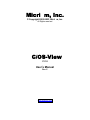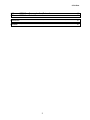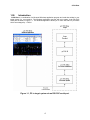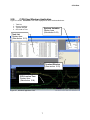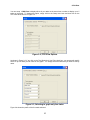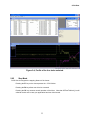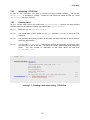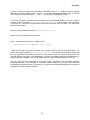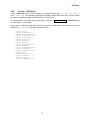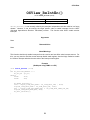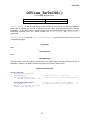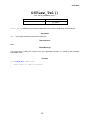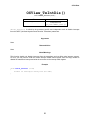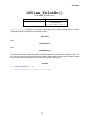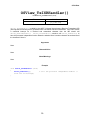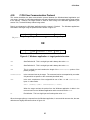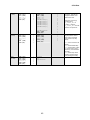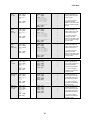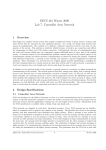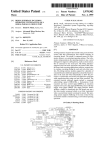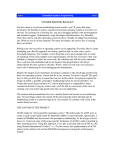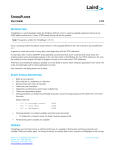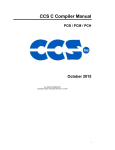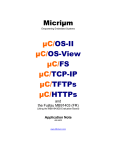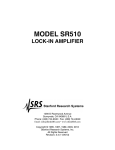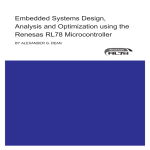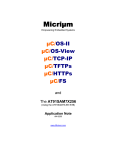Download Copyright 1995, Jean J. Labrosse, Plantation, FL
Transcript
Micri m, Inc.
© Copyright 2002-2003, Micri m, Inc.
All Rights reserved
C/OS-View
V1.10
User’s Manual
Rev. C
www.Micrium.com
C/OS-View
Table of Contents
1.00
1.01
1.01.01
Introduction ..................................................................................................... 4
Revision History .............................................................................................. 6
C/OS-View V1.10 .......................................................................................... 6
2.00
2.01
2.02
2.03
2.04
2.05
C/OS-View Windows Application............................................................... 7
Task List.......................................................................................................... 8
System Variables ............................................................................................ 9
Terminal Window ............................................................................................ 9
CPU load vs time ............................................................................................ 9
Step Mode..................................................................................................... 11
3.00
3.01
3.02
3.03
3.04
3.05
3.06
C/OS-II Target Resident Software ............................................................ 12
Restrictions and Configuration ...................................................................... 12
Initializing C/OS-View.................................................................................. 13
Creating tasks ............................................................................................... 13
Terminal Window .......................................................................................... 14
OSView_TxStr() ............................................................................................ 16
Porting C/OS-View ...................................................................................... 17
OSView_Exit() .......................................................................................... 18
OSView_GetCPUName() ............................................................................. 19
OSView_GetIntStkBase() ....................................................................... 20
OSView_GetIntStkSize() ....................................................................... 21
OSView_InitTarget() ............................................................................. 22
OSView_RxIntDis().................................................................................. 23
OSView_RxIntEn().................................................................................... 24
OSView_RxISR() ........................................................................................ 25
OSView_RxISRHandler() ......................................................................... 26
OSView_RxTxISR().................................................................................... 27
OSView_RxTxISRHandler()..................................................................... 28
OSView_TickHook().................................................................................. 29
OSView_TimeGetCycles() ....................................................................... 30
OSView_Tx1() ............................................................................................ 35
OSView_TxIntDis().................................................................................. 36
OSView_TxIntEn().................................................................................... 37
OSView_TxISR() ........................................................................................ 38
OSView_TxISRHandler() ......................................................................... 39
C/OS-View Target Configuration................................................................. 40
ROM and RAM usage ................................................................................... 41
3.07
3.08
2
C/OS-View
4.00
4.01
C/OS-View Communication Protocol ...................................................... 42
C/OS-View Packet Commands ................................................................... 44
References.................................................................................................................... 47
Contacts ...................................................................................................................... 47
3
C/OS-View
1.00
Introduction
C/OS-View is a combination of a Microsoft Windows application program and code that resides in your
target system (i.e. your product). The Windows application connects with your system via an RS-232C
serial port as shown in Figure 1-1. The Windows application allows you to ‘View’ the status of your tasks
which are managed by C/OS-II.
Figure 1-1, PC to target system via an RS-232C serial port.
4
C/OS-View
C/OS-View allows you to view the following information from a C/OS-II based product:
!
!
!
!
!
!
!
!
!
The address of the TCB of each task
The name of each task
The status (Ready, delayed, waiting on event) of each task
The number of ticks remaining for a timeout or if a task is delayed
The amount of stack space used and left for each task
The percentage of CPU time each task relative to all the tasks
The number of times each task has been ‘switched-in’
The execution profile of each task
More.
C/OS-View V1.10 also allows you to:
!
!
!
‘Suspend’ the tick interrupt from decrementing delays and timeouts of tasks. However, you can
‘step’ on tick at a time by pressing the F8 key from the Windows application. The F6 key
cancels this mode, the F7 key enables this mode and the F8 key enables one tick to be
processed.
Pass keystrokes to you application from the ‘Terminal’ window. In other words, you can now
send commands to your product from the Windows application. You determine the command
structure.
Output ASCII strings from the target to the ‘Terminal’ window. These ASCII strings are target
specific and thus you can define those specific to your product.
5
C/OS-View
1.01
1.01.01
Revision History
C/OS-View V1.10
C/OS-View (V1.00) has been revised to support new features introduced in
higher). Specifically:
!
!
!
!
C/OS-II V2.62 (and
C/OS-View now support the stepping feature of the viewer. In other words, pressing the F7
key on the viewer pauses the C/OS-II ticker. Pressing the F8 key allows one tick to be
executed and pressing the F6 key resumes normal operation of the ticker. Note that
OSTimeTickHook() is still called at the tick rate in case your application has time critical
needs.
C/OS-View no longer needs to use OSTCBExtPtr, C/OS-II’s OS_TCB extension pointer.
This allows you to extend an OS_TCB for your own use.
C/OS-II V2.61 now allows you to assign a name to a task and thus, this feature is no longer
part of C/OS-View.
There is no need for a C/OS-View task anymore since stack usage statistics are now
determined by C/OS-II’s statistic task. This means that C/OS-View doesn’t ‘eat up’ a task
and stack space. Also, statistics (variables) allocated by C/OS-View are no longer needed
since those have been placed in C/OS-II’s OS_TCB.
6
C/OS-View
2.00
C/OS-View Windows Application
Figure 2-1 shows C/OS-View’s four main display areas which are described next:
1.
2.
3.
4.
Task List
System Variables
Terminal Window
CPU load vs Time
Systems Variables
Display Area
(See section 2.02)
Task List
Display Area
(See section 2.01)
Terminal Window
(See section 2.03)
CPU Load vs Time
Display Area
(See section 2.04)
Figure 2-1, Windows application view.
7
C/OS-View
2.01
Task List
The task list shows all the tasks in your application and displays information about those tasks.
Specifically:
Prio
Indicates the task priority of each task. Note that entries in the task list are always
sorted by task priority.
Id
Is a unique ID for each task. In fact, this field contains the address of the OS_TCB of
the task.
Name
Is the name of the task. Assigning a name to a task is a new feature that was added
to C/OS-II V2.6x. The name is actually stored in the target system and sent to the
Windows application along with the other information about your tasks (see section
3.03 for details on how to set the task names). The number of characters you can
use for a task name depends on the
C/OS-II configuration constant
OS_TASK_NAME_SIZE found in OS_CFG.H.
Status
This field indicates the status of each task. A task can have the following statuses:
Ready
The task is ready to run.
DELAY
A task is waiting for time to expire. The Timeout (described later) field
indicates how many ticks remains before the task is ready to run.
MBOX
The task is waiting on a message mailbox. The Data field shows the
address (in Hexadecimal) of the Event Control Block associated with the
mailbox. The Timeout field indicates the amount of time (in ticks) that
the task is willing to wait for the mailbox to be posted. An empty timeout
indicates that the task will wait forever for the mailbox to be posted.
Q
The task is waiting on a message queue. The Data field shows the
address (in Hexadecimal) of the Event Control Block associated with the
queue. The Timeout field indicates the amount of time (in ticks) that the
task is willing to wait for the queue to be posted. An empty timeout
indicates that the task will wait forever for the queue to be posted.
MUTEX
The task is waiting on a mutex. The Data field shows the address (in
Hexadecimal) of the Event Control Block associated with the mutex. The
Timeout field indicates the amount of time (in ticks) that the task is willing
to wait for the mutex to be signaled (i.e. released). An empty timeout
indicates that the task will wait forever for the mutex.
FLAG
The task is waiting on an event flag group. The Data field shows the
address (in Hexadecimal) of the event flag group. The Timeout field
indicates the amount of time (in ticks) that the task is willing to wait for
the desired flags to be set or cleared. An empty timeout indicates that
the task will wait forever for the desired flag(s).
Data
See Status.
Timeout
See Status.
8
C/OS-View
Stack
This field contains three pieces of information: the amount of stack space used (in
bytes), the total stack space available to the task (in bytes) and the base address of
the task’s stack. If the stack grows downwards (from high to low memory) then this
field contains the highest memory location of your stack. If the stack grows upwards
(from low to high memory) then this field contains the lowest memory location of your
stack. This field is useful to see just how much stack space is left for each task.
CPULoad
This field indicates the amount of CPU time consumed by each task expressed as a
percentage. Of course, a higher number indicates that your task consumes a high
amount of the CPU’s time.
ContextSwitches Contains the total number of context switches to the task since your application
started.
2.02
System Variables
The Systems Variables area contains general information about your target. Specifically:
2.03
OS_VERSION
This field indicates the version of C/OS-II running in your target system.
This field will not change at run-time.
CPU
Indicates the type of CPU in your target system.
change at run-time.
#Ticks
Contains the value of C/OS-II’s global variable OSTime which indicates
the number of ticks since power up or, since you last called
OSTimeSet().
#Tasks
Contains the total number of tasks in your target application.
Current OS_TCB
Contains the address of the current task’s OS_TCB.
IntStack
Indicates the base address of the interrupt stack if a separate stack area
is reserved for interrupts.
This field will not
Terminal Window
The Terminal Window area allows the Windows application (i.e. the Viewer) to communicate you’re your
target. Specifically, the Terminal Window allows you to send keystrokes (that you type from on the
Windows PC) to your target system. Your target system can then process these keystrokes and
responds back with ASCII strings that are displayed on the Terminal Window. Your application actually
determines what to do with the keystrokes. The terminal window is described later.
2.04
CPU load vs time
This area allows you to ‘see’ the execution profile of your tasks – the percentage CPU usage of tasks as
a function of time. This area is interesting since it gives you an idea about where your CPU is spending
it’s time.
9
C/OS-View
You can setup C/OS-View to display either all your tasks at the same time or select to display up to 5
tasks on the graph. To change this option, simply click on the Setup menu item and then click on the
CPU View tab as shown in Figure 2-2.
Figure 2-2, CPU View Options
As shown in Figure 2-3, if you click on the Task Selection’s Use Filter check box, you can actually specify
which of up to 5 tasks you can show on the graph. You simply select the tasks that you want to view by
name.
Figure 2-3, Selecting to graph only four tasks.
Figure 2-4 shows the profile of the four tasks selected.
10
C/OS-View
Figure 2-4, Profile of the four tasks selected.
2.05
Step Mode
C/OS-View now support the stepping feature of the viewer:
Pressing the F7 key on the viewer pauses the C/OS-II ticker.
Pressing the F8 key allows one tick to be executed.
Pressing the F6 key resumes normal operation of the ticker. Note that OSTimeTickHook() is still
called at the tick rate in case your application has time critical needs.
11
C/OS-View
3.00
C/OS-II Target Resident Software
To run C/OS-II, your target system needs to have an RS-232C port and include target resident software
that communicates with the Windows application. The target resident software is found in five files that
starts with the prefix OS_VIEW:
File name
OS_VIEW.C
OS_VIEW.H
OS_VIEWc.C
OS_VIEWc.H
OS_VIEWa.ASM
Description
Target independent code
Target independent header file
Target specific C source file (i.e. port) which changes based on the target
CPU used.
Target specific C header file
Target specific assembly language file
Table 3-1, C/OS-View source files.
You should not have to change the target independent code (i.e. OS_VIEW.C and OS_VIEW.H).
3.01
Restrictions and Configuration
When you compile the target resident code with your
following restrictions:
C/OS-II application, you need to abide by the
1) You MUST use C/OS-II V2.62 or higher.
2) You need to change the port files (see OS_CPU_C.C) such that:
! OSTaskCreateHook()
CALLS OSView_TaskCreateHook() and passes it ptcb.
! OSTaskSwHook()
CALLS OSView_TaskSwHook().
! OSTimeTickHook()
CALLS OSView_TickHook().
3) Your OS_CFG.H MUST set the following constants as follows:
! OS_TASK_CREATE_EXT_EN to 1
Enable OSTaskCreateExt()
! OS_TASK_STAT_EN to 1
Enable the statistic task
! OS_TASK_STAT_STK_CHK_EN to 1
Enable stack checking by the statistic task.
! OS_TASK_NAME_SIZE to 16 (or higher)
Enable task names
! OS_TASK_PROFILE_EN to 1
Enable the profiling variables in OS_TCB.
4) You MUST create ALL your tasks using OSTaskCreateExt() instead of OSTaskCreate().
5) You MUST call OSTaskNameSet() AFTER you call OSTaskCreateExt() (see below) if you
want to see the task names appear in the Windows application. If you don’t assign names to
your tasks, they will be displayed as “?”.
6) You need to dedicate an asynchronous serial port (also known as a UART) to C/OS-View.
7) You cannot have more than 63 total tasks (including the idle task). In other words, C/OS-View
doesn’t currently allow you to monitor an application that has the C/OS-II maximum number of
task (i.e. 64 tasks). The highest number for OS_MAX_TASKS is given below:
If OS_TASK_STAT_EN == 1, OS_MAX_TASKS cannot be higher than 61
If OS_TASK_STAT_EN == 0, OS_MAX_TASKS cannot be higher than 62
8) If you want to use the Terminal Window feature, you need to declare a Callback function that will
handle characters sent from the Windows application (See section 3.04).
9) You MUST call OSView_Init() AFTER calling OSStatInit().
10) You MUST set OS_TASK_NAME_SIZE (see OS_CFG.H) greater than 16.
12
C/OS-View
3.02
Initializing C/OS-View
In order to use C/OS-View, you need to initialize the target resident software. The function
OSView_Init() is provided to initialize C/OS-View and should be called AFTER you called
OSStatInit() (which you must do).
3.03
Creating tasks
All your C/OS-II tasks need to be created with OSTaskCreateExt() because the target resident
software makes use of additional variables only available with OSTaskCreateExt().
L3-1(1)
Make sure you use OSTaskCreateExt().
L3-1(2)
You should pass a NULL pointer as the pext argument if you are not using the TCB
extension.
L3-1(3)
You must also specify that you want to enable stack checking for the task as well as clear the
stack upon task creation.
L3-1(4)
You must call OSTaskNameSet() and pass this function the task priority as well as a name
you would like to give to the task. The name can contain spaces and some punctuation
marks.
The size (number of characters) of the name MUST be less than
OS_TASK_NAME_SIZE-1.
INT8U
err;
OSTaskCreateExt(YourTask,
(void *)0,
&YourTaskStk[YOUR_TASK_STK_SIZE - 1],
your_task_prio,
your_task_prio,
&YourTaskStk[0],
YOUR_TASK_STK_SIZE,
(void *)0,
OS_TASK_OPT_STK_CHK | OS_TASK_OPT_STK_CLR);
OSTaskNameSet(prio, "Your Task Name!", &err);
Listing 3-1, Creating a task when using C/OS-View.
13
(1)
(2)
(3)
(4)
C/OS-View
3.04
Terminal Window
Support for a ‘Terminal Window’ has been added in V1.10. The terminal window basically allows you to
‘send’ characters (i.e. keystrokes) that you type on the Windows application’s keyboard to your target.
Your target can then ‘interpret’ these characters and perform actions that you determine for your target.
You target can also send ASCII strings back to the terminal window to provide you with feedback.
Figure 3-1 shows what happens when you select the Terminal Window and type at the keyboard.
(2) Display
(3)
(6) Display
(5)
Your
Target
(4)
(1)
Keyboard
Figure 3-1, Using the Terminal Window.
F3-1(1)
You press the character ‘1’ at the keyboard.
F3-1(2)
C/OS-View displays the character typed on the terminal window.
F3-1(3)
C/OS-View sends the character typed to your target.
F3-1(4)
Your target gets a ‘notification’ that a character has arrived from C/OS-View and performs
some action that YOU determine. In this case, I decided that receiving a ‘1’ meant that you
wanted to know what the current CPU usage is.
F3-1(5)
The target then formats a reply string and send it to the terminal window.
F3-1(6)
C/OS-View sees that an ASCII string is received from the target and displays it on the
terminal window.
14
C/OS-View
Figure 3-1 shows that I typed other characters. Specifically, typing a ‘2’ results in the target replying
back with the number of tasks created. Typing a ‘3’ resulted in displaying this simple menu. In fact, the
code I have only recognizes either a ‘1’ or a ‘2’ and, any other key displays the menu.
In order for the target to recognize the keys being sent from the terminal window, you need to install a
‘callback’ function by calling OSView_TerminalRxSetCallback(). In other words, when a character
is received, the C/OS-View’s target resident code calls the function that you install. The code below
shows how that’s done:
OSView_TerminalRxSetCallback(TestTerminalCallback);
and the code for the callback looks as follows:
void TestTerminalCallback (INT8U data)
{
OSMboxPost(TestTerminalMbox, (char *)data);
}
C/OS-View will call your function and pass it the character received from the terminal window. You
need to know that the callback (TestTerminalCallback() in the case above) is called by an ISR and
thus, you should post the character received to a task (as shown above), and let the task process the
received character (as shown in the code below). Of course, the mailbox needs to be created before it’s
actually used by the callback. Also, YOUR callback function needs to be declared as shown above.
You can create your own commands for your target system. Specifically, you could have code that
initiates special tests on your hardware in response to certain keystrokes, you could create commands
that changes the operating mode of your target, you could create commands that displays the contents of
variables and memory locations and more.
15
C/OS-View
static void TestTerminalTask (void *pdata)
{
#if OS_CRITICAL_METHOD == 3
OS_CPU_SR cpu_sr;
#endif
char
s[100];
char
key;
INT8U
err;
pdata = pdata;
while (TRUE) {
key = (char)OSMboxPend(TestTerminalMbox, 0, &err);
TestTerminalMsgCtr++;
sprintf(s, "%05u", TestTerminalMsgCtr);
PC_DispStr(60, 22, s, DISP_FGND_YELLOW + DISP_BGND_BLUE);
switch (key) {
case '1':
sprintf(s, "\nCPU Usage = %3u%%\n", OSCPUUsage);
OSView_TxStr(s, 1);
break;
case '2':
sprintf(s, "\n#Tasks
OSView_TxStr(s, 1);
break;
}
default:
OSView_TxStr("\n\nMicrium, Inc.",
OSView_TxStr("\n1: CPU Usage (%)",
OSView_TxStr("\n2: #Tasks",
OSView_TxStr("\n?: Help (This menu)\n",
break;
}
}
3.05
= %3u\n", OSTaskCtr);
1);
1);
1);
1);
OSView_TxStr()
You might have noticed from the code in the previous section that the function OSView_TxStr() is
being called to send ASCII strings to the Windows application. These strings are actually sent to the
terminal window (see section 3.04, Terminal Window). Your application can send ASCII strings to the
terminal window at any time. However, you would typically send such strings in response to keystrokes
that you would receive from the terminal window. The prototype for this function is:
void OSView_TxStr(char *s, INT16U dly);
where,
s
is a pointer to the string to send.
dly
allows the calling task to delay itself for 'dly' ticks until the current string is sent. If 'dly' is
set to 0, then the string will not be sent if a string is currently in the process of being sent.
In other words, if there a string currently being sent and you set 'dly' to 0,
OSView_TxStr() will return to the caller and the string will not be sent.
16
C/OS-View
3.06
Porting C/OS-View
Porting C/OS-View should involve changing or creating only three files: OS_VIEWc.C, OS_VIEWc.H
and OS_VIEWa.ASM. The assembly language file generally contains ISRs which, with C/OS-II, should
be written in assembly language as described in the C/OS-II book.
You can download C/OS-View ports from the Micri m web site at www.Micrium.com.
are found next to C/OS-II ports.
C/OS-View ports
As a minimum, a port should define the code for 18 functions as listed below. Most of these functions are
expected by OS_VIEW.C (i.e. the target independent code).
OSView_Exit()
OSView_GetCPUName()
OSView_GetIntStkBase()
OSView_GetIntStkSize()
OSView_InitTarget()
OSView_RxIntDis()
OSView_RxIntEn()
OSView_RxISR()
OSView_RxISRHandler()
OSView_RxTxISR()
OSView_RxTxISRHandler()
OSView_TickHook()
OSView_TimeGetCycles()
OSView_Tx1()
OSView_TxIntDis()
OSView_TxIntEn()
OSView_TxISR()
OSView_TxISRHandler()
17
C/OS-View
OSView_Exit()
void OSView_Exit(void);
File
Called from
OS_VIEWc.C
Your Application
OSView_Exit() is called by your application when you want to stop running C/OS-View. This function
is meant to perform some cleanup operations such as disabling Rx or Tx interrupts, releasing interrupt
vectors, and so on.
Arguments
None.
Returned Value
None
Notes/Warnings
None
Example
void Task (void *pdata)
{
pdata = pdata;
while (1) {
.
.
if (Done using uC/OS-View) {
OSView_Exit();
}
.
.
}
}
void OSView_Exit (void)
{
/* Disable Tx and Rx interrupts */
/* Release interrupt vectors
*/
}
18
C/OS-View
OSView_GetCPUName()
void OSView_GetCPUName(char *s);
File
Called from
OSView_CmdGetSysInfo()
OS_VIEWc.C
(OS_VIEW.C)
OSView_GetCPUName() is called by the processor independent code to obtain the name of the CPU
that the viewer is connected to. This function is trivial to write since it only involves copying the name of
the processor into a string.
Arguments
s
is a pointer to the name of the CPU. The name of the CPU should NOT exceed 29 characters
(30 if you include the NUL character).
Returned Value
None
Notes/Warnings
You should not be calling this function from your application because it is called by the processor
independent code.
Example
void OSView_GetCPUName (char *s)
{
strcpy(s, “M16C”);
}
19
C/OS-View
OSView_GetIntStkBase()
INT32U OSView_GetIntStkBase(void);
File
Called from
OSView_CmdGetSysInfo()
OS_VIEWc.C
(OS_VIEW.C)
OSView_GetIntStkBase() is called by the processor independent code to obtain the base address of
the interrupt stack, if a separate interrupt stack is used. If the processor you are using doesn’t have an
interrupt stack or, you have not implemented that feature in software then this function should return 0.
Arguments
None
Returned Value
None
Notes/Warnings
You should not be calling this function from your application because it is called by the processor
independent code.
Example
INT32U OSView_GetIntStkBase (void)
{
return ((INT32U)&OSIntStkBase);
}
OR
INT32U OSView_GetIntStkBase (void)
{
return ((INT32U)0);
}
/* If there is no interrupt stack */
20
C/OS-View
OSView_GetIntStkSize()
INT32U OSView_GetIntStkSize(void);
File
Called from
OSView_CmdGetSysInfo()
OS_VIEWc.C
(OS_VIEW.C)
OSView_GetIntStkSize() is called by the processor independent code to obtain the size (in number
of bytes) of the interrupt stack, if a separate interrupt stack is used. If the processor you are using
doesn’t have an interrupt stack or, you have not implemented that feature in software then this function
should return 0.
Arguments
None
Returned Value
None
Notes/Warnings
You should not be calling this function from your application because it is called by the processor
independent code.
Example
INT32U OSView_GetIntStkSize (void)
{
return ((INT32U)&OSIntStkSize);
}
OR
INT32U OSView_GetIntStkSize (void)
{
return ((INT32U)0);
}
/* If there is no interrupt stack */
21
C/OS-View
OSView_InitTarget()
void OSView_InitTarget(void);
File
Called from
OS_VIEWc.C
OSView_Init()
(OS_VIEW.C)
OSView_InitTarget() is called by the processor independent code OSView_Init() to initialize the
timer, interrupt vectors and the RS-232C serial port used to interface with the Windows application
portion of C/OS-View.
Arguments
None
Returned Value
None
Notes/Warnings
You should not be calling this function from your application because it is called by the processor
independent code.
Example
void OSView_InitTarget (void)
{
/* Initialize the 16- or 32-bit timer used to measure execution time */
/* Initialize the RS-232C port to the desired baud rate
*/
/* Setup interrupt vectors
*/
/* Enable timer and UART interrupts
*/
}
22
C/OS-View
OSView_RxIntDis()
void OSView_RxIntDis(void);
File
Called from
OS_VIEWc.C
The processor specific code
OSView_RxIntDis() is not currently called by the processor independent code but could be in a future
release. However, it can be used by the target specific code to disable interrupts from the UART
(Universal Asynchronous Receiver Transmitter) receiver. This function must ONLY disable receiver
interrupts.
Arguments
None
Returned Value
None
Notes/Warnings
This function should only disable interrupts from the receiver and not affect other interrupt sources. For
this, you may need to read the current interrupt disable mask register, alter the bit(s) needed to disable
the receiver interrupt and write the new value to the interrupt mask register.
Example
(80x86 port using COM1 on a PC)
void OSView_RxIntDis (void)
{
#if OS_CRITICAL_METHOD == 3
OS_CPU_SR cpu_sr;
#endif
INT8U
stat;
INT8U
mask;
}
OS_ENTER_CRITICAL();
stat = inp(OS_VIEW_8250_BASE + OS_VIEW_8250_IER) & ~BIT0;
outp(OS_VIEW_8250_BASE + OS_VIEW_8250_IER, stat);
if (stat == 0x00) {
mask = inp(OS_VIEW_8259_MASK_REG);
mask |= OS_VIEW_8259_COMM_INT_EN;
outp(OS_VIEW_8259_MASK_REG, mask);
}
OS_EXIT_CRITICAL();
23
C/OS-View
OSView_RxIntEn()
void OSView_RxIntEn(void);
File
Called from
OS_VIEWc.C
The processor specific code
OSView_RxIntEn() is not currently called by the processor independent code but could be in a future
release. However, it can be used by the target specific code to enable interrupts from the UART
(Universal Asynchronous Receiver Transmitter) receiver. This function must ONLY enable receiver
interrupts.
Arguments
None
Returned Value
None
Notes/Warnings
This function should only enable interrupts from the receiver and not affect other interrupt sources. For
this, you may need to read the current interrupt disable mask register, alter the bit(s) needed to enable
the receiver interrupt and write the new value to the interrupt mask register.
Example
(80x86 port using COM1 on a PC)
void OSView_RxIntEn (void)
{
#if OS_CRITICAL_METHOD == 3
OS_CPU_SR cpu_sr;
#endif
INT8U
stat;
INT8U
cmd;
}
OS_ENTER_CRITICAL();
stat = inp(OS_VIEW_8250_BASE + OS_VIEW_8250_IER) | BIT0;
outp(OS_VIEW_8250_BASE + OS_VIEW_8250_IER, stat);
cmd = inp(OS_VIEW_8259_MASK_REG) & ~OS_VIEW_8259_COMM_INT_EN;
outp(OS_VIEW_8259_MASK_REG, cmd);
OS_EXIT_CRITICAL();
24
C/OS-View
OSView_RxISR()
void OSView_RxISR(void);
File
Called from
OS_VIEWa.ASM
The UART Rx interrupt
OSView_RxISR() is the interrupt service routine (ISR) that is invoked by the processor hardware when a
character is received by the UART (Universal Asynchronous Receiver Transmitter). If the UART issues a
combined interrupt for a received and transmitted character then your interrupt should vector to
OSView_RxTxISR() instead.
Arguments
None
Returned Value
None
Notes/Warnings
You don’t need to write the contents of this function if your UART issues a combined ISR for both Rx and
Tx characters. However, you MUST declare the function but leave the contents empty.
Example (Pseudo-code)
OSView_RxISR:
Save ALL CPU registers;
OSIntNesting++;
if (OSIntNesting == 1) {
OSTCBCur->OSTCBStkPtr = SP;
}
OSView_RxISRHandler();
OSIntExit();
Restore all the CPU registers;
Return from Interrupt;
/* Notify uC/OS-II of ISR entry
*/
/* Save SP in TCB if first nested ISR */
/* Call the C handler in OS_VIEWc.C
/* Notify uC/OS-II of ISR completion
25
*/
*/
C/OS-View
OSView_RxISRHandler()
void OSView_RxISRHandler(void);
File
Called from
OS_VIEWc.C
OSView_RxISR()
(OS_VIEWa.ASM)
OSView_RxISRHandler() is called by the UART (Universal Asynchronous Receiver Transmitter) ISR
(Interrupt Service Routine) that is generated when a character is received. The Rx ISR should be called
OSView_RxISR() (see previous page) in OS_VIEWa.ASM. If the UART issues a combined interrupt for
a received and transmitted character then the ISR should call OSView_RxTxISRHandler().
OSView_RxISR() should call OSView_RxISRHandler() to process the interrupt from C instead of
assembly language.
Arguments
None
Returned Value
None
Notes/Warnings
You don’t need to write the contents of this function if your UART issues a combined ISR for both Rx and
Tx characters. However, you MUST declare the function but leave the contents empty.
Example
void OSView_RxISRHandler (void)
{
INT8U c;
}
c = Read character from UART;
OSView_RxHandler(c);
Clear interrupt;
/* Pass to processor independent code */
26
C/OS-View
OSView_RxTxISR()
void OSView_RxTxISR(void);
File
Called from
OS_VIEWa.ASM
The UART Rx interrupt
OSView_RxTxISR() is the interrupt service routine (ISR) that is invoked by the processor hardware
when either a character is received or transmitted by the UART (Universal Asynchronous Receiver
Transmitter). If the UART issues a separate interrupt for a received character and another one for a
transmitted character then, you should instead use OSView_RxISR() and OSViewTxISR(),
respectively.
OSView_RxTxISR() should call OSView_RxTxISRHandler() to process the interrupt from C instead
of assembly language.
Arguments
None
Returned Value
None
Notes/Warnings
You don’t need to write the contents of this function if your UART issues a separate ISR for for Rx and Tx
characters. However, you MUST declare the function but leave the contents empty.
Example (Pseudo-code)
OSView_RxTxISR:
Save ALL CPU registers;
OSIntNesting++;
if (OSIntNesting == 1) {
OSTCBCur->OSTCBStkPtr = SP;
}
OSView_RxTxISRHandler();
OSIntExit();
Restore all the CPU registers;
Return from Interrupt;
/* Notify uC/OS-II of ISR entry
*/
/* Save SP in TCB if first nested ISR */
/* Call the C handler in OS_VIEWc.C
/* Notify uC/OS-II of ISR completion
27
*/
*/
C/OS-View
OSView_RxTxISRHandler()
void OSView_RxTxISRHandler(void);
File
Called from
OS_VIEWc.C
OSView_RxTxISR()
(OS_VIEWa.ASM)
OSView_RxTxISRHandler() is called by the UART (Universal Asynchronous Receiver Transmitter)
ISR (Interrupt Service Routine) that is generated when either a character is received or a character has
been transmitted. The Rx/Tx ISR should be called OSView_RxTxISR() in OS_VIEWa.ASM. If the
UART issues a combined interrupt for a received and transmitted character then the ISR should call
OSView_RxTxISRHandler().
Arguments
None
Returned Value
None
Notes/Warnings
You don’t need to write the contents of this function if your UART issues a combined ISR for both Rx and
Tx characters. However, you MUST declare the function but leave the contents empty.
Example
void OSView_RxTxISRHandler (void)
{
INT8U c;
}
if (Rx interrupt) {
c = Read character from UART;
OSView_RxHandler(c);
/* Pass to processor independent code */
Clear Rx interrupt;
}
if (Tx interrupt) {
OSView_TxHandler();
/* Call processor independent code
*/
Clear Tx interrupt;
}
28
C/OS-View
OSView_TickHook()
void OSView_TickHook(void);
File
Called from
OS_VIEWc.C
OSTimeTickHook()
(OS_CPU_C.C)
OSView_TickHook() MUST be called from the C/OS-II function OSTimeTickHook(). Hopefully, you
would have access to the C/OS-II port files and thus, you should simply add the call to this function
there.
Arguments
None
Returned Value
None
Notes/Warnings
None
Example
See OSView_TimeCyclesGet() (next function) for a description of the code presented in this example.
Also, the example assumes that a 16-bit ‘up’ timer is used (counts from 0x0000 to 0xFFFF and rolls over
to 0x0000).
void OSTimeTickHook (void)
{
OSView_TickHook();
}
/* uC/OS-II function in OS_CPU_C.C */
void OSView_TickHook (void)
{
INT16U cnts16;
INT16U delta;
/* Function defined in OS_VIEWc.C
}
cnts16
=
delta
=
OSView_CyclesCtr +=
OSView_TmrCntsPrev =
Read counts from timer chip;
cnts16 - OSView_TmrCntsPrev;
delta;
cnts16;
29
*/
C/OS-View
OSView_TimeGetCycles()
INT32U OSView_TimeGetCycles(void);
File
Called from
OS_VIEWc.C
Processor independent code
(OS_VIEW.C)
OSView_TimeGetCycles() is called by the processor independent code to read the current ‘absolute’
time which is generally provided by a real-time clock or a timer. Preferably, this clock would have a
resolution in the microsecond range, or better. A 32-bit counter is preferable. However, if you can’t get
this from your hardware, you can obtain sufficient resolution from a 16-bit counter as long as you can
keep track of overflows or sample the timer faster than its overflow rate.
OSView_TimeGetCycles() is called whenever a context switch occurs to record when a task
completes and when the new task starts executing.
Arguments
None
Returned Value
A 32-bit value representing absolute time.
Notes/Warnings
You should not be calling this function from your application because it is called by the processor
independent code.
30
C/OS-View
Example (assuming a 16-bit up counter)
The drawing below shows a free running timer that counts up from 0 to 65535 and rolls over to 0. If
C/OS-II’s tick rate is faster than the rollover rate then you could ‘sample’ this free-running timer by
hooking into C/OS-II’s tick ISR as shown in the code below. OSView_CyclesCtr simply needs to
contain the sum of the Deltas. Because we use ‘unsigned’ arithmetic, a ‘small’ New value minus a
‘large’ Prev value results in the proper delta. OSView_CyclesCtr is actually updated in both
OSView_TickHook()
and
OSView_TimeGetCycles().
You
should
note
that
OSView_TimeGetCycles() can actually be called at just about any time and thus, also needs to
update OSView_CyclesCtr before it returns the current value. OSView_TimeGetCycles() needs
to return the current value of OSView_CyclesCtr.
65535
C/OS-II’s Tick
Prev
New
OSView TimeGetCycles()
OSView TickHook()
0
Prev
Delta = New - Prev
Delta = New - Prev
Time
OSView_CyclesCtr
INT32U OSView_TimeGetCycles (void *pdata)
{
INT32U cycles;
INT16U cnts16;
INT16U delta;
}
New
OS_ENTER_CRITICAL();
cnts16
=
delta
=
OSView_TmrCntsPrev =
OSView_CyclesCtr
+=
cycles
=
OS_EXIT_CRITICAL();
return (cycles);
Read counts from timer chip;
cnts16 - OSView_TmrCntsPrev;
cnts16;
delta;
OSView_CyclesCtr;
31
C/OS-View
void OSView_TickHook (void)
{
INT16U cnts16;
INT16U delta;
}
OS_ENTER_CRITICAL();
cnts16
= Read counts from timer chip;
delta
= cnts16 - OSView_TmrCntsPrev;
OSView_CyclesCtr
+= delta;
OSView_TmrCntsPrev = cnts16;
OS_EXIT_CRITICAL();
32
C/OS-View
Example (assuming a 16-bit down counter)
The drawing below shows a free running timer that counts down from 65535 to 0 and rolls over to
65535. If C/OS-II’s tick rate is faster than the rollover rate then you could ‘sample’ this free-running
timer by hooking into C/OS-II’s tick ISR as shown in the code below. OSView_CyclesCtr simply
needs to contain the sum of the Deltas. Because we use ‘unsigned’ arithmetic, a ‘small’ Prev value
minus a ‘large’ New value results in the proper delta. OSView_CyclesCtr is actually updated in both
OSView_TickHook()
and
OSView_TimeGetCycles().
You
should
note
that
OSView_TimeGetCycles() can actually be called at just about any time and thus, also needs to
update OSView_CyclesCtr before it returns the current value. OSView_TimeGetCycles() needs
to return the current value of OSView_CyclesCtr.
65535
C/OS-II’s Tick
Prev
New
OSView TimeGetCycles()
OSView TickHook()
0
Prev
Delta = Prev - New
Delta = Prev - New
Time
OSView_CyclesCtr
INT32U OSView_TimeGetCycles (void *pdata)
{
INT32U cycles;
INT16U cnts16;
INT16U delta;
}
New
OS_ENTER_CRITICAL();
cnts16
=
delta
=
OSView_TmrCntsPrev =
OSView_CyclesCtr
+=
cycles
=
OS_EXIT_CRITICAL();
return (cycles);
Read counts from timer chip;
OSView_TmrCntsPrev - cnts16;
cnts16;
delta;
OSView_CyclesCtr;
33
C/OS-View
void OSView_TickHook (void)
{
INT16U cnts16;
INT16U delta;
}
OS_ENTER_CRITICAL();
cnts16
= Read counts from timer chip;
delta
= OSView_TmrCntsPrev - cnts16;
OSView_CyclesCtr
+= delta;
OSView_TmrCntsPrev = cnts16;
OS_EXIT_CRITICAL();
34
C/OS-View
OSView_Tx1()
void OSView_Tx1(INT8U data);
File
Called from
OS_VIEWc.C
Processor independent code in
OS_VIEW.C
OSView_Tx1() is called by the processor independent code to send a single byte to the serial port.
Arguments
data
is the single character to send to the serial port.
Returned Value
None
Notes/Warnings
You should not be calling this function from your application because it is called by the processor
independent code.
Example
void OSView_Tx1 (INT8U data)
{
Write ‘data’ to UART Tx register;
}
35
C/OS-View
OSView_TxIntDis()
void OSView_TxIntDis(void);
File
Called from
OS_VIEWc.C
The processor specific and
independent code
(OS_VIEW.C and OS_VIEWc.C)
OSView_TxIntDis() is called by the processor specific and independent code to disable interrupts
from the UART (Universal Asynchronous Receiver Transmitter) transmitter.
Arguments
None
Returned Value
None
Notes/Warnings
This function should only disable interrupts from the transmitter and not affect other interrupt sources.
For this, you may need to read the current interrupt disable mask register, alter the bit(s) needed to
disable the transmitter interrupt and write the new value to the interrupt mask register.
Example
void OSView_TxIntDis (void)
{
Disable Tx interrupts coming from the UART;
}
36
C/OS-View
OSView_TxIntEn()
void OSView_TxIntEn(void);
File
Called from
OS_VIEWc.C
The processor specific and
independent code
(OS_VIEW.C and OS_VIEWc.C)
OSView_TxIntEn() is called by the processor independent code to enable interrupts from the UART
(Universal Asynchronous Receiver Transmitter) receiver.
Arguments
None
Returned Value
None
Notes/Warnings
This function should only enable interrupts from the transmitter and not affect other interrupt sources. For
this, you may need to read the current interrupt disable mask register, alter the bit(s) needed to enable
the transmitter interrupt and write the new value to the interrupt mask register.
Example
void OSView_TxIntDis (void)
{
Enable Tx interrupts coming from the UART;
}
37
C/OS-View
OSView_TxISR()
void OSView_TxISR(void);
File
Called from
OS_VIEWa.ASM
The UART Tx interrupt
OSView_TxISR() is the interrupt service routine (ISR) that is invoked by the processor hardware when a
character has been transmitted by the UART (Universal Asynchronous Receiver Transmitter). If the
UART issues a combined interrupt for a received and transmitted character then your interrupt should
vector to OSView_RxTxISR() instead.
OSView_TxISR() should call OSView_TxISRHandler() to process the interrupt from C instead of
assembly language.
Arguments
None
Returned Value
None
Notes/Warnings
You don’t need to write the contents of this function if your UART issues a combined ISR for both Rx and
Tx characters. However, you MUST declare the function but leave the contents empty.
Example (Pseudo-code)
OSView_TxISR:
Save ALL CPU registers;
OSIntNesting++;
if (OSIntNesting == 1) {
OSTCBCur->OSTCBStkPtr = SP;
}
OSView_TxISRHandler();
OSIntExit();
Restore all the CPU registers;
Return from Interrupt;
/* Notify uC/OS-II of ISR entry
*/
/* Save SP in TCB if first nested ISR */
/* Call the C handler in OS_VIEWc.C
/* Notify uC/OS-II of ISR completion
38
*/
*/
C/OS-View
OSView_TxISRHandler()
void OSView_TxISRHandler(void);
File
Called from
OS_VIEWc.C
OSView_TxISR()
(OS_VIEWa.ASM)
OSView_TxISRHandler() is called by the UART (Universal Asynchronous Receiver Transmitter) ISR
(Interrupt Service Routine) that is generated when a character has been transmitted. If the UART issues
a combined interrupt for a received and transmitted character then the ISR should call
OSView_RxTxISRHandler(). OSView_TxISRHandler() needs to call OSView_TxHandler() to
have this processor independent function determine whether there is another character to send and send
the character if there is.
Arguments
None
Returned Value
None
Notes/Warnings
None
Example
void OSView_TxISRHandler (void)
{
OSView_TxHandler();
/* Call the processor independent handler */
Clear the Tx interrupt;
}
39
C/OS-View
3.07
C/OS-View Target Configuration
C/OS-View requires that you set some configuration constants which are generally placed in
OS_VIEWc.H:
OS_VIEW_BAUDRATE
This constant defines the RS-232C communications baud rate between
the Windows application and your target system. The default baud rate
is 38400 and you should not change it unless your processor and serial
port is unable to support this speed. The serial port is configured for 8
bits, no parity and 1 stop bit.
OS_VIEW_RX_BUF_SIZE
This #define determines the size of the buffer used to receive packets
from the Windows application. You should not have to change the
default value of 20.
OS_VIEW_TX_BUF_SIZE
This #define determines the size of the buffer used to hold reply
packets going back to the Windows application. The size you need
depends on the number of tasks in your application. Each task requires
4 bytes. However, you should not set this #define to a value less than
64. The maximum is 255 which allows you to display the status of up to
63 tasks.
OS_VIEW_TX_STR_SIZE
This #define determines the size of the buffer used to hold reply
packets going back to the ‘Terminal Window’. The size you need
depends on the maximum number of characters you will send to the
terminal window using OSView_TxStr(). You should not set this
#define to a value less than 64. The maximum is 255.
40
C/OS-View
3.08
ROM and RAM usage
C/OS-View consumes both code space (i.e. ROM) and data space (i.e. RAM).
Code Space
It’s difficult to determine the exact amount of code space needed because this is compiler
dependent. On an Intel 80x86 (Large Model) compiled using the Borland C/C++ V4.52
compiler, code space is about 4.5 Kbytes.
Data Space
Data space usage is determined by the following equation:
7 * sizeof(INT8U) +
OS_VIEW_RX_BUF_SIZE * sizeof(INT8U) +
OS_VIEW_TX_BUF_SIZE * sizeof(INT8U) +
OS_VIEW_TX_STR_SIZE * sizeof(INT8U) +
9 * sizeof(INT16U) +
2 * sizeof(void *)
A different way of computing this information is shown in table 3-2:
Data Type
INT8U
INT16U
void *
Quantity required
7 +
OS_VIEW_RX_BUF_SIZE +
OS_VIEW_TX_BUF_SIZE +
OS_VIEW_TX_STR_SIZE
9
2
Table 3-2, C/OS-View data storage requirements.
On an Intel 80x86 (Large Model) compiled using the Borland C/C++ V4.52 compiler, data
space is shown in the table below:
Data Type
INT8U
INT16U
void *
Quantity required
7 +
OS_VIEW_RX_BUF_SIZE +
OS_VIEW_TX_BUF_SIZE +
OS_VIEW_TX_STR_SIZE
9
2
As Configured
7 +
20 +
255 +
255
9
2
#Bytes
539
Total:
565
18
8
Table 3-3, C/OS-View data storage on an 80x86 (Large Model).
41
C/OS-View
4.00
C/OS-View Communication Protocol
This section describes the data communication protocol between the Windows-based application and
your target. Normally, the Windows application requests information from the target and the target replies
to the request. However, the target is able to send an ASCII string to the Windows application (see
section 3.04, Terminal Window) without being asked.
Data is sent between the Windows application and the target in ‘Packets’. The Windows applications
send data to the target using the packet structure shown in Figure 4-1:
SD0
1
#Bytes:
SD1
1
LEN
1
Command / Data
N
SUM
1
ED
1
SUM
0x8D
OR
0xED
0x8C
LEN
Command / Data
Figure 4-1, Windows application -> target packet structure.
SD0
Start Delimiter #0. This is a single byte and is always the value 0xED.
SD1
Start Delimiter #1. This is a single byte and is always the value 0x8C.
LEN
This is a single byte and contains the length of the Command/Data portion of the
packet (in bytes).
Command/Data
Is the command sent to the target. The command can be accompanied by a number
of bytes which are specific to the command (described later).
SUM
Is the two’s complement of the unsigned 8-bit sum of the LEN and Command/Data
bytes. In other words:
SUM = (INT8U)(-(LEN + Command/Data) & 0xFF)
When the target receives the packet from the Windows application it adds in the
received sum from the Windows application and the result should be 0x00.
ED
End delimiter. This is a single byte and is always the value 0x8D.
When the target replies to a request from the Windows application, it uses a similar structure but, the start
delimiters are slightly different as shown in figure 4-2.
42
C/OS-View
#Bytes:
SD0
1
SD1
1
LEN
1
Data
N
SUM
1
ED
1
SUM
0x8D
OR
0x8C
0xED
LEN
Data
Figure 4-2, Target -> Windows application packet structure.
SD0
Start Delimiter #0. This is a single byte and is always the value 0x8C. Note that it’s
different from the packet sent by the Windows application.
SD1
Start Delimiter #1. This is a single byte and is always the value 0xED. Note that it’s
different from the packet sent by the Windows application.
LEN
This is a single byte and contains the length of the Command/Data portion of the
packet (in bytes).
Data
Is the data sent back to the Windows application based on the command received.
The number of bytes sent back depends on the command to execute. The
commands are described in section 4.01, C/OS-View Packet Commands.
SUM
Is the unsigned 8-bit sum of the LEN and Data bytes. In other words:
SUM = (INT8U)((LEN + Data) & 0xFF)
ED
End delimiter. This is a single byte and is always the value 0x8D.
43
C/OS-View
4.01
C/OS-View Packet Commands
This section describes the data communication protocol between the Windows-based application and
your target. Normally, the Windows application requests information from the target and the target replies
to the request. However, the target is able to send an ASCII string to the Windows application (see
section 3.04, Terminal Window) without being asked.
When the Windows application is started, it sends the ‘s’ command (see below) continuously unless it
receives a valid response. In other words, none of the other commands will be sent by the Windows
applition ‘until’ the target system responds correctly to the ‘s’ command.
Command
Name
Send byte
to target
(‘C’ cmd)
System
Information
(‘s’ cmd)
Task
Information
(‘t’ cmd)
Windows->Target
Hex (Packet)
0xED (SD0)
0x8C (SD1)
0x02 (LEN)
0x43 (‘C’)
0xBB (SUM)
0x8D (ED)
#Bytes
1
1
1
1
1
1
0xED
0x8C
0x01
0x73
0x8C
0x8D
(SD0)
(SD1)
(LEN)
(‘s’)
(SUM)
(ED)
1
1
1
1
1
1
0xED
0x8C
0x05
0x74
Task
SUM
0x8D
(SD0)
(SD1)
(LEN)
(‘t’)
ID
(SUM)
(ED)
1
1
1
1
4
1
1
Target->Windows
Hex (Packet)
No reply.
0x8C (SD0)
0xED (SD1)
0x33 (LEN)
0x73 (‘s’)
OSTime
OSTCBCur
OS_VERSION
1
CPU Name
IntStkBase
IntStkSize
SUM (SUM)
0x8D (ED)
0x8C (SD0)
0xED (SD1)
LEN (LEN)
0x74 (‘t’)
OSViewCyclesCtr
.OSTCBTaskName[]
.OSTCBTaskPrio
.OSTCBStat
.OSTCBEventPtr
.OSTCBDly
.OSTCBCyclesTot
.OSTCBCtxSwCtr
.OSTCBStkBase
.OSTCBStkSize *
sizeof(OS_STK)
SUM (SUM)
0x8D (ED)
44
#Bytes
Description
0
Send a single byte from the
Terminal Window to the
target.
1
1
1
1
4
4
2
1
30
4
4
1
1
1
1
1
1
4
OS_TASK_NAME_SIZE-1
1
1
4
4
4
4
4
4
1
1
Note that you can call
OSView_TxStr() to send
strings back to the terminal
window based on
characters you receive
from the terminal window.
Get general information
about the target.
CPU Name is an ASCII
string that is NOT NUL
terminated.
Get information about a
specific task.
.OSTCBTaskName[] is an
ASCII string that is NOT
NUL terminated.
C/OS-View
Task List
(‘l’ cmd)
Step
(S’ cmd)
Trace
(‘T’ cmd)
0xED
0x8C
0x01
0x6C
0x93
0x8D
(SD0)
(SD1)
(LEN)
(‘l’)
(SUM)
(ED)
1
1
1
1
1
1
0xED
0x8C
0x02
0x53
Data
SUM
0x8D
(SD0)
(SD1)
(LEN)
(‘S’)
(SUM)
(ED)
1
1
1
1
1
1
1
0xED
0x8C
0x01
0x54
0xAB
0x8D
(SD0)
(SD1)
(LEN)
(‘T’)
(SUM)
(ED)
1
1
1
1
1
1
0x8C (SD0)
0xED (SD1)
LEN (LEN)
0x6C (‘l’)
0x74 (‘t’)
OSTCBPrioTbl[0]
OSTCBPrioTbl[1]
OSTCBPrioTbl[2]
OSTCBPrioTbl[3]
OSTCBPrioTbl[4]
OSTCBPrioTbl[5]
.
.
OSTCBPrioTbl[N]
SUM (SUM)
0x8D (ED)
0x8C (SD0)
0xED (SD1)
0x01 (LEN)
0x53 (‘S’)
0x54 (SUM)
0x8D (ED)
1
1
1
1
1
4
4
4
4
4
4
.
.
4
1
1
1
1
1
1
1
1
Get a list of ‘Task IDs’ from
the target. Task IDs are
simply the addres of the
TCB of each task.
Note that N in the reply
corresponds to
OS_LOWEST_PRIO in
C/OS-II. However,
OS_LOWEST_PRIO must be
less than or equal to 62.
This commands allows the
target system to receive
‘step mode’ commands
(see section 2.05, Step
Mode).
Data in the command is as
follows:
0x00 means disable step.
0x01 means wait for a step
(i.e. for the user to press
the F8 key on the Windows
terminal).
0x02 means ‘step’ and is
issued in response to the
user pressing the F8 key.
Command
not
implemented!
45
C/OS-View
Read N
bytes
(‘b’ cmd)
Read N
16-bit
values
(‘w’ cmd)
Read N
32-bit
values
(0x00 cmd)
Write one
bytes
(‘1’ cmd)
Write one
16-bit value
(‘2’ cmd)
Write one
32-bit value
(‘4’ cmd)
0xED
0x8C
0x06
0x62
Addr
N
SUM
0x8D
0xED
0x8C
0x06
0x77
Addr
N
SUM
0x8D
0xED
0x8C
0x06
0x00
Addr
N
SUM
0x8D
(SD0)
(SD1)
(LEN)
(‘b’)
(SUM)
(ED)
(SD0)
(SD1)
(LEN)
(‘w’)
(SUM)
(ED)
(SD0)
(SD1)
(LEN)
(0x00)
(SUM)
(ED)
1
1
1
1
4
1
1
1
1
1
1
1
4
1
1
1
1
1
1
4
1
1
1
1
0x8C
0xED
N
0x62
8-bit
8-bit
8-bit
8-bit
.
.
8-bit
SUM
0x8D
0x8C
0xED
N*2
0x77
(SD0)
(SD1)
(LEN)
(‘b’)
Value
Value
Value
Value
Value @Addr+N-1
16-bit
16-bit
16-bit
16-bit
.
.
16-bit
SUM
0x8D
0x8C
0xED
N*4
0x00
@Addr+0
@Addr+1
@Addr+2
@Addr+3
32-bit
32-bit
32-bit
32-bit
.
.
32-bit
(SUM)
(ED)
(SD0)
(SD1)
(LEN)
(‘w’)
Value
Value
Value
Value
@Addr+0
@Addr+2
@Addr+4
@Addr+8
Value @Addr+N*2-2
(SUM)
(ED)
(SD0)
(SD1)
(LEN)
(0x00)
Value
Value
Value
Value
@Addr+0
@Addr+4
@Addr+8
@Addr+C
Value @Addr+N*4-4
1
1
1
1
1
1
1
1
.
.
1
1
1
1
1
1
1
2
2
2
2
.
.
2
1
1
1
1
1
1
4
4
4
4
.
.
4
SUM (SUM)
0x8D (ED)
1
1
1
1
1
1
1
1
0xED (SD0)
0x8C (SD1)
0x06 (LEN)
0x31 (‘1’)
Addr
Value
SUM (SUM)
0x8D (ED)
1
1
1
1
4
4
1
1
0x8C
0xED
0x01
0x31
0x32
0x8D
0xED (SD0)
0x8C (SD1)
0x06 (LEN)
0x32 (‘2’)
Addr
Value
SUM (SUM)
0x8D (ED)
1
1
1
1
4
4
1
1
0x8C
0xED
0x01
0x32
0x33
0x8D
0xED (SD0)
0x8C (SD1)
0x06 (LEN)
0x34 (‘4’)
Addr
Value
SUM (SUM)
0x8D (ED)
1
1
1
1
4
4
1
1
0x8C
0xED
0x01
0x34
0x35
0x8D
(SD0)
(SD1)
(LEN)
(‘1’)
(SUM)
(ED)
(SD0)
(SD1)
(LEN)
(‘2’)
(SUM)
(ED)
(SD0)
(SD1)
(LEN)
(‘4’)
(SUM)
(ED)
1
1
1
1
1
1
1
1
1
1
1
1
This command allows the
Windows application to
read N consecutive bytes
from the target.
Addr in the command
represents the start
address of the data to read
and N, the desired number
of bytes.
This command allows the
Windows application to
read N consecutive 16-bit
values from the target.
Addr in the command
represents the start
address of the data to read
and N, the desired number
of 16-bit values.
This command allows the
Windows application to
read N consecutive 32-bit
values from the target.
Addr in the command
represents the start
address of the data to read
and N, the desired number
of 32-bit values.
This command allows the
Windows application to
write a single 8 bit value to
the target system at a
specific memory location.
Addr in the command
represents the address of
the data to write.
This command allows the
Windows application to
write a single 16 bit value
to the target system at a
specific memory location.
Addr in the command
represents the address of
the data to write.
This command allows the
Windows application to
write a single 32 bit value
to the target system at a
specific memory location.
Addr in the command
represents the address of
the data to write.
46
C/OS-View
References
C/OS-II, The Real-Time Kernel, 2nd Edition
Jean J. Labrosse
R&D Technical Books, 2002
ISBN 1-5782-0103-9
Contacts
Micri m, Inc.
949 Crestview Circle
Weston, FL 33327
USA
+1 954 217 2036
+1 954 217 2037 (FAX)
e-mail: [email protected]
WEB: www.Micrium.com
CMP Books, Inc.
1601 W. 23rd St., Suite 200
Lawrence, KS 66046-9950
USA
+1 785 841 1631
+1 785 841 2624 (FAX)
WEB: http://www.rdbooks.com
e-mail: [email protected]
JK Microsystems, Inc.
1403 Fifth Street, Suite D
Davis, CA 95616
USA
+1 530 297 6073
+1 530 297 6074 (FAX)
WEB: http://www.JKMicro.com
e-mail: [email protected]
47
C/OS-View
48