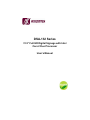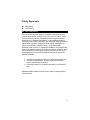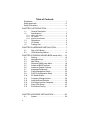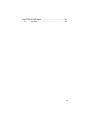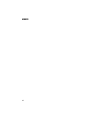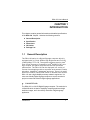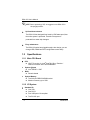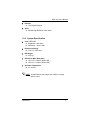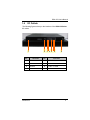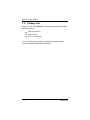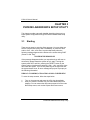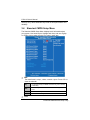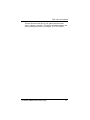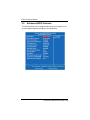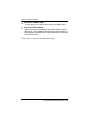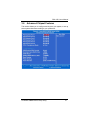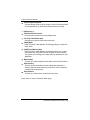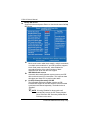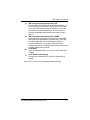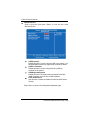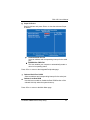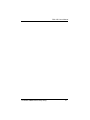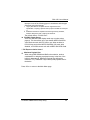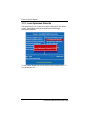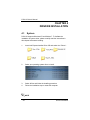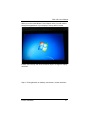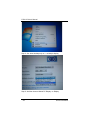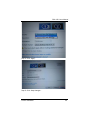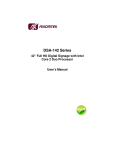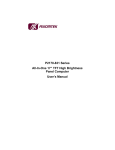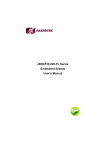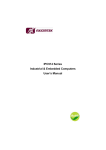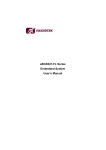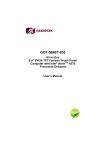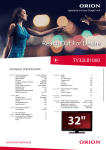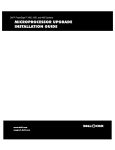Download DSA-142 User manual VA3
Transcript
DSA-132 Series 31.5” Full HD Digital Signage with Intel Core 2 Duo Processor User’s Manual Disclaimers This manual has been carefully checked and believed to contain accurate information. AXIOMTEK Co., Ltd. assumes no responsibility for any infringements of patents or any third party’s rights, and any liability arising from such use. AXIOMTEK does not warrant or assume any legal liability or responsibility for the accuracy, completeness or usefulness of any information in this document. AXIOMTEK does not make any commitment to update the information in this manual. AXIOMTEK reserves the right to change or revise this document and/or product at any time without notice. No part of this document may be reproduced, stored in a retrieval system, or transmitted, in any form or by any means, electronic, mechanical, photocopying, recording, or otherwise, without the prior written permission of AXIOMTEK Co., Ltd. Copyright 2011 AXIOMTEK Co., Ltd. All Rights Reserved Apr 2011, Version A1 Printed in Taiwan ii Safety Approvals CE Marking FCC Class A FCC Compliance This equipment has been tested in compliance with the limits for a Class A digital device, pursuant to Part 15 of the FCC Rules. These limits are meant to provide reasonable protection against harmful interference in a residential installation. If not installed and used in accordance with proper instructions, this equipment might generate or radiate radio frequency energy and cause harmful interference to radio communications. However, there is no guarantee that interference will not occur in a particular installation. If this equipment does cause harmful interference to radio or television reception, which can be determined by turning the equipment off and on, the user is encouraged to try to correct the interference by one or more of the following methods: 1. Increase the separation between the equipment and receiver. 2. Connect the equipment to another outlet of a circuit that doesn’t connect with the receiver. 3. Consult the dealer or an experienced radio/TV technician for help. Shielded interface cables must be used in order to comply with the emission limits. iii Safety Precautions Before getting started, please read the following important safety precautions. 1. 2. 3. 4. 5. 6. 7. 8. 9. iv The DSA-132 series does not come equipped with an operating system. An operating system must be loaded first before installing any software into the computer. Be sure to ground yourself to prevent static charge when installing the internal components. Use a grounding wrist strap and place all electronic components in any staticshielded devices. Most electronic components are sensitive to static electrical charge. Disconnect the power cord from the DSA-132 series before any installation. Be sure both the system and external devices are turned OFF. A sudden surge of power could ruin sensitive components that the DSA-132 series must be properly grounded. Make sure it is the correct voltage of the power source before connecting the equipment to the power outlet. The brightness of the flat panel display will be getting weaker as a result of frequent usage. However, the operating period varies depending on the application environment. The flat panel display is not susceptible to shock or vibration. When assembling the DSA-132 series, make sure it is securely installed. Do not leave this equipment in an uncontrolled environment where the storage temperature is below 0℃ or above 40℃. It may damage the equipment. External equipment intended for connection to signal input/out or other connectors shall comply with relevant UL/IEC standard. Do not open the back cover of the system. If opening the cover for maintenance is a must, only a trained technician is allowed to do so. Integrated circuits on computer boards are sensitive to static electricity. To avoid damaging chips from electrostatic discharge, observe the following precautions: Before handling a board or integrated circuit, touch an unpainted portion of the system unit chassis for a few seconds. This will help to discharge any static electricity on your body. When handling boards and components, wear a wristgrounding strap, available from most electronic component stores. Trademarks Acknowledgments AXIOMTEK is a trademark of AXIOMTEK Co., Ltd. IBM, PC/AT, PS/2, VGA are trademarks of International Business Machines Corporation. ® Intel and Atom™ are registered trademarks of Intel Corporation. MS-DOS, Microsoft C and Quick BASIC are trademarks of Microsoft Corporation. VIA is a trademark of VIA Technologies, Inc. SST is a trademark of Silicon Storage Technology, Inc. UMC is a trademark of United Microelectronics Corporation. Other brand names and trademarks are the properties and registered brands of their respective owners. v Table of Contents Disclaimers ..................................................................... ii Safety Approvals ............................................................. iii Safety Precautions ..........................................................iv CHAPTER 1 INTRODUCTION ......................................... 1 1.1 1.2 1.2.1 1.2.2 1.2.3 1.3 1.4 1.5 General Description.......................................... 1 Specifications ................................................... 2 Main CPU Board .......................................................2 I/O System ................................................................2 System Specification .................................................3 Dimensions ...................................................... 4 I/O Outlets ....................................................... 5 Package List .................................................... 6 CHAPTER 2 HARDWARE INSTALLATION .................... 7 2.1 2.2 Slot in CPU Board ............................................ 7 VESA Mounting Method ................................. 14 CHAPTER 3 PHOENIX-AWARD BIOS setup utility ...... 16 3.1 3.2 3.3 3.4 3.5 3.6 3.7 3.8 3.9 3.10 3.11 3.12 3.13 3.14 3.15 Starting .......................................................... 16 Navigation Keys ............................................. 17 Main Menu ..................................................... 17 Standard CMOS setup Menu .......................... 18 Advanced BIOS Features .............................. 22 Advanced Chipset Features ............................ 27 Integrated Peripherals .................................... 28 Power Management Setup ............................. 34 PnP/PCI Configuration Setup ......................... 34 PC Health Status ........................................... 38 Frequency/Voltage Control ............................. 38 Load Optimized Defaults ................................ 38 Set Supervisor/User Password ....................... 38 Save & Exit Setup .......................................... 43 Exit Without Saving ....................................... 44 CHAPTER 4 DRIVERS INSTALLATION ....................... 46 4.1 vi System .......................................................... 46 CHAPTER 5 OSD Menu ................................................. 52 5.1 Hot key .......................................................... 52 vii MEMO viii DSA-132 User’s Manual CHAPTER 1 INTRODUCTION This chapter contains general information and detailed specifications of the DSA-132. Chapter 1 includes the following sections: 1.1 General Description Specification Dimensions I/O Outlets Package List General Description The DSA-132 series is a Digital Signage computer which is equipped with 31.5-inch 450nits high brightness and Full HD R (1920x1080p) TFT-LCD. The system supports superior Intel ○ ® Core 2 Duo processor. Powered by Intel 945GC+ICH7 core logic chipset, this panel computer has the best processor performance. The DSA-132 can be deployed in a variety of venues from shopping malls to corporate environments, banks, education, hospitality, restaurants and more. There is a model with touch solution, DSA-132R is built in infrared touch screen. DSA-132 has a high reliability and easy maintain engine box, it is more user-friendly Digital Signage computer to ensure customer’s project success and suited for digital signage applications. Full HD TFT LCD The DSA-132 is a full HD Digital Signage computer. The resolution is 1920x1080 which is ideal to displaying complex graphics and high definition images, and it is suited by each kind of digital signage application. Introduction 1 DSA-132 User’s Manual NOTE Due to protecting LCD, we suggest to use DSA-132 in the upright position. Spill and dust resistant The DSA-132 has designed front bezel by IP65 water-proof,also the entire system is protected. Therefore the system is protected from water drip damages. Easy maintenance The DSA-132 series has pluggable engine box design; you can change HDD, DRAM and CPU configurations more easily. 1.2 Specifications 1.2.1 Main CPU Board CPU ® LGA775 socket for Intel CoreTM 2 Duo / Pentium / Celeron Processor with FSB 533/800MHz System Chipset ® Intel 945GC + ICH7 BIOS Phoenix-Award System Memory Two 240-pin DDR2 SO-DIMM socket Maximum memory up to 2GB 1.2.2 I/O System Standard I/O One VGA One DVI-D Four USB ports 2.0 compliant Two RS-232 port 2 Introduction DSA-132 User’s Manual Ethernet Two Gigabit Ethernet Audio Realtek High Definition codec audio 1.2.3 System Specification 31.5 ” TFT LCD Brightness - 450 cd/m2 Resolution - 1920 x 1080 Disk drive housing: One 2.5” SATA drive Net Weight 25.5 Kg Dimension (Main Body Size) 781x 471 x 134mm ( DSA-132G ) 781x 471 x 134mm ( DSA-132R ) Operation Temperature 0℃ to 40℃ NOTE All specifications and images are subject to change without notice. Introduction 3 DSA-132 User’s Manual 1.3 Dimensions This diagram shows you dimensions and outlines of the DSA-132. 4 Introduction DSA-132 User’s Manual 1.4 I/O Outlets The following figures show you the locations of the DSA-132 Series I/O outlets. 2 1 No. Connector 3 4 5 No. 6 Connector 1 Power connector 2 Slot in holder 3 K/B+M/S 4 COM 5 VGA/DVI 6 2 x LAN / 4 x USB 7 Audio Introduction 2 5 DSA-132 User’s Manual 1.5 Package List When you receive the DSA-132, the bundled package should contain the following items: DSA-132 device x 1 Power cord x 1 CD x 1 (For Drivers) If you can not find the package or any items are missing, please contact AXIOMTEK distributors immediately. 6 Introduction DSA-132 User’s Manual CHAPTER 2 HARDWARE INSTALLATION The DSA-132 Series are convenient for your various hardware configurations, such as HDD (Hard Disk Drive), Memory Module. The chapter 2 will show you how to install the hardware. It includes: CPU, Hard disk Drive and DRAM Installation Mounting Method 2.1 Slot in engine box The DSA-132 Series offers a convenient drive bay module for users to install DRAM, CPU and HDD. Please follow the steps: Step 1 Turn off the system, and unplug the power cord. Hardware Installation 7 DSA-132 User’s Manual Step 2 Loosen the screws as illustrated. Step 3 Pull out the engine box via the rings as marked. 8 Hardware Installation DSA-132 User’s Manual Step 4 Loosen the screws as illustration and then pull out fan connector. Hardware Installation 9 DSA-132 User’s Manual Step 5 Remove the fan. Step 6 Install CPU and fan. Put CPU and turn on the latch as mark. Then put the fan above the CPU, locate and fasten screws as mark. 10 Hardware Installation DSA-132 User’s Manual Step 7 Install the Hard Drive. Locate and fasten screws as mark and plug in power cable. Hardware Installation 11 DSA-132 User’s Manual Step 8 Plug in SATA cable. Step 9 Place the memory module into the socket and press it firmly down until it is fully located. The socket latches are levered upwards and clipped on to the edges of the DIMM. If you would only use one piece DRAM, please install first slot. First Second 12 Hardware Installation DSA-132 User’s Manual Step 10 Slot engine box into the socket. Step 11 Fasten the screws as illustrated Hardware Installation 13 DSA-132 User’s Manual 2.2 VESA Mounting Method DSA-132 supports the standard 200 and 400 VESA mount. The photo is as below. 14 Hardware Installation DSA-132 User’s Manual MEMO Hardware Installation 15 DSA-132 User’s Manual CHAPTER 3 PHOENIX-AWARD BIOS SETUP UTILITY This chapter provides users with detailed description how to set up basic system configuration through the Phoenix-Award BIOS setup utility. 3.1 Starting There are two ways to enter the Setup program. You may either turn ON the computer and press <Del> immediately, or press the <Del> and/or <Ctrl>, <Alt>, and <Esc> keys simultaneously when the following message appears at the bottom of the screen during POST (Power on Self Test). TO ENTER SETUP PRESS DEL KEY If the message disappears before you respond and you still want to enter Setup, please restart the system to try it again. Turning the system power OFF and ON, pressing the “RESET” button on the system case or simultaneously pressing <Ctrl>, <Alt>, and <Del> keys can restart the system. If you do not press keys at the right time and the system doesn’t boot, an error message will pop out to prompt you the following information: PRESS <F1> TO CONTINUE, <CTRL-ALT-ESC> OR <DEL> TO ENTER SETUP To enter the setup screens, follow the steps below: 1. 2. Turn on the computer and press the <Del> key immediately. After you press the <Delete> key, the main BIOS setup menu displays. You can access the other setup screens from the main BIOS setup menu, such as the Chipset and Power menus. 16 PHOENIX-AWARD BIOS Setup Utility DSA-132 User’s Manual 3.2 Navigation Keys The BIOS setup/utility uses a key-based navigation system called hot keys. Most of the BIOS setup utility hot keys can be used at any time during the setup navigation process. These keys include <F1>, <F10>, <Enter>, <ESC>, <Arrow> keys, and so on. Note Some of navigation keys differ from one screen to another. 3.3 Main Menu Once you enter the Award BIOS CMOS Setup Utility, the Main Menu appears on the screen. In the Main Menu, there are several Setup functions and a couple of Exit options for your selection. Use arrow keys to select the Setup Page you intend to configure then press <Enter> to accept or enter its sub-menu. NOTE If your computer can not boot after making and saving system changes with Setup, the Award BIOS will reset your system to the CMOS default settings via its built-in override feature. It is strongly recommended that you should avoid changing the chipset’s defaults. Both Award and your system manufacturer have PHOENIX-AWARD BIOS Setup Utility 17 DSA-132 User’s Manual carefully set up these defaults that provide the best performance and reliability. 3.4 Standard CMOS Setup Menu The Standard CMOS Setup Menu displays basic information about your system. Use arrow keys to highlight each item, and use <PgUp> or <PgDn> key to select the value you want in each item. Date The date format is <day>, <date> <month> <year>. Press <F3> to show the calendar. day It is determined by the BIOS and read only, from Sunday to Saturday. date It can be keyed with the numerical/ function key, from 1 to 31. month It is from January to December. year It shows the current year of BIOS. Time 18 PHOENIX-AWARD BIOS Setup Utility DSA-132 User’s Manual This item shows current time of your system with the format <hour> <minute> <second>. The time is calculated based on the 24-hour military-time clock. For example, 1 p.m. is 13:00:00. PHOENIX-AWARD BIOS Setup Utility 19 DSA-132 User’s Manual IDE Channel 0/1/2/3 Master/Slave These items identify the types of each IDE channel installed in the computer. There are 45 predefined types (Type 1 to Type 45) and 2 user’s definable types (Type User) for Enhanced IDE BIOS. Press <PgUp>/<+> or <PgDn>/<−> to select a numbered hard disk type, or directly type the number and press <Enter>. Please be noted your drive’s specifications must match the drive table. The hard disk will not work properly if you enter improper information. If your hard disk drive type does not match or is not listed, you can use Type User to manually define your own drive type. If selecting Type User, you will be asked to enter related information in the following items. Directly key in the information and press <Enter>. This information should be provided in the documentation from your hard disk vendor or the system manufacturer. If the HDD interface controller supports ESDI, select “Type 1”. If the HDD interface controller supports SCSI, select “None”. If the HDD interface controller supports CD-ROM, select “None”. CYLS. HEADS PRECOMP number of cylinders LANDZONE SECTORS number of heads write precom MODE landing zone number of sectors HDD access mode If there is no hard disk drive installed, select NONE and press <Enter>. Halt On This item determines whether the system will halt or not, if an error is detected while powering up. No errors All errors The system booting will halt on any errors detected. (default) Whenever BIOS detects a non-fatal error, the system will stop and you will be prompted. All, But Keyboard The system booting will not stop for a keyboard error; it will stop for other errors. All, But Diskette The system booting will not stop for a disk error; it will stop for other errors. All, But Disk/Key The system booting will not stop for a keyboard or disk error; it will stop for other errors. 20 PHOENIX-AWARD BIOS Setup Utility DSA-132 User’s Manual Press <Esc> to return to the Main Menu page. PHOENIX-AWARD BIOS Setup Utility 21 DSA-132 User’s Manual 3.5 Advanced BIOS Features This section allows you to configure and improve your system, to set up some system features according to your preference. 22 PHOENIX-AWARD BIOS Setup Utility DSA-132 User’s Manual CPU Feature Scroll to this item and press <Enter> to view the CPU Feature sub menu. Delay prior to Thermal This filed is used to select the time that would force the CPU to a 50% duty cycle when it exceeds its maximum operating temperature therefore protecting the CPU and the system board from overheating to ensure a safe computing environment. Thermal Management Thermal Monitor 1 On-die throttling Thermal Monitor 2 Ratio and VID transition Limit CPUID MaxVal The CPUID instruction if some newer CPUs will return a value greater than 3. The default is “Disabled“, because this problem does not exist in the Windows series operating systems. If you are using an operating system other than Windows, this problem may occur. To avoid this problem, you can enable this field to limit the return value to 3 or lesser than 3. Press <Esc> to return to the Advanced BIOS Features page. PHOENIX-AWARD BIOS Setup Utility 23 DSA-132 User’s Manual Hard Disk Boot Priority Scroll to this item and press <Enter> to view the sub menu to decide the disk boot priority. Press <Esc> to return to the Advanced BIOS Features page. CPU L1 & L2 Cache These two options speed up memory access. However, it depends on the CPU/chipset design. The default setting is “Enabled”. CPUs without built-in internal cache will not provide the “CPU Internal Cache” item on the menu. Enabled Enable cache Disabled Disable cache Quick Power On Self Test This option speeds up Power on Self Test (POST) after you turn on the system power. If set as Enabled, BIOS will shorten or skip some check items during POST. The default setting is “Enabled”. Enabled Enable Quick POST Disabled Normal POST First/Second/Third Boot Device 24 PHOENIX-AWARD BIOS Setup Utility DSA-132 User’s Manual These items let you select the 1st, 2nd, and 3rd devices that the system will search for during its boot-up sequence. There is a wide range of options for your selection. Boot Other Device This item allows the user to enable/disable the boot device not listed on the First/Second/Third boot devices option above. The default setting is “Enabled”. Boot Up NumLock Status Set the the Num Lock status when the system is powered on. The default value is “On”. Security Option This item allows you to limit access to the system and Setup, or just to Setup. The default value is “Setup”. System If a wrong password is entered at the prompt, the system will not boot, the access to Setup will be denied, either. Setup If a wrong password is entered at the prompt, the system will boot, but the access to Setup will be denied. NOTE To disable the security, select PASSWORD SETTING at Main Menu and then you will be asked to enter a password. Do not type anything, just press <Enter> and it will disable the security. Once the security is disabled, the system will boot and you can enter Setup freely. APIC Mode Use this item to enable or disable APIC (Advanced Programmable Interrupt Controller) mode that provides symmetric multiprocessing (SMP) for systems. MPS Version Control For OS This item specifies the version of the Multiprocessor Specification (MPS). Version 1.4 has extended configuration tables to improve support for multiple PCI bus configurations and provide future expandability. PHOENIX-AWARD BIOS Setup Utility 25 DSA-132 User’s Manual OS Select for DRAM >64MB This item allows you to access the memory over 64MB in OS/2. Report No FDD For WIN 95 Select Yes to release an IRQ when the system doesn’t have any floppy drive, for compatibility with Windows 95 logo certification. In the Integrated Peripherals screen, select Disabled for the Onboard FDC Controller field. Press <Esc> to return to the Main Menu page. 26 PHOENIX-AWARD BIOS Setup Utility DSA-132 User’s Manual 3.6 Advanced Chipset Features This section allows you to configure and improve your system, to set up some system features according to your preference. PHOENIX-AWARD BIOS Setup Utility 27 DSA-132 User’s Manual PCI-E Compliancy Mode This item allows users to set the version of the PCI Express based on the specification by which the motherboard has to comply. *** VGA Setting *** PEG/Onchip VGA Control Use this item to choose the primary display card. On-Chip Frame Buffer Size Use this item to set the VGA frame buffer size. DVMT Mode DVMT (Dynamic Video Memory Technology) helps you select the video mode. DVMT/Fixed Memory Size DVMT (Dynamic Video Memory Technology) allows you to select a maximum size of dynamic amount usage of the video memory. The system would configure the video memory dependent on your application. Boot Display This item is to select Display Device that the screen will be shown. Panel Scaling This item shows the setting of panel scaling and operates the scaling function that the panel output can fit the screen resolution connected to the output port. Panel Number This item is to select panel resolution that you want. Press <Esc> to return to the Main Menu page. 28 PHOENIX-AWARD BIOS Setup Utility DSA-132 User’s Manual 3.7 Integrated Peripherals This section allows you to configure your OnChip IDE Device, Onboard Device and SuperIO Device. PHOENIX-AWARD BIOS Setup Utility 29 DSA-132 User’s Manual OnChip IDE Device Scroll to this item and press <Enter> to view the sub menu OnChip IDE Device. IDE HDD Block Mode Block mode is also called block transfer, multiple commands, or multiple sector read/write. If your IDE hard drive supports block mode (most new drives do), select Enabled for automatic detection of the optimal number of block read/writes per sector the drive can support. IDE DMA transfer access Automatic data transfer between system memory and IDE device with minimum CPU intervention. This improves data throughput and frees CPU to perform other tasks. On-Chip Primary/Secondary PCI IDE The integrated peripheral controller contains an IDE interface with support for two IDE channels. Select Enabled to activate each channel separately. The default value is “Enabled”. NOTE Choosing Disabled for these options will automatically remove the IDE Primary Master/ Slave PIO and/or IDE Secondary Master/Slave PIO items on the menu. 30 PHOENIX-AWARD BIOS Setup Utility DSA-132 User’s Manual IDE Primary/Secondary Master/Slave PIO The four IDE PIO (Programmed Input/Output) fields let you set a PIO mode (0-4) for each of the four IDE devices that the onboard IDE interface supports. Modes 0 to 4 provide successively increased performance. In Auto mode, the system automatically determines the best mode for each device. IDE Primary/Secondary Master/Slave UDMA Select the mode of operation for the IDE drive. Ultra DMA33/66/100/133 implementation is possible only if your IDE hard drive supports it and the operating environment includes a DMA driver. If your hard drive and system software both support Ultra DMA-33/66/100/133, select Auto to enable UDMA mode by BIOS. SATA Mode There are these options for you to set up SATA mode: IDE or RAID. SATA PORT Speed Settings Use this item to select SATA I or SATA II device support forcedly. Press <Esc> to return to the Integrated Peripherals page. PHOENIX-AWARD BIOS Setup Utility 31 DSA-132 User’s Manual Onboard Device Scroll to this item and press <Enter> to view the sub menu Onboard Device. USB Controller Enable this item if you are using the USB in the system. You should disable this item if a higher-level controller is added. USB 2.0 Controller Enable this item if you are using the EHCI (USB2.0) controller in the system. USB Keyboard Support Enable this item if the system has a Universal Serial Bus (USB) controller, and you have a USB keyboard. AC97 Audio Select Use this item to enable or disable the onboard AC97 Audio function. Press <Esc> to return to the Integrated Peripherals page. 32 PHOENIX-AWARD BIOS Setup Utility DSA-132 User’s Manual Super IO Device Scroll to this item and press <Enter> to view the sub menu Super IO Device. Onboard Serial Port 1/2 Select an address and corresponding interrupt for the serial port. PWRON After PWR-Fail This item enables your computer to automatically restart or return to its operating status. Press <Esc> to return to the Integrated Peripherals page. Onboard Serial Port 3/4/5/6 Select an address and corresponding interrupt for the serial port. Onboard Lan Boot ROM Use this item to enable or disable the Boot ROM function of the onboard LAN chip when the system boots up. Press <Esc> to return to the Main Menu page. PHOENIX-AWARD BIOS Setup Utility 33 DSA-132 User’s Manual 3.8 Power Management Setup The Power Management Setup allows you to save energy of your system effectively. It will shut down the hard disk and turn OFF video display after a period of inactivity. ACPI Function This item allows you to enable/disable the Advanced Configuration and Power Management (ACPI). The function is always “Enabled”. ACPI Suspend Type This item specifies the power saving modes for ACPI function. If your operating system supports ACPI, such as Windows 98SE, Windows ME and Windows 2000, you can choose to enter the Standby mode in S1 (POS) or S3 (STR) fashion through the setting of this field. Options are: [S1(POS)] The S1 sleep mode is a low power state. In this state, no system context is lost (CPU or chipset) and hardware maintains all system context. [S3(STR)] The S3 sleep mode is a lower power state where the information of system configuration and open 34 PHOENIX-AWARD BIOS Setup Utility DSA-132 User’s Manual applications/files is saved to main memory that remains powered while most other hardware components turn off to save energy. The information stored in memory will be used to restore the system when a “wake up” event occurs. Power Management This option allows you to select the type (or degree) of power saving for Doze, Standby, and Suspend modes. The table below describes each power management mode: Max Saving It is maximum power savings, only available for SL CPUs. The inactivity period is 1 minute in each mode. User Define It sets each mode. Select time-out periods in the PM Timers section. Min Saving It is minimum power savings. The inactivity period is 1 hour in each mode (except the hard drive). Disabled Default value Video Off Method This setting determines the manner in which the monitor is blanked. V/H SYNC+Blank Turns OFF vertical and horizontal synchronization ports and writes blanks to the video buffer DPMS Select this option if your monitor supports the Display Power Management Signaling (DPMS) standard of the Video Electronics Standards Association (VESA). Use the software supplied for your video subsystem to select video power management values. Blank Screen System only writes blanks to the video buffer. Video Off In Suspend This item defines if the video is powered down when the system is put into suspend mode. Suspend Type If this item is set to the default Stop Grant, the CPU will go into Idle Mode during power saving mode. Suspend Mode After the selected period of system inactivity (1 minute to 1 hour), all devices except the CPU shut off. The default value is “Disabled”. PHOENIX-AWARD BIOS Setup Utility 35 DSA-132 User’s Manual Disabled System will never enter SUSPEND mode 1/2/4/6/8/10/2 0/30/40 Min/1 Hr Defines the continuous idle time before the system entering SUSPEND mode. If any item defined in (J) is enabled & active, SUSPEND timer will be reloaded HDD Power Down If HDD activity is not detected for the length of time specified in this field, the hard disk drive will be powered down while all other devices remain active. Soft-Off by PWR-BTTN This option only works with systems using an ATX power supply. It also allows the user to define which type of soft power OFF sequence the system will follow. The default value is “Instant-Off”. Instant-Off This option follows the conventional manner systems perform when power is turned OFF. Instant-Off is a soft power OFF sequence requiring only the switching of the power supply button to OFF Delay 4 Sec. Upon turning OFF system from the power switch, this option will delay the complete system power OFF sequence by approximately 4 seconds. Within this delay period, system will temporarily enter into Suspend Mode enabling you to restart the system at once. Power On by Ring This option allows the system to resume or wake up upon detecting any ring signals coming from an installed modem. The default value is “Enabled”. Resume by Alarm If enable this item, the system can automatically resume after a fixed time in accordance with the system’s RTC (realtime clock). Primary/Secondary IDE 0/1 Use this item to configure the IDE devices monitored by the system. FDD, COM, LPT Port Use this item to configure the FDD, COM and LPT ports monitored by the system. Press <Esc> to return to the Main Menu page. 36 PHOENIX-AWARD BIOS Setup Utility DSA-132 User’s Manual PHOENIX-AWARD BIOS Setup Utility 37 DSA-132 User’s Manual 3.9 PnP/PCI Configuration Setup This section describes the configuration of PCI (Personal Computer Interconnect) bus system, which allows I/O devices to operate at speeds close to the CPU speed while communicating with other important components. This section covers very technical items that only experienced users could change default settings. Reset Configuration Data Normally, you leave this item Disabled. Select Enabled to reset Extended System Configuration Data (ESCD) when you exit Setup or if installing a new add-on cause the system reconfiguration a serious conflict that the operating system can not boot. Options: Enabled, Disabled. Resources Controlled By The Award Plug and Play BIOS can automatically configure all boot and Plug and Play-compatible devices. If you select Auto, all interrupt request (IRQ), DMA assignment, and Used DMA fields disappear, as the BIOS automatically assigns them. The default value is “Manual”. IRQ Resources When resources are controlled manually, assign each system 38 PHOENIX-AWARD BIOS Setup Utility DSA-132 User’s Manual interrupt to one of the following types in accordance with the type of devices using the interrupt: 1. Legacy ISA Devices compliant with the original PC AT bus specification, requiring a specific interrupt (such as IRQ4 for serial port 1). 2. PCI/ISA PnP Devices compliant with the Plug and Play standard, whether designed for PCI or ISA bus architecture. The default value is “PCI/ISA PnP”. PCI/VGA Palette Snoop Some non-standard VGA display cards may not show colors properly. This item allows you to set whether MPEG ISA/VESA VGA Cards can work with PCI/VGA or not. When enabled, a PCI/VGA can work with a MPEG ISA/VESA VGA card; when disabled, a PCI/VGA cannot work with a MPEG ISA/VESA Card. ** PCI Express relative items ** Maximum Payload Size When using DDR SDRAM and Buffer size selection, another consideration in designing a payload memory is the size of the buffer for data storage. Maximum Payload Size defines the maximum TLP (Transaction Layer Packet) data payload size for the device. Press <Esc> to return to the Main Menu page. PHOENIX-AWARD BIOS Setup Utility 39 DSA-132 User’s Manual 3.10 PC Health Status This section supports hardware monitering that lets you monitor those parameters for critical voltages, temperatures and fan speed of the board. Current SYSTEM Temperature Show you the current system temperature. Current CPU Temperature These read-only fields show the functions of the hardware thermal sensor by CPU thermal diode that monitors the chip blocks to ensure a stable system. Vcore/1.8V/3.3V/12V/VCC Show you the voltage of Vcore/1.8V/3.3V/12V/VCC. Press <Esc> to return to the Main Menu page. 40 PHOENIX-AWARD BIOS Setup Utility DSA-132 User’s Manual 3.11 Frequency/Voltage Control This section is to control the CPU frequency and Supply Voltage, DIMM OverVoltage and AGP voltage. Auto Detect PCI Clk The enabled item can automatically disable the clock source for a PCI slot without a module, to reduce EMI (ElectroMagnetic Interference). Spread Spectrum If spread spectrum is enabled, EMI (ElectroMagnetic Interference) generated by the system can be significantly reduced. Press <Esc> to return to the Main Menu page. PHOENIX-AWARD BIOS Setup Utility 41 DSA-132 User’s Manual 3.12 Load Optimized Defaults This option allows you to load your system configuration with default values. These default settings are optimized to enable high performance features. To load CMOS SRAM with SETUP default values, please enter “Y”. If not, please enter “N”. 42 PHOENIX-AWARD BIOS Setup Utility DSA-132 User’s Manual 3.13 Set Supervisor/User Password You can set a supervisor or user password, or both of them. The differences between them are: 1. 2. Supervisor password: You can enter and change the options on the setup menu. User password: You can just enter, but have no right to change the options on the setup menu. When you select this function, the following message will appear at the center of the screen to assist you in creating a password. ENTER PASSWORD Type a maximum eight-character password, and press <Enter>. This typed password will clear previously entered password from the CMOS memory. You will be asked to confirm this password. Type this password again and press <Enter>. You may also press <Esc> to abort this selection and not enter a password. To disable the password, just press <Enter> when you are prompted to enter a password. A message will confirm the password is getting disabled. Once the password is disabled, the system will boot and you can enter Setup freely. PASSWORD DISABLED When a password is enabled, you have to type it every time you enter the Setup. It prevents any unauthorized persons from changing your system configuration. Additionally, when a password is enabled, you can also require the BIOS to request a password every time the system reboots. This would prevent unauthorized use of your computer. You decide when the password is required for the BIOS Features Setup Menu and its Security option. If the Security option is set to “System”, the password is required during booting up and entry into the Setup; if it is set as “Setup”, a prompt will only appear before entering the Setup. PHOENIX-AWARD BIOS Setup Utility 43 DSA-132 User’s Manual 3.14 Save & Exit Setup This section allows you to determine whether or not to accept your modifications. Type “Y” to quit the setup utility and save all changes into the CMOS memory. Type “N” to bring you back to the Setup utility. 44 PHOENIX-AWARD BIOS Setup Utility DSA-132 User’s Manual 3.15 Exit Without Saving Select this option to exit the Setup utility without saving changes you have made in this session. Type “Y”, and it will quit the Setup utility without saving your modifications. Type “N” to return to the Setup utility. PHOENIX-AWARD BIOS Setup Utility 45 DSA-132 User’s Manual CHAPTER 4 DRIVERS INSTALLATION 4.1 System DSA-132 supports Windows XP and Window 7. To facilitate the installation of system driver, please carefully read the instructions in this chapter before start installing. 1. Insert Intel Express Installer Driver CD and select the “\Driver\”. 2. Select your operating system driver to install. 3. Select all files and follow the installing procedure. 4. Follow the installation step to restart the computer. NOTE 46 Drivers Installation DSA-132 User’s Manual When you have install Window 7 and Graphic driver, You will need to change the appearance of your display to set up with full screen. Please read carefully and follow the below steps to change the display resolution. Step 1: Click right button on desktop, and choose “screen resolution” Drivers Installation 47 DSA-132 User’s Manual Step 2: Set “show desktop only on 1” on Multiple display. Step 3: And then choose “Mobile PC Display” on Display. 48 Drivers Installation DSA-132 User’s Manual Step 4: Click “Apply”. Step 5: Click “Keep changes”. Drivers Installation 49 DSA-132 User’s Manual Step 6: And then you can choose “1920 x 1080”. 50 Drivers Installation DSA-132 User’s Manual Step 7: Finish. Drivers Installation 51 DSA-132 User’s Manual CHAPTER 5 OSD Menu 5.1 Hot key DSA-132 uses OSD to configure brightness, power…etc. You could configure it via hot key. Hot key Function Definition OSD key Function POWER POWER ON / OFF - ADJ-/ SEL- + ADJ+/SEL+ Monitor Monitor ON / OFF Monitor State Monitor Power state 52 OSD Menu