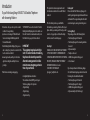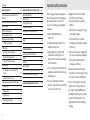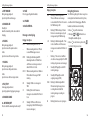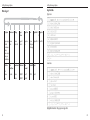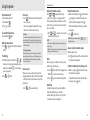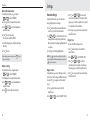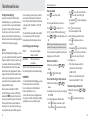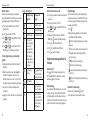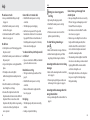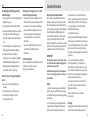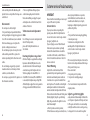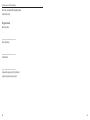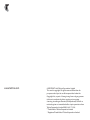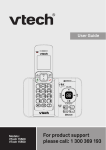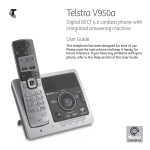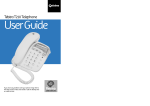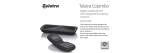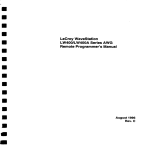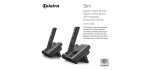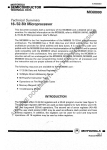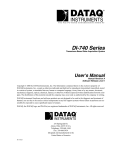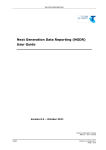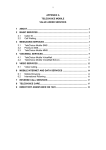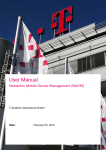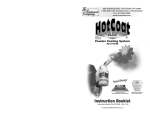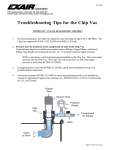Download Telstra Long Range 9750
Transcript
Telstra Long Range 9750 DECT 360 cordless phone with integrated answering machine User Guide This telephone has been designed for ease of use. Please read the instructions and keep it handy for future reference. If you have any problems with your phone, refer to the Help section of this User Guide. Introduction To your Telstra Long Range 9750 DECT 360 Cordless Telephone with Answering Machine • Phonebook – lets you store up to 250 contact numbers for easy dialling. • Quick access to a range of Telstra Network Services including Call Waiting and Call Forward Immediate. • Telstra Calling Number Display* lets you see who’s calling. Your phone stores details of the last 30 callers in a Calls list. • Answering machine, with up to 55 minutes digital recording time and helpful voice prompts. * IMPORTANT You need to subscribe to Telstra’s Calling Number Display service to be able to see the caller’s number or name when called, or in the Calls list. See page 30 for more details. IMPORTANT This equipment requires electricity to work. You will not be able to make any telephone calls when the power fails. Alternative arrangements should be made to access emergency services in times of power failure. * Call features and charges may apply. As a Digitally Enhanced Cordless Telecommunications (DECT) product, your Telstra Long Range 9750 provides: • Digital clarity • Digital range • Digital security 2 This product has been designed and tested for Australian conditions for use with Telstra’s network. This User Guide provides you with all the information you need to get the most from your phone. Before you make your first call, you will need to set up your phone. Follow the simple instructions on the next few pages. Hearing aid? Please note that the Telstra Long Range 9750 works by sending radio signals between the base and handset. These signals may interfere with some hearing aids, causing a humming noise. Got everything? The package contains the following items: • Telstra Long Range 9750 handset • Telstra Long Range 9750 answering machine base unit Need help? PLEASE LOOK IN THE HELP SECTION AT THE END • AC power adapter • Telephone line cord OF THE USER GUIDE IF YOU EXPERIENCE ANY OPERATIONAL DIFFICULTIES WITH YOUR TELSTRA • 1 NiMH rechargeable battery pack • 1 User manual PRODUCT, OR PLEASE CONTACT THE TECHELP INFORMATION LINE 1300 369 193 If you have purchased a Telstra Long Range OR CONTACT US BY EMAIL AT: 9750 multi handset pack you will also have the [email protected] following for each additional handset: • Telstra Long Range 9750 handset • Telstra Long Range 9750 charger • 1 NiMH rechargeable battery pack • AC power adaptor (for the charger) 3 In this guide In this guide Important Safety Instructions 7 Getting started Location Setting up Setting up for multiple packs Using your Telstra Long Range 9750 phone on a Broadband ADSL line? Date and time Set date and time manually 9 9 9 11 12 12 12 Getting to know your phone Handset buttons Handset display Display icons Answering machine base Message counter display Navigating the menus Menu layout 13 13 16 16 17 18 19 20 Keystroke table 21 4 Using the phone Switch handset on or off Make an external call Pre-dialling End a call Receive a call Earpiece/ handsfree volume Mute Handsfree Make a handsfree call Answer a call in handsfree mode Switch to handsfree mode during a call Redial Redial the last number called Delete a redial number Find handset (paging) Temporary ringer silencing 22 22 22 22 22 22 23 23 23 23 23 24 24 24 24 24 24 Chain dialing 24 Phonebook Store a name and number Review an entry Dial an entry To search alphabetically Edit a name and number Delete an entry 25 25 25 25 26 26 26 Settings Handset settings Ringer volume Ringer tone Alert tones Handset reset Base settings Set the recall time Change system PIN Ringer volume Date/Time Set date and time 27 27 27 27 28 28 28 28 28 28 29 29 Time format 29 Telstra Network Services Calling Number Display* Call List Call List display screen messages View call details Dial from the Call List Store a call list entry to the phonebook Delete an Entry in the call list Delete the Entire Call List Flashing Message Indicator (FMI) Telstra Home Messages 101® or Telstra MessageBank® To call Telstra Home Messages 101® or Telstra MessageBank® Clear flashing message indication To manually turn off the new voicemail indicator Call Waiting 3-Way Chat Pre-stored Telstra Network Features To use Feature Assistant To check or turn Call Wait on/off To use Call Return To turn Call Forward Immediate On To check or turn Call Forward Immediate Off 30 30 30 30 31 31 31 31 32 32 32 32 33 33 33 33 34 34 34 34 34 34 5 Important safety instructions In this guide Answering machine Using the Answering machine from the handset Switch the answering machine on/ off Play Messages Delete all old messages Record and play memos Answering machine settings Set the answer delay OGM settings Record the outgoing message Play the outgoing message Turn on/off the message alert Remote access To remotely access your answering system Set the remote access code Using the answering machine at the base Switch on/off Call screening Play Messages Delete all old messages 6 35 35 35 35 36 36 36 36 37 37 37 37 38 38 39 39 39 39 39 39 Additional handsets (multi packs only) Call another handset Transfer a call 3-Way conference call Deregister a handset Registering an additional handset 40 40 40 40 41 41 Help 42 General information Replacing the handset batteries Safety Cleaning Environmental Telstra accessories and replacement items How many telephones can you have 45 45 45 45 46 46 46 Product warranty & Customer service 47 6 Unplug this product from the wall When using your telephone equipment, outlet and contact TecHelp on basic safety precautions should always 1300 369 193 under the following be followed to reduce the risk of fire, conditions: electric shock and injury, including the following: • When the power supply cord or plug is damaged or frayed. 1 Read and understand all the instructions. • If the product does not operate normally by following the operating 2 Follow all warnings and instructions instructions. marked on the product. • If the product has been dropped and 3 Unplug this product from the wall the outer casing has been damaged. outlet before cleaning. Do not use liquid or aerosol cleaners. Use a damp • If the product exhibits a distinct cloth for cleaning. change in performance. 4 Do not use this product near water (for 7 Avoid using a telephone during an example, near a bath tub, kitchen sink, electrical storm. There may be a remote swimming pool). risk of electric shock from lightning. 5 Do not overload wall outlets and 8 Do not use the telephone to report a extension cords as this can result in the gas leak in the vicinity of the leak. risk of fire or electric shock. 9 Use only the supplied NiMH (Nickel Metal Hydride) battery. The operation periods for the handsets are only applicable with the default battery capacity 7 Important safety instructions Getting started 10 The use of other battery types or non rechargeable battery/primary cell can be dangerous. These may cause interference and/or unit damage. Telstra will not be held liable for damage arising from such noncompliance. 11 Use only the AC power adaptors supplied with this product. Please contact TecHelp on 1300 369 193 for replacement adaptors. 12 Please ensure the battery is inserted according to the correct polarity. 13 Do not immerse the battery in water, and do not place it in a fire. 14Telephone receivers produce magnetic fields that can attract small metallic objects such as pins or staples. To avoid injury, do not place the handset where such objects can be picked up. Location Putting it as high as possible ensures the best signal. Place your Telstra Long Range 9750 within 2 metres of the mains power socket and telephone Setting up socket so that the cables will reach. Make sure it is at least 1 metre away from other 1. Plug the mains power cable into the base station, plug the other end of the mains power electrical appliances to avoid interference. Your cable into mains power wall socket and switch Telstra Long Range 9750 works by sending radio the power on. signals between the handset and base. The strength of the signal depends on where you locate the base. Mains power wall socket Telephone wall socket Mains power cable Telephone line cord If you have ADSL high speed Internet service, an ADSL filter (not included) is required. Telstra 9750 N24861 8VH2QO\ 6XSSOLHG $GDSWHU 8 9 Getting started 1 2 3 4 During charging, the in the display. will appear to be filling Battery performance THIS SIDE UP THIS SIDE UP 2. To fit the NiMH battery into the handset, slide out the battery compartment cover. Place the supplied rechargeable battery pack in the battery compartment, with the battery connector plugged in, as shown. Slide the battery compartment cover back. 3. Place the handset on the base to charge for at least 24 hours. When the handset is fully charged the will be displayed. The Charging LED lighting up indicates that the handset is properly placed on the base. 4. When the battery is fully charged, plug one end of the telephone line cord into the base station and the other end into the telephone wall socket. 10 THIS SIDE UP RED BLACK WIRE WIRE WARNING Do not place your Telstra Long Range 9750 in the bathroom or other humid areas. IMPORTANT The base station must be plugged into the mains power socket at all times. Do not connect the telephone line until the handset is fully charged. Only use the power adaptor, telephone cables and NiMH battery pack supplied with the product. Battery low warning If the flashes in the handset display you will need to recharge the handset before you can use it again. Setting up for multiple packs If you have purchased a Telstra Long Range 9750 multiple pack, you will need to prepare additional handsets and chargers for use. In ideal conditions, a fully charged battery should give up to 10 hours talk time, or 100 hours For each additional handset and charger standby time, on a single charge. Note that a new battery will not reach full capacity until it has been in normal use for several days. To keep the battery in the best condition, leave the handset off the base for a few hours at a time. Running the battery right down at least once Mains power cable a week will help it last as long as possible. The charge capacity of the rechargeable battery will reduce with time as it wears out, giving the handset less talk/standby time. Eventually it will need to be replaced. A replacement battery pack can be obtained by contacting TecHelp on 1300 369 193 or from your local electrical retailer. N24861 After charging your handset for the first time, subsequent charging time is about 6–8 hours a day. The battery and handset may become warm during charging, however, this is normal. '&9 8VH2QO\ 6XSSOLHG $GDSWHU Getting started 11 Getting started 1. Plug the mains power cable into the charger base, plug the other end into the mains power wall socket and switch the power on. 2. To fit the NiMH battery into the handset, slide out the battery compartment cover. Place the supplied rechargeable battery pack in the battery compartment, with the battery connector plugged in, as shown on page 10. Slide the battery compartment cover back 3. Place the handset on the base to charge for at least 24 hours. When the handset is fully charged the will be displayed. Using your Telstra Long Range 9750 phone on a Broadband ADSL line? If this product is to be used on a broadband ADSL line, then you must ensure that it is connected via an ADSL filter. Using this product on a Broadband line without an ADSL filter may cause problems with this product and your Broadband service. Getting to know your phone Date and time If you have subscribed to Telstra’s Calling Number Display service, the date and time is set automatically for all handsets when you receive your first call. The date and time is recorded with each answering machine message you receive. If you have not subscribed to Telstra Calling Number Display you can set the date and time manually. 13 Handset buttons 1 2. MENU / SELECT Set date and time manually 1. Press when in idle mode to enter the feature menu. to scroll 2. Press to SET DATE/TIME. 3. Press and then edit the date. 4. Press the dialing keys (0-9) to enter a two-digit until the screen number or press displays the correct value. Press to advance. 5. Repeat step 3 until the date and time are set. 6. Press to save. NOTE Press to toggle AM/PM when moving the cursor to the AM/PM setting field. 1. EARPIECE 2 3 4 5 11 In idle mode: press to access main menu. Press and hold to access Telstra Service Number list. In menu/editing mode: press to confirm and save the settings. During a call: press to access the sub-menu list. In phonebook/call list entry: press to edit the entry. 3. VOLUME UP/ PHONEBOOK / SCROLL UP 6 12 7 9 10 In idle mode: press to access the phonebook. In menu mode: press to scroll up. In editing mode: press to move the cursor to the right. During a call: press to increase volume. Call list/phonebook/redial list entry: press to scroll up the list. 8 12 13 Getting to know your phone Getting to know your phone 4. TALK OFF 6. ALPHANUMERIC KEYPAD 7. INTERCOM 11. TALK ON/RECALL In idle mode: press and hold to power on/off the handset. In menu mode: press to exit to previous level. In pre-dial mode: press to backspace. In idle/pre-dial/editing mode/during a call: press to enter characters/ numbers. Press to make an intercom conversation between handsets or transfer a call. # Hash key 8. MICROPHONE In idle/menu/pre-dial mode: press to make a call. In phonebook number editing mode: press to insert a recall. Call list/phonebook/redial list entry: press to make a call to the selected entry. Press during a call to activate Recall for use with Telstra Network Features such as Call Waiting. 5. VOLUME DOWN / PHONEBOOK / SCROLL DOWN In idle/pre-dial mode: press to access the call list. In menu mode: press to scroll down. In editing mode: press to move the cursor to the left. During a call: press to decrease volume. Call list/phonebook/redial list entry: press to scroll down the list. In idle/pre-dial/during a call mode: press to insert a “#”. In phonebook entry name editing mode: press and hold to toggle between uppercase and lower case. In phonebook entry view mode: press to view the next digits when the number is longer than a line to display. Star key *In idle/pre-dial/during a call mode: press to insert a “*”. In phonebook entry view mode: press to view the previous digits when the number is longer than a line to display. 9. MUTE/DELETE During a call: press to mute/un-mute the microphone. Call list/phonebook/redial list entry: press to delete the selected entry. In editing/pre-dial mode: press to backspace. During message playback: press to delete the message currently playing. 10. REDIAL/PAUSE In idle mode: press to view the redial list. In editing/pre-dial mode: press and hold to insert a dialing pause. 12. SPEAKER In idle/menu/pre-dial mode/during a call: press to turn on/off the speakerphone. Call list/phonebook/redial list entry: press to make a call with speakerphone. 13. CHARGE LIGHT Lights up when placed on charger. Key 1, 2 and 3 In Idle: press and hold KEY 1 to dial Telstra Home Messages 101® or MessageBank® service During a call: press and hold KEY 2 to access a Call Waiting Call. Press and hold KEY 3 to commence 3-Way Chat 14 15 Getting to know your phone Getting to know your phone Handset display Display icons Icons can be On (visible), Flashing or Off (not visible): ANS ON NEW On when a new call is received. Off when there is not a new call. MUTE On when microphone is mute during a call. Off when microphone is unmute during a call. On when new voicemail received on Telstra Home Messages 101® or MessageBank® service. Off when there is not new voicemail. On when answering machine is turned on. Off when answering machine is turned off. Full battery power level. On when new answering machine message is received. Off when no new answering machine message. Flashes when low battery power level is detected, needs charging. On when speaker phone is in use. Off when speaker is off. 16 On when ringer is turned off. Off when ringer is turned on. Answering machine base 13 8 2 12 4 9 7(., 11 10 2/3 battery power level. 5 3 6 1 7 1/3 battery power level. Animation in cycle. Battery is charging. 1. IN USE LED 3. DELETE Flashes when there is an incoming call. Steadily on when the handset is in use. During message playback: press to delete the current message. In idle: press and hold to delete all previously reviewed messages. 2. SKIP BACKWARD Press to repeat playing the current message. Press twice to playback the previous message. 17 Getting to know your phone Getting to know your phone 4. SKIP FORWARD 11. PAGE During message playback: press to skip to the next message. Press to page all registered handsets. 12. SPEAKER 5. CHARGING LED Steadily On: when the handset is put into base cradle for charging. 13. BASE ANTENNA 6. VOLUME – Display Description 0F->-When answering machine is OFF. -When answering machine is OFF and no new TAM messages received. 0F/XX Flashing XX alternatively with OF: Answering machine is OFF and there are XX new voice messages received where XX is from 01 to 59. 0N->XX When answering machine is ON where XX is number of messages in TAM memory. 00 Steadily ON: No voice messages in TAM. XX Flashing: There are XX new voice messages received where XX is from 01 to 59. ZZ Steadily ON: There are ZZ old voice messages kept in the TAM memory (no new voice messages). During message playback: press to decrease the speaker volume. In idle: press to decrease the base ringer volume. 7. VOLUME + During message playback: press to increase the speaker volume. In idle: press to increase the base ringer volume. 8. PLAY/ STOP In message playback mode: press to playback or stop playing messages. 9. CHARGING CRADLE 10. ANSWER ON/OFF Press to switch the answering machine on/off. 18 Message counter display Display Description XX/FF Flashing XX alternatively with FF: There are XX new voice messages received where XX is from 01 to 59 and the TAM memory is full. FF Flashing FF: TAM memory is full and there are no new messages, only old messages are kept in TAM memory. --/XX Flashing XX alternatively with --: Time is not set and there are XX new voice messages received where XX is from 01 to 59. -Flashing --: Time is not set and there are old voice messages kept in the TAM memory only (no new voice messages). XX Steadily ON: Playing the current XX incoming message. A1 Steadily ON: Playing the current outgoing message (OGM). XX/AN Flashing XX alternatively with AN: XX new incoming message is now recording. AN denotes that the incoming message recording is in progress. RA Flashing: Remote access is in progress. Navigating the menus Your Telstra Long Range 9750 has an easy to use menu system. Each menu has a list of options, as outlined on the following page. When the handset is switched on and in standby: 1. Choose to open the main menu. 2. Then press buttons to move through the available options. 3. Choose to select a menu option or the to return to the previous screen. 19 Getting to know your phone Getting to know your phone Menu layout Keystroke table Upper case Ans.System Phonebook Call Log Ringer Volume Ringer Tone Tones Register HS De-register HS Ringer off Level 1- 6 Ringer tone 1- 10 Key tone System PIN Battery low Out of range System PIN Play message Review Del all old Store Record memo Settings Remote access Remote pin MSG alert tone Review Del all calls Flash Time Set Date/Time Time format Date format Clear Voicemail Set date 12 hour 24 hour Short Medium Long DD/MM/YY MM/DD/YY Turn off indicator? System PIN Reset Old PIN Lower case Reset? Highlighted characters: Only upper case supported. 20 21 Using the phone Using the phone Switch handset off End a call To switch the handset off: 1. Press and hold . 2. Press to confirm. 1. Press or put the handset in the telephone base or charger. The screen displays the elapsed time as you talk (in hours, minutes and seconds). To switch the handset on 1. Press and hold again. Make an external call 1. Press or number. , and then enter the telephone Pre-dialling 1. Enter the telephone number. Press or to make corrections when entering the phone number. Press and hold to insert a dialing pause (a P appears). 2. Press or to dial. Call timer Your handset will automatically time the duration of all external calls. The handset display shows the call duration both during and for a few seconds after your call is terminated. Out of range warning When the handset goes out of range of the base,the line will hang up if you are on a call. When you move back within range, the handset will automatically reconnect to the base. Receive a call When you receive a call, the phone rings. The display will show the caller’s number if available or the caller’s name if it matches an entry in the phonebook. 1. Press 22 or to answer the call. Earpiece/ handsfree volume Make a handsfree call Press to adjust the listening volume of the earpiece or loudspeaker with five levels when during a call. Each press of the button increases or decreases the volume level by one increment. 1. Dial the number then press on the handset. is displayed. You will then hear your call over the handset loudspeaker. Press to switch the call between the earpiece and the loudspeaker. 2. Press to end the call. 1. Press to increase or decrease the volume level while in a call. NOTE: 1. All volume settings (handset and speakerphone) are independent. 2. When the volume reaches the minimum or maximum setting, you will hear two beeps. Mute During a call, you can talk to someone nearby without your caller hearing. NOTE: During a handsfree call, press adjust the volume. to Answer a call in handsfree mode When the phone rings: on the handset. The call is transferred 1. Press to the handset loudspeaker. Switch to handsfree mode during a call on the handset to put 1. Choose while in the call. The display shows 1. When in a call, press the call on the loudspeaker. MUTED and your caller cannot hear you. To switch handsfree off and return the call to 2. Choose again to unmute the microphone. the earpiece, press again. Handsfree Handsfree lets you talk to your caller without holding the handset to your ear. It also enables other people in the room to join in the conversation over the loudspeaker. 23 Using the phone Phonebook Redial Temporary ringer silencing Up to 20 of the last telephone numbers called are saved in the redial list. You can select any of the numbers to redial or delete. Press or while the telephone is ringing to silence the ringer temporarily. This will silence the ringer without disconnecting the call. The next incoming call will ring normally at the preset volume. Redial the last number called 1. Press . The last number you called will be displayed. 2. Press or to dial the number displayed. Delete a redial number 1. Press then press to move to the number you want to delete. to delete the selected entry 2. Choose Find handset (Paging) You can ring a handset to help locate it. 1. Press on the base. All handsets registered to the base will ring for up to 60 seconds. The display shows --PAGING-2. Press on the base again to stop the paging if handsets are on the base or press or or any dial pad key (0-9, *, or #) on any handset, if it’s off the base. NOTE: If there is an incoming call during paging, paging will cease and the phone will ring with the incoming call instead. 24 NOTE: Each handset will ring when there is an incoming call unless the ringer volume is turned off. Pressing or on one handset will only silence the ringer of that particular handset. Chain dialing This feature allows you to initiate a dialing sequence from numbers stored in the phonebook, call list history or redial list while you are on a call. Chain dialing can be useful if you wish to access numbers other than phone numbers (such as bank account information or access codes) from the phonebook, call list history or redial list. You can store up to 250 names and numbers in the phonebook. Names can be up to 15 characters long and numbers up to 30 digits. Store a name and number 1. In standby mode, choose and press to select PHONEBOOK 2. Choose to access the Phonebook menu. 3. Press to select STORE. Choose . 4. Enter the number and choose . 5. Enter the name and choose . 6. Choose to save the phonebook entry. You must enter a name to go with a number in order to save the entry. Entering names Use the keypad letters to enter names, e.g. to store Tom: Press once to enter T. Press three times to enter o. Press once to enter m. Writing tips Press to delete the last character or digit. Press and hold to delete all characters or digits. Press to move backward or forward through the characters/digits. Press to switch between upper and lower case. Review an entry 1. In standby mode, press . The first entry in the phonebook will be displayed. 2. Press to select the phonebook entry that you want. 3. Choose to view the phonebook entry. OR 1. Choose and press to select PHONEBOOK 2. Choose to access the Phonebook menu. 3. Choose to select REVIEW. to browse the 4. Press and phonebook entry Dial an entry 1. In standby mode, press to access the Phonebook. 2. Press to select the entry you want, or search alphabetically using the alphanumeric keypad (see tip below). 3. Press or to dial the desired number. To search alphabetically Press the relevant keypad button, e.g. for the entries beginning with T press once then press to scroll through the entries. 25 Phonebook Settings Edit a name and number 1. In standby mode, choose and press to select PHONEBOOK 2. Press twice to review phonebook entries. 3. Press , or use the alphabetical search to browse. 4. Press to select an entry. The screen shows EDIT NUMBER. 5. Use the dialing keys to edit the number and the name. 6. Press to save. When editing a name or number, choose characters and digits to delete Handset settings Using the feature menu, you can customize many of the telephone’s settings. 1. Press when in idle mode (when the phone is not in use) to enter the feature menu. 2. Use to scroll to the feature to be changed. When scrolling through the menu, the top menu item is always highlighted with a > symbol. 3. Press to select the highlighted item. NOTE: Press to cancel an operation, back up to the previous menu or exit the menu display. Press and hold to return to idle mode. Delete an entry 1. In standby mode, choose and press to select PHONEBOOK 2. Press twice to review phonebook entries. 3. Press , or use the alphabetical search to browse. 4. Press to remove the selected entry. 26 Ringer volume Using this menu, you can set the ringer volume level (1-6), or turn the ringer off. When the ringer is turned off, icon appears on the handset screen. to browse each 3. Press and volume level. A sample of each ringer volume plays as you scroll through the choices. Level 1 to 6 and Ringer Off are available. 4. Press to save your preference and return to the feature menu. Ringer tone You can select different ringer tones. 1. Press when in idle mode to enter the feature menu. 2. Press to select RINGER TONE. to select the 3. Press and desired ringer tone. A sample of each ringer tone plays as you scroll through the choices. 4. Press to save your preference and return to the feature menu. 1. Press when in idle mode to enter the feature menu. 2. Press to scroll to RINGER VOLUME. 27 Settings Settings Alert tones Base settings You can turn on or off the alert tones of key press, battery low and out of range. Date/Time Set the recall time Set date and time The default recall (flash) time is suitable for the Telstra network. It is unlikely that you should need to change this setting unless advised to do so. Provided you have subscribed to the Telstra’s Calling Number Display service, the date and time will be set automatically with every incoming call. 1. Press when in idle mode to enter the feature menu. 2. Press to scroll to FLASH TIME. 3. Press and to select SHORT, MEDIUM or LONG. 4. Press to save your preference and return to the feature menu. 1. Press when in idle mode to enter the feature menu. 2. Press to scroll to SET DATE/TIME. 3. Press and then edit the date. 4. Press the dialing keys (0-9) to enter a twodigit number or press until the screen displays the correct value. Press to advance. 5. Repeat step 3 until the date and time are set. 6. Press to save. 1. Press when in idle mode to enter the feature menu. 2. Press to scroll to TONES. 3. Press and to select KEY TONE. Or to select BATTERY 3. Press and LOW. Or 3. Press and to select OUT OF RANGE. to select ON or OFF. 4. Press and 5. Press to save your preference and return to the feature menu. Handset reset 1. Press when in idle mode to enter the feature menu. to scroll to RESET. 2. Press 3. Press and enter the system PIN. Default is 0000. 4. Press and RESET? will be prompted. 5. Press to confirm and reset all the personalized settings of handset to default. 28 Change system PIN 1. Press when in idle mode to enter the feature menu. 2. Press to scroll to SYSTEM PIN. 3. Press and enter the old system PIN. Default is 0000. 4. Press and enter the new system PIN. 5. Press to confirm the new system PIN. 6. Press to save settings. Time format 1. Press when in idle mode to enter the feature menu. 2. Press to scroll to TIME FORMAT. 3. Press and to select 12-HOUR or 24-HOUR. 4. Press to save. Date format 1. Press when in idle mode to enter the feature menu. to scroll to DATE FORMAT. 2. Press 3. Press and to select DD/MM/YY or MM/DD/YY NOTE Press to toggle AM/PM when moving the cursor to the AM/PM setting field. NOTE For the answering machine to announce the correct day of the week, the Year must be set correctly. Ringer volume Press or on the base unit to increase or decrease volume (0 to 6). 29 Telstra Network Services Telstra Network Services View call details Calling Number Display* If you have subscribed to Telstra’s Calling Number Display service, you will be able to see your caller’s number on your handset display (provided it is not blocked) prior to answering the call. If your caller’s name is stored in the phonebook and a number match is found, you will see the caller’s name on the display instead. *Call features and charges may apply. Call list When Telstra Calling Number Display is active on your service, dialled numbers will be saved in the telephone’s Calls list. Your phone can store up to 30 answered calls and unanswered with date/ time information in the call list. The number will be shown on the display when the phone is ringing. If the number matches with one of the entries in your private phonebook, the caller’s name stored in the private phonebook will be displayed with the number. Missed calls are marked with XX MISSED CALL(S). Each time you review a call list entry marked with NEW, the number of missed calls decreases by one. When you have reviewed all the missed calls, the missed calls indicator no longer shows. You can review, redial, and copy an entry into the phonebook. Entries appear in 30 reverse chronological order. Only one handset can review the call list at a time. If a handset tries to enter the call list while another handset is already in it, NOT AVAILABLE AT THIS TIME appears. The call list information might not be available for every incoming call. The callers might intentionally block their telephone numbers. Call list display screen messages PRIVATE The caller is blocking the telephone number. UNAVAILABLE This caller’s number is unavailable. When the list is full, and a new call is received, the oldest entry will be deleted automatically. IMPORTANT To use Telstra Calling Number Display you must first subscribe to the service from Telstra. For more information on Telstra Network Features call Telstra on 13 22 00. To ensure the caller’s name is displayed, make sure you have stored the full telephone number, including the area code, in the phonebook. • Press to move the cursor to the left or to move the cursor to the right. • Press and hold to insert a dialing pause when the handset is not in use. (a P appears). to select CALL LOG. 4. Press to move to the name. The screen displays EDIT NAME. to select REVIEW, and then press to browse through the call 5. Use the dialing keys to edit the name. • Press to backspace and erase a character. NOTE: The name (if available), telephone number, date and time of all incoming calls are shown on the screen. to erase the entire entry. • Press and hold You hear a double beep when the list reaches the to move the cursor to the left or • Press beginning or end of the call list. to move the cursor to the right. 6. Press to save. Dial from the Call list • If the entry is already saved in the 1. When in the call list, press to phonebook, the handset shows browse. ALREADY SAVED. 2. Press or to dial the entry. • If there is no call list information, the Store a call list entry to the phonebook handset shows UNABLE TO SAVE. 1. When in the call list, press to Delete an Entry in the Call list browse. to 2. Press to select an entry. The screen displays 1. When in the call list, press browse. EDIT NUMBER. to delete the selected entry. 2. Press 3. Use the dialing keys to edit the number. • Press to backspace and erase a digit. • Press and hold to erase the entire entry. 1. Press OR 1. Press 2. Press 3. Press 4. Press list. to access the call list. 31 Telstra Network Services Delete the Entire Call list 1. Press when the handset is not in use. 2. Press to select CALL LOG, and then press . 3. Press to select DEL ALL CALLS, then press . 4. The screen shows DELETE ALL CALLS? Press to confirm. Flashing Message Indicator (FMI) The Telstra Long Range 9750 is designed to provide visual indication when a new message is left in your Telstra Home Messages 101® or MessageBank® service. To arrange connection of the Flashing Message Indicator service, simply call Telstra on 13 2200. When a new message is left, the will be displayed on the handset. After you have listened to your message(s) the will disappear. Telstra Network Services Telstra Home Messages 101® or Telstra MessageBank® You can get messages from your Telstra fixed home phone when you are away from the phone, busy on another call or using the Internet. Callers will hear a greeting inviting them to leave a message. To call Telstra Home Messages 101® or Telstra MessageBank® Press and dial 101. OR When the handset is in standby mode, press and hold the key, the handset will dial 125101. Clear flashing message indication Call Waiting After you have listened to all new messages, the indicator on the handset should turn off automatically. However if this does not occur (for example, when you have accessed your Telstra MessageBank® service while away from home), use the clear voicemail feature. Clearing the flashing message indication only turns off the indicators, it does not delete your messages. As long as you have new messages, Telstra will continue to send the signal to turn on the indicators. Call Waiting tells you if a new caller is trying to contact you when you are already on the phone. A discreet tone alerts you to the new caller, so you can answer your second incoming call by putting the first caller on hold. To manually turn off the new voicemail indicator: This service is available on most lines ready for you to use. If you are already on a call, you can add another person and then have a 3-Way Chat. 1. Press when in idle mode to enter the feature menu. to scroll to CLR VOICEMAIL. 2. Press 3. Press , the screen shows “TURN OFF INDICATOR?”. 4. Press again to turn the voicemail indication off, or press to cancel the procedure. NOTE: For information about using your message service, please contact Telstra on 13 2200 for assistance. button. Your first caller 1. Press and hold the is put on hold and you can talk to your second caller. 2. To revert back to the original caller, press and button again. hold the 3-Way Chat To put existing call on hold and make a new call then to 3-Way Chat 1. Press (this dials recall), then listen for dial tone 2. Dial the second phone number. 3. After the second call is answered press and hold . To Split a 3-Way Chat or switch between callers 1. Press and hold 32 . 33 Telstra Network Services Answering machine Pre-stored Telstra Network Features: To use Call Return In idle, 1. Press and hold key to access 10 Telstra services number (non-user programmable) FEAT. ASSIST. (To call Feature Assist) C.W. ON (Turn Call Waiting on) C.W. OFF (Turn Call Waiting off) CHK CALL WAIT (To check Call waiting status) CALL RETURN (To use Call Return) CF IMM. ON (Turn Call Forward Immediate on) CF IMM. OFF (Turn Call Forward Immediate off) CHK CF IMM. (To check Call Forward Immediate) 1. Press and hold and press select CALL RETURN. 2. Press or to call the number. To use Feature Assistant 1. Press and hold and press select FEAT. ASSIST 2. Press or to call the number. to To check or turn Call Wait on/off 1. Press and hold and press to Select C.W. ON, C. W. OFF or CHK CALL WAIT. 2. Press or to call the number. 34 to To turn Call Forward lmmediate On 1. Press and hold and press to select CF IMM. ON. 2. Press and enter the forward number. 3. Press or to call the number. To check or turn Call Forward Immediate Off 1. Press and hold and press select CF IMM. OFF or CHK CF IMM. or to call the number. 2. Press to The answering machine records unanswered calls when it is activated. It can store up to 99 messages within the maximum recording time of 55 minutes. Total recording time includes all voice prompts, outgoing messages and incoming call messages. Your answering machine is designed to answer calls after 10 rings when it is switched off. This is to enable you to operate the remote access functions of your answering machine in the event your answering machine is switched off. Using the Answering machine from the handset Switch the answering machine on/ off The answering system must be turned on to answer and record messages. When the answering system is turned on, the light on the telephone base will be on and ANS ON will display on the handset. 1. Press when in idle mode to enter the feature menu. 2. Press to select ANS. SYSTEM. 3. Press to select SETTINGS, then press . 4. Press to select ANSWER ON/OFF. 5. Press to choose ON or OFF, then press . Play Messages If you have new messages, the telephone plays only the new messages (oldest first). If there are no new messages, the telephone plays back all messages (oldest first). 1. Press when in idle mode to enter the feature menu. 2. Press to select ANS. SYSTEM. 3. Press to select PLAY MESSAGE. Options during playback: • Press to adjust the speaker volume. to skip to the next message. • Press • Press to repeat the message currently playing. Press twice to listen to the previous message. • Press to delete the current message. The system advances to the next message. • Press to stop and revert to the previous menu. 35 Answering machine Delete all old messages 1. Press when in idle mode to enter the feature menu. 2. Press to select ANS. SYSTEM. 3. Press to select DEL ALL OLD, then press . 4. The handset shows DELETE ALL OLD MSGS? Press to confirm your selection. Record and play memos Memos are your own recorded messages used as reminders for yourself or others using the same answering system. You can record your own memos using a system handset. Playback and delete them in the same way as incoming messages. 1. Press when in idle mode to enter the feature menu. 2. Press to select ANS. SYSTEM. 3. Press to select RECORD MEMO, and then press . Speak towards the microphone of the handset after a beep tone. 4. Press when finished recording. The recorded memo will be played automatically. 36 Answering machine to stop playing, press 5. Press delete the memo. or to NOTE: Memos shorter than one second are not recorded. Answer machine settings Set the answer delay 1. Press when in idle mode to enter the feature menu. 2. Press to select ANS. SYSTEM. 3. Press to select SETTINGS, then press . to select ANSWER DELAY. 4. Press 5. Press and to select TOLL SAVER, 2 RINGS, 4 RINGS, 6 RINGS or 8 RINGS. 6. Press to save your preference and return to the feature menu. NOTE: If Toll Saver setting is selected, the answering machine will pick up after two rings if there are new messages and after four rings if there are no messages. OGM settings Play the outgoing message This is the message your callers hear on the answering machine. There is one pre-recorded outgoing message, or you can record your own. 1. Follow steps 1 to 4 in the previous section. 2. Press and to select PLAY. 3. Press and the message will be played. 4. Press to stop playing. to delete the current playing OGM Or press recorded by yourself. • Only available when there is an OGM you recorded before.) Record the outgoing message 1. Press when in idle mode to enter the feature menu. 2. Press to select ANS. SYSTEM. 3. Press to select SETTINGS, and then press . to select OGM SETTINGS. 4. Press 5. Press to select RECORD. 6. Press to start recording after a “beep” sound is heard. 7. Press to stop recording and save the message. The just saved message is played automatically. 8. Press at any time to stop playing. NOTE: When playing the message, pressing will delete it. or Turn on/off the message alert If the message alert is turned on, this telephone can beep every 10 seconds to alert you of new messages. The tone stops when all new messages have been reviewed. 1. Press when in idle mode to enter the feature menu. 2. Press to select ANS. SYSTEM. to select MSG ALERT TONE, 3. Press and then press . 4. Press to select from ON or OFF, then press to confirm your selection. 37 Answering machine Remote access Remote access allows you to operate your answering machine and listen to your messages by calling your phone from another phone. 1. Press when in idle mode to enter the feature menu. 2. Press to select ANS. SYSTEM. to select REMOTE ACCESS, 3. Press and then press . to select from ON or OFF, 4. Press then press to confirm your selection. To remotely access your answering system 1. Dial your telephone number from another telephone. 2. When the system answers, press then enter the four-digit remote access code (default remote access code is 0000). If there are any messages, it will begin to play them. 3. You can also enter the following remote commands. 4. Hang up to end the call and save all undeleted messages. 38 Answering machine Keys Description During message Message is not playback playing Play all messages Play new messages Delete message Press twice to delete • Press once to repeat playing the current message from the beginning. • Press twice to skip backward to the previous message. Stop playing message Set the remote access code Play Messages 1. Press to show the menu when the handset is not in use. 2. Press to select ANS. SYSTEM. 3. Press to select REMOTE PIN, and then press . 4. Enter your 4-digit security code. Default is 0000. Press to delete digit while entering. 5. Press to enter the new PIN code. 6. Press to confirm the new PIN code. 7. Press to save the settings. If you have new messages, the telephone plays only the new messages (oldest first). If there are no new messages, the telephone plays back all messages (oldest first). Using the answering machine at the base Press and then to listen to the remote main menu Skip forward Toggle on/off the answer machine Enter the remote access code if the answering machine is on and during OGM playing. Switch on/off Press to turn the answering system on or off. The light behind the key will be on when answering system is turned on. Call screening 1. Press 2. During message playback, use below keys to perform the following functions: : Press to stop playing messages or resume • playback. : Press once to replay current message from • the beginning. Press twice to playback the previous message. • : Skip to play the next message. : Delete the current message. • • : Increase the loudspeaker volume by one level (1 to 8). : Decrease the loudspeaker volume by one • level (1 to 8). Delete all old messages You can listen at the telephone base to a caller In idle mode, press and hold and all leaving a message. If you want to turn off the previously heard messages will be erased. call screening feature, set the telephone base volume to zero. Remember to raise the volume in order to hear your messages during playback. 39 Additional handsets (multi handset packs only) If you have purchased a multi handset pack you are able to make internal calls, transfer external calls from one handset to another and use the conference option. on the calling handset or place your 4. Press handset back in the telephone base or charger to transfer the external call to the called handset. Call another handset 3-Way conference call You can make internal calls between two handsets. and if you have only one other 1. Press handset, it will ring. 2. If you have extra handsets, enter the handset number to select the other handset you want to call. Transfer a call You can transfer an external call to another handset registered to the base. 1. During external call, press . Your external caller is put on hold. 2. If you have only one other handset, it will ring. If you have extra handsets, enter the handset number to select the other handset you want to transfer to. 3. Press on the called handset to answer the call. 40 You can hold a 3-way conference call between 2 internal callers and 1 external caller. No subscription is required. 1. During the external call, press . Your external caller is put on hold. 2. If you have only one other handset, it will ring. If you have extra handsets, enter the handset number to select the other handset you want. 3. Press on the called handset to answer the call. 4. Press and hold on the calling handset to setup the conference call. Additional handsets De-register a handset Register an additional handset 1. In standby mode, press to enter the feature menu. 2. Press to select DE-REGISTER HS. 3. Enter the system PIN. (Default is 0000.) Press to confirm. to select the desired 4. Press handset. 5. Press , and display will show DE-REGISTER? 6. Press to confirm. Display will show DE-REGISTERED if it is successful. Your additional handset(s) will come preregistered but should you need to register a handset, follow these steps. NOTE: You cannot de-register a handset if any other system handset is in use. 1. Press when in idle mode to enter the feature menu. 2. Press to select REGISTER HS. 3. Enter the system PIN. (Default is 0000.) 4. Press , and display will show PRESS AND HOLD PAGE BUTTON! 5. Press and hold on the base. until In Use light illuminates. NOTE: If the registration is not successful, the display will show NO BASE FOUND. To reset the handset, remove the handset from the telephone base and place it back in. Try the registration process again. 41 Help Help Phone does not work Cannot dial out or receive calls • Have you installed the battery correctly? See page 10. • Check that the mains power is correctly connected. See page 9. • Is the handset switched off? To switch the handset on, see page 22. • Check that the mains power is correctly connected. • The battery may need recharging. • Has there been a power cut? If so, place the handset back on the base for 10 seconds and try again. If it still does not work disconnect the battery and mains power for 10 minutes, then reconnect and try again. No dial tone • Is the telephone cord of the base plugged into the phone socket? • Check that the mains power is switched on at the power point. • Only use the telephone cord supplied with the phone. • The telephone line cord might be malfunctioning. Install a new telephone line cord. • Move the handset closer to the telephone base. It might be out of range. • Disconnect the telephone base from the telephone wall socket and connect a different telephone. If there is no dial tone on this telephone either, the problem is in your wiring or local service. Contact your telephone service provider. 42 You have a dial tone, but the phone will not dial out • If you are connected to a PABX, check whether you need to dial an access code. Handset does not ring • The ringer volume may be switched off. See page 27. • Check that the mains power is correctly connected. • Make sure the handset is registered to the base. See page 40. No display • The battery may be flat, dead or incorrectly inserted. • Recharge or replace the battery. Battery icon does not appear to be filling • Try cleaning the charging contacts. • Check that the mains power is correctly connected. • If the above measures do not correct the problem, replace the battery. You hear the busy tone when you press • Make sure the handset is in range of the base. • Another handset registered to your Telstra Long Range 9750 base may be on the line. Answering machine does not record any messages • Make sure the answering machine is switched on. See page 35. • The memory may be full, please delete some old messages to free up space. See page 36. Cannot access your messages from another phone • Have you changed the remote access security PIN code? See page 39. Always keep a note of the new PIN code in a safe place. • Has remote access been disabled? To enable remote access, see page 38. • Make sure you are calling from a touch-tone telephone. When dialing a number, there should be tones. If there are clicks, then it is not a touch-tone telephone and cannot activate the answering machine. • The answering machine might not detect the remote access code when your announcement is playing. Wait until the announcement is over before entering the code. • There might be interference on the telephone line you are using. Press the dial pad keys firmly when dialing. Answering machine messages have the wrong date and time • Have you manually set the date and time? See page 12. 43 Help General information No Calling Number Display number/ name displayed Buzzing noise on my phone or on other electrical equipment nearby • Have you subscribed to Telstra Calling Number Display? See page 30. • The caller may have blocked their number. • An exact name/number match was not found in your phonebook. Check that you have stored the complete number including area code. • The caller might not be calling from an area which supports Calling Number Display. • Both you and the caller’s telephone companies must use equipment compatible with the Calling Number Display service. • The Calling Number Display information shows after the first or second ring. • Sometimes your Telstra Long Range 9750 can interfere with other electrical equipment if it is placed too close. It is recommended that you place your Telstra Long Range 9750 at least one metre away from electrical appliances or metal obstructions to avoid any risk of interference. • If you have an ADSL internet service ensure correct filters are installed to prevent interference. Base unit does not ring, but the lights are on • Have you connected the telephone line correctly? • Is the base ringer set to off? See page 28. • You may have a faulty line or socket. Try using another socket. 44 Customer Helpline If you are still experiencing difficulties please call TecHelp on 1300 369 193 or email: [email protected] 1300 369 193 or your local electrical retailer. • Do not open the handset (except to replace the handset battery) or the base. This could expose you to high voltages or other risks. Contact TecHelp Information Line on 1300 369 193 for all repairs. • Radio signal transmitted between the handset and base may cause interference to hearing aids. • It is recommended that advice from a qualified expert be sought before using this product in the vicinity of emergency/intensive care medical equipment. IMPORTANT This equipment requires electricity to work. • Your product may interfere with other You will not be able to make any telephone electrical equipment, e.g. TV and radio sets, calls when the power fails. clock/ alarms and computers if placed too close. It is recommended that you place your product Alternative arrangements should be made for access to emergency services in times of at least one metre away from such appliances to minimise any risk of interference. power failure. • Never dispose of batteries in a fire. There is a Safety serious risk of explosion and/or the release of • Only use the power supply included with the highly toxic chemicals. product. Using an unauthorised power supply • Dispose of batteries as per local/state will invalidate your guarantee and may damage requirements. the telephone. • Use only the approved rechargeable battery Cleaning supplied. A spare rechargeable battery can be Simply clean the handset and base with a damp purchased from TecHelp Information Line on (not wet cloth, or an anti-static wipe). Never Replacing the handset batteries After a time, you may find that the handset battery is running out of charge more quickly. This is a standard sign of wear and the battery will need replacing. A replacement rechargeable Nickel Metal Hydride (NiMH) battery can be purchased from TecHelp line on 1300 369 193 or your local electrical retailer. Slide off the battery compartment cover and remove existing battery. Insert the new battery and replace the compartment cover until it clicks into place. 45 General information use household polish as this will damage the product. Never use a dry cloth as this may cause a static shock. Environmental • Do not expose to direct sunlight. • The product may heat up when the batteries are being recharged or during prolonged periods of use. This is normal. However, we recommend that to avoid damage you do not place the product on antique/veneered wood. • Do not stand your product on carpets or other surfaces which generate fibres, or place it in locations preventing the free flow of air over its surface. • Do not submerge any part of your product in water and do not use it in damp or humid conditions, such as bathrooms. • Do not expose your product to fire, explosive or other hazardous conditions. 46 Customer service & Product warranty • There is a slight chance that your phone could be damaged by an electrical storm. We recommend that you unplug the power and telephone line cord from the base for the duration of the storm. Telstra accessories and replacement items For a full range of accessories and replacement items for Telstra products, please call TecHelp Information Line on 1300 369 193. How many telephones can you have? All items of telephone equipment have a Ringer Equivalence Number (REN), which is used to calculate the number of items which may be connected to any other telephone line. Your Telstra Long Range 9750 has a REN of 0.1. A total REN of 3 is allowed, if the total REN of 3 is exceeded, the telephone may not ring. With different telephone types there is not guarantee of ringing, even when the REN is less than 3. IMPORTANT Please retain this booklet with your sales receipt as proof of the date of purchase Customer Service If you require assistance in operating this product please call the TecHelp Information Line on 1300 369 193 or contact us by e-mail at: [email protected] If you are trying to access a Telstra Network Feature and require assistance specifically related to the network feature or would like to subscribe to the feature, contact Telstra on 132200 for residential customers or 132000 for business customers. Product Warranty Subject to the conditions below, Telstra guarantees this product against any defect in materials or workmanship under conditions of normal use for a period of 24 months from date of purchase. The benefits conferred by this warranty are in addition to other warranties and remedies that are implied under the Trade Practices Act and similar State and Territory laws (Statutory Rights). Subject to your Statutory Rights, the goods will not be eligible for service under this warranty if: a. Proof of purchase cannot be provided; b. The defect was caused by an accident, misuse, abuse, improper installation or operation, vermin infestation, lack of reasonable care, unauthorised modification, loss of parts, tampering or attempted repair by a person not authorised by Telstra; or c. The product has been damaged by lightning or a mains power surge. To obtain service during the term of this warranty call the TecHelp Information Line on 1300 369 193 or contact us by e-mail at: [email protected] If it is necessary to have the product serviced, the Customer Service Representative will inform you of the product return process. Please ensure that: a. You provide proof of purchase; b. Your product is suitably packaged; and c. You have included all components from the original purchase. Subject to your Statutory Rights: a. Any claim under this warranty is limited to the cost of repair or replacement of the product; and b. If the goods are found to be in sound working order by the authorised service centre, you may be charged a fee for service and for any other 47 Customer service & Product warranty direct costs associated with having the product delivered for service. For your records Date of purchase: ______________________________ Place of purchase: ______________________________ Serial number: ______________________________ For guarantee purposes proof of purchase is required so please keep your receipt. 48 49 50 51 www.telstra.com © COPYRIGHT 2009 Telstra Corporation Limited This work is copyright. All rights reserved. Other than for purposes and subject to conditions prescribed under the Copyright Act, no part of it may in any form or by any means (electronic, mechanical, photo copying, microcopying, scanning, recording or otherwise) be reproduced, stored in a retrieval system or transmitted without prior permission from Telstra Corporation Limited ABN 33 051 775 556. ™ Trade Mark of Telstra Corporation Limited ® Registered Trade Mark of Telstra Corporation Limited