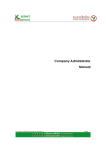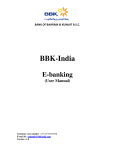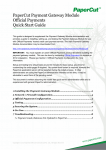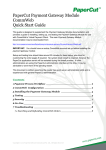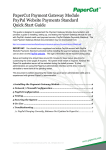Download KTAM Smart Trade User Manual
Transcript
KTAM Smart Trade User Manual CONTENTS REGISTRATION FOR KTAM SMART TRADE ................................................................................................. 1 REGISTRATION ............................................................................................................................................. 1 REGISTRATION ......................................................................................................................................... 2 LOGIN SMART TRADE ..................................................................................................................................... 6 LOGIN KTAM SMART TRADE ...................................................................................................................... 6 FORGOT YOUR PASSWORD / FORGOT YOUR USERNAME .................................................................. 7 IN CASE OF FORGOT PASSWORD ........................................................................................................ 7 IN CASE OF FORGOT USERNAME......................................................................................................... 8 KTAM SMART TRADE ...................................................................................................................................... 9 PORTFOLIO ................................................................................................................................................... 9 RISK PROFILE QUESTIONNAIRE .......................................................................................................... 10 INVESTMENT............................................................................................................................................... 11 BUY EXISTING FUND ............................................................................................................................. 11 BUY NEW FUND...................................................................................................................................... 14 PAYMENT METHOD ................................................................................................................................... 17 DIRECT DEBIT ......................................................................................................................................... 17 SHORT CUT OF DIRECT DEBIT REGISTRATION VIA ATM ............................................................... 19 PAYMENT GATEWAY ............................................................................................................................. 20 REDEMPTION .............................................................................................................................................. 28 SWITCHING ................................................................................................................................................. 30 2|P a g e CREATE INVESTMENT PLAN (DIRECT DEBIT) ....................................................................................... 32 CREATE INVESTMENT PLAN (DIRECT DEBIT – KTC) ........................................................................... 34 TRANSACTION ............................................................................................................................................ 36 PRE-ALLOT TRANSACTION ................................................................................................................... 36 ALLOTED TRANSACTION ...................................................................................................................... 36 FUND INFO .................................................................................................................................................. 37 REPORT ....................................................................................................................................................... 38 LTF INVESTMENT SUMMARY ............................................................................................................... 39 RMF INVESTMENT SUMMARY .............................................................................................................. 39 CERTIFICATE OF LTF SWITCH OUT .................................................................................................... 39 CERTIFICATE OF RMF SWITCH OUT................................................................................................... 40 CERTIFICATE OF LTF REDEMPTION ................................................................................................... 40 CERTIFICATE OF RMF REDEMPTION.................................................................................................. 40 CERTIFICATE OF LTF INVESTMENT .................................................................................................... 41 CERTIFICATE OF RMF INVESTMENT .................................................................................................. 41 WITHHOLDING TAX CERTIFICATE (SECTION 05BIS OF THE REVENUE CODE) .......................... 41 PROFILE ...................................................................................................................................................... 42 ACCOUNT SETTING ............................................................................................................................... 42 ACTIVITY LOG ......................................................................................................................................... 43 CHANGE PASSWORD ............................................................................................................................ 43 CHANGE LANGUAGE ............................................................................................................................. 44 3|P a g e REGISTRATION FOR KTAM SMART TRADE REGISTRATION 1|P a g e Registration You have to be an existing customer before applying for KTAM Smart Trade by opening fund account at KTB or KTAM Selling Agents. - Click “register” menu - Fill in Unit holder number, ID card number, date of birth, Code shown in the yellow block, then click “submit” - Set username, and select Unit holder no. that you desire to show in your portfolio then click “submit” 2|P a g e - The system will send a confirmation link to your e-mail which was previously given to the company - After register in the system, Please go to your e-mail and confirm the registration by clicking on the link 3|P a g e Remark When you click on a link to confirm your registration and there is an alert message, please copy link to paste in the URL of Web Browser and press Enter to go to Login page 4|P a g e - Set your password - Log in to KTAM Smart Trade and enjoy it. 5|P a g e LOGIN SMART TRADE LOGIN KTAM SMART TRADE 6|P a g e FORGOT YOUR PASSWORD / FORGOT YOUR USERNAME IN CASE OF FORGOT PASSWORD - At KTAM Smart Trade page click at “Forgot Password” - Fill in your Username, ID card number (or Passport card number) and E-mail Click “Submit” - The system will send a link to your e-mail, please click to set password - Set New Password at least 8 character A-Z or 0-9 only, after changing password, you can login to system immediately. 7|P a g e IN CASE OF FORGOT USERNAME - At KTAM Smart Trade page click “Forgot Username” - Fill in your Unit holder number, ID card number (or Passport card number) and E-Mail, then click “Submit” - Username will be sent to your E-mail 8|P a g e KTAM SMART TRADE PORTFOLIO “Portfolio” Menu will show your port classified by fund in the form of pie chart and table 9|P a g e RISK PROFILE QUESTIONNAIRE You can see your risk tolerance level, last review date, next review date from “Portfolio” page and change your risk tolerance level by click at “Do Questionnaire” and answer all questions. 10 | P a g e INVESTMENT BUY EXISTING FUND You can buy fund that you have ever bought by click “Investment” > “Buy Existing fund” and fill in details step by step - Step 1: Select Unit Holder No. - Step 2: Select fund - Step 3: Specify amount to purchase 11 | P a g e - Step 4: Specify the desired time to purchase within business day or in advance one time - Step 5: Specify payment method - subscription bank account (have to send the application to apply for direct debit before choosing this method, please see details in the subject of payment method > direct debit) - Payment Gateway online KTB (have to apply for KTB Online at KTB) - Payment Gateway online KTC (no need to apply - only for subscription of RMF/LTF) - Step 6: Direct debit from bank account - Step 7: Fill in your password 12 | P a g e - System will show the page of confirm transaction - Click “Confirm” 13 | P a g e BUY NEW FUND You can buy fund that you have never bought by click “Investments” > “Buy new fund” and fill in details step by step - Step 1: Select Holder No. - Step 2: Select Fund (shown only never bought fund) - Step 3: Specify amount to purchase 14 | P a g e - Step 4 Specify the desired time purchase within business day or in advance one time - Step 5 Specify payment method subscription bank account (have to send the application to apply for direct debit before choosing this method, please see details in the subject of payment method > direct debit) - Payment Gateway online KTB (have to apply for KTB Netbank at KTB) - Payment Gateway online KTC (no need to apply - only for subscription of RMF/LTF) - Step 6 Direct debit from bank account - Step 7 Fill in your password 15 | P a g e System will show the page of confirm transaction Click “Confirm” 16 | P a g e PAYMENT METHOD DIRECT DEBIT To pay by debit from your bank account, you have to send the application for direct debit to KTAM before choosing this method. You can use direct debit for the following banks and credit card - KTB, KBank, BAY, BBL, SCB (Noted.- SCB available for branch in Bangkok only) - KTC Credit Card (For advance purchases through “investment plan of RMF/LTF” only) To apply, please download “Letter of Consent for Direct Debit” from www.ktam.co.th > Download > Investment Documents > 6 Letter of Consent for Direct Debit or click this link http://www.ktam.co.th/FileUpload/Content/FileTh8_1621.pdf 17 | P a g e Fill in Direct Debit Form (1 form per 1 bank), Attach the following documents (with certify true copy) 1. A copy of your ID card or Passport card 2. A copy of the first page of the bank book Send all your document to KTAM by post at Krung Thai Asset Management PCL, - KTAM Smart Trade 1 Empire Tower, 32nd Fl., South Sathorn Rd., Yannawa, Sathorn, Bangkok 10120, Thailand With in 2 weeks, KTAM will notify the completion of process. 18 | P a g e SHORT CUT OF DIRECT DEBIT REGISTRATION VIA ATM You can register for Direct Debit through ATM machines of: SCB, KBANK, and BAY and your bank(s) will approve your registration within 3 working days. Steps are Direct Debit Registration via ATM SCB Available for branch in Bangkok only. 1. Insert ATM Card and enter your 4 digits PIN 2. Select “Others” 3. Select “Apply E-service” 4. Select “Direct Debit” 5. Select “Current Account” or “Saving” 6. Select “ Others” 7. Fill in the Comp Code "9115" 8. Select “Correct” 9. Fill CUSTOMER NO. "13 digits National ID’s number” 10. Select "Correct" 11. Recheck your information on the screen and agree to accept the condition - select “Confirm” 12. Transaction completed and keep the ATM slip as an evidence and submit to KTAM KBANK BAY 1. Insert ATM Card and enter your 4 digits PIN 2. Select “Services” 3. Select “Direct Debit” 4. Select “Specify Company” 5. Select “Current Account” or “Saving” 6. Fill in KTAM”s company’s ID “33620” 7. Select “Correct” 8. Fill CUSTOMER NO. "13 digits National ID’s number” 9. Select Correct 10. Terms and Conditions- select “confirm” 11. Select “confirm transaction” 12. Transaction completed and keep the ATM slip as an evidence and submit to KTAM 1. Insert ATM Card and enter your 4 digits PIN 2. Select “Apply/Change service” 3. Select “Auto Payment” 4. Select “Fund/Securities” 5. Read all the terms and conditions and select “Accept” 6. Select your account type “Saving Account” or “ Current Account” 7. Fill in KTAM’s account number “77700048541” 8. Enter reference number #1 “13 digits National ID’s number” 9. Enter reference number #2 “13 digits National ID’s number” 10. Select “Correct” 11. Transaction completed 12. Transaction completed and keep the ATM slip as an evidence and submit to KTAM After completing the transaction(s), please fax the following documents to the fund’s registrar at 02-670-0430: - Letter of Consent for Direct Debit http://www.ktam.co.th/FileUpload/Content/FileTh8_1621.pdf - ATM slip - A copy of national ID/passport (Certify true copy) - A copy of the first page of the bank book (Certify true copy) Process time (Through ATM): 3 working days after all the required documents are received and processed.. 19 | P a g e PAYMENT GATEWAY PAYMENTGATEWAY KTB (KTB NETBANK) By using KTB Netbank payment, you have to apply for KTB Netbank at KTB before choosing this method. Steps to pay through KTB Netbank are - step 5: Specify payment method choose Payment Gateway Online (KTB) - Step 7: Fill in your password then click OK - System will link to KTB Netbank - For individual person click “Netbank” - For juristic person click “BiZ Growing by KTB” 20 | P a g e - Fill in your User Name / Password for KTB Netbank 21 | P a g e - Check detail of your order then click “ชำระเงิน” - Click “ยืนยัน” - Wait for 5 seconds TOP will be sent to your mobile phone (if you have not registered mobile phone to receive TOP yet, please contact KTB branch) 22 | P a g e - Fill in TOP then click “ยืนยัน” - Click “เสร็จสิน้ ” - System will go back to KTAM Smart Trade and your order will be shown in pre-allot transaction page. 23 | P a g e PAYMENTGATEWAY KTC (By using) KTC payment gateway, for subscription of RMF/LTF only Steps to pay through KTC payment gateway are Step 5: Specify payment method choose Payment Gateway Online (KTC) - System will link to KTC Online Payment page, please click “Submit” 24 | P a g e - Fill in Credit Card No., Expiry Date, Card holder Name, CVV - To confirm your transaction payment, Please click “ตกลง”, “continue” 25 | P a g e - Click at “ขอรหัส OTP”, Fill in OTP sent to your mobile phone 26 | P a g e - System will go back to KTAM Smart Trade and your order will be shown in pre-allot transaction page. 27 | P a g e REDEMPTION You can redeem by click “Investments” > “Redemption - Step 1: Select holder no. - Step 2: Select fund - Step 3: Specify amount or unit to redeem - Step 4: Specify the desired time to redeem within the business day or in advance (one time) - Step 5: Direct credit to bank account - Step 6: Fill in your password 28 | P a g e - System will show the page of confirm transaction - Click Confirm 29 | P a g e SWITCHING You can switch fund by click “Investments” > “Switching” Step 1: Select holder no. Step 2: Select Source fund Step 3: Specify amount or unit to switch Step 4: Select destination fund Step 5: Specify the desired time to switch within the business day or in advance (one time) Step 6: Fill in your password 30 | P a g e System will show the page of confirm transaction Click “Confirm” 31 | P a g e CREATE INVESTMENT PLAN (DIRECT DEBIT) You can cancel your investment plan setting by choosing “Investment Plan” menu and click at (X) before transaction desired. To pay by debit from your bank account, you have to send the application for direct debit to KTAM before choosing this method. Please, see details in the subject of payment method > direct debit To Create Investment Plan Choose “Investment Plan” > “Create Investment Plan” 32 | P a g e Select Investment Plan Period by - Onetime Specify the desired date to invest within the business day - Weekly Specify the desired date to invest within the weekday - Monthly Specify the desired date to invest within the month - Quarter Specify the desired date and start month to invest within the year - Yearly Specify the desired date and month to invest within the year - Specify From/To Date of Investment Plan - After create Investment Plan, confirm your password and click “OK” to confirm Investment plan 33 | P a g e CREATE INVESTMENT PLAN (DIRECT DEBIT – KTC) To pay by debit from KTC Credit Card, you have to send the application for direct debit to KTAM before choosing this method. Please, see details in the subject of payment method > direct debit (Noted. - For advance purchases through “investment plan of RMF/LTF” only) To Create Investment Plan Choose “Investment Plan” > “Create Investment Plan” 34 | P a g e Select Investment Plan Period by - Monthly Specify the desired date to invest within the month - Specify From/To Date of Investment Plan - After create Investment Plan, confirm your password and click “OK” to confirm Investment plan 35 | P a g e TRANSACTION You can check your pre-allot orders and allotted order at “Transaction” menu. PRE-ALLOT TRANSACTION You can cancel your order before its effective due by clicking on (X) in front of that transaction. Subscription Order paid by payment gateway KTB or KTC cannot be deleted. ALLOTED TRANSACTION You can view your allotted transaction by choosing unit holder no., effective date, fund type, fund, and order status. 36 | P a g e FUND INFO You can view fund info at “Fund Info” menu and prospectus by clicking at Fund Name. 37 | P a g e REPORT You can view the following report at “Report” menu. - LTF investment summary - RMF investment summary - Certificate of LTF switch out - Certificate of RMF switch out - Certificate of LTF redemption - Certificate of RMF redemption - Certificate of LTF investment - Certificate of RMF investment - Withholding tax certificate (section 50 bis of the revenue code) 38 | P a g e LTF INVESTMENT SUMMARY RMF INVESTMENT SUMMARY CERTIFICATE OF LTF SWITCH OUT 39 | P a g e CERTIFICATE OF RMF SWITCH OUT CERTIFICATE OF LTF REDEMPTION CERTIFICATE OF RMF REDEMPTION 40 | P a g e CERTIFICATE OF LTF INVESTMENT CERTIFICATE OF RMF INVESTMENT WITHHOLDING TAX CERTIFICATE (SECTION 50 BIS OF THE REVENUE CODE) 41 | P a g e PROFILE ACCOUNT SETTING You can set unit holder no. desired to be shown in your portfolio by choosing “Profile” > “Account Setting” 42 | P a g e ACTIVITY LOG You can review your access history by choosing “Profile” > “Activity Log” CHANGE PASSWORD You can change your password by clicking at “change password” menu on the top right corner. - Fill in current password - Fill in new password (at least 8 characters A-Z or numeric 0-9 only) - Fill in new password again to confirm - Click “change password” 43 | P a g e CHANGE LANGUAGE You can change language by clicking at Thai | English on the top right corner. 44 | P a g e