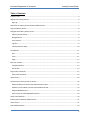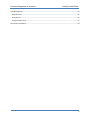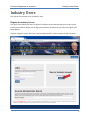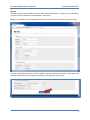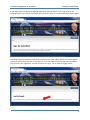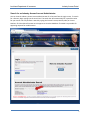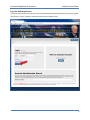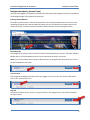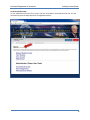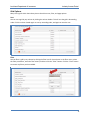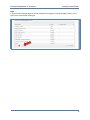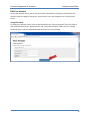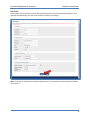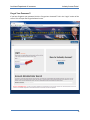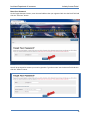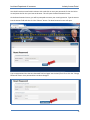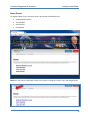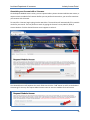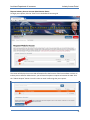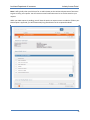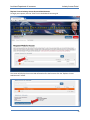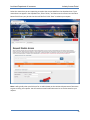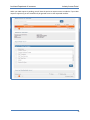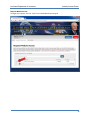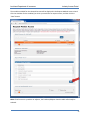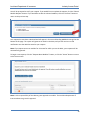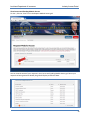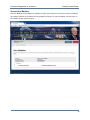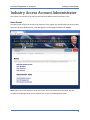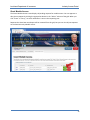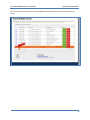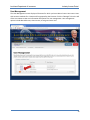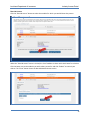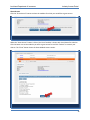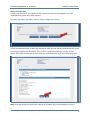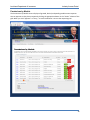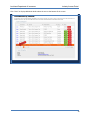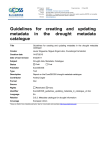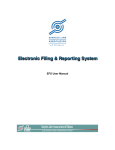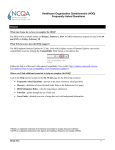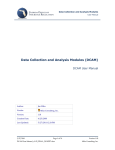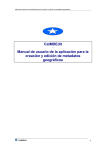Download Industry Access Portal User Manual
Transcript
Industry Access Portal User Manual Louisiana Department of Insurance Louisiana Department of Insurance Industry Access Portal Table of Contents Industry Users ............................................................................................................................................... 4 Register for Industry Access .......................................................................................................................... 4 Sign Up ...................................................................................................................................................... 5 Search for an Industry Access Account Administrator ................................................................................. 7 Log into Industry Access ............................................................................................................................... 8 Navigate the Industry Access Portal ............................................................................................................. 9 Industry Access Banner ............................................................................................................................. 9 Navigation Bar ........................................................................................................................................... 9 Your Account ............................................................................................................................................. 9 Log Out ...................................................................................................................................................... 9 Context-Sensitive Help ............................................................................................................................ 10 Grid Options ................................................................................................................................................ 11 Sort .......................................................................................................................................................... 11 Filter ........................................................................................................................................................ 11 Page......................................................................................................................................................... 12 Edit Your Account ....................................................................................................................................... 13 Change Password .................................................................................................................................... 13 Edit Profile ............................................................................................................................................... 14 Forgot Your Password? ............................................................................................................................... 15 Reset Your Password............................................................................................................................... 16 Home Screen ............................................................................................................................................... 18 Associate your Account with a Licensee ..................................................................................................... 20 Request Industry Access Account Administrator Status ......................................................................... 21 Replace Current Industry Access Account Administrator ....................................................................... 23 Request Module Access .......................................................................................................................... 26 View Current and Pending Module Access ............................................................................................. 29 Access Your Modules .................................................................................................................................. 30 Industry Access Account Administrator ...................................................................................................... 31 Home Screen ............................................................................................................................................... 31 Grant Module Access .................................................................................................................................. 32 2 Louisiana Department of Insurance Industry Access Portal User Management ...................................................................................................................................... 34 Rescind Access ........................................................................................................................................ 35 Grant Access............................................................................................................................................ 36 Assign as Power User .............................................................................................................................. 37 Permissions by Module ............................................................................................................................... 38 3 Louisiana Department of Insurance Industry Access Portal Industry Users This section of the manual is for all industry users. Register for Industry Access The Login screen allows new users to register for Industry Access and returning users to log into the Industry Access Portal. Before you can log into the Industry Access Portal, you must first register your email address. Click the “Register” button within the “New to Industry Access” section to open the Sign Up screen. 4 Louisiana Department of Insurance Industry Access Portal Sign Up The Sign Up screen contains fields for contact and password information. To register your email address, you must fill out all fields that are marked with a red asterisk. Note: The email address and password entered on this screen will later be used to log into the portal. Once you have filled out the form, click the “Register” button to submit your request. Your request must still be verified before you can log into the Industry Access portal for the first time. 5 Louisiana Department of Insurance Industry Access Portal If your sign up was successful, the Sign Up Submitted screen will display. If your sign up does not succeed, please review the form to ensure that you did not leave any required fields blank and try again. You should receive a verification email within minutes to the email address which you used to register. This email will contain a web link. Click on the link or cut and paste the link into your internet browser. This will verify your registration. You may now click the “log in” link to access the Login screen. 6 Louisiana Department of Insurance Industry Access Portal Search for an Industry Access Account Administrator You can view the Industry Access Account Administrator for a licensee from the Login screen. To search for a licensee, begin typing into the search bar. The search bar will automatically fill in possible results for your search. You can perform a search by typing the licensee’s name, NAIC ID, NPN, or License Number. Click the desired licensee once it appears to view the IAAA data. The IAAA is responsible for approving requests for module access. 7 Louisiana Department of Insurance Industry Access Portal Log into Industry Access To log into the Industry Access Portal, enter the email address and password which you used to register. Then click the “Log in” button to open the Industry Access Home screen. 8 Louisiana Department of Insurance Industry Access Portal Navigate the Industry Access Portal Once you have logged in, all options contained within the banner and navigation bar will be available on all subsequent pages of the Industry Access portal. Industry Access Banner The Industry Access banner contains interactive links to the Louisiana Department of Insurance. Users navigating the portal with a device capable of placing calls can click the phone number to place a call directly to the LDI. To access the LDI’s Facebook or Twitter account, click the appropriate icons. Navigation Bar The navigation bar contains links to various functions associated with your account. The Home, Request Module Access, and Your Modules screens can be accessed at any time in the portal. Note: If you are an Industry Access Account Administrator, the navigation bar will also contain a link to the Grant Module Access screen. Your Account The navigation bar displays the name of the user logged in. To access your user account information, click on the “Your Account” link. Log Out To log out of Industry Access, click the “Log out” button in the navigation bar. You will be returned to the Log in screen. 9 Louisiana Department of Insurance Industry Access Portal Context-Sensitive Help To view additional instructions for a screen, click the “Learn More” link beside the title text. This will automatically open the Help Manual to the applicable section. 10 Louisiana Department of Insurance Industry Access Portal Grid Options Many of the grids within the Industry Access Portal have sort, filter, and page options. Sort You can sort a grid by any column by clicking the column header. This will sort the grid in descending order. Click the column header again to sort by ascending order, and again to reset the sort. Filter You can filter a grid by any column by clicking the filter icon for that column. In the filter menu, select the filter parameters, enter the filter criteria, and then click the “Filter” button. Click the “Clear” button to remove any filters you have added. 11 Louisiana Department of Insurance Industry Access Portal Page If a grid contains multiple pages of records, navigate these pages by clicking the page number, or the arrow icons at the bottom of the grid. 12 Louisiana Department of Insurance Industry Access Portal Edit Your Account On the Your Account screen, you can edit your profile information or change the password for your account. Access this page by clicking the “Your Account” link in the navigation bar or on the Home screen. Change Password To change your password, enter your current password in the “Current Password” field. Then enter a new password into both the “New Password” and “Verify New Password” fields. Click the “Change Password” button and your old password will be reset to the new password. 13 Louisiana Department of Insurance Industry Access Portal Edit Profile You may edit any of the fields in your profile, but all fields with a red asterisk must be filled out. Once you have finished editing, click the “Save” button to finalize your changes. Note: If you are an Industry Access Account Administrator, your licensee(s) will be listed at the bottom of this screen. 14 Louisiana Department of Insurance Industry Access Portal Forgot Your Password? If you have forgotten your password, click the “Forgot Your Password?” link in the “Login” section of the screen. This will open the Forgot Password screen. 15 Louisiana Department of Insurance Industry Access Portal Reset Your Password On the Forgot Password screen, enter the email address that you registered with into the Email field and click the “Continue” button. You will be prompted to answer your security question. Type the answer into the Answer field and then click the “Submit” button. 16 Louisiana Department of Insurance Industry Access Portal You should receive an email within minutes with a web link to reset your password. Click on the link or cut and paste the link into your internet browser. This will open the Reset Password screen. On the Reset Password screen, you will be prompted to answer your security question. Type the answer into the Answer field and then click the “Submit” button. The New Password screen will open. Type a new password into the New Password field and again into the Verify field. Then click the “Change Password” button. Your password has now been changed. 17 Louisiana Department of Insurance Industry Access Portal Home Screen For regular industry users, the Home screen will contain the following links: Request Module Access Your Modules Your Account Help Manual Note: You may return to the Home screen at any time by clicking the “Home” link in the navigation bar. 18 Louisiana Department of Insurance Industry Access Portal For Industry Access Account Administrators and Power Users, the Home screen will contain the following links: Request Module Access Your Modules Your Account Help Manual Grant Module Access User Management Permissions by Module Note: Power Users will have access to all of the same screens and functions as the IAAA, with the exception of the User Management screen. 19 Louisiana Department of Insurance Industry Access Portal Associate your Account with a Licensee On the Request Module Access screen, you can request Industry Access Account Administrator status, or request access to modules for licensees. Before you can perform these actions, you must first associate your account with a licensee. To search for a licensee, begin typing into the search bar. The search bar will automatically fill in possible results for your search. You can perform a search by typing the licensee’s name, NAIC ID, NPN, or License Number. Click the desired licensee once it appears to select it. The selected licensee will populate the search field. Now click the “Add” button to add it to the Related Licensees grid. You may now request Administrator status or access to modules for that licensee. 20 Louisiana Department of Insurance Industry Access Portal Request Industry Access Account Administrator Status To begin your request, click the “View” link in the Related Licensees grid. The screen will display the current IAAA information for that licensee. If the licensee does not have an Industry Access Account Administrator, you will have the option to request to become the IAAA. Click the “Submit Request” button. You will receive an email confirming that your request. 21 Louisiana Department of Insurance Industry Access Portal Note: It will typically take up to 24 hours for an administrator at the Louisiana Department of Insurance to grant or deny your request. You will receive an email notification once he or she has acted on your request. While your IAAA request is pending, you will have the option to request access to modules. If/when your IAAA request is approved, you will automatically be granted access to the requested modules. 22 Louisiana Department of Insurance Industry Access Portal Replace Current Industry Access Account Administrator To begin your request, click the “View” link in the Related Licensees grid. The screen will display the current IAAA information for that licensee. Click the “Replace Current Administrator” button. 23 Louisiana Department of Insurance Industry Access Portal Select the reason that you are requesting to replace the current IAAA from the dropdown box. If your reason does not appear in the dropdown box, select “Other,” and then enter the reason into the Other Reason field. Enter your job title into the Job Title field. Click “Save” to submit your request. Note: It will typically take up to 24 hours for an administrator at the Louisiana Department of Insurance to grant or deny your request. You will receive an email notification once he or she has acted on your request. 24 Louisiana Department of Insurance Industry Access Portal While your IAAA request is pending, you will have the option to request access to modules. If your IAAA request is approved, you will automatically be granted access to the requested modules. 25 Louisiana Department of Insurance Industry Access Portal Request Module Access To begin your request, click the “View” link in the Related Licensees grid. 26 Louisiana Department of Insurance Industry Access Portal The modules available for the selected licensee will be displayed in the Request Module Access wizard. Click the checkbox for the module(s) to which you would like to request access, and then click the “Next” button. Note: If the licensee is a producer or adjuster, the Producer/Adjuster Portal module will already be selected. 27 Louisiana Department of Insurance Industry Access Portal You will be prompted to verify your request. If you would like to complete the request, click the “Submit Module Request” button. If you would like to edit the selected modules, click the “Previous” button to return to the previous step. Your request has now been submitted and will appear in Current and Pending Module Access grid at the bottom of this page. The system will generate an email to the IAAA, and you will receive an email notification once the IAAA has acted on your request. Note: If you request access to modules for a licensee for which you are the IAAA, your requests will be automatically granted. To begin a new request, click the “Request More Modules” button, or click the “Home” button to return to the Home screen. Note: It is the responsibility of the IAAA to grant approval to modules. The Louisiana Department of Insurance does not grant this approval. 28 Louisiana Department of Insurance Industry Access Portal View Current and Pending Module Access To view , click the “View” link in the Request Module Access grid. You can view the status of your requests in the Current and Pending Module Access grid. Once your request has been granted or denied, the grid will display an Effective Date. 29 Louisiana Department of Insurance Industry Access Portal Access Your Modules The Your Modules screen displays all modules to which you have access. If you have access to modules for multiple licensees, the modules will be grouped by licensee. To access a module, click the name of the module for that specific licensee. 30 Louisiana Department of Insurance Industry Access Portal Industry Access Account Administrator This section of the manual is for Industry Access Account Administrators and Power Users. Home Screen The IAAA screen will give you access to the functions of the regular user and the ability to perform IAAA Tasks such as Grant Module Access, User Management, and manage Permissions by Module. Note: Power Users will have access to all of the same screens and functions as the IAAA, with the exception of assigning another user as a Power User on the User Management screen. 31 Louisiana Department of Insurance Industry Access Portal Grant Module Access The Grant Module Access screen displays all pending requests for module access. You can approve or deny these requests by clicking the appropriate button in the “Action” column of the grid. When you click “Grant” or “Deny,” an email notification is sent to the requesting user. Requests that have been acted upon will be removed from this grid, but you can view all past requests on the Permissions by Module screen. 32 Louisiana Department of Insurance Industry Access Portal Click “View” to the left of each user to view additional details about the user at the bottom of the screen. 33 Louisiana Department of Insurance Industry Access Portal User Management The User Management screen displays all licensees for which you have IAAA or Power User status. Users with access to modules for a licensee will be grouped by that licensee. Click the “Manage” link to the left of the User Name to view user information and options for user management. User management options include Rescind Access, Grant Access, or Assign as Power User. 34 Louisiana Department of Insurance Industry Access Portal Rescind Access Click the “Rescind Access” button to select the modules for which you would like to deny access. When the “Rescind Access” button is clicked, the list of modules is shown with check boxes for selection. Click the boxes next to the modules you wish to deny access for and click “Submit” to commit your choices. The “Close” button closes the Rescind Module Access section. 35 Louisiana Department of Insurance Industry Access Portal Grant Access Click the “Grant Access” button to select the modules for which you would like to grant access. When the “Grant Access” button is clicked, the list of modules is shown with check boxes for selection. Click the boxes next to the modules you wish to grant access for and click “Submit” to commit your choices. The “Close” button closes the Grant Module Access section. 36 Louisiana Department of Insurance Industry Access Portal Assign as Power User A Power User receives all user requests for the modules to which they are assigned. It is his/her responsibility to grant or deny these requests. To grant a user Power User status, click the “Assign as Power User” button. You will now have the option to select the modules for which the user will be granted Power User status by clicking the appropriate checkboxes. Once you have selected the module(s), click the “Submit” button. The system will generate an email to the user to notify him/her of the new status assignment. Note: If the user already has Power User status for any modules, they will be listed on this screen. 37 Louisiana Department of Insurance Industry Access Portal Permissions by Module The Permissions by Module screen displays all granted, denied, and pending module access requests. You can approve or deny these requests by clicking the appropriate button in the “Action” column of the grid. When you click “Approve” or “Deny,” an email notification is sent to the requesting user. 38 Louisiana Department of Insurance Industry Access Portal Click “View” to display additional details about the user at the bottom of the screen. 39