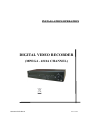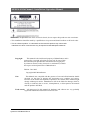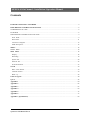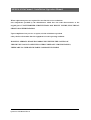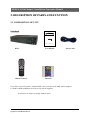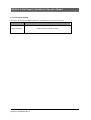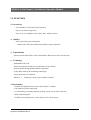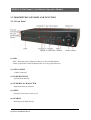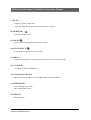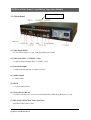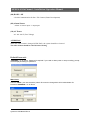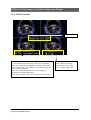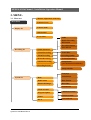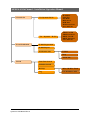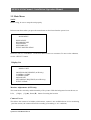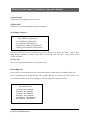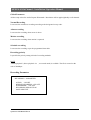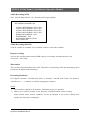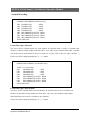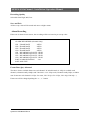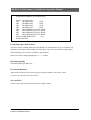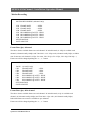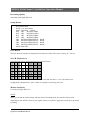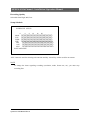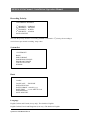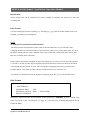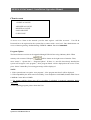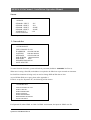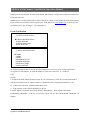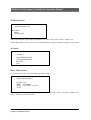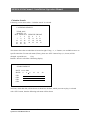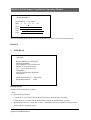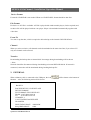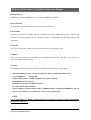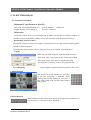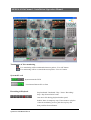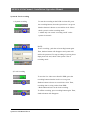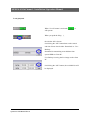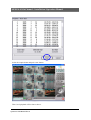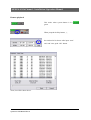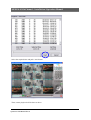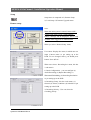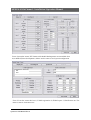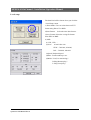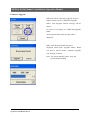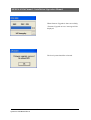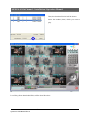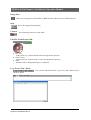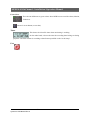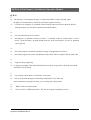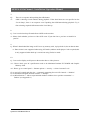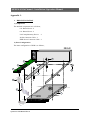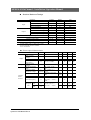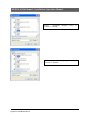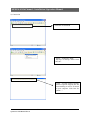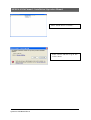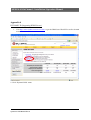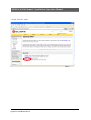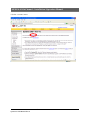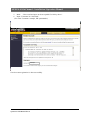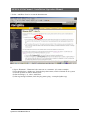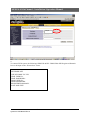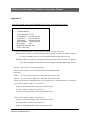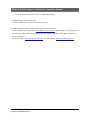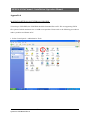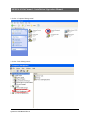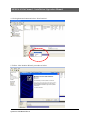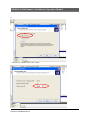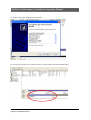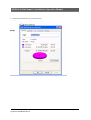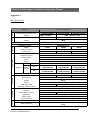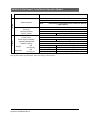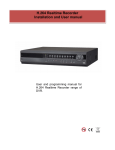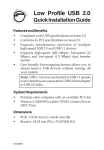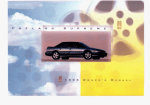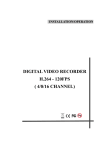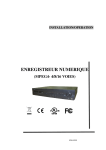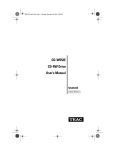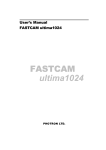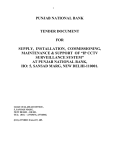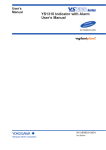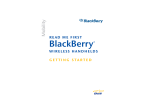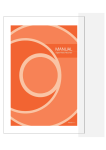Download Quantum DVR - Reference Guide
Transcript
INSTALLATION/OPERATION DIGITAL VIDEO RECORDER (MPEG4 - 4/8/16 CHANNEL) Quantum-DVD Rev A KD16-0205E MPEG4-4/8/16Channel - Installation/ Operation Manual WARNING: To prevent a risk of fire of electric shock, do not expose this product to rain or moisture. • This installation should be made by a qualified service person and should conform to all local codes. • This is a Class A product. In a domestic environment this product may cause radio interference in which case the user may be required to take adequate measures. Copyright This manual is the intellectual property of Manufacturer and is protected by copyright. All rights are reserved. No part of this document may be reproduced or transmitted for any purpose, by whatever means, be they electronic or mechanical, without the express written permission of Manufacturer. Edition : Dec.2005 Copyright 2005 Manufacturer Note This Manual was compiled with the greatest of care and all information double checked. At the time of printing the description was complete and correct. Because of the further development of products, the content of the manual might change without prior notice. Manufacturer will not be liable for damage, which is directly or indirectly due to errors, incompleteness, or discrepancies the manual and the product described. Trade marks All names used in this manual for hardware and software are very probably registered trademarks and must be treated as such. Quantum—DVD Manual Rev A 2/86 MPEG4-4/8/16Channel - Installation/ Operation Manual Contents FOR THE SAFETY OF CUSTOMERS…………………...………………………….…………………………4 DESCRIPTION OF PARTS AND FUNCTION…………...…………………………………………………....6 COMPOSITION OF UNIT…………………………………...……………………………………………………6 FEATURES …………………………………………………..……………………………….……………….....8 DESCRIPTION OF PARTS AND FUNCTION ………………..…………….…………..……..……………….. 9 Front Panel……………………………………………………..………………………………..…………........9 Rear Panel………………………………………………………..………………………………………… …11 Connection diagram………………………………………………………………………………………….13 OSD Description.................................................................................................................................................15 MENU………………………………………………………………...………………………………………......16 MENU TREE…………………………………………………………..…………………………………………16 Main Menu.…………………………………………………………..………………………………………..18 Display………………………………………………………………..………………………………………..18 Recording……………..………..……………………………………..………………………………………..19 System Set……………………………………………………………..……………………………………….29 Network Set………………………………………………………………..…………….……………………..32 Event Notification…...………………………….…………………………..……………………………….….33 Search………………………………………….……………………………………………………….………34 Date / Time Search……………………………….…………………………………………………….………34 Calendar Search……….……………………………………………………………………………….………34 Back Up…….……….……………………….……………………………………………………….………36 Client Program…………………………………………………………………………………........................40 Q & A……………….………………………………………………………………………………….…………58 Appendix 1…...……………………………………………………………………….........…………………….60 Appendix 2...………………………………………………………………………….........…………………….62 Appendix 3…...........………………………………………………………………….........…………………….65 Appendix 4…...........………………………………………………………………….........…………………….69 Appendix 5…...........………………………………………………………………….........…………………….75 Appendix 6…...........………………………………………………………………….........…………………….77 Appendix 7 (Specification)……………………………………………………...................…………………….84 Quantum—DVD Manual Rev A 3/86 MPEG4-4/8/16Channel - Installation/ Operation Manual 1. FOR THE SAFETY OF CUSTOMERS SAFETY PRECAUTIONS 1. Do not modify the three-prong grounding type power plug in any way. 2. Operate this unit only from the type of power source indicated on the label. 3. Do not block or cover ventilation openings on the Unit. 4. Do not place this unit near a radiator or heating vent. 5. Do not push objects of any kind through cabinet openings. This may result in fire or electrical shock. 6. Before adding attachments always ask a service technician to perform routine safety tests to determine that equipment is in safe operating condition. Ground potential tests should be part of the routine safety check made by the service technician. 7. Do not place the unit on an unstable cart, stand, or shelf where it may fall and injure personnel or damage equipment. 8. Route power cords so that they cannot be walked upon or tripped over. Do not allow anything to rest on the power cord. 9. Do not install the unit in wet areas, or where it may be exposed to rain or water. Do not spill liquid of any kind on the unit. 10. Unplug the power cord from the unit before cleaning case. Use only a damp cloth. Do not use alcohol, spirits, or ammonia to clean the device. DO NOT ATTEMPT TO CLEAN THE INTERIOR OF THIS UNIT- THIS ACTION MUST BE PERFORMED BY THE SERVICE TECHNICIAN AS REQUIRED DURING NORMAL MAINTENANCE. 11. Refer all servicing to qualified service personnel. REMOVAL OF TOP COVER BY UNAUTHORIZED PERSONNEL MAY EXPOSE THE USER TO DANGEROUS VOLTAGES OR OTHER HAZARDS. 12. Unplug the unit immediately and notify the service technician. A. If liquid has been spilled into the device or the device has been exposed to rain or water. B. If the unit has been dropped or the casing damaged. C. If fuses continue to blow. D. If the power cord is damaged or frayed. E. If a distinct change from normal operation is apparent. Quantum—DVD Manual Rev A 4/86 MPEG4-4/8/16Channel - Installation/ Operation Manual When replacement parts are required, be sure that the service technician uses components specified by the manufacturer which have the same characteristics as the original parts. UNAUTHORIZED SUBSTITUTIONS MAY RESULT IN FIRE, ELECTRICAL SHOCK OR OTHER HAZARDS. Upon completion of any service or repairs, ask the technician to perform safety checks to determine that the equipment is in safe operating condition. WARNING: SERIOUS SHOCK HAZARDS EXIST WITHIN THE COVERS OF THIS DEVICE. DO NOT OPEN THE COVERS UNDER ANY CIRCUMSTANCES, THERE ARE NO USER SERVICEABLE COMPONENTS INSIDE Quantum—DVD Manual Rev A 5/86 MPEG4-4/8/16Channel - Installation/ Operation Manual 2. DESCRIPTION OF PARTS AND FUNCTION 2-1 COMPOSITION OF UNIT Standard Digital Video Recorder System Please read this manual before using DVR User Manual Remote Control Batteries Power Cable If you have received a product “without HDD”, the accessories to fit HDD will be supplied 1) Stand for HDD installation 2) fixing screws will be supplied. Accessories are subject to change without notice. Quantum—DVD Manual Rev A 6/86 MPEG4-4/8/16Channel - Installation/ Operation Manual Use the designated HDD Please use the designated HDD. Otherwise, recording may not operate correctly. Maker HDD Capacity Western Digital 80GB, 160GB, 250GB, 320GB Quantum—DVD Manual Rev A 7/86 MPEG4-4/8/16Channel - Installation/ Operation Manual 2-2 FEATURES ● Convenience - User-friendly UI( Text Based User Interface) - Easy-to-use menu composition - Easy-to-use recorded data search (Time, Date, Motion, Alarm) ● Stability - Auto restart after power interruption - DB structure offers data stabilization and best storage utilization ● Expandability -Various remote multi DVR’s can be controlled by Web browser (PC Client System) ● Technology -Embedded LINUX OS -Totally maximum recording rate 100 fps (Pal) 120 fps (NTSC) -High-resolution & high-quality MPEG-4 algorithm -Using Water marking & scrambling technologies, -Strong protection recorded data -MPEG-4 : 1 ~ 2 Kbytes per image with resolution 360x240 ● Functionality - Variable recording function (normal, alarm, motion, schedule) - Full channel real-time monitoring - Live monitoring, recording, playback, backup, remote access at the same time - Multi channel playback - Variable events notification to e-mail, buzzer or PC Client system Quantum—DVD Manual Rev A 8/86 MPEG4-4/8/16Channel - Installation/ Operation Manual 2-3 DESCRIPTION OF PARTS AND FUNCTION 2-3-1 Front Panel (1) LED - REC : Recording status (When recording is on, the red LED flashes) - PWR : System Power On/Off (When power is on, the green LED is lit) (2) USB 2.0 PORT - USB2.0 connector (3) POWER BUTTON - System Power On/Off (4) NUMERIC & CHARACTER - Input for numeric & character (5) MENU - Displays on the menu on the screen (6) SEARCH - Entering search mode directly Quantum—DVD Manual Rev A 9/86 MPEG4-4/8/16Channel - Installation/ Operation Manual (7) PLAY ( ) - Playback of the recorded data - If pressed again in play mode, fast-forward will be executed (8) REWIEND ( )W - Playback on the reverse (9) PAUSE (▌▌) - To freeze picture on playback mode and live mode. (10) STOP / EJECT ( █ ) - To stop playback and go back to live mode. (11) REC (●) - To start & stop manual recording of relevant camera in a full screen live mode. (12) VOL (▲▼) - To adjust volume up and down. (13) AUDIO (8/16CH Only) - when user selects “audio” key, available audio will be switched. (14) ARROW KEY - Curser shifting on the menu - Shows the divided screen (15) SELECT - Menu selection Quantum—DVD Manual Rev A 10/86 MPEG4-4/8/16Channel - Installation/ Operation Manual Ethernet 2-3-2 Rear Panel (1) Video Input (BNC) - 16/8/4 Camera input (1.0 v p-p, 75Ω) depending on the model (2) Video Out (BNC / S-VIDEO / VGA) - Composite Output through BNC / S-VIDEO / VGA (3) Line Audio Input - 4 Audio Input through line (1x Audio on 4way) (4) Audio Output - 1 Audio Output (5) RS232 - 1 Serial Communication (6) Network Port (RJ-45) - Available to monitor live screen and recorded data on the HDD through Internet or LAN (7) DIP switch (NTSC/PAL Video Selection) -Selectable either NTSC or PAL Quantum—DVD Manual Rev A 11/86 MPEG4-4/8/16Channel - Installation/ Operation Manual (08) RS422 / 485 - 1 Serial Communication for Pan / Tilt Camera (Future Development) (09) Alarm/Sensor - Alarm / 4 Sensor input / 1 output port (10) AC Power - AC 110~240 V (Free Voltage) ATTENTION When the video format is changed (NTSC/PAL), the system should be re-booted The video format should be selected before booting Default Passwords “00000000” i.e. 8x Zero’s. Password is required if you need to down-power or stop recording, prompt will be displayed asking for password. Web Client User ID “admin” (not case sensitive). Admin ID cannot be changed this is full administrator ID. Password “00000000” i.e. 8x Zero’s Quantum—DVD Manual Rev A 12/86 MPEG4-4/8/16Channel - Installation/ Operation Manual 2-3-3 System Connection Diagram Quantum—DVD Manual Rev A 13/86 MPEG4-4/8/16Channel - Installation/ Operation Manual 2-3-4. Remote Controller 1.Power : 2. Rec : Start & Stop Recording 3. ~ :Key for figure and character 4. PTZ: Controlling PTZ camera (future development) 5. OSD : Operating OSD ON/OFF 6. SEQ : Key for SEQ operation 7. LOG : Direct access Log list 8. INFO: Direct access system Info. 9. ID : Reserved. 10. MUTE : Audio Mute 11. AUDIO : Available audio switching when user select this key 12. MENU : Entering system menu 13. SEARCH : Entering search 14. ARROW & SPLIT : Key moving left, right, up and down. Also, Screen split display shows 15. VOL”+,-“ : Up, down volume 16. CH “+,-“ : Up, down channel(s) 17. : Play(or fast forward) 18. : Reverse play 19 II : Pause 20. █ : Stopping playback Quantum—DVD Manual Rev A 14/86 MPEG4-4/8/16Channel - Installation/ Operation Manual 2-3-5. OSD Description Recording on : NORMAL: This shows the recording Mode. * 16/8channel doesn’t show recording icon as 4channel. If the user programmed “schedule recording” and current time is out of range, “STANDBY” will be shown when the “Rec” button is pushed HD :34%, This shows how much as a percentage is occupied on the Hard Disk Drive 12-31-2004 12:00:00: This shows the system date & time Quantum—DVD Manual Rev A 15/86 This shows “Alarm recording mode / Motion recording mode/ Power loss”/ Video Loss” in left to right order. MPEG4-4/8/16Channel - Installation/ Operation Manual 3. MENU3-1. Menu tree Main Menu Display Set Monitor Adjustment (4CH Only) Camera Covert Camera Name OSD On/Off Event Clear Audio Repeat Recording Watermark Record Resolution Recording Set Global Parameter Save and exit Normal Recording Frame Rate Alarm Recording Recording Quality Motion Recording P. Alarm Duration Schedule Recording Setup Motion (post motion/area/sensitivity) Recording Priority Setup Schedule Language System Set Basic Initialization Disk Format Date Format Password Change Date/Time Information Client Account Program Update Sensor P.T.Z Quantum—DVD Manual Rev A 16/86 Add New Account Delete Account Save and exit MPEG4-4/8/16Channel - Installation/ Operation Manual Network Set Use Dynamic IP-No Use Dynamic IP-Yes Event Notification IP address Gate Way Net Mask DNS Server DVR Port Web Server Port Save and Exit XDSL User ID XDSL Password DDNS User ID DDNS Password Save and Exit E-Mail Registration E-Mail Report Notification Out E-Mail Beep Alarm Out Search Date/Time Search Calendar Search Quantum—DVD Manual Rev A Backup B.D.: CD-WR / Flash Log F.F.: Exclusive / AVI 17/86 MPEG4-4/8/16Channel - Installation/ Operation Manual 3-2 Main Menu NOTE Before using, be sure to setup the unit properly. Below menu shows when you press the menu button on the front when the system is on. MAIN MENU DISPLAY SET RECORDING SET SYSTEM SET NETWORK SET EVENT NOTIFICATION Please use UP () or DOWN() on the front Panel to move to next menu. To move to the submenu, use the “SELECT” button. Display Set DISPLAY SET MONITOR ADJUSTMENT (4CH Only) CAMERA COVERT CAMERA NAME OSD ON/OFF SET DISPLAY SEQUENCE(8/16CH Only) EVENT CLEAR Monitor Adjustment- (4CH Only) This controls the verticality and horizontality of live picture. With the background screen shown, use Left ( ), Right( ), Up(▲), Down(▼) button for setting the location. Camera Covert This allows the camera to be hidden, which means, camera is not available/shown in live monitoring (just blue screen), the camera will still be recording (if recording is “on” condition). Quantum—DVD Manual Rev A 18/86 MPEG4-4/8/16Channel - Installation/ Operation Manual Camera Name Camera title can be displayed on the screen. OSD On/Off OSD on/off: Selecting whether the OSD is displayed. Set Display Sequence SET DISPLAY SEQUENCE FULL DISPLAY SEQUENCE QUAD DISPLAY SEQUENCE START FULL DISPLAY SEQUENCE START QUAD DISPLAY SEQUENCE Sequence dwell time can be selected among 5,10,15,30,45,60 sec. When you select “ Start Full or Quad Display Sequence”, monitor switch will be started (Or, user can select “ SEQ” button on the remote controller) Event Clear This is for erasing OSD characters related with events. Recording Set In our system, all recorded data can be saved in the format of watermark or scrambling when user select “watermark :On” (Default On)So, After downloading the saved data you want to check , user can confirm it whether it has been changed by someone using PC software provided. RECORDING SET GLOBAL PARAMETER NORMAL RECORDING ALARM RECORDING MOTION RECORDING SCHEDULE RECORDING RECORDING PRIORITY Quantum—DVD Manual Rev A 19/86 MPEG4-4/8/16Channel - Installation/ Operation Manual Global Parameter All the setup values for Audio/ Repeat/ Watermark / Resolution will be applied globally to all channels. Normal Recording It executes the continuous recording according to the designated set-up value. Alarm recording It executes the recording when sensor is taken. Motion recording It executes the recording when motion is captured. Schedule recording It executes the recording as per the programmed time table. Recording priority It specifies the priority among 4 kinds of recording methods. NOTE “Instant playback” (direct playback via , not search mode) is available. The file is created on the unit of 500Mbyte Recording Parameter RECORDING PARAMETER AUDIO : ON/OFF REPEAT RECORDING : ON/ OFF WATERMARK : ON /OFF RECORDING RESOLUTION SAVE AND EXIT Quantum—DVD Manual Rev A 20/86 MPEG4-4/8/16Channel - Installation/ Operation Manual Audio Recording (4CH) 4CH : On/Off. When audio is “on”, the audio will be input globally. RECORDING PARAMETER AUDIO 1 RECORDING: OFF~CH16 AUDIO 2 RECORDING: OFF~CH16 AUDIO 3 RECORDING: OFF~CH16 AUDIO 4 RECORDING: OFF~CH16 REPEAT RECORDING OFF WATERMARK OFF RECORDING RESOLUTION SAVE AND EXIT Audio Recording (8/16CH) 8/16CH: 4 Audio are available. User can match 4 audios to each video channels. Repeat recording This sets the recording mode when the HDD capacity is exceeding. Selectable between “On” (overwrite) / “Off” (stop). Watermark This can select either Watermark On or OFF. This menu is for protecting video data from forging when exported to the digital media for backup. Recording Resolution Unit supports 360x288 / 720x288 mode (PAL) or 360x240 / 720x240 mode NTSC. The default is 360x288 and “← , →” buttons are used for changing the resolution. NOTE 1. The resolution is applied to all channels. (Individual set-up is not possible) 2. When you are in the “recording” mode, the menu, “Global parameter” and 4 recording mode (normal, alarm, motion, schedule)” can not be changed. If you want to change these settings you must stop recording first. Quantum—DVD Manual Rev A 21/86 MPEG4-4/8/16Channel - Installation/ Operation Manual Normal Recording NORMAL RECORDING (4channel Only) CH1 FRAME RATE : 25FPS CH2 FRAME RATE : 25FPS CH3 FRAME RATE : 25FPS CH4 FRAME RATE : 25FPS CH1 RECORDING QUALITY : HIGH CH2 RECORDING QUALITY : HIGH CH3 RECORDING QUALITY : HIGH CH4 RECORDING QUALITY : HIGH SAVE AND EXIT Frame Rate (fps) :4channel The above shows available frame rate each channel. In 360x288 mode, 0~25fps is available each channel (4 channel totally 100fps) and 720x 288 is 1~12/13fps each (4 channel total 50fps, available max. frame rate for each channel is 25 fps- for exam, Ch.1 25 fps, Ch2. 25 fps, Ch3. 0fps, Ch4 0fps. ~) Frame rate will be changed pushing the “←, → ” button NORMAL RECORDING (8/16channel Only) PAGE : 1 (8/16CH Only) CH1 FRAME RATE : 6FPS CH2 FRAME RATE : 6FPS CH3 FRAME RATE : 6FPS CH4 FRAME RATE : 6FPS CH1 RECORDING QUALITY : HIGH CH2 RECORDING QUALITY : HIGH CH3 RECORDING QUALITY : HIGH CH4 RECORDING QUALITY : HIGH SAVE AND EXIT Frame Rate (fps) :8/16 channel The above shows available frame rate each channel. In 360x288 mode, 6 fps is available each channel (16/8 channel totally 100fps) and 720x 288 is 3 fps each (16/8 channel totally 50fps). Individual frame rate control is available as per 4channel. Frame rate will be changed pushing the “←, → ” button Quantum—DVD Manual Rev A 22/86 MPEG4-4/8/16Channel - Installation/ Operation Manual Recording Quality Selectable from High, Mid, Low. Save and Exit All the set-up value will be stored and move to higher menu. Alarm Recording Either one is taken from 4 sensors, the recording will be activated as per set-up value. ALARM RECORDING (4channel Only) CH1 FRAME RATE : 25FPS CH2 FRAME RATE : 25FPS CH3 FRAME RATE : 25FPS CH4 FRAME RATE : 25FPS CH1 RECORDING QUALITY : HIGH CH2 RECORDING QUALITY : HIGH CH3 RECORDING QUALITY : HIGH CH4 RECORDING QUALITY : HIGH POST ALARM DURATION : 5sec SAVE AND EXIT Frame Rate (fps) :4channel The above shows available frame rate each channel. In 360x288 mode, 0~25fps is available each channel (4 channel totally 100fps) and 720x 288 is 1~12/13fps each (4 channel totally 50fps, available max. frame rate each channel is 25 fps- for exam, Ch.1 25 fps, Ch2. 25 fps, Ch3. 0fps, Ch4 0fps. ~) Frame rate will be changed pushing the “←, → ” button Quantum—DVD Manual Rev A 23/86 MPEG4-4/8/16Channel - Installation/ Operation Manual ALARM RECORDING (8/16channel Only) PAGE : 1 (8/16CH Only) CH1 FRAME RATE : 6FPS CH2 FRAME RATE : 6FPS CH3 FRAME RATE : 6FPS CH4 FRAME RATE : 6FPS CH1 RECORDING QUALITY : HIGH CH2 RECORDING QUALITY : HIGH CH3 RECORDING QUALITY : HIGH CH4 RECORDING QUALITY : HIGH POST ALARM DURATION : 5sec SAVE AND EXIT Frame Rate (fps) :8/16 channel The above shows available frame rate each channel. In 360x288 mode, 6 fps is available each channel (16/8 channel totally 100fps) and 720x 288 is 3 fps each (16/8 channel totally 50fps). Individual frame rate control is available as per 4channel. Frame rate will be changed pushing the “←, → ” button Recording Quality Selectable from High, Mid, Low. Post Alarm Duration After alarm activates, this sets how long the recording continues. The value is from 5/ 30/ 60/ 90/ 120/ 150/ 180/ 210/ 240 sec. Save and Exit All the set-up value will be stored and move to higher menu. Quantum—DVD Manual Rev A 24/86 MPEG4-4/8/16Channel - Installation/ Operation Manual Motion Recording MOTION RECORDING (4channel Only) CH1 FRAME RATE : 25FPS CH2 FRAME RATE : 25FPS CH3 FRAME RATE : 25FPS CH4 FRAME RATE : 25FPS CH1 RECORDING QUALITY : HIGH CH2 RECORDING QUALITY : HIGH CH3 RECORDING QUALITY : HIGH CH4 RECORDING QUALITY : HIGH SETUP MOTION SAVE AND EXIT Frame Rate (fps) :4channel The above shows available frame rate each channel. In 360x288 mode, 0~25fps is available each channel (4 channel totally 100fps) and 720x 288 is 1~12/13fps each (4 channel totally 50fps, available max. frame rate each channel is 25 fps- for exam, Ch.1 25 fps, Ch2. 25 fps, Ch3. 0fps, Ch4 0fps. ~) Frame rate will be changed pushing the “←, → ” button MOTION RECORDING (8/16channel Only) PAGE : 1 (8/16CH Only) CH1 FRAME RATE : 6FPS CH2 FRAME RATE : 6FPS CH3 FRAME RATE : 6FPS CH4 FRAME RATE : 6FPS CH1 RECORDING QUALITY : HIGH CH2 RECORDING QUALITY : HIGH CH3 RECORDING QUALITY : HIGH CH4 RECORDING QUALITY : HIGH SETUP MOTION SAVE AND EXIT Frame Rate (fps) :8/16 channel The above shows available frame rate each channel. In 360x288 mode, 6 fps is available each channel (16/8 channel totally 100fps) and 720x 288 is 3 fps each (16/8 channel totally 50fps). Individual frame rate control is available as per 4channel. Frame rate will be changed pushing the “←, → ” button Quantum—DVD Manual Rev A 25/86 MPEG4-4/8/16Channel - Installation/ Operation Manual Recording Quality Selectable from High, Mid, Low. Setup Motion SETUP MOTION PAGE : 1 (8/16CH Only) POST MOTION : 30 SEC SET CH1 MOTION AREA SET CH2 MOTIION AREA SET CH3 MOTION AREA SET CH4 MOTION AREA CH1 MOTION SENSITIVITY: CH2 MOTION SENSITIVITY: CH3 MOTION SENSITIVITY: CH4 MOTION SENSITIVITY: SAVE AND EXIT HIGH HIGH HIGH HIGH Post Motion This sets the how long the recording lasts after motion is taken. The value is among 30 ~ 240 sec. Set CH. Motion Area The following will be displayed when user selects the menu. 1 2 3 4 The detection area is divided 8x6 cells. Default is all-cells activated. 1,2,3,4 cells (white color background) is disabled area. “SEL” button is required for selecting some area. Motion Sensitivity It consists of High, Mid, Low. NOTE When you record the camera image with the motion-recording mode, the data file will be saved depending on the motion sensitivity. So, higher caution is required to apply the sensitivity to the actual recording. Quantum—DVD Manual Rev A 26/86 MPEG4-4/8/16Channel - Installation/ Operation Manual Schedule Recording SCHEDULE RECORDING (4channel Only) CH1 FRAME RATE : 25FPS CH2 FRAME RATE : 25FPS CH3 FRAME RATE : 25FPS CH4 FRAME RATE : 25FPS CH1 RECORDING QUALITY : HIGH CH2 RECORDING QUALITY : HIGH CH3 RECORDING QUALITY : HIGH CH4 RECORDING QUALITY : HIGH SETUP SCHEDULE SAVE AND EXIT Frame Rate (fps) :4channel The above shows available frame rate each channel. In 360x288 mode, 0~25fps is available each channel (4 channel totally 100fps) and 720x 288 is 1~12/13fps each (4 channel totally 50fps, available max. frame rate each channel is 25 fps- for exam, Ch.1 25 fps, Ch2. 25 fps, Ch3. 0fps, Ch4 0fps. ~) Frame rate will be changed pushing the “←, → ” button. SCHEDULE RECORDING (8/16channel Only) PAGE 1 CH1 FRAME RATE : 25FPS CH2 FRAME RATE : 25FPS CH3 FRAME RATE : 25FPS CH4 FRAME RATE : 25FPS CH1 RECORDING QUALITY : HIGH CH2 RECORDING QUALITY : HIGH CH3 RECORDING QUALITY : HIGH CH4 RECORDING QUALITY : HIGH SETUP SCHEDULE SAVE AND EXIT Frame Rate (fps) :8/16 channel The above shows available frame rate each channel. In 360x288 mode, 6 fps is available each channel (16/8 channel totally 100fps) and 720x 288 is 3 fps each (16/8 channel totally 50fps). Individual frame rate control is available as per 4channel. Frame rate will be changed pushing the “←, → ” button Quantum—DVD Manual Rev A 27/86 MPEG4-4/8/16Channel - Installation/ Operation Manual Recording Quality Selectable from High, Mid, Low. Setup Schedule SCHEDULE SETUP 0 4 MON TUE WED THU FRI SAT SUN SAVE AND EXIT 8 12 16 20 “SEL” button is used for selecting relevant time and day. Arrow Key will be used for movement. NOTE To change the items regarding recording (resolution, mode, frame rate, etc), you must stop recording first. Quantum—DVD Manual Rev A 28/86 MPEG4-4/8/16Channel - Installation/ Operation Manual Recording Priority RECORDING PRIORITY 1ST PRIORITY: NORMAL 2ND PRIORITY: MOTION 3RD PRIORITY: SCHED 4TH PRIORITY: ALARM SAVE AND EXIT This sets the priority from the 4 recording methods. If Normal is 1st priority, the recording is carried out as per normal recording’ setup value. System Set SYSTEM SET BASIC DISK FORMAT PASSWORD CHANGE PROGRAM UPDATE CLIENT ACCOUNT SENSOR Basic BASIC LANGUAGE : ENGLISH INITIALIZATION DATE FORMAT : mm-dd- yyyy DATE/TIME : 11-18-2004 03:50:31 INFORMATION SAVE AND EXIT Language English, Italian, and French (4 way only). The default is English. English, Italian, French and Hungarian (8/16 way). The default is English. Quantum—DVD Manual Rev A 29/86 MPEG4-4/8/16Channel - Installation/ Operation Manual Initialization All the menu value will be returned to the factory default. To initialize the system, you must stop recording first. Date Format Can select among the formats, mm-dd-yyyy / dd-mm-yyyy, yyyy-mm-dd. If date format needs to be changed, you must stop recording first. NOTE PLAYBACK FOLLOWING TIME CHANGE The DVR uses the time and date to index video on the hard disk drive so you can find it later. Changing the time can cause the DVR to work incorrectly when you try to play back video. If you set the time 1 hour ahead, this is not a problem. But, if you set the time 1 hour back, there will be more than one recording of the same time. Such as during the October Daylight Saving Time changeover, if you try to search for video between 1 a.m and 2 a.m, the recorder may not operate properly because there will be two hours of recorded video during this time period. To view video during this overlapping time period, you must start playback before 1 a.m, then recorder will play both hours between 1 a.m and 2 a.m. You cannot do a backward search through the overlapping time. But, you can do forward search. Disk Format DISK FORMAT INTERNAL HDD : YES EXTERNAL DEVICE // HDD : NOT FOUND EXECUTE FORMAT Password is required for Disk to be formatted (default password is “00000000” 8x Zero’s, which is the same if you need to turn “recording off” see page 12 ). You must stop recording and playback first to format the HDD. Quantum—DVD Manual Rev A 30/86 MPEG4-4/8/16Channel - Installation/ Operation Manual Client Account CLIENT ACCOUNT ADD NEW ACCOUNT DELETE ACCOUNT SAVE AND EXIT CLIENT LIST To access as a Client on the network you first must register “Add New Account” . User ID & Password has to be registered at the system first to connect with a ‘user level’. But, administrator can access without registering. Default Settings USER ID “admin” Password“00000000” Program Update The latest firmware version can be upgraded through USB 2.0 Port using a Memory Stick. When will be shown on the right corner of monitor. Then, memory stick connects USB port; enter “menu”-> “System Set”-> “Program Update”. If there is a new file that already installed the system will recognize “new program”, “New program found” will be displayed on the screen. Then, press “Select” button/Key. Processing percentage will be displayed. NOTE. 1. If the system doesn’t recognize “new program”, “New program not found” will be displayed. 2. USB compatibility has been tested successfully, Lexar Jumpdrive 128/256MB, Sandisk Mini Cruzer 128MB & Cruzer Micro 256MB. 3. For system stability please turn off 1) recording 2) playback 3) network connection during upgrading. 4. After updating program, please reboot the Unit. Quantum—DVD Manual Rev A 31/86 MPEG4-4/8/16Channel - Installation/ Operation Manual Sensor SENSOR SENSOR 1 INPUT SENSOR 2 INPUT SENSOR 3 INPUT SENSOR 4 INPUT ALARM OUT SAVE AND EXIT : N.C : N.O : NONE : NONE : ON Sensor Input is selectable N.C, N.O, None. 3. Network Set NETWORK SET USE DYNAMIC IP: NO IP ADDRESS :000.000.000.000 GATEWAY :000.000.000.000 NETMASK :000.000.000.000 DNS SERVER :000.000.000.00 DVR PORT 2000 WEBSERVER PORT 80 SAVE AND EXIT To enter Network Set menu, system will ask for password (default is “00000000” 8x Zero’s). When user is using a fixed IP, each address is required to be filled out as per network environment. In fixed IP environment is being used, no need to change DVR & Web Server Port. As per DVR & Web server port, please refer Appendix 4. If unit is set up for “Dynamic IP”, the following will be shown. NETWORK SET USE DYNAMIC IP: YES XDSL USER ID : XDSL PASSWORD : DDNS USER ID : DDND PASSWORD: REGISTERED DOMAIN: SAVE AND EXIT For Dynamic IP, either XDSL or Cable. In XDSL environment, the input for XDSL user ID/ Quantum—DVD Manual Rev A 32/86 MPEG4-4/8/16Channel - Installation/ Operation Manual XDSL password is required. In cable environment, Mac address is required to be filled out irrespective of ID and password. DDNS Server is needed when clients connects the DVR, which is on Dynamic IP, since clients doesn’t know of IP of system DVR. (Please register your ID & domain at www.dyndns.org, in which you can use DDNS server free of charge). (See Appendix 4) Event Notification EVENT NOTIFICATION ►E-MAIL REGISTRATION E-MAIL REPORT NOTIFICATION OUT SAVE AND EXIT E-MAIL REGISTRATION ►USER1 USER2 USER3 SENDER MAIL ID SENDER DOMAIN SEND TEST MAIL SAVE AND EXIT At E-Mail registration menu, sent up the e-mail addresses to receive several “Event Notification “. To register a e-mail address, 1) input the address 2) push “Save and Exit” 3) “ Send test mail”. NOTE: 1. Sender mail ID & domain should be input. If not, e-mail doesn’t work. If you input Quantum4 as mail ID & Norbain.co.uk as domain, sender’s information will be “[email protected]. I.e. e-mail will come from “[email protected] 2. IP & Gateway in the system should be set up first. E-MAIL Report is available from Daily/ Weekly/ Immediately. Daily report will be done 00(H):00(M) “Midnight” each day and weekly report will be done 00(H):00(M) “Midnight” on Sunday. Quantum—DVD Manual Rev A 33/86 MPEG4-4/8/16Channel - Installation/ Operation Manual Notification Out NOTIFICATION OUT ► E-MAIL BEEP ALARM-OUT When event happens, each output is operated as per setup value. Events such as “ Video Loss/ Alarm/ Motion/Power Loss” will be sent to E-Mail address or Beep or Alarm according to setup value. 4. Search SEARCH DATE/TIME SEARCH CALENDAR SEARCH BACKUP LOG Date / Time Search If you select date/time search, the following will be shown. DATE/TIME SEARCH EVENT : ALL HDD : INTERNAL DATE : 11-12-2004 13:10:50 PLAY the (▲),(▼) buttons for selecting the clauses. When you select the specific time/date, and then select “Play”, which execute the playback. Quantum—DVD Manual Rev A 34/86 MPEG4-4/8/16Channel - Installation/ Operation Manual Calendar Search Following screen shows when “ Calendar search” is selected. CALENDAR SEARCH YEAR :2005 MONTH : 12 SUN MON TUE 1 2 7 8 9 14 15 16 21 22 23 28 29 30 WED THU FRI SAT [3] 4 5 6 10 11 12 13 17 18 19 20 24 25 26 27 This shows where the recorded data is located at sight. Using “→, ←”buttons, are available to move to specific time/date. To enter sub-menu (Time), please use “SEL” button. Day (11, eleven) will be changed ‘up and down ( )’ key. Buttons “Search” will make a following display. SEARCH RESULT DATE 11-12-2004 HOUR 0 4 8 ▲ CH1 CH2 CH3 CH4 12 16 20 The hour, which has data, will be shown in white bar, the hour, which you want to play, is selected with “SEL” button, then the following sub-menu will be shown. Quantum—DVD Manual Rev A 35/86 MPEG4-4/8/16Channel - Installation/ Operation Manual SEARCH RESULT DATE/HOUR 11-12-204/07 MIN 0 12 24 36 48 ▲ CH1 CH2 CH3 CH4 The area, which has data, will be shown in white and using “SEL”, user can start the playback. Back Up 1. INTERNAL BACKUP BACKUPDEVICE: CD/DVD-R DEVICE FORMAT FILE FORMAT: EXCLUSIVE/AVI FROM: 12-07-2004 12:46:30 TO :12-07-2004 12:47:30 CHANNEL : 1 CALCULATING BACKUP SIZE TRANSFER FREE/TOTAL SPACE REQUIRED SPACE 49M/245M 60M: Backup Device Internal CD-R or DVD-R is available. > Note: 1. Manufacturer guarantee 1) CD-R drive: LG GCE 8527B(CD-R Disk: Imation or Melody brand, 52x Max) 2) DVD-R drive: LG GSA-4167B (DVD-R disk: Imation or Melody brand, 8x Max) 2. When DVR system try to read disk or drive, “ READING OPTICAL MEDIA” message will be shown and no key buttons works. Quantum—DVD Manual Rev A 36/86 MPEG4-4/8/16Channel - Installation/ Operation Manual Device Format Format for CD/DVD-R is not needed. When use CD/DVD-RW, format should be done first. File Format Exclusive or AVI file is available. AVI file is played with window media player (Codec required) and exclusive file will be played with our own player. Player is downloaded automatically together with video data. From/ To You can set up the time, which is required to be backed up to the internal CD/DVD-R Drive. Channel When you select exclusive, all channels can be downloaded at the same time. But, if you select AVI only one channel can be selected. Transfer Downloading the backup data to internal disk. Percentage during downloading will be shown. > Note: Network should be disconnected during downloading to internal DVD/CD-R disk. If network is connected, connection will be terminated during "making backup file" 2. EXTERNAL When a Memory stick is connected to the USB port, the icon Monitor. Also, the following menu will be shown. BACKUP BACKUP DEVICE: CD WR /FLASH DEVICE FORMAT FILE FORMAT: EXCLUSIVE/AVI FROM: 12-07-2004 12:46:30 TO :12-07-2004 12:47:30 CHANNEL : 1 CALCULATING BACKUP SIZE TRANSFER FREE/TOTAL SPACE REQUIRED SPACE Quantum—DVD Manual Rev A 49M/245M 60M: 37/86 will be shown at the bottom of MPEG4-4/8/16Channel - Installation/ Operation Manual Backup Device USB memory stick (thumbs drive) or internal CD RW is available. Device Format To back up the data, please delete existing files on the stick first. File Format Exclusive or AVI file is available. AVI file is played with window media player (codec required) and exclusive file will be played with our own player. Player is downloaded automatically together with video data. From/ To You can set up the time, which is required to be backed up to the memory stick. Channel When you select exclusive, all channels can be downloaded at the same time. But, if you select AVI only one channel can be selected. Transfer Downloading the backup data to stick. Percentage during downloading will be shown. * USB compatibility has been tested successfully for these recommended USB devices. Lexar JumpDrive 128/256MB SanDisk Mini Cruzer 128MB, SanDisk Cruzer Micro 256MB DVD/RW Plextor PX-716UFL CD/RW Freecom Classic CD-RW 52x24x52 Lite-On CD/RW (LTR-52327SX) Western Digital Essential 80GB USB2.0 7200RPM (Manu codeWDXUL800BBNU) they do this in various HDD sizes unfortunately we have not tested them all. NOTE For system stability, we highly recommend that the recording is turned off during downloading the data to USB device. Quantum—DVD Manual Rev A 38/86 MPEG4-4/8/16Channel - Installation/ Operation Manual Procedure for saving data onto a USB device. 1. 2. 3. 4. 5. 6. 7. 8. 9. 10. 11. Stop recording. Press “Record” enter Password (00000000) Default Insert USB device. Wait until USB symbol appears on screen Press “Search” button Go to “Backup” Press “Enter” Select “File Format” Press “Enter” change to “Exclusive” Select Start & Stop times (Press “Enter” to change, use camera buttons) Press “enter” Enter channel numbers (cameras 1,2,3 or 4) Select “Save & Exit” Select “Calculate Backup size” Select “Transfer” after file download Exit “Search” mode Press “Record” button “Exclusive” allows all cameras to be selected and recorded. “AVI” allows single camera only to be selected and recorded. PC Playback 1. 2. 3. 4. 5. 6. Insert USB device Go to “My Computer” Double Click USB drive letter Folders & Files on device: Download, BK_Play, Index, Kerberos, KW Client Double Click “BK_Play” Player opens, click “play” button Quantum—DVD Manual Rev A 39/86 MPEG4-4/8/16Channel - Installation/ Operation Manual 5. CLIENT PROGRAM 5-1. Network Connection Minimum PC specification (4, 8/16CH) CPU: 4CH- Pentium III 750MHz over, 8/16CH- Pentium 1.7GHz over. Graphic Memory: 4CH- 32M over, 8/16CH – 64M over. IP Insertion Connection will be done by just writing DVR IP address on the Internet Explorer window. If domain is kept to reach DVR by DDNS server, it is allowed to write domain name directly. Downloading ActiveX Control When DVR connects network, the window to download active X control will be displayed then login Box will be displayed. If downloading does not begin “Active X control” may not be enabled. (See Appendix 3) Log In When Log- In window appears, input the ID & Password. Then, click “OK”, which starts the live monitoring. If ID & PW is input wrong, the Login box appears repeatedly. If it login fails or clicking “Cancel”, the programs ends. Live Monitoring Client program is optimized on the resolution, 1024 x 768. Channel Button This shows how many channels are activating on the live monitoring or playback. When selecting the relevant channel, it will show a full, single image only and the camera button will go green. Channel Division Multi-channel division will be done during the monitoring or playback. As seen in picture, 1,4,8,9,16 division is supported. Quantum—DVD Manual Rev A 40/86 MPEG4-4/8/16Channel - Installation/ Operation Manual Termination of Live monitoring Live monitoring will be terminated when user pushes “Live Off” button. Live monitoring will be re-started when user pushes “Live On” button. System & Local System means the DVR. Local means Remote PC as client Recording & Playback Step backward / Backward / Play / Pause / Recording / Stop / Step forward in left order. One more click during playback makes speed double. Pause is temporary stop. If user wants to play the video forward during reverse, push the stop key and then push fast forward button. Quantum—DVD Manual Rev A 41/86 MPEG4-4/8/16Channel - Installation/ Operation Manual System & Local recording 1) System recording To start the recording on the DVR via client PC, press the recording button, when the system icon is on green. Shadow bottom is shown as seen in blue circle. Please check system is on the recording mode. * Admin only can control ‘recording on/off’ on the system via network. NOTE : To off ‘recording’, push the red recording button again. Then, shadow bottom will disappears and system will ask for the password. To stop recording of system, please input password. And, check if the system is out of recording mode. 2) Local recording To save the live video onto client PC HDD, press the recording button when the local icon is on green. Shadow bottom is shown as seen in blue circle. Then, recording data is saving on the client HDD. * Both admin and user can do local recording. To off the recording, press recording button again. Then, shadow bottom will disappears. Quantum—DVD Manual Rev A 42/86 MPEG4-4/8/16Channel - Installation/ Operation Manual Local playback When “Local” button is activated ( will operate. ), it When you push the Play ( ), the window left is shown. On clicking the “OK” button then set the start & end time. Please check either ‘Download’ or ‘Live Backup’. Download is transmitting recorded data from system HDD to Client PC . Live Backup is saving the live image on the client PC. On clicking the “OK” button, the available list will be displayed. Quantum—DVD Manual Rev A 43/86 MPEG4-4/8/16Channel - Installation/ Operation Manual Select the required time and push ‘start’ button. Then, local playback will be done as above. Quantum—DVD Manual Rev A 44/86 MPEG4-4/8/16Channel - Installation/ Operation Manual Remote playback This works when system button is in ( green. When youpush the Play button( ), the window left is shown. After input “start” and “end” time, push “OK” button. Then, list will be shown above. Quantum—DVD Manual Rev A 45/86 ) MPEG4-4/8/16Channel - Installation/ Operation Manual Select the required time and push ‘start’ button. Then, remote playback will be done as above. Quantum—DVD Manual Rev A 46/86 MPEG4-4/8/16Channel - Installation/ Operation Manual Setup Setup menu is composed of 1) Remote Setup 2) Local Setup 3) Firmware Upgrade menu. Remote setup Note: When the main system is entered “menu OSD”, remote setup doesn’t work. “OSD updating failure” message will be displayed. This is only available when logged on as Administrator When you select ‘Remote Setup’ menu, User enters ‘Display Set’ menu, in which user can input ‘Camera name’ as per setting up at the DVR. To save changed values, you should press button “Save & Exit” . When user selects ‘Recording Set’ menu, this has 3 sub-menu’s. 1) Basic Configuration. : you can configure (1) Audio Recording (2) Repeat Recording (3) Watermark Embedding (4) Recording Resolution as per setting up at the DVR. 2) Recording Group : this has 4 sub-menu , (1) Normal (2) Alarm (3) Motion (4) Schedule as per setting up at the DVR 3) Recording Priority : User can select the recording priority. Quantum—DVD Manual Rev A 47/86 MPEG4-4/8/16Channel - Installation/ Operation Manual From ‘System Set’ menu, PTZ Camera & Schedule Backup menu are unavailable for 4 8,16channel (Future development). Others are the same as local system configuration. User User From ‘Event Set’ menu this has 1) E-Mail registration 2) E-Mail report 3) Notification out. The menu is same as local menu tree. Quantum—DVD Manual Rev A 48/86 MPEG4-4/8/16Channel - Installation/ Operation Manual Local setup The detail left will be shown when you click the ‘Local Setup’ menu. 1) Draw Mode: User can select between YUV format using Direct X or RGB. 2)Date Format: Select the time/ date format . 3)Save Format: Select the saving file format from JPEG or BMP. 4) OSD: (1) CH1, CH2, … (2) Size : Actual video size. NTSC - 720x240, 360x240, PAL – 720x288, 360x288 (3)Speed: Playback Speed (4)Rate : Frame number per sec. (5)Mode: Live(Live monitoring) / R-Play(Remote play) / L-Play(Local play) Quantum—DVD Manual Rev A 49/86 MPEG4-4/8/16Channel - Installation/ Operation Manual Firmware Upgrade When user selects ‘Firmware Upgrade’ menu, if higher version exits in C:\KWClient\Upgrade folder, ‘New Program Found!’ message will be shown If version is not higher in C:\KWClient\Upgrade folder, ‘New Program Not Found’ message will be displayed. When ‘New Program found’ message is displayed, please push ‘Upgrade’ button. When user press’s ‘Cancel’ button, ‘Firmware Upgrade Fail’ message is shown. Note : For system stability, please “stop” the system from Recording. Quantum—DVD Manual Rev A 50/86 MPEG4-4/8/16Channel - Installation/ Operation Manual When firmware Upgrade is done successfully, ‘Firmware Upgrade success!’ message will be displayed. The local system should be re-booted. Quantum—DVD Manual Rev A 51/86 MPEG4-4/8/16Channel - Installation/ Operation Manual Download, Image Save, Two-Way audio, Stop, Connect Download This is for transmitting the recorded data on HDD to client PC. When ‘download’ button is pushed, User select ‘Start time’ and ‘End time’ to download and push ‘OK’ button. Quantum—DVD Manual Rev A 52/86 MPEG4-4/8/16Channel - Installation/ Operation Manual Select the number (time) from list for ‘Start Time’. Select the number (time) from list for ‘End Time’. Quantum—DVD Manual Rev A 53/86 MPEG4-4/8/16Channel - Installation/ Operation Manual Processing bar will be shown above please wait till downloading is finished. When downloading is finished, push ‘Local’ button, which turns to green ( ) colour. Then, push play( ) button. Select ‘Start Time’ & ‘End Time’ and check ( ) ‘Download’. Quantum—DVD Manual Rev A 54/86 MPEG4-4/8/16Channel - Installation/ Operation Manual Then, the download list left will be shown. Select the number (time) which you want to play. Local Play (from downloaded files) will be done like above. Quantum—DVD Manual Rev A 55/86 MPEG4-4/8/16Channel - Installation/ Operation Manual Image Save This is for saving format. Either JPEG or BMP. The file will be stored C:\KWClient\Save. Stop This is for stopping Downloading. Connect Re-connecting when access has failed Pan/Tile, Zoom/Focus, OSD 1) Pan / Tilt Using arrow key, controls the Pan/Tilt (Not supported at present) 2) Zoom / Focus Using arrow key, controls Zoom, Focus (Not supported at present) 3) OSD Whether OSD is displayed during live / playback Log / Event / Info / Status The relevant information like Log, Event, Info, Status will be shown as below. Quantum—DVD Manual Rev A 56/86 MPEG4-4/8/16Channel - Installation/ Operation Manual Event Clear The relevant OSD turns to green colour when DVR has an event like Alarm, Motion, Video-loss. Reset for event button (event clear) Timer This shows the client PC timer when monitoring is working. On the other hand, it shows the time the recording data belongs to during playback. The timer format is according to date format specified on the “local Setup”. Exit Quantum—DVD Manual Rev A 57/86 MPEG4-4/8/16Channel - Installation/ Operation Manual Q&A 1. Q : The message “ Can’t display the page” is shown and failed to connect to DVR, when IP address or domain name is entered on the Internet explorer window. A: 1) DVR is not working or 2) a problem on the network connection. Please check the DVR is working properly also check the connection both DVR and PC. 2. Q: Can’t download the ActiveX Control. A: This happens if “Windows XP Service Pack 2” is installed on the PC. Either remove “service pack 2” on the PC Menu, “program add & removal” on the control panel. Or, refer to Appendix 3 (See page 65) 3. Q: The client program is terminated with the message “Unsupported OS version!” A: The client program only works with Windows XP or 2000. Doesn’t support Win.98, 98SE, ME. 4. Q: Login box keeps appearing. A: It appears repeatedly when Client ID & Password is input wrong. Please check the exact ID & Password set on the DVR. 5 Q: Can’t change “Draw mode” on the menu, Local setup. A: This is not possible during live monitoring and playback. User must stop the live monitoring or playback. Then, you can change the “Draw mode”. 6. Q: Where is the saved file located? A: This is stored “C:\KWClient\Saved”. The file can be played with Image viewer. Quantum—DVD Manual Rev A 58/86 MPEG4-4/8/16Channel - Installation/ Operation Manual 7. Q: There is no response after pushing the OSD button. A: OSD is showing several statuses during playback. If the detail items are not specified on the “Local Setup”, there is no response even if pushing the OSD button during playback. Try it after selecting required OSD menu on the Local Set-up. 8. Q : I can’t see the back up file made from a DVR on the monitor. A : Please check whether you have a Codec S/W or not. If you don’t have, you have to install it in your PC. 9. Q : When I downloaded the image as AVI on to my memory stick, it plays back ok, but no date & time A : Date & time is not supported when using AVI mode (window media player Codec required) this is only supported when back up is carried out using Exclusive mode. 10. Q : I can see the display web layout on the monitor but no video pictures. A1 : Please check your PC specification needs to be Minimum Pentium III 750MHz and Graphic Memory 32M. A2 : Please, go to control panel -> Internet options -> security -> select Customer Level. Go to ActiveX controls and plug-ins -> Automatic prompting for ActiveX Controls => Disable" Go to Download unsigned ActiveX controls => Prompt" Go to Miscellaneous -> Allow script-initiated windows without size or position constraints" => Enable" (see Appendix 3) Quantum—DVD Manual Rev A 59/86 MPEG4-4/8/16Channel - Installation/ Operation Manual Appendix 1. 1. HDD INSTALLATION 1) Components The attached components are as follows, 0.8“ Round Screw : 4 0.6“ Round Screw : 2 Left Complementary Device : 1 40 Pin Connector Cable : 1 HDD Power Connector Cable : 1 2) Inner Configuration The inner configuration of DVR is as follows, REAR 2 7 5 6 1 3 8 9 4 HDD Quantum—DVD Manual Rev A 60/86 MPEG4-4/8/16Channel - Installation/ Operation Manual 0.8“ Round Screw 0.6“ Round Screw Left Complementary Device for fixing the HDD HDD 40 Pin Connector HDD Power Connector KERBEROS Main Board HDD Power Cable HDD Connector Cable 2. HDD Install Processing Assemble the HDD with the Left Complementary Device using 0.8“ Round Screw Fix the Left Complementary Device with 0.6“ Round Screw to Main Body Fix the Right Part of HDD with 0.8“ Round Screw to Main Body Assemble the HDD Cable and HDD Power Cable each others Quantum—DVD Manual Rev A 61/86 MPEG4-4/8/16Channel - Installation/ Operation Manual Appendix 2 SENSOR INSTALLATION 1. Components 1) External Sensor : 1 (You should prepare one set) 2) DVR System : 1 2. Inner Circuit for Sensor Input The inner circuit of Mpeg 4 DVR is as follows, DVR 12V DC 5V DC 2.2k 2.2k Internal Check Point 0.1uF PC817 SENSOR IN Outlet Point GND PC817 : Photo Coupler The Specification of PC817 Quantum—DVD Manual Rev A 62/86 MPEG4-4/8/16Channel - Installation/ Operation Manual Absolute Maximum Ratings Parameter Forward current *1Peak forward current Input Reverse voltage Power dissipation Collector-emitter voltage Emitter-collector voltage Output Collector current Collector power dissipation Total power dissipation *2Isolation voltage Operating temperature Storage temperature *3Soldering temperature *1 Pulse width<=100 s, Duty ratio : 0.001 *2 40 to 60% RH, AC for 1 minute *3 For 10 seconds Symbol IF I FM VR P V CEO V ECO IC PC P tot V iso T opr T stg T sol Rating 50 1 6 70 35 6 50 150 200 5 000 -30 to + 100 -55 to + 125 260 Unit mA A V mW V V mA mW mW V rms °C °C °C Electro-optical Characteristics Input Output Transfer characteristics Parameter Forward voltage Peak forward voltage Reverse current Terminal capacitance Collector dark current *4Current transfer ratio Collector-emitter saturation voltage Symbol VF MIN. - TYP. 1.2 MAX. 1.4 Unit V IFM = 0.5A - - 3.0 V IR V R =4V - - 10 µA Ct V = 0, f = 1kHz - 30 250 pF V CE = 20V - - 10 -7 A 50 - 600 % - 0.1 0.2 V 1011 - Ω 0.6 1.0 pF - 80 - kHz - 4 18 µs 3 18 µs V FM ICEO CTR V CE( sat) Isolation resistance R ISO Floating capacitance Cf Cut-off frequency fc Response time Quantum—DVD Manual Rev A Rise time Fall time tr tf 63/86 Conditions IF = 20mA IF = 5mA, V CE = 5V IF = 20mA, I C = 1mA DC500V, 40 to 60% RH V = 0, f = 1MHz V CE = 5V, I C = 2mA, R L = 100 W, 3dB V CE = 2V, I C = 2mA, R L = 100 Ω 5x 1010 - - MPEG4-4/8/16Channel - Installation/ Operation Manual 3. SENSOR Install Processing Please refer the below block diagram. AC SENSOR DVR 12V DC ?? V DC 2.2k N.C 3.3k Or 10k PC817 SENSOR IN Outlet Point GND Quantum—DVD Manual Rev A 64/86 MPEG4-4/8/16Channel - Installation/ Operation Manual Appendix 3 INSTALLING VISTA WEB CLIENT ON WINDOWS XP SERVICE PACK 2. 1) Security Setup Tools-> Internet Options-> Security -> Select “Customer Level” Select “ Allow script-initiated windows without Size or position constraints”-> Enable. Quantum—DVD Manual Rev A 65/86 MPEG4-4/8/16Channel - Installation/ Operation Manual Select “ Download controls”-> Prompt unsigned Active X Select “ Automatic Prompting for Active X controls”-> Disable Quantum—DVD Manual Rev A 66/86 MPEG4-4/8/16Channel - Installation/ Operation Manual 2) Connection Click here as described Select “ Temporary Allow Pop-ups or Always Allow from this site” Click “ To help protect security, Internet Explorer stopped this site from installing an Active X control on your computer. Click here for options…” Quantum—DVD Manual Rev A 67/86 MPEG4-4/8/16Channel - Installation/ Operation Manual Select “Install Active X Control “ Select “Install” and then ‘Log-In’ box will be shown. Quantum—DVD Manual Rev A 68/86 MPEG4-4/8/16Channel - Installation/ Operation Manual Appendix 4 DYNAMIC IP (Supporting DDNS Server) 1. Visit http://www.dyndns.com/services/dns/ to get the DDNS user ID & PW as well as domain name. 2. Click “Dynamic DNS” menu. Quantum—DVD Manual Rev A 69/86 MPEG4-4/8/16Channel - Installation/ Operation Manual 3. Select “How To” menu. Quantum—DVD Manual Rev A 70/86 MPEG4-4/8/16Channel - Installation/ Operation Manual 4. Select “account” menu. Quantum—DVD Manual Rev A 71/86 MPEG4-4/8/16Channel - Installation/ Operation Manual 5. Mark “I have read and agree to the Acceptable Use Policy above” 6. Input “Username” & “Password”. (For exam. Username: example, PW: quantumdvr) example Check account registration is done successfully. Quantum—DVD Manual Rev A 72/86 MPEG4-4/8/16Channel - Installation/ Operation Manual 7. Select “ Add Host Form” to create the domain name. 8. 1) Input “Hostname”. Hostname is the same one as “username” (for exam: example) 2) You should select “ dyndns.org” from the drop down menu, which is limited on our system. 3) Current dynamic IP will be shown below 4) After checking 1)~3), select “Add Host” 5) After registering hostname, check the ping status (ping –t example.dyndns.org) Quantum—DVD Manual Rev A 73/86 MPEG4-4/8/16Channel - Installation/ Operation Manual example 9. To connect DVR system, the followings-XDSL ID & PW / DDNS ID & PW/ Registered Domainhave to be input on the “Network set” menu. NETWORK SET USE DYNAMIC IP: YES XDSL USER ID : XDSL PASSWORD : DDNS USER ID : DDNS PASSWORD : REGISTERED DOMAIN: SAVE AND EXIT Quantum—DVD Manual Rev A 74/86 MPEG4-4/8/16Channel - Installation/ Operation Manual Appendix 5 SETUP FOR DVR PORT/ WEB SERVER PORT USING IP SHARING ROUTER NETWORK SET USE DYNAMIC IP: NO IP ADDRESS :000.000.000.000 GATEWAY :000.000.000.000 NETMASK :000.000.000.000 DNS SERVER :000.000.000.00 DVR PORT 2000 WEBSERVER PORT 2001 SAVE AND EXIT 1) To use IP sharing Router, “Use Dynamic IP” should be set to “ No” first. - DVR Port: Port number to connect network client program on remote PC. When it needs to be changed, number which is not overlapped should be input (2001~65535) - Web Server Port: Port number to download network client program to remote PC. When it needs to be changed, number which is not overlapped should be input (2001~65535) 2) Setup “virtual server” on IP sharing Router It is for setting virtual server to forward IP, which is allotted to DVR. For exam.) DVR 1 IP: 192.168.0.11, DVR Port: 2500, Web Server Port: 2501 DVR 2 IP: 192.168.0.12, DVR Port: 2600, Web Server Port: 2601 If two sets of DVR are configured above, the virtual server on IP sharing router is as follows. (1) PC Server Name: DVR1-1 (192.168.0.11) Protocol: TCP, Internal Port: 2500, External Port: 2500 PC Server Name: DVR1-2 (192.168.0.11) Protocol: TCP, Internal Port: 2501, External Port: 2501 (2) PC Server Name: DVR2-1 (192.168.0.12) Protocol: TCP, Internal Port: 2600, External Port: 2600 PC Server Name: DVR2-2 (192.168.0.12) Protocol: TCP, Internal Port: 2601, External Port: 2601 Quantum—DVD Manual Rev A 75/86 MPEG4-4/8/16Channel - Installation/ Operation Manual * For more detail, please refer to relevant IP sharing manual. (3) ‘DDNS’ Setup on IP sharing router DDNS configuration is no needed in case of fixed IP. (4) Address and port number input on the Internet explorer window. Please input the following format, http://address:web server port. If the system is on the dynamic IP environments and the address configured (3) is abc.dyndns.org and the same address and port is designated like (2), To connect DVR1, http://abc.dyndns.org:2501, to connect DVR2, http://abc.dyndns.org:2601. Quantum—DVD Manual Rev A 76/86 MPEG4-4/8/16Channel - Installation/ Operation Manual Appendix 6 MAKING PARTITION ON EXTERNAL USB HDD To back up to USB HDD, the USB HDD should be formatted first on PC. We are supporting FAT32 file system of which maximum size is 30GB at one partition. Please refer to the following procedure to make a partition and format on PC. 1. Select Control panel-> administrative Tools. Quantum—DVD Manual Rev A 77/86 MPEG4-4/8/16Channel - Installation/ Operation Manual 2. Select “Computer Management” 3. Select “Disk Management”. Quantum—DVD Manual Rev A 78/86 MPEG4-4/8/16Channel - Installation/ Operation Manual 4. Click right mouse button and select “New Partition”. 5. Follow “New Partition Wizard” procedure as below. Quantum—DVD Manual Rev A 79/86 MPEG4-4/8/16Channel - Installation/ Operation Manual 6. 7. Maximum is 30GB at FAT32 file format. Quantum—DVD Manual Rev A 80/86 MPEG4-4/8/16Channel - Installation/ Operation Manual 8. 9. Quantum—DVD Manual Rev A 81/86 MPEG4-4/8/16Channel - Installation/ Operation Manual 10. At this stage, New Partition has been made. 11.Check New partition was created correctly. (Format will be executed automatically) Quantum—DVD Manual Rev A 82/86 MPEG4-4/8/16Channel - Installation/ Operation Manual 12. Check New Partition was created correctly Quantum—DVD Manual Rev A 83/86 MPEG4-4/8/16Channel - Installation/ Operation Manual Appendix 7 SPECIFICATION Model Quantum DVR Series Video Audio Camera input (NTSC / PAL) Quantum4-DVD Output Audio input 1 BNC, 1S-Video 1RCA Output Display Recording NTSC PAL Playback Water marking & scrambling Display Search mode Network Backup Speed Device HDD Sizes (GB) Still image capture & save Network interface Protocol Serial communication Application Web browser Event transport Interface Back-up device Quantum—DVD Manual Rev A 1 BNC, 1S-Video, VGA 4 RCA 4 In / 1 Out Embedded Linux Speed Resolution (pixel) Split screen Compression Resolution (pixel) Picture quality Mode Priority Total NTSC/PAL Each channel Quantum16-DVD 1 RCA Sensor in (N/C, N/O) /Alarm out Operating system Speed Quantum8-DVD 120fps 240fps 480fps 720*480, 260*20(NTSC)/ 720*288, 360*288(PAL) 1,4 sequence 1,4,6,8 sequence 1,4,6,8,16 sequence MPEG4 720*480, 260*20(NTSC)/ 720*288, 360*288(PAL) 3 STEPS, (Low, Medium, High) Normal. Motion. Alarm. Sequence Alarm→ Motion→ Sequence→ Normal 60fps(720*240), 120fps(360*288) / 50fps(720*288), 100fps(360*288) 30fps(360*240) 15fps(360*240) 7.5fps(360*240) 15fps(720*240) 7.5fps(720*240) 3.75fps(720*240) 25fps(360*288) 12.5fps(360*288) 6.25fps(360*288) 12.5fps(720*288) 6.25fps(720*288) 3.125fps(720*288) Propriety Algorithm 1, 4 1,4,8 1,4,8,16 Date, Time, Calendar Normal.Rew.FF. (Recorded speed *2, *4, *16) Frame to Frame, Pause Internal HDD 80,160 & 250 160,250 & 500 JPEG compression or AVI Format & USB (memory stick) Ethernet TCP/IP, SMTP, HTTP, DHCP, PPPOE (ADSL) No RS-232 1each, RS-485 1each Windows 2000 / XP (Client system) Internet Explorer ≥ 5.0. (DVR’s control or viewing) When event occur, set to send E-mail USB 2.0 External USB HDD, internal DVD-RW, Network Backup, Memory stick 84/86 MPEG4-4/8/16Channel - Installation/ Operation Manual Motion detection Each control/channel Sensitivity: 3step for each channel Control Area: Alarm hold time Event log Remote controller Pan/Tilt camera HDD Power source Power supply capability: Others Operating temperature Relative humidity Net Weight Gross (box) Net Dimension Gross (box) Individually programmable motion detection area for each camera. 5 ~ 240 seconds 256 event (alarm, motion, video & power loss & record On/Off) IR remote controller (32) No RS-485 interface Two HDD’s max. 100 ~ 240V AC. 50 ~ 60Hz. 60W 250W (AC current ≤ 500mA) 5 ~ 40oC (41 ~ 104oF) Maximum 80% Non-condensing 4.0Kg 6.0Kg 5.0Kg 7.0Kg 350(w)*250(d)*70(h) 450(w)*370(d)*90(h) mm 400(w)*340(d)*170(h) 500(w)*460(d)*190(h) mm Design and product specifications subject to change without notice Quantum—DVD Manual Rev A 85/86 MPEG4-4/8/16Channel - Installation/ Operation Manual Vista Norbain House Eskdale Road Winnersh Triangle Berkshire RG41-5TS Tel: +44 (0) 1189 944 0123 Fax: +44 (0) 1189 944 0999 www.vista-cctv.com Quantum—DVD Manual Rev A 86/86