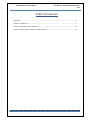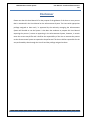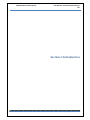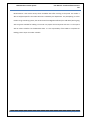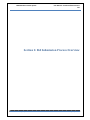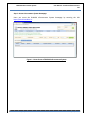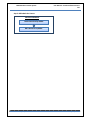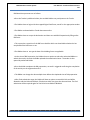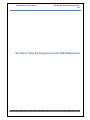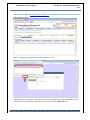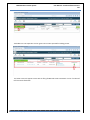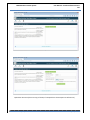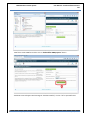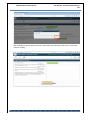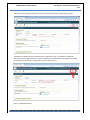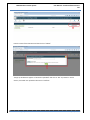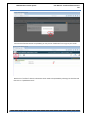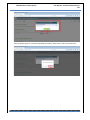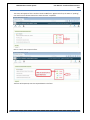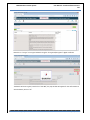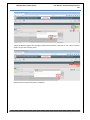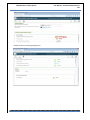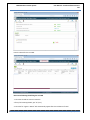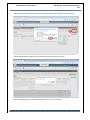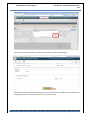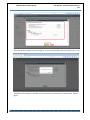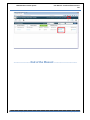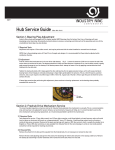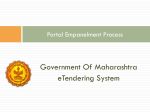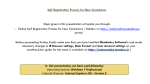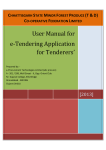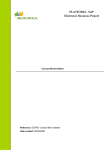Download Bid Preparation
Transcript
BHAVINI eProcurement System https://bhavini.etenders.in User Manual Process: Bid Submission on e-Tendering e endering System www.nextenders.com BHAVINI eProcurement System User Manual – Portal Enrollment Process v1.0 Table of Contents Disclaimer................................................................................................................................................... 3 Section 1: Introduction .............................................................................................................................. 4 Section 2: Portal Enrollment Overview ..................................................................................................... 6 Section 3: Step-by-Step process for Portal Enrollment ........................................................................... 10 Nextenders (India) Pvt. Ltd. Page |2 BHAVINI eProcurement System User Manual – Portal Enrollment Process v1.0 Disclaimer Please note that this User Manual is for the purpose of the guidance of the User to use a process that is mentioned in the User Manual on the eProcurement System. The Users with appropriate privilege assigned to them and / or approved by the authority managing the eProcurement System will be able to use the System. It has been the endeavor to prepare this User Manual capturing the process / screens as appearing in the eProcurement System, however, in certain cases the screens may differ and it shall be the responsibility of the User to execute the process on the eProcurement System as expected to be performed. The Users shall be responsible for the acts performed by them through the User ID and the privilege assigned to them. Nextenders (India) Pvt. Ltd. Page |3 BHAVINI eProcurement System User Manual – Portal Enrollment Process v1.0 Section 1: Introduction Nextenders (India) Pvt. Ltd. Page |4 BHAVINI eProcurement System User Manual – Portal Enrollment Process v1.0 Bid Submission is the vendor activity which the bidder does after enrolling on the portal. The vendor is able to bid/participate for the tenders which are released by the department. For participating on online tenders using eTendering system, the vendor should have Digital Certificate (class II & above) with signing and encryption available for bidding. The vendor can prepare the bid anytime and save it in the system and can submit it before the scheduled due date. It is the responsibility of the bidder to complete the bidding process as per the tender schedule. Nextenders (India) Pvt. Ltd. Page |5 BHAVINI eProcurement System User Manual – Portal Enrollment Process v1.0 Section 2: Bid Submission Process Overview Nextenders (India) Pvt. Ltd. Page |6 BHAVINI eProcurement System User Manual – Portal Enrollment Process v1.0 Step 1: Access eProcurement System Homepage Users can access the BHAVINI eProcurement System homepage by entering the URL https://bhavini.etenders.in. Figure 1 : Home Screen of BHAVINI eProcurement System Nextenders (India) Pvt. Ltd. Page |7 BHAVINI eProcurement System User Manual – Portal Enrollment Process v1.0 Step 2: Bid Submission Process Portal Enrollment Tender Download by Bidder Bid Submission by Bidder Nextenders (India) Pvt. Ltd. Page |8 BHAVINI eProcurement System User Manual – Portal Enrollment Process v1.0 Bid Submission processes are as follows: • Once the Tender is published online, the enrolled bidders can participate on the Tender. • The bidders have to login with the mapped Digital Certificate, search for the appropriate tender. • The Bidder can download the Tender document online. • The Bidders have to accept the declaration and then start with Bid Preparation by filling online Bid forms. • The system has a provision of the Bid form checklist which can show bidder whether he has completed all the bid forms or not. • The Bidders have to encrypt the data of the bidding forms as applicable. • At the time of Bid Preparation, the bidders have an option to select the authorized bidder to submit the tender, wherein the bidder uploads the authorization letter. The tender is then quoted by authorized bidder • Once the bidder completes the Bid preparation, an email is triggered confirming the completion of the activity on the registered email id. • The Bidder can change the data multiple times before the stipulated time of bid preparation. • After Final submission stage, the bidder will have an option to rework his bids and will be allowed to edit the bid and resubmit, if he desires within the given due date and time. The final submission will be required again for the bid to be available to BHAVINI Nextenders (India) Pvt. Ltd. Page |9 BHAVINI eProcurement System User Manual – Portal Enrollment Process v1.0 Section 3: Step-by-Step process for Bid Submission Nextenders (India) Pvt. Ltd. P a g e | 10 BHAVINI eProcurement System User Manual – Portal Enrollment Process v1.0 Enter the Portal address https://bhavini.etenders.in in the address bar and open. Enter the Userid and password to login. Select the signing DSC mapped with the login id and click on “ok”. The following screen will appear. The Tender which are live on portal will be visible to the Bidder and the Tender for which the bidder has initiated the process will come under “My Tender” tab. Nextenders (India) Pvt. Ltd. P a g e | 11 BHAVINI eProcurement System User Manual – Portal Enrollment Process v1.0 The bidders are now required to click on green color arrow to proceed for bidding process. The below screen will appear to start with the filling of EMD and Tender Fee Details. Click on “Tender Fee” to fill the tender fee details. Nextenders (India) Pvt. Ltd. P a g e | 12 BHAVINI eProcurement System User Manual – Portal Enrollment Process v1.0 Upload the document (Like Scan copy of the DD, if exempted then the Exemption Certificates etc) Nextenders (India) Pvt. Ltd. P a g e | 13 BHAVINI eProcurement System User Manual – Portal Enrollment Process v1.0 Now fill the tender EMD fee and then click on “Make Offline EMD payment” button. The below screen will appear with message as “Saved Successfully”. Click on “Ok” to proceed further. Nextenders (India) Pvt. Ltd. P a g e | 14 BHAVINI eProcurement System User Manual – Portal Enrollment Process v1.0 After the EMD/Tender Fees offline submission, the below screen will appear, Now click on “Accept and Continue” bidding. Nextenders (India) Pvt. Ltd. P a g e | 15 BHAVINI eProcurement System User Manual – Portal Enrollment Process v1.0 The below screen will appear where the bidder can view the time left for participating in Tender The bidder can upload any technical documents as required in tender. The bidder can upload the document either through briefcase (i.e. Online repository for the documents) or through local hard disk. For uploading the document through briefcase, click on briefcase icon. Click on “Upload Documents”. Nextenders (India) Pvt. Ltd. P a g e | 16 BHAVINI eProcurement System User Manual – Portal Enrollment Process v1.0 Enter the name of the document and then click on “Submit”. The pop up window will appear as “Document Uploaded” now click on “OK” to proceed. In similar manner ,the bidder can upload the document in briefcase. Nextenders (India) Pvt. Ltd. P a g e | 17 BHAVINI eProcurement System User Manual – Portal Enrollment Process v1.0 Once the briefcase documents are uploaded, you may click on “Dashboard” icon to go to your tender. Now click on “briefcase” select the document which needs to be uploaded by selecting the check box and then click on “Upload Document”. Nextenders (India) Pvt. Ltd. P a g e | 18 BHAVINI eProcurement System User Manual – Portal Enrollment Process v1.0 The message will appear as “Document uploaded successfully”. Now click on “Ok” to proceed further. Nextenders (India) Pvt. Ltd. P a g e | 19 BHAVINI eProcurement System User Manual – Portal Enrollment Process v1.0 The screen will appear to fill the Technical and Price Bid forms. Against each form, the status is “pending”, once the forms are filled and saved the status becomes “completed. Click on “excel” icon to open the form. The form will be opened, enter the required details in the form. Nextenders (India) Pvt. Ltd. P a g e | 20 BHAVINI eProcurement System User Manual – Portal Enrollment Process v1.0 Now click on “encrypt” to encrypt the details using the “Encryption/Decryption” digital certificate. The details will be encrypted, now click on “Save Bid”, the pop window will appear for the confirmation to save the details, Click on “ok”. Nextenders (India) Pvt. Ltd. P a g e | 21 BHAVINI eProcurement System User Manual – Portal Enrollment Process v1.0 The pop window will appear with message as “Bid saved successfully”. Now click on “ok”. Click on “Back to tender” to go to the remaining forms Now the status of the form becomes “completed”. Nextenders (India) Pvt. Ltd. P a g e | 22 BHAVINI eProcurement System User Manual – Portal Enrollment Process v1.0 Likewise fill all the remaining bidding forms. Nextenders (India) Pvt. Ltd. P a g e | 23 BHAVINI eProcurement System User Manual – Portal Enrollment Process v1.0 Enter the details for the Price Bid. Please note following while filling the Price Bid 1. The values should be entered in Numeric. 2. If any field is Not applicable, put “0” (zero). 3. The value for “Figure in Words” will automatically appear after the calculation of Total. Nextenders (India) Pvt. Ltd. P a g e | 24 BHAVINI eProcurement System User Manual – Portal Enrollment Process v1.0 After filling the details and calculation, click on “encrypt”. Below Pop will appear , Click on “Allow”. The Message window will appear for the confirmation to save the bid, click on “ok”. The message will appear as “Bid saved successfully”. Click on “ok” to continue. Nextenders (India) Pvt. Ltd. P a g e | 25 BHAVINI eProcurement System User Manual – Portal Enrollment Process v1.0 The status of all the forms becomes “completed” now click on “Check and Submit Bid”. Now below the screen will appear showing the status of all forms filled, the bidder can check which forms are pending and which are completed. Now click on “Submit” button. Nextenders (India) Pvt. Ltd. P a g e | 26 BHAVINI eProcurement System User Manual – Portal Enrollment Process v1.0 The pop window will appear with the message as “You have submitted your bid successfully”.Click on “ok”. The below screen will appear, the bidder can view his bid/ cross check with the checklist report and then logout. Nextenders (India) Pvt. Ltd. P a g e | 27 BHAVINI eProcurement System User Manual – Portal Enrollment Process v1.0 ------------------End of the Manual ------------------------- Nextenders (India) Pvt. Ltd. P a g e | 28