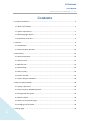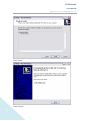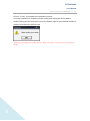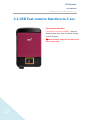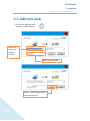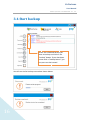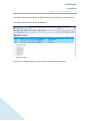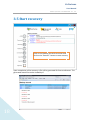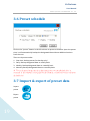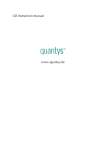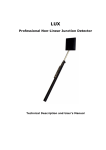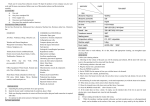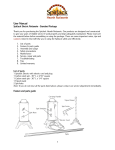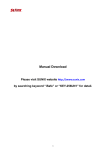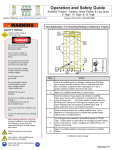Download Ur-Fortress
Transcript
Ur-Fortress User Manual POWER QUOTIENT INTERNATIONAL CO., LTD. Ur-Fortress YOU BEST CHOICE Rev. V1.0.0.19 1 Ur-Fortress User Manual POWER QUOTIENT INTERNATIONAL CO., LTD. Contents 1. Product introduction ............................................................................................................. 3 1.1 About Ur-Fortress .......................................................................................................... 3 1.2 System requirement ........................................................................................................ 4 1.3 Multi-language support ................................................................................................... 4 1.4 Installation procedure ..................................................................................................... 4 2. Features ................................................................................................................................. 9 2.1 Data backup ..................................................................................................................... 9 2.2 Data encryption AES-256 ............................................................................................... 10 3. Data backup ......................................................................................................................... 13 3.1 Buttons explained.......................................................................................................... 13 3.2 Add new task ................................................................................................................. 14 3.3 Remove task .................................................................................................................. 15 3.4 Start backup................................................................................................................... 16 3.5 Start recovery ................................................................................................................ 18 3.6 Preset schedule ............................................................................................................. 19 3.7 Import & export schedules ............................................................................................ 19 4. Data encryption AES256 ...................................................................................................... 20 4.1 Setting a password ........................................................................................................ 20 4.2 Data encryption AES256 explained ............................................................................... 21 4.3 Encryption & decryption ............................................................................................... 22 4.4 Add new folder .............................................................................................................. 23 4.5 Return to the previous page .......................................................................................... 24 4.6 Changing your password ............................................................................................... 24 2 5. Settings page ....................................................................................................................... 25 Ur-Fortress User Manual POWER QUOTIENT INTERNATIONAL CO., LTD. 1. Product Introduction 1.1 About Ur-Fortress In this day and age, vast information and data are generated each day and to cope, storage device capacities are becoming larger! Thus, the importance of backing up data has become essential! This is true especially when intangible assets have become just as or even more valuable than the hardware itself. Whether it is data storing photos, videos, texts, etc. can all be easily lost through a tiny mishap. Just one simple backup action can easily avoid losing important data and save you from spending time and money on what may or may not be recovered. Ur-Fortress simply does that. It provides users with an efficient and safe way to backup their data. Through preset schedules, all data can be backed-up, imported or exported for recovery purposes. No matter at home or at the office, users can efficiently backup their data at the press of a button! By presetting schedules in Ur-Fortress, users need not worry about overwriting data. Once set, data will be backed up like clockwork and be there when the user recalls them for whatever reason(s)! Important notice: All other product brands and trademarks in this documentation are the rights of their respective holder(s). They are solely used for the purpose of identification. 3 Ur-Fortress User Manual POWER QUOTIENT INTERNATIONAL CO., LTD. 1.2 System requirement Windows 2000 / XP / Vista / Windows 7 USB 2.0 Host、USB HUB (Optional) 1.3 Multi-language support Simplified Chinese、Traditional Chinese、Japanese、English、Dutch、Arabic、French、 German、Italian、Russian、Spanish、Korean 1.4 Installation procedure Download the latest version of Ur-Fortress at www.pqigroup.com and double-click on the downloaded .exe file to begin installation Select prefer language while installation. 4 Ur-Fortress User Manual POWER QUOTIENT INTERNATIONAL CO., LTD. Press “Next”. Press “Next”. 5 Ur-Fortress User Manual POWER QUOTIENT INTERNATIONAL CO., LTD. Press “Next”. Press “Next”. 6 Ur-Fortress User Manual POWER QUOTIENT INTERNATIONAL CO., LTD. Press “Next”. Press “Finish”. 7 Ur-Fortress User Manual POWER QUOTIENT INTERNATIONAL CO., LTD. Click on “Finish” to complete the installation process. Once the installation is complete, please unplug and re-plug the device before double-clicking on the Ur-Fortress icon at the bottom right of your desktop toolbar to startup Ur-Fortress for the first time. ※During the unplug and re-plug process, please wait for 1-5 seconds for the software to restart. 8 Ur-Fortress User Manual POWER QUOTIENT INTERNATIONAL CO., LTD. 2. Features 2.1 Data backup The data backup process can be easily done through its convenient user interface. The interface allows users to efficient manage, schedule, import and export their backups for recovery purposes. The user interface shows the remaining capacity of each drive available for backup. 9 Ur-Fortress User Manual POWER QUOTIENT INTERNATIONAL CO., LTD. 2.2 Data encryption AES-256 The AES (Advanced Encryption Standard) 256bit data encryption method offer users data protection. In a few easy steps, the safety of your data is secured from unauthorized access. 10 Ur-Fortress User Manual POWER QUOTIENT INTERNATIONAL CO., LTD. 2.3 USB One click backup function One click backup (Pre-Install Ur-Fortress needed):After setting the backup task, simple one click, the backup is right away. 11 Ur-Fortress User Manual POWER QUOTIENT INTERNATIONAL CO., LTD. 2.4 USB Fast remove function in 3 sec. Fast remove function (Pre-Install Ur-Fortress needed):Hold the backup button over 3 sec to execute the fast remove function. ※Notice:Please make sure the device is in none-access state. 12 Ur-Fortress User Manual POWER QUOTIENT INTERNATIONAL CO., LTD. 3. Data backup 3.1 Buttons explained Add new task Remove job Start backup Start recovery Schedule backup Import settings Export settings 13 Ur-Fortress User Manual POWER QUOTIENT INTERNATIONAL CO., LTD. 3.2 Add new task Click on the “Add new task” button in the left column Select the folder you wish to backup Name your new task Click on “Add” once all fields have been entered 14 Ur-Fortress User Manual POWER QUOTIENT INTERNATIONAL CO., LTD. 3.3 Remove task Click on the task you wish to remove and click on the “remove” button in the left column 15 Ur-Fortress User Manual POWER QUOTIENT INTERNATIONAL CO., LTD. 3.4 Start backup Select the scheduled backup you want to backup and click on the “backup” button. If your hardware comes with a “backup button”, you can press on that instead. You will see similar backup screenshots shown below: 16 Ur-Fortress User Manual POWER QUOTIENT INTERNATIONAL CO., LTD. Once the backup has completed, it will generate a record file for future references. The generated record file can be viewed by IE. Click on the scheduled task(s) to see the detail contents of each backup. 17 Ur-Fortress User Manual POWER QUOTIENT INTERNATIONAL CO., LTD. 3.5 Start recovery Click on the backup you wish to recover and click on the ”Recover” button to start recovery Upon completion of the recovery, a file will be generated for future references. The generated record file can be viewed by IE 18 Ur-Fortress User Manual POWER QUOTIENT INTERNATIONAL CO., LTD. 3.6 Preset schedule Click on the “preset” button in the left column to preset a schedule. Upon the preset time, it will automatically backup the designated data without additional actions from the user. There are 4 preset modes: 1. One-time: backup preset for that day only! 2. Daily: Backup designated data on a daily basis 3. Weekly: Backup designated data on a weekly basis 4. Monthly: Backup designated data on a monthly basis ※ To use the preset backup function, please make sure your portable hard drive is connected to the computer, is recognized by the computer, can read and write to and from the hard drive! 3.7 Import & export of preset data Import preset Export preset 19 Ur-Fortress User Manual POWER QUOTIENT INTERNATIONAL CO., LTD. Through import / export preset functions, it offers users the convenience of managing their preset backups. Such as being in a different working environment, users can import a previous preset setting by using its “psb” file without setting up each individual field, again. 4. Data encryption AES256 4.1 Setting a password Upon your initial startup using the AES256 data encryption, you will be asked to enter a set of password for future accessibility! 20 Ur-Fortress User Manual POWER QUOTIENT INTERNATIONAL CO., LTD. 4.2 Data encryption AES256 explained Encrypt data to USB flash drive Add new folder Decrypt data to PC Delete file Return to the previous page Setting a password 21 Ur-Fortress User Manual POWER QUOTIENT INTERNATIONAL CO., LTD. 4.3 Encryption & decryption Choose the file / folder in the left column and click on the “encryption” button to encrypt data. Decrypting data requires the user to choose the file / folder wish to decrypt from the right column and click on the “decrypt” button to complete the decryption process. 22 Ur-Fortress User Manual POWER QUOTIENT INTERNATIONAL CO., LTD. 4.4 Add new folder Click on the “Add new folder” button when you wish to encrypt / decrypt into a designated folder. 23 Ur-Fortress User Manual POWER QUOTIENT INTERNATIONAL CO., LTD. 4.5 Return to the previous page Allow users to return to the previous page after encryption / decryption process. 4.6 Changing your password You must enter your existing password before you can set a new password 24 Ur-Fortress User Manual POWER QUOTIENT INTERNATIONAL CO., LTD. 5. Settings page 1. Auto start when Windows starts: The program automatically starts and resides in the bottom right corner of the tool bar. The program will function when your device is detected upon plug-in. 2. Activated USB button: Some devices have hardware auto backup button. Activate this option and with the press of a single button, data will automatically backed-up. 3. Extra copy backup: Making extra backup copies, limited to data that are already backed-up. 4. Backup all data: All selected backup data will be backed-up regardless if it has been backed-up or not 5. Completion message: This message appears upon completion of the backup process 6. Back to the main screen: Short cut button back to the main screen 25