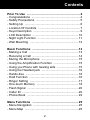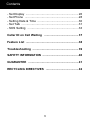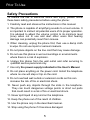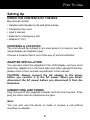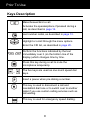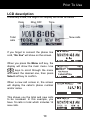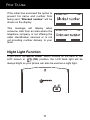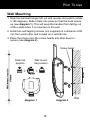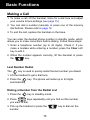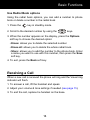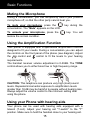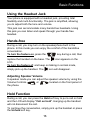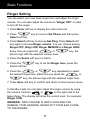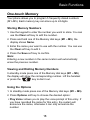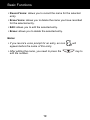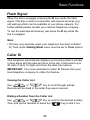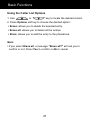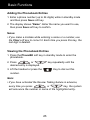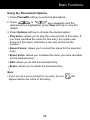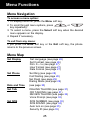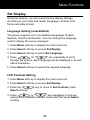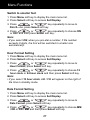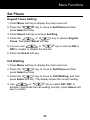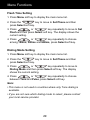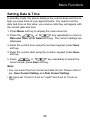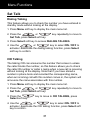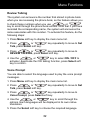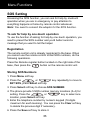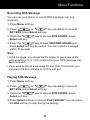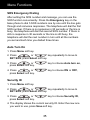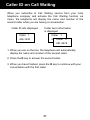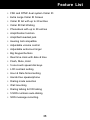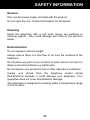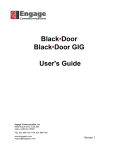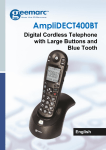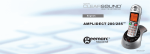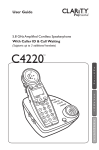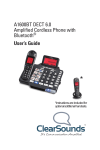Download Serenities User Guide
Transcript
Amplified Telephone with Voice Synthesis and Emergency Call English NOTE: This phone may be for people with hearing problems. It has a variable volume headset. On first use, make sure that the handset volume is set to minimum. The hearing impaired may subsequently increase the volume to suit their needs. 1 Contents Prior To Use ................................................................ 4 - Congratulations .......................................................... 4 - Safety Precautions ..................................................... 5 - Setting Up .................................................................. 6 - Location Of Controls .................................................. 7 - Keys Description ........................................................ 9 - LCD Description ....................................................... 10 - Night Light Function ................................................. 11 - Wall Mounting .......................................................... 12 Basic Functions ....................................................... 13 - Making a Call ........................................................... 13 - Receiving a Call ....................................................... 14 - Muting the Microphone ............................................ 15 - Using the Amplification Function .............................. 15 - Using you Phone with hearing aids .......................... 15 - Using the Headset jack ............................................ 16 - Hands-free ............................................................... 16 - Hold Function ........................................................... 16 - Ringer Setting .......................................................... 17 - One-touch Memory .................................................. 18 - Flash Signal ............................................................. 20 - Caller ID ................................................................... 20 - Phone Book ............................................................. 22 Menu Functions ....................................................... 25 - Menu Navigation ...................................................... 25 - Menu Map ................................................................ 25 2 Contents - Set Display ............................................................... 26 - Set Phone ................................................................ 28 - Setting Date & Time ................................................. 30 - Set Talk .................................................................... 31 - SOS Setting ............................................................. 33 Caller ID on Call Waiting ......................................... 37 Feature List ............................................................... 38 Troubleshooting ....................................................... 39 SAFETY INFORMATION ........................................... 40 GUARANTEE ............................................................ 41 RECYCLING DIRECTIVES ....................................... 42 3 Prior To Use Congratulations on purchasing our high quality product. Please read the manual carefully to find out all features and how your telephone works, so you can get the best out of your new phone. 4 Prior To Use Safety Precautions To reduce the risk of electrical shock and injury, please follow these basic safety precautions before using the phone : 1. Carefully read and observe the instructions in this manual. 2. The phone is capable of amplifying sounds to a loud volume. It is important to instruct all potential users of its proper operation. It is advised to adjust the volume control to its minimum level (Low) when not in use and alert other users that hearing damage can potentially result from misuse. 3. When cleaning, unplug the phone first, then use a damp cloth to wipe. Do not use liquid or aerosol cleaners. 4. Do not place objects on the line cord that may cause damage. 5. Do not use this phone in wet surroundings or environments where there is a risk of explosion. 6. Unplug this phone from the wall outlet and refer servicing to qualified service personnel only. 7. Use only the power supply indicated in the User's Manual. 8. Do not place anything on the power cord. Install the telephone where no one will step or trip on the cord. 9. Do not overload wall outlets or extension cords as this can increase the risk of fire or electrical shock. 10. Never push any objects through the slots in the telephone. They can touch dangerous voltage points or short out parts that could result in a risk of fire or electrical shock. 11. Never spill liquid of any kind on the telephone. 12. Keep the phone out of the reach of children. 13. Use the phone only in the described manner. 14. Stop using the phone if it becomes damaged. 5 Prior To Use Setting Up CHECK THE CONTENTS OF THE BOX Box should contain : • Handset with handset cord and phone base • Telephone line cord • User's manual • Remote for emergency call • Adapter (7.5V) CHOOSING A LOCATION The unit should be located in an area where it is easy to see the visual display and lighted ringer. Choose a location that is out of the way of normal activities. ADAPTER INSTALLATION You can also insert the adapter for the LCD display, and you must insert the adapter for LCD back light and other special functions, please refer to the concrete requirement in the manual. CAUTION: Always connect the AC adapter to the phone before you connect it to the AC power. When you finish, disconnect the AC power before you disconnect it from the telephone. CONNECTING LINE CORDS Plug one end of the supplied modular cord into the line jack. Then plug the other end into telephone line jack. Note: You can also use the phone to make or receive a call without inserting an adapter. 6 Prior To Use Location Of Controls 1 2 3 4 5 6 7 8 19 18 9 10 22 17 21 16 15 14 13 12 11 1. Hook Switch 2. Large LCD Screen 3. Left Soft Key 4. Up/Down Scroll 5. Right Soft Key 6. Tone reception Adjustment 7. Volume reception adjustment 8. Direct memory (M1~M5) 9. Mute Key 10. SOS Key 11. Headset Key 12. Volume Up Key 20 13. Speaker Key 14. Message waiting/new call LED 15. Volume Down Key 16. Redial Key 17. R Key 18. Pause Key 19. Speaker 20. Missed calls LED On/Off switch 21. Remote register button 22. Microphone 7 Prior To Use 23 24 25 26 A 27 28 B 23. Strobe select mode A -> Remote Indicator 24. Power jack (Each time you press the button on the unit, the indicator lights in red.) 25. Phone line cord jack 26. Speech Volume controls B -> SOS button 27. Handset cord jack (This button are used to register the remote control to the base.) 28. Headset jack 8 Prior To Use Keys Description Make/Answer/End a call. Activates the speakerphone if pressed during a call, as described in page 16. Last number redial, as described in page 13. Highlight or scroll through the menu options. Enter the CID list, as described in page 20. Perform the functions indicated by the text immediately over it (on the bottom line of the display) which changes time by time. Press this key during a call to mute the microphone temporarily. - The five keys are used as one-touch speed dial keys. Insert a pause when pre-dialing a number. This key is used to disconnect a call and reestablish dial tone or to switch over to another caller if you use custom calling services such as call waiting. This key is used for emergency speed dialling. 9 Prior To Use LCD description In standby mode, the large LCD display will show as below : Date Time Ring OFF Total calls New calls If you forget to connect the phone line cord, "No line" will show on the screen. When you press the Menu soft key, the display will show the main menu. Use keys to scroll through the menu and select the desired one, then press Select soft key to confirm. When a new call comes in, the screen will display the caller's phone number and/or name. This shows you the total and new calls to be reviewed. In this example, you have 16 calls in total which includes 12 new calls. 10 Prior To Use If the caller has exercised the option to prevent his name and number from being sent, "Blocked number" will be shown on the display. This message will display when someone calls from an area where the telephone company is not offering the caller identification services or is not yet providing number delivery to your area. Night Light Function If you move the BACK LIGHT switch located on the back of the LCD screen to (ON) position, the LCD back light will be always bright so your phone can also be used as a night light. 11 Prior To Use Wall Mounting 1. Slide the handset hanger tab out and reverse its position (rotate it 180 degrees). Slide it back into place so that the hook points up (see diagram 1). This will keep the handset from falling out of the cradle when it is mounted on the wall. 2. Install two self-tapping screws (not supplied) at a distance of 80 mm from each other and located on a vertical line. 3. Place the phone onto the screw-heads and slide down to secure (see diagram 2). Screw head Desk tab position Wall mount tab position diagram 2 diagram 1 12 Wall Basic Functions Making a Call 1. To make a call, lift the handset, listen for a dial tone and adjust your volume & tone settings (see page 15). 2. You can dial a number manually or press one of the memory dial buttons. Please refer to page 18. 3. To end the call, replace the handset on the base. You can enter the desired phone number in standby mode, which allows you to make corrections before dialing. Follow these steps: 1. Enter a telephone number (up to 32 digits). Check it. If you make a mistake while entering a number, press the Clear soft key to edit it. 2. When the number appears correctly, lift the handset or press the key. Last Number Redial The key is used to quickly redial the last number you dialed. 1. Lift the handset to get a dial tone. 2. Press the key. The phone will redial up to 32 digits automatically. Dialing a Number from the Redial List 1. Press the key in standby mode. 2. Press keys repeatedly until you find out the number you want to dial. 3. Pick up the handset or press the number. 13 key to dial out the Basic Functions Use Redial Book options Using the redial book options, you can add a number to phone book or delete a number in the redial book 1. Press the key in standby mode. 2. Scroll to the desired number by using the keys. 3. When the number appears on the display, press the Options soft key to choose the desired option: • Erase: allows you to delete the selected number. • Erase all: allows you to delete the whole redial book. • Store: allows you to add the number to the phone book. Enter a name you want to use with this number, then press the Save soft key. 4. To exit, press the Back soft key. Receiving a Call When a new call is received the phone will ring and the Visual ring indicator will flash. 1. To answer a call, lift the handset and speak. 2. Adjust your volume & tone settings if needed (see page 15). 3. To end the call, replace he handset on the base. 14 Basic Functions Muting the Microphone During a conversation, you can temporarily switch your phone's microphone off, so that the other party cannot hear you. To mute your microphone, press the conversation. The "Mute" appears on the LCD. key during the To unmute your microphone, press the restore the normal condition. key. You will Using the Amplification Function Your phone is equipped with a specialized amplification function designed to fit your needs. During a conversation you can adjust the controls on the front panel of the phone (see diagram). Adjust the control and control to fit the levels to your hearing requirements. The handset receiver volume adjustment is 0-30dB. The TONE control allows you to either boost low or high frequency range. CAUTION: This telephone can produce very high (loud) sound levels. Repeated incremental exposure to amplification levels greater than 18 dB may be harmful to people without hearing loss. Always adjust the volume control to the minimum setting after using the phone. Using your Phone with hearing aids Your phone can be used with hearing aids equipped with a telecoil (T-coil). Adjust your hearing aid "T-switch" to the "T" position. Make sure to hold the handset close to your hearing aid. 15 Basic Functions Using the Headset Jack Your phone is equipped with a Headset jack, providing total flexibility and multi-functionality. The jack is amplified, allowing you to adjust both the tone and volume. This jack can accommodate many hands-free headsets. Using this jack you can listen and speak through your hands-free headset. Hands-free During a call, you may turn on the speakerphone built in the phone. In this mode you can enjoy the comfort of the handsfree conversation. To turn the feature on, press the key during a call, then replace the handset on the base. The icon appears on the LCD. To turn the feature of, and keep on talking in normal mode, simply pick up the handset. The icon will disappear. Adjusting Speaker Volume In speaker mode you can adjust the speaker volume by using the Volume Controls or located on the front panel of the phone. Hold Function During a call, you can press the Hold soft key to put a call on hold and the LCD will display "Call on hold". Hanging up the handset will not disconnect the call. To continue the conversation, simply pick up the handset or press the Unhold soft key. 16 Basic Functions Ringer Setting You can select your own base ringer tone and adjust the ringer volume. You can also adjust the volume to "Ringer OFF" in order to turn off the ringer. 1. Press Menu soft key to display the main menu list. 2. Press Select soft key. key to move to Set Phone and then press 3. Press Select soft key to choose Set Ring. Press Select soft key again to choose Ringer volume. You can choose among Ringer OFF, Ring LOW, Ringer MEDIUM and Ringer HIGH. Every time you press the or key, the phone rings with the selected volume level. 4. Press the Select soft key to confirm. 5. Press the Select soft key. key to set the Ringer tone, press the 6. Press the or key repeatedly to select the desired ringer tone. Each time you press the or key, the phone rings with the selected ringer tone. 7. Press Save soft key to confirm and return to the previous menu. In standby mode You can also adjust the ringer volume by using the Volume Controls or on the right side of the base phone. The display will show the current level. For example: Ringer LOW. WARNING : RING VOLUME IS VERY LOUD AND CAN DAMAGE YOUR HEARING. NEVER PUT YOUR EAR CLOSE TO THE RINGER. 17 Basic Functions One-touch Memory Your phone allows you to program 5 frequently dialed numbers (M1~M5). Each memory key can store up to 24 digits. Storing Memory Numbers 1. Use the keypad to enter the number you want to store. You can use the Clear soft key to edit the number. 2. Press and hold one of the Memory dial keys (M1 ~ M5), the display shows Name. 3. Enter the name your want to use with the number. You can use the Clear soft key to edit it. 4. Press the Save soft key to confirm. Note: Entering a new number in the same location will automatically erase the previous number. Viewing and Dialling Memory Numbers In standby mode press one of the Memory dial keys (M1 ~ M5), the display will show the corresponding number. Lift the handset or press the key to dial it out. Using the Options 1. In standby mode press one of the Memory dial keys (M1 ~ M5). 2. Press Options soft key to choose the desired option: y Play Voice: allows you to play the voice prompt of this entry. If you have recorded the name for this entry, the system will announce the name, otherwise it can only announce the number. 18 Basic Functions y Record Voice: allows you to record the name for the selected entry. y Erase Voice: allows you to delete the name you have recorded for the selected entry. y Edit: allows you to edit the selected entry. y Erase: allows you to delete the selected entry. Notes: y If you record a voice prompt for an entry, an icon appear before the name of this entry. y After editing the name, you need to press the edit the number. 19 will key to Basic Functions Flash Signal When the line is engaged, pressing the R key sends the flash signal. This key is used in conjunction with special services (e.g. call waiting) which can be available in your phone network. For further details please contact your network telephone company. To use the said special services, just press the R key while the line is engaged. Note: y This key only operates when your telephone has been installed for Tone mode (Dialing Mode menu must be set to Tone option). Caller ID This telephone automatically displays an incoming caller's number / name along with the date and time of the call. It will record up to 30 calls of up to 15 digits and store the data into memory. IMPORTANT: You must subscribe to Caller ID Service from your local telephone company to utilize this feature. Viewing the Caller List Use or key to scroll through entries. Records will be listed in the order they were received. Dialing a Number from the Caller List Use or key to scroll to the desired number. Then pick up the handset or press the key to dial it out. 20 Basic Functions Using the Caller List Options 1. Use or key to locate the desired record. 2. Press Options soft key to choose the desired option: y Erase: allows you to delete the selected entry. y Erase all: allows you to delete all the entries. y Store: allows you to add the entry to the phonebook. Note: y If you select Erase all, a message "Erase all?" will ask you to confirm or not. Press Yes to confirm or No to cancel. 21 Basic Functions Phone Book The phonebook built in your phone allows you to store frequently used numbers so that you can easily make a call without having to remember or enter the phone number. Character Map To enter a specific alphanumeric character, press one or more times the relevant key for the required character according to the following table: once for the first character, twice for the second and so on. Notes: y If you want to shift the case between upper and lower, while entering letters, press* the key. y When entering the same letter twice or a different letter with the same key, wait for a few seconds for the cursor to move automatically and then select the next letter. 22 Basic Functions Adding the Phonebook Entries 1. Enter a phone number (up to 24 digits) while in standby mode and then press Save soft key. 2. The display shows "Name". Enter the name you want to use, then press Save soft key to confirm. Notes: y If you make a mistake while entering a name or a number, use the Clear soft key to correct it. Each time you press this key, the last digit is deleted. Viewing the Phonebook Entries 1. Press the PhoneBK soft key in standby mode to enter the phonebook. 2. Press or desired entry is displayed. key repeatedly until the 3. Lift the handset or press the number. Key to dial out this Note: y If you have activated the Review Talking feature in advance, every time you press or key, the system will announce the number or name of the highlighted entry. 23 Basic Functions Using the Phonebook Options 1. Press PhoneBK soft key to enter the phonebook. 2. Press or key repeatedly until the desired entry is highlighted, press View soft key to view the details. 3. Press Options soft key to choose the desired option : y Play Voice: allows you to play the voice prompt of this entry. If you have recorded the name for this entry, the system will announce the name, otherwise it can only announce the number. y Record Voice: allows you to record the name for the selected entry. y Erase Voice: allows you to delete the name you have recorded for the selected entry. y Edit: allows you to edit the selected entry. y Erase: allows you to delete the selected entry. Note: y If you record a voice prompt for an entry, an icon appear before the name of this entry. 24 will Menu Functions Menu Navigation To access a menu option: 1. To display menu list, press the Menu soft key. 2. To scroll through menu options, press or key repeatedly. 3. To select a menu, press the Select soft key when the desired menu appears on the display. 4. Repeat if necessary. To exit from any menu: If you press the Back soft key or the Exit soft key, the phone returns to the previous screen. Menu Map Set Display Set Language (see page 26) Set Contrast (see page 26) Dim: X--->x (see page 27) Hour Format (see page 27) Date Format (see page 27) Set Phone Set Ring (see page 28) Call Waiting (see page 28) Set Flash (see page 29) Dialing Mode (see page 29) Date and Time (see page 30) Set Talk DIALING TALKING (see page 31) CID TALKING (see page 31) REVIEW TALKING (see page 32) Voice Prompt (see page 32) Set SOS SOS NUMBER (see page 33) SOS SOUND (see page 34) Auto turn on (see page 35) Security ID (see page 35) 25 Menu Functions Set Display Using this feature, you can customize the display settings, according to your taste and needs (language, contrast, hour format and date format). Language Setting (unavailiable) The phone supports up to 4 predefined languages: English, Spanish, French and German. You can change the language used to display the menu messages. 1. Press Menu soft key to display the main menu list. 2. Press Select soft key to access Set Display. 3. Press Select soft key to select Set Language. or key repeatedly to scroll 4. Press through the options. Each language will be displayed in its own native translation. 5. Press Select soft key to select the required language. LCD Contrast Setting 1. Press Menu soft key to display the main menu list. 2. Press Select soft key to access Set Display. 3. Press the Select soft key. key to move to Set Contrast, press or key repeatedly to choose 4. Press among the 8 available contrast levels and then press Select soft key. 26 Menu Functions Switch to smaller font 1. Press Menu soft key to display the main menu list. 2. Press Select soft key to access Set Display. 3. Press or key repeatedly to move to Dim:X--->x, press Select soft key. 4. Press or key repeatedly to choose ON or OFF and then press Select soft key. Note: y If you select ON, when you pre-dial a number, if the number exceeds 8 digits, the font will be switched to smaller size automatically. Hour Format Setting 1. Press Menu soft key to display the main menu list. 2. Press Select soft key to access Set Display. 3. Press or key repeatedly to move to Hour Format, press Select soft key. 4. Press or key repeatedly to choose 12 hour clock or 24 hour clock and then press Select soft key. Note: y If you select 12 hour clock, AM / PM will appear on the right of the time in standby mode. Date Format Setting 1. Press Menu soft key to display the main menu list. 2. Press Select soft key to access Set Display. 3. Press or key repeatedly to move to Date Format, press Select soft key. 4. Press or key repeatedly to choose MM / DD or DD / MM and then press Select soft key. 27 Menu Functions Set Phone Keypad Tones Setting 1. Press Menu soft key to display the main menu list. 2. Press the key to move to Set Phone and then press Select soft key. 3. Press Select soft key to access Set Ring. or 4. Press the Tones, then press Select soft key. key to choose Keypad 5. You can use or OFF to enable or disable the function. key to choose ON or 6. Press the Select soft key. Call Waitting 1. Press Menu soft key to display the main menu list. 2. Press the key to move to Set Phone and then press Select soft key. 3. Press the key to move to Call Waitting, and then press Select soft key. The display shows the current setting. or key to select ON / OFF to 4. Use activate / deactivate the call waiting function, press Select soft key to confirm. 28 Menu Functions Flash Time Setting 1. Press Menu soft key to display the main menu list. key to move to Set Phone and then 2. Press the press Select soft key. 3. Press or key repeatedly to move to Set Flash and then press Select soft key. The display shows the current setting. 4. Press or key repeatedly to choose among 100ms, 300ms and 600ms, press Select soft key. Dialing Mode Setting 1. Press Menu soft key to display the main menu list. 2. Press the key to move to Set Phone and then press Select soft key. 3. Press or key repeatedly to move to Dialing Mode and then press Select soft key. The display shows the current setting. or key repeatedly to choose 4. Press between Tone and Pulse, press Select soft key. Note: y This menu is not used in countries where only Tone dialing is available. y If you are not sure which dialing mode to select, please contact your local service provider. 29 Menu Functions Setting Date & Time In standby mode, the phone displays the current date and time to help you keep track of your appointments. You need to set the date and time so that when you receive calls they will appear with the correct date and time. 1. Press Menu soft key to display the main menu list. 2. Press the or key repeatedly to move to Date and Time, press Select soft key. The current settings are displayed. 3. Enter the current time using the numeric keypad, press Save soft key. 4. Enter the current date using the numeric keypad, press Save soft key. 5. Press or key repeatedly to select the correct week, press Save soft key. Note: y You can select the hour format and date format. Please refer to par. Hour Format Setting and Date Format Setting. y We have set 10 pm to 6 am as "night" and 6 am to 10 pm as "day". 30 Menu Functions Menu Functions Set Talk Dialing Talking This feature allows you to check the number you have entered in standby mode without looking at the display. 1. Press Menu soft key to display the main menu list. 2. Press the or Set Talk, press Select soft key. key repeatedly to move to 3. Press Select soft key to access DIALING TALKING. or key to select ON / OFF to 4. Use the activate / deactivate the dialing talking function, press Select soft key to confirm. CID Talking The talking CID can announce the number that comes in unless the caller blocks the number, so this feature allows you to check the caller ID number or caller s name when a new call is receiving without looking at the display. Note that if you have stored a number in phone book and recorded the corresponding name, when an incoming call with this number comes in, the system will announce the name associates with this number. 1. Press Menu soft key to display the main menu list. 2. Press the or Set Talk, press Select soft key. 3. Press the Select soft key. key repeatedly to move to key to move to CID TALKING, press 4. Use the or key to select ON / OFF to activate / deactivate the CID talking function, press Select soft key to confirm. 31 Menu Functions Review Talking The system can announce the number that stored in phone book when you are reviewing the phone book, so the feature allows you to check these numbers when you use or key to scroll through the phone book entries. Note that if you have recorded the corresponding name, the system will announce the name associates with this number. To activate this feature, do the following steps: 1. Press Menu soft key to display the main menu list. 2. Press or Talk, press Select soft key. key repeatedly to move to Set or key repeatedly to move to 3. Press REVIEW TALKING, press Select soft key. 4. Use the or key to select ON / OFF to activate / deactivate the CID talking function, press Select soft key to confirm. Voice Prompt You are able to select the language used to play the voice prompt messages. 1. Press Menu soft key to display the main menu list. 2. Press or Talk, press Select soft key. key repeatedly to move to Set or key repeatedly to move to 3. Press Voice Prompt, press Select soft key. 4. Use the or key to scroll through the options. Each languages will be displayed in its own native translation. 5. Press the Select soft key to choose the required language. 32 Menu Functions Menu Functions SOS Setting Accessing the SOS function, you can ask for help by onetouch operation when you are in emergency or pay attention to everything happens at home by remote control whenever. Note: You need to connect the adaptor for the SOS function. To ask for help by one-touch operation To use the function of asking for help by one-touch operation, you need to preset the SOS number and you'd better record a message that you want to tell the helper. Registration The remote control unit is already registered to the base. When you cannot use the remote control to dial SOS numbers, do the following operations. Press the Remote register button located on the right side of the base, then press the button on the remote control unit. Storing SOS Numbers 1. Press Menu soft key. 2. Press the or SET SOS, press Select soft key. key repeatedly to move to 3. Press Select soft key to choose SOS NUMBER. 4. The phone provide 5 SOS number memory locations (0~4) for setting. Press the or key to select one location, press Select soft key. 5. Enter the telephone number by numeric keypad (16 digits maximum for each memory). You can press the Clear soft key to delete the previous digit if necessary. 6. Press the Save soft key to store it. 33 Menu Functions Recording SOS Message You can use your phone to record SOS messages (up to 8 seconds). 1. Press Menu soft key. or key repeatedly to move to 2. Press SET SOS, press Select soft key. 3. Press the Select soft key. key to choose SOS SOUND, press 4. Press the key to select RECORD SOUND and press Select soft key to confirm. You can record a message within 10 seconds. Note: y In the message, you should tell the helper to press one of the special buttons (0~9,*,#) to confirm that your SOS message has been received. y If you want to record a message for less than 10 seconds, you can press the End soft key to confirm and exit. Playing SOS Message 1. Press Menu soft key. 2. Press or key repeatedly to move to SET SOS, press Select soft key. 3. Press the Select soft key. key to choose SOS SOUND, press 4. Press Select soft key to choose PLAY SOUND. You can press the End soft key to stop during the playing. 34 Menu Functions SOS Emergency Dialing After setting the SOS number and message, you can use the SOS function conveniently. Press the Emergency key on the base phone to dial 5 SOS numbers one by one until the line gets through and someone responses. The telephone will dial the first SOS number. If there is no response in 30 seconds or the line is busy, the telephone will dial the second SOS number. If there is still no response in 30 seconds or the line is still busy, the telephone will dial the next number in turn until all the numbers you set are Each time you dialled three times. Auto Turn On 1. Press Menu soft key. 2. Press or key repeatedly to move to SET SOS, press Select soft key. 3. Press or press Select soft key. key to choose Auto turn on, 4. Press or press Select soft key. key to choose ON or OFF, Security ID 1. Press Menu soft key. 2. Press or key repeatedly to move to SET SOS, press Select soft key. 3. Press or press Select soft key. key to choose Security ID, 4. The display shows the current security ID. Enter the new one you want to use, press Save soft key. 35 Menu Functions After turn on " Auto turn on " and set the Pin code, you can use the function as follows. After 10 times ringing is detected, the phone will be auto offhook the line (In this state, the user can hear the caller but cannot answer the call), and then generates two "bip-bip" tones to remind the caller to enter Pin code to enter full speaker state. The caller enters the Pin code, and then starts the conversation. Every 2 minutes later, the caller will hear a prompt tone. Then the caller need to press any button to continue the conversation. Otherwise, the line will be disconnected automatically. NOTE: When the phone is auto off-hook the line, the user can key to enter full speaker state. In this way, press the there is no need for caller to enter Pin code. 36 Caller ID on Call Waiting When you subscribe to Call Waiting service from your local telephone company and activate the Call Waiting function via menu, the telephone will display the name and number of the second caller while you are having a conversation. Caller ID info displayed Caller two's information is displayed Caller 1 436-1234 Caller 1 436-1234 Caller 2 291-5678 1. When you are on the line, the telephone will automatically display the name and number of the second caller. 2. Press the R key to answer the second caller. 3. When you have finished, press the R key to continue with your conversation with the first caller. 37 Feature List y FSK and DTMF dual system Caller ID y Extra Large Caller ID Screen y Caller ID list with up to 20 entries y Caller ID/Call Waiting y Phonebook with up to 30 entries y Amplification function y Amplified Headset jack y Hearing Aid compatible y Adjustable volume control y Adjustable extra-loud ringer y Big Keypad buttons y Real time clock with date & time y Flash, Mute, Hold y 5 one-touch speed dial keys y LCD contrast setting y Hour & Date format setting y Hands-free speakerphone y Dialing mode selection y Wall mounting y Dialing talking & CID talking y 5 SOS numbers auto-dialing y SOS message recording. 38 Troubleshooting No dial tone 1. Check that all phone cord connections are securely plugged into the telephone & wall jack. 2. Check that the phone is in the correct dialing mode, tone or pulse. 3. Plug another phone into the wall jack to make sure your phone service is working properly. No audible ringer 1. Make sure the ringer is not turned off. 2. Check the volume level of the ringer. 3. You may have too many extensions on your line. Try unplugging a few devices. No amplification 1. Check to see if the Amplify key is "On". The red light should be lit. Noise, Static, Interference while using the handset 1. A filter may be required for homes with a DSL line or near Radio towers. Caller ID information does not show 1. Make sure you are subscribed to Caller ID through your local company. 39 SAFETY INFORMATION General Only use the power supply included with the product. Do not open the unit. Contact the helpline for all repairs. Cleaning Clean the telephone with a soft cloth. Never use polishes or cleaning agents - they could damage the finish or the electrics inside. Environmental Do not expose to direct sunlight. Always ensure there is a free flow of air over the surfaces of the telephone. Do not place any part of your product in water and do not use it in damp or humid conditions e.g. bathrooms. Do not expose your product to fire or other hazardous conditions. Unplug your phone from the telephone socket during thunderstorms because it could damage your telephone. Your guarantee does not cover thunderstorm damage. The telephone is designed for working within a temperature range of 5oC to 45oC. 40 GUARANTEE From the moment your Geemarc product is purchased, Geemarc guarantee it for the period of one year. During this time, all repairs or replacements (at our discretion) are free of charge. Should you experience a problem then contact our help line or visit our website at www.geemarc.com. The guarantee does not cover accidents, negligence or breakages to any parts. The product must not be tampered with or taken apart by anyone who is not an authorized Geemarc representative. The Geemarc guarantee in no way limits your legal rights. IMPORTANT: YOUR RECEIPT IS PART OF YOUR GUARANTEE AND MUST BE RETAINED AND PRODUCED IN THE EVENT OF A WARRANTY CLAIM. Please note: The guarantee applies to the United Kingdom only DECLARATION: Geemarc Telecom SA hereby declares that this product is in compliance with the essential requirements and other relevant provisions of the Radio and Telecommunications Terminal Equipment Directive 1999/5/EEC and in particular article 3 section 1a, 1b and section2 . The telephone does not operate if the line current is lower than 18 mA. The declaration of conformity may be consulted at www.geemarc.com. Electrical connection: The apparatus is designed to operate from a 230V 50Hz supply only. (Classified as ‘hazardous voltage’ according to EN60950 standard). The apparatus does not incorporate an integral power on/off switch. To disconnect the power, either switch off supply at the mains power socket or unplug the AC adaptor. When installing the apparatus, ensure that the mains power socket is readily accessible. Telephone connection: Voltages present on the telecommunication network are classified TNV-3 (Telecommunication Network Voltage) according to the EN60950 standard. 41 RECYCLING DIRECTIVES The WEEE (Waste Electrical and Electronic Equipment) has been put in place for the products at the end of their useful life are recycled in the best way. When this product is finished with, please do not put it in your domestic waste bin. Please use one of the following disposal options: - Deposit the product in an appropriate WEEE skip. - Or, hand the old product to the retailer. If you purchase a new one, they should accept it. Thus if you respect these instructions you ensure human health and environmental protection. For product support and help visit our website at www.geemarc.com Telephone 01707 384438 Or fax 01707 832529 42 UGSERENITIES_En_V0.1 43