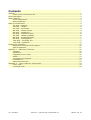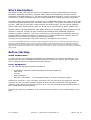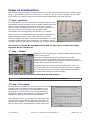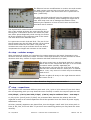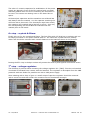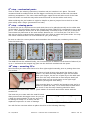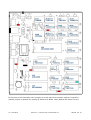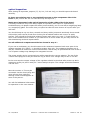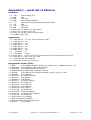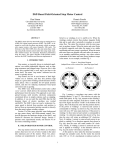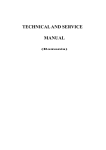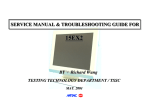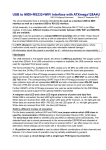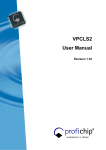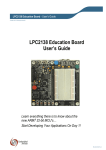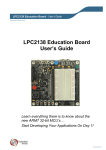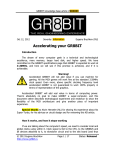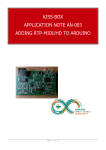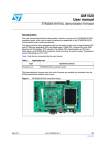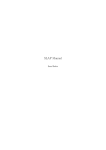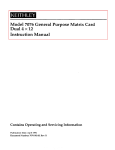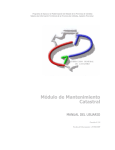Download ZXmore-V11-ConstructionKit [1144.78] KB
Transcript
ZXmore notes for the construction kit V1.1 07/2015 ZXmore – notes for the construction kit Seite 1 von 14 Contents ZXmore.........................................................................................................................1 notes for the construction kit...................................................................................1 Short description:..........................................................................................................3 Before starting:..............................................................................................................3 check components :................................................................................................3 tools/equipment:....................................................................................................3 Order of construction:.....................................................................................................4 1st step - resistors:................................................................................................4 2nd step – diodes:..................................................................................................4 3rd step – IC sockets:.............................................................................................4 4th step – resistor arrays:.......................................................................................5 5th step – capacitors:.............................................................................................5 6th step – crystals & filters:.....................................................................................6 7th step – voltage regulator:...................................................................................6 8th step – mechanical parts:...................................................................................7 9th step – missing parts:.........................................................................................7 10th step – mounting IC's:......................................................................................7 11th step - keyboard:.............................................................................................9 Putting into operation....................................................................................................10 Purpose of connectors and jumpers:.......................................................................10 optical inspection:................................................................................................11 Appendix 1 – parts list of ZXmore:.................................................................................12 resistors:.............................................................................................................12 capacitors:...........................................................................................................12 integrated circuits (ICs):.......................................................................................12 diodes:................................................................................................................13 connectors and jumpers:.......................................................................................13 miscellanous:.......................................................................................................13 optional accessories:.............................................................................................13 Appendix 2 – colour codes for components:.....................................................................14 colour code:.........................................................................................................14 numerical code:....................................................................................................14 V1.1 07/2015 ZXmore – notes for the construction kit Seite 2 von 14 Short description: The ZXmore is an 8 bit computer which is compatible to many systems based on the Z80 processor, especially to Sinclair's systems ZX80, ZX81 and ZX Spectrum as well as CP/M developed by Digital Research (*). ZXmore has an integrated keyboard, a video connector for a monitor or TV with composite video and a USB interface for loading and storing programs. A separate serial terminal may be connected via an USB/RS232 adapter but CP/M may be used with the integrated keyboard and connected video monitor / TV as well (restricted to 40 chars per line). USB may be used with a flash medium for mass storage. You will need a separate power supply with 9V/500mA DC while the actual power consumption is about 150mA only. ZXmore offers 512k flash ROM and 512k RAM, divided into 8 separate instances while the first instance is used for control the other instances and handling with additional peripheral hardware (USB for example). The other 7 instances may be configured individually and may contain different operating systems (or system rom's) either parallel and switched with the keyboard or concurrently on request (multi tasking system). You may find more about this and other features in the ZXmore user manual. (*) The current available release 0.9 of ZXmore does support only system rom's for ZX81 and ZX80 and loading of programs via the USB flash medium. Future release will support save of program and data on USB flash as well as using ZX Spectrum rom with monochrome display and support of CP/M. The used roms in the instances running are covered by the GNU General Public License v2 and may be used free of charge. You will find more notes in the ZXmore user manual. Before starting: check components : You will need all in the appendix listed parts and components to construct the ZXmore. The construction kit may be equipped without keyboard or with some special „hard to get“ parts only. So please check the completeness before starting. tools/equipment: You will need the following tools and equipment: • • • • • temperature controlled soldering station with small copper bit side cutter tweezer thin soldering tin optional – but helpful – is a magnifying lamp or at least a magnifying glass Soldering is required in 1/10 inch pitch only which isn't too hard even for beginners. But this shouldn't be your very first soldering project as this is a kind of computer with about 800 soldering joints which requires quite precise work. You may consider some assistance from a more experienced friend if needed. The time you need for completion of this construction kit is about 3 hours depending on your skills. V1.1 07/2015 ZXmore – notes for the construction kit Seite 3 von 14 Order of construction: The easiest way to complete a construction kit is to start with the components in order of their heigt – the smaller parts first. This way it is easy to lay the board straight on the table. It would be more easy to start with all equal value components first, step by step. 1st step - resistors: It is easy to find out all item positions using the imprint of all component names. Resistors use a rectangle symbol with two lines as wires, indicating the holes to use. This is quite a game similar to finding the doors on an advent calendar but this way you get more familiar with the board also. All positions for all components are printed on the board. After every turn the soldering points should be controlled for maybe forgotten solder joints. This could be done while holding it against the light to see those candidates or you may count the solder points during soldering (15 resistors require 30 solder points). This way you are sure not to forget some solder point. The resistor arrays R1-R7 and SMD resistor R36 are fitted later and should be kept separate. R9 isn't used at all. 2nd step – diodes: Diodes may be recognized as a triangle symbol with a bar like shown in the picture. Important: All diodes have to be soldered in the right direction to work. Every diode has a bar printed on the case and this has to correspond with the bar on the board resp. the triangle has to point to that bar mark. Diodes are often too small to print the value/type on it. You may orient also on the quantity when taking it out of a bag or the value/type printed on the bag. When finished all solder joints should be checked as well carefully. The 3-colour RGB led should be soldered at the end (step 9). Good time for a short break to keep your concentration ! 3rd step – IC sockets: IC sockets are processed the same way and should be sorted by size and soldered from the biggest to the smallest size. This way you can avoid soldering a 14 pin socket in a 16 pin place on the board accidently. Sockets are aligned by soldering two diagonal edges first and be sure to put them flat on the board. Take attention about your fingers when pressing them on the board while soldering. After fixing one size of sockets in the edges you should solder row after row and pin after pin to avoid forgotten solder joints here. V1.1 07/2015 ZXmore – notes for the construction kit Seite 4 von 14 The ZXmore has two modifications in revision one and contain one SMD resistor inserted into one track and a small wire connecting two tracks. One end of this wire is quite near to IC14 (74HCT245). The pins should be soldered from the opposite side to avoid releasing the wire accidently when holding the copper bit to near. Also keep note not to damage the isolation when soldering the capacitor in front of the IC later and hold the wire back with a tweezer. The square PLCC socket sould be mounted prior to the 14 pin sockets as there are some narrows due to the big size. It should be fixed in the same way with two solder points diagonally while moving the socket as far as possible to the connector side of the board. The drills allow some backlash here. It is quite narrow with C16 and IC12. The pin of C16 should match into the drill hole and the 14 pin socket below should match as well. Note: The parts list contains two extra 14 pin sockets which are used to compensate the height and narrows on the board. 4th step – resistor arrays: After mounting all sockets you can place the resistor arrays on the board. Important is the direction while the arrays are coded. The two 2.2k arrays R6 and R7 can be mounted in either direction while they contain 5 single resistors with both ends wired (10 pins). The other arrays have to be placed with pin 1 marked with a star on the component while pin 1 on the board is marked with a optically separated pin. On the picture you can see the 4.7k array R1 which shouldn't be confused with R11 while pin 1 is marked with a 1 too, very near to R1 which may be accidently read as R11. Be sure to place all arrays in the right direction which isn't same for all ! Good time for a short break to keep your concentration ! 5th step – capacitors: The capacitors are used with different pitch with 1/10, 2/10 or 3/10 inches. If you don't have the corresponding pitch you may bend the wires carefully to match the required pitch as well. C34 (150pF, 1/20 in) and C33 (470pF, 1/20 in) may be soldered later – see step 9. C1,C2,C6,C31 (100uF) and C5 (22uF) are processed later because the polarity has to be regarded as well as all 100nF capacitors should be spreaded over the board as power supply stabilization only. All other (named) capacitors are placed first, then the bigger 100nF with 3/10 inches pitch in front of IC3, IC4, IC15 und IC20. If you don't have matching pitches you may bend the wires carefully. V1.1 07/2015 ZXmore – notes for the construction kit Seite 5 von 14 The other 13 ceramic capacitors for stabilization of the power supply are placed in front of the IC's marked with a symbol with two parallel lines and 2 wire indicating the drill holes to be used. The names are missing here on the board due to space. All electrolytic capacitors and the tantalum are soldered last and always with the marked + on the capacitor matching the drill hole with a plus mark. The electrolytic caps have mostly the negative wire marked with a big bar or minus – this way the corresponding pin should NOT be matched with the marked plus on the board. 6th step – crystals & filters: Finally it's turn for the crystals and filters. The3 pin filter with 6.5 MHz has no polarity and can be simply mounted on it's space marked with X1. The other two crystals have no polarity either and should be mounted with a small distance to the board as shown in the pictures. Putting the RTC chip in the 8pin socket will protect the small crystal against mechanical stress. 7th step – voltage regulator: The following 3 pictures show mounting the voltage regulator IC1 (7805). First the red marked via should be isolated from contact with the heatsink. The regulator is decoupled from the GND potential with two diodes for possible use with a USB power supply. After isolating with a drop of glue or a small stripe of tape the regulator should be mounted with a screw first and then solder the contacts to avoid mechanical strength. V1.1 07/2015 ZXmore – notes for the construction kit Seite 6 von 14 8th step – mechanical parts: Time to solder the missing connectors, switches and pin headers in it's place. The small contacts should be soldered first and the bigger connecting the case at last with increased soldering temperature. The outer cases and bigger copper areas will take much of the heat from the solder iron and this may take several seconds to let the solder melt nicely. When soldering the pin headers it might be helpful to place a jumper first to hold it on that point safely with a finger (protected from heat). 9th step – missing parts: So there are now 4 components not used which have to be placed manually at the solder side of the board. The left picture shows C34 (150pF) at IC24 (74HCT373) connected to pin 10 and pin 11. The middle pic shows C33 at IC8 (74AHCT08) connected to pin 7 and pin 10 while the next shows the placement of the smd resistor between pin 1 of J10 and pin 14 of IC12. The last picture shows a wanted short between IC23 pin 9 and 10 made with plain solder. You may use a wire instead as well if it is too difficult for you (a bit tricky). Be sure to take the correct position and remember the mirrored pin numbering when seen from the back side. The RGB LED can be soldered finally, too. It should have a distance to the board of about 2/10 up to ½ inches and the longest leg goes into the drill hole marked with the point. 10th step – mounting IC's: New ICs have pin rows which have to be first right-angled manually prior to putting them into the sockets. You have to bend all pins right-angle like shown in the picture. You take the body between right and left hand with your fingers, let one line of pins lay on the table and then turn the body a little bit to bend all pins slowly all together with not too much power in the right angle direction (90 degrees from body). This must be done in a careful and sensitive way and it is better to repeat this step 1 or 2 times than to bend them too much in the first step. Bending should be done alternately from both sides. This is just a matter of excercise and will be easier with the smaller ICs. The best way is to start with the small ICs and after proceed with the bigger ones. So you get a little bit routined and it is not too annoying to damage a cheap TTL IC which can be replaced inexpensive in case of damage. You will find an overview where to place which IC in the following drawing: V1.1 07/2015 ZXmore – notes for the construction kit Seite 7 von 14 In the picture the red marks show jumpers to be set and which position while the cyan/blue marked jumper is optional for setting up ZXmore for NTSC video (default PAL when not set). V1.1 07/2015 ZXmore – notes for the construction kit Seite 8 von 14 The two with *** marked sockets needed with additional height because they are two narrowed to their neighbour. You simply put a second IC socket in the soldered IC socket (recommended with precision sockets only). The picture shows the double stacked sockets in their position. That's why the component list has two more sockets than 14 pin IC's. 11th step - keyboard: There are two variants of mounting a keyboard. The original keyboard membrane from Sinclair is self-adhesive and has metallized holes under each key to connect the wire tracks under it when pressing keys. The small holes in the edges may help to put the keyboard membrane right in place. Especially the bottom holes should match exactly to the board holes if you want mount the board into a case. A new keyboard membrane may have to be used quite long time to get easier to work. The second variant uses smd tactile switches for a comfortable use of the keyboard with less force. The keys are soldered first in their place and then the small doublesided adhesive tape will be put around the keys as shown. Be sure to match the outer lines of the membrane which is put on top of the tape after. The tape matches the additional height of the switches. Good time for a short break to keep your concentration ! V1.1 07/2015 ZXmore – notes for the construction kit Seite 9 von 14 Putting into operation First you should get familiar with all connectors of the system and jumpers to be set. Purpose of connectors and jumpers: J1 slot edge connector for additional hardware mounted to the ZXmore like printers, mass storage devices like ZXpand and interfaces available for ZX81 J2 power connector 3.5mm audio jack for power supply of 9V to 12V DC polarity: tip for plus and ring for minus J3 EAR, 3.5mm audio jack for LOAD (load programs) J4 MIC, 3.5mm audio jack for SAVE (save programs) J5 Video, chinch jack, composite video output (monochrome) J6 USB, 2x USB host port for mass storage & peripherals J7 power jumper, may be used for a power switch, must be set on operation J8 RAM size, jumper has to be set to board connectors direction J9 reset, may be used for an additional reset switch when mounting into a case J10 boot, must be set to keyboard direction (see user manual) J11 used for programming the USB controller – for development purposes only J12 I/O address used for latches, default set to A7 (see user manual) J13 video mode – PAL for not set, NTSC for set J14/J15 connectors for external keyboard (see user manual) J16 video polarity, set to connectors direction for normal picture, vice-versa for inverted picture (white chars on black background) J17 rom switch, for mechanical switching of instances, should be kept to „0“ (for details see user manual) J18 onboard reset switch for soft reset (see user manual) J19 battery holder for CR1220 battery, used for the RTC chip (clock) V1.1 07/2015 ZXmore – notes for the construction kit Seite 10 von 14 optical inspection: After setting all important jumpers (J7, J8, J10, J12 und J16) you should inspect the board carefully. Is there any missing part or any marked free area on the component side of the board ? (R9, J9 and J11 are not used and may be kept free.) Much more important is the optical inspection of the solder side of the board. A missing connection may have deep impact on operation and require a sophisticated troubleshooting. So please inspect all solder joints carefully, row to row with a magnifying lamp or a magnifying glass. The more time you spend on this the more chance of a quick start you will have. You should keep an eye on clean, smooth and shiny solder joints and accidently shorts made. Cold solder joints can be found when looking for tarnished surface and uneven or spiky surface. They should be fixed while soldering again with some very rare (!) fresh solder tin. Here is the contained flux needed. If you have much to much solder tin you may remove all with desoldering wick and repeat solder. Are all additional components added as shown in step 9 ? If you own a multimeter you should measure the resistance between both outer pins of the voltage regulator IC1 (7805) – it should be greater than 10k. The resistance between pin 2 and pin 3 should be minimum a few hundred ohms. Shorts may be problematical here as 9V or 12V of power voltage may damage the integrated circuits. The power supply can be connected now while regarding the correct polarity. The tip of the 3.5mm audio plug has to be plus and the ring is minus. The voltage may be 9V or 12V DC. In the next step the output voltage of the regulator should be checked after power-up while measuring at any 14 pin IC with pin 7 minus and pin14 plus. The voltage should be between 4.8 and 5.1V. Now the monitor or TV may be connected via the chinch plug and when all was done right the starting screen should appear as seen in the picture. You will find additional information for operation in the user manual. V1.1 07/2015 ZXmore – notes for the construction kit Seite 11 von 14 Appendix 1 – parts list of ZXmore: resistors: 4x 1x 2x 5x 10 x 1x 2x 2x 2x 1x 4x 1x 33R R12,R13,R14,R15 220R R30 330R R21,R31 680R R20,R22,R27,R28,R33 1k R8,R10,R17,R19,R24,R25,R29,R32,R34,R35 3k3 R26 10k R11,R23 100k R16,R18 Array, 2k2, 5x parallel (10 pin), R6,R7 Array, 4k7, 8x star (9 pin), R1 Array, 10k, 8x star (9 pin), R2,R3,R4,R5 10k SMD 1206, R36 capacitors: 3 x 18pF, RM 2.5 C7, C14, C15 (alternative 15pF) 1 x 47pF, RM 2.5 C16 1 x 68pF, RM 2.5 C12 1 x 150pF, RM 5 C34 1 x 330pF, RM 2.5 C13 1 x 470pF, RM 2.5 C4, 1 x 470pF, RM 5 C33 1x 1nF, RM 5 C8 2 x 47nF, RM 5 C9,C11 13 x 100nF, RM 5 C3,C10,C17,C18,C19,C20,C21,C23,C24,C25,C26,C29,C30,C32 4 x 100nF, RM 7.5 C20, C22, C27, C28 1 x 22uF/16V, RM 2.5, tantal C5 4 x 100uF/16V, 6.3mm, C1,C2,C6,C31 integrated circuits (ICs): 1 1 1 1 1 1 2 1 1 2 1 1 1 1 1 2 3 1 1 1 1 1 x x x x x x x x x x x x x x x x x x x x x x 7805 IC1 (voltage regulator TO220, alt. LMS78_05-1.0, RECOM R-785.0-1.0) Z84C0008 IC2 (Zilog Z80 CPU, 8 Mhz, DIP40) AS6C4008 IC3 (SRAM 512 kByte, DIP32) SST39SF040 IC4 (Flash ROM, 512k Byte, DIP32) 74AC86 IC21 (DIP14, only advanced CMOS, no ACT, no HCT, no HC) 74HC590 IC11 (DIP16) 74HCT00 IC10,IC20 (DIP14) 74HCT04 IC6 (DIP14) 74AHCT08 IC8 (DIP14) 74HCT32 IC7,IC23 (DIP14) 74AHCT74 IC19 (DIP14) 74HCT85 IC17 (DIP16) 74HCT125 IC12 (DIP14) 74AHCT126 IC9 (DIP14) 74HCT165 IC15 (DIP16) 74HCT245 IC5,IC16 (DIP20) 74HCT373 IC14,IC22,IC24 (DIP20) 74HCT393 IC18 (DIP14) 74HCT40103 IC13 (DIP16) VNC2-32L1B IC25 (LQFP32) EPM3032ALC44-10N, IC26 (PLCC44) DS1302 IC27 (DIP8) V1.1 07/2015 ZXmore – notes for the construction kit Seite 12 von 14 diodes: 17 x BAT46 2 x 1N4148 1 x 1N5817 1 x LED RGB D1,D4,D5,D6,D7,D10,D11,D12,D13,D14,D15,D16,D17,D18,D19,D20,D21 D8,D9 D2 D3, common anode connectors and jumpers: 3 1 1 1 1 1 x CL1384 J2,J3,J4 (3.5mm audio jack mono, manufacturer CLIFF) x S8411-45R J19 (CR1220 battery holder, SMD, manufacturer Harwin) x Chinch J5 (female, right-angled, pcb version, RM 11mm) x USB plug J6 (USB plug female, 2-port, right-angled, pcb version) x KDR16H J17 (ROM switch, hex coded switch, right-angled, manufacturer OTAX) x MJTP1105 J18 (Reset switch, right-angled, pcb version, manufacturer APEM) 6 x Jumper for 2-pin male pinheads 3 x pinhead male 1x2, J7,J9,J13 3 x pinhead male 1x3, J8,J10,J16 1 x pinhead male 2x5, J12 optional: 1 x pin head female 1x5 right-angled, J14 (for external keyboard ZX8-KDLX) 1 x pin head female 1x8 right-angled, J15 (for external keyboard ZX8-KDLX) J1 is the slot edge connector directly on the pcb and is not to be mounted. :-) miscellanous: 1 x DIP8 IC socket, precision socket with gold plated contacts 13 x DIP14 IC socket, precision socket with gold plated contacts 4 x DIP16 IC socket, precision socket with gold plated contacts 5 x DIP20 IC socket, precision socket with gold plated contacts 2 x DIP32 IC socket, precision socket with gold plated contacts 1 x DIP40 IC socket, precision socket with gold plated contacts 1 x PLCC44 IC socket PLCC 1 x 12 MHz X2, crystal, HC49U, 12.000 MHz 1 x 32.768kHz X3, crystel, 2.1 x 6 mm, 6pF, clock crystal 1 x 6.5 MHz X1, SFE 6.5, ZF filter 6.5 MHz, (Murata) 1 x 1uH L1, inductance, RM 12.5, alt. other values between 1 und 5 uH 1 x CR1220 battery 3V 1 x heatsink for TO220, max. 23 x 17 mm (length/width) with screw 1 x pcb board Zxmore, 204 x 156 mm, 2 layers 1 x keyboard ZX80 keyboard membrane optional: 40 x ALPS SMD tactile switches Alps, SKQGAFE010, 1 newton force (can be combined with ZX80 keyboard membrane for better typeing) optional accessories: 1 1 1 1 1 x x x x x power supply, 9V DC, 500mA, with jack 3.5mm cable, 3-5 meters with 3.5mm audio jack mono cable, 1-3 meters chinch shielded for monitor/TV connection USB flash stick as mass storage USB adapter RS232, CHIPI-X from FTDI, for serial terminal connection with CP/M V1.1 07/2015 ZXmore – notes for the construction kit Seite 13 von 14 Appendix 2 – colour codes for components: colour code: The value of most components are not printed in clear text due to shape and size but coded with colours or numbers. Resistors, coils, rarely some capacitors are coded with coloured rings. Depending on precision 2 or 3 rings are used to indicate the value, the forelast is the multiplier and the last one the tolerance. Every colour represents one digit. value 0 = black 1 = brown 2 = red 3 = orange 4 = yellow 5 = green 6 = blue 7 = violet 8 = grey 9 = white * = gold * = silver multiplier x1 x10 x100 x1000 x104 x105 x106 x107 tolerance x0.1 x0.01 ( 5%) (10%) ( 1%) ( 2%) (0,1%) Resistors with 5% tolerance have four coloured rings with the first two for the value and the third for the multiplier. For example black is a multiplier of 1 (100) and orange represents 1000 (103). The value is multiplied with this. Resistors with 1% tolerance or better own 5 rings, three for the value, the following as mutliplier and the last one for indicating the tolerance. Two resistor examples are shown in the picture above. The first has 330 ohms with orange-orange-black and multiplier 1 (black). The second has 680 ohms with blue-grey-black and multiplier 1 (black). numerical code: Capacitors are specified often with a 3 digit numerical code. The first two digits give the value and the last one the multiplier. The value is specified in pF (pico Farad). On the picture you see 150pF (15*101) and 470pF (47*101). 1000pF is 1nF – so a 10nF capacitor has an imprint of numerical code 103 = 10*103 = 10.000 pF or a capacitor with 10uF is marked with 106 (10.000.000 pF). Sometimes you may see just 10u if there is enough space to print. SMD resistors are classified in the same way with the same numerical code. In the picture 2 resistors with 220 ohms and 330 ohms are shown. There are existing „resistors“ with zero ohms as well marked only with a simple printed zero. Unfortunately SMD capacitors have no imprints at all and should be taken from their packing only when directly processed. V1.1 07/2015 ZXmore – notes for the construction kit Seite 14 von 14