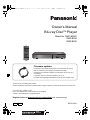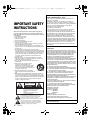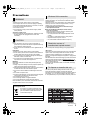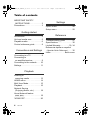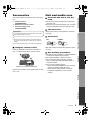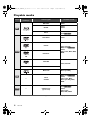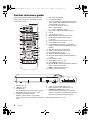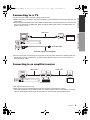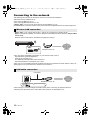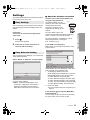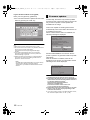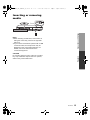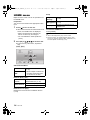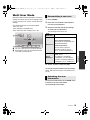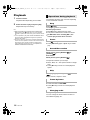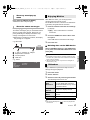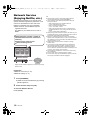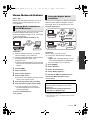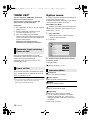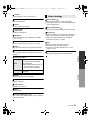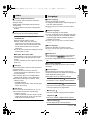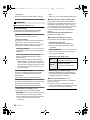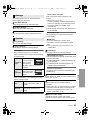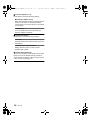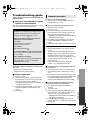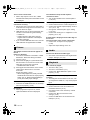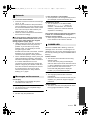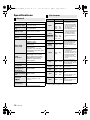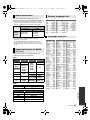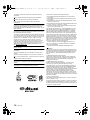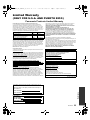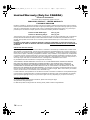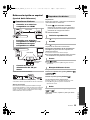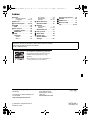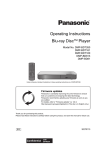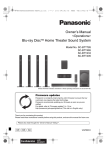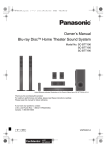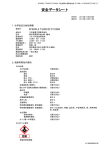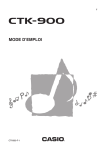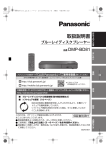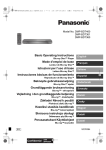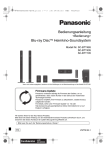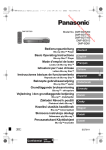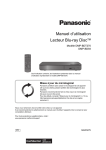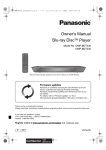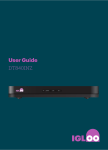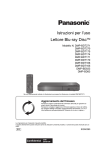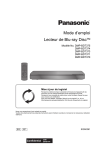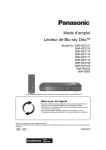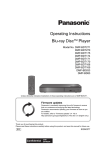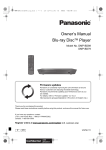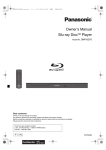Download Owner`s Manual Blu-ray DiscTM Player
Transcript
DMP-BD91_81_SQT0108_eng.book 1 ページ 2013年12月13日 金曜日 午後6時58分 Owner’s Manual Blu-ray DiscTM Player Model No. DMP-BD901 DMP-BD91 DMP-BD81 Firmware updates Panasonic is constantly improving the unit’s firmware to ensure that our customers are enjoying the latest technology. Panasonic recommends updating your firmware as soon as you are notified. For details, refer to “Firmware updates” (> 12) or http://panasonic.jp/support/global/cs/ (This site is in English only.) Thank you for purchasing this product. Please read these instructions carefully before using this product, and save this manual for future use. If you have any questions, visit : U.S.A. and Puerto Rico : www.panasonic.com/support Canada : www.panasonic.ca/english/support Register online at www.panasonic.com/register (U.S. customers only) P PC SQT0108-1 until 2014/02/10 DMP-BD91_81_SQT0108_eng.book 2 ページ 2013年12月3日 火曜日 午前10時50分 Getting started THE FOLLOWING APPLIES IN THE U.S.A. AND CANADA [BD901] [BD91] IMPORTANT SAFETY INSTRUCTIONS Read these operating instructions carefully before using the unit. Follow the safety instructions on the unit and the applicable safety instructions listed below. Keep these operating instructions handy for future reference. 1 2 3 4 5 6 7 8 9 10 11 12 13 14 Read these instructions. Keep these instructions. Heed all warnings. Follow all instructions. Do not use this apparatus near water. Clean only with dry cloth. Do not block any ventilation openings. Install in accordance with the manufacturer’s instructions. Do not install near any heat sources such as radiators, heat registers, stoves, or other apparatus (including amplifiers) that produce heat. Do not defeat the safety purpose of the polarized or grounding-type plug. A polarized plug has two blades with one wider than the other. A grounding-type plug has two blades and a third grounding prong. The wide blade or the third prong are provided for your safety. If the provided plug does not fit into your outlet, consult an electrician for replacement of the obsolete outlet. Protect the power cord from being walked on or pinched particularly at plugs, convenience receptacles, and the point where they exit from the apparatus. Only use attachments/accessories specified by the manufacturer. Use only with the cart, stand, tripod, bracket, or table specified by the manufacturer, or sold with the apparatus. When a cart is used, use caution when moving the cart/apparatus combination to avoid injury from tip-over. Unplug this apparatus during lightning storms or when unused for long periods of time. Refer all servicing to qualified service personnel. Servicing is required when the apparatus has been damaged in any way, such as power-supply cord or plug is damaged, liquid has been spilled or objects have fallen into the apparatus, the apparatus has been exposed to rain or moisture, does not operate normally, or has been dropped. CAUTION RISK OF ELECTRIC SHOCK DO NOT OPEN CAUTION : TO REDUCE THE RISK OF ELECTRIC SHOCK, DO NOT REMOVE SCREWS. NO USER-SERVICEABLE PARTS INSIDE. REFER SERVICING TO QUALIFIED SERVICE PERSONNEL. The lightning flash with arrowhead symbol, within an equilateral triangle, is intended to alert the user to the presence of uninsulated “dangerous voltage” within the product’s enclosure that may be of sufficient magnitude to constitute a risk of electric shock to persons. The exclamation point within an equilateral triangle is intended to alert the user to the presence of important operating and maintenance (servicing) instructions in the literature accompanying the appliance. 2 SQT0108 This device complies with Part 15 of FCC Rules and RSS-Gen of IC Rules. Operation is subject to the following two conditions: (1) This device may not cause interference, and (2) this device must accept any interference, including interference that may cause undesired operation of this device. Contains FCC ID: 2AANL-WL811 Contains IC:10616A-WL811 This transmitter must not be co-located or operated in conjunction with any other antenna or transmitter. This equipment complies with FCC/IC radiation exposure limits set forth for an uncontrolled environment and meets the FCC radio frequency (RF) Exposure Guidelines in Supplement C to OET65 and RSS-102 of the IC radio frequency (RF) Exposure rules. This equipment has very low levels of RF energy that is deemed to comply without maximum permissive exposure evaluation (MPE). But it is desirable that it should be installed and operated keeping the radiator at least 20 cm (77/8q) or more away from person’s body (excluding extremities: hands, wrists, feet and ankles). THE FOLLOWING APPLIES ONLY IN THE U.S.A. FCC Note: This equipment has been tested and found to comply with the limits for a Class B digital device, pursuant to Part 15 of the FCC Rules. These limits are designed to provide reasonable protection against harmful interference in a residential installation. This equipment generates, uses and can radiate radio frequency energy and, if not installed and used in accordance with the instructions, may cause harmful interference to radio communications. However, there is no guarantee that interference will not occur in a particular installation. If this equipment does cause harmful interference to radio or television reception, which can be determined by turning the equipment off and on, the user is encouraged to try to correct the interference by one or more of the following measures: ≥ Reorient or relocate the receiving antenna. ≥ Increase the separation between the equipment and receiver. ≥ Connect the equipment into an outlet on a circuit different from that to which the receiver is connected. ≥ Consult the dealer or an experienced radio/TV technician for help. FCC Caution: To assure continued compliance, follow the attached installation instructions and use only shielded interface cables when connecting to peripheral devices. Any changes or modifications not expressly approved by the party responsible for compliance could void the user’s authority to operate this equipment. This device complies with Part 15 of the FCC Rules. Operation is subject to the following two conditions: (1) This device may not cause harmful interference, and (2) this device must accept any interference received, including interference that may cause undesired operation. Declaration of Conformity Trade Name: Panasonic Model No.: DMP-BD901 DMP-BD91 DMP-BD81 Responsible Party: Panasonic Corporation of North America Two Riverfront Plaza, Newark, NJ 07102-5490 Support Contact: http://www.panasonic.com/contactinfo THE FOLLOWING APPLIES ONLY IN CANADA. CAN ICES-3(B)/NMB-3(B) DMP-BD91_81_SQT0108_eng.book 3 ページ 2013年12月3日 火曜日 午前10時50分 Precautions WARNING Unit To reduce the risk of fire, electric shock or product damage, ≥ Do not expose this unit to rain, moisture, dripping or splashing. ≥ Do not place objects filled with liquids, such as vases, on this unit. ≥ Use only the recommended accessories. ≥ Do not remove covers. ≥ Do not repair this unit by yourself. Refer servicing to qualified service personnel. AC power supply cord ≥ The power plug is the disconnecting device. Install this unit so that the power plug can be unplugged from the socket outlet immediately. CAUTION Unit ≥ This unit utilizes a laser. Use of controls or adjustments or performance of procedures other than those specified herein may result in hazardous radiation exposure. ≥ Do not place sources of naked flames, such as lighted candles, on this unit. Placement To reduce the risk of fire, electric shock or product damage, ≥ Do not install or place this unit in a bookcase, built-in cabinet or in another confined space. Ensure this unit is well ventilated. ≥ Do not obstruct this unit’s ventilation openings with newspapers, tablecloths, curtains, and similar items. ≥ Do not place the unit on amplifiers/receivers or equipment that may become hot. The heat can damage the unit. Batteries Mishandling of batteries can cause electrolyte leakage and may cause a fire. ≥ Danger of explosion if battery is incorrectly replaced. Replace only with the type recommended by the manufacturer. ≥ When disposing the batteries, please contact your local authorities or dealer and ask for the correct method of disposal. ≥ Do not mix old and new batteries or different types at the same time. ≥ Do not heat or expose to flame. ≥ Do not leave the battery(ies) in a car exposed to direct sunlight for a long period of time with doors and windows closed. ≥ Do not take apart or short circuit. ≥ Do not recharge alkaline or manganese batteries. ≥ Do not use batteries if the covering has been peeled off. Remove batteries if you do not intend to use the remote control for a long period of time. Store in a cool, dark place. Wireless LAN connection The following limits are in place regarding the usage of this unit or Wireless LAN Adaptor. You must be aware of these limits before using these devices. Panasonic will in no way be responsible for any incidental damage which may arise due to a failure to obey these limits, or to any condition of use or disuse of these devices. ≥ Data transmitted and received over radio waves may be intercepted and monitored. ≥ This unit and Wireless LAN Adaptor contain delicate electronic components. Please use these devices in the manner in which they were intended and follow the following points: – Do not expose these devices to high temperatures or direct sunlight. – Do not bend, or subject these devices to strong impacts. – Keep these devices away from moisture. – Do not disassemble or alter these devices in any way. Restriction on use of unauthorized copied content This unit adopts the following technology for copyright protection. Cinavia Notice This product uses Cinavia technology to limit the use of unauthorized copies of some commercially-produced film and videos and their soundtracks. When a prohibited use of an unauthorized copy is detected, a message will be displayed and playback or copying will be interrupted. More information about Cinavia technology is provided at the Cinavia Online Consumer Information Center at http://www.cinavia.com. To request additional information about Cinavia by mail, send a postcard with your mailing address to: Cinavia Consumer Information Center, P.O. Box 86851, San Diego, CA, 92138, USA. To dispose or transfer this unit The unit may keep the user settings information in the unit. If you discard this unit either by disposal or transfer, then follow the procedure to return all the settings to the factory presets to delete the user settings. (> 27, “To return all settings to the factory preset.”) ≥ The operation history may be recorded in the memory of this unit. Information on Disposal in other Countries outside the European Union This symbol is only valid in the European Union. If you wish to discard this product, please contact your local authorities or dealer and ask for the correct method of disposal. Conforms to UL STD 60065. Certified to CAN-CSA STD C22.2 No.60065. (Inside of product) SQT0108 3 DMP-BD91_81_SQT0108_eng.book 4 ページ 2013年12月3日 火曜日 午前10時50分 Table of contents IMPORTANT SAFETY INSTRUCTIONS. . . . . . . . . . . 2 Precautions . . . . . . . . . . . . . . . 3 Settings Option menu . . . . . . . . . . . . . . 20 Setup menu. . . . . . . . . . . . . . . 22 Getting started Accessories . . . . . . . . . . . . . . . Unit and media care . . . . . . . . . Playable media. . . . . . . . . . . . . Control reference guide . . . . . . 5 5 6 8 Connections and Settings Connecting to a TV. . . . . . . . . . 9 Connecting to an amplifier/receiver . . . . . . . . 9 Connecting to the network . . . 10 Settings . . . . . . . . . . . . . . . . . 11 Playback Inserting or removing media . . . . . . . . . . HOME menu. . . . . . . . . . . . . . Multi User Mode . . . . . . . . . . . Playback. . . . . . . . . . . . . . . . . Network Service (Enjoying Netflix, etc.). . . . . . Home Network feature [BD901] [BD91] . . . . . . . . . . . . . . . “HDMI CEC” . . . . . . . . . . . . . . 4 SQT0108 13 14 15 16 18 19 20 Reference Troubleshooting guide . . . . . . 27 Specifications . . . . . . . . . . . . . 30 Limited Warranty. . . . . . . . 33, 34 Referencia rápida en español (Spanish Quick Reference) . . . . 35 Index . . . . . . . . . . . . . Back cover 2013年12月3日 火曜日 午前10時50分 Accessories Check the supplied accessories before using this unit. Remote control (N2QAYB000952) Batteries for remote control AC power supply cord (K2CB2YY00092) The enclosed Canadian French label sheet corresponds to the English display on the unit. Use the lens cleaner (not supplied) to clean the unit’s lens. ∫ Clean discs ≥ Product numbers are provided in this Owner’s Manual correct as of December 2013. These may be subject to change. ≥ Do not use AC power supply cord with other equipment. ∫ Using the remote control Insert the batteries to the terminal so that it (i and j) matches those in the remote control. R6/LR6, AA (Alkaline or manganese batteries) Point it at the remote control signal sensor on this unit. (> 8) DO DO NOT Wipe with a damp cloth and then wipe dry with a dry cloth. Connections and Settings ∫ This unit’s lens [For_Canada] ∫ Disc handling precautions ≥ Handle discs by the edges to avoid inadvertent scratches or fingerprints on the disc. ≥ Do not attach labels or stickers to discs. ≥ Do not use disc cleaning sprays, benzine, thinner, static electricity prevention liquids or any other solvent. ≥ Do not use the following discs: – Discs with exposed adhesive from removed stickers or labels (rented discs, etc.). – Discs that are badly warped or cracked. – Irregularly shaped discs, such as heart shapes. Playback 1 ≥ Never use alcohol, paint thinner or benzine to clean this unit. ≥ Before using chemically treated cloth, carefully read the instructions that came with the cloth. Settings 2 ∫ Clean this unit with a soft, dry cloth Reference 1 Unit and media care Getting started DMP-BD91_81_SQT0108_eng.book 5 ページ SQT0108 5 DMP-BD91_81_SQT0108_eng.book 6 ページ 2013年12月3日 火曜日 午前10時50分 Playable media Device Media markings BD Device types Contents format BD-Video Video BD-RE Video, JPEG BD-R DVD-Video DVD-R DVD DVD-R DL Video, MKV, Xvid [For[Canada] Video Video, AVCHD, MKV, Xvid [For[Canada], JPEG, AAC, FLAC, MP3, WAV, WMA DVD-RW Video, AVCHD — +R/+RW/+R DL Music CD CD — USB — CD-R CD-RW USB devices (up to 2 TB) Music [CD-DA] MKV, Xvid [For[Canada], JPEG, AAC, FLAC, MP3, Music [CD-DA], WAV, WMA MKV, MP4, MPEG2, Xvid [For[Canada], JPEG, AAC, FLAC, MP3, WAV, WMA ≥ See pages 7 and 30 for more information on the types of content that can be played. 6 SQT0108 2013年12月3日 火曜日 午前10時50分 ∫ Types of discs that cannot be played in this unit Any other disc that is not specifically supported or previously described. ≥ DVD-RAM ≥ Super Audio CD ≥ Photo CD ≥ DVD-Audio ≥ Video CD and Super Video CD ≥ HD DVD ∫ Music CD ≥ Operation and sound quality of CDs that do not comply with CD-DA specifications (copy control CDs, etc.) cannot be guaranteed to work. ≥ The digital audio content side of a DualDisc does not meet the technical specifications of the Compact Disc Digital Audio (CD-DA) format so playback may not be possible. ∫ USB device ≥ The unit cannot playback discs in PAL format. ≥ This unit does not guarantee connection with all USB devices. ≥ This unit does not support USB device charging. ≥ FAT12, FAT16, FAT32, and NTFS file systems are supported. ≥ This unit supports USB2.0 High Speed. ≥ This unit supports an HDD formatted in FAT32 and NTFS. If the HDD is not recognized, the power to the HDD may not be supplied. Supply power from an external source. ∫ Finalize Any DVD-R/RW/R DL, +R/+RW/+R DL and CD-R/RW that are recorded by a recorder need to be finalized by the recorder to play on this unit. Please refer to the recorder’s owner’s manuals. ≥ It may not be possible to play the above media in some cases due to the type of media, the condition of the recording, the recording method, and how the files were created. ≥ The producers of the disc can control how discs are played, so you may not always be able to control play as described in this Owner’s Manual. Read the disc’s instructions carefully. ∫ Region management information The unit can play back BD-Video/DVD-Video discs of the following regions codes, including “ALL”: Example: BD-Video DVD-Video 1 ∫ BD-Video ≥ This unit supports high bit rate audio (Dolby® Digital Plus, Dolby® TrueHD, DTS-HD High Resolution AudioTM and DTS-HD Master AudioTM) adopted in BD-Video. ≥ If “Dolby D/Dolby D +/Dolby TrueHD” is set to “PCM” and “DTS Neo:6” is set to “Off”, the maximum possible number of Dolby® sound is 2ch PCM. (> 23) SQT0108 7 Getting started DMP-BD91_81_SQT0108_eng.book 7 ページ DMP-BD91_81_SQT0108_eng.book 8 ページ 2013年12月3日 火曜日 午前10時50分 Control reference guide When other Panasonic devices respond to the remote control of the unit, change the remote control code. (> 25) 1 2 11 1 2 12 13 3 14 4 5 3 4 5 6 7 15 8 9 10 6 7 16 17 18 8 19 20 9 10 11 12 13 14 15 16 17 18 19 20 Turn the unit on and off TV operation buttons You can operate the Panasonic TV using this unit’s remote control. Some buttons may not work depending on the TV. [Í TV] : Turn the TV on and off [AV] : Change input [i j VOL] : Adjust the volume Select title numbers, etc./Enter numbers Cancel Change audio (> 16) Basic playback control buttons (> 16) Show Closed Caption setup screen (> 21, 23) Show Pop-up menu/Top menu (> 17) Show Option menu (> 20) Colored buttons (red, green, yellow, blue) Used for various purposes depending on the display. Transmit the remote control signal Open or close the disc tray (> 13) Show Setup menu (> 22) Show the status messages (> 17) Show the Home Screen of Network Service (> 18) Exit the Menu screen Show Netflix screen (> 18) Show HOME menu (> 14) [3, 4, 2, 1] : Move the highlight for selection [OK] : Confirm the selection (;1) : Frame-by-frame (> 16) Return to previous screen 5 1 1 2 3 4 8 Disc tray (> 13) USB port (> 13) POWER LED The LED lights up when the unit is turned on, and flashes when error occurs. (> 29) Remote control signal sensor Distance: Within approx. 7 m (23 feet) Angle: Approx. 20e up and down, 30e left and right SQT0108 2 5 6 7 6 7 3 4 Open or close the disc tray (> 13) Basic playback control switches (> 16) Standby/on switch (Í/I) (> 11) Press to switch the unit from on to standby mode or vice versa. In standby mode, the unit still consumes a small amount of power. Rear panel terminals (> 9, 10) DMP-BD91_81_SQT0108_eng.book 9 ページ 2013年12月3日 火曜日 午前10時50分 Connecting to a TV ≥ Before making any connections, we recommend that you temporarily disconnect all the units from AC power outlet. ≥ Use the High Speed HDMI cables. Non-HDMI-compliant cables cannot be utilized. It is recommended that you use Panasonic’s HDMI cable. When outputting 1080p signal, please use HDMI cables 5.0 meters (16.4 ft.) or less. Connections and Settings HDMI cable HDMI IN To an AC outlet AC power supply cord (supplied) ≥ This unit consumes a small amount of AC power (> 30) even when turned off in standby mode. For the purpose of energy conservation, the unit should be disconnected if you will not be using it for extended period of time. Connecting to an amplifier/receiver HDMI cable HDMI cable HDMI IN HDMI OUT (ARC) Getting started Connect the power supply cord after making all connections. HDMI IN (ARC) Amplifier/receiver ≥ Set “Digital Audio Output” (> 23). ≥ When using the TV or amplifier/receiver that does not have the indication of “(ARC)” (non-ARC-compatible) on the HDMI terminal, the amplifier/receiver and TV must also be connected using an optical digital cable in order to enjoy the TV’s sound through the amplifier/receiver. SQT0108 9 DMP-BD91_81_SQT0108_eng.book 10 ページ 2013年12月3日 火曜日 午前10時50分 Connecting to the network The following services can be used when this unit is connected to broadband. ≥ Firmware can be updated (> 12) ≥ You can enjoy BD-Live (> 17) ≥ You can enjoy Network Service (> 18) ≥ [BD901] [BD91] You can access other devices (Home Network) (> 19) For details about connection method, refer to the instructions supplied with the connected equipment. Wireless LAN connection – [BD901] [BD91] : This unit has built-in Wi-Fi® and can be connected to a wireless router. – [BD81] : For wireless capability, connect the Wireless LAN Adaptor DY-WL5 (optional). Only DY-WL5 can be used. Read the owner’s manuals for DY-WL5 thoroughly when using it. [BD81] Wireless router, etc. Internet DY-WL5 ≥ For up-to-date compatibility information on your wireless router, refer to http://panasonic.jp/support/global/cs/ (This site is in English only.) For additional information about this unit refer to http://www.panasonic.com/support (For U.S.A.) ≥ The unit is not compatible with public wireless LAN services provided in airports, stations, cafes, etc. ≥ See page 3 for the precautions for wireless LAN connection. LAN cable connection LAN Cable Broadband router, etc. Internet ≥ Use category 5 or above straight LAN cables (STP) when connecting to peripheral devices. ≥ Inserting any cable other than a LAN cable in the LAN port can damage the unit. 10 SQT0108 DMP-BD91_81_SQT0108_eng.book 11 ページ 2013年12月3日 火曜日 午前10時50分 Settings ∫ About the wireless connection Easy Settings To obtain your network name (SSID*) and encryption key (password). e.g. The default settings may be After connecting your new player for the first time and pressing [Í], the basic settings screen will appear. printed on the router. If the SSID and password have been changed, consult the person responsible for setting up your network. Preparation Turn on the TV and select the appropriate video input. For more details, refer to the manual supplied with the wireless broadband router, or contact your Internet provider. 1 For more information or assistance, refer to http://www.panasonic.com/support (U.S. customers only) Press [Í]. Setup screen appears. 2 Follow the on-screen instructions to continue with the settings. SSID XXXXXXXXXXXX KEY XXXXXXXXXXXX PIN XXXXXXXXX If your SSID is not displayed; Search again by pressing the red button on the remote control. Wireless Settings Easy Network Setting After completing “Easy Settings”, you can perform “Easy Network Setting”. Select “Wired” or “Wireless” and press [OK]. Easy Network Setting Select a connection mode. Select a wireless network for connection. Press the green button to connect via WPS (PUSH button method). SSID Search again OK OPTION Wired Wireless OK RETURN Follow the on-screen instructions to establish your connection settings. ≥ [BD81] : If “Wireless LAN Adaptor is not connected.” is displayed, check that the Wireless LAN Adaptor is fully inserted. Alternatively, disconnect and reconnect it. Reception XXXXXXXXXX XXXXXXXXXX XXXXXXXXXX XXXXXXXXXX XXXXXXXXXX XXXXXXXXXX XXXXXXXXXX WPS (PUSH) RETURN Stealth SSIDs will not be displayed; in this case, enter manually in the following order. 1 To display the SSID input screen : While displaying the HOME menu, press the [SETTINGS] button on the remote control > select “Network” and press [OK] > select “Network Settings” and press [OK] > select “Wireless Settings” and press [OK] > select “Connection Setting” and press [OK] > select “Manual setting” and press [OK] 2 Enter your SSID. ≥ If your wireless network is encrypted, go to page 12. If your wireless router supports WPS (Wi-Fi Protected SetupTM); You can easily set up a connection by pressing the green button on the remote control. SQT0108 11 Connections and Settings The following settings can be performed anytime in the Setup menu (> 24, 25). DMP-BD91_81_SQT0108_eng.book 12 ページ 2013年12月3日 火曜日 午前10時50分 If your wireless network is encrypted; Enter your encryption key (password). ≥ You can switch between capital and lower case letters by pressing the “Shift” key. Encryption Key (Password) l Shift 1 2 3 4 5 6 7 8 9 0 Delete Finish . Space / Symbols : ~ _ - @ * # ; ` “ , Alphanumeric Other Characters Firmware updates Occasionally, Panasonic may release updated firmware for this unit that may add or improve the way a feature operates. These updates are available free of charge. This unit is capable of checking the firmware automatically when connected to the Internet via a broadband connection. When a new firmware version is available, the following message is displayed. Firmware Update OK RETURN 'PVGT ECUGUGPUKVKXG New Version: X.XX Current Version: X.XX Do you want to start firmware update? For the update information, please visit the following website: http://panasonic.net/support/ ≥ Refer to the owner’s manuals of the hub or router. ≥ Do not use this unit to connect to any wireless network for which you do not have usage rights. Using these networks may be regarded as illegal access. ≥ If you have trouble getting online on your PC after performing network settings on this unit, perform the network settings on your PC. ≥ Please be aware that connecting to a network without encryption may result in the leaking of data such as personal or secret information. * SSID: An SSID (Service Set IDentification) is a name used by wireless LAN to identify a particular network. Transmission is possible if the SSID matches for both devices. Yes No OK RETURN DO NOT DISCONNECT the unit from the AC power or perform any operation while the update takes place. After the firmware is installed, “FIN” will be displayed on the screen. Unit will restart and the following screen will be displayed. The firmware was updated. Current Version: x.xx RETURN ≥ If downloading on this unit fails or this unit is not connected to the Internet, then you can download the latest firmware from the following website and burn it to a CD-R to update the firmware. http://panasonic.jp/support/global/cs/ (This site is in English only.) To show the firmware version on this unit. (> 26, “Firmware Version Information”) ≥ Downloading will require several minutes. It may take longer or may not work properly depending on the connection environment. ≥ If you do not want to check for the latest firmware version, set “Automatic Update Check” to “Off”. (> 26) 12 SQT0108 DMP-BD91_81_SQT0108_eng.book 13 ページ 2013年12月3日 火曜日 午前10時50分 Inserting or removing media Connections and Settings Playback Notes ≥ When inserting a media item, ensure that it is facing the correct way, which is the right side facing up. ≥ If you connect a Panasonic product with a USB connection cable, the setup screen may be displayed on the connected equipment. For details, refer to the instructions for the connected equipment. Playback CAUTION Do not place objects in front of the unit. The disc tray may collide with objects when it is opened, and this may cause malfunction. SQT0108 13 DMP-BD91_81_SQT0108_eng.book 14 ページ 2013年12月3日 火曜日 午前10時50分 HOME menu Setup Major functions of this unit can be operated from the HOME menu. Player Settings Preparation Turn on the TV and select the appropriate video input. USB (> 17) Management 1 Press [Í] to turn on the unit. ≥ After network service introduction banner is shown, the HOME menu is displayed. –When connected to the network, the banner content may be changed. –You can disable the “Start-up Banner” (> 25). 2 Wallpaper Press [OK] or [3, 4, 2, 1] to select the item. ≥ If there are any other items, repeat this step. [BD901] [BD91] HOME Network Blu-ray Disc Player Photos Setup Music Videos Setup Personalize 1st user Videos/Photos/Music Play back the contents. (> 16) ≥ When multiple contents are recorded, select the types of contents or the title. Disc USB Network [BD901] [BD91] Network Service Home Network Displays the Home Screen of Network Service. (> 18) DLNA Client (> 19) Media Renderer (> 19) Network Service [BD81] Displays the Home Screen of Network Service. (> 18) 14 SQT0108 (> 22) Changes the background of HOME menu. To show the HOME menu Press [HOME]. ≥ Items to be displayed may vary with the media. ≥ Where necessary, set “Mixed Data Disc Option” when using a disc with both data files (MP3, JPEG, MKV, etc.) and Video (BDAV and AVCHD). (> 25) DMP-BD91_81_SQT0108_eng.book 15 ページ 2013年12月3日 火曜日 午前10時50分 Multi User Mode Multi User Mode allows individuals to customize settings and switch to their saved settings easily. Up to four people can use the unit with their own settings. The following settings can be personalized: ≥ The user icon ≥ The wallpaper of HOME menu ≥ The audio and video settings (> 21, 22) A 1 Press [HOME]. 2 Press the colored button that indicates new user personalization. 3 Select an item and change the settings according to the indications. The following items can be set. Input Nickname HOME User 1 Network Blu-ray Disc Player Personalizing a new user Personalize a user name. Personalize a user icon. Setup Music Videos Setup B User 1 Select Icon Personalize 2nd user Select from Illustrations The image can be selected from prepared illustrations. Create from Photos You can select a photo in recording media as an icon. (> 21, “Icon Personalization”) A The user name and icon currently selected B Personalize a new user and switch between users with colored buttons. Select Wallpaper 4 Personalize a background of the HOME menu. ≥ In addition to the default wallpapers, you can select a photo in recording media as a wallpaper. (> 21, “Wallpaper”) Select “Confirm” and press [OK]. To change the personalized user information Select “Edit User Information” from Setup menu. (> 25) Switching the user information Press the colored buttons in the HOME menu to switch to the user information corresponding to the button. SQT0108 15 Playback Photos DMP-BD91_81_SQT0108_eng.book 16 ページ 2013年12月3日 火曜日 午前10時50分 Playback 1 Insert the media. Playback starts depending on the media. 2 Select the item to play and press [OK]. Repeat this step if necessary. ≥ DISCS CONTINUE TO ROTATE WHILE MENUS ARE DISPLAYED. Press [∫STOP] when you have finished playback to protect the unit’s motor, your TV screen and so on. ≥ It is not possible to play back AVCHD and MPEG2 videos which have been dragged and dropped or copied and pasted to the media. ≥ To save on electricity, this unit is turned off automatically if there is no button operation for about 30 minutes when not playing back (such as when paused or displaying the menu, displaying still pictures, etc.). (Compatible with ENERGY STAR SPECIFICATIONS) Operations during playback The following functions may not work depending on the media and contents. Stop Press [∫STOP]. The stopping point is memorized. Resume play function Press [1PLAY] to restart from this point. ≥ The point is cleared if the media is removed. ≥ On BD-Video discs including BD-J, the resume play function does not work. Pause Press [;PAUSE]. ≥ Press [;PAUSE] again or [1PLAY] to restart play. Search/Slow motion Search While playing, press [SEARCH6] or [SEARCH5]. Slow motion While paused, press [SEARCH5]. The speed increases up to 5 steps. ≥ Music, MP3, etc.: The speed is fixed to a single step. ≥ Press [1PLAY] to revert to normal playback speed. Skip While playing or paused, press [:] or [9]. Skip to the title, chapter or track. Frame-by-frame While paused, press [1] (;1). ≥ Press and hold to fast forward. ≥ Press [1PLAY] to revert to normal playback speed. Changing audio Press [AUDIO]. You can change the audio channel number or soundtrack language, etc. 16 SQT0108 DMP-BD91_81_SQT0108_eng.book 17 ページ 2013年12月3日 火曜日 午前10時50分 Show top menu/pop-up menu Enjoying BD-Live Press [POP-UP MENU/TOP MENU]. ≥ Select the item and press [OK]. Show the status messages While playing, press [STATUS]. The status messages give you information about what is currently being played. Each time you press [STATUS], the display information may change or disappear from the screen. ≥ Depending on media and contents, the display may change or not appear. e.g., BD-Video Perform network connection and settings. (> 10, 11) ≥ [BD81] : Use a LAN cable for a network connection. 2 Connect a USB device with 1 GB or more free space. ≥ The USB device is used as the local storage. 3 Insert the disc. BD-Video 0:05.14 Play C D T: Title, C: Chapter, PL: Playlist Elapsed time in the title Current position Total time e.g., JPEG Date Size Manufacturer Equipment 11/12/2007 500 X 375 1 / 26 ∫ Deleting data on the USB device Select “USB Management” in the HOME menu (> 14), then select “BD-Video Data Erase” and press [OK]. ≥ The usable functions and the operating method may vary with each disc, please refer to the instructions on the disc and/or visit their website. ≥ “BD-Live Internet Access” may need to be changed for certain discs (> 24). Slideshow Play a slideshow of photos and adjust various settings during the playback. 1 2 3 Insert the media. Select “Photos”. Select an item and press the green button. The following items can be set. Start Slideshow Start the slideshow. You can display still pictures in the selected folder one by one at a constant interval. Display Interval Change the display interval. Transition Effect Select the effect when sliding pictures. Repeat Play Set whether to repeat the slideshow. ≥ Still pictures displayed as “ with this unit. ” cannot be played back SQT0108 17 Playback C1 0:20.52 A B C D 1 B A T1 With “BD-Live” discs, you can enjoy bonus contents that use Internet access. For this BD-Live function, connection of a USB device is necessary along with Internet connection. DMP-BD91_81_SQT0108_eng.book 18 ページ 2013年12月3日 火曜日 午前10時50分 Network Service (Enjoying Netflix, etc.) Network Service allows you to access some specific websites supported by Panasonic. This unit has no full browser function and some features of websites may not be available. ≥ Some services, such as Netflix require a registered account. For details of your Netflix account, refer to Netflix. Network Service provides a variety of selected Internet services such as the following. ≥ Online movie rental service ≥ Video browsing service * Network Service Settings Internet * Images are for illustration purposes, contents may change without notice. Preparation ≥ Network connection (> 10) ≥ Network settings (> 11) 1 Press [INTERNET]. ≥ Netflix can be accessed directly by pressing [NETFLIX] button. 2 Select the item and press [OK]. To exit from Network Service Press [HOME]. 18 SQT0108 ≥ When playing content in the media, Network Service cannot be accessed by pressing [INTERNET]. ≥ In the following cases, settings are possible using the Setup menu items. – When restricting the use of Network Service (> 25, “Network Service Lock”) – When correcting the displayed time (> 24, “Time Zone”, “DST”) – When using another device such as a smartphone in combination with the unit by using a certain app on the device (> 24, “Remote Device Operation”) ≥ When using a slow Internet connection, the video may not be displayed correctly. A high speed Internet service with a speed of at least 6 Mbps is recommended. ≥ Be sure to update the firmware as soon as a firmware update notice is displayed on the screen. If the firmware is not updated, you may not be able to use Network Service function properly. (> 12) ≥ Network Service Home Screen is subject to change without notice. ≥ The services through Network Service are operated by their respective service providers, and service may be discontinued either temporarily or permanently without notice. Therefore, Panasonic will make no warranty for the content or the continuity of the services. ≥ Some features of websites or content of the service may not be available. ≥ Some content may be inappropriate for viewers. ≥ Some content may only be available for specific countries and may be presented in specific languages. 2013年12月3日 火曜日 午前10時50分 Home Network feature Using the Digital Media Controller [BD901] [BD91] Before using the following features, be sure to configure the connected equipment on your Home Network. Playing back contents on the DLNA server You can use a smartphone or tablet as the Digital Media Controller (DMC) to playback contents from DLNA server on the Renderer (this unit). Possible applications: You can share photos, videos and music stored in the DLNA Certified media server (PC with Windows 7 installed, smartphone, etc.) connected to your home network. ≥ About support format of DLNA (> 31). Renderer Server Controller * Server Player 1 2 3 4 Press [HOME]. Select “Network”. Select “Home Network”. Select “DLNA Client”. ≥ The list can be updated by pressing the red button on the remote control. 5 6 Select the equipment and press [OK]. Select the item to play and press [OK]. ≥ You may be able to use convenient functions depending on the content by pressing [OPTION]. To exit from Home Network Press [HOME]. Renderer Server Preparation 1 Perform network connection (> 10) and network settings (> 11) of this unit. 2 Add the contents and folder to the libraries of the Windows Media® Player or the smartphone, etc. ≥ Playlist of Windows Media® Player can play back only the contents that are stored in the libraries. * * + Controller * DMC compatible software should be installed. Preparation Perform steps 1 and 2. (> left) 3 Perform the “Remote Device Settings”. (> 24) ≥ [BD901] With the default setting, the unit name will be displayed as “DMP-BD91”. ≥ You can register up to 16 devices. 1 2 3 4 5 Playback DMP-BD91_81_SQT0108_eng.book 19 ページ Press [HOME]. Select “Network”. Select “Home Network”. Select “Media Renderer”. Operate the DMC compatible devices. To exit from Media Renderer screen Press [HOME]. For more details, refer to the following website and the owner’s manuals for each of the equipment. http://panasonic.jp/support/global/cs/ (This site is in English only.) ≥ Depending on the contents and the connected equipment, playback may not be possible. ≥ Items displayed in gray on the display cannot be played back by this unit. SQT0108 19 DMP-BD91_81_SQT0108_eng.book 20 ページ 2013年12月3日 火曜日 午前10時50分 “HDMI CEC” This unit supports “HDMI CEC” (Consumer Electronics Control) function. See the owner’s manuals for connected equipment for operational details. Preparation 1 Set “HDMI CEC” to “On” (> 25). (The default setting is “On”.) 2 Set the “HDMI CEC” operations on the connected equipment (e.g., TV). 3 Turn on all “HDMI CEC” compatible equipment and select this unit’s input channel on the connected TV so that the “HDMI CEC” function works properly. Repeat this procedure when the connections or settings are changed. Option menu Settings A variety of playback operations and settings can be performed from this menu. Available options differ depending on the playing contents and the condition of the unit. About Multi User Mode : Settings of the items with this indication are saved by the respective users registered in the HOME menu. (> 15) 1 Press [OPTION]. ≥ When playing music, select “Playback Settings” and press [OK]. e.g., BD-Video Operation Menu Soundtrack 1 ENG Dolby TrueHD 3/... Subtitle Angle Repeat Play Automatic input switching Power on link Off Status Primary Video 1MPEG-4 AVC Secondary Video Zoom Top Menu Pop-up Menu Closed Caption When the unit starts playback, the TV will automatically switch the input channel and the screen of the unit will be displayed. Additionally when the TV is off, the TV will automatically turn on. 2 Select an item and change the settings. To exit the screen Press [OPTION]. Regarding Language : (> 31) Power off link Operation Menu All connected equipment compatible with “HDMI CEC”, including this unit, automatically turns off when you switch the TV off. ∫ Soundtrack Show or change the soundtrack. ∫ Audio channel Select the audio channel number. ≥ This unit supports the “HDMI CEC” (Consumer Electronics Control) function. However, operation cannot be guaranteed on all HDMI CEC devices. ∫ Subtitle Change the subtitle settings. ∫ Angle Select the number of the angle. ∫ Repeat Play Select the item that you want to repeat. ≥ You can repeat the playback of a chapter, playlist, the entire disc, etc., but the items displayed will differ depending on the type of the media. ≥ Select “Off” to cancel. 20 SQT0108 2013年12月13日 金曜日 午後6時58分 ∫ Shuffle Select whether or not to play random. ∫ Start Slideshow Start the slideshow. ∫ Status Show the status messages. ∫ Rotate Right ∫ Rotate Left Rotate the still picture. ∫ Wallpaper Set the still picture to the wallpaper of HOME menu. (> 14) ∫ Icon Personalization Set the still picture as your user icon. (> 15) ∫ Video The recording method of original video appears. ∫ Primary Video The recording method of original primary video appears. Video Settings ∫ Picture Mode Select the picture quality mode during play. ≥ If you select “User”, you can change settings in “Picture Adjustment”. ∫ Picture Adjustment Specific picture quality settings can be changed. ∫ Progressive Select the method of conversion for progressive output to suit the type of material being played. ≥ When the content is distorted, change the settings from “Auto” to “Video”. ∫ 24p Movies and other material recorded on DVD-Video at 24p are output at 24p. ≥ Only when you have selected “On” in “24p Output” (> 22). ∫ Reset to Default Video Settings Return video settings to the factory defaults. Playback DMP-BD91_81_SQT0108_eng.book 21 ページ ∫ Secondary Video Video Select on/off for images. The recording method of original video appears. ≥ During search/slow motion or frame-by-frame, only the primary video is displayed. Soundtrack Select on/off for audio and the language. Settings ∫ Zoom Videos and pictures are magnified. ∫ Top Menu Display Top Menu. ∫ Pop-up Menu Display Pop-up Menu. ∫ Menu Display Menu. ∫ Closed Caption (> 23) You can only set “Manual setting” and “CC Reset” in the Setup menu. SQT0108 21 DMP-BD91_81_SQT0108_eng.book 22 ページ 2013年12月3日 火曜日 午前10時50分 Setup menu Change the unit’s settings if necessary. The settings remain intact even if you switch the unit to standby. Some items are common to the Option menu. You can get the same effect with both menus. About Multi User Mode : Settings of the items with this indication are saved by the respective users registered in the HOME menu. (> 15) 1 While displaying the HOME menu, press [SETTINGS]. Player Settings Picture Mode Video Normal Picture Adjustment Audio HDMI Output Language Network Ratings System OK RETURN 2 Select an item and change the settings. To exit the screen Press [HOME]. Video ∫ Picture Mode (> 21) ∫ Picture Adjustment (> 21) ∫ HDMI Output Press [OK] to show the following settings: ¾HDMI Resolution The items supported by the connected devices are indicated on the screen as “¢”. When any item without “¢” is selected, the images may be distorted. ≥ If “Auto” is selected, the best suited output resolution to the connected TV is automatically selected. ≥ To enjoy high-definition video up-converted to 1080p, you need to connect the unit directly to 1080p compatible HDTV (High Definition TV). If this unit is connected to an HDTV through other equipment, the other equipment must also be 1080p compatible. ¾24p Output When this unit is connected to a TV supporting 1080/24p output, movies and other material recorded at 24p* are output at 24p. ≥ When playing DVD-Video, set to “On” and then set “24p” in “Video Settings” (> 21) to “On”. ≥ When BD-Video/DVD-Video images other than 24p are played, images are output at 60p. ¾Deep Color Output This setting is for selecting whether to use Deep Color Output when a TV that supports Deep Color is connected. ¾Contents Type Flag Depending on the playback content, the TV will output adjusting to the optimal method when a TV that supports this function is connected. * A progressive image recorded at a rate of 24 frames per second (motion-picture film). Many BD-Video movie contents are recorded in 24 frames/second in accordance with the film materials. 22 SQT0108 2013年12月13日 金曜日 午後6時58分 Audio Language ∫ Dynamic Range Compression ∫ Audio Language You can listen at low volumes but still hear dialogue clearly. (Dolby Digital, Dolby Digital Plus and Dolby TrueHD only) ≥ “Auto” is effective only when playing Dolby TrueHD. Choose the language for audio. ≥ If “Original” is selected, the original language of each disc will be selected. ≥ Enter a code (> 31) when you select “Other ¢¢¢¢”. ∫ Digital Audio Output ∫ Subtitle Language Choose the language for the subtitle. Press [OK] to show the following settings: ¾ Dolby D/Dolby D +/Dolby TrueHD ¾ DTS/DTS-HD Select the audio signal to output. ≥ Select “PCM”, when the connected equipment cannot decode the respective audio format. This unit decodes the audio format and transmits to the connected equipment. ≥ If you do not make proper settings the audio may be static or noisy. ¾ BD-Video Secondary Audio Select whether or not to mix the primary and secondary audio (including the button click sound). If “Off” is selected, the unit outputs the primary audio only. ∫ Downmix Select the downmix system of multi-channel to 2-channel sound. ≥ Select “Surround encoded”, when the connected equipment supports the virtual surround function. ≥ The downmix effect is not available when “Digital Audio Output” is set to “Bitstream”. ≥ The audio will be output in “Stereo” in the following cases: – AVCHD playback – Playback of secondary audio (including the button click sound). ∫ DTS Neo:6 2ch (2.1ch) audio is expanded to 7ch (7.1ch). ≥ This function works when the following conditions are met: – Audio recorded at 96 kHz or lower is output. – “Digital Audio Output” is set to “PCM” when audio other than PCM is output. ≥ If “Auto” is selected and the language selected for “Audio Language” is not available, subtitles of that language will automatically appear if available on that disc. ≥ Enter a code (> 31) when you select “Other ¢¢¢¢”. ∫ Menu Language Choose the language for the disc menus. ≥ Enter a code (> 31) when you select “Other ¢¢¢¢”. ∫ Subtitle Text Select a desired item according to the language used for MKV/Xvid [For[Canada] subtitles text. ≥ This item is displayed only after playing back a file. ∫ On-screen Language Choose the language for menus and on-screen messages. ∫ Closed Caption Closed captioning services are dependent on contents, and the unit can display closed captions of both digital and analog types. Press [OK] to show the following settings: ¾ Closed Caption Display Set whether or not to display closed captions. ¾ Closed Caption Type Select the closed caption type that matches the one of the content to be played back. ¾ Analog CC Select the channel of analog closed captions. ¾ Digital CC Select the channel of digital closed captions. ¾ Manual setting Set the display style of closed captions. SQT0108 23 Settings DMP-BD91_81_SQT0108_eng.book 23 ページ DMP-BD91_81_SQT0108_eng.book 24 ページ 2013年12月3日 火曜日 午前10時50分 ¾CC Reset Restore the default “Closed Caption” settings. Network ∫ Easy Network Setting (> 11) ∫ Network Settings Perform network-related settings individually. Press [OK] to show the following settings: ¾LAN Connection Mode Select the LAN connection method. ¾Wireless Settings This allows the wireless router and connection settings to be set up. Current connection settings and connection state can be checked. Press [OK] to show the following settings: Connection Setting The wireless router connection wizard will be displayed. Double Speed Mode Setting (2.4GHz) Set the connection speed for a 2.4 GHz wireless format. ≥ If you connect using the “Double Speed Mode (40MHz)”, 2 channels use the same frequency band, and there is consequently a greater risk of reception interference. This can cause the connection speed to drop or become unstable. ¾IP Address/DNS Settings This is for checking the state of the network connection and setting the IP address and DNS-related. Press [OK] to show the respective setting. ¾Proxy Server Settings This is for checking the state of connection with the Proxy server and performing settings. Press [OK] to show the respective setting. ¾Network Service Settings (> 18) Press [OK] to show the following settings: Time Zone Set the unit’s time to match your location. ≥ Some Network Service contents require the time zone to be set. Set time zone if necessary. 24 SQT0108 DST Select “On” when using Daylight Saving time. ¾Network Drive Connection [BD901] [BD91] It is possible to access the shared folder of equipment not compatible with DLNA, such as the Windows XP operating system, and play back video, still pictures, and music on this unit. For the setting and operation method of connected equipment, refer to the following website. http://panasonic.jp/support/global/cs/ (This site is in English only.) ¾Remote Device Settings (> 18, 19) Press [OK] to show the following settings: Remote Device Operation Enable to operate the unit by DMC, etc. ≥ If “On” is selected, “Quick Start” will be activated. Setting Unit Name Set the name of this unit to be displayed on the connected equipment. Registration Type [BD901] [BD91] Auto Allow connections to all the equipment accessing this unit. Manual Set the permission for individual equipment connections accessing this unit. Remote Device List [BD901] [BD91] Registering/deregistering of the displayed equipment can be performed when “Manual” in “Registration Type” is selected. ¾BD-Live Internet Access (> 17) You can restrict Internet access when BD-Live functions are used. ≥ If “Allow ( Limited )” is selected, Internet access is permitted only for BD-Live contents which have content owner certificates. DMP-BD91_81_SQT0108_eng.book 25 ページ 2013年12月3日 火曜日 午前10時50分 ¾Screen Saver Function The following items use the same password. Don’t forget your password. ∫ DVD-Video Ratings Set a ratings level to limit DVD-Video play. ∫ BD-Video Ratings Set an age limit of BD-Video play. ∫ Network Service Lock You can restrict the usage of Network Service. System ∫ Easy Settings You can execute basic settings. ∫ Display Settings Press [OK] to show the following settings: ¾TV Aspect Set to match the type of TV connected. When connected to a 4:3 aspect TV and playing 16:9 ratio image: The sides are cut off so the picture 4:3 Pan & fills the screen. Scan When playing BD-Video, video is output as “4:3 Letterbox”. Black bands 4:3 appear at the top Letterbox and bottom of the picture. When connected to a 16:9 widescreen TV and playing 4:3 ratio image: 16:9 Video is displayed as a 4:3 ratio image in the center of the screen. 16:9 Full Video is displayed as a horizontally stretched 16:9 image. This is to prevent image retention on the screen. ≥ When this is set to “On”: If a list of playback content is displayed and there is no operation for 10 minutes or more, the screen switches to HOME menu automatically. ≥ While playing and pausing, etc., this function is not available. ¾Status Messages Choose whether to show status messages automatically. ¾HDMI CEC Set to use “HDMI CEC” function when connected to a device that supports “HDMI CEC”. ≥ Select “Off” when you do not want to use “HDMI CEC”. ∫ Unit Settings Press [OK] to show the following settings: ¾Mixed Data Disc Option Select the playback contents on discs with both data files and Video. ≥ If “MP3/JPEG/MKV” is selected, data file can be played back. ≥ If “BDAV/AVCHD” is selected, BDAV and AVCHD can be played back. ¾Edit User Information Change the user information registered in the HOME menu. ∫ Start-up Banner Select whether to display the banner after turning on this unit. (> 14) ∫ Quick Start Speed of start-up from standby mode is increased. ≥ When set to “On”, the internal control unit will be powered and the idle power consumption will increase so compared to when set to “Off”. (Power consumption > 30) ∫ Remote Control Code Change the remote control code if other Panasonic products react to this remote control. SQT0108 25 Settings Ratings DMP-BD91_81_SQT0108_eng.book 26 ページ 2013年12月3日 火曜日 午前10時50分 ∫ Firmware Update (> 12) Press [OK] to show the following settings: ¾Automatic Update Check When this equipment remains connected to the Internet, it will check for the latest firmware version when it is turned on and you can update it if necessary. ¾Update Now You can update the firmware manually if a firmware update is available. ∫ System Information Press [OK] to show the following settings: ¾License Information about the software used by this unit is displayed. ¾Firmware Version Information Display firmware version of this unit and wireless LAN module. ∫ Restore Default Settings This returns all values in the Setup menu and the Option menu to the default settings, except for some settings of network, ratings, remote control code, on-screen language, etc. 26 SQT0108 DMP-BD91_81_SQT0108_eng.book 27 ページ 2013年12月3日 火曜日 午前10時50分 Troubleshooting guide Reference Disconnect AC power supply cord, wait 1 minute, then reconnect AC power supply cord. Do you have the latest firmware installed? Panasonic is constantly improving the unit’s firmware to ensure that our customers are enjoying the latest technology. (> 12) 4 Make the following checks and visit our website for more information. For U.S.A. : www.panasonic.com/support Enter the model number. For Canada : http://www.panasonic.ca 4 Or visit our website to find a service center. You can find a service center near you easily on our website. Other support information: “Customer Services Directory (United States and Puerto Rico)” (> 33) or “CONTACT INFORMATION” (> 34). The following do not indicate a problem with this unit: – Regular disc rotating sounds. – Image disturbance during search. ∫ Cannot eject disc. 1 Turn the unit on. 2 Press and hold [OK], the yellow button and the blue button on the remote control at the same time for more than 5 seconds. – POWER LED starts to flash, and “00RET” is displayed on the screen. 3 Press [1] (right) repeatedly on the remote control until “06FTO” is displayed on the screen. 4 Press [OK]. To return to the factory defaults. ¾ Select “Yes” in “Restore Default Settings” in the Setup menu. (> 26) To return all settings to the factory preset. ¾ Reset the unit as follows: 1 Turn the unit on. 2 Press and hold [OK], the yellow button and the blue button on the remote control at the same time for more than 5 seconds. – POWER LED starts to flash, and “00RET” is displayed on the screen. 3 Press [1] (right) repeatedly on the remote control until “08FIN” is displayed on the screen. 4 Press and hold [OK] for more than 5 seconds. The remote control does not work properly. ¾ Change the batteries in the remote control. (> 5) ¾ The remote control and this unit are using different codes. Turn on this unit by using the standby/on switch on this unit, and check “Remote control ” which is displayed on the screen when you press a button on the remote control. Press and hold [OK] and the displayed number (“”) for at least 5 seconds. The TV tuner mode is not displayed when the TV is turned on. ¾ This phenomenon may occur, depending on the TV setting, when “Quick Start” is set to “On”. ¾ Depending on the TV, this phenomenon may be prevented by reconnecting the HDMI cable to a different HDMI input terminal or by changing the HDMI auto connection setting. You have forgotten your ratings password. You want to cancel the ratings level. ¾ The ratings level returns to the factory defaults. 1 Turn the unit on. 2 Press and hold [OK], the yellow button and the blue button on the remote control at the same time for more than 5 seconds. – POWER LED starts to flash, and “00RET” is displayed on the screen. 3 Press [1] (right) repeatedly on the remote control until “03 VL” is displayed on the screen. 4 Press [OK]. SQT0108 27 Settings ∫ Unit does not respond to remote control or unit’s buttons. General operation Reference Before requesting service, please perform the following steps. DMP-BD91_81_SQT0108_eng.book 28 ページ 2013年12月3日 火曜日 午前10時50分 The TV screen turns black. ¾ When “24p Output” is set to “On”, HDMI authentication takes place and a black screen is displayed. The subtitles overlap closed captions recorded on discs. ¾ Turn off the subtitles or the closed captions. (> 20, 23) This unit does not recognize the USB connection correctly. ¾ Disconnect and re-connect the USB cable. If it still does not recognize the connection, turn this unit off and on again. ¾ USB devices may not be recognized by this unit when connected using the following : – a USB hub – a USB extension cable other than the supplied with the Wireless LAN Adaptor DY-WL5 (optional) ¾ If you connect USB HDD to this unit, use the USB cable that is supplied with the HDD. Closed captions are not displayed. ¾ Confirm that the source content supports CC. ¾ Confirm the “Closed Caption Display” is set to “On”. (> 21, 23) ¾ Change the “Closed Caption Type” setting. (> 21, 23) ¾ Confirm the “Analog CC” or “Digital CC” is set properly (> 21, 23). A black band is displayed around the edge of the screen. The aspect ratio of the screen is abnormal. ¾ Confirm the “TV Aspect” is set properly. (> 25) ¾ Adjust the aspect setting on the TV. Picture The images from this unit do not appear on the TV. Picture is distorted. ¾ An incorrect resolution is selected in “HDMI Resolution”. Reset the setting as follows: 1 Turn the unit on. 2 Press and hold [OK], the yellow button and the blue button on the remote control at the same time for more than 5 seconds. – POWER LED starts to flash. 3 Press [8] and the blue button on the remote control at the same time for more than 5 seconds. Set the item again. (> 22) – When Dolby Digital Plus, Dolby TrueHD, and DTS-HD® audio are not output properly, select “Yes” in “Restore Default Settings” (> 26) and make proper settings. Video is not output in high-definition. ¾ Confirm that “HDMI Resolution” in the Setup menu is set properly. (> 22) No subtitles. ¾ When progressive output is on, closed captions/subtitles cannot be displayed. 28 SQT0108 Audio Cannot hear the desired audio type. ¾ Check the connections and the “Digital Audio Output” settings. (> 9, 23) Playback Disc cannot be played. ¾ The disc is dirty. (> 5) ¾ The disc is not finalized. (> 7) ¾ Confirm the “Mixed Data Disc Option” is set properly. (> 25) Still pictures (JPEG) do not play back normally. ¾ The images that were edited on the PC, such as Progressive JPEG, etc., may not be played back. I can’t play back BD-Live. ¾ Confirm that this unit is connected to the broadband Internet. (> 10) ¾ Connect this unit to the network by a wired connection. ¾ Confirm the “BD-Live Internet Access” settings. (> 24) ¾ Confirm a USB device is connected to the USB port. (> 13) DMP-BD91_81_SQT0108_eng.book 29 ページ 2013年12月3日 火曜日 午前10時50分 Network I can’t connect to the network. ¾ Confirm the network connection and settings. (> 10, 11, 24) ¾ There may be interference that prevents the unit from detecting your home network. Place the unit and the wireless router closer to each other. This unit may be able to detect your network name (> 12, “SSID”). ¾ Check the owner’s manuals for each device and connect accordingly. When using wireless LAN connection, video from the DLNA Certified media server is not played back or video frames are dropped during playback. [BD901] [BD91] ¾ Higher transfer rate router such as 802.11n (2.4 GHz) wireless router may solve the problem. If you use 802.11n (2.4 GHz) wireless router, it is necessary to set the encryption type to “AES”. Simultaneous use with a microwave, cordless telephone etc. at 2.4 GHz may result in connection interruptions or other problems. ¾ On the “Wireless Settings” screen (> 24), the continuous lighting of at least 4 “Reception” indicators is the target for a stable connection. If 3 or fewer indicators are lit or the connection is being interrupted, change the position or angle of your wireless router and see if the connection state improves. If there is no improvement, connect to a wired network and perform the “Easy Network Setting” (> 11) again. Messages on the screen Cannot play. ¾ You inserted an incompatible disc (Discs recorded in PAL video, etc.). Cannot display on this unit. ¾ You tried to play a non-compatible image. ¾ Re-insert the media. $ This operation is not available. ¾ Some operations are unsupported by the unit. (For example, reverse slow motion, etc.) IP address is not set. ¾ The “IP Address” in “IP Address/DNS Settings” is “---. ---. ---. ---”. Set the “IP Address”, “Subnet Mask”, and “Default Gateway”. (Select the automatic address acquisition if necessary.) The current wireless network security setting is weak. It is recommended to change to a stronger security setting. ¾ Set a stronger network security level referring to the wireless router owner’s manuals. POWER LED When the POWER LED is flashing, check the message on the TV screen. If a message is not displayed on the TV screen, determine the type of the error by checking the way the POWER LED is flashing. Flashes 6 times ¾ The remote control and this unit are using different codes. Turn on this unit by using the standby/on switch on this unit, and check “Remote control ” which is displayed on the screen when you press a button on the remote control. Press and hold [OK] and the displayed number (“”) for at least 5 seconds. Flashes ¾ The copyright protected disc cannot be played back. One of the devices connected to this unit (TV, amplifier, etc.) does not support copyright protection. Flashes 3 times ¾ The disc in use cannot be played back since the copyright information is invalid. Reference No disc inserted. ¾ The disc may be upside down. SQT0108 29 DMP-BD91_81_SQT0108_eng.book 30 ページ 2013年12月3日 火曜日 午前10時50分 Specifications General File format File format Signal system NTSC Operating temperature range i5 oC to i35 oC (i41 oF to i95 oF) MKV Operating humidity 10 % to 80 % RH range (no condensation) HDMI AV output Output connector: Type A (19 pin) 1 system USB slot USB2.0:1 system Ethernet 10BASE-T/100BASE-TX 1 system Standard Compliance: IEEE802.11 b/g/n [BD901] [BD91] Wireless LAN Frequency range: 2.4 GHz band Security: WPATM/WPA2TM (Encryption Type: TKIP/AES, Authentication Type: PSK), WEP (64 bit/128 bit) Extension “.MKV”, “.mkv” Subtitles text file “.SRT”, “.srt”, “.SSA”, “.ssa”, “.ASS”, “.ass” “.AVI”, “.avi” Xvid Subtitles text file [For[Canada] “.SRT”, “.srt”, “.SUB”, “.sub”, “.TXT”, “.txt” Reference ≥ The video file and subtitles text file are inside the same folder, and the file names are the same except for the file extensions. ≥ Some MKV/Xvid files may not be played back correctly, depending on the video resolution, frame rate condition, subtitle format and so on. mp4 “.MP4”, “.mov” (H.264+AAC) MPEG (TS/PS) Some mp4/MPEG files may not be played back correctly, depending on “.mpg”, “.mpeg”, the video resolution, “.m2ts”, “.mts”, frame rate condition and “.ts” so on. JPEG “.JPG”, “.jpg”, “.jpeg” ≥ MOTION JPEG and Progressive JPEG are not supported. ≥ You may not be able to play back the file if you have edited the folder structure or the file name on a PC or other device. MP3 “.MP3”, “.mp3” This unit supports ID3 tags, but only titles, artist names and album names can be displayed. FLAC “.FLAC”, “.flac” Maximum sampling rate: 192 kHz/24 bit LASER Specification Class I LASER Product Wave length: 785 nm (CDs)/ 660 nm (DVDs)/405 nm (BDs) Laser power: No hazardous radiation is emitted with the safety protection Power supply AC 120 V, 60 Hz Power consumption Approx. 11 W Power consumption in standby mode Approx. 0.5 W WAV “.WAV”, “.wav” Maximum sampling rate: 192 kHz/24 bit Power consumption in quick start standby Approx. 3.5 W mode AAC “.M4A”, “.m4a”, “.AAC”, “.aac” This unit supports ID3 tags. Maximum sampling rate: 48 kHz/320 kbps WMA “.WMA”, “.wma” This unit supports ID3 tags. Maximum sampling rate: 48 kHz/355 kbps Dimensions (WkHkD) Mass (Weight) Approx. 312 mmk43 mmk180 mm (Approx. 12 5/16zk1 11/16z k7 2/16z) Approx. 1.0 kg (2.2 lbs) ≥ Specifications are subject to change without notice. 30 SQT0108 ≥ With certain recording states and folder structures, the play order may differ or playback may not be possible. DMP-BD91_81_SQT0108_eng.book 31 ページ 2013年12月3日 火曜日 午前10時50分 Audio information Display languages list ≥ The number of channels listed is the maximum possible number of output channels when connected to amplifier/ receiver compatible with the respective audio format. “Digital Audio Output” “Bitstream” Output Outputs using channel*3 original audio*1 *1 *2 *3 “PCM”*2 BD-Video : 7.1ch PCM*1 DVD-Video : 5.1ch PCM When “BD-Video Secondary Audio” is set to “On”, the audio will be output as Dolby Digital, DTS Digital SurroundTM or 5.1ch PCM. The maximum possible number of Dolby sound is 2ch PCM. When “DTS Neo:6” is set to “Cinema” or “Music”, 2ch (2.1ch) audio can be expanded to 7ch (7.1ch) and output. (> 23) Supported format for DLNA [BD901] [BD91] ≥ File formats that are not supported by your DLNA server cannot be played. Video Video Audio Example of Container codec codec file extension MKV H.264 .mkv AAC MPEG-4 ® DTS Advanced PCM Xvid* Simple .avi FLAC [For[Canada] Profile Vorbis (ASP) Dolby Digital .mts AVCHD H.264 MP4 AAC .mp4, .mov Dolby Digital .mpg, PS MPEG2 Linear PCM .mpeg MPEG2 AAC TS .m2ts, .ts H.264 Dolby Digital Photo Format JPEG Example of file extension .jpg, .jpeg Audio Audio codec MP3 FLAC AAC WMA Linear PCM Example of file extension .mp3 .flac .m4a, .aac .wma — Display Language Display Language Display Language ENG FRA DEU ITA ESP NLD SVE NOR DAN POR RUS English French German Italian Spanish Dutch Swedish Norwegian Danish Portuguese Russian JPN CHI KOR MAL VIE THA POL CES SLK HUN FIN Japanese Chinese Korean Malay Vietnamese Thai Polish Czech Slovak Hungarian Finnish ARA HIN PER IND MRI BUL RUM GRE TUR Arabic Hindi Persian Indonesian Maori Bulgarian Romanian Greek Turkish Others Language code list Language Code Language Abkhazian: 6566 Afar: 6565 Afrikaans: 6570 Albanian: 8381 Amharic: 6577 Arabic: 6582 Armenian: 7289 Assamese: 6583 Aymara: 6589 Azerbaijani: 6590 Bashkir: 6665 Basque: 6985 Bengali; Bangla: 6678 Bhutani: 6890 Bihari: 6672 Breton: 6682 Bulgarian: 6671 Burmese: 7789 Byelorussian: 6669 Cambodian: 7577 Catalan: 6765 Chinese: 9072 Corsican: 6779 Croatian: 7282 Czech: 6783 Danish: 6865 Dutch: 7876 English: 6978 Esperanto: 6979 Estonian: 6984 Faroese: 7079 Fiji: 7074 Finnish: 7073 French: 7082 Frisian: 7089 Galician: 7176 Georgian: 7565 German: 6869 Greek: 6976 Greenlandic: 7576 Guarani: 7178 Code Language Gujarati: 7185 Hausa: 7265 Hebrew: 7387 Hindi: 7273 Hungarian: 7285 Icelandic: 7383 Indonesian: 7378 Interlingua: 7365 Irish: 7165 Italian: 7384 Japanese: 7465 Javanese: 7487 Kannada: 7578 Kashmiri: 7583 Kazakh: 7575 Kirghiz: 7589 Korean: 7579 Kurdish: 7585 Laotian: 7679 Latin: 7665 Latvian, Lettish: 7686 Lingala: 7678 Lithuanian: 7684 Macedonian: 7775 Malagasy: 7771 Malay: 7783 Malayalam: 7776 Maltese: 7784 Maori: 7773 Marathi: 7782 Moldavian: 7779 Mongolian: 7778 Nauru: 7865 Nepali: 7869 Norwegian: 7879 Oriya: 7982 Pashto, Pushto: 8083 Persian: 7065 Polish: 8076 Portuguese: 8084 Punjabi: 8065 Quechua: 8185 Code Rhaeto-Romance: 8277 Romanian: 8279 Russian: 8285 Samoan: 8377 Sanskrit: 8365 Scots Gaelic: 7168 Serbian: 8382 Serbo-Croatian: 8372 Shona: 8378 Sindhi: 8368 Singhalese: 8373 Slovak: 8375 Slovenian: 8376 Somali: 8379 Spanish: 6983 Sundanese: 8385 Swahili: 8387 Swedish: 8386 Tagalog: 8476 Tajik: 8471 Tamil: 8465 Tatar: 8484 Telugu: 8469 Thai: 8472 Tibetan: 6679 Tigrinya: 8473 Tonga: 8479 Turkish: 8482 Turkmen: 8475 Twi: 8487 Ukrainian: 8575 Urdu: 8582 Uzbek: 8590 Vietnamese: 8673 Volapük: 8679 Welsh: 6789 Wolof: 8779 Xhosa: 8872 Yiddish: 7473 Yoruba: 8979 Zulu: 9085 Reference The audio output differs depending on the settings on the unit. (> 23, “Digital Audio Output”) * Only when the file is transcoded by DLNA server. SQT0108 31 DMP-BD91_81_SQT0108_eng.book 32 ページ 2013年12月3日 火曜日 午前10時50分 “AVCHD” is a trademark of Panasonic Corporation and Sony Corporation. Java is a registered trademark of Oracle and/or its affiliates. Manufactured under license from Dolby Laboratories. Dolby and the double-D symbol are trademarks of Dolby Laboratories. For DTS patents, see http://patents.dts.com. Manufactured under license from DTS Licensing Limited. DTS, DTS-HD, the Symbol, & DTS and the Symbol together are registered trademarks, and DTS-HD Master Audio is a trademark of DTS, Inc. © DTS, Inc. All Rights Reserved. HDMI, the HDMI Logo, and High-Definition Multimedia Interface are trademarks or registered trademarks of HDMI Licensing LLC in the United States and other countries. This product is licensed under the AVC patent portfolio license and VC-1 patent portfolio license for the personal and non-commercial use of a consumer to (i) encode video in compliance with the AVC Standard and VC-1 Standard (“AVC/VC-1 Video”) and/or (ii) decode AVC/VC-1 Video that was encoded by a consumer engaged in a personal and non-commercial activity and/or was obtained from a video provider licensed to provide AVC/VC-1 Video. No license is granted or shall be implied for any other use. Additional information may be obtained from MPEG LA, LLC. See http://www.mpegla.com. MPEG Layer-3 audio coding technology licensed from Fraunhofer IIS and Thomson. “DVD Logo” is a trademark of DVD Format/Logo Licensing Corporation. The Wi-Fi CERTIFIED Logo is a certification mark of the Wi-Fi Alliance. The Wi-Fi Protected Setup Mark is a mark of the Wi-Fi Alliance. “Wi-Fi”, “Wi-Fi Protected Setup”, “WPA” and “WPA2” are marks or registered marks of the Wi-Fi Alliance. DLNA, the DLNA Logo and DLNA CERTIFIED are trademarks, service marks, or certification marks of the Digital Living Network Alliance. Windows is a trademark or a registered trademark of Microsoft Corporation in the United States and other countries. This product incorporates the following software: (1) the software developed independently by or for Panasonic Corporation, (2) the software owned by third party and licensed to Panasonic Corporation, (3) the software licensed under the GNU General Public License, Version 2.0 (GPL V2.0), (4) the software licensed under the GNU LESSER General Public License, Version 2.1 (LGPL V2.1), and/or (5) open source software other than the software licensed under the GPL V2.0 and/or LGPL V2.1. The software categorized as (3) - (5) are distributed in the hope that it will be useful, but WITHOUT ANY WARRANTY, without even the implied warranty of MERCHANTABILITY or FITNESS FOR A PARTICULAR PURPOSE. Please refer to the detailed terms and conditions thereof shown in the Player Settings menu. At least three (3) years from delivery of this product, Panasonic will give to any third party who contacts us at the contact information provided below, for a charge no more than our cost of physically performing source code distribution, a complete machine-readable copy of the corresponding source code covered under GPL V2.0, LGPL V2.1 or the other licenses with the obligation to do so, as well as the respective copyright notice thereof. Contact Information: [email protected] The source code and the copyright notice are also available for free in our website below. http://panasonic.net/avc/oss/bdplayer/AWBPM14A.html (1) MS/WMA This product is protected by certain intellectual property rights of Microsoft Corporation and third parties. Use or distribution of such technology outside of this product is prohibited without a license from Microsoft or an authorized Microsoft subsidiary and third parties. (2) MS/PlayReady/Final Product Labeling This product contains technology subject to certain intellectual property rights of Microsoft. Use or distribution of this technology outside of this product is prohibited without the appropriate license(s) from Microsoft. (3) MS/PlayReady/End User Notices Content owners use Microsoft PlayReadyTM content access technology to protect their intellectual property, including copyrighted content. This device uses PlayReady technology to access PlayReady-protected content and/or WMDRM-protected content. If the device fails to properly enforce restrictions on content usage, content owners may require Microsoft to revoke the device’s ability to consume PlayReady-protected content. Revocation should not affect unprotected content or content protected by other content access technologies. Content owners may require you to upgrade PlayReady to access their content. If you decline an upgrade, you will not be able to access content that requires the upgrade. (4) FLAC, WPA Supplicant The software licenses are displayed when “License” in the Setup menu is selected. (> 26) Copyright 2004-2010 Verance Corporation. CinaviaTM is a Verance Corporation trademark. Protected by U.S. Patent 7,369,677 and worldwide patents issued and pending under license from Verance Corporation. All rights reserved. 32 SQT0108 DMP-BD91_81_SQT0108_eng.book 33 ページ 2013年12月3日 火曜日 午前10時50分 Limited Warranty (ONLY FOR U.S.A. AND PUERTO RICO) Panasonic Products Limited Warranty Limited Warranty Coverage (For USA and Puerto Rico Only) If your product does not work properly because of a defect in materials or workmanship, Panasonic Corporation of North America (referred to as “the warrantor”) will, for the length of the period indicated on the chart below, which starts with the date of original purchase (“warranty period”), at its option either (a) repair your product with new or refurbished parts, (b) replace it with a new or a refurbished equivalent value product, or (c) refund your purchase price. The decision to repair, replace or refund will be made by the warrantor. Product or Part Name Parts Blu-ray Disc Player 1 Year Labor 90 Days All included Accessories (Except Non-Rechargeable Batteries) 90 Days Not Applicable Only Non-Rechargeable Batteries 10 Days Not Applicable During the “Labor” warranty period there will be no charge for labor. During the “Parts” warranty period, there will be no charge for parts. This Limited Warranty excludes both parts and labor for non-rechargeable batteries, antennas, and cosmetic parts (cabinet). This warranty only applies to products purchased and serviced in the United States or Puerto Rico. This warranty is extended only to the original purchaser of a new product which was not sold “as is”. Mail-In Service--Online Repair Request Online Repair Request To submit a new repair request and for quick repair status visit our Web Site at www.panasonic.com/repair. When shipping the unit, carefully pack, include all supplied accessories listed in the Owner’s Manual, and send it prepaid, adequately insured and packed well in a carton box. When shipping Lithium Ion batteries please visit our Web Site at www.panasonic.com/BatteryHandling as Panasonic is committed to providing the most up to date information. Include a letter detailing the complaint, a return address and provide a daytime phone number where you can be reached. A valid registered receipt is required under the Limited Warranty. IF REPAIR IS NEEDED DURING THE WARRANTY PERIOD, THE PURCHASER WILL BE REQUIRED TO FURNISH A SALES RECEIPT/ PROOF OF PURCHASE INDICATING DATE OF PURCHASE, AMOUNT PAID AND PLACE OF PURCHASE. CUSTOMER WILL BE CHARGED FOR THE REPAIR OF ANY UNIT RECEIVED WITHOUT SUCH PROOF OF PURCHASE. Limited Warranty Limits And Exclusions This warranty ONLY COVERS failures due to defects in materials or workmanship, and DOES NOT COVER normal wear and tear or cosmetic damage. The warranty ALSO DOES NOT COVER damages which occurred in shipment, or failures which are caused by products not supplied by the warrantor, or failures which result from accidents, misuse, abuse, neglect, mishandling, misapplication, alteration, faulty installation, set-up adjustments, misadjustment of consumer controls, improper maintenance, power line surge, lightning damage, modification, introduction of sand, humidity or liquids, commercial use such as hotel, office, restaurant, or other business or rental use of the product, or service by anyone other than a Factory Service Center or other Authorized Servicer, or damage that is attributable to acts of God. THERE ARE NO EXPRESS WARRANTIES EXCEPT AS LISTED UNDER “LIMITED WARRANTY COVERAGE”. THE WARRANTOR IS NOT LIABLE FOR INCIDENTAL OR CONSEQUENTIAL DAMAGES RESULTING FROM THE USE OF THIS PRODUCT, OR ARISING OUT OF ANY BREACH OF THIS WARRANTY. (As examples, this excludes damages for lost time, travel to and from the servicer, loss of or damage to media or images, data or other memory or recorded content. The items listed are not exclusive, but for illustration only.) ALL EXPRESS AND IMPLIED WARRANTIES, INCLUDING THE WARRANTY OF MERCHANTABILITY, ARE LIMITED TO THE PERIOD OF THE LIMITED WARRANTY. Some states do not allow the exclusion or limitation of incidental or consequential damages, or limitations on how long an implied warranty lasts, so the exclusions may not apply to you. This warranty gives you specific legal rights and you may also have other rights which vary from state to state. If a problem with this product develops during or after the warranty period, you may contact your dealer or Service Center. If the problem is not handled to your satisfaction, then write to the warrantor’s Consumer Affairs Department at the addresses listed for the warrantor. PARTS AND SERVICE, WHICH ARE NOT COVERED BY THIS LIMITED WARRANTY, ARE YOUR RESPONSIBILITY. Customer Services Directory (United States and Puerto Rico) Obtain Product Information and Operating Assistance; locate your nearest Dealer or Service Center; purchase Parts and Accessories; or make Customer Service and Literature requests by visiting our Web Site at: http://www.panasonic.com/support or, contact us via the web at: http://www.panasonic.com/contactinfo For hearing or speech impaired TTY users, TTY: 1-877-833-8855 Accessory Purchases (United States and Puerto Rico) Purchase Parts, Accessories and Owner’s Manual online for all Panasonic Products by visiting our Web Site at: http://www.pstc.panasonic.com Or, send your request by E-mail to: [email protected] You may also contact us directly at: 1-800-237-9080 (Fax Only) (Monday-Friday 9am-9pm EST) Panasonic National Parts Center 20421 84th Avenue South, Kent, WA 98032 (We accept Visa, MasterCard, Discover Card, American Express) For hearing or speech impaired TTY users, TTY: 1-866-605-1277 As of November 2013 The model number and serial number of this product can be found on either the back or the bottom of the unit. Please note them in the space provided below and keep for future reference. MODEL NUMBER Reference SERIAL NUMBER User memo: DATE OF PURCHASE DEALER NAME DEALER ADDRESS TELEPHONE NUMBER SQT0108 33 DMP-BD91_81_SQT0108_eng.book 34 ページ 2013年12月3日 火曜日 午前10時50分 Limited Warranty (Only for CANADA) Panasonic Canada Inc. 5770 Ambler Drive, Mississauga, Ontario L4W 2T3 PANASONIC PRODUCT - LIMITED WARRANTY EXCHANGE PROGRAM Panasonic Canada Inc. warrants this product to be free from defects in material and workmanship under normal use and for a period as stated below from the date of original purchase agrees to, at its option either (a) repair your product with new or refurbished parts, (b) replace it with a new or a refurbished equivalent value product, or (c) refund your purchase price. The decision to repair, replace or refund will be made by Panasonic Canada Inc. Panasonic BD / DVD Player Panasonic Streaming Player One (1) year One (1) year This warranty is given only to the original purchaser, or the person for whom it was purchased as a gift, of a Panasonic brand product mentioned above sold by an authorized Panasonic dealer in Canada and purchased and used in Canada, which product was not sold “as is”, and which product was delivered to you in new condition in the original packaging. IN ORDER TO BE ELIGIBLE TO RECEIVE WARRANTY SERVICE HEREUNDER, A PURCHASE RECEIPT OR OTHER PROOF OF DATE OF ORIGINAL PURCHASE, SHOWING AMOUNT PAID AND PLACE OF PURCHASE IS REQUIRED. LIMITATIONS AND EXCLUSIONS This warranty ONLY COVERS failures due to defects in materials or workmanship, and DOES NOT COVER normal wear and tear or cosmetic damage. The warranty ALSO DOES NOT COVER damages which occurred in shipment, or failures which are caused by products not supplied by Panasonic Canada Inc., or failures which result from accidents, misuse, abuse, neglect, mishandling, misapplication, alteration, faulty installation, set-up adjustments, misadjustment of consumer controls, improper maintenance, power line surge, lightning damage, modification, introduction of sand, humidity or liquids, commercial use such as hotel, office, restaurant, or other business or rental use of the product, or service by anyone other than an Authorized Servicer, or damage that is attributable to acts of God. Dry cell batteries are also excluded from coverage under this warranty. THIS EXPRESS, LIMITED WARRANTY IS IN LIEU OF ALL OTHER WARRANTIES, EXPRESS OR IMPLIED, INCLUDING ANY IMPLIED WARRANTIES OF MERCHANTABILITY AND FITNESS FOR A PARTICULAR PURPOSE. IN NO EVENT WILL PANASONIC CANADA INC. BE LIABLE FOR ANY SPECIAL, INDIRECT OR CONSEQUENTIAL DAMAGES RESULTING FROM THE USE OF THIS PRODUCT OR ARISING OUT OF ANY BREACH OF ANY EXPRESS OR IMPLIED WARRANTY. (As examples, this warranty excludes damages for lost time, travel to and from the Authorized Servicer, loss of or damage to media or images, data or other memory or recorded content. This list of items is not exhaustive, but for illustration only.) In certain instances, some jurisdictions do not allow the exclusion or limitation of incidental or consequential damages, or the exclusion of implied warranties, so the above limitations and exclusions may not be applicable. This warranty gives you specific legal rights and you may have other rights which vary depending on your province or territory. CONTACT INFORMATION For product operation and information assistance, please visit our Support page: www.panasonic.ca/english/support For defective product exchange within the warranty period, please contact the original dealer. 34 SQT0108 DMP-BD91_81_SQT0108_eng.book 35 ページ 2013年12月3日 火曜日 午前10時50分 Referencia rápida en español (Spanish Quick Reference) Preparación Encienda el televisor y seleccione la entrada de vídeo adecuada en el televisor. Conexiones básicas Conexión a un televisor compatible con HDMI Cable HDMI Reproducción básica 1 Pulse [Í] para encender la unidad. Después de conectar su nuevo reprodutor y pulsar el botón de encendido, aparecerá la pantalla de la configuración básica. HDMI IN 2 Inserte el medio. Inicia la reproducción Conexión a un televisor compatible con HDMI y a un amplificador/receptor compatible con HDMI Parada Pulse [∫STOP]. La posición de detención se memoriza. Función de reanudación de la reproducción Pulse [1PLAY] para reiniciar la reproducción desde esta posición. Cable HDMI HDMI IN Pulse [1PLAY]. HDMI IN (ARC) HDMI OUT (ARC) ≥ La posición se borra si se abre la bandeja. ≥ En los discos BD-Video incluidos los BD-J, la función de reanudación de la reproducción no funciona. Pausa Amplificador/ Receptor Conecte el cable de alimentación de CA por último A una toma de corriente doméstica Pulse [;PAUSE]. ≥ Pulse [;PAUSE] otra vez o [1PLAY] para reiniciar la reproducción. Búsqueda/Cámara lenta Búsqueda Durante la reproducción, pulse [SEARCH6] o [SEARCH5]. Cámara lenta Durante la pausa, pulse [SEARCH5]. ≥ Conéctelo cuando haya realizado el resto de conexiones. Ahorro de energía Esta unidad consume una pequeña cantidad de energía aunque esté ajustada en el modo de espera (Accionamiento rápido : Desactivado, aprox. 0,5 W). Para ahorrar energía cuando no vaya a utilizar la unidad durante mucho tiempo, desenchúfela de la toma de corriente. La velocidad aumenta hasta 5 pasos. ≥ Música y MP3, etc.: La velocidad está fija en un paso. ≥ Pulse [1PLAY] para recuperar la velocidad de reproducción normal. Salto Durante la reproducción o la pausa, pulse [:] o [9]. Salta hasta el título, capítulo o pista que desee reproducir. SQT0108 35 Reference Cable de alimentación de CA (incluido) DMP-BD91_81_SQT0108_eng.book 36 ページ 2013年12月18日 水曜日 午後3時38分 Index A Audio Changing audio . . . . . .16 Language . . . . . . . .23, 31 B BD-Live . . . . . . . . . . . . . .17 C Closed Caption . . . . .21, 23 D DLNA . . . . . . . . . . . . . . . .19 DMC . . . . . . . . . . . . . . . . . 19 F File format. . . . . . . . . . . .30 Firmware update . . . . . . . 12 H HDMI CEC . . . . . . . . . . . .20 L LAN . . . . . . . . . . . . . . . . .10 Language Audio . . . . . . . . . . . . . .23 Menu . . . . . . . . . . . . . .23 On-screen. . . . . . . . . . 23 Soundtrack . . . . . . . . . 20 Subtitle . . . . . . . . . 20, 23 M Media Renderer . . . . . . 19 Multi User Mode . . . . . . . 15 N Network Connection . . . . . . . . . 10 Setting . . . . . . . . . 11, 24 Network Service . . . . . . .18 P Pop-up menu . . . . . . . . . .17 Resume play function . . . 16 S Subtitle . . . . . . . . . . . . . 20 U USB device . . . . . . . . . . . 7 W Wireless LAN . . . . . . . . 10 24p . . . . . . . . . . . . . . . 21, 22 Q Quick Start . . . . . . . . . . 25 R Repeat play . . . . . . . . . . 20 Restore Default Settings . . . . . . . . . . . . . . .26 USA Only: Disposal may be regulated in your community due to environmental considerations. For disposal or recycling information, please visit Panasonic website: http://www.panasonic.com/environmental/ or call 1-888-769-0149. ® As an ENERGY STAR Partner, Panasonic has determined that this product meets the ® ENERGY STAR guidelines for energy efficiency. For Canada only: The word “Participant” is used in place of the word “Partner”. Panasonic Corporation of North America Two Riverfront Plaza, Newark, NJ 07102-5490 http://www.panasonic.com C Panasonic Corporation 2013 Printed in China Panasonic Canada Inc. 5770 Ambler Drive, Mississauga, Ontario, L4W 2T3 www.panasonic.com pr SQT0108-1 F1213SK1123