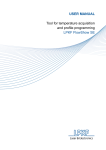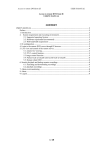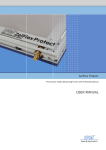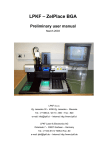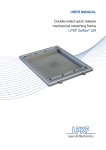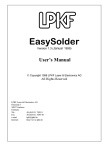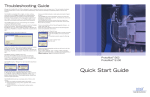Download LPKF FlowShow SE v1.11 Update procedure
Transcript
LPKF FlowShow SE v1.11 Update procedure 1. LPKF FlowShow SE v1.11 1.1 Update protocol Before you install the new FlowShow SE, you have to uninstall the previous version of FlowShow SE. Uninstall process will delete your registration key from your computer. Make sure you have a backup of your registration key number. Firmware upgrade may delete your custom profiles. Make sure you have a backup of your custom made profiles (see updating the FlowShow SE). Close all running programs. Note: administrator rights are required for all removal, uninstall and install operations described below! Advice: When the uninstallation of the program is completed, the old ProtoFlow USB driver has to be deleted too. LPKF FlowShow SE v1.11 21.10.2013 2 2. Before updating the FlowShow SE Before you start any update procedure, please do the following: • • Make sure your previous version of FlowShow SE was working on desired computer. If you install a FlowShow SE for the first time, Framework 4.0 might be required. Take a look into FlowShow SE User Manual for details and make sure you have access to the CD that was shipped with your ProtoFlow device. Using installed FlowShow SE to make a backup of your oven’s profiles. To make a backup, go to Profile programming tab, use Read all function and save your profiles by clicking on the Save button in the Profile programming tab. Save *.fsp file on your computer. Do not save it into the FlowShow SE folder, located in Program files because this folder will be deleted during uninstallation. Do not save *.fsp file into your FlowShow SE folder because it will be deleted during uninstallation. 3. Uninstalling the old FlowShow SE program 3.1 Windows® XP 3.1.1 FlowShow SE software removal 1. To remove the FlowShow SE on Windows® XP, click Start, click Control Panel and then double-click Add or Remove Programs. 2. In the Currently installed programs box, click the FlowShow SE, and then click Remove. 3. When you are prompted to confirm the removal of the program, click Yes. 3.1.2 ProtoFlow USB support Driver removal 1. To remove the ProtoFlow Driver, right-click My Computer, click Properties, choose the tab Hardware, and then click Device Manager. 2. Click to expand Universal Serial Bus controllers, right-click LPKF ProtoFlow USB support (or ProtoFlow USB support), and click Uninstall. LPKF FlowShow SE v1.11 21.10.2013 3 − If neither LPKF ProtoFlow USB support nor ProtoFlow USB support is visible, make sure the device is connected and turned ON. 3. Select Delete the driver software for this device. and click OK. Advice: After removing the driver, turn OFF the oven and restart your PC. 3.2 Widows® Vista 3.2.1 FlowShow SE software removal 1. Click the Start button, click Control Panel, click Programs, and then click Programs and Features. 2. Select FlowShow SE and then click Uninstall. 3. If you are prompted to confirm the removal of the program, click Yes. 4. When you are prompted by: “ Do you want to allow the following program from an unknown publisher to make changes to this computer?”, click Yes. LPKF FlowShow SE v1.11 21.10.2013 4 If you are using Control Panel’s Small icons or Large icons view, click Programs and Features, select FlowShow SE, click Uninstall and then go to step 3 (see steps above). 3.2.2 ProtoFlow USB support Driver removal 1. Click the Start button, click Control Panel, click System and Security, click System and click Device Manager. 2. Click to expand Universal Serial Bus controllers, right-click LPKF ProtoFlow USB support (or ProtoFlow USB support) and click Uninstall. • If neither LPKF ProtoFlow USB support nor ProtoFlow USB support is visible, make sure the device is connected and turned ON. 3. Select Delete the driver software for this device. and click OK. Advice: After removing the driver turn OFF the oven and restart your PC. 3.3 Windows® 7 3.3.1 FlowShow SE software removal 1. Click the Start button, click Control Panel, click Programs, and then click Programs and Features. 2. Select FlowShow SE and then click Uninstall. 3. If you are prompted to confirm the removal of the program, click Yes. 4. When you are prompted by: “ Do you want to allow the following program from an unknown publisher to make changes to this computer?”, click Yes. If you are using Control Panel’s Small icons or Large icons view, click Programs and Features, select FlowShow SE, click Uninstall and then go to step 3 (see steps above). LPKF FlowShow SE v1.11 21.10.2013 5 3.3.2 ProtoFlow USB support Driver removal 1. Click Start button, click Control Panel, click System and Security, click System and click Device Manager. 2. Click to expand Universal Serial Bus controllers, right-click LPKF ProtoFlow USB support (or ProtoFlow USB support) and click Uninstall. − If neither LPKF ProtoFlow USB support nor ProtoFlow USB support is visible, make sure the device is connected and turned ON. 3. Select Delete the driver software for this device. and click OK. Advice: After removing the driver turn OFF the oven and restart your PC. LPKF FlowShow SE v1.11 21.10.2013 6 4. Installing the new FlowShow SE program Run Setup.exe from the root folder. Installation requires .NET Framework 4.0. To install the included Framework, run the dotNetFx40Full_x86_x64.exe file, located in the Framework folder. When the Framework is successfully installed, run the Setup.exe again and the installation of the FlowShow SE software will continue. To complete the FlowShow SE installation, follow the onscreen instructions. 5. Installing the new driver for ProtoFlow oven 5.1 Windows® XP For detailed instructions please see FlowShow SE User manual, v 1.10. 1. Connect the PC with the oven and switch ON the oven. 2. The PC should announce Found new hardware – ProtoFlow USB support. 3. Wait until the first page appears then select No, not this time and click Next. 4. Select Install from a list or specific location and click Next. 5. Specify the path to the folder that includes Setup.exe for FlowShow SE and click Next. 6. Click Continue Anyway. 7. If the path to the .SYS file is incorrect, change the path, and click OK. Click Finish. Done. LPKF FlowShow SE v1.11 21.10.2013 7 5.2 Windows® Vista 1. Connect the PC with the oven and switch ON the oven. 2. Windows® Vista should automatically install the appropriate driver. If the installation of the driver is unsuccessful, follow these instructions: 2.1. Click the Start button, click Control Panel, click System and Security, click System and click Device Manager. 2.2. Click to expand Other devices, right-click ProtoFlow USB support and click Update Driver Software…. 2.3. Click Browse my computer for driver software, specify the path to the folder that includes Setup.exe for FlowShow SE, check Include subfolders and click Next. 2.4. Click Install this driver software anyway. Click Close. Done. 5.3 Windows® 7 1. Connect the PC with the oven and switch ON the oven. 2. Windows® 7 should automatically install the appropriate driver. If the installation of the driver is unsuccessful, follow these instructions: 2.1. Click the Start button, click Control Panel, click System and Security, click System and click Device Manager. 2.2. Click to expand Other devices, right-click ProtoFlow USB support and click Update Driver Software…. 2.3. Click Browse my computer for driver software, specify the path to the folder that includes Setup.exe for FlowShow SE, check Include subfolders and click Next. 2.4. Click Install this driver software anyway. Click Close. Done. LPKF FlowShow SE v1.11 21.10.2013 8 6. Starting the program The default language of the FlowShow SE software is English. You can change that at any time using Language feature in Admin tab. For details see FlowShow SE or ProtoFlow’s User Manuals. 7. Before first use For the proper functioning of the FlowShow SE v1.10 or newer program, oven’s Firmware has to be updated to v3.10 (ProtoFlow S) or v2.10 (ProtoFlow E) or newer before the first use. Firmware upgrade may delete your custom profiles. Make sure you have a backup of your custom made profiles (see chapter 2. Before updating the FlowShow SE). 7.1 Update ProtoFlow Firmware To upgrade oven firmware: • • • • • Go to Admin tab in FlowShow SE software Press the Firmware button Turn ON the oven Press the DOWN button on the oven within 1s to enter the boot mode Select the Main program button and select the .HEX file to be upgraded (ProtoFlowS_Main program v3.10.hex for ProtoFlow S or ProtoFlowE_Main program v2.10.hex for ProtoFlow E) FlowShow SE and ProtoFlow oven cannot be used during this time. Firmware upgrade takes up to 10 minutes. Do not cancel the procedure. LPKF recommends load of Factory Default profiles (Factory PR) after Firmware upgrade. To restore factory settings use oven’s keyboard and navigate to: Settings → Factory PR. See User Manual for details. Factory PR function deletes all profiles from the oven. Make sure you have a backup on your hard drive. Restore your profiles using Profile programming tab. LPKF FlowShow SE v1.11 21.10.2013 9