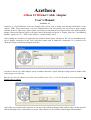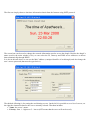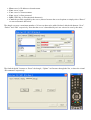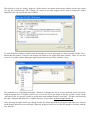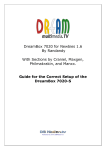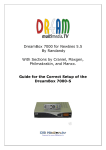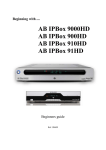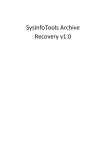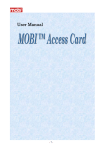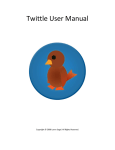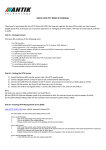Download Azetheca`s User Manual
Transcript
Azetheca AZbox ETHErnet Cable Adaptor User’s Manual Version 1.1.7 Azetheca is a Serial-Ethernet converter (dongle) that can be used to bring card sharing possibilities to the Azbox’s STBs. The protocol that is for now implemented is the Newcamd so the used servers must comply with this protocol. The setup is quite simple; just connect a null-modem serial cable between the AZbox and the dongle; connect an Ethernet cable to the other end of the dongle and power it. Finally, place the “Card Sharing Module” option on C/S -> EMU in the AZbox’s “System Setup” menu. After running the Azetheca.exe application the window shown below will appear. We can see immediately the list of dongles connected in the LAN with their names and IP addresses. Sometimes it is needed to hit “Refresh” button to make them appear in the list. In order to access one of the dongles, insert its address and click “Open” button or simply make a double-click in the proper row in the list. But first we need to choose one of the two possible users (User A or User B) and its access password (the default value is: azbox). Only if the correct password is inserted we can access the following dongles data window where all the network and card sharing server’s information is stored. This window has several tabs with multiple functionalities. The first one simply shows a date/time information obtain from the Internet using SNTP protocol. The second one can be used to change the network information used to access the dongle. Besides the dongle’s name (used in the main window’s list), we can select the IP, Gateway and DNS server addresses or choose them automatically through DHCP. It is also in this tab where we can see the MAC address (a unique identifier of each dongle) and also change the user’s access password (that must be typed twice). The third tab (Sharing) is for setting the card sharing servers. On the left it is possible to see a list of servers, on the right the connection data for the server currently selected. That data includes: • Name: the server’s name. • Priority: from 1 – highest to 5 – lowest (OFF means that the server will not be used). • • • • • • Host: server’s IP address or domain name. Port: server’s port. User: server’s client username. Pass: server’s client password. DES: 3DES key (14 hexadecimal characters) Card: the provider supplied by the server (choose between the several options or simply select “Detect” to start a automatic detection). The dongle can store a maximum number of 10 servers that can be added, deleted, edited with buttons “New”, “Delete” and “Edit” respectively. Note that the server’s data added by one user can not be seen by the other, The forth tab holds 3 buttons to “Reset” the dongle, “Update” its firmware through the Net, or show the virtual “IR command” respectively. The final tab is used for “debug” purposes. All the actions are shown in the memo window and are also stored in a log file (Azetheca.log). The “Change Ch” button as its name suggest can be used to change the AZbox channel for the one typed in the above editbox. To send all the data changes (network and card sharing servers) to the dongle, we must hit in the end the “Save” button that also makes a reboot in the dongle and return to the application main window. There we can also access a set of other options hitting the right mouse button on top of the Azetheca’s logo. The preferable way of updating the dongle’s firmware is thought the Net (it is more rapid and we do not need to bring the dongle near a computer). But in case we can not access the dongle to hit the “Update” button on the “Advanced” tab, it is always possible to perform the same update through “serial port”. For that, start choosing the right COM port and then select “Update firmware” menu option with the dongle turned off. After choosing the right .dat file on a dialog window the following window will appear after which we will turn on the dongle and the process will begin. When the progress bar arrives to 100% the dongle will reboot with the new firmware. In general a firmware update does not delete the previous dongle’s data (stored in its flash memory), but sometimes, during a major version upgrade, this data is in fact deleted and left in its default values (something that also can be done with the “Reset Flash Data” menu option. AZbox © Mar-2008