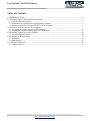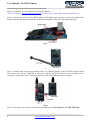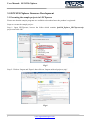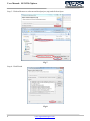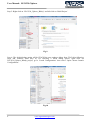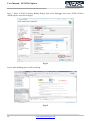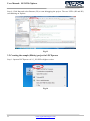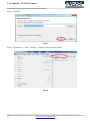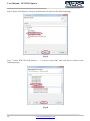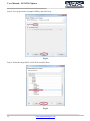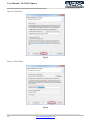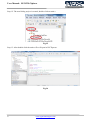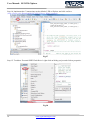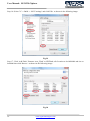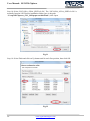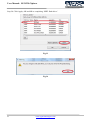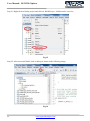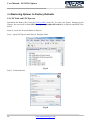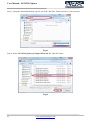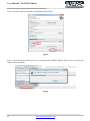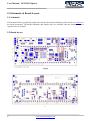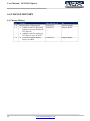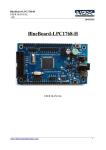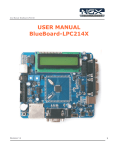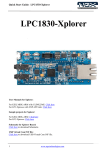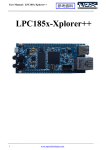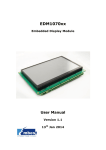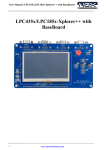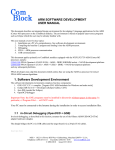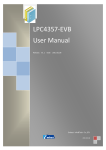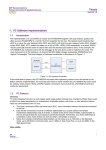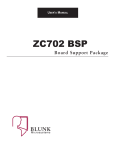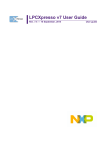Download "user manual"
Transcript
User Manual: LPC4330-Xplorer LPC4330-Xplorer 1 www.ngxtechnologies.com User Manual: LPC4330-Xplorer About NGX Technologies NGX Technologies is a premier supplier of development tools for the ARM7, ARM Cortex M0, M3 and M4 series of microcontrollers. NGX provides innovative and cost effective design solutions for embedded systems. We specialize in ARM MCU portfolio, which includes ARM7, Cortex-M0, M3 & M4 microcontrollers. Our experience with developing evaluation platforms for NXP controller enables us to provide solutions with shortened development time thereby ensuring reduced time to market and lower development costs for our customers. Our cost effective and feature rich development tool offering, serves as a testimony for our expertise, cost effectiveness and quality. Contact Information: NGX Technologies Pvt. Ltd. No.216, 5th main Road, R.P.C. Layout, Vijayanagar 2nd Stage, Bangalore – 560 104 Phone : +91-80-40925507 email:[email protected] CE certification: NGX Technologies LPC4330-Xplorer board has been tested for radiated emission as per EN55022 class a standard. The device is under the limits of the standard EN55022 class A and hence CE marked. No other test have been conducted other than the radiated emission (EN55022 class A standard). The device was tested with the ports like USB, Serial, and Power excluding the GPIO ports. Any external connection made to the GPIO ports may alter the EMC behavior. Usage of this device under domestic environment may cause unwanted interference with other electronic equipment’s. User is expected to take adequate measures. The device is not intended to be used in and end product or any subsystem unless the user re-evaluates applicable directive/conformance. 2 www.ngxtechnologies.com User Manual: LPC4330-Xplorer Table of Contents 1.0 INTRODUCTION ................................................................................................................................. 4 2.0 LPC4330-Xplorer Development Tool Setup ......................................................................................... 5 2.1 LPC-link and LPCXpresso ................................................................................................................ 5 2.2 Installation & Configuration of LPCXpresso software ..................................................................... 5 2.3 Setup for NXP LPC-Link and LPC4330 Xplorer Board ................................................................... 5 3.0 LPC4330 Xplorer firmware Development ............................................................................................ 7 3.1 Executing the sample projects in LPCXpresso ................................................................................. 7 3.2 Creating the sample (Blinky) project in LPCXpresso ..................................................................... 11 4.0 Restoring Xplorer to Factory Defaults ................................................................................................ 24 4.1 LPCLink and LPCXpresso .............................................................................................................. 24 5.0 Schematic & Board Layout ................................................................................................................. 27 5.1 Schematic ........................................................................................................................................ 27 5.2 Board layout .................................................................................................................................... 27 6.0 CHANGE HISTORY .......................................................................................................................... 28 6.1 Change History ................................................................................................................................ 28 3 www.ngxtechnologies.com User Manual: LPC4330-Xplorer 1.0 INTRODUCTION This document is the ‘User Manual’ for LPC4330-Xplorer; a cost effective evaluation platform for NXP’s LPC43xx (dual core Cortex M4 and M0) MCUs. This document reflects its contents which include system setup, debugging, and software components. This document provides detailed information on the overall design and usage of the board from a systems perspective. Before proceeding further please refer the Quick Start Guide for Xplorer features, Xplorer Unboxing and Xplorer verification. Kindly refer to the product page for the latest information. Note: To restore the Factory Default for ‘LPC4330 Xplorer Board’ kindly refer to section 4.0 4 www.ngxtechnologies.com User Manual: LPC4330-Xplorer 2.0 LPC4330-Xplorer Development Tool Setup 2.1 LPC-link and LPCXpresso NGX’s MCU evaluation platforms are not coupled tightly with any one particular combination of IDE and debugger. The following sections will explain the setup for LPCXpresso and NXP LPC-Link as the IDE and debugger respectively. 2.2 Installation & Configuration of LPCXpresso software For installation and configuration of LPCXpresso Click here. 2.3 Setup for NXP LPC-Link and LPC4330 Xplorer Board The Xplorer board has on board ‘10-pin SWD/JTAG box’, the 10-pin ribbon cable is not a part of the LPC4330 Xplorer package and the user needs to buy 10-pin ribbon cable separately. To run the LPCXpresso examples you will need the following and the image shows the each components: NXP LPC-Link 10-pin ribbon cable LPC4330 Xplorer Board One USB AM to Micro B cable Fig.1 5 www.ngxtechnologies.com User Manual: LPC4330-Xplorer Steps to setup the LPC-Link and LPC4330 Xplorer Board: (Note: Please refer keil knowledgebase article for connecting 10-pin ribbon cable to NGX Xplorer) Step 1: Connect one end of 10-pin ribbon cable to ‘LPCLink 10-pin connector’; the 10-pin ribbon cable header notch should facing towards the ‘NXP LPCLink Mark’ as shown in the following image. Fig.2 Fig.3 Step 2: Connect other end of 10-pin ribbon cable to ‘10-pin box header’ of the LPC4330 Xplorer board and connect one end of ‘USB AM to Micro B’ cable to LPC4330 Xplorer board and other end to computer, connect one end of ‘USB type mini B’ to LPC-Link and other end to computer. Fig.4 Step 4: The setup is now ready to be used for development with LPCXpresso and NXP LPCLink. 6 www.ngxtechnologies.com User Manual: LPC4330-Xplorer 3.0 LPC4330 Xplorer firmware Development 3.1 Executing the sample projects in LPCXpresso Please note that the sample programs are available to download once the product is registered. Steps to execute the sample project: Step 1: Open LPCXpresso; browse the folder which contains lpc4330_Xplorer_LPCXpresso.zip project and click OK. Fig.5 Step 2: Click on ‘Import and Export’ then click on ‘Import archived projects (zip)’. Fig.6 7 www.ngxtechnologies.com User Manual: LPC4330-Xplorer Step 3: Click on Browse to select an archived project (zip) and click on Open Fig.7 Step 4: Click Finish. Fig.8 8 www.ngxtechnologies.com User Manual: LPC4330-Xplorer Step 5: Right click on ‘LPC4330_Xplorer_Blinky’ and left click on ‘Build Project’. Fig.9 Step 6: The default debug option will be JTAG(If the user needs to debug from JTAG skip following steps and continue from Step 8), for selecting a SWD debug option, right click on LPC4330_Xplorer_Blinky project, go to ‘Lunch Configurations’ then select ‘Open Current Launch Configurations’. Fig.10 9 www.ngxtechnologies.com User Manual: LPC4330-Xplorer Step 7: Select ‘LPC4330_Xplorer_Blinky Debug’ then select Debugger and select ‘NXP LPC43xx (SWD) option’ and click on Apply. Fig.11 Step 8: After building project click on Debug. Fig.12 10 www.ngxtechnologies.com User Manual: LPC4330-Xplorer Step 9: Click Run and select Resume (F8) to start debugging the project. The two LED’s (D2 and D3) start blinking on Xplorer. Fig.13 3.2 Creating the sample (Blinky) project in LPCXpresso Step 1: Open an LPCXpresso v4.2.3_292 IDE or higher version. Fig.14 11 www.ngxtechnologies.com User Manual: LPC4330-Xplorer Step 2: Click Browse.. as show below. Fig.15 Step 3: Please select lpc4330_Xplorer_LPCXpresso folder which downloaded from website and click OK as shown in the following image. Fig.16 12 www.ngxtechnologies.com User Manual: LPC4330-Xplorer Step 4: Click OK. Fig.17 Step 5: Click on File -> New -> Project… as shown in the following image. Fig.18 13 www.ngxtechnologies.com User Manual: LPC4330-Xplorer Step 6: Select ‘LPCXpresso C Project’ and click Next as shown in the following image. Fig.19 Step 7: Select NXP LPC4300 projects -> ‘C Project (Cortex-M4)’ and click Next as shown in the following image. Fig.20 14 www.ngxtechnologies.com User Manual: LPC4330-Xplorer Step 8: Give project name (example: Blinky) and click Next. Fig.21 Step 9: Select the target MCU is LPC4330 and click Next. Fig.22 15 www.ngxtechnologies.com User Manual: LPC4330-Xplorer Step 10: Click Next. Fig.23 Step 11: Click Finish. Fig.24 16 www.ngxtechnologies.com User Manual: LPC4330-Xplorer Step 12: The new blinky project is created, double click on main.c. Fig.25 Step 13: After double click the main.c file will open in LPCXpresso. Fig.26 17 www.ngxtechnologies.com User Manual: LPC4330-Xplorer Step 14: Implement the C instructions need to blink a LED on Xplorer and click on Save. (Note: Please refer Downloaded LPC4330_Xplorer_Blinky example) Fig.27 Step 15: To add an ‘External SPIFI Flash Driver’ right click on blinky project and click on properties. Fig.28 18 www.ngxtechnologies.com User Manual: LPC4330-Xplorer Step 16: Select C/C++ Build -> ‘MCU settings’ and click Edit.. as shown in the following image. Fig.29 Step 17: Click ‘Add Flash’, Rename ‘new_Flash’ to SPIFlash, edit Location to 0x14000000 and size to 0x40000 then click Browse.. as shown in the following image. Fig.30 19 www.ngxtechnologies.com User Manual: LPC4330-Xplorer Step 18: Select ‘LPC1850A_4350A_SPIFI.cfx file’. The ‘LPC1850A_4350A_SPIFI.cfx file’ is normally found at LPCXpresso installation folder (here is the path: ‘C:\nxp\LPCXpresso_4.2.3_292\lpcxpresso\bin\Flash’) click Open. Fig.31 Step 19: Select Flash and click on Up button until it reach first position, then click OK. Fig.32 20 www.ngxtechnologies.com User Manual: LPC4330-Xplorer Step 20: Click Apply, OK and OK to completing ‘SPIFI flash driver’. Fig.33 Fig.34 21 www.ngxtechnologies.com User Manual: LPC4330-Xplorer Step 21: Right click on blinky project and click on ‘Build Project’, build must be error free. Fig.35 Step 22: After successful build, click on debug as shown in the following image. Fig.36 22 www.ngxtechnologies.com User Manual: LPC4330-Xplorer Step 23: For first time debugging the’ JTAG Configuration Option’ appears, we needs to select M4 core (i.e.0x4ba00477) and click OK. Fig.37 Step 24: Click Resume for free running, the LED D2 and D3 are starts blinking on Xplorer. Fig.38 23 www.ngxtechnologies.com User Manual: LPC4330-Xplorer 4.0 Restoring Xplorer to Factory Defaults 4.1 LPCLink and LPCXpresso Download the Binary files from the NGX website unzip file, to restore the factory defaults for the Xplorer; the user needs to flash LPC4330_Xplorer_PeripheralTest.bin file in Xplorer and RESET the board. Steps to restore the factory defaults for Xplorer: Step 1: Open LPCXpresso and click on ‘Program Flash’. Fig.39 Step 2: Click on Browse. Fig.40 24 www.ngxtechnologies.com User Manual: LPC4330-Xplorer Step 3: Unzip the downloaded binary zip file, select the ‘Bin files’ folder and select *.bin extension. Fig.41 Step 4: Select ‘LPC4330_Xplorer_PeripheralTest.bin file’ and click Open. Fig.42 25 www.ngxtechnologies.com User Manual: LPC4330-Xplorer Step 5: The base address should be 0x14000000 and click OK. Fig.43 Step 6: Wait till the download process is completed then RESET Xplorer board twice to restore the Xplorer factory defaults. Fig.44 26 www.ngxtechnologies.com User Manual: LPC4330-Xplorer 5.0 Schematic & Board Layout 5.1 Schematic This manual will be periodically updated, but for the latest documentations please check our website for the latest documents. The Board schematic and sample code are available after the product has been registered on our website. 5.2 Board layout Fig.45 Fig. 46 27 www.ngxtechnologies.com User Manual: LPC4330-Xplorer 6.0 CHANGE HISTORY 6.1 Change History Rev 1.0 1.1 1.2 28 Changes Initial release of the manual Added section for Restoring Xplorer to factory defaults in LPCXpresso Added section for setting up LPCXpresso for LPC4330 Creating a sample Blinky Project is added Date (dd/mm/yy) 29/03/2012 10/04/2012 By Ashwin Athani Nagaraj Baddi 12/06/2012 Nagaraj Baddi www.ngxtechnologies.com User Manual: LPC4330-Xplorer About this document: Revision History Version: V1.1 author: Nagaraj Baddi Company Terms & Conditions Legal NGX Technologies Pvt. Ltd. provides the enclosed product(s) under the following conditions: This evaluation board/kit is intended for use for ENGINEERING DEVELOPMENT, DEMONSTRATION, and EDUCATION OR EVALUATION PURPOSES ONLY and is not considered by NGX Technologies Pvt. Ltd to be a finished end-product fit for general consumer use. Persons handling the product(s) must have electronics training and observe good engineering practice standards. As such, the goods being provided are not intended to be complete in terms of required design-, marketing-, and/or manufacturing-related protective considerations, including product safety and environmental measures typically found in end products that incorporate such semiconductor components or circuit boards. This evaluation board/kit does not fall within the scope of the European Union directives regarding electromagnetic compatibility, restricted substances (RoHS), recycling (WEEE), FCC, CE or UL and therefore may not meet the technical requirements of these directives or other related directives. The user assumes all responsibility and liability for proper and safe handling of the goods. Further, the user indemnifies NGX Technologies from all claims arising from the handling or use of the goods. Due to the open construction of the product, it is the user’s responsibility to take any and all appropriate precautions with regard to electrostatic discharge. EXCEPT TO THE EXTENT OF THE INDEMNITY SET FORTH ABOVE, NEITHER PARTY SHALL BE LIABLE TO THE OTHER FOR ANY INDIRECT, SPECIAL, INCIDENTAL, OR CONSEQUENTIAL DAMAGES. NGX Technologies currently deals with a variety of customers for products, and therefore our arrangement with the user is not exclusive. NGX Technologies assumes no liability for applications assistance, customer product design, software performance, or infringement of patents or services described herein. Please read the User’s Guide and, specifically, the Warnings and Restrictions notice in the User’s Guide prior to handling the product. This notice contains important safety information about temperatures and voltages. No license is granted under any patent right or other intellectual property right of NGX Technologies covering or relating to any machine, process, or combination in which such NGX Technologies products or services might be or are used. 29 www.ngxtechnologies.com User Manual: LPC4330-Xplorer Disclaimers Information in this document is believed to be reliable and accurate. However, NGX Technologies does not give any representations or warranties, expressed or implied, as to the completeness or accuracy of such information and shall have no liability for the consequences of use of such information. NGX Technologies reserves the right to make changes to information published in this document, at any time and without notice, including without limitation specifications and product descriptions. This document replaces and supersedes all information supplied prior to the publication hereof. Trademarks All referenced trademarks, product names, brands and service names are the property of their respective owners. 30 www.ngxtechnologies.com