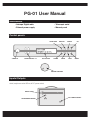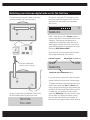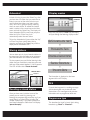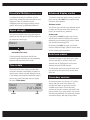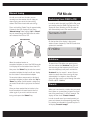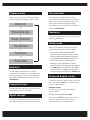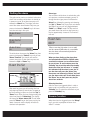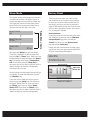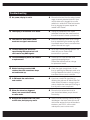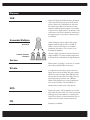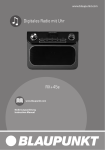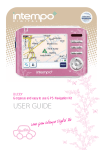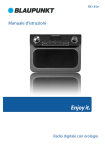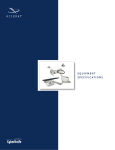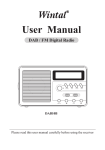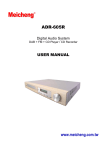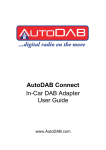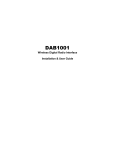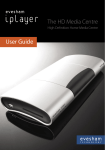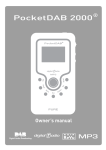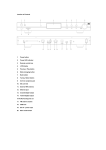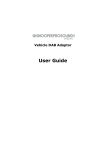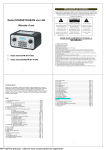Download PG-01instruction manual
Transcript
PG-01instruction manual DIGITAL RADIO fairbank house ashley road altrincham WA14 2DP united kingdom t: +44 (0)161 924 0300 f: +44 (0)161 924 0319 e: [email protected] www.intempodigital.com PG-01 User Manual Accessories • Intempo Digital radio • Telescopic aerial • External power supply • Warranty card Control panels AUTO TUNE STAND BY USER PRESETS 1-4 LCD DISPLAY ALARM DAB/FM SLEEP SELECT INFO UP DOWN VOLUME CONTROL Inputs/Outputs Aerial, headphone socket 3.5mm, & DC power socket. AERIAL INPUT DC POWER SOCKET HEADPHONE SOCKET Switching your Intempo-digital radio on for the first time Connect the external power adapter to the radio and plug the other end into mains outlet. During scan mode the LCD will display a slide bar that indicates the progress of the scan and the amount of radio stations that have been found so far. 11 Searching DAB - unlike normal radio - Groups together several radio stations and transmits them on one frequency. These groups are referred to as multiplexes and ensembles. Every time one of these groups has been found the name of that group will be displayed on the bottom half of the display e.g. BBC National DAB. Once the scan has finished the radio will select the first alphanumerically found station. PRESENT STATION Extend the telescopic aerial as far as it will go. RADIO MODE (DAB OR FM) 1Xtra Searching DAB SCROLLING TEXT INFORMATION (DLS) If you can’t hear any sound then turn the volume control clockwise until you reach a desired level. As soon as the power is connected to the radio it will automatically enter into auto tune mode. Autotune Full scan To explore the stations that have been found you need to press either the “Up” or “Down” keys. Every time you press the up or down buttons you will skip to the next found station. When you find a station that you would like to listen to then press the “Select key”. The radio will now switch to that station and display the station name. If you don’t press the select key the display will revert back to the original station after 4 seconds. Autoselect Display modes Instead of having to press the “Select” key after you have found a station that you would like to listen to you can set the radio so that as you scroll through the stations you listen to each one in turn. This is great for quickly checking what’s on each station. To enable this feature select a station in the normal manner but then press and hold the “Select” key. The display will show “Autoselect ON”, the next time you press either the “Up” or “Down” key it will automatically select the next station. To turn the Autoselect off, press either the “Up” or “Down” key, then quickly follow this by pressing and holding the “Select” key until the display shows “Autoselect OFF”. INFO KEY Every time you press the “Info” key the display will cycle through the following display modes:- DLS (scrolling text) Programme Type Storing stations You can store up to 4 of your favourite stations to the preset keys, this will enable you to get access your favourite station at the touch of one button. To store a preset you must first be listening to the station that you would like to save, then press and hold one of the presets labelled 1-4 for 2 seconds. The LCD will then show “Preset # stored”. PRESET KEYS Ensemble (group name) Signal Strength Time and Date 1,2,3,& 4. The information is displayed on the lower segment of the LCD display. DLS Recalling a stored station Once you have saved a station to one of the presets you can recall it by pressing and releasing the corresponding preset key e.g. if you saved Radio1 to Preset 2 then just press the number 2 preset key. If you press a preset that hasn’t been allocated a station then it will display “preset # empty”. Dynamic label segment is a scrolling message that the broadcaster may include with their transmissions. This message usually includes information such as programme details etc. Programme type This describes the “style” of music that is being broadcast e.g. “Rock” or “Classical”. Ensemble/Multiplex (Group name) Advanced display modes A multiplex/ensemble is a collection of radio stations that are bundled and transmitted on one frequency. There are national and local multiplexes, local ones contain stations that are specific to that area e.g. MXR West Midlands. To enter the advanced display mode you need to press and hold the “Info” key for approximately 3 seconds then release it. Signal strength The slide bar indicates how strong the received signals are, the stronger the signal the longer the bar will be from left to right. Radio 1 DAB Software version The first thing you will see is the software version number. You may be asked which version you have if you encounter any problems. Audio mode If you press the “Info” key again you will now see the audio mode, this displays what type of broadcast you are receiving e.g. mono or stereo and what bit rate is being used. By pressing the “Info” key again you will exit from the advanced display mode and revert back to DLS (scrolling text information). MINIMUM SIGNAL LEVEL Auto tune modes If the signal level drops below the fifth box (minimum signal level) then you may experience problems with the quality of the audio. Time & date The broadcaster (radio station) provides clock and date information automatically so there’s no need to mess around manually setting the clock. In the unlikely event that the broadcaster doesn’t transmit any clock information then the display will show <Time/date>. Radio 1 09.05 CLOCK DAB 21-07-2003 DATE There are two types of auto tune, one is quick scan and the other is full scan. Quick scan searches the UK DAB band III and full scan searches all band III DAB channels. To activate the quick scan press the “Auto tune” key and for full scan press and hold the “Auto tune” key. Secondary services On some occasions you will see a “>” symbol directly after the name of the station, this indicates that there are secondary services available to that station. These secondary services contain extra services that relate to the primary station. E.g. a sports station may want to add extra commentaries. The secondary services are inserted directly after the primary station. Manual tuning FM Mode As well as an auto tune function you can manually tune the receiver, this can help you when aligning your aerial or when adding stations that were missed while auto tuning. Press and hold the “Select” key for approximately 2 seconds, the LCD display will now show “Manual tuning”. Now use the “Up” & “Down” keys to move through the DAB channels which are numbered from 5A to 13F. Switching from DAB to FM In order to switch the radio from DAB to FM mode you need to press the “DAB/FM” key once. The display will show “Switching to FM”, the radio will then automatically tune to the nearest station. Switching to FM DAB CHANNELS On the top line of the display is the current station name or frequency if the RDS (radio data system) isn’t available. 97.40MHz 5A 5B 13F When the receiver locates an ensemble/multiplex on one of the DAB channels it will display this on the bottom line of the LCD. Now press the “Select” key to enter the current ensemble/multiplex, the top line will now display the first station in the ensemble/multiplex. To see what stations are present on the found ensemble/multiplex just press either the “Up” or “Down” key. When you’ve located a station that you would like to listen to just press the “Select” key. Once you have reached the last station in the found ensemble it will revert back to the first station again. If you wish to exit the manual tuning mode press the “Select” key. FM Autotune To search for a FM station you need to press and then release the “Autotune” key, this will start scanning up the frequency band. To scan down the frequency band press and hold the “Autotune” key for around 1 second. Once a station has been found the scanning will stop automatically. If no station is found then the tuning will stop once it’s cycled through the entire FM band (87.5-108MHz). Presets When you have tuned to a station that you would like to store as a preset then just press and hold one of the preset keys (1-4) for 2 seconds. The display will then show “Preset # stored”. In order to recall one of your saved presets just press and release the corresponding preset key. If no station has allocated to a preset key then it will display “Preset # empty”. Display modes Time and date Every time you press the “Info” key the display will cycle through the following display modes:- The broadcaster provides clock and date information automatically so there’s no need to mess around manually setting the clock. In the unlikely event that the broadcaster doesn’t transmit any clock information then the display will show <Time/date>. Radiotext Programme Type Signal Strength Frequency This shows what the frequency is of the present station e.g. 89.30MHZ. *Audio mode Time and Date Frequency Audio Mode Radiotext As with DAB, the broadcaster can include scrolling text that displays information about the present programme. If there isn’t any Radiotext information available then the display will show <Radiotext>. Programme type This describes the “style” of music that is being broadcast e.g. “Rock” or “Classical”. Signal strength The slide bar indicates how strong the signal is, the stronger the signal the longer the bar will be. When in FM mode the display will show if the station being received is in mono or stereo. * The receiver will automatically switch between stereo and mono mode. You can however override this function so that you can manually switch between stereo and mono mode, which is helpful if you’re listening to a poor FM signal. To switch between mono and stereo press and release the “Select” key, you will see on the display “auto” or “mono”. To toggle between each mode just press and release the “Select” key. Advanced display modes To enter the advanced display mode you need to press and hold the “Info” key for approximately 3 seconds then release it. Software version The first thing you will see is the software version number. PI (programme identification) code If you press the “Info” key again you will now see the PI code, this is just a code that is associated with the transmitted station. Setting the alarm The radio can be used as a standard “radio alarm clock”. You can either set the alarm in standby or in power on mode. To set the alarm press and release the “Alarm” key. The display will show one of the states shown below. Every time you press and release the “Select” key it will move onto the next step in the cycle. Alarm Status off Alarm Type BEEP Alarm Time Set 00:00 Alarm Status on Alarm type You can either set the alarm to activate the radio or to produce a continuous beeping sound. To change the alarm type press and release the “Alarm” key, followed by pressing and releasing the “Up” or “Down” key. If you push and release the “Select” key you can now toggle between “Radio” and “Beep” mode. Pick the one that you would like to use and then don’t press any key for approximately 4 seconds That mode is now set. 00:00 To set the alarm time press the “Alarm” key, then press and release the “Select” key until you see “Alarm Time Set”. You should now see the present alarm time. To alter the time press and release the “Up” or “Down” key. Alarm Time Set 00:01 *Please note that if the alarm is set to radio and the wanted DAB station is not available then the alarm will automatically default to the beep mode. When you have finally set the alarm time and selected either BEEP or RADIO make sure that the volume is at a sufficient level for you to hear. To set the alarm press the “Standby” key to put the radio into standby. Next to the time you will see a “ ” symbol, this indicates that the alarm is now set. To turn the alarm off, press the “Alarm” key then press and release the “Select” key until you see alarm status off. To exit either press the “Alarm” key or don’t press any key for about four seconds. * SELECT KEY UP ALARM KEY DOWN After each key press you will see that the time only steps up/down by one minute. To speed up the clock setting just press and hold the “Up” or “Down” keys. Once you have finished setting the alarm time press the “Select key”. The display will change to “Alarm status ON”. To exit, either press the “Alarm” key or don’t press any key for about 4 seconds and the display will return to standard radio operation. Silencing the alarm After the alarm has triggered either in radio or beep mode it will continue until you press the “Standby” key. To switch the radio back on just press the “Standby” key. Snooze function When the alarm has triggered press the “Sleep” key if you wish to postpone the alarm for a further 7 minutes. Factory Reset This function allows you to programme the radio to switch itself off after a set period of time. To activate the sleep function press the “Sleep” key. The display will show one of the states shown below. Every time you press the “Select” key it will move onto the next step in the cycle. There may be times when you need to reset your receiver back to its original factory settings i.e. when you move the radio to another part of the country so that you can pick up the local & national DAB stations in that area. If you don’t do this then when you select a station on the radio it may no longer be available. Sleep Status off Sleep Timer Set 30 min Sleep Timer on 30 min Sleep Menu Cycle Sleep Mode Now press the “Select” key until the “Sleep Timer Set” is displayed. To alter the sleep time press the “Up” or “Down” keys. When you have finished setting the sleep time press the “Select key”. The display will change to “Sleep status ON”. To exit either press the “Sleep key” or don’t press any key for about 4 seconds and the display will return to standard radio operation. The sleep time is now set. Reset procedure Unplug the power lead from the rear of the radio, then reconnect it. Once you see the “Welcome Intempo Digital” logo press and hold the “Select” key. When you see "System reset” then release the “Select key”. Please note that once the reset has taken place you will lose all of your stored presets both DAB & FM, and the internal DAB registry. Welcome Intempo Digital PRESS AND HOLD THE SELECT KEY Once the sleep time has expired the radio will go into standby. To switch the radio back on press the “Standby” key. If you have set the sleep time but you wish to cancel it press the “Sleep” key. You will see on the display “Sleep Timer On.” If you now press the “Select” key once it will display “Sleep Status OFF.” Press either the “Sleep” key or don’t press any key for about 4 seconds and the display will return to standard radio operation. System reset Troubleshooting Q No power, display is not lit. A Ensure that the lead from the external power supply is securely attached to the DC input and the other end is plugged into a mains outlet that is switched on. If the fault remains then try plugging the power adapter into another mains socket. Q The display is lit but there is no audio. A Unplug any headphones that maybe connected at the rear, then make sure that the volume control is turned up (clockwise). Q The radio has auto tuned in DAB mode but no signals were found. Q I’ve tried moving the aerial and A Extend the telescopic aerial as far it will go, then try repositioning the receiver e.g. move it to another room or near to a window. Now perform the auto tune again. A Go to http://www.digitalradionow.com/ and repositioning the receiver but I still can’t receive any DAB signals. check that you can receive DAB transmissions in your area. Q I’ve lost/broken my aerial, can I obtain A Please call 0161 924 0318 or email a replacement? Q Whilst listening to certain DAB stations the audio sometimes drops out and breaks up. Q In FM mode the audio hisses and crackles. Q When the alarm has triggered [email protected]. Please note that there will be a charge for replacement aerials. A Check the signal strength level. If it’s low then try extending the telescopic aerial as far it will go. Reposition the radio or try moving it to another room or near to a window. A If you have a weak FM signal then try switching the radio over to “Mono”. (See FM Audio mode). FM needs a stronger signal in order to decode the stereo part of the signal than for just the mono component. A Ensure that the volume level is set to there is no sound either in beep or radio mode. your desired level before you put the unit into standby. Q Some of the stations that I find, such A Some Channels are being used for sending as NTL data, don't play any music. data. Maybe in the future some of them will start to offer services that you will be able to receive on your PG-01, such as stock market prices, news or even music. Glossary DAB Stands for Digital Audio Broadcasting. Analogue radio is transmitted by placing the audio onto a carrier. If there is any interference or static with the wanted signal then it will be heard on the receiver’s speaker. Digital however is transmitted in the form of a digital stream. The decoder in the radio knows what data is needed to re-construct the original signal, so any other unwanted signal is discarded. Ensemble/Multiplex MULTIPLEX PRIMARY SERVICES (STATIONS) Unlike analogue systems, digital radio groups together separate signals from a number of stations and transmits them as a complete, interleaved data stream. This is known as an Ensemble or Multiplex. Up to ten digital services can be transmitted in a single multiplex. This allows several programmes or services to be transmitted on a single frequency. Service Radio stations e.g. Radio 1 are known as services when talking about DAB transmissions. Bit rate In simple terms when talking about music the higher the bit rate is the better the sound quality will be. For near CD quality audio128Kbps (kilo bits per second) will suffice. So stations that are continually playing music etc use 128Kbps. Stations that generally only transmit speech etc. such as news stations can use 64Kbps as speech doesn’t require such a high bit rate. RDS Radio data system. The broadcaster can include data with their transmission. This data can then be displayed on the user receiver in a scrolling text format. The Data can include information such as station name and traffic announcements etc. FM Frequency modulation