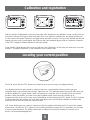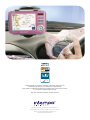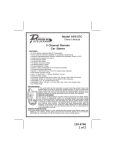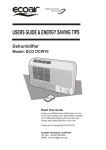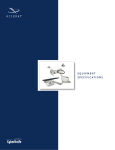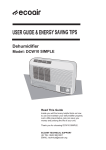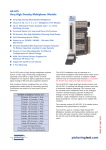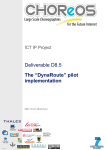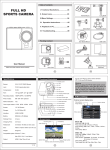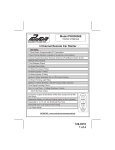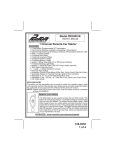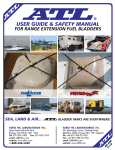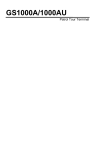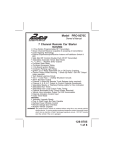Download Love from Intempo Digital USER GUIDE
Transcript
BUDDY Gorgeous and easy to use GPS Navigation Kit USER GUIDE x x l a it g i D o p m e t In m o Love fr Contents - What’s in the box 1. Buddy with Styli touch screen pen 2. Buddy holder 3. USB cable 4. Car charger 5. CD-ROM 6. Memory card (SD card) 7. Windshield dock 8. AC adaptor 1 2 3 4 5 6 7 8 Your Buddy keypad & layout 1 2 3 4 5 6 rear 7 8 9 2 1. Battery indicator 2. GPS indicator 3. Menu / Power 4. zoom in zoom out on the display 5. Volume - / + 6. 5 way navigation key 7. GPS receiver 8. Reset switch 9. Power switch Your Buddy keypad & layout 1. SD Socket 2. Ear phone jack 3. USB connector 4. External antenna 5. DC in 6. Hold Key 7. Styli pen 4 1 2 3 6 5 7 3 Getting started Before switching your Buddy on for the first time we recommend that you fully charge the internal battery, as you would do with a mobile phone. This takes around 4 hours, in order to charge the battery connect the DC plug from the AC adaptor into the DC in socket on the bottom left hand side of your Buddy. Next connect the AC adaptor to a working mains outlet, charging will now take place. Whilst charging the battery indicator on the front on the Buddy will flash orange, once charging is complete it will stop flashing and remain orange. When the battery is very low the battery indicator will turn red, this means you must connect either the AC adaptor or car charger in order to charge the battery. Whilst using your Buddy to navigate the battery will last for 31⁄2 hours without a charge, if on a journey the battery becomes low simply connect it to the car charger. Switching on Fitting the SD card Remove the SD card from the packaging and push it into the SD card slot, the SD card is already pre loaded with UK and Ireland maps. Turn on the Buddy by pushing the power switch on the rear of the Buddy to the on position. Now turn the unit around and press and release the power key (top right hand side key). The first time you switch on your Buddy it may take up to 15 seconds to start up. 4 Calibration and registration After the Intempo Digital splash screen the next page to be displayed is the calibration screen. At this point you will need to remove the Styli pen from the Buddy case, once removed carefully press and briefly hold the pen on the center of the target. Repeat as the target moves around the screen. Once you have finished with the five targets just press on the screen again with Styli pen and it will automatically proceed to Destinator. Destinator is the GPS navigation software that works with your Buddy. When finally in Destinator the first screen you will see is the “Main Map”, at this point you need to go to section number 7 “Operating Destinator” in the Destinator Quick Starter Guide. Locating your current position First of all ensure that the GPS antenna is positioned as far up as it will go (see diagram above). Your Buddy must be located outside in order to locate your current position. When you first start your navigation device, you will hear the message “Signal too low”. This message means that your Buddy hasn’t yet located a reliable GPS signal. Under certain circumstances it may take up to 5 minutes to find your current position. If after five minutes, you have not located a reliable signal, ensure that your Buddy has an unobstructed view of the sky i.e. there are no tall buildings or trees blocking the GPS signal. The GPS indicator will flash green after the position has been fixed. Normally once the unit has been initialised it shouldn’t take more than 40 seconds to locate your current position. N.B. Some windscreens are coated in substances that are capable of blocking the GPS signal. Also heated windscreens can affect the GPS signal. If you are having problems receiving a GPS signal then you may have to use an external antenna. The Buddy comes with an external socket which will allow to connect such a device. See www.intempodigital.com 5 Installing your Buddy in the car • Place your Buddy in the Buddy holder • Click the Buddy onto the end of the windshield dock • Use the windshield dock to position your Buddy in your car. • Make sure your windshield is clean and dry before trying to attach the dock. • Place the dock so it does not obscure your view of the road. • Attach the dock to an area of the windshield where the glass is flat, not curved. Press lever to attached Connection to cigar-lighter 6 Connecting buddy to your computer (optional) You can connect Buddy to your computer. You can contact your buddy to your computer using the USB cable (driver provided on CD-ROM), in order to update maps etc via Destinator. CD ROM The CD ROM contains the following items:• Quick start guide • User guide • Destinator V5.5 user manual • USB driver • UK and Ireland maps 7 Information for user Important Safety Notices and Warnings Global Positioning System The Global Positioning System (GPS) is a satellite-based system that provides location and timing information around the globe. GPS is operated and controlled under the sole responsibility of the Government of the United States of America which is responsible for its availability and accuracy. Any changes in GPS availability and accuracy, or in environmental conditions, may impact the operation of your Buddy. Use with car Use of Buddy for navigation still means that you need to drive with due care and attention. Aircrafts and Hospitals Use of devices with an antenna is prohibited on most aircraft, in many hospitals and in many others locations. Buddy must not be used in these environments. Caring for your Buddy Your Buddy contains sensitive electronic components that can be permanently damaged if exposed to excessive shock or vibration. To minimise the risk of damage to your Buddy, avoid dropping your unit and operating it in high shock/vibration environments. Protecting your Buddy Follow the precautions below to protect your Buddy from damage: • Do not store the Buddy where prolonged exposure to extreme temperatures can occur (such as in the boot of a car), as permanent damage may result. • Do not expose the Buddy to water. Contact with water can cause this unit to malfunction. • Do not leave your Buddy on view when you leave your vehicle. Unclip your Buddy from the holder and take it with you, it maybe also a good idea to remove the windsheild dock from the windscreen and place it out of sight. Resetting your Buddy If your unit locks up, please use the styli pen to press the reset switch which is located on the back of your Buddy. If this doesn’t help, power off your Buddy and power on again. 1. Use the Styli pen to press the reset switch 2. Switch power off/on 8 Buddy Technical Specification CPU Samsung 2410 266MHz GPS SiRF III or Compatible solution Display 3.5” Landscape type, QVGA (320x240 pixels), with touch panel Memory Flash/SDR 32MB NAND Flash, 64MB SDRAM AM MAP Storage SD/MMC Button Power, Hold, 5-way Joystick, Zoom in/out, Volume up/down & Switch Audio 1W loudspeaker, stereo earphone output. Power & Battery 1350mA, 3.7V Li-Poly rechargeable battery. 5V 2A AC adapter and car charger. support PC Interface USB 1.1 client for Active Sync. O.S. Microsoft WinCE.NET 4.2 Extension port USB client, Earphone, External Active Antenna, SD Slot Operating Temperature 0ºC ~ 40ºC, Humidity 40% ~ 80% Dimension 112*73*18 mm (W*H*D) (PCBA) Disposal of Used Electrical & Electronic Equipment The meaning of the symbol on the product, its accessory or packaging indicates that this product shall not be treated as household waste. Please, dispose of this equipment at your applicable collection point for the recycling of electrical and electronic equipment waste. In the European union and other european countries which there are separate collection systems for used electrical and electronic product. By ensuring the correct disposal of this product, you will help prevent potentially hazardous to the environment and to human health, which could otherwise be caused by unsuitable waste handling of this product. the recycling of materials will help conserve natural resources. Please do not therefore dispose of your old electrical and electronic equipment with your household waste. For more detailed information about recycling of this product, please contact your local city office, your household waste disposal service or the stop where you purchased the product. 9 ©2006 Destinator is a registered trademark of Destinator Technologies Inc. Unauthorized reproduction is an infringement of applicable law. Other names and trademarks fall under the proprietary rights of the respective owner. FCC tested and certified. Patents pending. Map data: 1984-2006 NAVTEQ. All rights reserved. Intempo Digital, City Wharf, New Bailey St., Manchester. M3 5ER. UKtel: 0161 828 5219 email: [email protected] www.intempodigital.com