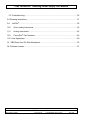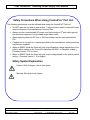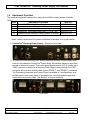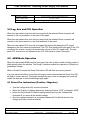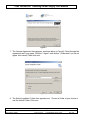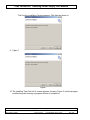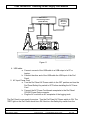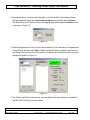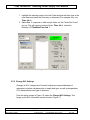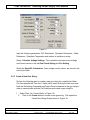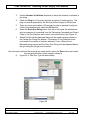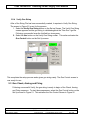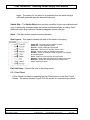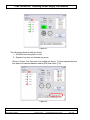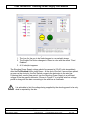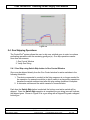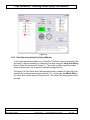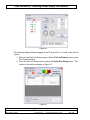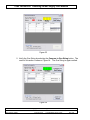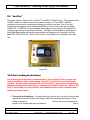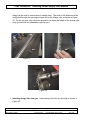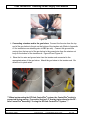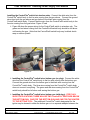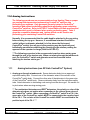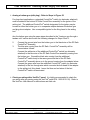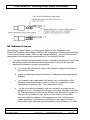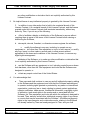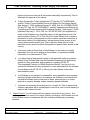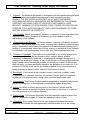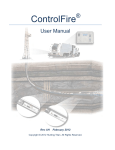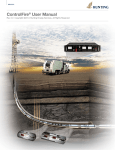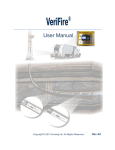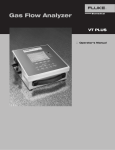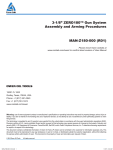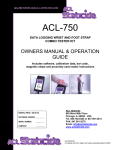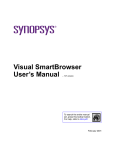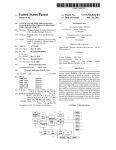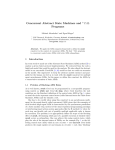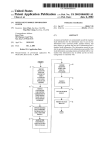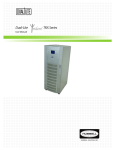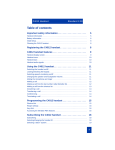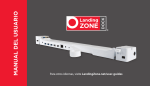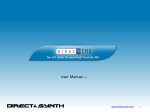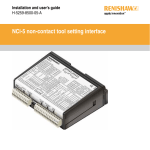Download ControlFire Shooting Power Supply User Manual
Transcript
ControlFire ® User Manual Rev AG Copyright © 2014 Hunting Titan. All Rights Reserved. Titan ControlFire® Shooting Power Supply User Manual Table of Contents 1.0 Equipment Overview .................................................................................................... 5 2.0 ControlFire® Shooting Panel and Switch Specifications ............................................... 9 3.0 Log, Aux and CCL Operation ......................................................................................... 10 4.0 ARM Mode Operation ................................................................................................ 10 4.1 Select Fire Instructions (Positive / Negative) .............................................................. 10 4.2 Dump Fire Instructions (Positive / Negative) ............................................................... 11 Installing Software for ControlFire® Perforating Panel ................................................ 11 5.0 5.1 Installing GUI Program............................................................................................ 11 5.2 Installing USB Virtual Com Port Driver.................................................................... 15 6.0 Installing ControlFire® Perforating Panel on Logging Truck ....................................... 15 7.0 ControlFire® Operation ............................................................................................... 17 5.1 Starting the ControlFire® Software ............................................................................. 17 5.2 Setup for ControlFire® Operations ............................................................................ 19 5.2.1 Create New Job Folder....................................................................................... 19 5.2.2 Change W/L Settings........................................................................................... 20 5.2.3 Create a New Gun String .................................................................................... 21 5.2.4 Verify Gun String ................................................................................................ 24 5.3 Gun Check, Arming and Firing................................................................................... 24 5.4 Gun Skipping Operations ........................................................................................... 31 5.4.1 Gun Skip using Switch Skip button in Gun Control Window ................................ 31 5.4.2 Gun Skip using Verify Gun String Window ......................................................... 32 Copyright©2014 Hunting Titan Doc Number 10026 Page 2 of 56 Last Modified: Sep 24, 2014 Rev: AG Titan ControlFire® Shooting Power Supply User Manual 5.5 Troubleshooting .......................................................................................................... 36 8.0 Cleaning Instructions ..................................................................................................... 37 9.0 VeriFire® ..................................................................................................................... 38 10.0 Gun Loading Instructions ........................................................................................ 38 11.0 Arming Instructions ................................................................................................. 45 12.0 ControlFire® Part Numbers ..................................................................................... 49 13.0 User Agreement .......................................................................................................... 49 A1. EBS Down Hole Pin Wire Attachment .......................................................................... 50 A2. Software License ........................................................................................................... 51 Copyright©2014 Hunting Titan Doc Number 10026 Page 3 of 56 Last Modified: Sep 24, 2014 Rev: AG Titan ControlFire® Shooting Power Supply User Manual Safety Precautions When Using ControlFire® Perf Unit The following precautions must be followed when using the ControlFire® Perf Unit. • Do NOT open the unit and try and service. If any service or repair is required the unit must be returned to the manufacturer, Hunting Titan. • Always use the recommended AC power cord that includes a 3rd wire safety ground that connects equipment to a grounded single phase outlet. • When replacing either the AC fuse or W/L fuse always use the exact replacement P/N. • If equipment is not used in a manner specified by the manufacturer, safety protection may become impaired • When in ARMCF Mode the Panel will only output Negative voltage irrespective of the polarity switch setting as the ControlFire switches fire ONLY on Negative voltage. ( Firmware Version 1.18 or lower) • When in ARMCF Mode the Panel will only output voltage based on the polarity switch setting. ( Firmware Version 1.19 or higher) Safety Symbol Explanation Caution: Risk of danger, refer to user guide. Warning: Electrical shock hazard. Copyright©2014 Hunting Titan Doc Number 10026 Page 4 of 56 Last Modified: Sep 24, 2014 Rev: AG Titan ControlFire® Shooting Power Supply User Manual 1.0 Equipment Overview The minimum equipment required for running a ControlFire® switch system is listed in Table 1 Item Equipment Description Titan P/N ® 1 ControlFire Shooting Power Supply 9002-013-810-1 2 USB Cable 9002-013-017 1 3 Wireline Switch Simulator Panel 9002-013-610 4 ControlFire® Perforating Switch Rev 1.7 PCB 1.0D 9002-013-118 1 5 Wireline Switch Simulator Panel External Test Block 9002-013-320 Table 1 Items 3 and 5 can be used for system verification at the shop or on a job location 1 ControlFire® Shooting Power Supply – Shown in Front View Is a rack mounted shooting power supply panel that provides communication and control to the downhole ControlFire® switch string. All interface cabling is done from the rear or back of the panel. This control panel interfaces with a PC or Laptop via a “USB” connector, connects to a Shooting Power Supply output through the “LOG” connector and to a dual wireline cable via the “DRUM 1” and “DRUM 2” connectors. The Perforating Command and Control Panel is available in 3 configurations; as a portable panel, rack mount panel or integrated into a shooting power supply as a combination rack mount panel. See Section 10 for part numbers. Front View Copyright©2014 Hunting Titan Doc Number 10026 Page 5 of 56 Last Modified: Sep 24, 2014 Rev: AG Titan ControlFire® Shooting Power Supply User Manual Rear View Figure 1 Required Cables –An itemized listing of required cables is given: 1. AC Input Power Cord – Three wire power cord for connecting the Control Panel to an AC power source (hot, natural and safety ground). The safety ground (3rd wire) within the AC receptacle must be connected to earth ground. Ground wire must be Green/Yellow. Cord should be: 3-Conductor, 18AWG, 10A, 60ºC minimum, 3m length maximum 2. LOG Cable - RG8 Coaxial Cable, 5 feet long, with UHF PL-259 connectors on both ends. 3. “Drum 1” Output Cable - RG8 Coaxial Cable, 10 feet long, with UHF PL-259 connectors on both ends 4. “Drum 1” Output Cable - RG8 Coaxial Cable, 10 feet long, with UHF PL-259 connectors on both ends 5. USB Cable - USB Type A Male on each end, used to interface a PC or Laptop to the Control Panel (Supplied with panel) Copyright©2014 Hunting Titan Doc Number 10026 Page 6 of 56 Last Modified: Sep 24, 2014 Rev: AG Titan ControlFire® Shooting Power Supply User Manual Perf Switch and Wireline Simulator Panel – Shown in Figure 2 is a Perf Switch Simulator that allows the user to perform demonstration, training exercises, and troubleshoot/verify wireline interconnections at the well site. Figure 2 Wireline Switch Simulator Panel External Test Block – Shown in Figure 3 is a connector block with a cable that plugs into the Perf Switch Simulator, Deto I/O interface. This assembly provides the user a means to connect resistors to each of the 6 Perf Switches inside of the Perf Switch Simulator for the purpose of simulating a detonator firing. This concept can be used for demonstration, training and troubleshooting wireline problems on a job site. DO NOT CONNECT LIVE DETONATORS! Copyright©2014 Hunting Titan Doc Number 10026 Page 7 of 56 Last Modified: Sep 24, 2014 Rev: AG Titan ControlFire® Shooting Power Supply User Manual Figure 3 ControlFire® Switch Rev 1.7 PCB 1.0D – Shown in Figure 4 is an expendable ControlFire® Perf Switch. Every gun/plug in a gun string must be equipped with a Perf Switch. Each switch can be verified, armed, selectively fired or skipped upon command from the surface. An RF-Safe ControlFire® system is also available. See Section 10 for part numbers regarding the RF-Safe ControlFire® assembly options. (Note: ControlFire® switch body may be black shrink wrap or maroon plastic) Figure 4 Copyright©2014 Hunting Titan Doc Number 10026 Page 8 of 56 Last Modified: Sep 24, 2014 Rev: AG Titan ControlFire® Shooting Power Supply User Manual 2.0 ControlFire® Shooting Panel and Switch Specifications Table 2 gives the specifications for the ControlFire® Shooting Power Supply Inputs. Table 3 shows the specifications for the ControlFire® switch. Specification Rating/Description (-10 to +50)C (+14 to +122)F (-10 to +50)C (+14 to +122)F (-30 to +75)C (-22 to +167)F 10 to 95% RH Temperature Humidity, RH%, Operating & Storage 0 – 10,000ft 0 - 45,000ft 110 VAC 50 / 60 Hz 750W Max 3 conductor,18AWG, 10A, 60ºC minimum, 3m length maximum 250V, 10A, 5mm X 20mm slow blow. Part# 0326010.HXP 250V, 0.63A, 5mm X 20mm Slow blow. Part# BK/GDC-630MA 250V, 1A, 5mm X 20mm slow blow. Part# 0313001.MXP Altitude AC Input Voltage Frequency, Range Input Power AC Power Cord AC Entry Fuse Wire Line Fuse Truck 12V In Fuse Conditions Operating Start Up Storage Non-Condensing Operating Storage 0~100% load 0~100% load Operating Operating Operating Operating Table 2 ControlFire® Switch Specifications ENVIRONMENTAL Operating Temperature Range -20 °F (-29 °C) to 347 °F (175 °C) Survival Temperature -58 °F (-50 °C) to 392 °F (200 °C) Max Thermal Change 42.8 °F (5 °C) / Minute Vibration Compliant Compliant to all hollow carrier gun systems Vibration (3 axis) 50 g RMS @ Sweep Frequency 50-1000 Hz ELECTRICAL Operating Voltage Range -5 VDC to -550 VDC Operating Current – Standby >1mA Current – Communicating 10mA at Surface Bi-directional Communications 30mA Downhole Bi-directional COMPATABILITY Copyright©2014 Hunting Titan Doc Number 10026 Page 9 of 56 Last Modified: Sep 24, 2014 Rev: AG Titan ControlFire® Shooting Power Supply User Manual Detonators – Hot Wire 50 ohms or higher (single or double resistor types) Igniters – Setting Tools 50 ohms or higher RF Safe Detonators PX-1/EBW, RED (all versions) Table 3 3.0 Log, Aux and CCL Operation When the user selects Log from the front panel knob the selected Drum connector will connect to the Log connector on the back of the panel. When the user selects Aux from the front panel knob the selected Drum connector will connect to the Aux connector on the front and back of the panel. When the user selects CCL from the front panel the device will display the CCL signal changes on the front panel micro ammeter. The CCL Gain knob controls the gain of the CCL circuit and the volume control knob controls the volume of the CCL signal kicks. The rear panel CCL connector is not affected by the CCL Gain knob as it has a fixed gain. 4.0 ARM Mode Operation When the user selects ARM form the front panel, the user is able to send shooting power in either polarity down the wireline. The Dump Fire button enables the operator to Dump fire a preselected voltage. When in Dump Fire mode the Dump Fire button LED will flash once every second. If an over current condition occurs then the output is disconnected and the Dump Fire LED will flash 4 times a second. Turning the knob all the way to zero or changing the mode will enable the operator to use the shooting supply again. 4.1 Select Fire Instructions (Positive / Negative) • • • • Turn the Voltage knob fully counter clockwise. Select the Polarity of voltage required by selecting Positive “POS” or Negative “NEG”. Press the Red colored Fire Switch (spring loaded) and turn the Voltage knob clockwise till you arrive at the desired voltage. Once the required operation is completed release the Fire Switch and turn the voltage knob fully counter clockwise. Copyright©2014 Hunting Titan Doc Number 10026 Page 10 of 56 Last Modified: Sep 24, 2014 Rev: AG Titan ControlFire® Shooting Power Supply User Manual 4.2 Dump Fire Instructions (Positive / Negative) • • • • • • • 5.0 Pressing the Dump Fire Switch once places the unit in Dump Fire Mode. This is indicated by a LED flashing once every second Turn the Voltage knob fully counter clockwise. Select the Polarity of voltage required by selecting Positive “POS” or Negative “NEG”. Press the Red colored Fire Switch (spring loaded) and turn the Voltage knob clockwise till you arrive at the desired voltage. Press the Dump Fire switch again to dump the voltage into the connected output. Once the required operation is completed release the Fire Switch and turn the voltage knob fully counter clockwise. This removes the panel out of Dump Fire mode and places it in regular Select Fire Mode Installing Software for ControlFire® Perforating Panel The following procedure will provide a step-by-step guide for installing the ControlFire Perf Unit GUI and USB Virtual Com Port Driver onto a PC or laptop. 5.1 Installing GUI Program Installation Steps: 1. Any previous versions of Titan Perf Unit must be uninstalled before attempting to install a newer version of the Titan Perf Unit 4 program. Use the Add/Remove program on the control panel and remove any previous existing version of Titan Perf Unit 4. 2. Download TitanPU4_Setup_7_18_11.zip file into the folder of your choice. 3. Unzip files. A sub-folder, TitanPU4_Setup_7_18_11 will be created. Go to folder. 4. Double click on setup.exe as seen below in Figure 5. 5. If Microsoft .NET Framework 4 is not installed on PC/Laptop then a popup will appear asking to install. Allow the installation. 6. When the “Welcome to the Titan Perf Unit 4 Setup Wizard” appears, click next. Copyright©2014 Hunting Titan Doc Number 10026 Page 11 of 56 Last Modified: Sep 24, 2014 Rev: AG Titan ControlFire® Shooting Power Supply User Manual Figure 5 7. The License Agreement then appears, as shown below in Figure 6. Read through the agreement and if you agree, Click the “I Agree” radio button. (Otherwise if you do not agree, click cancel) Then click next. Figure 6 8. The Select Installation Folder then appears next. Choose a Folder of your choice or use the default Folder. Click next Copyright©2014 Hunting Titan Doc Number 10026 Page 12 of 56 Last Modified: Sep 24, 2014 Rev: AG Titan ControlFire® Shooting Power Supply User Manual The Confirm Installation Screen appears. Click Next as shown in 9. Figure 7 Figure 7 10. The Installing Titan Perf Unit 4 screen appears, shown in Figure 8, and the program installs along with showing a progress window to completion. Copyright©2014 Hunting Titan Doc Number 10026 Page 13 of 56 Last Modified: Sep 24, 2014 Rev: AG Titan ControlFire® Shooting Power Supply User Manual Figure 8 The Installation Complete window appears, shown in 11. Figure 9, indicating a successful install. Closing the window completes the installation. Figure 9 A Titan PU4 USB icon appears on desktop. See image in 12. Figure 10. Double clicking on icon initiates the Perf Unit 4 program. Figure 10 Copyright©2014 Hunting Titan Doc Number 10026 Page 14 of 56 Last Modified: Sep 24, 2014 Rev: AG Titan ControlFire® Shooting Power Supply User Manual 5.2 Installing USB Virtual Com Port Driver As a result of a successful install in section 2.0 an executable VCP driver file was also copied onto the hard drive but not installed. If the default install location were chosen the driver file would be located at: C:/Program Files/Titan/Titan Perf Unit 4/CDM20814_Setup.exe. (For Windows 7 and 64 bit machines the root would be Program Files(x86) The driver is supplied by FTDI and can also be found at: http://www.ftdichip.com/Drivers/VCP.htm This driver support includes the following versions of the Windows operating system: Windows XP, Windows Server 2003, Windows Vista, Windows Server 2008, Windows 7, Windows Server 2008 R2. Processor Architecture includes x86 (32-bit) and x64 (64-bit) To install the new VCP driver double click on CDM20814_Setup.exe. The file is a setup executable will automatically install. Installing ControlFire® Perforating Panel on Logging Truck 6.0 The ControlFire® Perforating Panel would be typically installed in a logging truck as shown in Figure 11. Also refer to Figure 1 when installing the cabling. Install cabling in the order listed below: 1. LOG Cable - RG8 Coaxial Cable with Male UHF PL-259 connectors on both ends: a. Connect one end of Male PL-259 connector to Shooting Power Supply output. b. Connect the other end of the Male PL-259 connector to the Perf Panel, LOG connector. 2. DRUM1 Cable - RG8 Coaxial Cable with Male UHF PL-259 connectors on both ends: a. Connect one end of Male PL-259 connector to the DRUM 1 Collector Connector b. Connect the other end of Male PL-259 connector to the DRUM 1 of the ControlFireTM Perf panel. 3. DRUM2 Cable - RG8 Coaxial Cable with Male UHF PL-259 connectors on both ends: a. Connect one end of Male PL-259 connector to the DRUM 2 Collector Connector b. Connect the other end of Male PL-259 connector to the DRUM 2 of the ControlFireTM Perf panel. Copyright©2014 Hunting Titan Doc Number 10026 Page 15 of 56 Last Modified: Sep 24, 2014 Rev: AG Titan ControlFire® Shooting Power Supply User Manual Contr olF ir e Per for ating Panel (Rack M ount) U SB D RU M 1 D RU M 2 L OG Gener ic Shooting Panel L aptop D r um 1 Collector D r um 2 Collector Figure 11 4. USB cable: a. Connect one end of the USB cable to a USB output of a PC or Laptop. b. Connect the other end of the USB cable the USB input of the Perf Panel. 5. AC Input Power Cord a. Turn the Perf Panel AC Power switch to the OFF position and turn the Perf Panel Safety Key switch to OFF before installing the AC Power Cord. b. Connect the AC Power Cord female receptacle to the Perf Panel 120/220 Power Entry connector. c. Plug the AC cord into an AC receptacle of the logging truck. The Perf Panel is now ready for service. Turn the Perf Panel AC Power switch to ON. The “RED” light on the Perf Panel should turn ON. Next turn the Safety Key switch from the Copyright©2014 Hunting Titan Doc Number 10026 Page 16 of 56 Last Modified: Sep 24, 2014 Rev: AG Titan ControlFire® Shooting Power Supply User Manual “SAFE” position to either the DRUM1 or DRUM2 position, depending on which W/L is being used. 7.0 ControlFire® Operation The following operation procedures for the ControlFire® are described: 1. Starting the ControlFire® Software 2. Perf Unit Setup for ControlFire® Operations 3. Perf Unit Setup for ControlFire® Operations 5.1 Starting the ControlFire® Software The follow steps are required to start the Titan GUI software 1. Double click the Titan ControlFire® PU4 icon on your desktop. See Figure 12. Figure 12 The License Agreement screen appears as shown in Figure 13 Figure 13 Copyright©2014 Hunting Titan Doc Number 10026 Page 17 of 56 Last Modified: Sep 24, 2014 Rev: AG Titan ControlFire® Shooting Power Supply User Manual 2. Review the About, License, and Help tabs on the ControlFire® Perforating Switch System page and check the I have read and agree box and then click Continue. The Select Perf Unit ComPort screen will appear after selecting the Continue button as shown in Figure 14. Figure 14 3. Select the appropriate Com port for communication to the Perforating Command and Control Panel and then click Open. When reusing the same computer and Perf Unit the Select Perf Unit Com Port screen may not appear and instead the Set-Up screen appears as shown in Figure 15. Figure 15 4. The Titan ControlFire® software has now started and the user interface is available with the Perf Unit Set Up screen visible. Copyright©2014 Hunting Titan Doc Number 10026 Page 18 of 56 Last Modified: Sep 24, 2014 Rev: AG Titan ControlFire® Shooting Power Supply User Manual Perf Unit Setup Screen Definitions: Job Folder – A dropdown is used to either create a new job folder, or use an existing job folder. Import – Activates a previously saved gun string file from another file location. Create – Generates a new gun string associated with the selected Job Folder. Help – When selected, a ControlFire® User’s Manual is opened for viewing. Export - Exports the job history for a specified job. History – Opens a screen to view the history of each run within the job folder. It also enables the user to export specific V/I plots within the job folder. Unit Verify – Confirms communication with the Perforating Command and Control Panel. The Titan Unit box will be displayed in green if communication is enabled and yellow if communication is not established. Change W/L Settings – Enables the user to input specific information about the collar locator, wireline cable properties, well conditions, and number of switches run into the well in order to calculate the panel voltage requirement when Calculate Voltage Settings and Save W/L Settings buttons are selected. Verify String – Establishes communication with the gun string and confirms that the gun string created in the software physically matches the actual gun string to be run into the well. Once confirmed the Gun Control button will become enabled. Gun Control – Changes focus from the job setup screen to the perforating operation interface. 5.2 Setup for ControlFire® Operations 5.2.1 Create New Job Folder A new Job Folder in normally created for a client on every new job. Refer to Figure 16 for the next steps: Copyright©2014 Hunting Titan Doc Number 10026 Page 19 of 56 Last Modified: Sep 24, 2014 Rev: AG Titan ControlFire® Shooting Power Supply User Manual 1. Highlight the existing name in the Job Folder window and then type in the new name and press the Enter key on keyboard (For example only, use Titan Job 1). 2. Select Yes in response to Add new job folder on“Job Folder Not Found” pop up. This will create a new job folder, Titan Job 1, located in directory: C:\TitanData\Titan Job 1. Figure 16 5.2.2 Change W/L Settings Changes in W/L Voltages and Currents settings are required because of variances in wireline resistance due to length and type, as well as temperature, CCL characteristics and type of detonator. From the setup screen in Figure 16, select the Change W/L Settings. This brings up the W/L Information screen shown in Figure 17. Copyright©2014 Hunting Titan Doc Number 10026 Page 20 of 56 Last Modified: Sep 24, 2014 Rev: AG Titan ControlFire® Shooting Power Supply User Manual Figure 17 Input the following parameters: CCL Resistance, Detonator Resistance , Cable Resistance, Downhole Temperatue and number of switches in string. Select Calculate Voltage Settings - This caclulates and inserts new Voltage and Current values in the the Gun Check Setting and Fire Setting. Select the Save W/L Information - New voltage current values are saved in the current job folder. 5.2.3 Create a New Gun String Perform the following steps to create a new gun string for a specific job folder. (For this example the Titan Job 1 folder will be used) At this point the user must have the Perforating Command and Control Panel connected to the gun string in order to communicate with the Perf Switches and create a gun string file. 1. Select Titan Job 1 folder (Refer to Figure 16) 2. Click on the Create button to create a new gun string. This opens the Create Gun String Screen shown in Figure 18 Copyright©2014 Hunting Titan Doc Number 10026 Page 21 of 56 Last Modified: Sep 24, 2014 Rev: AG Titan ControlFire® Shooting Power Supply User Manual Figure 18 Figure 19 Copyright©2014 Hunting Titan Doc Number 10026 Page 22 of 56 Last Modified: Sep 24, 2014 Rev: AG Titan ControlFire® Shooting Power Supply User Manual 3. 4. 5. 6. 7. Use the Number of Switches dropdown to select the number of switches in the string. Check the Plug box if the string includes an igniter for setting a plug. The plug can now be powered by the Shooting Power Supply for 30 seconds There are some cases when a 30 second shooting is required for all guns. If this is the case then also check the 30 Sec box. Select the Scan Gun String button, this action will power the wireline and send a sequence of commands from the Perforating Command and Control Panel to the Perf Switches and confirm a functional string. See Figure 19. Switch Unit IDs will be displayed along with the switch revision number in the Create Gun String File window. The number of Perf Switches found must match the number of switches selected. If not, a String Count Mismatch popup occurs and the Scan Gun String must be repeated before the gun string file (file.gsi) can be saved. Once the user input and the physical gun string match, select the Save button and create the new gun string file. As an example, shown in 8. Figure 20, a Titan Run 1.gsi file was created. Figure 20 Copyright©2014 Hunting Titan Doc Number 10026 Page 23 of 56 Last Modified: Sep 24, 2014 Rev: AG Titan ControlFire® Shooting Power Supply User Manual 5.2.4 Verify Gun String After a Gun String File has been successfully created, it requires to Verify Gun String. The screen in Figure 21 is use for the process. 1. Select the Verify Gun String button on the Set up Screen. The Verify Gun String screen appears and the gun string is validated against the Titan Run 1.gsi file. Following a successful scan the Verified box turns green. 2. Select the Use button on the Verify Gun String screen. This action activates the Gun Control button on the Set Up screen. Figure 21 This completes the setup process and a given gun string ready. The Gun Control screen is now ready for use. 5.3 Gun Check, Arming and Firing Following a successful Verify, the gun string is ready to begin a Gun Check, Arming and Firing sequence. To start these sequences, select the Gun Control button on the Set Up screen in Figure 21. This activates the Gun Control Screen in Figure 22 Copyright©2014 Hunting Titan Doc Number 10026 Page 24 of 56 Last Modified: Sep 24, 2014 Rev: AG Titan ControlFire® Shooting Power Supply User Manual ARM ENABL E FIRE Figure 22 Gun Control Window Definitions: Warning: All Gun Control commands must be performed in a wellbore at a depth of greater than 200 feet or according to the operator’s standards. Gun Check –The Gun Check button requests the Perforating Command and Control Panel to send a set of commands to the Perf Switches and read the status of all the switches in the string. An unlimited number of Gun Check requests can be performed on the gun string. Once the Gun Check is successfully completed, the Arm button is accessible to the user. Arm – Selecting the Arm button sends an ARM command to the bottom most active switch. Once the selected gun is armed, the Enable Fire button is accessible to the user for 15 seconds. If an enable fire is not sent within a 15 second time window, the Perforating Command and Control Panel will revert back to a pre-initialized gun check screen. Enable Fire - The Enable Fire button commands starts the following sequences: 1. The V/I plot appears and immediately starts recording wire line current and voltage. This is used for shot detection. 2. The selected switch connects its detonator to the wire line 4 seconds later in time. The operator must apply (50-60) V onto the wireline before the 4 seconds Copyright©2014 Hunting Titan Doc Number 10026 Page 25 of 56 Last Modified: Sep 24, 2014 Rev: AG Titan ControlFire® Shooting Power Supply User Manual expire. The reason for this action is to guarantee that the switch string is sufficiently powered when the detonator connects. Switch Skip – The Switch Skip button provides a method to skip over malfunctioned guns. A switch skip command skips the bottom most detected gun in a string. Each additional switch skip command initiated propagates upward one gun. Abort – The abort button stops the current operation. Gun Legend – This legend indicates the state of the switch in the string. Power Off – No power/communication to switch Power On – Power applied to switch Gun OK – Switch verified and operational Hibernate – Switch is OFF and W/L Switch is ON Armed – Switch is ready for detonator connection Fireable – Switch is armed and ready for power to be applied to detonator/igniter Fired – Enable Fire function has been performed Skipped – Switch has been skipped and unable to be armed Not Fired – Enable fire function has been performed but switch remains functional Perf Unit Setup – Returns the user to the setup screen. 5.3.1 Gun Check A Gun Check is initiated by selecting the Gun Check button on the Gun Control Screen. The screen shown in Figure 23 is the results of a successful gun check. Copyright©2014 Hunting Titan Doc Number 10026 Page 26 of 56 Last Modified: Sep 24, 2014 Rev: AG Titan ControlFire® Shooting Power Supply User Manual Figure 23 The following indicate a valid gun check: 1. All switch icons are green in color 2. Operator Log does not indicate any errors. Shown in Figure 24 is the result of an invalid gun check. For this example the wire line was not connected between switch (6Fh) and switch (71h). Figure 24 Copyright©2014 Hunting Titan Doc Number 10026 Page 27 of 56 Last Modified: Sep 24, 2014 Rev: AG Titan ControlFire® Shooting Power Supply User Manual The following would indicate an invalid gun check: 1. Switch icons below the detected error are NOT green in color 2. Operator Log will indicate errors. Circled in RED above. 5.3.2 Arm and Fire Sequence Note: Before arming a gun, verify that the depth correlation and tie-in on the perforating correlation software and/or company procedures have been followed. The ARM button becomes active follows a successful gun check, see Figure 23. The results of selecting an active Arm button are shown in Figure 25. 1. The Icon for the gun to be fired turns Yellow. 2. The Arm Button changes to Yellow in color with the word “Armed”. 3. A 15 second countdown timer becomes visible indicating the time remaining to select the Enable Fire button. Figure 25 By selecting the Enable Fire button in Figure 25, the following results occur as indicated in Figure 26: Copyright©2014 Hunting Titan Doc Number 10026 Page 28 of 56 Last Modified: Sep 24, 2014 Rev: AG Titan ControlFire® Shooting Power Supply User Manual Figure 26 1. The Icon for the gun to be fired changes to a crosshatch image. 2. The Enable Fire button changes to Green in color with the words “Fired Enabled”. 3. A V/I shot plot appears. The Shooting Power Supply voltage should be ramped to (50-60) volts immediately after the Fire Enabled button turns Green. At the end of the first 4 second time period, as seen on the shot plot, the Perf Switch connects the detonator to the wire line. Following the 4 second time period, turn the Shooting Power Supply to a sufficient voltage to fire the specific detonator. Shown in Figure 27 is a typical wire line voltage profile is along with the deto connecting to the wire line at 4 seconds. It is advisable to limit the voltage being supplied by the shooting panel to be only what is required by the deto. Copyright©2014 Hunting Titan Doc Number 10026 Page 29 of 56 Last Modified: Sep 24, 2014 Rev: AG Titan ControlFire® Shooting Power Supply User Manual 175 V olt s 150 Deto Not Connected Deto Connected 125 100 75 50 25 1 2 3 4 5 6 7 8 9 10 11 12 Time -Seconds Figure 27 An actual real time VI graph is shown in Figure 28 and produces a voltage and plot of the applied shooting power and provides a visual aid for shot detection. current Copyright©2014 Hunting Titan Doc Number 10026 Page 30 of 56 Last Modified: Sep 24, 2014 Rev: AG Titan ControlFire® Shooting Power Supply User Manual Figure 28 5.4 Gun Skipping Operations The ControlFire® system allows the user to skip over misfired guns in order to continue perforating operations with the remaining good gun(s). Gun skip operations can be done from two screens: 1. Gun Control Window 2. Verify Gun String 5.4.1 Gun Skip using Switch Skip button in Gun Control Window Guns may be skipped directly from the Gun Control window for active switches in the following situations: 1. The device connected to a switch in the firing sequence is no longer needed for the operation. An example would be to skip a switch in a plug setting operations because the switch remains intact after the plug setting operation is complete. 2. A detonator misfires and the switch remains in communication. Each time the Switch Skip button is selected, the bottom most active switch will be skipped. Once the Switch Skip operation is completed the gun string icons will indicate the skipped guns. Shown in Figure 29 is a gun string with a skipped Plug and a skipped bottom gun. Copyright©2014 Hunting Titan Doc Number 10026 Page 31 of 56 Last Modified: Sep 24, 2014 Rev: AG Titan ControlFire® Shooting Power Supply User Manual Figure 29 5.4.2 Gun Skip using Verify Gun String Window In the event that communication of a ControlFire® Switch is lost in the middle of the gun string, it will be necessary to initiate the Gun Skip using the Verify Gun String button on the Set Up screen in Figure 21. This event could be cause by broken wires, shorted wires, loss of ground, bad feed-through and etc. The result of a Gun Check with a disconnected switch is shown in Figure 30 as an example (No communication below switch 2(71)). In this case the Switch Skip is not active and in order skip the Plug and Gun 1 the Verify Gun String screen must be used. Copyright©2014 Hunting Titan Doc Number 10026 Page 32 of 56 Last Modified: Sep 24, 2014 Rev: AG Titan ControlFire® Shooting Power Supply User Manual Figure 30 The following steps will allow skipping of the Plug and Gun 1 in order to fire the top 2 guns: 1. Return to the Perf Unit Setup screen. (Select Perf Unit Setup button on the Gun Control screen) 2. From the Perf Unit Setup screen, select the Verify Gun String button. The results of this action are seen in Figure 31. Figure 31 Copyright©2014 Hunting Titan Doc Number 10026 Page 33 of 56 Last Modified: Sep 24, 2014 Rev: AG Titan ControlFire® Shooting Power Supply User Manual 3. Before skipping guns, a Compare to Gun String should be done to validate the failure. Select the Compare to Gun String button and the results are shown Figure 32. This operation confirms the same condition as found on the Gun Control Screen. Figure 32 4. The skip operation is accomplished for each gun by right clicking in the Gun Status column and the row of the gun to be skipped. This action opens a dropdown window. Select Gun Skip from the dropdown. For this example both the Plug and Gun 1 were skipped. The result is seen in Figure 33. Copyright©2014 Hunting Titan Doc Number 10026 Page 34 of 56 Last Modified: Sep 24, 2014 Rev: AG Titan ControlFire® Shooting Power Supply User Manual Figure 33 5. Verify the Gun String by selecting the Compare to Gun String button. The result of this action is seen on Figure 34. The Gun String is again verified. Figure 34 Copyright©2014 Hunting Titan Doc Number 10026 Page 35 of 56 Last Modified: Sep 24, 2014 Rev: AG Titan ControlFire® Shooting Power Supply User Manual 6. Select the Update and Re-Use button to return to the Setup screen. 7. From the Setup screen select the Gun Control button to return focus back to the Gun Control screen. 8. Shown in Figure 35 is the result of a successful Gun Check after performing a gun skip on the Plug and Gun 1. The remaining gun string can now be used. Figure 35 5.5 Troubleshooting 1) Cannot communicate with the Panel using Titan PU4 software. Ensure that Drum1 or Drum2 is selected and that the front panel knob is in ARM CF mode. Copyright©2014 Hunting Titan Doc Number 10026 Page 36 of 56 Last Modified: Sep 24, 2014 Rev: AG Titan ControlFire® Shooting Power Supply User Manual 8.0 Cleaning Instructions There are no user serviceable parts inside the box and the unit does not require any preventive maintenance. If the unit requires service it must be returned to Hunting Titan Ltd. The unit may be cleaned using a damp cloth to remove and dust and dirt from the metallic faceplate. Copyright©2014 Hunting Titan Doc Number 10026 Page 37 of 56 Last Modified: Sep 24, 2014 Rev: AG Titan ControlFire® Shooting Power Supply User Manual 9.0 VeriFire® The panel shown in Figure 36 is a VeriFire® ControlFire® Switch Tester. The purpose of the VeriFire® panel is to test and confirm the proper operation of ControlFire® switches contained in an armed or unarmed perforating gun while on surface. This unit is selfcontained and equipped with a rechargeable battery, built-in touch keys and a sunlight visible LCD. A USB input is also available that supports saving new gun string files and comparing gun strings to existing stored files. It is highly recommended to check the gun string after gun loading, after gun arming and before running in hole using the VeriFire® panel (PN: 9002-013-210). Refer to the VeriFire® User Manual for instructions and safe use. Figure 36 10.0 Gun Loading Instructions The following procedures are recommendations from Hunting Titan on proper gun loading techniques when implementing ControlFire® switches into perforating gun systems. Only personnel properly trained in ControlFire® operations and explosives handling should load perforating guns containing ControlFire® switches. Refer to API RP 67 Latest Edition for safe practices and standards which must be followed when loading perforating guns. Through wire installation: For guns other than the top gun, run both a live wire and ground wire down the length of the charge tube body using electrical tape or clear tubing as shown in Secure the wires throughout the length of the charge tube body as shown in . Tape or Copyright©2014 Hunting Titan Doc Number 10026 Page 38 of 56 Last Modified: Sep 24, 2014 Rev: AG Titan ControlFire® Shooting Power Supply User Manual tubing can be used to secure wires to charge tube. The ends of the wires should be configured through the openings at each end of the charge tube as shown in Figure 39. For the top gun, only a live wire should be run down the length of the charge tube body (ground wire not needed through top gun). Figure 37 Figure 38 Figure 39 Inserting charge tube into gun: Insert charge tube into gun housing as shown in Figure 40. Copyright©2014 Hunting Titan Doc Number 10026 Page 39 of 56 Last Modified: Sep 24, 2014 Rev: AG Titan ControlFire® Shooting Power Supply User Manual Figure 40 Connecting a top sub to the top gun: Connect the live wire coming from the gun top end to the feed through wire coming from the live pin of the top sub. Attach top sub to gun. Be careful not to pinch wires. Building a tandem sub: The tandem sub should contain an EBFire® gland to fit the EBFire® Feed-Through with ground (PN: 9400-EBTW-WG). Install the EBFire® Feed-Through into the tandem sub. Make sure that the EBFire® Feed-Through sits flush with the bottom of the gland fitting. Install retainer nut with ground (PN: 9400EBRN-WG) into the tandem sub body. Figure 41 and Figure 42 show the EBFire® Feed-Through and retainer nut with ground, respectively. Figure 43 shows a tandem sub with the EBFire® Feed-Through and retainer nut installed. Figure 41 Figure 42 Copyright©2014 Hunting Titan Doc Number 10026 Page 40 of 56 Last Modified: Sep 24, 2014 Rev: AG Titan ControlFire® Shooting Power Supply User Manual Figure 43 ***The following procedure is the recommended practice when guns are to be armed through the port of the tandem sub. When not arming through the tandem sub port, the ControlFire® switch and detonator must be connected before attaching the tandem sub to gun *** Connecting a tandem sub to the top gun: For the top gun only, insert a ground spring into the top of the tandem sub. Feed the ground wire of the ground spring through the tandem sub body and out the port of the tandem sub. Feed the detonating cord and live wire from the bottom end of the gun above through the tandem sub body and out the port of the tandem sub. Attach the tandem sub to the bottom of the gun as shown in Figure 44. Be careful not to pinch wires. NOTE: A positive ground to the top gun may be accomplished using other grounding methods. The above procedure is the recommended method when using ControlFire® switches. Connecting a tandem sub to the gun above: Feed the detonating cord, live wire and ground wire from the bottom end of the gun above through the tandem sub body and out the port of the tandem sub. Attach the tandem sub to the bottom of the gun as shown in Figure 44. Be careful not to pinch wires. Copyright©2014 Hunting Titan Doc Number 10026 Page 41 of 56 Last Modified: Sep 24, 2014 Rev: AG Titan ControlFire® Shooting Power Supply User Manual Figure 44 Connecting a tandem sub to the gun below: Connect the live wire from the top end of the gun below to the pin on the bottom of the tandem sub (Refer to Appendix A1 for instructions on attaching wire to EBS pin sub). Connect the ground wire coming from the top end of the gun below to the ground wire from the retainer nut body on the bottom of the tandem sub. Figure 45 and Figure 46 Show the live wire and ground wire from the tandem sub connected to the appropriate wires of the gun below. Attach the gun below to the tandem sub. Be careful not to pinch wires. Figure 45 Figure 46 ***When implementing the RF-Safe ControlFire® system, the ControlFire® switch is connected during arming. Proceed to Section 9.2 “Arming Instructions for the RFSafe ControlFire® Assembly” if using the RF-Safe ControlFire® System *** Copyright©2014 Hunting Titan Doc Number 10026 Page 42 of 56 Last Modified: Sep 24, 2014 Rev: AG Titan ControlFire® Shooting Power Supply User Manual Installing the ControlFire® switch into tandem subs: Connect the white wire from the ControlFire® switch body to the live wire coming from the gun above. Connect the ground wires from both the gun above and gun below to the black wire coming from the ControlFire® switch body. Connect the blue wire from the ControlFire® switch body to the live wire coming from the gun below. Figure 47 and Figure 48 show the proper wiring for the ControlFire® switch in a tandem sub. The green and red wires coming from the ControlFire® switch body should be left alone until arming the gun. (Note that the ControlFire® switch body may be black shrink wrap or maroon plastic Figure 48 Figure 47 Installing the ControlFire® switch into a bottom gun (no plug): Connect the white wire from the ControlFire® switch body to the live wire coming from the bottom gun. Connect the ground wire from the bottom gun to the black wire coming from the ControlFire® switch body. The blue wire coming from the ControlFire® switch body does not connect to anything. The green and red wires coming from the ControlFire® switch body should be left alone until arming the bottom gun. Installing the ControlFire® switch into a bottom gun (with plug): FOR PLUGSHOOT APPLICATIONS, THERE WILL BE TWO ControlFire® SWITCHES BELOW THE BOTTOM GUN: ONE FOR THE BOTTOM GUN AND ONE FOR THE IGNITER TO THE SETTING TOOL. The additional ControlFire® switch designated for the igniter may be housed in either the bottom gun or in a separate adapter between the Copyright©2014 Hunting Titan Doc Number 10026 Page 43 of 56 Last Modified: Sep 24, 2014 Rev: AG Titan ControlFire® Shooting Power Supply User Manual bottom gun and plug-shoot adapter. Connect the white wire from the ControlFire® switch body to the live wire coming from the bottom gun. Connect the ground wire from the bottom gun to the black wire coming from the ControlFire® switch body. Connect the blue wire coming from the ControlFire® switch body to the white wire coming from the body of the additional ControlFire® switch (Shown circled in red in Figure 49), which is dedicated to the igniter for setting a plug. Ground the black wire coming from the additional ControlFire® switch body to the same ground as that of the ControlFire® switch above or to the ground coming from the adapter below. Figure 49 shows a diagram of the proper wiring for plug-shoot applications. Figure 49 Connecting a bottom gun to a plug-shoot adapter: There must be a bulk head pressure seal between the bottom gun and the firing head of the setting tool. Titan EBFire® plug-shoot adapters provide such a feature. Connect the green wire from the last ControlFire® switch designated for the igniter to the live through wire which connects the bulk head of the plug-shoot adapter to the setting tool firing head as shown circled in purple in Figure 49. Leave the blue and red wires of the last ControlFire® switch un-terminated as shown circled in purple in Figure 49. Do not attach setting tool firing head until ready to arm gun string. Check gun string with a VeriFire® panel: It is highly recommended to check the gun string after gun loading using the VeriFire® panel (PN: 9002-013-210). Refer to the VeriFire® User Manual for instructions and safe use. Copyright©2014 Hunting Titan Doc Number 10026 Page 44 of 56 Last Modified: Sep 24, 2014 Rev: AG Titan ControlFire® Shooting Power Supply User Manual 11.0 Arming Instructions The following procedures are recommendations from Hunting Titan on proper gun arming techniques when implementing ControlFire® switches into perforating gun systems. Only personnel properly trained in ControlFire® operations and explosives handling should arm perforating guns containing ControlFire® switches. Refer to API RP 67 Latest Edition for safe practices and standards which must be followed when arming perforating guns. Table 2 gives the compatible detonators and igniters which can be used to arm perforating guns containing ControlFire® switches. Normally, it is recommended that the cable head be attached to the gun string before arming the top gun. However, if an additional standard ControlFire switch (without a detonator attached) is in line above the first armed ControlFire® switch, then all guns in the gunstring may be electrically and ballistically armed before attaching the gunstring to the wireline pending the approval of the operator in charge (Refer to API RP-67). ***The following procedure is the recommended practice when arming guns through the port of the tandem sub. When not arming through the tandem sub port, the ControlFire® switch and detonator must be connected before attaching the tandem sub to gun *** 11.1 Arming Instructions (non RF-Safe ControlFire® System) Arming gun through a tandem sub: Secure detonator body into an approved explosives safety tube. Connect one of the detonator wires to the red wire of the ControlFire® switch body. Connect the other wire of the detonator to the green wire of the ControlFire® switch body. Remove detonator body from the explosives safety tube. Attach detonator to detonating cord coming from the above gun. Be careful not to pinch wires when securing arming ports. *** For resistorized detonators and RED® detonators, the polarity or color of the detonator wire does not matter when connecting to the red and green wires of the ControlFire® switch. When connecting a ControlFire® switch to a PX-1, the green wire of the ControlFire® switch MUST be connected to the negative input of the PX-1. The red wire of the ControlFire® switch MUST be connected to the positive input of the PX-1. *** Copyright©2014 Hunting Titan Doc Number 10026 Page 45 of 56 Last Modified: Sep 24, 2014 Rev: AG Titan ControlFire® Shooting Power Supply User Manual Arming a bottom gun (no plug): Follow the same arming procedures from “Arming gun through a tandem sub” above. Be careful not to pinch wires when securing bottom sub. Arming a bottom gun (with plug): THERE SHOULD BE TWO ControlFire® SWITCHES BELOW THE BOTTOM GUN: ONE FOR THE BOTTOM GUN AND ONE FOR THE IGNITER TO THE SETTING TOOL. Secure detonator body into an approved explosives safety tube. Connect one of the detonator wires to the red wire of the ControlFire® switch which is directly attached to the bottom gun. Connect the other wire of the detonator to the green wire of the ControlFire® switch which is directly attached to the bottom gun. Remove detonator body from the explosives safety tube. Attach detonator to detonating cord coming from the above gun. The green wire from the additional ControlFire® switch (no detonator attached) should be connected to the live through wire which connects the bulk head of the adapter to the setting tool firing head as shown in Figure 49. Leave the blue and red wires of the last ControlFire® switch un-terminated as shown circled in purple in Figure 49. Attach the setting tool firing head which contains a compatible igniter. Be careful not to pinch wires. Check gun string with a VeriFire® panel: It is highly recommended to check the gun string after gun arming using the VeriFire® panel (PN: 9002-013-210). Refer to the VeriFire® User Manual for instructions and safe use. 11.2 Arming Instructions for the RF-Safe ControlFire® Assembly Users of the RF-Safe ControlFire® assembly (PN: DETO-CFA-T) should read the “User Safety and Responsibility” document, which is shipped with each package, prior to using the assembly. ***The following procedure is the recommended practice when arming guns through the ports of the tandem subs. When not arming through the tandem sub port, the RF-Safe ControlFire® assembly must be connected before attaching the tandem sub to gun *** Copyright©2014 Hunting Titan Doc Number 10026 Page 46 of 56 Last Modified: Sep 24, 2014 Rev: AG Titan ControlFire® Shooting Power Supply User Manual Figure 50 Arming a gun through a tandem sub: Refer to Steps in Figure 50 1. 2. 3. 4. 5. 6. Connect the live wire from the gun above to the white wire of the RF-Safe ControlFire® assembly. Connect the ground wires from both the gun above and the tandem sub to the black wire of the RF-Safe ControlFire® assembly. Connect the live wire from the tandem sub to the blue wire of the RF-Safe ControlFire® assembly. With the detonator secured in an explosives safety tube, turn the dial of the shunt connector from the “SHUNT” to the “ARM” position. Remove the detonator from the explosives safety tube. Connect the detonator to the detonating cord coming from the top gun. Be careful not to pinch wires when securing arming ports. Arming a bottom gun (no plug): Refer to Steps in Figure 50 Arm the bottom gun using the same steps described in the “Arming a gun through a tandem sub” section above with the following changes for Steps 2 and 3: 2. 3. Connect the ground wire from the bottom gun to the black wire of the RF-Safe ControlFire® assembly. The blue wire of the RF-Safe ControlFire® assembly is not connected to anything and may be left un-terminated. Be careful not to pinch wires when attaching bottom sub. Copyright©2014 Hunting Titan Doc Number 10026 Page 47 of 56 Last Modified: Sep 24, 2014 Rev: AG Titan ControlFire® Shooting Power Supply User Manual Arming a bottom gun (with plug): Refer to Steps in Figure 50 For plug-shoot applications, a standard ControlFire® switch (no detonator attached) must be added to the bottom RF-Safe ControlFire® assembly for the igniter of the setting tool. The additional ControlFire® switch designated for the igniter may be housed in either the bottom gun or in a separate adapter between the bottom gun and plug-shoot adapter. Use a compatible igniter for the firing head to the setting tool. Arm the bottom gun using the same steps described in the “Arming a gun through a tandem sub” section above with the following changes for Steps 2 and 3: 2. 3. Connect the ground wire from the bottom gun to the black wire of the RF-Safe ControlFire® assembly. The blue wire coming from the RF-Safe ControlFire® assembly will be connected as follows: Connect the white wire of the additional ControlFire® switch (no detonator attached) to the blue wire of the RF-Safe ControlFire® assembly coming from the bottom gun. Ground the black wire coming from the additional ControlFire® switch body to the same ground as that of the RF-Safe ControlFire® assembly above or to the ground coming from the adapter below. Connect the green wire from the additional ControlFire® switch (no detonator attached) to the live through wire which connects the bulk head of the adapter to the setting tool firing head. Leave the blue and red wires of the last ControlFire® switch un-terminated. Check gun string with a VeriFire® panel: It is highly recommended to check the gun string after gun arming using the VeriFire® panel (PN: 9002-013-210). Refer to the VeriFire® User Manual for instructions and safe use. Copyright©2014 Hunting Titan Doc Number 10026 Page 48 of 56 Last Modified: Sep 24, 2014 Rev: AG Titan ControlFire® Shooting Power Supply User Manual 12.0 ControlFire® Part Numbers Description Part Number ControlFire® Switch System Switch 9002-013-120-1.8 Command and Control Panel (portable) 9002-013-510 Command and Control Panel (rack mount) 9002-013-550 VeriFire Panel 9002-013-210 Wireline Switch Simulator Panel 9002-013-610 Panel External Test Block 9002-013-320 Cable Kit 9002-013-017 EBFire™ Feed Thru w/ Ground 9400-EBTW-WG Retainer Nut – ¼” ID w/ Ground 9400-EBRN-WG RF-Safe ControlFire® System (with Austin Powder detonator selection) RF-Safe Switch with A-85 Detonator DETO-CFA-A85-T RF-Safe Switch with A-96L Detonator DETO-CFA-A96L-T RF-Safe Switch with A-105 Detonator DETO-CFA-A105-T RF-Safe Switch with A-105-100 Detonator DETO-CFA-A105100-T RF-Safe Switch with A-140 Detonator DETO-CFA-A140-T RF-Safe Switch with A- 140F Detonator DETO-CFA-A140F-T RF-Safe Switch with A- 140S Detonator DETO-CFA-A140S-T Titan Shooting Power Supply ControlFire Shooting Power Supply 9002-013-810 Table 3 13.0 User Agreement All rights to the software and systems described in this user manual are owned by Titan Specialties, Ltd. The software and systems described in this user manual include technology that may be protected by patent, copyright, and trade secret law. Use of the software and systems described in this user manual is authorized only under a License Contract with Titan Specialties, Ltd. You may only use the Copyright©2014 Hunting Titan Doc Number 10026 Page 49 of 56 Last Modified: Sep 24, 2014 Rev: AG Titan ControlFire® Shooting Power Supply User Manual software and systems described in this user manual if you have been trained in the use of the software and systems, have demonstrated competence in perforating safety, standards, and procedures, are aware of all safety issues in using the software and systems, and will only use this software and systems in accordance with API RP 67 “Recommended Practice for Oilfield Explosives Safety.” Appendix A1. EBS Down Hole Pin Wire Attachment Place a length (1/2” or longer) of white silicone tubing (9400-EBWST) on wire to be attached to switch pin Strip ¾” insulation off wire Start with wire at 90 degrees to downhole pin Place bare wire in the groove at end of pin, with the end of the insulation touching the pin. Wrap bare wire around groove in pin one full turn, crossing standing end (the long body) of wire away from the switch body. (downhole side) Rotate wire 90 degrees such that the long insulated body of the wire is pointing straight downhole and the short bare wire is lying along the length of the pin, pointing at the switch body. Make sure that the bare wire is not long enough to reach the body of the switch and cause a short circuit. Slide a length (1/2” or longer) of white silicone tubing (9400-EBWST) over the pin and wire, pinning the short bare wire down to the pin. Done properly, this knot gives the smallest possible profile and is very reliable. Pulled to breaking, it typically breaks below the tie point A touch of grease on the tubing will help the retainer slide over the tubing if needed Copyright©2014 Hunting Titan Doc Number 10026 Page 50 of 56 Last Modified: Sep 24, 2014 Rev: AG Titan ControlFire® Shooting Power Supply User Manual A2. Software License Upon clicking “I Agree” below, you will be given access to Titan Specialties, Ltd’s ControlFire® software (“the Software”) AND you will be agreeing to the terms and conditions of this limited License Contract, AND you will be acknowledging, , that you have read and understood all the following terms and conditions of this License Contract: 1. You have a limited and non-exclusive license, terminable at any time by Titan to use the software, display the Software and its functionality to anyone, and you may distribute the software to anyone, provided that: a. you require any recipient or viewer of the software to agree to the terms of this License Contract b. you do not decompile, decode, flowchart, or otherwise reverse engineer the Software, c. you charge no fee in association with display, use, or distribution of the Software, unless the Software is used to control only equipment or tools manufactured or sold by Titan (“Titan equipment or tools”), d. you do not modify the software in any way, including: to operate on any equipment or tool , including control boxes or down-hole hardware, other than the Titan equipment and tools that the Software was designed to operate, to add, remove, or modify any logo, brand, or other trade or service mark associated with the software or Titan equipment or tools, to allow access without agreement to the terms and conditions of this License Contract, to remove any digital rights management attributes of the Software, or to make Copyright©2014 Hunting Titan Doc Number 10026 Page 51 of 56 Last Modified: Sep 24, 2014 Rev: AG Titan ControlFire® Shooting Power Supply User Manual any other modification or derivation that is not explicitly authorized by this License Contract. 2. No implied license to any intellectual property is granted by this License Contract. 3. In addition to any other action that is held to be a material breach of this License Contract, it is a material breach of this License Contract, and the license granted under this License Contract shall terminate immediately, without any action by Titan, if you do any of the following: a. offer to facilitate a display or distribution of the Software to anyone without requiring them to agree to the terms of this License Contract before viewing or distributing the Software, b. decompile, decode, flowchart, or otherwise reverse engineer the software, c. modify the software in any way, including: to operate on any equipment or tool other than Titan equipment or tools, to add, remove, or modify any logo, brand, or other trade or service mark, to allow access without agreement to the terms and conditions of this License Contract, to remove any digital rights management attributes of the Software, or to make any other modification or derivation that is not explicitly authorized by this License Contract, d. use the Software with any equipment or tool, including control boxes or downhole hardware, other than the Titan equipment and tools that the Software was designed to operate, or e. violate any export control law of the United States. 4. You acknowledge that: a. Titan owns and shall continue to own any and all intellectual property relating to the Software and the equipment and tools that the Software was designed to operate, including rights granted or protected by any nation or international organization, under any law or treaty, relating to patents, patent applications, inventor certificates, trade secrets, confidential information, copyrights, rights of attribution, trade mark rights in the marks used or associated with the Software, the Titan equipment and tools with which the software is designed to be used, Titan, and any and all other intellectual property rights of any nature or country that may be associated with the Software. All intellectual property rights in any improvements, and or derivative works, relating to the Software not already owned by Titan are hereby assigned to Titan, and you shall Copyright©2014 Hunting Titan Doc Number 10026 Page 52 of 56 Last Modified: Sep 24, 2014 Rev: AG Titan ControlFire® Shooting Power Supply User Manual perform all acts and execute all documents reasonably requested by Titan to effectuate the purpose of this clause. b. Patent Cooperation Treaty Applications PCT App No. PCT/US08/00200, entitled “Tractor Communication/Control and Select File Perforating Switch,” filed January 7, 2008, published August 21, 2008, Pub. No. WO2008/100362 A3 and PCT App. No. PCT/US09/04477, entitled “Apparatus and Methods for Controlling and Communicating with Downhole Devices,” filed August 5, 2009, published February 11, 2010, Pub. No. WO 2010/01689 (“the Applications”) relate to the Software; and, should the claims of the Applications issue, the actions listed in Section 271 of Title 35 of the United States Code or actions deemed to be acts of infringement in other countries would be covered by at least some claims of the Applications, and performing those actions in any country without authorization from Titan to perform those actions in that particular country would constitute infringement of patent claims issued in that country. c. the source code and logic flow of the Software, to the extent not readily discernible from the use or display of the software, or publically available information, is a trade secret of Titan. d. you either have all appropriate training in the applicable safety procedures related to the Software and have demonstrated competence in perforating operation safety, standards, and procedures, including API RP 67 “Recommended Practice for Oilfield Explosives Safety,” and you will only operate the Software and any equipment or tools associated with the software in accordance with API RP 67 or will only use the software in the sales demonstration mode. e. the Software is not designed or intended for use in hazardous environments requiring fail-safe performance; for example, the Software is not intended for use where Software failure could lead to death, personal injury, or severe physical or property damage, unless expressly agreed otherwise. f. 5. software and computer technology are too complex for Titan to warrant that software operations will be uninterrupted or error-free, and no such warranty is made in this License Contract. Export Control. You will comply with any export control law of any country. At a minimum, you will not export or re-export, directly or indirectly, the Software from the United States except in compliance with law, including obtaining any necessary licenses. Copyright©2014 Hunting Titan Doc Number 10026 Page 53 of 56 Last Modified: Sep 24, 2014 Rev: AG Titan ControlFire® Shooting Power Supply User Manual 6. Warranty. The Software will operate in accordance with any specifications published by Titan regarding the minimum requirements for any computer to run the Software. THE SOFTWARE IS PROVIDED “AS IS,” AND TITAN HEREBY DISCLAIMS ANY AND ALL WARRANTIES NOT EXPRESSED IN THIS LICENSE CONTRACT INCLUDING, LACK OF VIRUS OR OTHER HARMFUL CODE, SECURITY, ABSENCE OF OPEN SOURCE CODE, FITNESS FOR PARTICULAR PURPOSE, TITLE, MERCHANTABILITY, AND NON-INFRINGEMENT OF THIRD PARTIES’ INTELLECTUAL PROPERTY. 7. Sole Remedy. Should any warranty, express (or implied by a court regardless of the wording of this License Contract) be breached, your sole remedy is repair or replacement of the Software. 8. Indemnification and Release. You hereby release, indemnify, will defend, and hold harmless, Titan, for and against any claim, including claims relating to personal injury, injury to personal or real property, infringement of intellectual property arising out of, relating to, or proximately caused by your use, display, or distribution of the Software in combination with any equipment or tool other than Titan equipment and tools. 9. Limitation of Damages. Titan shall not be responsible to you or any third party for any damages, (including but not limited to direct, indirect, special, punitive, exemplary, compensatory, incidental, or consequential damages) arising from or relating to the distribution, display, or use, of the Software. In the event any particular limited remedy fails of its essential purpose, the limitations of liability in this section shall still apply; you have specifically agreed to this allocation of economic risk. The limitations of liability in this section are without prejudice to any other limitations of liability that may be stated in other clauses of this License Contract. 10. Severability. If any clause in this License Contract is held void, voidable, invalid, unenforceable, or otherwise defective, this License Contract shall be considered modified to exclude such clause, and all other provisions shall remain valid. 11. Interpretation. This License Contract shall be interpreted as if drafted jointly by both parties; no ambiguity is to automatically be resolved as against either party. 12. Waiver. No failure to enforce any provision of this License Contract shall be considered a waiver of the right to enforce that provision in the future or to enforce any other provision of this License Contract. 13. Choice of Law. This License Agreement shall be interpreted under the laws of the State of Texas without regard to Texas law regarding conflicts of laws. 14. Integration. This License Contract is the sole agreement between the parties regarding the Software; all other agreements, whether written or oral, are hereby Copyright©2014 Hunting Titan Doc Number 10026 Page 54 of 56 Last Modified: Sep 24, 2014 Rev: AG Titan ControlFire® Shooting Power Supply User Manual void. There are no other terms or conditions to this License Contract, of any kind between the parties. This License Contract may not be amended except in writing that expressly states that this License Contract is being amended and sets out the amendment's terms. 15. Arbitration. If a dispute of any kind arises under this License Contract or related to the use of the Software, that dispute will be resolved by binding arbitration before the American Arbitration Association. This arbitration provision limits your ability to litigate claims in court and your right to a jury trial. Copyright©2014 Hunting Titan Doc Number 10026 Page 55 of 56 Last Modified: Sep 24, 2014 Rev: AG Titan ControlFire® Shooting Power Supply User Manual Copyright©2014 Hunting Titan Doc Number 10026 Page 56 of 56 Last Modified: Sep 24, 2014 Rev: AG