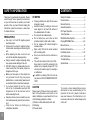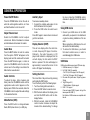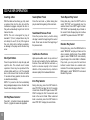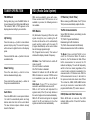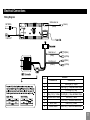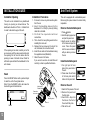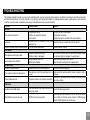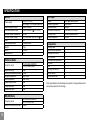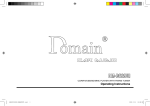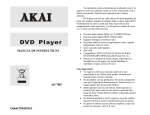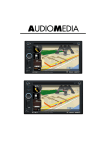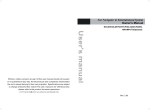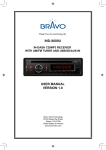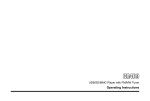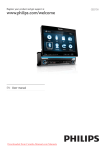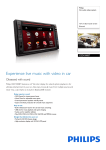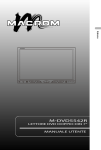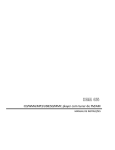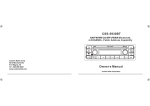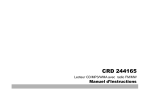Download HDC-1160 - ITsajten
Transcript
HDC-1160 CD/MP3 PLAYER WITH FM/MW TUNER www.hillman-electronics.com OPERATING INSTRUCTION CONTENTS SAFETY INFORMATION Thank you for purchasing this product. Please read through these operating instructions so you will know how to operate your model properly. After you have finished reading the instructions, keep this manual in a safe place for future reference. PRECAUTIONS Use only in a 12-volt DC negative-ground electrical system. Disconnect the vehicle's negative battery terminal while mounting and connecting the unit. When replacing the fuse, be sure to use one with an identical amperage rating. Using a fuse with a higher amperage rating may cause serious damage to the unit. DO NOT attempt to disassemble the unit. Laser beams from the optical pickup are dangerous to the eyes. Make sure those pins or other objects do not get inside the unit, they may cause malfunctions, or create safety hazards such as electrical shock or laser beam exposure. If you have parked the car for a long time in hot or cold weather, wait until the temperature in the car become normal before operating the unit. Keep the volume at a level at which you can hear outside warning sounds (horns sirens, etc.). S t o p t h e c a r b e f o r e p e r f o r m i n g a n y complicated operation. 2 CD NOTES Playing a defective or dusty CD can cause dropouts in sound. Handle the disc by holding its inner and outer edges. Do not touch the surface of the unlabeled side of the disc. Do not touch the unlabeled side. Do not attach any seal, label or data protection sheet to either side of a disc. Do not expose a CD to direct sunlight or excessive heat. Wipe a dirty CD from the center outward with a cleaning cloth. Never use solvents such as benzine or alcohol. This unit can not play 3-inch ( 8cm ) CDs. Never insert a 3-inch CD contained in the adapter or an irregularly shaped CD. The unit may not be able to eject it, resulting in a malfunction. In addition to ordinary CDs, this unit can play back a CD-R/CD-RW/MP3/UDF/CDTEXT. CAUTION Please power off this unit at once and send it back to the after-sales service center or the dealer /distributor you purchased from if one of the following symptoms is found: (1) Water or other obstacle enters the unit; (2) Smoking; (3) Peculiar smell. Safety Information......................................... 2 Panel Controls............................................... 3 Remote Controls........................................... 4 General Operation......................................... 5 CD Player Operation..................................... 6 Tuner Operation............................................ 7 RDS(Radio Data System).......................... 7-8 Playing MP3/WMA Files............................. 8-9 Menu Function............................................. 10 Electrical Connections................................. 11 Installation Guide.................................... 11-12 Anti-Theft System........................................ 12 Troubleshooting........................................... 13 Specifications.............................................. 14 To provide a clear demonstration and an alternative for easy understanding of the operation of this unit, graphic illustration was used. However, this illustration is not necessary printed as the actual image found on the unit. Panel Controls Power on : Press any button on the panel exceptand 1. - Power on / Power off (long press) - Mute 2. - Radio tune - Track seek 3. - Panel release 4. SRC - Radio - Disc play (when disc inserted) - Aux-in - USB (when USB device connected) 5. - A MS: Radio preset scan/Radio auto preset -S EARCH: MP3 track/file/character search 6. - Rotate the knob to adjust volume level. -P ush to select VOL/BAS/TRE/BAL/ to turn on the unit. FAD, rotate the knob to adjust level. - P ress more than 2 seconds to enter menu mode. 7. Disc playback Button 1: - Play/Pause - Top play (press more than 2 sec.) Button 2: - Intro play (10 sec.) Button 3: - Track repeat play Button 4: - Track random play Button 5: - MP3 folder down (If there are more than 1 folders) - MP3 track -10 down (long press) Button 6: - M P3 folder up (If there are more than 1 folders) - MP3 track +10 up (long press) Radio preset 1~6 - Press to tune in a preset station. - H old for more than 2 seconds to store station. 8. - Band switch: FM1 -> FM2 -> FM3 -> MW1 -> MW2 9. - Display switch/Time adjust 10.- Aux-in jack 11.- Program type - REG on/off (long press) 12.- Alternative frequency - Traffic announcements identification (long press) 13.- Disc eject 14.- Remote sensor 3 REMOTE CONTROLS Operating range Point the remote control unit to the remote sensor when you operate with it. The remote control can operate within a distance of 3~5m. Remote Sensor MUTE SRC VOL SEL AMS MENU SEARCH TA 1 / TOP 4 AF/REG PTY BAND 2 3 4 INT RPT RDM 5 6 DISP 1. 2. 3. 4. - Power on/off - Volume - Mute - P ress to select VOL/BAS/TRE/BAL/FAD, use volume button to adjust level. - Press and hold it to enter Menu mode. 5. - Traffic announcements identification 6. - Alternative frequency - REG on/off (long press) 7. - Disc Playback Button 1: - Play/Pause - Top play (press more than 2 sec) Button 2: - Intro play (10 sec) Button 3: - Track repeat play Button 4: - Track random play Button 5: - M P3 folder down - MP3 track -10 down (long press) Button 6: - M P3 folder up - MP3 track +10 up (long press) - Radio Preset Press to listen to a preset station. Press and hold to store station. 8. - Radio tune/Track seek 9. - R adio/Disc (when disc is in)/Aux-in/USB (when USB device connected) 10.- AMS: Radio preset scan/Radio auto preset - SEARCH: MP3 track/file/character search 11.- Band switch: FM1, FM2, FM3, MW1, MW2 12.- Program type 13.- Display switch Replacing the lithium battery of remote control unit. When the range of the operation of the card remote control becomes short or no functions while operating. Replace the battery with a new lithium battery. Make sure the battery Polarity replacement is correct. 1.Pull out the battery holder while pressing the stopper. 2.Insert the button-type battery with the stamped(+) mark facing upward. Insert the battery holder into the remote control. (CR 2025) WARNING: Store the battery in place where children cannot reach. If a child accidentally swallowed the battery, consult a doctor immediately. Do not recharge, short, disassemble or heat the battery or dispose it in a fire. Doing this may cause the battery to give off heat, crack or start a fire. Do not leave the battery with other metallic materials or poke the battery with tweezers or similar tools. When throwing away or saving the battery, wrap it in tape and insulate. GENERAL OPERATION Power On/Off Button Auxiliary Input Press the POWER button to turn the unit on when the vehicle ignition switch is on. Press and hold the button to turn the unit off. To access an auxiliary device: 1.Connect the portable audio player to the AUX interface on the front panel. 2.Press the SRC button to select Aux-In mode. Press SRC again to cancel Aux-In mode and go to the next mode. Adjust Volume level Rotate the VOL/MENU control to adjust volume level. Rotate it clockwise to increase and anticlockwise to decrease the volume. Audio Mute Press the MUTE button to mute the volume from the system. “MUTE” will appear on the display panel and the volume will be muted. Press the MUTE button again, or rotate or press the VOL/MENU control to return the volume level to the setting in use before the Mute function was activated. Audio Controls To adjust the bass, treble, balance and fader, press the VOL/MENU control until the appropriate audio control appears on the display panel. Within five seconds, rotate the VOL/MENU control to adjust the audio settings for the selected function. Mode Button (SRC) Press the SRC button to change between Radio, DISC (when disc is in) or AUX play. Display Selector (DISP) This unit can display either the clock time or radio frequency/CD player functions. Ordinarily, the radio frequency or CD player track indication is displayed, but the unit will display the time when the DISP button is pressed. The time will display for approximately 5 seconds then return to the radio or CD player function display. Setting the Clock The correct time of day can be set by pressing and holding the DISP button. To set the clock, perform the following steps: 1. Turn the vehicle ignition and radio on. 2.Press the DISP button to view the clock. 3.With the clock visible on the display, press and hold the DISP button until the time display flashes. 4.Within 5 seconds, rotate the VOL/MENU control counter clockwise to adjust the minutes to the desired setting. To change the hour, rotate the VOL/MENU control clockwise to adjust the hour to the desired time. Using USB device 1.Connect your USB device to the USB cable which you placed in the dashboard or glove box during installation of the car radio. When connecting a USB device, the unit will read the files automatically. 2.To remove the USB device, you should first select another source, in order to avoid damaging the USB device. USB Notes USB functions (flash memory type) MP3 music play 1. USB flash memory 2 in 1 support 2. Fat 12/fat 16/fat 32 is possible - Fat 12/16 (dir: 200 support, file: 500 support) - Fat 32 (dir: 200 support, file: 500 support) 3.File name: 32 byte/dir name: 32 byte /tag name: 32 byte 4. Tag (ID3 tag ver 2.0) - Title/artist/album: 32 byte support 5. USB 1.1/2.0 support (It can not support USB 2.0 speed. Just, get the same speed with USB 1.1) Not all kinds of USB devices are compatible with the unit. 5 CD PLAYER OPERATION Inserting a Disc Seek Up/Next Track Track Repeat Play Select With the label surface facing up, fully insert a compact disc into the disc slot until the mechanism engages and pulls the disc in. Play will automatically begin from the first track on the disc. NOTE: The unit is designed for play of standard 5” (12 cm.) compact discs only. Do not attempt to use 3” (8 cm.) CD singles in this unit, either with or without an adaptor, as damage to the player and/or the disc may occur. Press the next track >>| button during disc play to select the beginning of the next track. During disc play, press the 3/RPT button to select “RPT ON” and repeatedly play the selected track. Press 3/RPT again to select “RPT FOLD” and repeatedly play all tracks in the current folder. Repeat play will continue until 3/RPT is pressed to select “RPT OFF”. Seek Down/Previous Track Press the previous track |<< button during disc play to select the beginning of the current track. Press twice to select the beginning of the previous track. Cue/Review Functions Disc Eject Button Press the eject button to stop disc play and eject the disc. The unit will revert to radio operation. Discs may be ejected with the vehicle ignition switch on or off. If an ejected disc is not removed from the disc slot within 10 seconds of being ejected, the disc will be re-inserted automatically. NOTE: To prevent a disc from accidentally being damaged, always remove the disc from the unit when disc play is finished. CD Play/Pause Selector Press the 1 >/|| button to freeze disc playback. Press 1 >/|| again to resume disc playback. 6 High-speed audible search to any section of the disc can be made by the Cue and Review functions. Press and hold the next track >>| button to advance rapidly in the forward direction or the previous track |<< button to advance rapidly in the backward direction. Intro Play Selector During disc play, press the 2/INT button to select “INT ON” and play the first 10 seconds of each track. Press 2/INT again to select “INT FOLD” and play the first 10 seconds of each track in the current folder. When a desired track is reached, press the 2/INT button to select “INT OFF” and play the current track. Random Play Select During disc play, press the 4/RDM button to select “RDM ON” and play all tracks on the disc in random, shuffled order. Press 4/RDM again to select “RDM FOLD” and randomly play all songs in the current folder. In Random Play mode, you can press the tune/track buttons to select tracks in a random order instead of the normal progression. Press 4/ RDM again to select “RDM OFF” and cancel Random Play mode. TUNER OPERATION RDS (Radio Data System) FM/AM Band RDS service availability varies with areas. Please understand if RDS service is not available in you area, the following service is not available. During radio play, press the BAND button to choose between three FM and two AM bands. The indication “AM” or “FM” appears on the display panel according to your selection. Up Tuning Press the seek up >>| button to tune stations upward step-by-step. The current frequency will be shown in digital format on the display panel. Press and hold the seek >>| button to the next available station. Down Tuning Press the seek down |<< button to tune stations downward step-by-step. Press and hold the seek down |<< button to the previous available station. Auto Store Press the AMS button to scan preset stations 1-6. Hold it to automatically select six strong stations and store them in the current band. The new stations replace stations already stored in that band. RDS Basics AF (Alternative Frequency): When the radio signal strength is poor, enabling the AF function will allow the unit to automatically search another station with the same PI (Program Identification) as the current station but with stronger signal strength. PS (Program Service name): The name of station will be display instead of frequency. AF Mode: Press TA/AF button to switch AF mode on and off. AF on: AF function is activated. AF off: AF function is disabled. Remark: AF indicator on LCD will flash until RDS information is received. If RDS service is not available in your area, turn off the AF mode. REG Mode: Press PTY for more than 2 seconds to switch REG mode on and off. REG on: AF function will implement the regional code (of the PI) and only stations in the current region can be tuned automatically. REG off: AF function will ignore the regional code(of the PI) and stations in the other regions can also be tuned automatically. CT Service ( Clock Time ) When receiving an RDS station, the CT (Clock Time) service automatically adjusts the time. Traffic Announcements Some RDS FM stations periodically provide traffic information. TP (Traffic Program Identification) Broadcasting of traffic information. TA (Traffic Announcements Identification) Radio announcements on traffic conditions. TA Mode: Press and hold TA/AF to turn on/off the TA function. When TA mode is turned on, the TA indicator will blink. When traffic announcement is received, the TA indicator will display. The unit will temporarily switch to the tuner mode (regardless of the current mode) and begin broadcasting the announcement at TA volume level. After the traffic announcement is over, it will return to the previous mode and volume level. When TA is turned on, SEEK, SCAN, AMS function can only be received or saved when traffic program identification (TP) code is received. EON (Enhanced Other Networks) When EON data is received, the EON indicator lights and the TA and AF functions are enhanced. 7 RDS (Radio Data System) PLAYING MP3/WMA FILES TA: Traffic information can be received from the current station or stations in other network. AF: The frequency list of preset RDS stations is updated by EON data. EON enables the radio to make fuller use of RDS information. It constantly updates the AF list of preset stations, including the one that currently tuned into. If you preset a station around the area at your home, you will later be able to receive the same station at an alternative frequency, or any other station serving the same program, EON also keeps track of locally available TP stations for quick reception. Display Information Searching Folders/Files During playback, ID3 tag information display scrolling on the screen: FOLDER, FILE, ALBUM, TITLE, ARTIST and Track Number/ Elapsed Time. 1.Press the AMS button twice and press the knob to access the file search option. 2.Rotate the VOL/MENU control to select the desired directory/song. 3.Press the VOL/MENU control to view the files inside the selected directory. 4.Rotate the VOL/MENU control to select the song/file. Long press the VOL/MENU control to play the selected song/file. PTY Reception ( Program Type ) RDS FM stations provide a program type identification signal. Example: news, rock, info, sport, etc. PTY Type Preset Press PTY button once to enter the MUSIC type or press “ PTY ” twice to enter the SPEECH type. Then use number button to select the desired program type. The selected PTY type is shown and searching starts if no other function is selected for 2 seconds. If there is no corresponding program type, NO PTY is shown and the unit will return to normal mode. 8 Folder Up/Down Press the 5/DN button to go to the previous folder. Press the 6/UP button to go to the next folder. Searching by Name (CHAR-SCH) Direct Song/File Access 1.Press the AMS button once and press the knob to enable direct track searching. 2.Rotate the VOL/MENU control to select a digit. 3.Press the VOL/MENU control to confirm entry and the tens digit will flash. 4.Rotate the VOL/MENU control to select digit. 5.Repeat above steps to enter the hundreds and thousands digit, if necessary. N O T E : T h e u n i t w i l l o n l y a l l o w t h e selection of digits that correspond with the number of files on the media you are searching. 6.Once the track number appears on the screen, long press the VOL/MENU control to play the selected song/file. 1.Press the AMS button three times and press the knob to access the character search option. 2.Rotate the VOL/MENU control to select the characters A-Z, _ , - , + , and 0-9 for the first character. 3.Press the VOL/MENU control to confirm entry of the character and move to the next position. 4.Repeat for up to eight characters. 5.Press and hold the VOL/MENU control for 2 seconds to begin the search. 6.If a directory is found, rotate the VOL/ MENU control to select the song/file in this directory/folder. 7.Press and hold the VOL/MENU control for 2 seconds to play the selected song/file. “NO MATCH” appears if there is no file beginning with the search string entered. PLAYING MP3/WMA FILES MP3 Overview M P3 is short for MPEG Audio Layer 3 and refers to an audio compression technology standard. This product allows playback of MP3 files on CD-R or CD-RW discs. The unit can read MP3 files written in the format compliant with ISO 9660. However it does not support the MP3 data written by the method of packet write. The unit can not read an MP3 file that has a file extension other than ".mp3". If you play a non-MP3 file that has the ".mp3" extension, you may hear some noise. In this manual, we refer to what are called "MP3 file" and "folder" in PC terminology as "Track" and "Album", respectively. Maximum number of directory level is 8, including the root directory. Maximum number of files and folders per disc is 256. The unit may not play tracks in the order of track numbers. The unit plays only the audio tracks if a disc contains both audio tracks and MP3 files. When playing a disc of 8kbps or VBR*, the elapsed playing time in the display window will not be correct and also the intro play may not function properly. *VBR: Variable Bit Rate. Note on creating your own CD-Rs or CD-RWs containing MP3 files T o enjoy high quality sound, we recommend converting to MP3 files with a sampling frequency of 44.1 kHz and a fixed bit rate of 128 kbps. DO NOT store more than 256 MP3 files per disc. For ISO 9660-compliant format, the maximum allowable depth of nested folders is 8, including the root directory(folder). When CD-R disc is used, playback is possible only for discs which have been finalized. Make sure that when MP3 CD-R is burned that it is formatted as a data disc and NOT as an audio disc. You should not write non-MP3 files or unneeded folders along with MP3 files on the CD-R otherwise it takes a long time until the unit starts to play MP3 files. With some CD-R media, data may not be properly written depending on their manufacturing quality. In this case, data may not be reproduced correctly. High quality CD-R disc is recommended. Up to 16 characters are displayed for the name of an Album or a Track. ID3 TAG version 1.x is required. Note that the unit may not play tracks in the order that you wrote them to the disc. 9 MENU FUNCTION Press SEL/MENU button more than 2 seconds to enter menu mode, then each press changes the mode, rotate the knob to adjust. TA mode If the TA (Traffic Announcements) is turned on and there is no traffic program identification code received in the specified time, no TA/ TP will display and either TA ALARM or TA SEEK will be activated. TA ALARM : Alarm is turned on. TA SEEK: TA SEEK is automatically activated. MASK mode In some cases, the AF function may be influenced by some interference, examples are signals with strong field but without the RDS data. For this reason, the unit has two options to avoid the above interference. MASK DPI mode : Only AF which has different program identification is masked. MASK ALL mode : The AF which has different program identification and NO RDS signal with high field strength is masked. TA VOL mode Rotate the knob to adjust TA volume level. RETUNE mode RETUNE-S or RETUNE-L is time length selection of TA SEEK retune interval. 10 RETUNE-S: short, TA SEEK retune interval is 45 seconds. RETUNE-L: long, TA SEEK retune interval is 180 seconds. Remark: RETUNE mode functions for TA during TA SEEK mode only. DSP mode Rotate the control to choose DSP sound effect: POP - ROCK - CLASSIC - FLAT - OFF EPS mode ESP 12s: Selected as CD-ESP time 12 seconds, MP3-ESP time >100 seconds. ESP 45s: Selected as CD-ESP time 45 seconds, MP3-ESP time >100 seconds. MULT ON/OFF Multi Session on/off (Multi session off: mixed CD, ONE session CD; Multi session on: Mixed, Extra, multi session CD) LOUD ON/OFF Rotate the knob to choose loudness on or off. WOOF ON/OFF Rotate to choose Sub-woofer on or off. BEEP ON/OFF Rotate the knob to choose button beep sound on or off. SEEK 1 / 2 mode SEEK 1: Searching station will stop when the next station is received. SEEK 2: Searching station will stop when |<< or >>| button is released and next station is received. STEREO/MONO mode Rotate to choose FM stereo or mono. LOCAL/DX mode Rotate the knob to choose tuner sensitivity local or distant. VOL LAST/ADJ mode Rotate the knob to choose power on volume mode. VOL LAST: The turn on volume level is the volume level of latest power off. VOL ADJUST: press to enter A-VOL mode, then rotate to set the turn on volume level. 12/24 HOUR Rotate the knob to choose clock format. Electrical Connections Wiring Diagram SUB-woofer out ANTENNA (Black) (Green) USB SLOT Location 1 2 3 4 5 6 7 8 Rear line out (Gray) R(Red) Front line out (Brown) R(Red) L(White) L(White) Function Connector A Connector B Rear Right (+) / Purple Rear Right (-) / Purple with Black Stripe Front Right (+) / Gray Battery 12V(+) / Yellow Front Right (-) / Gray with Black Stripe ANT/AMP control / Blue Front Left(+) / White Front Left(-) / White with Black Stripe ACC+ / Red Rear Left (+) / Green Ground / Black Rear Left (-) / Green with Black Stripe 11 INSTALLATION GUIDE Installation Opening This unit can be installed in any dashboard having an opening as shown below. The dashboard should be 4.75mm - 5.56mm thick in order to be able to support the unit. If the opening is too small, carefully cut or file as necessary until the sleeve easily slides into the opening. Do not force the sleeve into the opening or cause it to bend or bow. Check for sufficient space behind the dashboard for the unit chassis. Anti-Theft System Installation Procedures 1.If relevant, remove any other audio system from the car. 2.Insert the mounting sleeve into the dashboard. Fix it firmly in place by folding down the metal tabs. 3.P e r f o r m t h e r e q u i r e d e l e c t r i c a l connections. 4.Then check that everything works before installing the main unit. 5.Remove the two screws on the top of the unit, otherwise, the unit will not work. 6.Install the car radio in the dashboard using the supplied screws (M5x6mm). 7. Attach the outer trim frame. If you are not sure how to install this unit correctly, contact a qualified technician. Reset Press the RESET button with a pointed object to reset the unit to the original status. Note: Press the RESET button will erase the clock setting and stored stations. Mounting sleeve 12 Main unit Trim plate Remove the detachable panel 1. Press button. 2. Hold the part popped out and pull the panel out. 3. Gently press the button of the case and open the cover. Place the panel into the case and take it with you when you leave the car. Install detachable panel 1. F ix right part of face plate in the panel slot of the unit. 2. Press down the left side of the face plate until it clicks into the panel slot. 1 2 1 2 2 1 1 2 1 2 Remove the unit Mounting bolt Rubber cushion Remove the two screws Reset This unit is equipped with a detachable panel. Removing this panel makes the radio totally inoperable. 1. Switch off the power of the unit.2 2. R emove the panel and the trim plate. 3. I nsert both L-Keys into the hole on the front of the set until they lock. 4. Pull out the unit. 1 TROUBLESHOOTING The following checklist can help you solve some problems which you may encounter when using the unit. Before consulting it, check the connections and follow the instructions in the user manual. Do not use the unit in abnormal condition, for example without sound, or with smoke or foul smell can cause fire or electric shock, immediately stop using it and call the store where you purchased it. Problem General The unit will not switch on. No sound The unit or screen does not work normally. DISC mode The appliance will not play discs. Sound skips due to vibration. TUNER mode Unable to receive stations. Poor quality reception of radio station. Preset stations are lost. Possible cause Solution Car ignition is not on. Turn your car key in the ignition. Cable is not properly connected. Check cable connection. Fuse is burnt. Replace fuse with a new fuse of the same capacity. Volume is set at minimum or the mute Check the volume or switch the mute function off. function is on. The unit system is unstable. Press the RESET button. The disc is inserted incorrectly. The disc is dirty or damaged. Mounting angle is over 30˚. Mounting is unstable. Disc must be inserted with the label side facing up. Clean the disc and check for damage. Try another disc. Adjust mounting angle to less than 30˚. Mount the unit securely with the supplied parts. The antenna is not connected properly. Connect the antenna properly. The antenna is not fully extended or it is Fully extend the antenna and if broken, replace it with a broken. new one. Connect the permanent live on the unit to the permanent The battery cable is not properly connected. live on the vehicle. USB mode Unable to insert USB device. The USB device cannot be read. The USB device has been inserted the Insert it the other way around. wrong way round. Check that the USB file system is in FAT or FAT32 format. NTFS format is not supported. Due to different formats, some models of USB storage devices or MP3 players may not be read. 13 SPECIFICATION General Power supply: Maximum power output: Continuous power output: Suitable speaker impedance: Pre-Amp output voltage: Fuse: Dimensions(WxHxD): Weight: Aux-in: Subwoofer-out: Disc Player 12V DC (11V-16V) Test voltage 14.4V, negative ground 45Wx4 channels 20Wx4 channels (4 ,10% T.H.D.) 4-8 ohm 2 .0V (CD play mode: 1KHz, 0 dB, 10 K load) 15A 178x50x160mm 1.7kg ≥300mV 2.0V FM Stereo Radio 87.5-108.0 MHz (EUROPE ) 87.5-107.9 MHz (USA) Usable sensitivity: 8 dBμ Quieting sensitivity(S/N=50dB): 12 dBμ Frequency response: 30Hz-15kHz Stereo separation: 30dB (1kHz) Image response ratio: 50dB IF response ratio: 70dB Signal/noise ratio: 55dB Frequency range: MW(AM) Radio Frequency range: Usable sensitivity(S/N=20dB): 14 22-1620 KHz (EUROPE) 5 530-1710 KHz (USA) 30 dBμ System: Frequency response: Signal/noise ratio: Total harmonic distortion: Wow and flutter: Channel separation: isc digital audio system D 20Hz-20kHz >80 dB Less than 0.20% (1kHz) Below measurable limits >55 dB Components Mounting collar Machine screws M5x6mm Mounting bolt (50mm) Wire connector Removable face plate case Trim plate L-key Operating instructions Rubber cushion Remote control unit 1 4 1 1 1 1 2 1 1 1 Note: Specifications and the design are subject to change without notice due to improvements in technology. CLASS 1 LASER PRODUCT PN: 127075002316