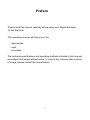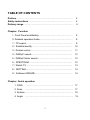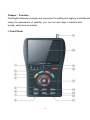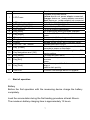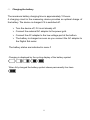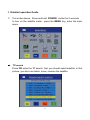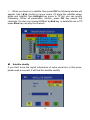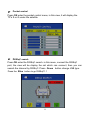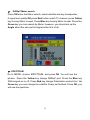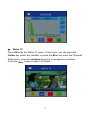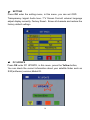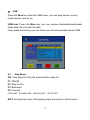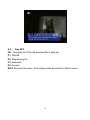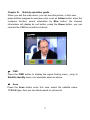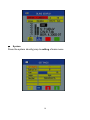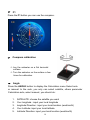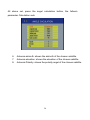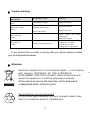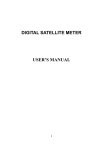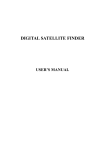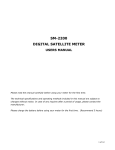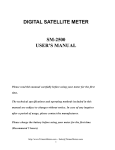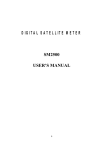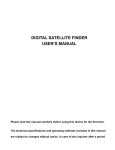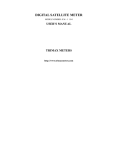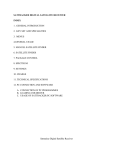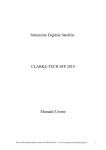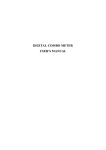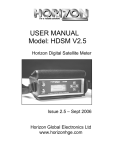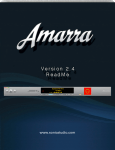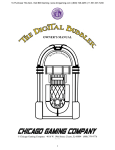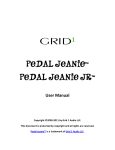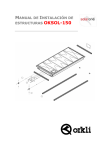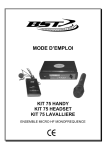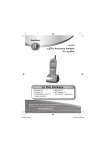Download User manual - Clarke Tech
Transcript
Clarke-tech C-Tech SFP 2010 User manual Digital Satellite Meter C-Tech SFP 2010 Preface Please read this manual carefully before using your Digital Satmeter for the first time. This operating manual will help you in the • appropriate, • safe • favorable The technical specifications and operating methods included in this manual are subject to changes without notice. In case of any inquires after a period of usage, please contact the manufacturer. 2 + Safety instructions Please read the safety instructions carefully before operating the device. Please follow all warnings and instructions on the equipment and in the operating manual. 4 Safety of persons Ensure that nobody can be hurt by falling tools or parts of the satellite antenna during the adjustment and installation of the antenna. For your own security use a rope on sloping roofs. Attention for adapter The devise should only be operated with the supplied AC adapter at the mains. Do not open the meter or the included AC adapter. There is danger of life through electric shock! Wrong usage of the ports can lead to the destruction of the measuring device. 4 4 Proceed carefully with the measuring device: • Avoid low temperatures (below 0 °C) or to high humidity. • The TFT display can be damaged by mechanical impacts. • Avoid excessive input voltages. Please refer to the technical data 4 Do not operate with the device: • If it has visible damage, • If there are loose parts in the device, • If the device was located outdoors or in damp rooms a extended period of time. 3 Delivery range Please check if the delivery is complete. Included in delivery: • 1x Digital Satmeter • 1x carrying bag with sunshade • 1x car adapter cable 12 V • 1x external charger • 1x user manual If the delivery should be incomplete, contact your dealer. 4 TABLE OF CONTENTS Preface.......................................................................................... Safety instructions………………………………………………….. Delivery range……………………………………………………...… 2 3 4 Chapter: Function I. Front Panel and Battery...................................................... 6 II. Detailed operation Guide.................................................... 9 1)TP search.......................................................................... 9 2)Satellite identify................................................................. 10 3)Packet control................................................................... 11 4)DiSEqC search................................................................. 12 5)DiSEqC Motor search…………………………………….… 12 6)SPECTRUM..................................................................... 12 7)Watch TV.......................................................................... 13 8)SETTING.......................................................................... 14 9)Software UPDATE ............................................................................ 14 Chapter: Quick operation 1. FIND ............................................................................ 17 2. Scan ............................................................................ 17 3. System ............................................................................ 18 4. Angle ............................................................................ 5 19 Chapter : Function This Digital Satmeter is simple and convenient for setting and aligning a satellite dish Using the parameters of satellite, you can set and align a satellite dish quickly, easily and accurately. I. Front Panel 6 Nr. 1 2 3-11 4 5 6 7 8 9 10 11-3 Item LED Power LED Lock LED 13V / 18V / 22kHz Key [F1] [F2] [F3] [F4] Key [System] Key [Scan] Key [Angle] Charge port IF signal input Display LED 13V / 18V / 22kHz 12 Key [Power] 13 Key Navigations and [OK] 14 Key [Menu] 15 Key [Exit] 16 Key [Find] 17 USB Port 1 Function Indicates the power status. Yellow: device out ,power adapter connected Orange: device on , power adapter connected Red: device on , power adapter not connected This light will be on when signal is locked. Indicate the 22K/13V/18V Made of 4 keys, F1 -- F4 To set all system parameters. Go to auto scan menu and scan channels Go to the AZ , EL and Polarity calculation menu To connect with the charger cord. Satellite signal input port, Screen shows MENU and Programs clearly Indicate the 22K/13V/18V To turn the meter on/off, press and hold for 2 seconds to power on the meter. Use the Arrow key to select the right item, OK key to confirm. To enter the main menu To exit from the present menu and move to the previous menu Go to the easy satellite find menu, can set and align a satellite dish quickly. Connect USB storage device to upgrade Start of operation Battery Before the first operation with the measuring device charge the battery completely. Load the accumulator during the first loading procedure at least 5hours. The maximum battery charging time is approximately 12 hours. 7 1 Charging the battery The maximum battery charging time is approximately 12 hours.. A charging circuit in the measuring device provides an optimal charge of the battery. The device is charged if it is switched off. Ø Turn the device off, if it is not already off. Ø Connect the external AC adapter to the power grid. Ø Connect the AC adapter to the low-voltage port at the bottom. Ø The battery is charged as soon as you connect the AC adapter to the Digital Sat meter The battery status are indicated in menu !! Charging is displayed by the cycling display of the battery symbol: When fully charged the battery symbol shows permanently four bars. 8 II. Detailed operation Guide 1) Turn on the device. Press and hold POWER button for 2 seconds to turn on the satellite meter,press the MENU key ,enter the main menu. E TP search Press OK enter the TP search, first, you should select satellite, in this picture, you also can delete, move, rename the satellite. 9 1 When you fixed on a satellite, then press OK the following window will appear. Use [◄][►] button to move cursor, it’ll show the satellite name, angle and location. Use left/right key move to TP list, you can modify Frequency. When all parameters confirm, press OK key search the channels. You also can change DiSEqC by Red key, or delete the sat or TP. press Blue key can play the channel. E Satellite identify If you don’t know the signal information of some usual sat, in this menu, please wait a moment, it will find the satellite identify 10 E Packet control Press OK enter the packet control menu, in this view, it will display the TP’s S or Q under the satellite. E DiSEqC search Press OK enter the DiSEqC search,in this menu, connect the DiSEqC port, the view will be display the sat which can connect, then you can search the channel by DiSEqC. Press Green button change LNB type Press the Blue button to go DiSEqC1.1 11 E DiSEqC Motor search Press OK enter the Motor search, select satellite and any transponder, if signal and quality OK press Red button watch TV channel, press Yellow key turning Motor to west. Press Blue key turning Motor to east. Press the Green key you can search by Motor; however, you should set up the Angle about the sat use the Angle button first of all. E S PECTRUM Go to MENU, choose SPECTRUM, and press OK, You will see the picture,Press the Yellow key change DiSEqC port. Press the Blue key 22khz signal on or off,Press Red key change Polarization control Hor / Ver. Green key you can change the satellite. Every set finished. Press OK, you will see the spectrum. 12 E Watch TV Press OK enter the Watch TV menu, in this menu, you can press the Yellow key select any satellite or press the Blue key enter the Channel/ Radio menu, press the up/down key jump to next/previous channel Press the Red button to watch Full Screen 13 E SETTING Press OK enter the setting menu, in this menu, you can set OSD Transparency /signal Audio tone / TV Screen Format/ volume/ language adjust display currently. Factory Reset:Erase all channels and restore the factory default settings. E PC UPDATE Press OK enter PC UPDATE, in this menu, press the Yellow button, You can check the current information about your satellite finder such as S/W(software) version,Model ID. 14 E USB Press the Blue key enter the USB menu, you can play stream, movie, music picture, and so on. USB tool: Press the Blue key, you can rename &delete&move&create folder disk info or format the disk. Help: press the red key you can find some info and operation about USB A-1 : Play Movie OK: View play list / Play the selected file in play list F1: PAUSE F2: Play the file F3: Backward F4: Forward [UP]:JUMP [DOWN]:HIDE [MENU]:INFO [EXIT]:EXIT EXIT: Exit play list menu / Exit playing state and return to file list menu 15 A-2 : Play MP3 OK: View play list / Play the selected file in play list F1: PAUSE F2: Stop playing file F3: backward F4: forward EXIT: Exit play list menu / Exit playing state and return to file list menu 16 Chapter III . Quickly operation guide When you exit the main menu, you can see this picture, in this view, press buttons mapped to onscreen color, such as Yellow button, enter the compass function, sound elimination by Blue button, the channel information will display by red button, press the Green button, you can connect the USB for record the channel. E FIND Press the FIND button to display the signal finding menu,jump to Satellite identify menu, rest operation same as above E Scan Press the Scan button enter this view, select the satellite name TP&LNB type, then you can blind search or sat search. 17 E System Press the system directly jump to setting of main menu. 18 E F1 Press the F1 button you can use the compass。 E Compass calibration Ö Lay the satmeter on a flat horiontal surface. Ö Turn the satmeter on the surface a few times for calibration E Angle Press the ANGLE button to display the Calculation menu Select auto or manual. In the auto, you only can select satellite, others parameter Calculation auto, select manual, you should do: 1. 2. 3. 4. 5. SATELLITE: choose the satellite you want Your longitude : input your local longitude longitude Direction : input your local location (west/north) Your Latitude: input your local latitude Latitude Direction: input your local location (west/north) 19 All above set, press the angel calculation button, the fellow’s parameter Calculation auto 6. 7. 8. Antenna azimuth: shows the azimuth of the chosen satellite. Antenna elevation: shows the elevation of the chosen satellite. Antenna Polarity: shows the polarity angel of the chosen satellite 20 4 Trouble shooting Fault phenomenon Device does not react. Bad picture , block defect Probability reasons Solutions The battery is empty. Charge the battery. The antenna is not adjusted to the satellite. Adjust the antenna. The LNB is defect No or only fait signal. No picture, no sound. Display/ Sounds turned off Replace the LNB. Please check all cable connections. Adjust the antenna. Turn on the display by Pushing the F1 button. Turn on the sound by Pushing the F2 or ► button. If you cannot find out what is wrong with your device please contact your local specialized dealer. 4 Attention Electronic equipment is not household waste - in accordance with directive 2002/96/EC OF THE EUROPEAN PARLIAMENT AND THE COUNCIL dated 27electrical and electronic equipment, it must be disposed of properly. At the end of its service life, take this unit for disposal at a designated public collection point. Spent batteries are special waste! Do not throw spent batteries into your domestic waste; take them to a collection point for old batteries! 21 th 4 Technical specifications System capabilities Fully DVB compliant LCD Screen 3.5 inch TFT LNB/Tuner input Connector F type, female Frequency range 950MHz-2150MHz Demodulator System resource Video decoder MPEG Audio Yes Signal level -65dBm~-25dBm LNB supply 13/18V,max400mA LNB switch control 22KHz DiSEqC DiSEqC 1.0 /1.1 / 1.2 Front end QPSK Symbol rate 2Mbps~45Mbps SCPC and MCPC Capable Yes Spectral inversion Auto conversion Processor 32bit processor (216MHz) SDRAM 256DDR FLASH 4Mbyte MPEG 2 Main Profile @Main Level Data Rate up to 15M bits/s Resolution 720x576,720x480 Video format PAL/NTSC/SECAM MPEG 1 layer 1&2 Type Mono Sampling rates 32,44.1 and 48KHz USB port USB 2.0 Power supply Li-on Battery 2700 mA Supply voltage 12.6Volt charger 90-240V Panel connectors Digital tuner input F type, female Physical Specification Size 102*157*45MM Weight(Net) 0.5Kg 22