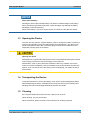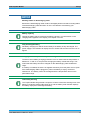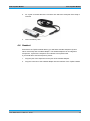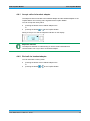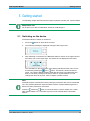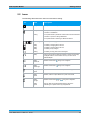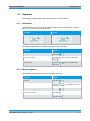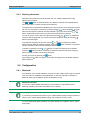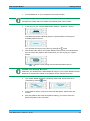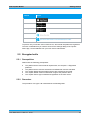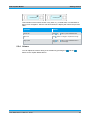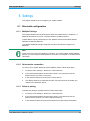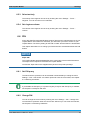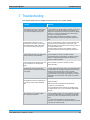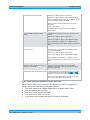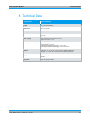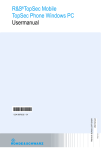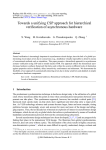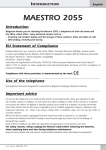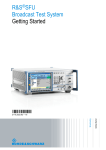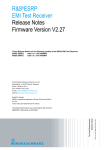Download TopSec Mobile User Manual
Transcript
PAD-T-M: 3574.3259.02/01.00/CI/1/EN User Manual Rohde & Schwarz SIT GmbH R&S® TopSec Mobile User Manual 5411.1567.02 – 05.01 © 2015 Rohde & Schwarz GmbH & Co. KG Muehldorfstr. 15, 81671 Munich, Germany Phone: +49 89 41 29 - 0 Fax: +49 89 41 29 12 164 E-mail: [email protected] Internet: http://www.rohde-schwarz.com Subject to change – Data without tolerance limits is not binding. R&S® is a registered trademark of Rohde & Schwarz GmbH & Co. KG. Trade names are trademarks of the owners. R&S TopSec Mobile Foreword Contents 1 Foreword ............................................................................................. 5 1.1 Support and Contact ...................................................................................................5 1.2 Device-specific Safety Instructions ...........................................................................5 1.3 Opening the Device .....................................................................................................6 1.4 Transporting the Device ..............................................................................................6 1.5 Cleaning ........................................................................................................................6 1.6 Import and Export Regulations ..................................................................................7 2 Overview .............................................................................................. 8 2.1 Supported platforms ...................................................................................................9 3 Setup .................................................................................................. 10 3.1 Inserting the battery ..................................................................................................10 3.2 Charging the battery ..................................................................................................10 4 Your TopSec Mobile ......................................................................... 12 4.1 Layout .........................................................................................................................12 4.2 Controls ......................................................................................................................12 4.3 Lanyard .......................................................................................................................12 4.4 Headset .......................................................................................................................13 4.4.1 Accept calls via headset adapter .................................................................................14 4.4.2 End call via headset adapter .......................................................................................14 5 Getting started .................................................................................. 15 5.1 Switching on the device ............................................................................................15 5.2 Icons ............................................................................................................................16 5.3 Operation ....................................................................................................................17 5.3.1 Initial state ....................................................................................................................17 5.3.2 Menu navigation...........................................................................................................17 5.3.3 Entering characters ......................................................................................................18 5.4 Configuration .............................................................................................................18 5.4.1 Bluetooth ......................................................................................................................18 5.4.2 TopSec Phone app ......................................................................................................20 5.5 Encrypted calls ..........................................................................................................21 5.5.1 Prerequisites ................................................................................................................21 5.5.2 Procedure ....................................................................................................................21 User Manual 5411.1567.02 - 05.01 3 R&S TopSec Mobile Foreword 5.5.3 Call control ...................................................................................................................22 5.5.4 Volume .........................................................................................................................23 6 Settings.............................................................................................. 24 6.1 Bluetooth configuration ............................................................................................24 6.1.1 Multiple Pairings...........................................................................................................24 6.1.2 Select active connection ..............................................................................................24 6.1.3 Delete a pairing ............................................................................................................24 6.2 Time and date .............................................................................................................25 6.2.1 Set time ........................................................................................................................25 6.2.2 Set time format.............................................................................................................25 6.2.3 Set date ........................................................................................................................25 6.3 Device name ...............................................................................................................25 6.4 Keylock .......................................................................................................................26 6.4.1 Automatic keylock ........................................................................................................26 6.4.2 Keylock with PIN ..........................................................................................................26 6.5 Tones ..........................................................................................................................26 6.5.1 Vibration .......................................................................................................................26 6.5.2 Silent mode ..................................................................................................................26 6.5.3 Select melody ..............................................................................................................27 6.5.4 Set ringtone volume .....................................................................................................27 6.6 PIN ...............................................................................................................................27 6.6.1 Set PIN query...............................................................................................................27 6.6.2 Change PIN .................................................................................................................27 6.7 Rotate display ............................................................................................................28 6.8 Language ....................................................................................................................28 6.9 Device Info ..................................................................................................................28 7 Troubleshooting ............................................................................... 29 8 Technical Data .................................................................................. 31 User Manual 5411.1567.02 - 05.01 4 R&S TopSec Mobile Foreword 1 Foreword A PDF reader is required to display the documentation, e.g. Adobe Acrobat Reader (www.adobe.com) or FoxIt Reader (www.foxitsoftware.com). This manual describes the functionality of the TopSec Mobile with version 5.3. 1.1 Support and Contact Rohde & Schwarz SIT GmbH Am Studio 3 | 12489 Berlin | Germany Phone: +49 30 65 884 111 Fax: +49 30 65 884 184 E-Mail: [email protected] 1.2 Device-specific Safety Instructions Beside the basic safety instructions please attend the following device specific safety instructions: ● ● ● ● ● ● ● The TopSec Mobile must only be operated in accordance with the operating manual. Do not expose the TopSec Mobile to direct sunlight or other sources of heat. Protect the TopSec Mobile against humidity and liquids. Use the approved power supply device only. The use of a different power supply could damage the TopSec Mobile. Ensure that voltage supply complies with the values indicated on the power supply. Use only the original battery for the TopSec Mobile. Remove the battery if you do not use the device for a while or if the device is stored. User Manual 5411.1567.02 - 05.01 5 R&S TopSec Mobile Foreword Store without battery Stocking the device with inserted battery may lead to a total discharge of the battery. Due to the battery type (lithium polymer), a total discharge may damage the battery (bloating by chemical reactions). Remove the battery if you don’t use the device for a while or if the device is stored. 1.3 Opening the Device The user can only open the TopSec Mobile to insert or change the battery. The device must only be opened by personnel authorized by the manufacturer. The device must first be removed from the mains connection (plug removed) when malfunctions are suspected or during work on the device. Opening the device Manipulation to components inside the device are not permitted as these pose a threat to the integrity of the device and to the safety of other persons. Should water, wires or other parts have entered the device by mistake, remove the mains connection immediately, remove the battery and contact Rohde & Schwarz SIT support. If you use the device in this state you are endangering your safety as well as that of others. 1.4 Transporting the Device To transport the device, remove the battery. Only use the original packaging material when transporting the device. Damages that occur due to the incorrect transport and handling cannot be claimed against Rohde & Schwarz SIT GmbH. 1.5 Cleaning If the TopSec Mobile has become wet, dry it with a soft, dry cloth. When cleaning, only use a soft cloth. Never use Benzol, thinner, alcohol or other solutions for cleaning purposes. User Manual 5411.1567.02 - 05.01 6 R&S TopSec Mobile Foreword 1.6 Import and Export Regulations The TopSec Mobile is subject to the relevant international export and national import regulations. The country of origin for the system is the Federal Republic of Germany. The relevant regulations of the government of the Federal Republic of Germany and the European Community apply for export. The appropriate legal or other requirements of the target countries must be adhered to (import permits). Please refer to your national import licensing authority for more detailed information. The export and the implementation of TopSec Mobile abroad is subject to the legal foreign trade regulations of the Federal Republic of Germany and requires the appropriate approvals. User Manual 5411.1567.02 - 05.01 7 R&S TopSec Mobile Overview 2 Overview The TopSec Mobile securely encrypts voice communications end-to-end on IP-based communications networks. Users access these communications networks with the TopSec Mobile connected to smartphones and laptops via Bluetooth. The TopSec Mobile is easy and intuitive to operate using apps that are available for the most widely used platforms. Because the TopSec Mobile is a smartphoneindependent encryption device, it cannot be manipulated by malware. Users connect to IP networks via the communications terminal equipment. Smartphones provide wireless access to UMTS networks and WLANs. Laptops generally have a LAN port in addition to enable a wireline connection to IP networks. To place and receive VoIP calls, users must be registered on a R&S®VoIP SERVER. For setup of encrypted connections, the commonly used signaling protocols SIP and IAX2 can be configured. User Manual 5411.1567.02 - 05.01 8 R&S TopSec Mobile Overview 2.1 Supported platforms To use the TopSec Mobile you will need a R&S®VoIP SERVER and the TopSec Phone app, which is supported on a wide range of platforms. Mandatory platform requirements are listed below: ● Android Version 2.2 and above ─ ─ ● Android Version 4.1 and above ─ ─ ● TopSec Phone for iPhone v1.2.0 EDGE, UMTS or LTE cellular data with support for VoIP and internet sharing (Personal Hotspot) Windows 7, Windows 8, Windows 8.1 ─ ─ ● TopSec Phone for Android v3.0.0 EDGE, UMTS or LTE cellular data with support for VoIP or WLAN iOS Version 7 and above ─ ─ ● TopSec Phone for Android v3.0.0 EDGE, UMTS or LTE cellular data with support for VoIP or WLAN Blackberry Version 10.3.1 and above ─ ─ ● TopSec Phone for Android v2.1.19 EDGE, UMTS or LTE cellular data with support for VoIP or WLAN TopSec Phone for Windows PC v1.1.0 EDGE, UMTS or LTE cellular data with support for VoIP, WLAN or LAN Windows Phone 8.1 ─ ─ ─ ─ TopSec Mobile v5.3.0 and above TopSec Phone for Windows Phone v1.0.0 R&S®VoIP SERVER v3.3.1 and above EDGE, UMTS or LTE cellular data with support for VoIP or WLAN User Manual 5411.1567.02 - 05.01 9 R&S TopSec Mobile Setup 3 Setup The following chapter describes how to insert and charge the battery in the TopSec Mobile. 3.1 Inserting the battery 1. Remove the battery cover from your device. Using your thumb, press the Rohde & Schwarz® logo and pull the cover out from under the clip. 2. Insert the battery into the device. The electric contacts must point towards the clip. The Rohde & Schwarz® lettering should remain visible. 3. Push back the cover under the clip. 3.2 Charging the battery To charge the battery, plug the data/charging cable into the jack provided on the device. 1. Either plug the data/charging cable with the USB connector into the supplied power supply or into the USB interface of a computer. 2. Connect the other end of the data/charging cable to the jack on the TopSec Mobile device. 3. The charging cycle starts and the charging icon chapter 5.2 Icons. appears in the display, see It can take up to five hours to charge the battery, depending on its current state. If the battery is being charged for the first time, no battery charging icon may appear initially on the display when the power supply is connected. In this case, please wait a moment. The TopSec Mobile can be used during charging if the battery is sufficiently charged, but charging time may be increased. User Manual 5411.1567.02 - 05.01 10 R&S TopSec Mobile Setup Bending radius of data/charging cable Because the data/charging cable could be damaged please note that a bending radius of the data/charging cable less then 15 mm is not allowed. Avoid kinking your data/charging cable. Battery capacity Charge the battery fully to maximize the battery capacity. The information on the charging status appears in the display, see chapter 5.2 Icons. Fully discharged battery No battery charging icon will be shown initially if the battery is fully discharged. The power supply is not sufficient to display the icon. Please wait a moment for the icon to appear. Charging within the specified temperature range The device has a battery charging protection circuit. It checks that the temperature is between 0 °C and 45 °C and prevents charging the battery outside this range. This means that the battery cannot be charged via the data/charging cable outside this range. If a battery is installed, the device is supplied exclusively from this power source (even if the data/charging cable is plugged in). When the battery is empty, the device switches off. The battery cannot be recharged until the temperature returns to the permissible range. Low battery warning The TopSec Mobile will generate a sequence of three consecutive warning tones if the battery’s remaining capacity falls below 25 % and the battery level indicator displays the battery empty icon. Recharge the battery. User Manual 5411.1567.02 - 05.01 11 R&S TopSec Mobile Your TopSec Mobile 4 Your TopSec Mobile 4.1 Layout 4.2 Controls To operate the TopSec Mobile there are navigation buttons buttons and . , , , , and the The currently possible functions are indicated by arrow symbols in the display, e.g. by showing in the display it is indicated, that the button can be operated. The button features described here only apply to right-hand mode. The button assignments are reversed for left-hand mode. See chapter 6.7 Rotate display for information on how to change this setting. 4.3 Lanyard A lanyard can be attached to TopSec Mobile to hang the device around your neck or wrist. 1. Open the battery cover (see chapter 3.1 Inserting the battery). User Manual 5411.1567.02 - 05.01 12 R&S TopSec Mobile Your TopSec Mobile 2. An “eyelet” is located above the connector into which the small part of the strap is inserted. 3. Close the battery case. 4.4 Headset Enclosed to the TopSec Mobile delivery you will find a standard earphone (2,5mm stereo Jack male) and a headset adapter. The headset adapter has an integrated microphone, a jack for the earphone and a button to accept/end calls. If you would like to use the earphone, please: 1. Plug the jack of the earphone into the jack of the headset adapter. 2. Plug the connector of the headset adapter into the interface of the TopSec Mobile. User Manual 5411.1567.02 - 05.01 13 R&S TopSec Mobile Your TopSec Mobile 4.4.1 Accept calls via headset adapter The earphone was connected to the headset adapter and the headset adapter to the TopSec Mobile. An incoming call is signaled at the TopSec Mobile. You can accept the call by either ● ● pressing the button at the headset adapter once or pressing the button or at the TopSec Mobile. During a call you can see the earphone indicator on the display. Earphone indicator The earphone indicator is visible during an active call and indicates that communication can only be done via headset adapter. 4.4.2 End call via headset adapter You can terminate a call by either ● ● pressing the button at the headset adapter once or pressing the button or at the TopSec Mobile. User Manual 5411.1567.02 - 05.01 14 R&S TopSec Mobile Getting started 5 Getting started The following chapter describes the first steps required to operate your TopSec Mobile. Manipulation risk Do not leave your device unattended. Someone could tamper it. 5.1 Switching on the device Proceed as follows to switch on the device: 1. Press the button for about three seconds. 2. The following message is displayed during the start-up process: 3. After switching on the device, the Bluetooth status is shown on the upper left and the battery icon on the upper right. The device time is displayed in the center. The word Menu in the second line of the display indicates that the menu can be accessed by pressing the or the button. The third line shows the device name. The TopSec Mobile identifies itself with this name to the Bluetooth peer device. The factory setting for the device name is TopSec Mobile. You can change this name at any time, refer to chapter 6.3 Device name. Note Automatic keylock is activated in factory setting to protect the device from unintended use. The activated automatic keylock feature locks the TopSec Mobile keypad if no button has been pressed for one minute. Press the followed by button to unlock the device, refer to chapter 5.3.1 Initial state. Read chapter 6.4.1 Automatic keylock on how to deactivate the automatic keylock. User Manual 5411.1567.02 - 05.01 15 R&S TopSec Mobile Getting started 5.2 Icons The following table shows the used icons and their meaning. Icon State Description steady The TopSec Mobile is not paired with another device. steady The TopSec Mobile is paired with another device and the Bluetooth connection is established. blinking The TopSec Mobile is paired with another device and the Bluetooth connection is process of being established. The TopSec Mobile is searching for Bluetooth devices. User Manual 5411.1567.02 - 05.01 replanishing The battery is recharging. steady steady steady steady The battery’s charging level is at 25%. The battery’s charging level is at 50%. The battery’s charging level is at 75%. The battery is fully charged. blinking The battery is empty and must be recharged. steady During a phone call the earphone indicator is visible on the display and signals that the communication can only be done via the headset adapter. steady bottom left Indicates active button during menu navigation. steady bottom right Indicates active button during menu navigation. steady top left Indicates successful connection to TopSec Phone App. steady top left Indicates, that the TopSec Mobile is in power-save mode. steady top right Indicates active buttons steady top left Zeigt an, dass das TopSec Mobile bereit ist, aber keine Verbindung zur TopSec Phone App hergestellt ist. and during menu navigation. 16 R&S TopSec Mobile Getting started 5.3 Operation The following chapter explains basic operation of the TopSec Mobile. 5.3.1 Initial state In the initial state you can access all TopSec Mobile functions and settings. In locked state you can only use the unlock function. Unlocked Locked The following table describes possible operations of the initial state. Operation Buttons Enter Menu Press button or Lock or unlock buttons Press button button . . In the confirmation dialog press Power off device Long-press button press button . . . In the confirmation dialog 5.3.2 Menu navigation The following table describes functions to operate the menu. Operation Buttons Enter Menu Press button Select menu item Press button or . The highlighted menu item is the selected menu item. Invoke selected menu item Press button or . or . Go back one menu level Press button Go back to initial state Long-press button . User Manual 5411.1567.02 - 05.01 . 17 R&S TopSec Mobile Getting started 5.3.3 Entering characters Characters and numbers must be entered into your TopSec Mobile when using different menu options. Use or button to switch between four different character sets (capital letters, lower case letters, numbers and special characters). The input field is automatically initialized by the first character of the selected character set. You can change the character by pressing the or button repeatedly. You can also scroll through the character set automatically if you press and hold the or button. Release the button when you have reached the desired character. You can move the cursor within an input field using the or button. An additional character will be appended if you have reached the rightmost character and the button is pressed again. To prepend a character into the text, use the or button to select the position where the new character shall be inserted. Press the button for about 3 seconds to insert a character to the left of the selected character. To delete a character, use the or button to select the character to be deleted. Press the button for about 3 seconds to delete the selected character. Keep the button pressed to delete consecutive characters. Confirm your input by pressing the By pressing the input is aborted. button. button for approx. 3 seconds, all changes are discarded and data 5.4 Configuration 5.4.1 Bluetooth For utilization of the TopSec Mobile a connection to the TopSec Phone app is required. This connection is established using Bluetooth, so first it is required to configure a Bluetooth pairing to the platform device (smartphone or PC). Bluetooth activation To use your TopSec Mobile, Bluetooth must be enabled on the platform device. Bluetooth visibility only need to be switched on for pairing. Changing the device name If you want to personalize the name of your TopSec Mobile, please change the device name of your TopSec Mobile before pairing, see chapter 6.3 Device name. To create a Bluetooth pairing between a TopSec Mobile and a platform device, follow these steps: User Manual 5411.1567.02 - 05.01 18 R&S TopSec Mobile 1. Getting started Activate Bluetooth on your smartphone and make it visible. Visibility setting Smartphones usually switch off visibility automatically after some minutes. 2. In the menu of your TopSec Mobile select Settings – Bluetooth – Inquiry. The Bluetooth symbol is blinking while the TopSec Mobile is searching for available platform devices. You can abort the inquiry at any time by pressing the 3. button. After finishing the search, the TopSec Mobile presents a list of found Bluetooth devices. Select the platform device with which you want to pair your TopSec Mobile. Press or button to start pairing with the selected platform device. Possible error message: No Device Make sure your smartphone is within Bluetooth range of your TopSec Mobile and that Bluetooth is activated and visible on the platform device. Repeat the search. 4. The TopSec Mobile proposes a randomly chosen PIN, which needs to be confirmed by pressing button. 5. At the platform device a request for PIN input will appear. Please enter this number. 6. After the platform device has accepted the pairing, you need to select the Bluetooth profile for the connection. User Manual 5411.1567.02 - 05.01 19 R&S TopSec Mobile Getting started Please look in the following table, which profile is to be used for which platform. Platform Profile Android, Blackberry, Windows PC SPP Windows Phone SPP PASSIVE iOS PAN 7. Select the appropriate profile using the or the button to accomplish the pairing procedure. button. Press the or the 8. The display switches to the initial screen. The TopSec Mobile now tries to connect the platform device. For the profile SPP PASSIVE, the TopSec Mobile awaits an incoming connection request from the platform device. After a successful connection establishment to the platform device, the TopSec Mobile initiates a connection to the TopSec Phone app. 9. The TopSec Mobile will indicate a successful connection to both the platform device and the TopSec Phone app by showing the icons in the top left. Multiple pairings You can connect your TopSec Mobile to up to five platform devices, see chapter 6.1.1 Multiple Pairings. Repeat the previous steps to establish further connections. 5.4.2 TopSec Phone app The TopSec Phone app is used for contact management and call control. The app is the connector between the TopSec Mobile and the VoIP server. For this the network infrastructure of the corresponding platform is used. The TopSec Phone app is available for the most commonly used platforms, see chapter 2.1 Supported platforms. Please look in the following table, how to acquire the app for each platform. User Manual 5411.1567.02 - 05.01 20 R&S TopSec Mobile Getting started Platform Source iOS Android Blackberry Windows Phone Windows PC https://www.rohde-schwarz.com/en/software/topsec mobile/ To place a call you will also need a VoIP server, where both call parties are registered. The user credentials that you need to enter into the settings dialog of the TopSec Phone app, can be obtained from your VoIP server adminstrator. 5.5 Encrypted calls 5.5.1 Prerequisites Please note the following prerequisites: ● ● ● ● ● The platform device must meet all requirements, see chapter 2.1 Supported platforms. The platform device must be switched on and Bluetooth must be activated. The TopSec Mobile and the platform device are paired and connected. The TopSec Mobile must be in Bluetooth range of the platform device. The TopSec Phone app is started and registered on the VoIP server. 5.5.2 Procedure The procedure of a crypto call is described in the following table. User Manual 5411.1567.02 - 05.01 21 R&S TopSec Mobile Phase Getting started Caller Callee Call In the TopSec Phone app a contact is establishment selected from favorites, contact list or call list, or a number is entered in the dial pad. The TopSec Phone app sends the call request to the VoIP server. Thereupon the TopSec Phone app resp. the TopSec Mobile starts ringing. On some platforms the TopSec Phone app must be activated or in foreground first, before the TopSec Mobile can ring. The call is answered on the TopSec Mobile. The TopSec Phone app detects, that the call was taken and starts ringing the TopSec Mobile. The call is answered on the TopSec Mobile. Key exchange The key exchange starts between the TopSec Mobile devices of both call parties. The key exchange usually takes a few seconds. Depending on the network quality this process may take longer. During ongoing key exchange a continuous waiting tone is output. The key exchange is finished, which is signalled by a short and higher tone. Both sides independently calculate a 4-digit control value, which is shown on the display. The value must be identical on both sides and should be matched by the call partners. If the TopSec Mobile devices are administered in a closed group, then now the device certificates are checked. In addition to the control value, the Device ID of the call partner and the selected crypto group is shown. Have conversation Now the call parters can communicate securely. The quality of the call and the latency strongly depends on the network quality between both platform devices. Finish call Both parties can finish the call at any time. Taking a call subsequently If your TopSec Mobile is switched off and you receive an incoming call at the TopSec Phone app, you can start your TopSec Mobile subsequently and it will immediately start ringing. 5.5.3 Call control If you initiate a call from the TopSec Phone app or receive an incoming call, the TopSec Mobile will indicate an incoming call. User Manual 5411.1567.02 - 05.01 22 R&S TopSec Mobile Getting started This indication screen will be shown in any state, e.g. in initial state, in locked state or during menu navigation. After the call has finished, the display will restore the previous state. Operation Buttons Answer call Press or Reject call Press button or hangup in TopSec Phone app. Hang up call Press or button or press headset button or hangup in TopSec Phone app. button or press headset button. 5.5.4 Volume You can adjust the volume during a conversation by pressing the button on the TopSec Mobile device. User Manual 5411.1567.02 - 05.01 and the 23 R&S TopSec Mobile Settings 6 Settings This chapter explains how to configure your TopSec Mobile. 6.1 Bluetooth configuration 6.1.1 Multiple Pairings The TopSec Mobile must be paired with at least one platform device. Chapter 5.4.1 Bluetooth describes how to pair a TopSec Mobile to a platform device. TopSec Mobile can be paired with up to five platform devices and enables flexible utilization of different platforms. To establish additional pairings repeat the procedure described in chapter 5.4.1 Bluetooth. Note There can only be one active platform connection. If you have paired multiple platform devices, you can switch the active platform connection, see chapter 6.1.2 Select active connection. 6.1.2 Select active connection To connect your TopSec Mobile to another platform device, follow these steps: 1. Invoke the menu Settings – Bluetooth – Paired Devices. 2. A list of the paired platform devices will be shown. From this list chose the platform device you want to connect to. 3. In the submenu select the menu item Connect Device. 4. The display switches to initial state and the connection process is started, see chapter 5.4.1 Bluetooth, step 8. 6.1.3 Delete a pairing To delete the pairing to a platform device, follow these steps: 1. Invoke the menu Settings – Bluetooth – Paired Devices. 2. A list of the paired platform devices will be shown. From this list chose the platform device to which you want to delete the pairing. 3. In the submenu select the menu item Delete Device and confirm the deletion. User Manual 5411.1567.02 - 05.01 24 R&S TopSec Mobile 4. Settings The display switches to the previous state. If you have deleted the pairing of the active connection, now no connection is selected as active connection. 6.2 Time and date This chapter describes how the time and date are set. 6.2.1 Set time 1. Invoke the menu Settings – Time & Date – Change Time – Set New Time. 2. Use the buttons and to select between hours and minutes. Press the button to change the value. 3. Press the button to confirm the new time. Long-press the or button to cancel. 6.2.2 Set time format 1. Invoke the menu Settings – Time & Date – Change Time – 12/24 Display. 2. In the submenu either select 12h Mode or 24h Mode. 6.2.3 Set date 3. Invoke the menu Settings – Time & Date – Change Date. 4. Use the buttons and to select between day, month and year. Press the button to change the value. 5. Press the button to confirm the new time. Long-press the or button to cancel. 6.3 Device name The device name is used by other Bluetooth devices to identify the TopSec Mobile. The factory setting is TopSec Mobile. To change the device name, invoke the menu Settings – Device Name and change the name proceeding as described in chapter 5.3.3 Entering characters. Device name at platform device The change of the device name of your TopSec Mobile is not automatically propagated to platform devices for already existing pairings. To update the change to your platform device, you must renew the pairing. User Manual 5411.1567.02 - 05.01 25 R&S TopSec Mobile Settings 6.4 Keylock The keylock prevents unintentional operation of your TopSec Mobile. Keylock and incoming call An incoming call can be answered using the locked. button even if the keypad has been 6.4.1 Automatic keylock If automatic keylock is enabled, then the TopSec Mobile enables the keylock, if no button was pressed for one minute. The automatic keylock can be enabled or disabled in the menu Settings – Keylock – Auto Keylock. 6.4.2 Keylock with PIN You can prevent the unauthorized deactivation of the keylock by activating the PIN query. The keylock is protected by the same PIN used to prevent unauthorized boot up of your TopSec Mobile, see chapter 6.6 PIN. The PIN query for unlocking the keylock can be enabled or disabled by invoking the menu Settings – Keylock – Keylock with PIN. Note If you enable keylock with PIN query, also the PIN query at boot up will be enabled, even if it is disabled, see chapter 6.6.1 Set PIN query. 6.5 Tones This chapter describes the configuration of tone signals for incoming calls. 6.5.1 Vibration You can activate or deactivate vibration of your TopSec Mobile on an incoming call by invoking the menu Settings – Tones – Vibration. 6.5.2 Silent mode You can activate or deactivate the ringtone of your TopSec Mobile on an incoming call by invoking the menu Settings – Tones – Tones On/Off. User Manual 5411.1567.02 - 05.01 26 R&S TopSec Mobile Settings 6.5.3 Select melody The melody of the ringtone can be set by invoking the menu Settings – Tones – Ringtone. You can choose out of 5 melodies. 6.5.4 Set ringtone volume The volume of the ringtone can be set by invoking the menu Settings – Tones – Volume. 6.6 PIN A four-digit PIN (Personal Identification Number) prevents the unauthorized use of your TopSec Mobile. If this feature is activated, you must enter your PIN to switch on your TopSec Mobile. The factory setting for the PIN is “0000” and the feature is deactivated. This chapter describes how to change your PIN and how to activate/deactivate the PIN feature. Super-PIN The TopSec Mobile will be disabled after three consecutive unsuccessful PIN entries. The Super-PIN is required to reactivate the TopSec Mobile. You find the Super-PIN on the supplementary sheet in the product package. 6.6.1 Set PIN query The PIN for device protection can be activated or deactivated by invoking the menu Settings – PIN – PIN On/Off. You will be queried to enter the current PIN, see chapter 5.3.3 Entering characters. Note If you disable the PIN query, it is queried anyway if keylock with PIN query is enabled, see chapter 6.4.2 Keylock with PIN. 6.6.2 Change PIN You can change the current PIN by invoking the menu Settings – PIN – Change PIN. You will first be queried to enter the current PIN. After this you can enter the new PIN, see chapter 5.3.3 Entering characters. User Manual 5411.1567.02 - 05.01 27 R&S TopSec Mobile Settings 6.7 Rotate display The TopSec Mobile factory setting is configured for right-hand operation. The display content can be rotated 180 degrees to make handling for left-handed users more comfortable. The display orientation can be changed by invoking the menu Settings – Display Mode. 6.8 Language The language of the user interface can be changed by invoking the menu Settings – Language. You can choose between English and German. 6.9 Device Info By invoking the menu Settings – Device Info you can query device information in the corresponding submenu. SW Version This submenu shows the software version of the TopSec Mobile Firmware. BT Address This submenu shows the Bluetooth device address and the chip revision of the build-in Bluetooth hardware. Crypto ID This submenu shows the ID of the stored crypto parameter set. The CRC shows the checksum of the currently active parameters. Both values should never change. Device ID This submenu shows the Device ID designated by the administrator for administrated devices. Non-administrated devices are shown as „n/a“. User Manual 5411.1567.02 - 05.01 28 R&S TopSec Mobile Troubleshooting 7 Troubleshooting This chapter helps you to troubleshoot problems with your TopSec Mobile. Problem Solution TopSec Mobile is switched off and is connected to a computer or power supply via the data/charging cable. The display does not show a battery charging icon. If TopSec Mobile hasn’t been used for an extended period of time, the battery may be discharged completely. In this case, a battery icon will not appear instantly on the display. The battery will be charged to a minimum level before the display switches on. The icon should appear after a few minutes, see chapter 3.2 Charging the battery. Check the cable for obvious signs of damage. Contact Rohde & Schwarz SIT Service and Support to replace the cable. TopSec Mobile is switched on and is connected to a computer or power supply via the data/charging cable. The display does not show a battery charging icon. Switch off TopSec Mobile, unplug it from the external power supply and remove the battery for a few minutes. Then replace the battery and connect the external power supply to your TopSec Mobile device. Check the cable for obvious signs of damage. Contact Rohde & Schwarz SIT Service and Support to replace the cable. TopSec Mobile has been fully charged but the device switches off immediately. Check the battery to ensure it was fitted correctly. TopSec Mobile cannot be switched on and is not connected to an external power supply. Check the battery to ensure it was fitted correctly. TopSec Mobile cannot be switched on even though it is connected to an external power supply. If TopSec Mobile hasn’t been used for an extended period of time, the battery may be deeply discharged. In such a case, the device cannot be switched on when it is initially connected to the external supply; all the power is used to charge the battery. In this case, simply charge your TopSec Mobile battery for a few minutes, see chapter 3.2 Charging the battery. The battery of the TopSec Mobile is discharged after a few hours although the device has not been used for telephone calls. Check the battery to ensure it was fitted correctly. Since batteries have a limited lifetime, the battery could be defective. Contact Rohde & Schwarz SIT Service and Support to replace the battery. Charge the battery. Charge the battery. Make sure that the TopSec Mobile has a Bluetooth connection to your smartphone. Continuous Bluetooth search reduces the standby time of the TopSec Mobile. Turn on your smartphone and activate Bluetooth. After switching on the TopSec Mobile a PIN or Super-PIN is queried. You have activated a PIN, which is required when switching on the device. Please enter your current PIN, see chapter 6.6 PIN. If you have not changed the factory-set PIN, enter “0000”. If you have entered the PIN incorrectly three times in succession, you must enter your Super-PIN and then choose a new PIN, see chapter 6.6 PIN. User Manual 5411.1567.02 - 05.01 29 R&S TopSec Mobile Troubleshooting The smartphone cannot be paired. Make sure your platform device is switched on. Make sure your platform device is within Bluetooth range. Make sure that Bluetooth is enabled on your platform device and that the platform device is set visible. Repeat the pairing process. Carefully enter the correct pairing PIN. Restart TopSec Mobile. Restart Bluetooth on the platform device or restart the platform device. In the initial state the Bluetooth icon is blinking. Reestablishing the Bluetooth connection can take up to 30 seconds. Make sure your platform device is switched on. Make sure your platform device is within Bluetooth range. Make sure Bluetooth is enabled on your platform device. Make sure that TopSec Phone app is running on the platform device. TopSec Mobile shows „Lost Connection!“ The connection establishment to the platform device failed after 20 minutes of retrying. Confirm the dialog to restart connection establishment. Make sure your platform device is switched on. Make sure your platform device is within Bluetooth range. Make sure Bluetooth is enabled on your platform device. Make sure that TopSec Phone app is running on the platform device. A connection has been established and the The available bandwidth for the data connection may not be 4-digit hash code is displayed, but it is not adequate or the mobile network may be overloaded possible to communicate. temporarily. In this case, voice communication will not be possible. Try again later. TopSec Mobile does not respond anymore. If TopSec Mobile does not respond anymore, it can be reset by simultaneously pressing the buttons , and . The device will switch off and can then be switched on again Remove the TopSec Mobile battery for a few minutes, then return it and try switching on the device again. If you cannot solve your problem using the above tips Contact Rohde & Schwarz SIT Service and Support, see chapter 1.1 Support and Contact. Please have the following information at hand: ● ● ● ● ● The serial number of the TopSec Mobile device (located in battery case) The used platform and its version The version of the TopSec Phone App The version of the used VoIP server A description of the problem and steps to reproduce the problem User Manual 5411.1567.02 - 05.01 30 R&S TopSec Mobile Technical Data 8 Technical Data Eigenschaft Beschreibung Weight 58 g (including battery) Dimensions 99 x 34 x 22 mm Standby time up to 100 h Talk time up to 4 h Power supply Input: 100-240 V AC / 50-60 Hz / 0,2 A Output: 5,0 V DC / 1,0 A Lithium polymer battery typical capacity: 430 mAh typical voltage: 3,7 V DC operating temperature charging: 0 °C bis +45 °C operating temperature discharging: -20 °C bis +60 °C Ambient operating: -10 °C bis +55 °C bei max. 95% relative Luftfeuchte storage: -10 °C bis +60 °C bei max. 90% relative Luftfeuchte Key agreement Public-Key-Algorithm based on Elliptic Curves Diffie-Hellman, key length 384 Bit Encryption AES, key length 256 Bit User Manual 5411.1567.02 - 05.01 31