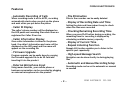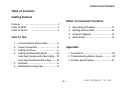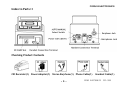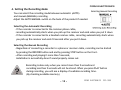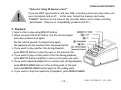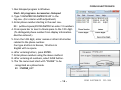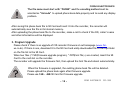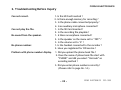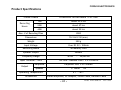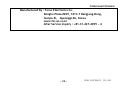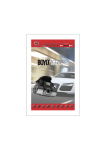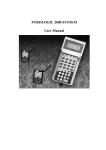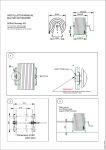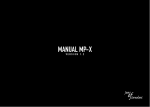Download View/Download FSC-1000 User Manual
Transcript
User Manual Thank you for using our product. Please read this manual carefully before use. : Abbreviation of Caller Identification Caller identification presentation supplementary service FORUS ELECTRONICS Features - Automatic Recording of Calls - File Elimination When recording mode is set to AUTO, recording automatically starts when you pick up the phone and ends when you put down the phone Files in the recorder can be easily deleted - Display of Recording Date and Time Setting the date and time makes it easy to check when the files were recorded - Caller ID Display The caller’s phone number will be displayed on the LED panel and recording files when lines are registered for Caller ID service - Checking Remaining Recording Time When you press PLAY button during recording, the remaining time for recording is displayed by calculating available memory capacity - Caller Information Display Once caller information is stored in the phone book, the caller’s information and name will be displayed on the LED panel and the name will appear on the recording file . - Display of Current Time - Repeat Listening Function Repeat A-B function enables you to listen to the specific part repeatedly - Firmware Upgrade - High-speed Message Search Program upgrade can be easily done by copying the firmware upgrade file to an SD Card and inserting it into the product Navigation can be done shortly to during playing files - Automatic and Manual Recording Setup - External Microphone Input Using memo function, your mobile phone or business conversation can be recorded by plugging an external microphone into the product Recording mode can be set to automatic or manual as needed -2- FORUS ELECTRONICS FSC-1000 FORUS ELECTRONICS Table of Contents Getting Started Other Convenient Functions Features 2 Index to Parts I 4 Index to Parts II 5 1. Recording with Memo 13 2. Making A Phone Book 14 3. Program Upgrade 15 4. Menu Setup 16 How to Use 1. 2. 3. 4. Connecting the Phone Cable 6 Power Connection 8 Setting the Time 9 Setting the Recording Mode 10 Selecting the Automatic Recording 10 Selecting the Manual Recording 10 5. Playback 11 6. Deleting Recording Files 12 Appendix 1. Precautions 18 2. Troubleshooting Before Inquiry 20 3. Product Specifications 21 -3- FORUS ELECTRONICS FSC-1000 FORUS ELECTRONICS Getting Started Index to Parts I (PSTN LINE) -4- FORUS ELECTRONICS FSC-1000 FORUS ELECTRONICS Index to Parts I I Checking Product Contents CID Recorder(1) Power Adaptor(1) Stereo Earphone(1) Phone Cable(1) -5- Handset Cable(1) FORUS ELECTRONICS FSC-1000 FORUS ELECTRONICS How to Use The next steps will lead you to easy installation. Please follow these steps. 1. Connecting the Phone Cable Installation using a common phone cable (only PSTN Line) - Caller’s phone numbers will be displayed on the LCD panel if the lines are registered for Caller ID presentation service. 1. Unplug the cable connected to the phone and connect it to the input terminal on the bottom of the recorder. 2. Connect one end of the black cable included in the product to the input terminal left on the bottom, and connect another end to the telephone. 3. Adjust the three level shifting switch on the bottom to "LINE". -6- FORUS ELECTRONICS FSC-1000 FORUS ELECTRONICS Installation using a handset cable (PBX,VOIP) - If installation using a common phone line is impossible, recording can be done using digital phones, internet phones, key phones, etc, install by the following these steps. 1. Unplug a telephone receiver from the phone. 2. Connect one end of the grey or white handset cable in the product package to the phone and connect the other end to handset input terminal on the back of the recorder. 3. Connect the handset cable to the handset input terminal on front side of the recorder. 4. Referring to the table below, set up the lever of three level and two level switch on the bottom. Telephone Type Analog Key Phone Digital Key Phone VOIP Three Level Switch MIX MIX H.SET -7- Two Level Switch 2 2 2 FORUS ELECTRONICS FSC-1000 FORUS ELECTRONICS 2. Power Connection 1. Plug the DC adaptor in the product box in the power outlet and insert the plug into the external power input on the recorder. 2. Power will be on automatically and display the time in standby mode after initialization. 3. Insert the SD Card into the slot on the front to the right direction. Referring to the mark below the slot, insert the card until you hearing a clicking sound. 4. After “Loading..." sign, the recording folder will be created and the recorder will be ready for recording. 5. In case of handset cable recording, make sure if voice can be heard If a caller or receiver cannot hear the voice, shift the switch from 1 to 2 on the bottom the recorder. -8- FORUS ELECTRONICS FSC-1000 FORUS ELECTRONICS 3. Setting the Time Setting the time is essential for recording time display. You can check when you started recording by setting the time. 1. Press SEARCH/MENU button in the center for 2 seconds. 2. Select “TIME SET” and press PLAY/OK button. 3. Adjust the year using volume + or - button, and press PLAY/OK button, then cursor will move to the month setting. 4. After adjusting the time by the above method, make sure to press PLAY/OK button to exit and save the time setting. 5. Exit the menu by pressing SEARCH/MENU button in the center for more than 2 seconds. 6. Check if the time is set properly. -9- FORUS ELECTRONICS FSC-1000 FORUS ELECTRONICS 4. Setting the Recording Mode You can select the recording mode between automatic (AUTO) and manual (MANUAL) recording. Adjust the AUTO/MANUAL switch on the back of the product if needed. Selecting the Automatic Recording - If the recorder is connected to the common phone cable, recording automatically starts when you pick up the receiver and ends when you put it down - If the recorder is connected to a handset receiver cable, recording automatically starts when you pick up the receiver and ends 10 seconds after you put it down. Selecting the Manual Recording - Regardless of connecting a recorder to a phone or receiver cable, recording can be started by pressing the RECORD button and end by pressing STOP button on the front. - After recording and playing it more than 5 seconds, installation is successfully done if sound properly comes out. Recording is done only when you record more than 5 seconds and recording less than 5 seconds will not be stored. When you press PLAY button during recording, you will see a display of available recording time. (By checking available memory) - 10 - FORUS ELECTRONICS FSC-1000 FORUS ELECTRONICS * Notes for Using SD Memory Card * If you use SDHC type memory card over 4GB, recording can be very slow when you use a formatted card on PC. In this case, format the memory card using “FORMAT” function on the menu of the recorder before use to make recording speed faster. (There is no compatibility problem with PC.) 5. Playback 1. Select a file to play using REW/FF button. 2. When you press the PLAY button, the file will be played and when pressed once again, the file will be paused. If pressed once again, the playback will be resumed from the paused point. 3. If you want to play another file during playback, press REW/FF button to play the next or the previous file. 4. If you want to play certain point of the file during playback, press REW/FF button lengthily to move to the point you want. 5. If you want repeated playback for a certain part during playback, press REPEAT/MEMO button at the starting point of the part and press REPEAT/MEMO button again at the ending point. 6. If you want to stop the repetition of playback, press REPEAT/MEMO. - 11 - FORUS ELECTRONICS FSC-1000 FORUS ELECTRONICS 6. Deleting Recoding Files 1. Select the recording file to delete using REW/FF button. 2. When you press ERASE button, file list will be shown and when you press the button once more, the selected file will be played and you will see "Del File - No" in the display window. 3. Change to "Del File - Yes" by pressing REW/FF button and delete the file by pressing PLAY/OK button. 4. If there is no action in 30 seconds after pressing ERASE button, deletion will be cancelled automatically. 5. A file deleted once can not be retrieved. Please pay attention when you use ERASE function in order to avoid loss of important files. 6. If you want to delete all recording files, use FORMAT function on the menu. A file deleted once can not be retrieved. Please check once again before deleting files and back up and manage files on PC for important files. - 12 - FORUS ELECTRONICS FSC-1000 FORUS ELECTRONICS Other Convenient Functions 1. Recording with MEMO When you connect a pin microphone, amplify microphone or ear microphone to the “MIC” input terminal on the back, you can conveniently record ordinary conversation, mobile phone conversation, and so on. After connecting a microphone to MIC terminal and pressing "MEMO" button, recording will be started with a red light on the display panel and recording will be ended if you press “MEMO” or “STOP” button. 2. Making A Phone Book You can insert caller’s name or other information to frequently incoming calls so that you can easily recognize callers. - 13 - FORUS ELECTRONICS FSC-1000 FORUS ELECTRONICS 1. Run Notepad program in Windows. Start> All programs> Accessories> Notepad 2. Type '1234567890123456789012345’ in the top row. (For column width adjustment) 3. Enter phone number starting in the next row. EX.: (without space)010123456789 Can enter 12 numbers. 4. Press space bar to insert a blank space to the 13th digit. (To distinguish phone number from display information. Must be entered.) 5. From the 14th digit, enter names or other information related to the phone number. Can type 6 letters in Korean, 12 letters in English with no space. 6. After entering letters, press ENTER. 7. Enter phone numbers using the above method. 8. After entering all numbers, select SAVE button. 9. The file name must start with “PHONE” to be recognized as a phone book. EX. : PHONE_LIST - 14 - FORUS ELECTRONICS FSC-1000 FORUS ELECTRONICS The file name must start with “PHONE” and the encoding method must be selected as “Unicode” to upload phone book data properly and to avoid any display problem. After saving this phone book file in SD Card and insert it into the recorder, the recorder will automatically save the file in its internal memory. After uploading the phone book file to the recorder, make a call to check if the CID, caller’s name and other information will be displayed. 3. Program Upgrade Please check if there is an upgrade of CID recorder firmware at out homepage (www.forus.co.kr). If there is one, download it to the SD Card and unzip downloaded file to the top folder on the file list in the SD Card. When two files (*.YUF(Firmware upgrade program), *.FNT(Font file) ) are created, insert the SD Card to the card slot on the recorder. The recorder will upgrade the firmware first, then upload the font file and reboot automatically. When the firmware is upgraded, the existing phone book file will be deleted. Please upload the phone book again after firmware upgrade. Please use 1GB ~ 4GB SD Card for firmware upgrade. - 15 - FORUS ELECTRONICS FSC-1000 FORUS ELECTRONICS 4. Menu Setup Basic Menu Operation 1. When you lengthily press SEARCH/MENU button, MENU LIST will appear. 2. Move to the item on the menu to change using VOLUME +,- button and select it by pressing PLAY/OK button. 3. Change value of the item by using VOLUME +,- button and confirm by pressing PLAY/OK button. 4. When you finish with menu setting, press SEARCH/MENU button lengthily to exit MENU. About Menu Items TIME SET: Setting the time When you set the built-in clock inside the recorder, file names will include recording time which makes your recording file management easy. - 16 - FORUS ELECTRONICS FSC-1000 FORUS ELECTRONICS SPEAKER: External speaker ON/OFF Set this function to use an earphone and disable built-in speaker. DEFAULT: ON FORMAT: Deleting files in SD Card Use this function to delete recording files in the SD Card or if you want to use SD Card again when there is an error in the card. Format the card after memory backup or deletion of files to avoid recording errors. INFORM: Version information of SD memory Card and operating program Shows version information of the operating program and used / available memory in the SD Card. - 17 - FORUS ELECTRONICS FSC-1000 FORUS ELECTRONICS Additional Information 1. Precautions This section is related to the user safety and prevention of property damage. Read carefully for proper use. Precautions for Use 1. Do not drop the product or give a strong impact to it. This may cause a product defect. 2. Do not put the product in the following places. - Place with very high temperature (Over 60℃) - Place under a direct ray of sunlight or near a heating system - Place with high humidity level such as bathroom - Place with much dust - Place under heavy vibration 3. Do not press LED display part with excessive power. This may cause a product defect or disorder of LED display due to its characteristic. 4. Do not place a magnetic card such as cash card, traffic card, etc. If they are placed too near to the speaker, the magnet inside the speaker may disable the card by changing its magnetic attributes. 5. Please understand that our company will not be liable for damages or claims from the third party from use of the product. - 18 - FORUS ELECTRONICS FSC-1000 FORUS ELECTRONICS 6. Please understand that our company will not be liable to any loss of recorded messages caused by product defect, repair or other reasons. Precaution for Using SD Card 1. Do not remove SD Card during recording or playback. This may cause a data loss in the card due to the damage of memory. 2. Please refrain from impact, cut, heating or disassembly. 3. Remove the card when you leave the recorder unused for a long period. Safety Precautions 1. Avoid arbitrary repair, disassembly or modification of the product. 2. Use a right adaptor with designated voltage and current capacity. Using an adaptor with different specification may generate noise or heat. 3. Fix the product firmly to avoid product falling on the floor. . - 19 - FORUS ELECTRONICS FSC-1000 FORUS ELECTRONICS 2. Troubleshooting Before Inquiry Can not record. Can not play the file. No sound from the speaker. No phone number. Problem with phone number display. 1. Is the SD Card inserted ? 2. Is there enough memory for recording ? 3. Is the phone cable connected properly ? 4. Is an auxiliary microphone connected ? 1. Is the SD Card inserted ? 2. Is the recording file playable ? 1. Is there an earphone connected ? 2. Is the speaker on the menu set to “OFF” ? 3. Is the volume set to ‘0’ ? 1. Is the handset connected to the recorder ? 2. Have you registered for CID service ? 1. Did you upload the phone book file ? 2. Does the name of phone book file start with “PHONE” and did you select “Unicode” as encoding method ? 3. Did you enter phone numbers correctly ? (Please refer to page No. 14.) - 20 - FORUS ELECTRONICS FSC-1000 FORUS ELECTRONICS Product Specifications Product Name Recording Hours TELEPHONE CID RECORDER / FSC-1000 1GB about 23.5 hrs 2GB about 47 hrs 4GB about 95 hrs Max. # of Recoding Files 2000 Dimensions 55 X 60 X 90 (mm) Weight 200 g Input Voltage Over DC 5V / 500mA Recording Media SD Memory Card Speaker Output 500mW Frequency Range Input Terminal / Jack Output Earphone 40 Hz 20,000 Hz Tel Line / Handset Line / 3.5 PI Line-In Earphone Jack 3.5 PI Stereo Ø 30mm Speaker Operating Temperature Accessories ~ 1W 0℃ ~ 40℃ Stereo Earphone, DC Adapter, Phone Cable, Handset Cable - 21 - FORUS ELECTRONICS FSC-1000 FORUS ELECTRONICS Manufactured By : Forus Electronics Co. Dongho Plaza #205, 1013-7 Dangjung-Dong, Gunpo-Si, Gyeonggi-Do, Korea www.for-us.co.kr After Service Inquiry : +81-31-427-4095 ~ 6 - 22 - FORUS ELECTRONICS FSC-1000 FORUS ELECTRONICS MEMO - 23 - FORUS ELECTRONICS FSC-1000 FORUS ELECTRONICS www.for-us.co.kr - 24 - FORUS ELECTRONICS FSC-1000