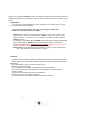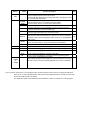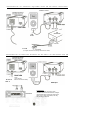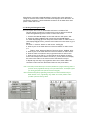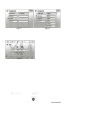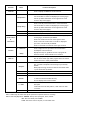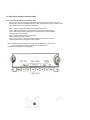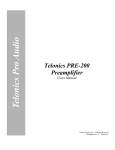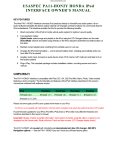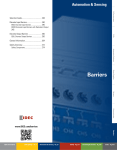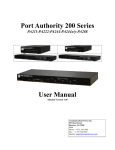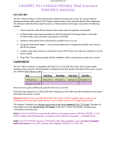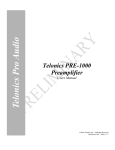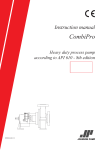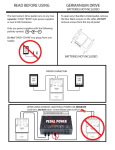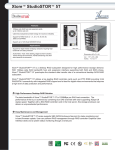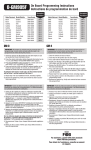Download user manual/installation instructions
Transcript
By: Discount Car Stereo.com PA20-GM iPod to G.M (LAN Bus) Interface User's Manual (Preliminary version 2008.9.3) Tech Support: 626 336 3836 PST 9:00 AM to 5:00 PM Thank you for purchasing USA SPEC product. This manual describes the functions and operation of PA20-GM IPod interface for GM Please read this manual before installing the product in your vehicle. !! IMPORTANT!! .:. It is strongly recommended that the unit is installed in an accessible location, so that it can later be easily reset or upgraded. .:. Eject ALL CDs from the built-in CDP player or CD changer 01' DVD before installation or disconnect the power to radio!!! .:. USASPEC sells its products through authorized dealers so we can insure customers will receive proper services from the dealers. USASPEC reserves the right to offer technical support or warranty only on products purchased through authorized USASPEC accounts. .:. It is strongly recommended that buy USASPEC product from sellers who provide dedicated phone contact support. USASPEC will not provide technical support or warranty for purchases made through any unauthorized internet sellers. (Discount Car Stereo.com is an authorized USASPEC internet retailer—all warranty does apply) .:. SAFETY NOTE: You should always give full attention to driving. Do not operate iPod in such a way that distracts you while you are driving. !!CAUTION!! In general, IPod has not been designed to withstand temperature extremes in automobiles. Please consult your iPod Owner's Manual regarding acceptable operation and storage temperatures. Do not disassemble or alter the cable and interface box. Make the connections correctly. Do not cut away the wire sheath or use the power for other equipments. Do not install in locations which might hinder vehicle operation or create hazards for vehicle occupants. Having the wiring and installation done by professionals. Arrange wiring so it is not crimped or pinched. Do not use this product for purposes other than stated for the vehicle. ABOUT PA20-GM INTERFACE ADAPTOR This interface adaptor-connects an (Pod directly to your OM audio system. Its on-board software translates commands from GM radio into commands that iPod understands. This interface enables the (Pod be integrated into XM band and provides the following benefits: · Directs the (Pod's audio output at dock connector to OM vehicle audio system for optimal sound quality playback. Controls the iPod via vehicle's radio and steering controls. Charges the IPod's internal battery and during playing, and charging stops automatically at 1/2 hours after IPod is paused. iPod goes to sleep mode when charging stops. Compatibility Future firmware updates for your iPod may affect the features and functions described in this manual. PA20-GM is compatible with GM navigation radio or radio it has a CAT button and is XM ready. This interface adaptor is to co-exist with factory installed XM receiver, built-in CD change or CD player. Package Content PA20-GM package contains one each: PA20-GM adaptor, CB-GML CB-EXL CB-PA100 iPod cable. Display Text Information of Songs 1. When connected to a GM Navigation Radio PA20-GM lists Artist, Album and Playlist Folders on navigation screen and therefore it allows text based song track search with on-screen touch button. The FOLDER LIST can also be programmed to FAV buttons for on radio easy, fast and friendly access to iPod folders from radio. 2. When connected to GM non-navigation radio (XM Ready) PA20-GM provides text based menu on radio display to access Artist, album and Playlist folders on iPod. AUX INPUT OPTION Besides iPod, the PA20-GM also can connect a second audio source to radio. Connecting the second source to the RCA jack labeled AUX INPUT. Setting the DIP switch #1 at the side of the interface adaptor to ON position will enable this second input. Button Menu CAT Playlist Artist Album RDM 10x iShortcut Direct AUX i < SCAN or >SCAN Function Description Press to display and select iPod control menu. 3 menu items are displayed per CAT page and total 3 CAT pages are used to cover the whole men items. Press the button below it to access iPod's Playlist folders. The 1st Playlist is the All Song folder on iPod by default. Press the button below it to access iPod's Artist folders. Press the button below it to access iPod's Album folders Press the right button to start playback of tracks in random sequence. Press the left button to end the random clay. Press the left button below it to reverse 10 tracks. Press the right button below it to forward 10 tracks. Press the button below it to program this menu into radio's FAV. This FAV item (radio preset button) is a "shortcut" to return to iPod from any band of radio. On non-navigation radios, this short cut is displayed as X99 on radio. Press the button below it to control and select folders or tracks from iPod's click wheel directly. Song text information is unavailable. Press the button below it to access the audio source at RCA AUX. Note (a) Press to view text information of song. Chan Press "i" button to highlight it to display track number and song title. Song Press "i" button to highlight it to display folder name. Artist CAT Press "i" button to highlight it to display artist name. Press "i" button to highlight it to display the folder type being played. Press to return to XM broadcast reception. Note: Radios manufactured by Delphi CO. requires a2nd press to function. On some radios, press and hold down SEEK button to return to XM band. Note: (a) When connected to a non-navigation radio, the steering wheel control will not recognize the X99 (iPod short cut) if it is also programmed into radio's FAV. Use the X99 preset button on radio to access iPod directly from AM, FM, XM or CD modes. The Application Guide in this manual has the information of which car models are 11-bit type data. *USASPEC verified the published radio and vehicle application to the best of our ability. Due to uncontrollable factors, USASPEC can not 100% guarantee every published application. These factors include variables such as, anomalies within a factory radio, factory radio heretofore unknown to USASPEC and partial model year changes. CABLE CONNECTION & DIP SWITCH SETTING 3-1 For vehicles equipped with G M XM receiver: Step 1-a- Unplug the 16-pin male connector form GM XM receiver and connect it to the female 16-pin connector on CB-GML cable. (To unplug the connector on XM box, pull the blue latch towards you horizontally first) Step 1-b- Plug CB-GML cable's male connector to X M receiver box. Step 2- Plug the 13-pin DIN connector on CB-GML cable to PA20-GM interface adaptor where is labeled RADIO. (A 13-pin extension cable is included. Use it if CB-GML is not long enough for your installation job.) Step 3- Set DIP switch #1 to ON position if the RCA AUX input is required . 3-2 For vehicles NOT equipped with GM XM receiver: Step 1- Take the radio out from dash board. Step 2-0- Unplug the 16-pin male connector from the radio and plug it to the female 16-pin connector on CB-GL29 cable or CB-GL 11 cable (It depends on car model. See the notes of Application section in this manual.) Plug the 16-pin male connector on USASPEC cable to radio. Step 2-b- Unplug the 14-pin male connector from radio and plug it to the 14-pin female connector on CB-GL29 or CB-GL 11 (It depends on car model. See the of Application section in this manual.) Plug the 14-pin male connector on USASPEC cable to the radio. Step 3- Set DIP switch #1 to ON position if the RCA Input AUX option is required. 3-3 DIP Switch Setting Summary: DIP Switch Position Function #1 ON To enable the RCA AUX feature or option --------------------------------------------------------------------------------------------------#1 OFF To disable the RCA AUX feature or option #2 ON For all non-navigation radios #2 OFF For all navigation radios #3 ON For all radios #4 ON For all radios . *USASPEC verified the published radio and vehicle application to the best of our ability. Due to uncontrollable factors, USASPEC can not 100% guarantee every published application. These factors include variables such as, anomalies within a factory radio, factory radio heretofore unknown to USASPEC and partial model year changes. CABLE CONNECTION & DIP SWITCH SETTING 3-1 For vehicles equipped with G M XM receiver: Step 1-a- Unplug the 16-pin male connector form GM XM receiver and connect it to the female 16-pin connector on CB-GML cable. (To unplug the connector on XM box, pull the blue latch towards you horizontally first) Step 1-b- Plug CB-GML cable's male connector to X M receiver box. Step 2- Plug the 13-pin DIN connector on CB-GML cable to PA20-GM interface adaptor where is labeled RADIO. (A 13-pin extension cable is included. Use it if CB-GML is not long enough for your installation job.) Step 3- Set DIP switch #1 to ON position if the RCA AUX input is required . 3-2 For vehicles NOT equipped with GM XM receiver: Step 1- Take the radio out from dash board. Step 2-0- Unplug the 16-pin male connector from the radio and plug it to the female 16-pin connector on CB-GL29 cable or CB-GL 11 cable (It depends on car model. See the notes of Application section in this manual.) Plug the 16-pin male connector on USASPEC cable to radio. Step 2-b- Unplug the 14-pin male connector from radio and plug it to the 14-pin female connector on CB-GL29 or CB-GL 11 (It depends on car model. See the of Application section in this manual.) Plug the 14-pin male connector on USASPEC cable to the radio. Step 3- Set DIP switch #1 to ON position if the RCA Input AUX option is required. 3-3 DIP Switch Setting Summary: DIP Switch Position Function #1 ON To enable the RCA AUX feature or option --------------------------------------------------------------------------------------------------#1 OFF To disable the RCA AUX feature or option #2 ON For all non-navigation radios #2 OFF For all navigation radios #3 ON For all radios #4 ON For all radios . INSTALLATION IN VEHICLES EQUIPPED WITH GM XM RADIO RECEIVERS CONNECT TO IPod = FRONT VIEW ,I / CBPA100 To CAR (to 16pin connecter on factory XM receiver cable) INSTALLATION IN VEHICLES WITHOUT GM XM RADIO OR PRE-WIRED FOR XM FRONT VIEW CB-GL29 or TO car (To the harness that was connected to Radio) CB-GL 11 AUX input CAR RADIO WARNING!! Use only the iPod connection cable included with PA20-GM Interface adaptor. (CB-PA100) iPod connection cables from other sources may look similar, but they may damage your iPod. When IPod is connected to PA20-GM adaptor, IPod will take a few moments to change to external control mode. The iPod screen displays" OK to disconnect" to” Connected to accessory”. IPod to PA20-GM connection can be made when radio power is either OFF or ON. 4-1 Working with Navigation Radio 4-1-1 Set -up the "Short-cut" of iPod Folders and Control s to Radio's FAV This Per-setting procedure is to enable quick access to and exit from IPod folders through steering wheel control or radio touch screen. 1. Connect the PA20-GM adaptor to the radio and turn radio power “ON” 2. Switch the radio to XM band and connect IPod to PA20-GM adaptor. 3-a. Radio displays Fig (l) screen and press "Preset" button on radio screen. If radio displays Fig (2) screen, press the touch button at screen center to go to Fig (l). 3-b. Press “i- Shortcut" button on radio screen. See Fig (3) 4. Press any one of the folder buttons or function buttons on radio's screen (i.e. Folders: Artist, Album and Playlist; Functions: Direct, XM Band, AUX). 5. Press any one of the folder buttons or function buttons on radio's screen. 6. Press the "Back" touch button at top right hand comer of radio screen. 7. Press any one of the FAV (or, pre-set) buttons at the bottom of radio's screen until a beep sound is heard. The FAV (or, pre-set) button will display the name of the folder or the function which was selected in step 4. 8. Repeat step 4 to step 6 to program the short-cuts of other folders and functions to FAV. Press the "End Preset" button to exit preset menu. Note 1: GM radio provides 30 FAV pre-sets total (divided into 7 pages) and every folder or function can be programmed into any one of the FAV buttons. An example of after pre-setting the folders and function is shown in Fig (5). .. Note 2: Without doing FAV programming, IPod folders are also accessible with your Radio buttons. FA V programming only makes the control features much friendlier from the steering wheel. Fig (1) Fig (4) Fig (3) Fig (5) . .~.. .. ~..~ '___"_'"'__''''_'__''_''.''_''' m'~'-' Function Menu <Control> Function Description Press to display the MENU list of this function. Press to list the next group of 24 files or tracks from iPod. <Group Next> 6 of the 24 files or tracks are displayed per screen (page). Use the up-down slide button on the right side of touch screen to flip screen (page). Press to list the previous 24 folders or tracks from iPod. <Group Prey> 6 of the 24 files or tracks are displayed per screen (page). <Random ON> Use the up-down slide button on the right side of touch screen to flip screen (page). Press to engage random sequence play of tracks in a folder <Random OFF> Press to stop random play of tracks in a folder Press to list the files in the folder. 6 files are displayed per <folder name> or <file name> screen (page), and 24 files per GROUP. Press a file name from the list on the right to select Press to list music tracks' name. 6 tracks are displayed per screen, and 24 tracks per GROUP. Press a track name from the list on the right to select <i - Shortcut> <Preset> < Help> Press to begin the set-up of shortcuts to iPod folders and adaptor control functions Displays the steps or guidelines of how to program the shortcuts to FAV. Touch buttons are no function. Press to display the top level folders and functions. <Source> Also for select folder type when program shortcuts of iPod folders into FA V or radio preset buttons <Artist> Press to access the Playlist files on iPod The 1 st folder of Playlist is the All Song on your iPod by default. When plays All song, the text on radio for the folder name is your iPod's name by default. Press to access the Artist files on iPod <Album> Press to access the Album files on iPod <Playlist> Press to unlock iPod's screen and to select folder, file <Direct> or tack from iPod click wheel directly No text display when in Direct Mode. Press to access the audio source connected to PA20-GM's <i - AUX> <XM Band> RCA jacks If DIP switch #1 is at OFF position, <AUX> does not show on screen. Return to XM broadcast station Note 1: Radio may not allow some of the functions to operate while car is moving. Note 2: Hierarchy Definition: FOLDER: The top level of Playlist, Artist, Album. File: One level down from FOLDER. Track: The music track in the files, or the lowest level. 4-2 When Works with Non-Navigation Radio 4-2-1 Set-up the" iPod Short-cut" to Radio's FAV Set a shortcut-to -iPod to FA V list and this shortcut allows directly return to the last played track on iPod from AM/FM /XM sources with steering wheel control and direct from FAV This shortcut-to-iPod is displayed as "XM 99” Step 1- Connect P A20-GM to radio and turn radio power to ON. Step 2- Switch to XM band and connect iPod to P A20-GM interface adaptor. Step 3- When iPod’s music is played from car audio system, press CAT button and reach to the 3'd CAT page. Step 4- Press a button below the "iPod" menu. Step 5- Press FA V button on radio. Step 6- Select a FA V or radio preset button and press it down until a beep sound is heard and FA V preset will display "XM 99” . Note 1: GM radio provides 30 FAV to pre-sets and this shortcut-to- iPod can be preprogrammed a single or multiple times to the 30 FAVs. Example screen in Fig (6-1) and Fig (6-2) I --~. 4-2-2 Playback of Folders and Songs on iPod When IPod is connected, radio will go to XM band and change the display to Fig (7). Explanation of radio display and function of buttons: Button Menu CAT Function Description Press to display select iPod control menu. 3 menu items are displayed per CAT page and total 3 CAT pages are used to cover the whole menu items. Playlist Press the button below it to access iPod's Playlist folders. The 1 st Playlist is the All Song folder on iPod by default. Artist Press the button below it to access iPod's Artist folders. Album Press the button below ft to access iPod's Album folders RDM 10x Press the right button to start playback of tracks in random sequence. Press the left button to end the random play. Press the left button below it to reverse 10 tracks. Press the right button below it to forward 10 tracks. Press the button below it to program this menu into radio's FAV. IPod This FA V item (radio preset button) is a "shortcut" to return to iPod from any band on radio. Direct AUX Press the button below it to control and select folders or tracks from iPod's click wheel directly. Song text information is unavailable. Press the button below it to access the audio source at RCA AUX. Press to view text information of song. I Chan Press "i" button to highlight it to display track number and song title. Song Press "i" button to highlight it to display folder name. See Fig (8) Artist Press "j" button to highlight it to display artist name. CAT. Press Hi" button to highlight it to display the folder type being played. Press to Switch between iPod mode and XM mode. > SCAN Note: Radios manufactured by Delphi CO. requires a 2nd press to function. *** On some radios, the SCAN function is activated by press and hold the seek button. .8 ~ I Note: IPod, iPod nano, iPod classic, iTouch and iPhone are trade marks of Apple Computer, Inc. XM is a trade mark of XM Satellite Radio Inc. ACURA and Honda arc registered trade marks of Honda Co., Ltd. Design and specifications are subject to change without notice. PA20-GM APPLICATION GUIDE 90308 Make Model Buick Enclave Cadillac Applicable Radio XM Receiver Location Note 2008 Non- Nav only Right-Rear Q-panel (1) Lucerne 2007 - 08 Non- Nav only Left-Rear trunk (1) DTS 2006 - 08 All Left-Rear trunk (1) Escalade 2007 - 08 All Behind Glove Box (1) EVS 2007 - 08 All Behind Glove Box (1) EXT 2007 - 08 All Behind Glove Box (1) 2006-08 All Behind Glove Box (1) Cobalt 2008 All Under Rear Deck (2) Equinox 2007 - 08 All Left Rear Q-Panel (1 ) Avalanche HHR Chevy GMC Pontiac Year 2006 - 09 All Right-Rear Q-panel (2) Impala 2006-09 All Right Rear Trunk (1) Malibu 2008 - 09 All Under Left-Rear Deck (2) Silverado 2007 - 08 All Behind Glove Box (1) Suburban 2007 - 09 All Behind Glove Box (1) Tahoe 2007 - 09 All Behind Glove Box (1) Arcadia 2007 - 08 Non- Nav only Right-Rear Q-panel (1) Sierra 2007 - 08 All Behind Glove Box (1) Yukon 2007 - 08 All Behind Glove Box (1) Yukon Denali 2007 - 08 All Behind Glove Box (1) All Right Rear Trunk (2) Solstice 2007 - 08 Note (1): Order CB-GL29 cable if the car does NOT have XM receiver. Note (2): Order CB-GL 11 cable if the car does NOT have XM receiver. Cables can be ordered from USA SPEC @626-3363836 or discountcarstereo.com Application guide as of: September 12, 2008