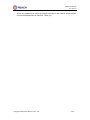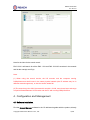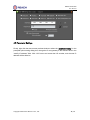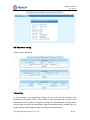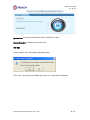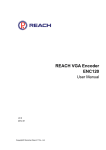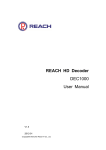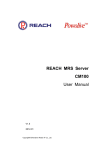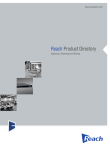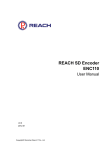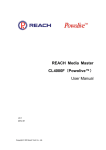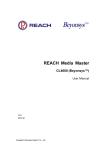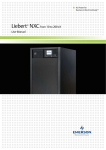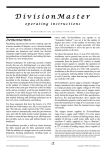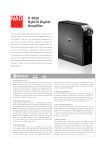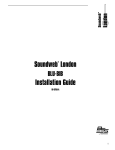Download REACH HD Encoder ENC1200
Transcript
REACH HD Encoder ENC1200 User Manual V1.5 2012-01 Copyright © Shenzhen Reach IT Co., Ltd. REACH ENC1200 User Manual Shenzhen Reach IT Co., Ltd. provides full technical supports for the customers. If you have any inquiries, please contact the local Reach office or directly contact the headquarters of the company. Shenzhen Reach IT Co., Ltd. Address: Website: Tel.: Customer service hotline: Customer service fax: Unit 601, Block B, Kingdee Software Park, No. 2, Technology Southern No. 12 Rd. South District of Hi-Tech Industrial Park, Nanshan District, Shenzhen http://www.szreach.com 0755-86073600 4007160868 Postal 518057 code: 0755-86073689 Copyright© Shenzhen Reach IT Co., Ltd. 2011. All rights reserved. Any part of this document, including the text, image and graph, is the property of Shenzhen Reach IT Co., Ltd. No part of this document shall be copied in any means without the prior written consent of Shenzhen Reach IT Co., Ltd. Reach reserves the right to revise this document without any prior notice. Reach provides warranty of limited liabilities for the software and hardware product. For any loss of the users caused by the design defect of the software and hardware, Reach will compensate the user with the amount up to the price specified in the product purchase contract. Trademark Statement Reach, REACH, and Reach Software are the trademarks of Shenzhen Reach IT Co., Ltd. Windows, Windows 95, Windows 98, Windows NT, Windows 2000, Windows 2003, Windows XP and Win7 are the trademarks of Microsoft. Other trademarks are the properties of their respective owners. Note: This user manual is compiled to ensure easy installation and configuration of the product. Please read carefully this manual before using the product, so that you can make best use of all its functions. Copyright © Shenzhen Reach IT Co., Ltd. 2 / 16 REACH ENC1200 User Manual This manual is subject to update from time to time without prior notice. If you come across any problem that cannot be solved according to the manual, please contact our technical department for solutions. Thank you. Copyright © Shenzhen Reach IT Co., Ltd. 3 / 16 REACH ENC1200 User Manual Contents 1. PRODUCT OVERVIEW ........................................................................................................ 5 1.1 PRODUCT INTRODUCTION ........................................................................................................ 5 1.2 FEATURE AND SPECIFICATION DESCRIPTION .......................................................................... 5 2. PANEL LAYOUT ................................................................................................................... 5 2.1 FRONT PANEL .......................................................................................................................... 6 2.2 LED ......................................................................................................................................... 6 2.3 REAR PANEL ............................................................................................................................ 6 3. POWER ON AND GET IP ADDRESS .................................................................................. 7 4. CONFIGURATION AND MANAGEMENT............................................................................ 8 4.1 SOFTWARE INSTALLATION ....................................................................................................... 8 4.2 CONNECT TO ENCODER .......................................................................................................... 9 4.3 PARAMETER SETTINGS .......................................................................................................... 10 5. WEB CONFIGURATION MANAGEMENT ......................................................................... 12 5.1 LOGIN WITH IE BROWSER ..................................................................................................... 12 5.2 PARAMETER SETTING ............................................................................................................ 13 5.3 SYSTEM SETTING .................................................................................................................. 14 5.4 RESTART THE ENCODER AND TIME SYNCHRONIZATION ....................................................... 15 5.5 EXIT ........................................................................................................................................ 16 Copyright © Shenzhen Reach IT Co., Ltd. 4 / 16 REACH ENC1200 User Manual 1. Product Overview 1.1 Product Introduction The HD Encoder is the special hardware equipment developed by Shenzhen Reach software Technology Co.,Ltd for HD video signal and VGA signal coding as well as network transmission. It supports 720P/1080i/1080P HD signals coding. This product adopts high-performance DSP chip and embedded operating system, and features high stability and reliability, high definition, low code rate and low delay. The release of this product fills the blank of the industry. It can be widely used in the applications that require the transmit HD video signal and VGA signal through IP network, is suitable for the HD conference recording & streaming and HD video monitoring applications. 1.2 Feature and Specification Description Hardware parameters Dimensions: L x W x H = 330mm x 219mm x 44.5mm Weight: 2kg Environmental parameters Storage temperature: -40 to 80℃ Relative humidity: 5~95% Working temperature: -20 to 60℃ Electrical specifications Input voltage: DC12V/3A Power consumption: 10W Network interface LAN: Local area network interface. 2. Panel Layout Copyright © Shenzhen Reach IT Co., Ltd. 5 / 16 REACH ENC1200 User Manual 2.1 Front panel Figure: Front Panel of HD Encoder 2.2 LED Name Description PWR Power indicator RUN Run LED. It flashes slowly and rhythmically when the system is running STATUS The LED is ON when the system starts normally. LCD LCD panel. It will display the operating status and relevant information during the operation. 2.3 Rear panel Figure: Rear Panel of HD Encoder ①Power Input ②SDI Input ③DVI-I Input ④Audio Line Out Copyright © Shenzhen Reach IT Co., Ltd. ⑤Audio MIC In ⑥Audio Line In ⑦Network Interface ⑧Serial Port RS232 6 / 16 REACH ENC1200 User Manual As shown in the rear view of the HD encoder, you only need to connect the signal cables to the corresponding ports. 3. Power On and Get IP Address In normal situations, power on the equipment after connecting the power cable to the corresponding port at the rear panel, the LCD panel will display “starting…” Wait for 1 minute, when the encoder starts up automatically, the LCD panel will display the current input definition, serial number, IP address and other relevant information. (Before you turn on the power, you should make sure network interface-RJ45 connections). You may view the IP address of the current encoder at the rolling information display field of the LCD panel. You may also query the encoder IP address through the following method: Use the DSSIPView.exe in the CD delivered together with product for searching the encoder’s IP address. Double click this program, select equipment you want to search, and click “Search” button, and then you can find the list of all the existing coders in the network, as shown in the following figure: Copyright © Shenzhen Reach IT Co., Ltd. 7 / 16 REACH ENC1200 User Manual Note for the Note for the search result: ENC-1200: it will search for all the ENC-1100 and ENC-1200 HD encoders in the network and list the name(s) and IP(s). Note: (1) When using the search service, the HD encoder and the computer running DSSIpViewer.exe shall locate in the same physical network (the IP address may be in different network segments), or else the search would fail. (2) The search may also fail if the network is set with a VLAN, route, three-layer exchange or special firewall between HD Encoder and the PC with running DSSIpView.exe. 4. Configuration and Management 4.1 Software installation Find the EncoderManager software in the CD delivered together with the product, directly Copyright © Shenzhen Reach IT Co., Ltd. 8 / 16 REACH ENC1200 User Manual click Setup program, and operate according to the prompted steps. After the installation is completed, a shortcut will be generated on the computer desktop. Double click the shortcut to start the EncoderManager: 4.2 Connect to Encoder Right click the blank space in any of the four windows to select “connect…”, and then enter the IP address of the HD encoder in the address dialog box. To facilitate the explanation, assume that the IP is 192.168.120.12 and the model of the encoder is ENC1200/ENC1100. After the IP address and password are entered to the address field, press “OK”, and then you can preview the signal content of the HD encoder ENC-1200. (Note: change your computer IP address to be in the same network segment and have the same subnet mask with the encoder, e.g., 192.168.120.100 255.255.255.0, otherwise, you cannot log on the system.) Copyright © Shenzhen Reach IT Co., Ltd. 9 / 16 REACH ENC1200 User Manual 4.3 Parameter Settings Finally, right click the data content preview window to select the “parameter setting”. In the prompted option setting dialog box, change the IP and gateway to the desired value in the “modify IP address” field. Click “OK” button and restart the HD encoder, and the new IP address will be effective. Copyright © Shenzhen Reach IT Co., Ltd. 10 / 16 REACH ENC1200 User Manual As shown in the above figure, the viewable and settable parameters of the encoder mainly include: View information: MAC address, name, version, connection state, device type, IP information, definition, video mode, frame rate, bandwidth, actual frame rate, actual bandwidth, etc. Change password: passwords of common users and administrators can be changed for EncoderManager connecting to encoder. Mode selection: fixed code rate/fixed quality. The user can determine the mode and parameter value according to the actual use situation. Frame rate: 1-30 frames adjustable. Copyright © Shenzhen Reach IT Co., Ltd. 11 / 16 REACH ENC1200 User Manual Audio setting: set audio sampling frequency, audio bandwidth and audio input mode. Volume setting: adjust by dragging the slider according to the actual situation. Synchronous time: synchronize the time of the encoder and the time of the local PC. Upgrade: to upgrade the encoder. Restart: to remotely restart the encoder through network. 5. WEB Configuration Management 5.1 Login with IE Browser For the HD encoder, in addition to EncoderManager management , you can also manage the encoder by logging on the web through the browser. Enter the HD encoder IP in the browser (such as 192.168.110.11), Enter the user name and password (default: admin for both) and click “Login”, and then the system information of the HD encoder and other menu buttons will be displayed: Copyright © Shenzhen Reach IT Co., Ltd. 12 / 16 REACH ENC1200 User Manual 5.2 Parameter setting Click the menu “ParamSet” Video setting In “Video Setting”, two transmission modes can be set for the HD Encoder. Rate Mode(CBR) and Quality (VBR). In Rate Mode, a fixed bandwidth will be used for the transmission, and the quality in changed according to the set bandwidth. In Quality Mode, a fixed quality is used for the transmission, while the bandwidth will be variable. User can flexibly select the transmission modes according to the network state. Copyright © Shenzhen Reach IT Co., Ltd. 13 / 16 REACH ENC1200 User Manual The encoder rate code is 128K – 20M adjustable, while the quality mode is 10-90 adjustable. The video frame rate is 1-30 frames adjustable. Input: three input modes (DVI/SDI/AUTO) can be selected according to the actual use situation. Audio setting The audio sampling frequency, audio bandwidth and audio input mode of HD video can be adjusted. Sampling frequency: 44.1Khz and 48KHz are selectable. Audio bandwidth: 64Kbps, 96Kbps and 128Kbps are selectable. Line input or microphone may be selected for the audio. Subtitles setting You can set the coordinate position and content of the subtitles and select if the time is display as well. 5.3 System Setting Click “ Configure”, you may change the password of the admin user, upgrade the system and change the IP address of encoder. Copyright © Shenzhen Reach IT Co., Ltd. 14 / 16 REACH ENC1200 User Manual Language: Select the language from English and Simply Chinese. Modification: Change the password for admin. Update system: Clients can use this page to upgrade version of HD encoder, by choosing the upgrade package and click “upload”. IP Address Modification: Clients can change the IP address of HD encoder here. Click “Modify”, the HD Encoder will restart automatically, and the new IP address will take effect after restart. 5.4 Restart the encoder and Time Synchronization Click the menu “RestartSys”, the following page will appear: Copyright © Shenzhen Reach IT Co., Ltd. 15 / 16 REACH ENC1200 User Manual Synchronize: to synchronize the server time and the time of client. Restart Encoder: to remotely restart the server. 5.5 Exit Click the menu “exit”, the following page will appear: Click “Yes”: exit and close the WEB page; click “No”: cancel the exit operation. Copyright © Shenzhen Reach IT Co., Ltd. 16 / 16