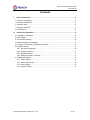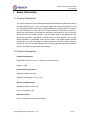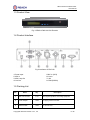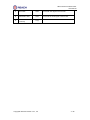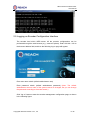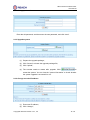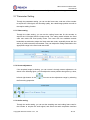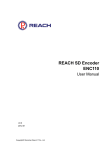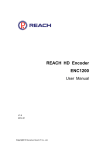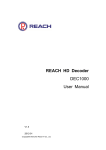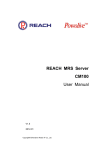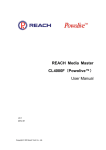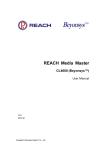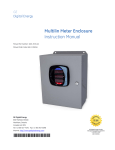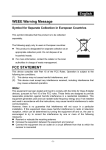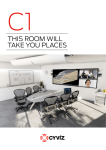Download REACH VGA Encoder ENC120
Transcript
REACH VGA Encoder ENC120 User Manual V2.5 2012-01 Copyright© Shenzhen Reach IT Co., Ltd. REACH ENC120 VGA Encoder User Manual Shenzhen Reach IT Co., Ltd. provides full technical supports for the customers. If you have any inquiries, please contact the local Reach office or directly contact the headquarters of the company. Shenzhen Reach IT Co., Ltd. Address: Website: Tel.: Customer service hotline: Customer service fax: Unit 601, Block B, Kingdee Software Park, No. 2, Technology Southern No. 12 Rd. South District of Hi-Tech Industrial Park, Nanshan District, Shenzhen http://www.szreach.com 0755-86073600 4007160868 Postal 518057 code: 0755-86073689 Copyright© Shenzhen Reach IT Co., Ltd. 2011. All rights reserved. Any part of this document, including the text, image and graph, is the property of Shenzhen Reach IT Co., Ltd. No part of this document shall be copied in any means without the prior written consent of Shenzhen Reach IT Co., Ltd. Reach reserves the right to revise this document without any prior notice. Reach provides warranty of limited liabilities for the software and hardware product. For any loss of the users caused by the design defect of the software and hardware, Reach will compensate the user with the amount up to the price specified in the product purchase contract. Trademark Statement , Reach, REACH, and Reach Software are the trademarks of Shenzhen Reach IT Co., Ltd. Windows, Windows 95, Windows 98, Windows NT, Windows 2000, Windows 2003, Windows XP and Win7 are the trademarks of Microsoft. Other trademarks are the properties of their respective owners. Note: This user manual is compiled to ensure easy installation and configuration of the product. Please read carefully this manual before using the product, so that you can make best use of all its functions. This manual is subject to update from time to time without prior notice. If you come Copyright© Shenzhen Reach IT Co., Ltd. 2 / 13 REACH ENC120 VGA Encoder User Manual across any problem that cannot be solved according to the manual, please contact our technical department for solutions. Thank you. Copyright© Shenzhen Reach IT Co., Ltd. 3 / 13 REACH ENC120 VGA Encoder User Manual Contents I. Basic Information..................................................................................................... 5 1.1 Product Introduction ................................................................................................ 5 1.2 Product Parameters ................................................................................................. 5 1.3 Product View ........................................................................................................... 6 1.4 Product Interface ..................................................................................................... 6 1.5 Packing List ............................................................................................................. 6 II. Product Configuration ............................................................................................. 8 2.1 Installation Illustration .............................................................................................. 8 2.2 Unit Startup .............................................................................................................. 8 2.3 IP Address Viewing .................................................................................................. 8 2.4 Normal Startup Confirmation ................................................................................... 8 2.5 Logging on Encoder Configuration Interface ........................................................... 9 2.6 System Setting ...................................................................................................... 10 2.6.1 Set system language ...................................................................................... 10 2.6.2 Change password ........................................................................................... 11 2.6.3 Upgrade system .............................................................................................. 11 2.6.4 Change encoder IP address ........................................................................... 11 2.7 Parameter Setting.................................................................................................. 12 2.7.1 Video setting ................................................................................................... 12 2.7.2 Screen adjustment .......................................................................................... 12 2.7.3 Audio setting ................................................................................................... 12 2.7.4 Caption setting ................................................................................................ 13 Copyright© Shenzhen Reach IT Co., Ltd. 4 / 13 REACH ENC120 VGA Encoder User Manual I. Basic Information 1.1 Product Introduction The VGA encoder is the special hardware equipment developed by Shenzhen Reach Software Technology Co., Ltd for VGA signal coding and network transmission. It can be used together with the full range of Multimedia Record & Play Servers of Reach. The VGA encoder has VGA input and output interface and Ethernet interface to access the VGA signal and transmit the hardware-coded signal on the IP network. This product fills the industry blank. It can be widely used in the applications that require the acquisition, transmission, record and play of VGA signals, such as VGA signal acquisition of multimedia record & play system, VGA signal remote network transmission, two-way transmission of videoconference, and man-machine interface monitoring. The VGA encoder adopts DSP processing chip and embedded operating system, and features high stability and reliability. 1.2 Product Parameters Hardware parameters Outline dimensions: L x W x H = 240mm×170mm×45.5mm Weight: 1.35kg Environmental parameters Relative humidity: 5%~95% Operating temperature: -20℃ to 60 ℃ Electrical specifications Operating voltage: DC12V /3A Power consumption: 8W Network interface LAN: LAN interface connected to Intranet Copyright© Shenzhen Reach IT Co., Ltd. 5 / 13 REACH ENC120 VGA Encoder User Manual 1.3 Product View Fig.1 REACH ENC120 VGA Encoder 1.4 Product Interface Fig.2 Interfaces of ENC120 1 Power Input 2 VGA In 3 VGA Loop Out 4 Line Out 5 MIC In (XLR) 6 Line In 7 LAN 8 COM (RS232) 1.5 Packing List SN Name Qty. 1 set Description VGA signal acquisition and coding equipment 1 ENC-120 encoder 2 Power adaptor 1 PCS To supply power to encoder 3 Network cable 1 PCS To connect LAN Copyright© Shenzhen Reach IT Co., Ltd. 6 / 13 REACH ENC120 VGA Encoder User Manual 4 VGA cable 1 PCS To transmit VGA signal to the encoder 5 Video/audio cable 1 PCS To transmit the audio signal to the encoder 6 Certificate of conformity 1 copy Copyright© Shenzhen Reach IT Co., Ltd. 7 / 13 REACH ENC120 VGA Encoder User Manual II. Product Configuration 2.1 Installation Illustration Not available 2.2 Unit Startup Check the power cable, and ensure that the power adaptor is properly and reliably connected to the unit. When the power adaptor is connected to the encoder, the PWR LED on the panel will be on, indicating that the external power is connected, and the equipment has started operation. 2.3 IP Address Viewing The default IP address of the encoder is a random address. You can view the IP address of the current encoder at the rolling information display field of the LCD panel. (Note: For the convenience of illustration, assuming that the IP address of the encoder is 192.168.1.100, and the subnet mask is 255.255.255.0.) To ensure the normal network connection between your computer and the encoder, change the IP address of your computer to the same network segment of the encoder, e.g., 192.168.1.110, 255.255.255.0. 2.4 Normal Startup Confirmation Before setting the IP address of the encoder, check if the encoder has been normally started. Open the command line mode window with the system tool. For instance, in the Windows system, click Start→run→command to open the command line window, and enter <ping 192.168.1.100> in the command line window, and then click Enter key. If the following message appears, it indicates that the encoder has been normally started. Copyright© Shenzhen Reach IT Co., Ltd. 8 / 13 REACH ENC120 VGA Encoder User Manual 2.5 Logging on Encoder Configuration Interface The encoder has built-in WEB server. All the encoder configurations can be performed through the web browser (e.g., Internet Explorer). Enter 192.168.1.100 to the browser address field, and then the following log-on page will appear. Enter user name: admin (default administrator user) Enter password: admin (default administrator password) (Note: The default administrator account name of the system cannot be changed, but you can change the password according to the actual needs.) Click “log on” button to enter the encoder management configuration page, as shown in the following figure: Copyright© Shenzhen Reach IT Co., Ltd. 9 / 13 REACH ENC120 VGA Encoder User Manual The encoder system configuration interface mainly includes: system information, parameter setting, system setting, restart and exit. 2.6 System Setting Select the “system setting” menu, and then you can set the encoder system language, change the password, upgrade the system and change the encoder IP address. 2.6.1 Set system language The system supports simplified Chinese interface and English interface. To set the system language, you need to select the corresponding language and then click “save”. The system will exit the log-on interface, and you need to log on the system again. Copyright© Shenzhen Reach IT Co., Ltd. 10 / 13 REACH ENC120 VGA Encoder User Manual 2.6.2 Change password Enter the old password, and then enter the new password, and click “save”. 2.6.3 Upgrade system (1) Prepare the upgrade package; (2) Click “browse” to locate the upgrade package file; (3) Click “upload”; to (4) The encoder needs to restart after upgrade. Click restart the system. You can view the “system information” to check whether the system upgrade is successful or not. 2.6.4 Change encoder IP address (1) Enter new IP address; (2) Click “change”; Copyright© Shenzhen Reach IT Co., Ltd. 11 / 13 REACH ENC120 VGA Encoder User Manual (3) The encoder will restart automatically to complete the change. 2.7 Parameter Setting Through the parameter setting, you can set the frame rate, code rate of the encoder to acquire the VGA signal, the recording quality, the coded image position as well as the caption adding function. 2.7.1 Video setting Through the video setting, you can set the coding frame rate for the encoder to acquire the VGA signal and the image mode. The coding mode includes the fixed code rate mode and fixed quality mode. The users with low available network bandwidth are advised to adopt the fixed code rate mode, especially those with the activity of public network live broadcast. They can adjust the coding bandwidth to the appropriate range in the fixed code rate mode. 2.7.2 Screen adjustment If the acquired image is slanting, you can correct it through screen adjustment. As shown in the following figure, you can adjust the screen position through the up, down, left and right buttons in the . You can set the adjustment range by selecting the fine tuning proportion. 2.7.3 Audio setting Through the audio setting, you can set the sampling rate and coding frame rate for the encoder to acquire the audio signal, and select the audio acquisition interface Copyright© Shenzhen Reach IT Co., Ltd. 12 / 13 REACH ENC120 VGA Encoder User Manual according to the actual situation. This product currently supports the acquisition of MIC audio signal and linear audio signal. The users with low available network bandwidth are advised to adopt low audio code rate, especially those with the activity of public network live broadcast. They can adjust the audio code rate to the appropriate range according to the actual needs. 2.7.4 Caption setting Through the caption setting, you can set captions in the image acquired by the encoder. The caption position can be set thorough the horizontal coordinate and vertical coordinate parameters. To ensure the consistence between the image acquisition time and local time, you can synchronize the time through . Copyright© Shenzhen Reach IT Co., Ltd. 13 / 13