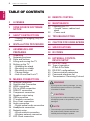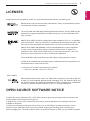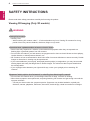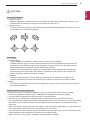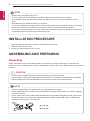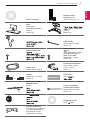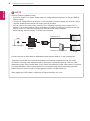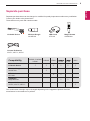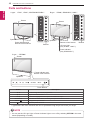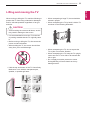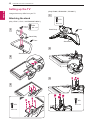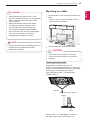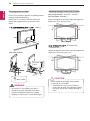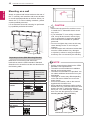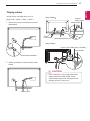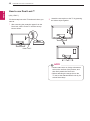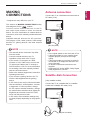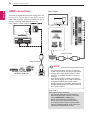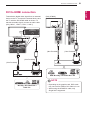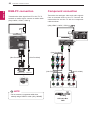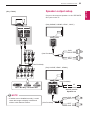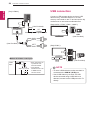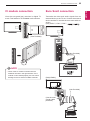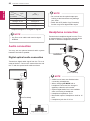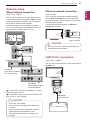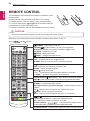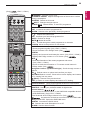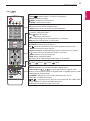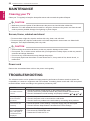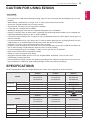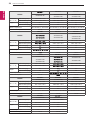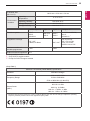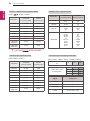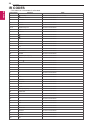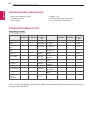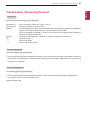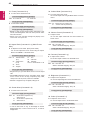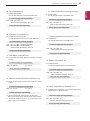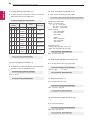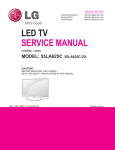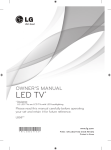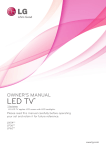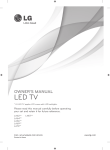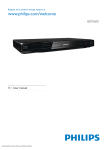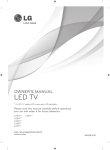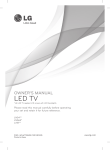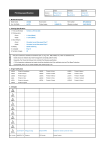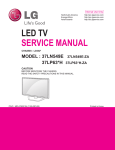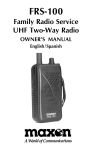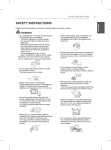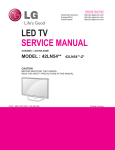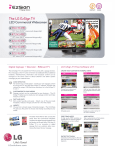Download LED TV* - CNET Content Solutions
Transcript
OWNER’S MANUAL LED TV* * LG LED TV applies LCD screen with LED backlights. Please read this manual carefully before operating your set and retain it for future reference. LN54** LP36** LP63** LP86** LA62** www.lg.com 2 TABLE OF CONTENTS ENG ENGLISH TABLE OF CONTENTS 28 REMOTE CONTROL 3 LICENSES 3 OPEN SOURCE SOFTWARE NOTICE 4 SAFETY INSTRUCTIONS 4 - Viewing 3D Imaging (Only 3D models) 6 INSTALLATION PROCEDURE 6 ASSEMBLING AND PREPARING 6 9 10 11 12 12 13 16 17 18 Unpacking Separate purchase Parts and buttons Lifting and moving the TV Setting up the TV - Attaching the stand - Mounting on a table - Mounting on a wall - Tidying cables - How to use Dual Lock™ 19 MAKING CONNECTIONS 19 19 20 21 22 22 23 24 25 25 26 26 26 27 27 27 27 Antenna connection Satellite dish Connection HDMI connection DVI to HDMI connection RGB-PC connection Component connection Speaker output setup USB connection CI module connection Euro Scart connection Audio connection - Digital optical audio connection Headphone connection Network setup - Wired network connection - Wireless network connection LED Clock connection 32 MAINTENANCE 32 32 32 Cleaning your TV - Screen, frame, cabinet and stand - Power cord 32 TROUBLESHOOTING 33 CAUTION FOR USING EZSIGN 33 SPECIFICATIONS 38 IR CODES 39 EXTERNAL CONTROL DEVICE SETUP 39 39 39 40 40 41 RS-232C setup Type of connector: D-Sub 9-Pin Male RS-232C configurations Communication parameters Command reference list Transmission / Receiving Protocol WARNING If you ignore the warning message, you may yy be seriously injured or there is a possibility of accident or death. CAUTION If you ignore the caution message, you may yy be slightly injured or the product may be damaged. NOTE The note helps you understand and use yy the product safely. Please read the note carefully before using the product. LICENSES / OPEN SOURCE SOFTWARE NOTICE 3 Supported licenses may differ by model. For more information about licenses, visit www.lg.com. Manufactured under license from Dolby Laboratories. “Dolby” and the double-D symbol are trademarks of Dolby Laboratories. The terms HDMI and HDMI High-Definition Multimedia Interface, and the HDMI logo are trademarks or registered trademarks of HDMI Licensing LLC in the United States and other countries. ABOUT DIVX VIDEO: DivX® is a digital video format created by DivX, LLC, a subsidiary of Rovi Corporation. This is an official DivX Certified® device that plays DivX video. Visit divx.com for more information and software tools to convert your files into DivX video. ABOUT DIVX VIDEO-ON-DEMAND: This DivX Certified® device must be registered in order to play purchased DivX Video-on-Demand (VOD) movies. To obtain your registration code, locate the DivX VOD section in your device setup menu. Go to vod. divx.com for more information on how to complete your registration. “DivX Certified® to play DivX® video up to HD 1080p, including premium content.” “DivX®, DivX Certified® and associated logos are trademarks of Rovi Corporation or its subsidiaries and are used under license.” Covered by one or more of the following U.S. patents : 7,295,673; 7,460,668; 7,515,710; 7,519,274 (Only LP860*) Manufactured under license under U.S. Patent Nos: 5,956,674; 5,974,380; 6,487,535 & other U.S. and worldwide patents issued & pending. DTS, the Symbol & DTS and the Symbol together are registered trademarks & DTS 2.0+Digital Out is a trademark of DTS, Inc. Product includes software. © DTS, Inc. All Rights Reserved. OPEN SOURCE SOFTWARE NOTICE To obtain the source code under GPL, LGPL, MPL and other open source licenses, that is contained in this product, please visit http://opensource.lge.com. In addition to the source code, all referred license terms, warranty disclaimers and copyright notices are available for download. LG Electronics will also provide open source code to you on CD-ROM for a charge covering the cost of performing such distribution (such as the cost of media, shipping and handling) upon email request to [email protected]. This offer is valid for three (3) years from the date on which you purchased the product. ENGLISH ENG LICENSES 4 SAFETY INSTRUCTIONS ENG ENGLISH SAFETY INSTRUCTIONS Please read these safety precautions carefully before using the product. Viewing 3D Imaging (Only 3D models) WARNING Viewing Environment yy Viewing Time -- When watching 3D contents, take 5 - 15 minute breaks every hour. Viewing 3D contents for a long period of time may cause headache, dizziness, fatigue or eye strain. Those that have a photosensitive seizure or chronic illness yy Some users may experience a seizure or other abnormal symptoms when they are exposed to a flashing light or particular pattern from 3D contents. yy Do not watch 3D videos if you feel nausea, are pregnant and/ or have a chronic illness such as epilepsy, cardiac disorder, or blood pressure disease, etc. yy 3D Contents are not recommended to those who suffer from stereo blindness or stereo anomaly. Double images or discomfort in viewing may be experienced. yy If you have strabismus (cross-eyed), amblyopia (weak eyesight) or astigmatism, you may have trouble sensing depth and easily feel fatigue due to double images. It is advised to take frequent breaks than the average adult. yy If your eyesight varies between your right and left eye, revise your eyesight prior to watching 3D contents. Symptoms which require discontinuation or refraining from watching 3D contents yy Do not watch 3D contents when you feel fatigue from lack of sleep, overwork or drinking. yy When these symptoms are experienced, stop using/watching 3D contents and get enough rest until the symptom subsides. -- Consult your doctor when the symptoms persist. Symptoms may include headache, eyeball pain, dizziness, nausea, palpitation, blurriness, discomfort, double image, visual inconvenience or fatigue. SAFETY INSTRUCTIONS 5 Viewing Environment � Viewing Distance - Maintain a distance of at least twice the screen diagonal length when watching 3D contents. If you feel discomfort in viewing 3D contents, move further away from the TV. � Viewing Position -- Face the center of the screen at eye level with the head looking straight ahead. Otherwise, you may not be able to view 3D contents properly. Viewing Age yy Infants/Children -- Usage/ Viewing 3D contents for children under the age of 6 are prohibited. -- Children under the age of 10 may overreact and become overly excited because their vision is in development (for example: trying to touch the screen or trying to jump into it. Special monitoring and extra attention is required for children watching 3D contents. -- Children have greater binocular disparity of 3D presentations than adults because the distance between the eyes is shorter than that of adults. Therefore they will perceive more stereoscopic depth compared to adults for the same 3D image. yy Teenagers -- Teenagers under the age of 19 may react with sensitivity due to stimulation from light in 3D contents. Advise them to refrain from watching 3D contens for a long time when they are tired. yy Elderly -- The elderly may perceive less 3D effect compared to the young. Do not sit closer to the TV than the recommended distance. Cautions when using the 3D glasses Make sure to use LG 3D glasses. Otherwise, you may not be able to view 3D videos properly. Do not use 3D glasses instead of your normal glasses, sunglasses or protective goggles. Using modified 3D glasses may cause eye strain or image distortion. Do not keep your 3D glasses in extremely high or low temperatures. It will cause deformation. The 3D glasses are fragile and are easily scratched. Always use a soft, clean piece of cloth when wiping the lenses. Do not scratch the lenses of the 3D glasses with sharp objects or clean/wipe them with chemicals. yy When watching 3D videos under fluorescent lights or with three wave length lamps, you may experience the screen blinking. When this occurs, turn the light off or turn it down. yy Other electronic or communication devices should be turned off or put away from the TV because it can cause interference and prevent the 3D function from working properly. yy When you watch TV lying down, 3D images may look darker or invisible. � � � � � ENGLISH ENG CAUTION 6 INSTALLATION PROCEDURE / ASSEMBLING AND PREPARING ENG ENGLISH NOTE Image shown may differ from your TV. yy Your TV’s OSD (On Screen Display) may differ slightly from that shown in this manual. yy The available menus and options may differ from the input source or product model that you are yy using. New features may be added to this TV in the future. yy The TV can be placed in standby mode in order to reduce the power consumption. And the TV should yy be turned off if it will not be watched for some time, as this will reduce energy consumption. The energy consumed during use can be significantly reduced if the level of brightness of the picture yy is reduced, and this will reduce the overall running cost. INSTALLATION PROCEDURE 1 Open the package and make sure all the accessories are included. 2 Attach the stand to the TV set. 3 Connect an external device to the TV set. ASSEMBLING AND PREPARING Unpacking Check your product box for the following items. If there are any missing accessories, contact the local dealer where you purchased your product. The illustrations in this manual may differ from the actual product and item. CAUTION Do not use any unapproved items to ensure the safety and product life span. yy Any damages or injuries by using unapproved items are not covered by the manufacturer’s warranty. yy Some models have a thin film attached on to the screen and this must not be removed. yy NOTE The items supplied with your product may vary depending on the model. yy Product specifications or contents of this manual may be changed without prior notice due to upgrade yy of product functions. For an optimal connection, HDMI cables and USB devices should have bezels less than 10 mm thick yy and 18 mm width. Use an extension cable that supports USB 2.0 if the USB cable or USB memory stick does not fit into your TV’s USB port. B A B A *A < = 10 mm *B < = 18 mm ASSEMBLING AND PREPARING Owner’s manual Remote control, batteries (AAA) (See p.28, 29, 30, 31) Stand Body / Stand Base (Only LP36**, 32/37/39/42/47LN54**, LP63**) (See p.12) Stand Body / Stand Base (Only LP860*, 55/60LN54**, LA62**) (See p.12) SCART Gender Cable (Only LP869*) (See p.25) Cable holder (Depending on model) (See p.17) Desk-mount screw M4 x 20 (1EA: Only LP36**, 32/37/39/42/47LN54**, LP63**) (2EA : Only 42/47LP860*) (See p.14) Stand screws M4 x 14 (7EA : Only LP36**, LP63**, 32/37/39/42/47LN54**) (8EA : Only LP860*, 55/60LN54**, LA62**) (See p.12) Power cord (Depending on model) Protective bracket/bolt (Only LN54**,LP36**, LP63**, LA62**) (See p.17) Isolator (Depending on model) (See p.8) Dual Lock™ (Only LP63**) (See p.18) Desk-mount Cable/ Bracket Screw M4 x 8 2EA (Only 42/47LP860*) (See p.14) Power Cord Holder Coaxial Cable Holder (Depending on model) (See p.17) Wall mount inner spacers 4EA (Only 37LP869*) (See p.16) EzSign Editor CD (Only LN549E) Cinema 3D Glasses The number of 3D glasses may differ depending on the model or country. (Depending on model) ENGLISH ENG or 7 8 ASSEMBLING AND PREPARING ENG ENGLISH NOTE Antenna Isolator Installation Guide yy -- Use this to install TV in a place where there is a voltage difference between TV Set and GND of antenna signal. »» If there is a voltage difference between TV Set and GND of antenna signal, the antenna contact might be heated and excessive heat might cause an accident. -- You can improve the safety when watching TV by efficiently removing power voltage from TV antenna. It is recommended to mount the isolator to the wall. If it cannot be mounted to the wall, mount it on the TV. Avoid disconnecting the antenna Isolator after installation. -- Before starting, be sure that the TV antenna is connected. Connect to TV. Wall ANTENNA/ CABLE IN or Cable / Antenna Isolator Connect to Set-Top box. Connect one end of the isolator to cable/antenna jack and the other to TV set or set-top box. “Equipment connected to the protective earthing of the building installation through the mains connection or through other equipment with a connection to protective earthing - and to a cable distribution system using coaxial cable, may in some circumstances create a fire hazard. Connection to a cable distribution system has therefore to be provided through a device providing electrical isolation below a certain frequency range (galvanic isolator, see EN 60728-11)” When applying the RF Isolator, a slight loss of signal sensitivity can occur. ASSEMBLING AND PREPARING Separate purchase items can be changed or modified for quality improvement without any notification. Contact your dealer to buy these items. These devices only work with certain models. P LG Audio Device Wireless Dongle AN-WF100 LED Clock LEC-001 Magic Remote AN-MR300 Cinema 3D Glasses AG-F2**, AG-F3**, AG-F4** Compatibility LN548C / LN549C / LP36** LN549E LP63** LP860* LP869* LA62** LG Audio Device • • • • • • • • Wireless Dongle AN-WF100 LED Clock LEC-001 AN-MR300 Magic Remote • • • Cinema 3D Glasses AG-F2**, AG-F3**, AG-F4** The model name or design may be changed depending on the upgrade of product functions, manufacturer’s circumstances or policies. • ENGLISH ENG Separate purchase 9 10 ASSEMBLING AND PREPARING Parts and buttons ENG ENGLISH A type : LP36**, LP63**, 32/37/39/42/47LN54** Screen Screen OK OK SETTINGS SETTINGS INPUT INPUT Speakers Speakers Power indicator and Remote control sensor Buttons Remote control sensor Buttons LG Logo Light (Only LP860*, LA62**) Power indicator (Only 55/60LN54**) C type : 37LP869* Screen OK Power indicator and Remote control sensor ETTINGS NPUT B type : LP860*, 55/60LN54**, LA62** Speakers OK SETTINGS INPUT Touch buttons1 Button Description Scrolls through the saved programmes. H HAdjusts OK ꔉ the volume level. Selects the highlighted menu option or confirms an input. SETTINGS Accesses the main menu, or saves your input and exits the menus. INPUT Changes the input source. /I Turns the power on or off. 1 C type buttons are touch sensitive and can be operated through simple touch with your finger. NOTE You can set the LG Logo Light or Power Indicator Light to on or off by selecting OPTION in the main yy menus.(Depending on model) ASSEMBLING AND PREPARING 11 When moving or lifting the TV, read the following to prevent the TV from being scratched or damaged and for safe transportation regardless of its type and size. yy When transporting a large TV, there should be at least 2 people. yy When transporting the TV by hand, hold the TV as shown in the following illustration. CAUTION Avoid touching the screen at all times, as this yy may result in damage to the screen. yy It is recommended to move the TV in the box or packing material that the TV originally came in. yy Before moving or lifting the TV, disconnect the power cord and all cables. yy When holding the TV, the screen should face away from you to avoid damage. yy When transporting the TV, do not expose the TV to jolts or excessive vibration. yy When transporting the TV, keep the TV upright, never turn the TV on its side or tilt towards the left or right. yy Do not apply excessive pressure to cause flexing/bending of frame chassis as it may damage screen. yy Hold the top and bottom of the TV frame firmly. Make sure not to hold the transparent part, speaker, or speaker grill area. ENGLISH ENG Lifting and moving the TV 12 ASSEMBLING AND PREPARING Setting up the TV ENG ENGLISH (Only LP860*, 55/60LN54**, 55LA62**) *Image shown may differ from your TV. 1 Attaching the stand 4 EA (Only LP36**, LP63**, 32/37/39/42/47LN54**) 3EA M4 x 14 1 M4 x 14 Stand Body Front Stand Body Front Stand Base 2 Stand Base 2 3 3 4EA 4EA M4 x 14 M4 x 14 ASSEMBLING AND PREPARING yy When attaching the stand to the TV set, place the screen facing down on a cushioned table or flat surface to protect the screen from scratches. yy Make sure that the screws are inserted correctly and fastened securely. If they are not fastened securely enough, the TV may tilt forward after being installed. Do not use too much force and over tighten the screws; otherwise screw may be damaged and not tighten correctly. Mounting on a table 1 Lift and tilt the TV into its upright position on a table. - Leave a 10 cm (minimum) space from the wall for proper ventilation. 10 cm m 10 c 10 cm 10 cm NOTE yy Remove the stand before installing the TV on a wall mount by performing the stand attachment in reverse. 2 Connect the power cord to a wall outlet. CAUTION Do not place the TV near or on sources yy of heat, as this may result in fire or other damage. Attaching the TV to a table Image shown may differ from your TV. The TV must be attached to desk so it cannot be pulled in a forward/backward direction, potentially causing injury or damaging the product. (Only 37/39/42/47LN54**, 37/39/42LP36**, 37/39/42LP63**) 4-Screws (not provided as parts of the product) Stand Table Screws: M5 x L (*L: Table depth + 8-10 mm) ex) Table depth: 15mm, Screw: M5 x 25 ENGLISH ENG CAUTION 13 14 ASSEMBLING AND PREPARING ENG ENGLISH Securing the TV to a table Adjusting the angle of the TV to suit view Fix the TV to a table to prevent from tilting forward, damage, and potential injury. Mount the TV on a table, and then insert and tighten the supplied screw on the rear of the stand. (Only 32/55/60LN54**, 32LP36**, 32LP63**, 42/47/55LP860*, 55LA62**) Swivel 15 degrees to the left or right and adjust the angle of the TV to suit your view. (Only 32/37/39/42/47LN54**, LP36**, LP63**) 15˚ 15˚ (Only 37/39/42/47LN54**, 37/39/42LP36**, 37/39/42LP63**) Swivel 90 degrees to the left or right and adjust the angle of the TV to suit your view. (Only 42/47LP860*) 90˚ 90˚ M4 x 20, 2EA M4 x 8, 2EA WARNING To prevent TV from falling over, the TV yy should be securely attached to the floor/ wall per installation instructions. Tipping, shaking, or rocking the TV may cause injury. CAUTION When adjusting the angle of the product, yy watch out for your fingers. »» Personal injury may occur if hands or fingers are pinched. If the product is tilted too much, it may fall, causing damage or injury. ASSEMBLING AND PREPARING (This feature is not available for all models.) Securing the TV to a wall (This feature is not available for all models.) The Kensington security system connector is located at the rear of the TV. For more information of installation and using, refer to the manual provided with the Kensington security system or visit http://www.kensington.com. Connect the Kensington security system cable between the TV and a table. 1 Insert and tighten the eye-bolts, or TV brackets 2 3 and bolts on the back of the TV. -- If there are bolts inserted at the eye-bolts position, remove the bolts first. Mount the wall brackets with the bolts to the wall. Match the location of the wall bracket and the eye-bolts on the rear of the TV. Connect the eye-bolts and wall brackets tightly with a sturdy rope. Make sure to keep the rope horizontal with the flat surface. CAUTION Make sure that children do not climb on or yy hang on the TV. NOTE Use a platform or cabinet that is strong and yy large enough to support the TV securely. Brackets, bolts and ropes are not provided. yy You can obtain additional accessories from your local dealer. ENGLISH ENG Using the Kensington security system 15 16 ASSEMBLING AND PREPARING ENG ENGLISH Mounting on a wall Attach an optional wall mount bracket at the rear of the TV carefully and install the wall mount bracket on a solid wall perpendicular to the floor. When you attach the TV to other building materials, please contact qualified personnel. LG recommends that wall mounting be performed by a qualified professional installer. 10 cm 10 cm 10 cm 10 cm CAUTION Disconnect the power first, and then move yy or install the TV. Otherwise electric shock may occur. If you install the TV on a ceiling or slanted yy wall, it may fall and result in severe injury. Use an authorized LG wall mount bracket and contact the local dealer or qualified personnel. Do not over tighten the screws as this may yy cause damage to the TV and void your warranty. Use the screws and wall mount bracket that yy meet the VESA standard. Any damages or injuries by misuse or using an improper accessory are not covered by the warranty. Separate purchase (Wall Mounting Bracket) Make sure to use screws and wall mount bracket that meet the VESA standard. Standard dimensions for the wall mount kits are described in the following table. Model VESA (A x B) Standard screw Number of screws Wall mount bracket Model VESA (A x B) Standard screw Number of screws Wall mount bracket 32LN54** 32LP36** 32LP63** 200 x 100 M4 4 LSW130B 37/39/42LN54** 37/39/42LP36** 37/39/42LP63** 37LP869* 200 x 200 M6 4 LSW230B 47/55/60LN54** 42/47/55LP860* 55LA62** NOTE Use the screws that are listed on the VESA yy standard screw specifications. The wall mount kit includes an installation yy manual and necessary parts. The wall mount bracket is not provided. You yy can obtain additional accessories from your local dealer. The length of screws may differ depending yy on the wall mount. Make sure to use the proper length. For more information, refer to the manual yy supplied with the wall mount. When attaching a third-party wall mounting yy bracket to the TV, insert the wall mount inner spacers into the TV wall mount holes to move your TV in vertical angle. Please make sure not to use the spacers for LG wall mounting bracket. (Only 37LP869*) 400 x 400 M6 4 LSW430B Wall Mount Inner Spacer ASSEMBLING AND PREPARING 17 *image shown may differ from your TV. (Only LP36**, LN54**, LP63**, LA62**) (Only LP860*) Coaxial Cable Holder 1 Secure the power cord with the protective ENGLISH ENG Tidying cables Cable Holder bracket/bolt. Power Cord Holder Cable Management (Only LP869*) Power Cord Holder (Only 37LP869*) Cable Holder Protective bracket/bolt 2 Gather and bind the cables with the cable holder. CAUTION Do not move the TV by holding the Cable yy Holder and Power Cord Holder, as the Cable holders may break, and injuries and damage to the TV may occur. Cable holder 18 ASSEMBLING AND PREPARING ENG ENGLISH How to use Dual Lock™ (Only LP63**) Fix the set-top box to the TV and use it when you want to. 2 Attach the set-top box to the TV by pressing the Velcro strips together. 1 After removing the protection paper from the Dual Lock, stick it to the TV and the set-top box as shown. Dual Lock™ NOTE Please make sure no foreign substances yy exist on the surface of the product, and then firmly attach the Dual Lock. Before attaching the set-top box to the yy TV set, let the attached Dual Lock dry for at least three days. MAKING CONNECTIONS 1 Connect the TV to a wall antenna socket with an RF cable (75 Ω). /DVI IN 2 NOTE LNB IN ANTENNA/ Satellite CABLE IN USB IN This section on MAKING uses diagrams for the LP36** models. Connect various external devices to theCLOCK TV SPEAKER OUT and switch input modes to select an external device. For more information external LAN onVOLUME CONTROL device’s connection, refer to the manual provided withRS-232C each IN device. STEREO (8 Ω) Available external devices are: HD receivers, (CONTROL & SERVICE) DVD players, VCRs, audio systems, USB storage devices, PC, gaming devices, and other external devices. AV (RGB) IN 3 AUDIO IN COMPONENT OPTICAL (COMPONENT/RGB/DVI) IN CONNECTIONS mainlyAUDIO OUT H/P OUT * image shown may differ from your TV. PCMCIA CARD SLOT Antenna connection (*Not Provided) NOTE The external device connection may differ yy Use a signal splitter to use more than 2 TVs. yy from the model. If the image quality is poor, install a signal yy Connect external devices to the TV yy amplifier properly to improve the image quality. regardless of the order of the TV port. If the image quality is poor with an antenna yy If you record a TV program on a DVD yy connected, try to realign the antenna in the recorder or VCR, make sure to connect the correct direction. TV signal input cable to the TV through a An antenna cable and converter are not yy DVD recorder or VCR. For more information supplied. Supported DTV Audio: MPEG, Dolby Digital, yy on recording, refer to the manual provided Dolby Digital Plus, HE-AAC with the connected device. Refer to the external equipment’s manual for yy operating instructions. If you connect a gaming device to the TV, yy use the cable supplied with the gaming (Only satellite models) device. In PC mode, there may be noise associated yy Connect the TV to a satellite dish to a satellite with the resolution, vertical pattern, contrast socket with a satellite RF cable (75 Ω). or brightness. If noise is present, change /DVI IN the PC output to another resolution, change AV the refresh rate to another rate or adjust 1 the 2 (RGB) AUDIO IN COMPONENT OPTICAL brightness and contrast on the PICTURE (COMPONENT/RGB/DVI) AUDIO OUT IN menu until the picture is clear. In PC mode, some resolution settings may yy CLOCK SPEAKER OUT not work properly depending on the graphics card. IN 3 H/P OUT PCMCIA CARD SLOT Satellite dish Connection VOLUME CONTROL RS-232C IN LNB IN ANTENNA/ Satellite CABLE IN STEREO (8 Ω) USB IN LAN (CONTROL & SERVICE) (*Not Provided) ENGLISH ENG MAKING CONNECTIONS 19 20 ENG ENGLISH HDMI connection PCMCIA CARD SLOT MAKING CONNECTIONS (Only LP869*) /DVI IN Transmits the digital video and audio signals from your PC to the AVTV. Connect the PC and the TV with the 2 IN 3 /DVI IN USB IN 3 (RGB)as shown. Choose any HDMI input port to cable connect. It does not matter which port you use. (Only LN54**, LP36**, LP63**, LP860*, LA62**) HDMI AUDIO IN OPTICAL (COMPONENT/RGB/DVI) AUDIO OUT /DVI IN 2 AV (RGB) IN 3 USB IN 1 AUDIO IN COMPONENT OPTICAL (COMPONENT/RGB/DVI) AUDIO OUT IN 1(ARC) H/P OUT RS-232C IN (CONTROL & SERVICE) PCMCIA CARD SLOT 2 ANTENNA/ CABLE IN RGB IN (PC) ANTENNA/ CABLE IN RGB IN (PC) RS-232C IN (CONTROL & SERVICE) (*Not Provided) (*Not Provided) H/P OUT SPEAKER OUT HDMI NOTE Blu-Ray / HD Cable Box / HD STB / DVD / PC It is recommended to use the TV with the yy HDMI connection for the best image quality. Use the latest High Speed HDMI™ Cable yy with CEC (Customer Electronics Control) function. High Speed HDMI™ Cables are tested to yy carry an HD signal up to 1080p and higher. Supported HDMI Audio format : Dolby yy Digital, PCM (Up to 192 KHz, 32KHz/44.1K Hz/48KHz/88KHz/96KHz/176KHz/192KHz), DTS (Only LP860*) (Only LP86**) ARC (Audio Return Channel) An external audio device that supports yy SIMPLINK and ARC must be connected using HDMI/DVI IN 1 (ARC) port. When connected with a high-speed yy HDMI cable, the external audio device that supports ARC outputs optical SPDIF without additional optical audio cable and supports the SIMPLINK function. MAKING CONNECTIONS 21 /DVI IN 2 3 AV (RGB) RS-232C IN (CONTROL & SERVICE) /DVI INPCMCIA CARD SLOT ANTENNA/ CABLE IN H/P OUT 1 COMPONENT AUDIO IN OPTICAL (COMPONENT/RGB/DVI) AUDIO OUT IN 2 RGB IN (PC) AUDIO 1(ARC) SPEAKER OUT IN AUDIO USB IN (Only LP63**) AV (RGB) IN 3 2 AUDIO IN OPTICAL (COMPONENT/DVI) AUDIO OUT USB IN 1 COMPONENT IN (Only LP869*) PCMCIA CARD SLOT Transmits the digital video signal from an external device to the TV. Connect the external device and the TV with the DVI-HDMI cable as shown. To transmit an audio signal, connect an audio cable. (Only LN54**, LP36**, LP63**, LA62**) /DVI IN ENGLISH ENG DVI to HDMI connection (*Not Provided) IN 3 (*Not Provided) RGB IN (PC) (*Not Provided) (*Not Provided) RS-232C IN (CONTROL & SERVICE) ANTENNA/ CABLE IN H/P OUT SPEAKER OUT AUDIO OUT DVI OUT DVD/ Blu-Ray / HD Cable Box / PC NOTE Blu-Ray / HD Cable Box / DVD / PC yyDepending on the graphics card, DOS mode may not work if a HDMI to DVI Cable is in use. When using the HDMI/DVI cable, only yy Single link is supported. 22 MAKING CONNECTIONS Component connection Transmits the video signal from PC to the TV. To transmit an audio signal, connect an audio cable. (Only LN54**, LP36**, LA62**) Transmits the analogue video and audio signals from an external device to the TV. Connect the external device and the TV with the component cable as shown. PCMCIA CARD SLOT (Only LP36**, LN54**, LP63**, LA62**) /DVI IN 2 /DVI IN 1 COMPONENT IN AV 1 2 (OnlyAV LP63**) AUDIO IN COMPONENT OPTICAL (COMPONENT/RGB/DVI) AUDIO OUT IN ANTENNA/ CABLE IN RGB IN (PC) SPEAKER OUT RS-232C IN (CONTROL & SERVICE) BLUE RED BLUE RED RGB OUT (PC) AUDIO OUT RS-232C IN (CONTROL & SERVICE) (*Not Provided) (*Not Provided) R AUDIO VIDEO NOTE Blu-Ray HD Cable Box DVD RED WHITE RED BLUE GREEN L PC yyDo not connect a component cable when already using a RGB-PC cable. (Only LN549E) RGB IN (PC) RS-232CANTE IN (CONTROL & SERVI CABL RGB IN (PC) (*Not Provided) GREEN GREEN (*Not Provided) (*Not Provided) (RGB) SPEAKER OUT IN 3 SPEAKER OUT 2 AUDIO IN OPTI (COMPONENT/DVI) AUDIO /DVI IN (RGB) USB IN 1 COMPONENT AUDIO IN OPTICAL IN (COMPONENT/RGB/DVI) AUDIO OUT H/P OUT ENG ENGLISH RGB-PC connection MAKING CONNECTIONS 23 Connect the external speaker to the SPEAKER OUT jack on the TV. ENGLISH ENG Speaker output setup (Only LP869*) (Only LN548C, LN549C, LP36**, LA62**) AUDIO /DVI IN IN COMPONENT AUDIO PR PB 1 Y 2 AUDIO IN COMPONENT OPTICAL (COMPONENT/RGB/DVI) AUDIO OUT IN SPEAKER OUT AV (RGB) ANTENNA/ CABLE IN RGB IN (PC) RS-232C IN (CONTROL & SERVICE) RED BLUE (*Not Provided) LEFT GND RED BLUE GREEN GREEN GND RIGHT (Only LN549E, LP63**, LP860*) /DVI IN 1 VIDEO 2 AV (RGB) AUDIO IN COMPONENT OPTICAL (COMPONENT/RGB/DVI) AUDIO OUT IN H/P OUT AUDIO (*Not Provided) SPEAKER OUT DVD / Blu-Ray / HD Cable Box LAN VOLUME CONTROL STEREO (8 Ω) RS-232C IN + UP - DOWN LNB IN ANTENNA/ Satellite Control port for CABLE IN Speaker out (CONTROL & SERVICE) NOTE If cables are not installed correctly, it could yy cause this image to display in black and white or with distorted colours. CLOCK GND RIGHT (*Not Provided) IN 3 R LEFT GND USB IN RED BLUE GREEN RED WHITE L PCMCIA CARD SLOT (*Not Provided) MAKING CONNECTIONS SPEAKER OUT /DVI IN 8Ω SPEAKER OUT 8Ω 1 Provided) 2 (*Not AUDIO IN COMPONENT OPTICAL (COMPONENT/RGB/DVI) AUDIO OUT IN + Connect a USB storage device such as s USB flash memory, external hard drive or a USB memory card reader to the TV and access the My media menu to use various multimedia files. PCMCIA CARD SLOT SPEAKER OUT (VOLUME CONTROL) SPEAKER OUT (VOLUME CONTROL) (Only LN54**, LP36**, LP63**, LA62**) AV (RGB) UP RGB IN (PC) RIGHT LEFT GND RS-232C IN (CONTROL & SERVICE) (Only LP86**) 1(Hub) USB IN 2 (*Not Provided) ANTENNA/ CABLE IN USB (*Not Provided) H/P OUT SPEAKER OUT GND PCMCIA CARD SLOT IN 3 DOWN Control port for Speaker out Method of Volume control port USB (*Not Provided) Cable Spec. yyEach Up/ Down pin is pulled to 3.3V with CPU GPIO. yyCPU detects GND / Up / Down transition from 3.3V to GND level for volume control. NOTE H/P OUT ENG ENGLISH USB connection (Only LP869*) USB IN 24 yyTo use a USB Hub device, make sure that it is connected to the USB IN 1 (HUB) port. yySome USB Hubs may not work. If a USB device connected using a USB Hub is not detected, connect it to the USB port on the TV directly. Euro Scart connection View the encrypted (pay) services in digital TV mode. This feature is not available in all countries. Transmits the video and audio signals from an external device to the TV set. Connect the external device and the TV set with the euro scart cable as shown. (Only LN54**, LP36**, LP63**, LP860*, LA62**) (*Not Provided) AV (RGB) IN 3 USB IN 2 AUDIO IN COMPONENT OPTICAL (COMPONENT/RGB/DVI) AUDIO OUT IN IN 3 RS-232C IN (CONTROL & SERVICE) H/P OUT H/P OUT ANTENNA/ CABLE(*Not IN Provided) RGB IN (PC) NOTE IN 3 yyCheck if the CI module is inserted into the PCMCIA card slot in the right direction. If the module is not inserted properly, this can cause damage to the TV and the PCMCIA card slot. (Only LP869*) H/P OUT SPEAKER OUT USB IN PCMCIA CARD SLOT ANTENNA/ CABLE IN ICE) ANTENNA/ CABLE IN 1 /DVI IN USB IN AV (RGB) PCMCIA CARD SLOT PCMCIA CARD SLOT CI module connection IN/OUT (*Not Provided) (RGB) AV (Use the scart gender cable provided.) AUDIO / VIDEO ENGLISH ENG ICAL O OUT 25 MAKING CONNECTIONS MAKING CONNECTIONS NOTE AV (TV Out1) Digital TV Analogue TV, AV Analogue TV Component / RGB Analogue TV HDMI Analogue TV Do not look into the optical output port. yy Looking at the laser beam may damage your vision. Audio with ACP (Audio Copy Protection) yy function may block digital audio output. PCMCIA CARD SLOT Digital TV /DVI IN TV signals. 1 Outputs Analogue TV or Digital 1 2 AUDIO IN COMPONENT OPTICAL (COMPONENT/RGB/DVI) AUDIO OUT IN NOTE Transmits the headphone signal from the TV to an external device. Connect the external device and the TV with the headphone as shown. Audio connection IN 3 Any Euro scart cable used must be signal yy shielded. SPEAKER OUT AV Headphone connection (RGB) USB IN ENG ENGLISH Current input model Output Type ANTENNA/ CABLE IN RGB IN (PC) RS-232C IN (CONTROL & SERVICE) H/P OUT 26 You may use an optional external audio system instead of the built-in speaker. Digital optical audio connection PCMCIA CARD SLOT Transmits a digital audio signal from the TV to an external device. Connect the external device and the TV with the optical audio cable as shown. /DVI IN 2 (RGB) IN 3 COMPONENT AUDIO IN OPTICAL IN (COMPONENT/RGB/DVI) AUDIO OUT AV USB IN 1 ANTENNA/ CABLE IN RGB IN (PC) (*Not Provided) RS-232C IN (CONTROL & SERVICE) H/P OUT SPEAKER OUT Digital Audio System (*Not Provided) NOTE AUDIO menu items are disabled when yy connecting a headphone. When changing AV MODE with a yy headphone connected, the change is applied to video but not to audio. Optical Digital Audio Out is not available yy when connecting a headphone. Headphone impedance: 16 Ω yy Max audio output of headphone: 9mW to 15 yy mW Headphone jack size: 0.35 cm yy PCMCIA CARD SLOT MAKING CONNECTIONS Network setup H/P OUT 1 2 This TV can be connected to a Pro:Centric server AUDIO IN COMPONENT OPTICAL (COMPONENT/RGB/DVI) IN AUDIO OUT or local area network (LAN) via the LAN port. After making the physical connection, the TV needs to be set up for network communication. SPEAKER OUT Connect the LAN port of the Modem or Router from Pro:Centric server to the VOLUME LANCONTROL port on the TV. RGB IN (PC) (Image shown may differ from your TV.) (Only LN549E) AV TV can be connected to wireless network This (RGB) via the Wireless Dongle port. After making the physical connection, the TV needs to be set up for network communication. Connect the wireless dongle to the Wireless Dongle port on the TV. IN 3 /DVI IN Wireless Dongle USB IN (Only LP63**, LP86**) Wireless network connection ENGLISH ENG Wired network connection 27 ANTENNA/ CABLE IN STEREO (8 Ω) RS-232C IN (CONTROL & SERVICE) HDM Wireless dongle (*Not Provided) 2 CAUTION AUX LAN yy Do not remove the wireless dongle while the wireless network is working. 2 1 LED Clock connection Broadband Modem Router /DVI IN Broadband Modem 1 Connect the LAN port of the Modem or Router to the LAN port on the TV. 2 Connect the LAN port of the PC to the AUX LAN port on the TV. (Only LP860*) 1 CAUTION yyAUX LAN : Only LP860* yyDo not connect a modular phone cable to the LAN port. yySince there are various connection methods, please follow the specifications of your telecommunication carrier or internet service provider. AV (RGB) CLOCK IN 3 SPEAKER OUT Broadband LAN Service(Only LP860*)/ Pro:CentricServer 2 AUDIO IN COMPONENT OPTICAL (COMPONENT/RGB/DVI) AUDIO OUT IN H/P OUT Broadband Service(Only LP860*)/ Pro:CentricServer This TV can be connected to a LED Clock via the CLOCK port. PCMCIA CARD SLOT (Only LP63**, LP860*) VOLUME CONTROL RS-232C IN LNB IN ANTENNA/ Satellite CABLE IN STEREO (8 Ω) (CONTROL & SERVICE) LED Clock (*Not Provided) USB IN LAN 1 28 REMOTE CONTROL ENG ENGLISH REMOTE CONTROL The descriptions in this manual are based on the buttons on the remote control. Please read this manual carefully and use the TV correctly. To replace batteries, open the battery cover, replace batteries (1.5 V AAA) matching the and ends to the label inside the compartment, and close the battery cover. To remove the batteries, perform the installation actions in reverse. or CAUTION Do not mix old and new batteries, as this may damage the remote control. yy Make sure to point the remote control toward the remote control sensor on the TV. (Only LN548C, LN549C, LP36**) TV/ RAD RATIO SUBTITLE INPUT AV MODE 1 4 7 LIST 2 5 8 0 3 6 9 Q.VIEW FAV GUIDE P PAGE MUTE TEXT INFO T.OPT Q.MENU SETTINGS EXIT AD (POWER) Turns the TV on or off. TV/RAD Selects Radio, TV and DTV programme. SUBTITLE Recalls your preferred subtitle in digital mode. AV MODE Selects an AV mode. RATIO Resizes an image. INPUT Changes the input source. Number buttons Enters numbers. LIST Accesses the saved programme list. Q.VIEW Returns to the previously viewed programme. + - Adjusts the volume level. FAV Accesses your favourite programme list. GUIDE Shows programme guide. MUTE Mutes all sounds. ꕌPꕍ Scrolls through the saved programmes or channels. ꕌPAGEꕍ Moves to the previous or next screen. Teletext buttons ( TEXT/T.OPT) These buttons are used for teletext. INFO Views the information of the current programme and screen. SETTINGS Accesses the main menus. Q.MENU Accesses the Quick menus. Navigation buttons (up/down/left/right) Scrolls through menus or options. OK Selects menus or options and confirms your input. BACK Returns to the previous level. EXIT Clears on-screen displays and return to TV viewing. Accesses the AV devices connected with the HDMI cable through HDMI-CEC. Opens the SIMPLINK menu. AD Switches the Audio Description On or Off. Control buttons ( ) Controls the MY MEDIA menus, or the SIMPLINK compatible devices (USB,SIMPLINK). Coloured buttons These access special functions in some menus. REMOTE CONTROL 29 (POWER) Turns the TV on or off. ꕊ ENERGY SAVING Adjusts the brightness of the screen to reduce ENERGY AV MODE energy consumption. AV MODE Selects an AV mode. INPUT Changes the input source. TV/RAD Selects Radio, TV and DTV programme. INPUT TV/ RAD SAVING 1 2 3 4 5 6 7 8 9 LIST 0 Q.VIEW Number buttons Enters numbers. LIST Accesses the saved programme list. Q.VIEW Returns to the previously viewed programme. FAV RATIO P MUTE GUIDE PORTAL INFO OK SETTINGS Q.MENU EXIT AD ALARM P A G E + - Adjusts the volume level. FAV Accesses your favourite programme list. RATIO Resizes an image. MUTE Mutes all sounds. ꕌPꕍ Scrolls through the saved programmes or channels. PAGE Moves to the previous or next screen. GUIDE - Shows programme guide. (Only LP63**, LP860*) - Shows Contents List in EzSign mode. (Only LN549E) PORTAL - Displays and removes hotel interactive menu. (Only LP63**, LP860*) - Displays the EzSign content on a TV Screen. (Only LN549E) INFO - Views the information of the current programme and screen. (Only LP63**, LP860*) - Shows or hides the information on TV remote control buttons in EzSign mode. (Only LN549E) Navigation buttons (up/down/left/right) Scrolls through menus or options. OK Selects menus or options and confirms your input. SETTINGS Selects a menu. Clears all on-screen displays and returns to TV viewing from any menu. (BACK) Returns to the previous level. EXIT Clears on-screen displays and return to TV viewing. Coloured buttons These access special functions in some menus. Teletext buttons ( TEXT/T.OPT) These buttons are used for teletext. SUBTITLE Recalls your preferred subtitle in digital mode. Control buttons ( ) - Controls the MY MEDIA menus, or the SIMPLINK compatible devices (USB,SIMPLINK). (Only LP63**, LP860*) - Not functional when EzSign contents is on. (Only LN549E) Accesses the AV devices connected with the HDMI cable through HDMI-CEC. Opens the SIMPLINK menu. Q.MENU Accesses the Quick menus. AD Switches the Audio Description On or Off. ALARM Sets the alarm function. ENGLISH ENG (Only LN549E, LP63**, LP860*) 30 REMOTE CONTROL ENG ENGLISH (Only LP869*) TV/ RAD INPUT SUBTITLE Q.MENU AV MODE 1 4 7 LIST 2 5 8 0 3 6 9 Q.VIEW FAV RATIO P PAGE MUTE GUIDE TEXT PORTAL INFO T.OPT EXIT LIVE TV SETTINGS (POWER) Turns the TV on or off. TV/RAD Selects Radio, TV and DTV programme. SUBTITLE Recalls your preferred subtitle in digital mode. Q.MENU Accesses the Quick menus. AV MODE Selects an AV mode. ꕊ ENERGY SAVING Adjusts the brightness of the screen to reduce energy consumption. INPUT Changes the input source. Number buttons Enters numbers. LIST Accesses the saved programme list. Q.VIEW Returns to the previously viewed programme. + - Adjusts the volume level. FAV Accesses your favourite programme list. RATIO Resizes an image. MUTE Mutes all sounds. ꕌPꕍ Scrolls through the saved programmes or channels. ꕌPAGEꕍ Moves to the previous or next screen. GUIDE Shows programme guide. PORTAL Displays and removes hotel interactive menu. INFO Views the information of the current programme and screen. Teletext buttons ( TEXT/T.OPT) These buttons are used for teletext. Navigation buttons (up/down/left/right) Scrolls through menus or options. OK Selects menus or options and confirms your input. BACK Returns to the previous level. EXIT Clears on-screen displays and return to TV viewing. SETTINGS Accesses the main menus. Accesses the AV devices connected with the HDMI cable through HDMI-CEC. Opens the SIMPLINK menu. LIVE TV Return to LIVE TV. Control buttons ( ) Controls the MY MEDIA menus, or the SIMPLINK compatible devices (USB,SIMPLINK). Coloured buttons These access special functions in some menus. REMOTE CONTROL 31 RATIO INPUT AV MODE TV/ RAD 1 2 3 4 5 6 7 8 9 LIST 0 Q.VIEW FAV P MUTE 3D OPTION SETTINGS INFO Q.MENU OK P A G E (POWER) Turns the TV on or off. TV/RAD Selects Radio, TV and DTV programme. RATIO Resizes an image. INPUT Changes the input source. AV MODE Selects an AV mode. Number buttons Enters numbers. LIST Accesses the saved programme list. Q.VIEW Returns to the previously viewed programme. FAV Accesses your favourite programme list. Used for viewing 3D video. MUTE Mutes all sounds. + - Adjusts the volume level. ꕌPꕍ Scrolls through the saved programmes or channels. PAGE Moves to the previous or next screen. 3D OPTION Use this to view 3D video. SETTINGS Accesses the main menus. INFO Views the information of the current programme and screen. Q. MENU Accesses the quick menus. Navigation buttons (up/down/left/right) Scrolls through menus or options. OK Selects menus or options and confirms your input. BACK Returns to the previous level. GUIDE Shows programme guide. EXIT Clears all on-screen displays and return to TV viewing. 1 Colour buttons These access special functions in some menus. BACK GUIDE EXIT : Red, : Green, : Yellow, : Blue) 2 TELETEXT BUTTONS These buttons are used for teletext. 1 2 ( TEXT AD T.OPT SUBTITLE SUBTITLE Recalls your preferred subtitle in digital mode. Control buttons ( ) Controls the Premium contents, Time Machine or Smart Share menus or the SIMPLINK compatible devices (USB or SIMPLINK or Time Machine). II (FREEZE) Freezes the current frame while using the TV, AV, Component, or HDMI input source. Accesses the AV devices connected with the HDMI cable through HDMI-CEC. Opens the SIMPLINK menu. AD Switches the Audio Description On or Off. ENGLISH ENG (Only LA62**) 32 MAINTENANCE / TROUBLESHOOTING MAINTENANCE ENG ENGLISH Cleaning your TV Clean your TV regularly to keep the best performance and to extend the product lifespan. CAUTION Make sure to turn the power off and disconnect the power cord and all other cables first. yy When the TV is left unattended and unused for a long time, disconnect the power cord from the wall yy outlet to prevent possible damage from lightning or power surges. Screen, frame, cabinet and stand yy To remove dust or light dirt, wipe the surface with a dry, clean, and soft cloth. yy To remove major dirt, wipe the surface with a soft cloth dampened in clean water or a diluted mild detergent. Then wipe immediately with a dry cloth. CAUTION Avoid touching the screen at all times, as this may result in damage to the screen. yy Do not push, rub, or hit the screen surface with your fingernail or a sharp object, as this may result in yy scratches and image distortions. Do not use any chemicals as this may damage the product. yy Do not spray liquid onto the surface. If water enters the TV, it may result in fire, electric shock, or yy malfunction. Power cord Remove the accumulated dust or dirt on the power cord regularly. TROUBLESHOOTING The software version can be updated for improvement in performance.Customer needs to ensure the compatibility of customer’s equipment with LGE software. If needed, please consult with LGE and upload revised software version according to the guidance provided by LGE. Problem Solution Cannot control the TV with the remote control. Check the remote control sensor on the product and try again. yy Check if there is any obstacle between the product and the remote control. yy Check if the batteries are still working and properly installed ( to , to ). yy No image display and no sound is produced. Check if the product is turned on. yy Check if the power cord is connected to a wall outlet. yy Check if there is a problem in the wall outlet by connecting other products. yy The TV turns off suddenly. Check the power control settings. The power supply may be interrupted. yy Check if the Auto sleep feature is activated in the Time settings. yy When connecting to the PC (RGB/HDMI DVI), ‘No signal’ or ‘Invalid Format’ is displayed. Turn the TV off/on using the remote control. yy Reconnect the RGB/HDMI cable. yy Restart the PC with the TV on. yy CAUTION FOR USING EZSIGN 33 CAUTION FOR USING EZSIGN Do not remove a USB drive while data is being copied. It can corrupt the data and EzSign may not work yy properly. While loading a USB device or dongle, your TV may function slower than normal. yy Some user-created subtitles may not work properly. yy Some special characters are not supported in subtitles. yy HTML tags are not supported in subtitles. yy Subtitles in languages other than the supported languages are not available. yy EzSign TV function does not work before completing the initial setup Wizard. Make sure to complete the yy initial setup Wizard by turning on the TV after installation. If the time is set according to the TV signal, it may not appeared exactly for some region. In that case, set yy the time manually. It is recommended that you copy files to the TV memory before playing them, as playing directly from the yy USB memory for an extended period of time may cause the device to overheat. In EzSign TV mode, some remote control keys may not work. yy EzSign TV dose not support the USB HUB. It is recommended that you connect a USB device directly to yy the TV without using a USB extension cable as it may not work properly. It is recommended that you use EzSign TV within 8 hours per day as it is standard. yy Refer to the EzSign Editor user guide for details. yy EzSign TV does not support Store Demo. yy Supported external subtitle format:*.smi/*.srt/*.sub(MicroDVD, Subviewer 1.0/2.0)/*.ass/*.ssa/*. yy txt(TMPlayer)/*.psb(PowerDivX) Do not update the EzSign content via wireless networking and a USB drive at the same time. And do not yy play contentfrom a USB drive while updating EzSign content via wireless networking. SPECIFICATIONS Product specifications may be changed without prior notice due to upgrade of product functions. MODEL 32LN54** 37LN54** 39LN54** 32LN548C-ZA 37LN548C-ZA 39LN548C-ZA 32LN549C-ZA 37LN549C-ZA 39LN549C-ZA 32LN549E-ZA 37LN549E-ZA 39LN549E-ZA Dimensions (W x H x D) With stand (mm) 738 x 497 x 207 849 x 561 x 236 894 x 587 x 236 Without stand (mm) 738 x 449 x 79.0 849 x 512 x 79.0 894 x 537 x 79.0 Weight With stand (kg) 7.0 9.1 9.7 Without stand (kg) 6.4 8.0 8.6 AC 100-240 V~ 50 / 60 Hz AC 100-240 V~ 50 / 60 Hz AC 100-240 V~ 50 / 60 Hz Power requirement Power consumption MODEL 80 W 100 W 100W 42LN54** 47LN54** 55LN54** 42LN548C-ZA 42LN549C-ZA 47LN548C-ZA 47LN549C-ZA 55LN549E-ZE 42LN549E-ZA 47LN549E-ZA Dimensions (W x H x D) With stand (mm) 968 x 629 x 236 1080 x 694 x 264 1250 x 803 x 343 Without stand (mm) 968 x 579 x 79.0 1080 x 642 x 80.5 1250 x 737 x 79.1 Weight With stand (kg) 10.7 14.7 21.9 Without stand (kg) 9.6 13.4 19.1 Power requirement AC 100-240 V~ 50 / 60 Hz AC 100-240 V~ 50 / 60 Hz AC 100-240 V~ 50 / 60 Hz Power consumption 110 W 130 W 160 W ENGLISH ENG Only LN549E 34 SPECIFICATIONS ENG ENGLISH 60LN54** MODEL 60LN549E-ZE 32LP36** 37LP36** 32LP360H-ZA 37LP360H-ZA 37LP361H-ZA 32LP361H-ZA Dimensions (W x H x D) With stand (mm) 1359 x 866 x 297 738 x 497 x 207 849 x 561 x 236 Without stand (mm) 1359 x 799 x 67.2 738 x 449 x 79.0 849 x 512 x 79.0 Weight With stand (kg) 27.0 7.0 9.1 Without stand (kg) 24.2 6.4 8.0 Power requirement AC 100-240 V~ 50 / 60 Hz AC 100-240 V~ 50 / 60 Hz AC 100-240 V~ 50 / 60 Hz Power consumption 200 W 80 W 100 W 39LP36** 42LP36** 32LP63** 39LP360H-ZA 42LP360H-ZA 39LP361H-ZA 42LP361H-ZA MODEL 32LP630H-ZA 32LP631H-ZA 32LP632H-ZA Dimensions (W x H x D) With stand (mm) 894 x 587 x 236 968 x 629 x 236 738 x 497 x 207 Without stand (mm) 894 x 537 x 79.0 968 x 579 x 79.0 738 x 449 x 79.0 Weight With stand (kg) 9.7 10.7 7.0 Without stand (kg) 8.6 9.6 6.4 Power requirement AC 100-240 V~ 50 / 60 Hz AC 100-240 V~ 50 / 60 Hz AC 100-240 V~ 50 / 60 Hz Power consumption 100W 110 W 80 W 42LP63** 37LP63** 39LP63** 37LP630H-ZA 39LP630H-ZA 37LP631H-ZA 39LP631H-ZA 37LP632H-ZA 39LP632H-ZA With stand (mm) 849 x 561 x 236 894 x 587 x 236 968 x 629 x 236 Without stand (mm) 849 x 512 x 79.0 894 x 537 x 79.0 968 x 579 x 79.0 9.1 9.7 10.7 MODEL Dimensions (W x H x D) Weight With stand (kg) Without stand (kg) Power requirement Power consumption MODEL 42LP630H-ZA 42LP631H-ZA 8.0 8.6 9.6 AC 100-240 V~ 50 / 60 Hz AC 100-240 V~ 50 / 60 Hz AC 100-240 V~ 50 / 60 Hz 100 W 100W 110 W 42LP860* 47LP860* 55LP860* 42LP860H-ZA 47LP860H-ZA 55LP860H-ZA Dimensions (W x H x D) With stand (mm) 957 x 635 x 294 1069 x 695 x 327 1238 x 802 x 343 Without stand (mm) 957 x 574 x 35.0 1069 x 637 x 35.5 1238 x 733 x 35.2 Weight With stand (kg) 14.3 17.2 22.7 Without stand (kg) 12.4 14.7 20.0 Power requirement AC 100-240 V~ 50 / 60 Hz AC 100-240 V~ 50 / 60 Hz AC 100-240 V~ 50 / 60 Hz Power consumption 110 W 120 W 140 W MODEL Dimensions (W x H x D) With stand (mm) Weight With stand (kg) Without stand (mm) 37LP869* 55LA62** 37LP869H-ZA 55LA625C-ZA - 1246 x 803 x 343 856 x 524 x 35.5 1246 x 732 x 77.2 - 21.5 10.5 18.7 Power requirement AC 100-240 V~ 50 / 60 Hz AC 100-240 V~ 50 / 60 Hz Power consumption 90 W 160 W Without stand (kg) SPECIFICATIONS Environment condition 100.0 mm x 55.0 mm x 5.0 mm Operating Temperature 0 °C to 40 °C Operating Humidity Less than 80 % Storage Temperature -20 °C to 60 °C Storage Humidity Less than 85 % Television system Satellite Digital TV1 Digital TV2 Digital TV Analogue TV DVB-T DVB-C DVB-S/S2 DVB-T DVB-C PAL/SECAM B/G/D/K, PAL I/I’, SECAM L/L’ 3 VHF, UHF C-Band, Ku-Band VHF, UHF VHF: E2 to E12, UHF : E21 to E69, CATV: S1 to S20, HYPER: S21 to S47 6,000 1,500 DVB-T/T2 DVB-C Programme coverage Maximum number of storable programmes External antenna impedance 75 Ω 1 Only satellite models 2 Only DVB-T2 support models 3 Except for DVB-T2 support models (Only LP86**) Wireless LAN module(TWFM-B006D) specification Standard IEEE802.11a/b/g/n 2400 to 2483.5 MHz Frequency Range 5150 to 5250 MHz 5725 to 5850 MHz (for Non EU) 802.11a: 11 dBm Output Power (Max.) 802.11b: 14 dBm 802.11g: 10.5 dBm 802.11n - 2.4GHz: 11 dBm 802.11n - 5GHz: 12.5 dBm yyBecause band channel used by the country could be different, the user can not change or adjust the operating frequency and this product is set for the regional frequency table. ENGLISH ENG CI Module Size (W x H x D) 35 36 SPECIFICATIONS ENG ENGLISH RGB-PC, HDMI/DVI-PC supported mode HDMI/DVI-DTV supported mode (Only LN54**, LP36**, LA62**) Resolution Horizontal Frequency (kHz) Vertical Frequency (Hz) 720x400 31.469 70.08 640x480 31.469 59.94 800x600 37.879 60.31 1024x768 48.363 60.00 1152x864 54.348 60.053 1360x768 47.712 60.015 1280x1024 63.981 60.020 1920x1080 (RGB-PC) 66.587 59.934 1920x1080 (HDMI-PC) 67.50 60.00 Resolution Horizontal Frequency (kHz) Vertical Frequency (Hz) 720x480 31.469 31.5 59.94 60 720x576 31.25 50 1280x720 37.5 44.96 45 50 59.94 60 1920x1080 33.72 33.75 28.125 26.97 27 33.716 33.75 56.25 67.43 67.5 59.94 60 50 23.97 24 29.976 30.00 50 59.94 60 (Only 39/42/47/55/60LN549E, 55LA625C) HDMI/DVI-PC supported mode Component port connecting information (Only LP63**, LP86**) (Only LP36**, LN54**, LP63**, LP869*, LA62**) Resolution Horizontal Frequency (kHz) Vertical Frequency (Hz) 640x350 31.468 70.09 720x400 31.469 70.08 640x480 31.469 59.94 800x600 37.879 60.31 1024x768 48.363 60.00 1152x864 54.348 60.053 1360x768 47.712 60.015 1280x1024 63.981 60.020 1920x1080 (HDMI-PC) 67.50 60.00 Component ports on the TV Video output ports on DVD player Y PB PR Y PB PR Y B-Y R-Y Y Cb Cr Y Pb Pr Signal Component 480i/576i O 480p/576p O 720p/1080i O 1080p O (50 Hz / 60 Hz only) SPECIFICATIONS 37 Video, which is input as below media contents is switched into the 3D screen automatically. yy The method for 3D digital broadcast may differ depending on the signal environment. If video is not yy switched automatically into 3D, manually convert the settings to view 3D images. 3D supported mode automatically Input Signal 720p HDMI 1080i 1080p Resolution 1280X720 1920X1080 1920X1080 Horizontal Frequency (kHz) 37.5 45 Vertical Frequency (Hz) 50 60 75 50 89.9 / 90 59.94 / 60 33.7 60 28.1 50 27 24 33.7 30 67.5 60 56.3 50 53.95 / 54 23.98 / 24 Playable 3D video format Side by Side(half), Top and Bottom Frame packing Side by Side(half), Top and Bottom Side by Side(half), Top and Bottom Frame packing 3D supported mode manually Input Signal Resolution 720p 1280X720 1080i 1920X1080 HDMI 1080p DTV USB 1920X1080 Horizontal Frequency (kHz) Vertical Frequency (Hz) 37.5 50 45 60 33.75 60 28.125 50 27 24 33.75 30 67.43 / 67.5 59.94 / 60.00 56.25 50 720p 1280X720 37.5 50 1080i 1920X1080 28.125 50 1080p 1920X1080 33.75 30 Playable 3D video format Side by Side, Top and Bottom Side by Side, Top and Bottom Side by Side, Top and Bottom Side by Side, Top and Bottom, Single frame sequential Side by Side, Top and Bottom Side by Side, Top and Bottom, MPO(Photo), JPS(Photo) ENGLISH ENG 3D supported mode (Only 3D model) 38 IR CODES IR CODES ENG ENGLISH This feature is not available for all models. yy Code (Hexa) Function 08 (POWER) Note Remote control Button (Power On/Off) 95 ENERGY SAVING Remote control Button 30 AV MODE Remote control Button 0B INPUT Remote control Button F0 TV/RAD Remote control Button 10-19 Number Key 0-9 Remote control Button 53 LIST Remote control Button 1A Q.VIEW Remote control Button 02 + Remote control Button 03 - Remote control Button 1E FAV Remote control Button 79 RATIO Remote control Button 09 MUTE Remote control Button 00 Pꕌ Remote control Button 01 Pꕍ Remote control Button 43 SETTINGS Remote control Button AB GUIDE Remote control Button 45 Q.MENU (3D Option) Remote control Button AA INFO Remote control Button 28 BACK Remote control Button 5B EXIT Remote control Button 44 OK Remote control Button 40 ^ Remote control Button 41 v Remote control Button 07 < Remote control Button 06 > Remote control Button 72 RED Remote control Button 71 GREEN Remote control Button 63 YELLOW Remote control Button 61 BLUE Remote control Button 20 TEXT Remote control Button 21 T.OPT(T.Option) Remote control Button 39 SUBTITLE Remote control Button B1 n Remote control Button B0 ► Remote control Button BA yy Remote control Button 8E ►► Remote control Button 8F ◄◄ Remote control Button 91 AD Remote control Button 7E SIMPLINK Remote control Button 0C PORTAL Remote control Button 43 HOME Remote control Button E8 ALARM Remote control Button DC 3D Remote control Button EXTERNAL CONTROL DEVICE SETUP 39 RS-232C configurations Connect the RS-232C (serial port) input jack to an external control device (such as a computer or an A/V control system) to control the product’s functions externally. Connect the serial port of the control device to the RS-232C jack on the product back panel. Note: RS-232C connection cables are not supplied with the /DVI IN product. 1 2 AV IN 3 USB IN AUDIO IN COMPONENT OPTICAL (COMPONENT/RGB/DVI) AUDIO OUT IN SPEAKER OUT ANTENNA/ CABLE IN RGB IN (PC) RXD TXD GND DTR DSR RTS CTS (*Not Provided) PC TV 2 3 5 4 6 7 8 3 2 5 6 4 8 7 D-Sub 9 D-Sub 9 TXD RXD GND DSR DTR CTS RTS 3-Wire Configurations (Not standard) H/P OUT RS-232C IN (CONTROL & SERVICE) 7-Wire Configurations (Standard RS-232C cable) (RGB) ENGLISH ENG RS-232C setup PCMCIA CARD SLOT EXTERNAL CONTROL DEVICE SETUP RXD TXD GND DTR DSR RTS CTS PC TV 2 3 5 4 6 7 8 3 2 5 6 4 7 8 D-Sub 9 D-Sub 9 TXD RXD GND DTR DSR RTS CTS Set ID Set ID number. "Real Data Mapping". 1 Press SETTINGS or HOME to access the main Type of connector: D-Sub 9-Pin Male 1 5 menus. 2 Press the Navigation buttons to scroll to OPTION and press OK. 3 Press the Navigation buttons to scroll to Set ID and press OK. 4 Scroll left or right to select a set ID number and 6 No. 9 Pin name 1 3.5V 2 RXD (Receive data) 3 TXD (Transmit data) 4 IR OUT from TV 5 GND 6 No Connection 7 No Connection 8 No Connection 9 No Connection (12V available in some models) select Close. The adjustment range is 1-99. 5 When you are finished, press EXIT. 40 EXTERNAL CONTROL DEVICE SETUP ENG ENGLISH Communication parameters yy Baud rate: 9600 bps (UART) yy Data length: 8 bits yy Parity : None yy Stop bit: 1 bit yy Communication code: ASCII code yy Use a crossed (reverse) cable. Command reference list (Depending on model) 01. Power 02. Aspect Ratio 03. Screen Mute 04. Volume Mute 05. Volume Control k a DATA (Hexadecimal) 00 to 01 k c (See p.42) 14. Bass k s 00 to 64 k d (See p.42) 15. Balance k t 00 to 64 k e 00 to 01 x u 00 to 64 k f 00 to 64 j q 00 to 05 06. Contrast k g 00 to 64 j u 01 07. Brightness k h 00 to 64 m a (See p.44) 08. Colour k i 00 to 64 m b 00 to 01 09. Tint k j 00 to 64 10. Sharpness k k 00 to 64 m m c g Key Code 00 to 64 11. OSD Select k l 00 to 01 x b (See p.45) 12. Remote Control Lock Mode m 00 to 01 COMMAND1 k COMMAND2 13. Treble k r DATA (Hexadecimal) 00 to 64 COMMAND1 16. Colour Temperature 17. Energy Saving 18. Auto Configuration 19. Tune Command 20. Programme Add/Skip 21. Key 22. Control Back Light 23. Input select (Main) COMMAND2 * Note : During USB operations such as DivX or EMF, all commands except Power(ka) and Key(mc) are not executed and treated as NG. EXTERNAL CONTROL DEVICE SETUP 41 Transmission [Command1][Command2][ ][Set ID][ ][Data][Cr] [Command 1] [Command 2] [Set ID] : First command to control the TV.(j, k, m or x) : Second command to control the TV. : You can adjust the set ID to choose desired monitor ID number in option menu. Adjustment range is 1 to 99. When selecting Set ID ‘0’, every connected set is controlled. Set ID is indicated as decimal (1 to 99) on menu and as Hexa decimal (0x0 to 0x63) on transmission/receiving protocol. [DATA] : To transmit command data. Transmit ‘FF’ data to read status of command. [Cr] : Carriage Return ASCII code ‘0x0D’ [ ] : ASCII code ‘space (0x20)’ OK Acknowledgement [Command2][ ][Set ID][ ][OK][Data][x] * The set transmits ACK (acknowledgement) based on this format when receiving normal data. At this time, if the data is data read mode, it indicates present status data. If the data is data write mode, it returns the data of the PC computer. Error Acknowledgement [Command2][ ][Set ID][ ][NG][Data][x] * The set transmits ACK (acknowledgement) based on this format when receiving abnormal data from non-viable functions or communication errors. Data 00: Illegal Code ENGLISH ENG Transmission / Receiving Protocol 42 EXTERNAL CONTROL DEVICE SETUP ENG ENGLISH 01. Power (Command: k a) 04. Volume Mute (Command: k e) ►► To control Power On/Off of the set. ►► To control volume mute on/off. You can also adjust mute using the MUTE button on remote control. Transmission[k][a][ ][Set ID][ ][Data][Cr] Data 00 : Power Off 01 : Power On Ack [a][ ][Set ID][ ][OK/NG][Data][x] ►► To show Power On/Off. Transmission [k][a][ ][Set ID][ ][FF][Cr] Ack [a][ ][Set ID][ ][OK/NG][Data][x] * Similarly, if other functions transmit ‘0xFF’ data based on this format, Acknowledgement data feed back presents status about each function. * OK Ack., Error Ack. and other message may display on the screen when TV is power On. Transmission [k][e][ ][Set ID][ ][Data][Cr] Data 00 : Volume mute on (Volume off) 01 : Volume mute off (Volume on) Ack [e][ ][Set ID][ ][OK/NG][Data][x] 05. Volume Control (Command: k f) ►► To adjust volume. You can also adjust volume with the volume buttons on remote control. Transmission [k][f][ ][Set ID][ ][Data][Cr] 02. Aspect Ratio (Command: k c) (Main Picture Size) Data Ack [f][ ][Set ID][ ][OK/NG][Data][x] ►► To adjust the screen format. (Main picture format) You can also adjust the screen format using the Aspect Ratio in the Q.MENU. or PICTURE menu. Transmission [k][c][ ][Set ID][ ][Data][Cr] Data 01 : Normal screen (4:3) 02 : Wide screen (16:9) 04 : Zoom 06 : Original 07 : 14:9 09 : Just Scan 0B : Full Wide 10 to 1F : Cinema Zoom 1 to 16 06. Contrast (Command: k g) ►► To adjust screen contrast. You can also adjust contrast in the PICTURE menu. Transmission [k][g][ ][Set ID][ ][Data][Cr] Data Min : 00 to Max : 64 * Refer to ‘Real data mapping’. See p.45. Ack [g][ ][Set ID][ ][OK/NG][Data][x] Ack [c][ ][Set ID][ ][OK/NG][Data][x] * Using the PC input, you select either 16:9 or 4:3 screen aspect ratio. * In DTV/HDMI (1080i 50 Hz / 60 Hz, 720p 50Hz / 60 Hz, 1080p 24 Hz / 30 Hz / 50 Hz / 60 Hz), Component( 720p, 1080i, 1080p 50 Hz / 60 Hz) mode, Just Scan is available. * Full Wide is supported only for Digital, Analogue, AV. Min : 00 to Max : 64 * Refer to ‘Real data mapping’. See p.45. 07. Brightness (Command: k h) ►► To adjust screen brightness. You can also adjust brightness in the PICTURE menu. Transmission [k][h][ ][Set ID][ ][Data][Cr] Data 03. Screen Mute (Command: k d) ►► To select screen mute on/off. Min : 00 to Max : 64 * Refer to ‘Real data mapping’. See p.45. Ack [h][ ][Set ID][ ][OK/NG][Data][x] Transmission [k][d][ ][Set ID][ ][Data][Cr] Data 00 : 01 : 10 : Screen mute off (Picture on) Video mute off Screen mute on (Picture off) Video mute on 08. Colour (Command: k i) ►► To adjust the screen colour. You can also adjust colour in the PICTURE menu. Transmission [k][i][ ][Set ID][ ][Data][Cr] Ack [d][ ][Set ID][ ][OK/NG][Data][x] * In case of video mute on only, TV will display On Screen Display(OSD). But, in case of Screen mute on, TV will not display OSD. Data Min : 00 to Max : 64 * Refer to ‘Real data mapping’. See p.45 Ack [i][ ][Set ID][ ][OK/NG][Data][x] EXTERNAL CONTROL DEVICE SETUP 13. Treble (Command: k r)(Except for LP86**) ►► To adjust the screen tint. You can also adjust tint in the PICTURE menu. ►► To adjust treble. You can also adjust treble in the AUDIO menu. Transmission [k][j][ ][Set ID][ ][Data][Cr] Data Red : 00 to Green : 64 * Refer to ‘Real data mapping’. See p.45. Transmission [k][r][ ][Set ID][ ][Data][Cr] Data Min : 00 to Max : 64 * Refer to ‘Real data mapping’. See p.45. Ack [j][ ][Set ID][ ][OK/NG][Data][x] Ack [r][ ][Set ID][ ][OK/NG][Data][x] 10. Sharpness (Command: k k) ►► To adjust the screen sharpness. You can also adjust sharpness in the PICTURE menu. Transmission [k][k][ ][Set ID][ ][Data][Cr] Data Data Min : 00 to Max : 64 (Except for LP86**) Min : 00 to Max : 32 (Only LP86**) * Refer to ‘Real data mapping’. See p.45. 14. Bass (Command: k s) (Except for LP86**) ►► To adjust bass. You can also adjust bass in the AUDIO menu. Transmission [k][s][ ][Set ID][ ][Data][Cr] Data Ack [k][ ][Set ID][ ][OK/NG][Data][x] Min : 00 to Max : 64 * Refer to ‘Real data mapping’. See p.45. Ack [s][ ][Set ID][ ][OK/NG][Data][x] 11. OSD Select (Command: k l) ►► To select OSD (On Screen Display) on/off when controlling remotely. Transmission [k][l][ ][Set ID][ ][Data][Cr] Data 00 : OSD off 01 : OSD on 15. Balance (Command: k t) ►► To adjust balance. You can also adjust balance in the AUDIO menu. Ack [l][ ][Set ID][ ][OK/NG][Data][x] Transmission [k][t][ ][Set ID][ ][Data][Cr] Data Min : 00 to Max : 64 * Refer to ‘Real data mapping’. See p.45. Ack [t][ ][Set ID][ ][OK/NG][Data][x] 12. Remote control lock mode (Command: k m) ►► To lock the front panel controls on the monitor and remote control. Transmission [k][m][ ][Set ID][ ][Data][Cr] Data 00 : Lock off 01 : Lock on Ack [m][ ][Set ID][ ][OK/NG][Data][x] * If you are not using the remote control, use this mode. When main power is on/off, external control lock is released. * In the standby mode, if key lock is on, TV will not turn on by power on key of IR & Local Key. 16. Colour Temperature (Command: x u) ►► To adjust colour temperature. You can also adjust Colour Temperature in the PICTURE menu. Transmission [x][u][ ][Set ID][ ][Data][Cr] Data Min : 00 to Max : 64 * Refer to ‘Real data mapping’. See p.45. Ack [u][ ][Set ID][ ][OK/NG][Data][x] ENGLISH ENG 09. Tint (Command: k j) 43 44 EXTERNAL CONTROL DEVICE SETUP ENG ENGLISH 17. Energy Saving (Command: j q) 19. Tune Command (Command: m a) ►► To reduce the power consumption of the TV. You can also adjust Energy Saving in PICTURE menu. ►► Select channel to following physical number. Transmission [j][q][ ][Set ID][ ][Data][Cr] Power Saving Function 7 6 5 4 0 0 0 0 0 0 0 0 0 0 Level Description 3 2 1 0 Low Power 0 0 0 0 Off 0 Low Power 0 0 0 1 Minimum 0 0 Low Power 0 0 1 0 Medium 0 0 0 Low Power 0 0 1 1 Maximum 0 0 0 0 Low Power 0 1 0 1 Screen Off 0 0 0 0 Low Power 0 1 0 0 Auto ►► 'Auto' is available in TV that supports 'Intelligent Sensor' Transmission [m][a][ ][Set ID][ ][Data0][ ][Data1][ ][Data2][Cr] Data00 : High channel data Data01 : Low channel data ex. No. 47 -> 00 2F (2FH) No. 394 -> 01 8A (18AH), DTV No. 0 -> Don’t care Data02 : [Antena] 0x00 : Analog Main 0x10 : DTV Main 0x20 : Radio [Cable] 0x80 : Analog Main 0x90 : DTV Main 0xA0 : Radio Channel data range Analogue - Min: 00 to Max: 63 (0 to 99) Digital - Min: 00 to Max: 3E7 (0 to 999) Ack [a][ ][Set ID][ ][OK/NG][Data][x] Data Min: 00 to Max: 7DH Ack [q][ ][Set ID][ ][OK/NG][Data][x] 20. Programme Add/Skip(Command: m b) 18. Auto Configure(Command: j u) ►► To adjust picture position and minimize image shaking automatically. It works only in RGB (PC) mode. ►► To set skip status for the current Programme. Transmission [m][b][ ][Set ID][ ][Data][Cr] Data 00 : Skip Transmission [j][u][ ][Set ID][ ][Data][Cr] 01 : Add Ack [b][ ][Set ID][ ][OK/NG][Data][x] Data 01: To set Ack [u][ ][Set ID][ ][OK/NG][Data][x] 21. Key(Command: m c) ►► To send IR remote key code. Transmission [m][c][ ][Set ID][ ][Data][Cr] Data Key code - See p.38. Ack [c][ ][Set ID][ ][OK/NG][Data][x] 22. Control Back Light(Command: m g) ►► To control the back light. Transmission [m][g][ ][Set ID][ ][Data][Cr] Data Min : 00 to Max : 64 Ack [g][ ][Set ID][ ][OK/NG][Data][x] EXTERNAL CONTROL DEVICE SETUP 23. Input select (Command: x b) 45 24. 3D(Command: x t) (only 3D models) (Depending on model) ► To change 3D mode for TV. ►► To select input source for main picture. Transmission [x][t][ ][Set ID][ ][Data 01][ ][Data 02] Transmission [x][b][ ][Set ID][ ][Data][Cr] [ ][Data 03][ ][Data 04][Cr] Data Structure MSB 0 LSB 0 0 0 0 0 0 External Input Input Number External Input Data 0 0 0 0 DTV 0 0 0 1 Analogue 0 0 1 0 AV 0 1 0 0 Component 0 1 1 0 RGB 0 1 1 1 1 0 0 0 1 0 0 1 1 0 1 HDMI 0 Input Number 0 Data Structure Data 01 00 : 3D On 01 : 3D Off 02 : 3D to 2D 03 : 2D to 3D Data 02 00 : Top and Bottom 01 : Side by Side 02 : Checker Board 03 : Frame Sequential Data 03 00 : Right to Left 01 : Left to Right Data 04 3D Effect(3D Depth): Min : 00 - Max : 14 (*transmit by Hexadecimal code) * If data1 is 00(3D On), data4 has no meaning. * If data1 is 01(3D off) or 02(3D to 2D), data2, data3 and data4 have no meaning. * If data1 is 03(2D to 3D), data2 and data3 have no meaning. Data 1 Data 2 Data 3 Data 4 00 O O X 01 X X X 02 X X X X X O Data 03 0 0 0 0 Input1 X : don’t care 0 0 0 1 Input2 Ack [t][ ][Set ID][ ][OK][Data01][Data02][Data03][Data04][x] 0 0 1 0 Input3 [t][ ][Set ID][ ][NG][Data00][x] 0 0 1 1 Input4 Ack [b][ ][Set ID][ ][OK/NG][Data][x] 25. Extended 3D(Command: x v) (only 3D models) (Depending on model) ► To change 3D option for TV. Transmission [x][v][ ][Set ID][ ][Data 00][ ][Data 01][Cr] * Real data mapping 00 : Step 0 A: Step 10 (Set ID 10) F: 10 : Step 15 (Set ID 15) Step 16 (Set ID 16) 64 : Step 100 6E : Step 110 73 : 74 : Step 115 Step 116 CF : Step 199 FE : Step 254 FF : Step 255 Data 01 : 3D option 00 : 3D Picture Correction 01 : 3D Depth (2D to 3D only) 02 : 3D Viewpoint 03 : 3D Picture Size (Plasma TV only) 04 : 3D Picture Blance (Plasma TV only) 05 : 3D Optimization (Active type (LCD TV) only) Data 02 It has own range for each 3D option determined by Data 01. 1) When Data 01 is 00 00 : Right to Left 01 : Left to Right 2) When Data 01 is 01, 02 Data Min: 0 - Max: 14 (*transmit by Hexadecimal code) Data value range(0 - 20) converts Viewpoint range (-10 - +10) automatically (Depending on model) 3) When Data01 is 03 00 : Just Scan 01 : 16:9 4) When Data01 is 04 00 : Off 01 : On 5) When Data01 is 05 Data Min: 0 - Max: 02(*transmit by Hexadecimal code) *Refer to 'Real data mapping'. Ack [v][ ][Set ID][ ][OK][Data01][Data02][x][v][ ][NG][Data01][x] ENGLISH ENG (Main Picture Input) The model and serial numbers of the TV is located on the back of the TV Record it below should you ever need service. Model Serial