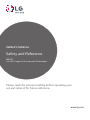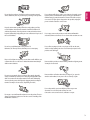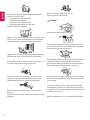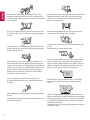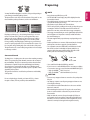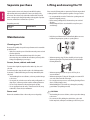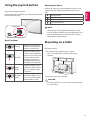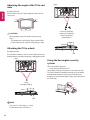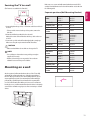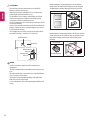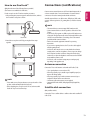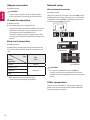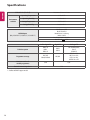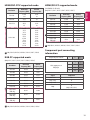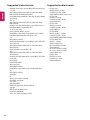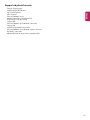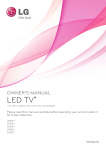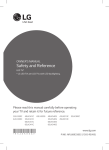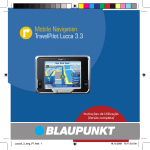Download Safety and Reference
Transcript
OWNER’S MANUAL Safety and Reference LED TV* * LG LED TV applies LCD screen with LED backlights. Please read this manual carefully before operating your set and retain it for future reference. www.lg.com Safety instructions ENGLISH Please read these safety precautions carefully before using the product. WARNING Do not place the TV and/or remote control in the following environments: • A location exposed to direct sunlight • An area with high humidity such as a bathroom • Near any heat source such as stoves and other devices that produce heat • Near kitchen counters or humidifiers where they can easily be exposed to steam or oil • An area exposed to rain or wind • Near containers of water such as vases Otherwise, this may result in fire, electric shock, malfunction or product deformation. Make sure to connect Mains cable to compliant AC mains socket with Grounded earth pin. (Except for devices which are not grounded on earth.) Otherwise possibility you may be electrocuted or injured. Insert power cable plug completely into wall socket otherwise if not secured completely into socket, fire ignition may break out. Ensure the power cord does not come into contact with hot objects such as a heater. This may cause a fire or an electric shock hazard. Do not place a heavy object, or the product itself, on power cables. Otherwise, this may result in fire or electric shock. Do not place the product where it might be exposed to dust. This may cause a fire hazard. Bend antenna cable between inside and outside building to prevent rain from flowing in. This may cause water damaged inside the Product and could give an electric shock. Mains Plug is the TV connecting/disconnecting device to AC mains electric supply. This plug must remain readily attached and operable when TV is in use. When mounting TV onto wall make sure to neatly install and isolate cabling from rear of TV as to not create possibility of electric shock / fire hazard. Do not touch the power plug with wet hands. Additionally, if the cord pin is wet or covered with dust, dry the power plug completely or wipe dust off. You may be electrocuted due to excess moisture. Do not plug too many electrical devices into a single multiple electrical outlet. Otherwise, this may result in fire due to over-heating. 2 Des ENGLISH Do not drop the product or let it fall over when connecting external devices. Otherwise, this may result in injury or damage to the product. Do not drop metallic objects such as coins, hair pins, chopsticks or wire into the product, or inflammable objects such as paper and matches. Children must pay particular attention. Electrical shock, fire or injury can occur. If a foreign object is dropped into the product, unplug the power cord and contact the service centre. icca nt Keep the anti-moisture packing material or vinyl packing out of the reach of children. Anti-moisture material is harmful if swallowed. If swallowed by mistake, force the patient to vomit and visit the nearest hospital. Additionally, vinyl packing can cause suffocation. Keep it out of the reach of children. Do not let your children climb or cling onto the TV. Otherwise, the TV may fall over, which may cause serious injury. Dispose of used batteries carefully to ensure that a small child does not consume them. Please seek Doctor- Medical Attention immediately if child consumes batteries. Do not insert any metal objects/conductors (like a metal chopstick/ cutlery/screwdriver) between power cable plug and input Wall Socket while it is connected to the input terminal on the wall. Additionally, do not touch the power cable right after plugging into the wall input terminal. You may be electrocuted. (Depending on model) Do not spray water on the product or scrub with an inflammable substance (thinner or benzene). Fire or electric shock accident can occur. Do not allow any impact, shock or any objects to fall into the unit, and do not drop anything onto the screen. You may be injured or the product can be damaged. Never touch this product or antenna during a thunder or lighting storm. You may be electrocuted. Never touch the wall outlet when there is leakage of gas, open the windows and ventilate. It may cause a fire or a burn by a spark. Do not disassemble, repair or modify the product at your own discretion. Fire or electric shock accident can occur. Contact the service centre for check, calibration or repair. Do not put or store inflammable substances near the product. There is a danger of combustion/explosion or fire due to careless handling of the inflammable substances. 3 ENGLISH If any of the following occur, unplug the product immediately and contact your local service centre. • The product has been impacted by shock • The product has been damaged • Foreign objects have entered the product • The product produced smoke or a strange smell This may result in fire or electric shock. Never Disassemble the AC adapter or power cord. This may result in fire or electric shock. CAUTION Install the product where no radio wave occurs. Unplug the TV from AC mains wall socket if you do not intend to use the TV for a long period of time. Accumulated dust can cause fire hazard and insulation deterioration can cause electric leakage/shock/fire. There should be enough distance between an outside antenna and power lines to keep the former from touching the latter even when the antenna falls. This may cause an electric shock. Apparatus shall not be exposed to dripping or splashing and no objects filled with liquids, such as vases, shall be placed on the apparatus. Do not install this product on a wall if it could be exposed to oil or oil mist. This may damage the product and cause it to fall. Do not install the product on places such as unstable shelves or inclined surfaces. Also avoid places where there is vibration or where the product cannot be fully supported. Otherwise, the product may fall or flip over, which may cause injury or damage to the product. If water enters or comes into contact with TV, AC adapter or power cord please disconnect the power cord and contact service centre immediately. Otherwise, this may result in electric shock or fire. If you install the TV on a stand, you need to take actions to prevent the product from overturning. Otherwise, the product may fall over, which may cause injury. Only use an authorized AC adapter and power cord approved by LG Electronics. Otherwise, this may result in fire, electric shock, malfunction or product deformation. 4 If you intend to mount the product to a wall, attach VESA standard mounting interface (optional parts) to the back of the product. When you install the set to use the wall mounting bracket (optional parts), fix it carefully so as not to drop. Only use the attachments / accessories specified by the manufacturer. When connecting external devices such as video game consoles, make sure the connecting cables are long enough. Otherwise, the product may fall over, which may cause injury or damage the product. We recommend that you maintain a distance of at least 2 to 7 times the diagonal screen size when watching TV. If you watch TV for a long period of time, this may cause blurred vision. Do not turn the product On/Off by plugging-in or unplugging the power plug to the wall outlet. (Do not use the power plug for switch.) It may cause mechanical failure or could give an electric shock. Only use the specified type of battery. This could cause damage to the remote control. Please follow the installation instructions below to prevent the product from overheating. Do not mix new batteries with old batteries. This may cause the batteries to overheat and leak. ENGLISH When installing the antenna, consult with a qualified service technician. If not installed by a qualified technician, this may create a fire hazard or an electric shock hazard. • The distance between the product and the wall should be more than 10 cm. • Do not install the product in a place with no ventilation (e.g., on a bookshelf or in a cupboard). • Do not install the product on a carpet or cushion. • Make sure the air vent is not blocked by a tablecloth or curtain. Otherwise, this may result in fire. Batteries should not be exposed to excessive heat. For example, keep away from direct Sunlight , open fireplace and electric heaters. Do not place non-rechargeable batteries in charging device. Make sure there are no objects between the remote control and its sensor. Signal from Remote Control can be interrupted due to external/internal lighting eg Sunlight, fluorescent lighting. If this occurs turn off lighting or darken viewing area. Take care not to touch the ventilation openings when watching the TV for long periods as the ventilation openings may become hot. This does not affect the operation or performance of the product. Periodically examine the cord of your appliance, and if its appearance indicates damage or deterioration, unplug it, discontinue use of the appliance, and have the cord replaced with an exact replacement part by an authorized servicer. Prevent dust collecting on the power plug pins or outlet. This may cause a fire hazard. 5 ENGLISH Protect the power cord from physical or mechanical abuse, such as being twisted, kinked, pinched, closed in a door, or walked upon. Pay particular attention to plugs, wall outlets, and the point where the cord exits the appliance. When moving the product, make sure you turn the power off first. Then, unplug the power cables, antenna cables and all connecting cables. The TV set or power cord may be damaged, which may create a fire hazard or cause electric shock. Do not press strongly upon the panel with a hand or sharp object such as nail, pencil or pen, or make a scratch on it, as it may cause damage to screen. When moving or unpacking the product, work in pairs because the product is heavy. Otherwise, this may result in injury. Avoid touching the screen or holding your finger(s) against it for long periods of time. Doing so may produce some temporary or permanent distortion/damage to screen. When cleaning the product and its components, unplug the power first and wipe it with a soft cloth. Applying excessive force may cause scratches or discolouration. Do not spray with water or wipe with a wet cloth. Never use glass cleaner, car or industrial shiner, abrasives or wax, benzene, alcohol etc., which can damage the product and its panel. Otherwise, this may result in fire, electric shock or product damage (deformation, corrosion or breakage). Refer all servicing to qualified service personnel. Servicing is required when the apparatus has been damaged in any way, such as power supply cord or plug is damaged, liquid has been spilled or objects have fallen into the apparatus, the apparatus has been exposed to rain or moisture, does not operate normally, or has been dropped. As long as this unit is connected to the AC wall outlet, it is not disconnected from the AC power source even if you turn off this unit by SWITCH. If the product feels cold to the touch, there may be a small “flicker” when it is turned on. This is normal, there is nothing wrong with product. When unplugging the cable, grab the plug and unplug it, by pulling at the plug. The panel is a high technology display product with resolution of two million to six million pixels. You may see tiny black dots and/or brightly coloured dots (red, blue or green) at a size of 1 ppm on the panel. This does not indicate a malfunction and does not affect the performance and reliability of the product. This phenomenon also occurs in third-party products and is not subject to exchange or refund. Don’t pull at the cord to unplug the power cord from the power board, as this could be hazardous. 6 Contact the service centre once a year to clean the internal parts of the product. Accumulated dust can cause mechanical failure. Preparing Displaying a still image (e.g., broadcasting channel logo, on-screen menu, scene from a video game) for a prolonged time may cause damage to the screen, resulting in retention of the image, which is known as image sticking. The warranty does not cover the product for image sticking. Avoid displaying a fixed image on your television’s screen for a prolonged period. Also, if you watch the TV at a ratio of 4:3 for a long time, image sticking may occur on the borders of the panel. This phenomenon also occurs in third-party products and is not subject to exchange or refund. NOTE • Image shown may differ from your TV. • Your TV’s OSD (On Screen Display) may differ slightly from that shown in this manual. • The available menus and options may differ from the input source or product model that you are using. • New features may be added to this TV in the future. • The TV can be placed in standby mode in order to reduce the power consumption. And the TV should be turned off if it will not be watched for some time, as this will reduce energy consumption. • The energy consumed during use can be significantly reduced if the level of brightness of the picture is reduced, and this will reduce the overall running cost. • The items supplied with your product may vary depending on the model. • Product specifications or contents of this manual may be changed without prior notice due to upgrade of product functions. • For an optimal connection, HDMI cables and USB devices should have bezels less than 10 mm thick and 18 mm width. Use an extension cable that supports USB 2.0 if the USB cable or USB memory stick does not fit into your TV’s USB port. Generated Sound “Cracking” noise: A cracking noise that occurs when watching or turning off the TV is generated by plastic thermal contraction due to temperature and humidity. This noise is common for products where thermal deformation is required. Electrical circuit humming/panel buzzing: A low level noise is generated from a high-speed switching circuit, which supplies a large amount of current to operate a product. It varies depending on the product. This generated sound does not affect the performance and reliability of the product. Do not use high voltage electrical goods near the TV (e.g. electric mosquito-swatter). This may result in product malfunction. ENGLISH You may find different brightness and color of the panel depending on your viewing position(left/right/top/down). This phenomenon occurs due to the characteristic of the panel. It is not related with the product performance, and it is not malfunction. B B A A *A < = 10 mm *B < = 18 mm • Use a certified cable with the HDMI logo attached. • If you do not use a certified HDMI cable, the screen may not display or a connection error may occur. (Recommended HDMI Cable Types) -- High-Speed HDMI®/TM cable (3 m or less) -- High-Speed HDMI®/TM cable with Ethernet (3 m or less) CAUTION • Do not use any unapproved items to ensure the safety and product life span. • Any damage or injuries caused by using unapproved items are not covered by the warranty. • Some models have a thin film attached on to the screen and this must not be removed. • When attaching the stand to the TV set, place the screen facing down on a cushioned table or flat surface to protect the screen from scratches. • Make sure that the screws are fastened completely. (If they are not fastened securely enough, the TV may tilt forward after being installed.) Do not use too much force and over tighten the screws; otherwise screw may be damaged and not tighten correctly. 7 ENGLISH Separate purchase Lifting and moving the TV Separate purchase items can be changed or modified for quality improvement without any notification. Contact your dealer to buy these items. These devices only work with certain models. The model name or design may be changed depending on the upgrade of product functions, manufacturer’s circumstances or policies. Please note the following advice to prevent the TV from being scratched or damaged and for safe transportation regardless of its type and size. (Depending on model) LED Clock LEC-003 LG Audio Device Maintenance • It is recommended to move the TV in the box or packing material that the TV originally came in. • Before moving or lifting the TV, disconnect the power cord and all cables. • When holding the TV, the screen should face away from you to avoid damage. • Hold the top and bottom of the TV frame firmly. Make sure not to hold the transparent part, speaker, or speaker grill area. Cleaning your TV Clean your TV regularly to keep the best performance and to extend the product lifespan. • Make sure to turn the power off and disconnect the power cord and all other cables first. • When the TV is left unattended and unused for a long time, disconnect the power cord from the wall outlet to prevent possible damage from lightning or power surges. Screen, frame, cabinet and stand • When transporting a large TV, there should be at least 2 people. • When transporting the TV by hand, hold the TV as shown in the following illustration. To remove dust or light dirt, wipe the surface with a dry, clean, and soft cloth. To remove major dirt, wipe the surface with a soft cloth dampened in clean water or a diluted mild detergent. Then wipe immediately with a dry cloth. • Avoid touching the screen at all times, as this may result in damage to the screen. • Do not push, rub, or hit the screen surface with your fingernail or a sharp object, as this may result in scratches and image distortions. • Do not use any chemicals as this may damage the product. • Do not spray liquid onto the surface. If water enters the TV, it may result in fire, electric shock, or malfunction. Power cord Remove the accumulated dust or dirt on the power cord regularly. 8 • When transporting the TV, do not expose the TV to jolts or excessive vibration. • When transporting the TV, keep the TV upright, never turn the TV on its side or tilt towards the left or right. • Do not apply excessive pressure to cause flexing /bending of frame chassis as it may damage screen. • When handling the TV, be careful not to damage the protruding joystick button. (Depending on model) CAUTION • Avoid touching the screen at all times, as this may result in damage to the screen. • Do not move the TV by holding the cable holders, as the cable holders may break, and injuries and damage to the TV may occur. Adjusting the Menu (Image shown may differ from your TV.) When the TV is turned on, press the joystick button one time. You can adjust the Menu items moving the joystick button up, down, left or right. You can simply operate the TV functions, pressing or moving the joystick button up, down, left or right. ENGLISH Using the joystick button Turns the power off. Clears on-screen displays and returns to TV viewing. Changes the input source. Accesses the main menu. Joystick Button NOTE • When your finger over the joystick button and push it to the up, down, left or right, be careful not to press the joystick button. If you press the joystick button first, you may not be able to adjust the volume level and saved programmes. Basic Functions When the TV is turned off, place Power On your finger on the joystick button and press it once and release it. When the TV is turned on, place your finger on the joystick button and press it once for a few seconds Power Off and release it. (However, if the Menu button is on the screen, pressing and holding the joystick button will let you exit the Menu.) If you place your finger over the Volume joystick button and move it left or Control right, you can adjust the volume level you want. If you place your finger over the Programmes joystick button and move it up or Control down, you can scrolls through the saved programmes you want. Mounting on a table (Depending on model) 1 Lift and tilt the TV into its upright position on a table. • Leave a 10 cm (minimum) space from the wall for proper ventilation. 10 cm 10 cm 10 cm 10 cm 10 cm 2 Connect the power cord to a wall outlet. CAUTION • Do not place the TV near or on sources of heat, as this may result in fire or other damage. 9 Adjusting the angle of the TV to suit view B type) (Depending on model) ENGLISH Swivel 20 degrees to the left or right and adjust the angle of the TV to suit your view. 20˚ 20˚ CAUTION • When adjusting the angle of the product, watch out for your fingers. -- Personal injury may occur if hands or fingers are pinched. If the product is tilted too much, it may fall, causing damage or injury. 2-Screws for Stand Fixing, 2-Washers for Stand Fixing, 2-Nuts for Stand Fixing (Supplied with TV) Stand Attaching the TV to a desk (Depending on model) The TV should be attached to a desk so it cannot be pulled in a forward/ backward direction, potentially causing injury or damaging the product. A type) Desk Using the kensington security system (This is not available for all models.) • Image shown may differ from your TV. The Kensington security system connector is located at the rear of the TV. For more information of installation and using, refer to the manual provided with the Kensington security system or visit http://www. kensington.com. Connect the Kensington security system cable between the TV and a table. 4-Screws (Not supplied with TV) Stand Desk NOTE • Screw : M5 x L (*L: Table depth + 8~10 mm) ex) Table depth: 15 mm, Screw: M5 x 25 10 Securing the TV to a wall (This feature is not available for all models.) Make sure to use screws and wall mount bracket that meet the VESA standard. Standard dimensions for the wall mount kits are described in the following table. 22LX32** 22LX33** 22LX53** VESA (A x B) 75 x 75 Standard screw M4 x L10 Number of screws 4 Wall mount LSW140 bracket 32LX32** 32LX33** Model 32LX34** 32/40/43LX54** 43LX31** VESA (A x B) 200 x 200 Standard screw M6 Number of screws 4 28LX32** 28LX33** 28LX53** 100 x 100 M4 x L10 4 Wall mount bracket LSW240B MSW240 LSW350B MSW240 Model 60LX34** 60LX54** Model 1 Insert and tighten the eye-bolts, or TV brackets and bolts on the back of the TV. • If there are bolts inserted at the eye-bolts position, remove the bolts first. 2 Mount the wall brackets with the bolts to the wall. Match the location of the wall bracket and the eye-bolts on the rear of the TV. 3 Connect the eye-bolts and wall brackets tightly with a sturdy rope. Make sure to keep the rope horizontal with the flat surface. CAUTION • Make sure that children do not climb on or hang on the TV. NOTE • Use a platform or cabinet that is strong and large enough to support the TV securely. • Brackets, bolts and ropes are not provided. You can obtain additional accessories from your local dealer. Mounting on a wall Attach an optional wall mount bracket at the rear of the TV carefully and install the wall mount bracket on a solid wall perpendicular to the floor. When you attach the TV to other building materials, please contact qualified personnel. LG recommends that wall mounting be performed by a qualified professional installer. We recommend the use of LG’s wall mount bracket. When you do not use LG’s wall mount bracket, please use a wall mount bracket where the device is adequately secured to the wall with enough space to allow connectivity to external devices. VESA (A x B) Standard screw Number of screws Wall mount bracket ENGLISH Separate purchase(Wall Mounting Bracket) LSW140 49/55LX34** 49/55LX54** 49LX31** 49LX32** 300 x 300 M6 4 42LX32** 42LX33** 42LX53** 400 x 400 M6 4 LSW440B MSW240 300 x 300 M6 4 LSW350B A B 10 cm 10 cm 10 cm 10 cm 11 CAUTION ENGLISH • Disconnect the power first, and then move or install the TV. Otherwise electric shock may occur. • Remove the stand before installing the TV on a wall mount by performing the stand attachment in reverse. • If you install the TV on a ceiling or slanted wall, it may fall and result in severe injury. Use an authorised LG wall mount and contact the local dealer or qualified personnel. • Do not over tighten the screws as this may cause damage to the TV and void your warranty. • Use the screws and wall mounts that meet the VESA standard. Any damages or injuries by misuse or using an improper accessory are not covered by the warranty. • Screw length from outer surface of back cover should be under 8 mm. (Only 22/28LX32**, 22/28LX33**, 22/28LX53**) Wall mount Pad Back Cover Wall mount Pad Back Cover Standard screw : M4 x L10 Max.8 mm NOTE • Use the screws that are listed on the VESA standard screw specifications. • The wall mount kit includes an installation manual and necessary parts. • The wall mount bracket is not provided. You can obtain additional accessories from your local dealer. • The length of screws may differ depending on the wall mount. Make sure to use the proper length. • For more information, refer to the manual supplied with the wall mount. 12 • When installing the wall mounting bracket, use the adhesive label provided. The adhesive label will protect the opening from accumulating dust and dirt. (Only when the label is provided) Provided Item Adhesive label • When attaching a wall mounting bracket to the TV, insert the wall mount spacers into the TV wall mount holes to adjust the vertical angle of the TV. (Only when the item of the following form is provided) Provided Item Wall Mount Spacer How to use Dual Lock™ Connections (notifications) (Only when the item of the following form is provided) (This feature is not available for all models.) 1 After removing the protection paper from the Dual LockTM, stick it to the TV and the set-top box as shown. Connect various external devices to the TV and switch input modes to select an external device. For more information of external device’s connection, refer to the manual provided with each device. ENGLISH Fix the set-top box to the TV and use it when you want to. Available external devices are: HD receivers, DVD players, VCRs, audio systems, USB storage devices, PC, gaming devices, and other external devices. NOTE Dual Lock™ 2 Attach the set-top box to the TV by pressing the Velcro strips together. • The external device connection may differ from the model. • Connect external devices to the TV regardless of the order of the TV port. • If you record a TV program on a DVD recorder or VCR, make sure to connect the TV signal input cable to the TV through a DVD recorder or VCR. For more information of recording, refer to the manual provided with the connected device. • Refer to the external equipment’s manual for operating instructions. • If you connect a gaming device to the TV, use the cable supplied with the gaming device. • In PC mode, there may be noise associated with the resolution, vertical pattern, contrast or brightness. If noise is present, change the PC output to another resolution, change the refresh rate to another rate or adjust the brightness and contrast on the PICTURE menu until the picture is clear. • In PC mode, some resolution settings may not work properly depending on the graphics card. Antenna connection Connect the TV to a wall antenna socket with an RF cable (75 Ω). NOTE • Please make sure no foreign substances exist on the surface of the product, and then firmly attach the Dual Lock™. • Before attaching the set-top box to the TV set, let the attached Dual Lock™ dry for at least three days. • Use a signal splitter to use more than 2 TVs. • If the image quality is poor, install a signal amplifier properly to improve the image quality. • If the image quality is poor with an antenna connected, try to realign the antenna in the correct direction. • An antenna cable and converter are not supplied. • Supported DTV Audio: MPEG, Dolby Digital, Dolby Digital Plus, HE-AAC Satellite dish connection (Only satellite models) Connect the TV to a satellite dish to a satellite socket with a satellite RF cable (75 Ω). 13 Adapter connection Network setup (Depending on model) Wired network connection CAUTION ENGLISH • Please be sure to connect the TV to the AC-DC power adapter before connecting the TV’s power plug to a wall power outlet. CI module connection (Depending on model) This TV can be connected to a Pro:Centric server via the LAN port. After making the physical connection, the TV needs to be set up for network communication. Connect the LAN port of the Modem or Router from Pro:Centric server to the LAN port on the TV. (Depending on model) View the encrypted (pay) services in digital TV mode. • Check if the CI module is inserted into the PCMCIA card slot in the right direction. If the module is not inserted properly, this can cause damage to the TV and the PCMCIA card slot. • If the TV does not display any video and audio when CI+ CAM is connected, please contact to the Terrestrial/Cable/Satellite Service Operator. LAN or (MHEG & SERVICE) Euro scart connection (MHEG / SERVICE) or LAN Broadband Modem (Depending on model) Transmits the video and audio signals from an external device to the TV set. Connect the external device and the TV set with the euro scart cable. Output Type Current input mode Digital TV Router Broadband Modem AV1 (TV Out1) Pro:CentricServer Digital TV Analogue TV, AV Component Pro:CentricServer CAUTION Analogue TV HDMI 1 TV Out : Outputs Analogue TV or Digital TV signals. • Do not connect a modular phone cable to the LAN port. • Since there are various connection methods, please follow the specifications of your telecommunication carrier or internet service provider. • Any Euro scart cable used must be signal shielded. Other connections Connect your TV to external devices. For the best picture and audio quality, connect the external device and the TV with the HDMI cable. Some separate cable is not provided. 14 Remote control B The descriptions in this manual are based on the buttons on the remote control. Please read this manual carefully and use the TV correctly. To replace batteries, open the battery cover, replace batteries (1.5 V AAA) matching the and ends to the label inside the compartment, and close the battery cover. To remove the batteries, perform the installation actions in reverse. ENGLISH Adjusts the volume level. Accesses your favourite programme list. Shows programme guide. Mutes all sounds. Scrolls through the saved programmes. Moves to the previous or next screen. (Depending on model) C CAUTION • Do not mix old and new batteries, as this may damage the remote control. • The remote control will not be included for all sales market. D Make sure to point the remote control toward the remote control sensor on the TV. A C B A (POWER) Turns the TV on or off. Selects Radio, TV and DTV programme. Recalls your preferred subtitle in digital mode. Selects an AV mode. Resizes an image. Changes the input source. Number buttons Enters numbers. Accesses the saved programme list. Returns to the previously viewed programme. Teletext buttons ( ) These buttons are used for teletext. Views the information of the current programme and screen. Accesses the main menus. Accesses the Quick menus. Selects menus or options and confirms your input. Navigation buttons (up/down/left/right) Scrolls through menus or options. Returns to the previous level. Clears on-screen displays and returns to TV viewing. D Accesses the AV devices connected with the HDMI cable through HDMI-CEC. Opens the SIMPLINK menu. By pressing the AD button, audio descriptions function will be enabled. Control buttons ( ) Controls the MY MEDIA menus or the SIMPLINK compatible devices (USB, SIMPLINK). Coloured buttons These access special functions in some menus. ( : Red, : Green, : Yellow, : Blue) 15 ENGLISH A C B D A C (POWER) Turns the TV on or off. Adjusts the brightness of the screen to reduce energy consumption. Selects an AV mode. Changes the input source. Selects Radio, TV and DTV programme. Number buttons Enters numbers. Accesses the saved programme list. Returns to the previously viewed programme. B Adjusts the volume level. Accesses your favourite programme list. Resizes an image. Mutes all sounds. Scrolls through the saved programmes. PAGE Moves to the previous or next screen. 16 Shows programme guide. Displays and removes hotel interactive menu. Views the information of the current programme and screen. Navigation buttons (up/down/left/right) Scrolls through menus or options. Selects menus or options and confirms your input. Accesses the main menus. (BACK) Returns to the previous level. Clears on-screen displays and return to TV viewing. Coloured buttons These access special functions in some menus. ( : Red, : Green, : Yellow, : Blue) D Teletext buttons ( ) These buttons are used for teletext. Recalls your preferred subtitle in digital mode. Control buttons ( ) Controls the MY MEDIA menus or the SIMPLINK compatible devices (USB, SIMPLINK). Accesses the AV devices connected with the HDMI cable through HDMI-CEC. Opens the SIMPLINK menu. Accesses the Quick menus. By pressing the AD button, audio descriptions function will be enabled. Sets the alarm function. (depending on model) Licenses Manufactured under license from Dolby Laboratories. Dolby and the double-D symbol are trademarks of Dolby Laboratories. The terms HDMI and HDMI High-Definition Multimedia interface, and the HDMI logo are trademarks or registered trademarks of HDMI Licensing LLC in the United States and other countries. ENGLISH Supported licenses may differ by model. For more information about licenses, visit www.lg.com. Open source software notice information To obtain the source code under GPL, LGPL, MPL and other open source licenses, that is contained in this product, please visit http://opensource. lge.com. In addition to the source code, all referred license terms, warranty disclaimers and copyright notices are available for download. LG Electronics will also provide open source code to you on CD-ROM for a charge covering the cost of performing such distribution (such as the cost of media, shipping, and handling) upon email request to [email protected]. This offer is valid for three (3) years from the date on which you purchased the product. Troubleshooting Cannot control the TV with the remote control. This DivX Certified® device has passed rigorous testing to ensure it plays DivX® video. To play purchased DivX movies, first register your device at vod.divx. com. Find your registration code in the DivX VOD section of your device setup menu. DivX Certified® to play DivX® video up to HD 1080p, including premium content. DivX®, DivX Certified® and associated logos are trademarks of DivX, LLC and are used under license. Covered by one or more of the following U.S. patents : 7,295,673; 7,460,668; 7,515,710; 7,519,274.” • Check the remote control sensor on the product and try again. • Check if there is any obstacle between the product and the remote control. • Check if the batteries are still working and properly installed ( to , to ). No image display and no sound is produced. • Check if the product is turned on. • Check if the power cord is connected to a wall outlet. • Check if there is a problem in the wall outlet by connecting other products. The TV turns off suddenly. • Check the power control settings. The power supply may be interrupted. • Check if the Automatic Standby(Depending on model) / Sleep Timer / Off Time is activated in the TIME settings. • If there is no signal while the TV is on, the TV will turn off automatically after 15 minutes of inactivity. When connecting to the PC (RGB/HDMI/DVI), ‘No signal’ or ‘Invalid Format’ is displayed. • Turn the TV off/on using the remote control. • Reconnect the RGB/HDMI cable. • Restart the PC with the TV on. 17 Specifications ENGLISH CI Module Size (W x H x D) Environment condition 100.0 mm x 55.0 mm x 5.0 mm Operating Temperature 0 °C to 40 °C Operating Humidity Less than 80 % Storage Temperature -20 °C to 60 °C Storage Humidity Less than 85 % Manufacturer : APD Model : DA-48F19 Manufacturer : Lien chang Model : LCAP35 In : AC 100 - 240 V ~ 50/60 Hz Out : DC 19 V 2.53 A AC/DC Adapter (Only 22/28LX32**, 22/28LX33**, 22/28LX53**) Satellite Digital TV1 Television system DVB-T DVB-C Programme coverage VHF, UHF C-Band, Ku-Band VHF, UHF Maximum number of storable programmes 6,000 External antenna impedance 1 Satellite and DVB-T2 support models 18 Digital TV DVB-T/T2 DVB-C DVB-S/S2 Analogue TV PAL/SECAM B/G/D/K, PAL I/I’, SECAM L/L’ VHF: E2 to E12, UHF : E21 to E69, CATV: S1 to S20, HYPER: S21 to S47 1,500 75 Ω HDMI/DVI-DTV supported mode Horizontal Frequency (kHz) Vertical Frequency (Hz) 720 x 480 31.469 31.5 59.94 60 720 x 576 31.25 50 1280 x 720 37.5 44.96 45 50 59.94 60 1920 x 1080 28.125 33.75 33.72 56.250 67.50 67.432 27.00 26.973 33.75 33.716 50.00 60.00 59.94 50.00 60.00 59.94 24.00 23.976 30.00 29.976 1 1 : Only LX341*, 42LX330*, 42LX320*, LX310*, LX54**, LX530S RGB-PC supported mode (Use HDMI IN 1 for PC mode) (Only LX31**, LX32**, LX33**, LX34**, LX53**, LX54**) Resolution 1 Horizontal Frequency (kHz) Vertical Frequency (Hz) 31.468 31.469 31.469 37.879 48.363 54.348 47.712 63.981 70.09 70.08 59.94 60.31 60.00 60.053 60.015 60.020 67.50 60.00 640 x 350 720 x 400 640 x 480 800 x 600 1024 x 768 1152 x 864 1360 x 768 1280 x 1024 1920 x 1080 (FHD only) 1 : Only LX341*, 42LX330*, 42LX320*, LX310*, LX54**, LX530S Component port connecting information Component ports on the TV (Only LX32**, LX33**, LX34**, LX31**, LX540S, LX530S) 1 Y PB PR Y PB PR Y B-Y R-Y Resolution Horizontal Frequency (kHz) Vertical Frequency (Hz) 640 x 350 31.468 70.09 720 x 400 31.469 70.08 640 x 480 31.469 59.94 Signal Component 800 x 600 37.879 60.31 480i / 576i O 60.00 480p / 576p O 720p / 1080i O 1080p O (Only 50 Hz / 60 Hz) 1024 x 768 48.363 1152 x 864 54.348 60.053 1360 x 768 47.712 60.015 1280 x 1024 (FHD only) 63.981 60.020 1920 x 1080 (FHD only) 66.587 59.934 1920 x 1080 (FHD only) 67.50 60.00 ENGLISH Resolution HDMI/DVI-PC supported mode Video output ports on DVD player Y Cb Cr Y Pb Pr 1 : Only LX341*, 42LX330*, 42LX320*, LX310*, LX540S, LX530S 19 Supported video formats ENGLISH • Maximum: 1920 x 1080 @ 30p (only Motion JPEG 640 x 480 @ 30p) • .asf, .wmv [Video] MPEG-2, MPEG-4 Part2, DivX3.11, DivX4, DivX5, DivX6, XViD, H.264/AVC, VC1(WMV3, WVC1), MP43 [Audio] WMA Standard, WMA9(Pro), MP3, AAC, AC3, MP3, 3D WMV Single Stream. • divx, .avi [Video] MPEG-2, MPEG-4 Part2, DivX3.11, DivX4, DivX5, DivX6, XViD, H.264/AVC [Audio] HE-AAC, LPCM, ADPCM, MPEG- 1 Layer I, MPEG-1 Layer II, Dolby Digital, MPEG-1 Layer III (MP3), *DTS • .ts, .trp, .tp, .mts, .m2ts [Video] H.264/AVC, MPEG-2, AVS, VC1 [Audio] MPEG-1 Layer I, MPEG-1 Layer II, MPEG-1 Layer III (MP3), Dolby Digital, Dolby Digital Plus, AAC, HE-AAC, *DTS • .vob [Video] MPEG-1, MPEG-2 [Audio] Dolby Digital, MPEG-1 Layer I, MPEG- 1 Layer II, DVD-LPCM • .mp4, .m4v, .mov [Video] MPEG-2, MPEG-4 Part2, DivX3.11, DivX4, DivX5, DivX6, XVID, H.264/AVC [Audio] AAC, MPEG-1 Layer III (MP3), *DTS • .mkv [Video] MPEG-2, MPEG-4 Part2, DivX3.11, DivX4, DivX5, DivX6, XVID, H.264/AVC [Audio] HE-AAC, Dolby Digital, MPEG-1 Layer III (MP3), *DTS, LPCM • motion JPEG [Video] MJPEG [Audio] LPCM, ADPCM • .mpg, .mpeg, .mpe [Video] MPEG-1, MPEG-2 [Audio] MPEG-1 Layer I, MPEG-1 Layer II, Dolby Digital, LPCM • dat [Video] MPEG-1, MPEG-2 [Audio] MP2 • flv [Video] Sorenson H.263, H.264/AVC [Audio] MP3, AAC, HE-AAC • *rm, *rmvb [Video] RV30, RV40 [Audio] Dolby Digital, AAC, HE-AAC, RA6(Cook) • 3gp, 3gp2 [Video] H.264/AVC, MPEG-4 Part2 [Audio] AAC, AMR(NB/WB) • *DTS / *rm / *rmvb : Depending on model 20 Supported audio formats • File type : mp3 [Bit rate] 32 Kbps - 320 Kbps [Sample freq.] 16 kHz - 48 kHz [Support] MPEG1, MPEG2, Layer2, Layer3 • File Type : AAC [Bit rate] Free Format [Sample freq.] 8 kHz ~ 48 kHz [Support] ADIF, ADTS • File Type : M4A [Bit rate] Free Format [Sample freq.] 8 kHz ~ 48 kHz [Support] MPEG-4 • File Type : WMA [Bit rate] 128 Kbps ~ 320 Kbps [Sample freq.] 8 kHz ~ 48 kHz [Support] WMA7, WMA8, WMA9 Standard • File Type : WMA 10 Pro [Bit rate] ~ 768 Kbps [Channel / Sample freq.] M0 : up to 2 Channel @ 48 kHz (Except LBR mode), M1 : up to 5.1 Channel @ 48 kHz, M2 : up to 5.1 Channel @ 96 kHz [Support] WMA 10 Pro • File Type : OGG [Bit rate] Free Format [Sample freq.] ~ 48 kHz [Support] OGG Vorvis Supported photo formats ENGLISH • Category : 2D (jpeg, jpg, jpe) [Available file type] SOF0: Baseline, SOF1 : Extend Sequential, SOF2 : Progressive [Photo size] Minimum : 64 x 64, Maximum : Normal Type: 15360 (W) x 8640 (H), Progressive Type : 1920 (W) x 1440 (H) • Category : BMP [Photo size] Minimum : 64 x 64, Maximum : 9600 x 6400 • Category : PNG [Available file type] Interlace, Non-Interlace [Photo size] Minimum : 64 x 64, Maximum : Interlace : 1200 x 800, Non-Interlace : 9600 x 6400 • BMP and PNG format files may be slower to display than JPEG. 21 Record the model number and serial number of the TV. Refer to the label on the back cover and quote this information to your dealer when requiring any service. MODEL SERIAL (Only DTV)