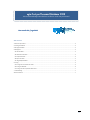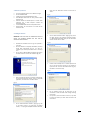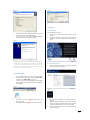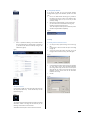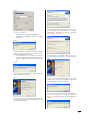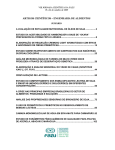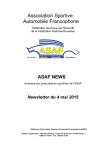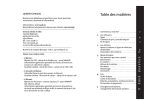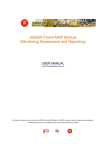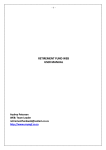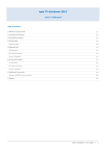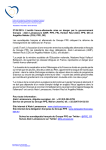Download egta Cost per Thousand Database 2008
Transcript
egta Cost per Thousand Database 2008 Technical and marketing factors that have an influence on the cost per thousand User manual v9.0 // egta 2008 Table of Contents 1. Minimum requirements ................................................................................................................................................................................ 2 2. Installing the database .................................................................................................................................................................................. 2 3. Starting the database .................................................................................................................................................................................... 3 4. Viewing data.................................................................................................................................................................................................. 3 4A. The Main Menu ....................................................................................................................................................................................... 3 4B. The National Files Menu .......................................................................................................................................................................... 3 4C. Comparative tables ................................................................................................................................................................................. 4 4D. Export onto Excel .................................................................................................................................................................................... 5 4E. Using Multiple Windows.......................................................................................................................................................................... 5 5. Printing .......................................................................................................................................................................................................... 5 5A. Printing from the national files section ................................................................................................................................................... 5 5B. Printing to Adobe PDF ............................................................................................................................................................................. 6 5C. Printing from the comparative tables section ......................................................................................................................................... 7 7. Troubleshooting ............................................................................................................................................................................................ 7 Technical assistance .......................................................................................................................................................................................... 7 1 select your own destination location and then click on “Next”. 1. Minimum requirements • • • • • • • An Intel Compatible PC Pentium™ III 500 MHz or higher At least 256 MB of RAM A Hard disk with at least 100 MB of free space Win 2000 (with Service Pack 4 or later), or Win XP (with Service Pack 2) Microsoft Outlook or Outlook Express or another email application that is MAPI compliant installed and configured properly A min. 1024x768 video board and compatible monitor Recommended: An Intel Pentium III PC with Win XP Professional SP2 Fig. 2c 2. Installing the database IMPORTANT: YOU MUST HAVE THE APPROPRIATE RIGHTS TO INSTALL THIS DATABASE WHEREBY YOU WILL ALSO BE INSTALLING A NEW PROGRAM. • On the “Select Start Menu Folder” page (fig. 2d), click on the “Next” button if you agree with the default location, i.e. c000 TV 2008. Otherwise, select your own destination location and then click on “Next”. Fig. 2d • • • Download the database from the egta link provided in your email. Once the database is completely downloaded, the setup should begin automatically (fig. 2a). If it does not, navigate to your desktop and double click on the setup icon. On the “Setup - C000 TV 2008” setup wizard page, click on the “Next” button to continue the installation (fig. 2a). Fig. 2a • Choose “Create a desktop icon” or “Create a Quick Launch icon” if you want to make a shortcut on your desktop or quick launch bar to access the database faster (fig. 2e). Click Next to continue the setup Fig. 2e • The next page that appears is the license agreement (fig. 2b). Once you have read it carefully, click on “I accept the agreement”, and then click on the “Next” button. Fig. 2b • • • On the following screen (fig. 2f) check that all the information is correct and click ‘Install’ to begin installing the program. For any reason, if the information is incorrect, or you wish to change the choices you have made click ‘Back’ and correct them. On the “Select Destination Location” page (fig. 2c), click on the “Next” button if you agree with the default location, i.e. C:\Program Files\c000 TV 2008. Otherwise, 2 Fig. 2f Fig. 3b 4. Viewing data 4A. The Main Menu • • Once the program has completed installation you will be prompted to ‘Finish’ the installation (fig 2g). You may choose to launch ‘c000 TV 2008’ automatically upon termination of the installation program. Fig. 2g IMPORTANT: PLEASE READ THE ATTACHED LICENSE CAREFULLY BEFORE USING THIS SOFTWARE. BY USING THIS SOFTWARE, YOU AGREE TO BECOME BOUND BY THE TERMS OF THE LICENSE. IF YOU DO NOT AGREE TO THE TERMS OF THE LICENSE, DO NOT USE THIS SOFTWARE. From the Main Menu, click on: • National files to access national data about any specific country. • Comparative tables to compare answers from either all countries or for subset of them with a fixed selection of criteria. 4B. The National Files Menu • When in the National files menu, to go back to the Main Menu, click on the button (fig. 4a). 3. Starting the database • Click the “Start” button in the lower left corner of your screen then go into “Programs” and then “c000 TV 2008” and click on the “c000 TV 2008” icon (fig. 3a). *note: you can click on the desktop shortcut or the quick launch shortcut if you created one during the installation of the program. Fig. 3a Fig. 4a • • Enter your user name: “egtac000” (Only for the first opening) (fig. 3b) Enter your password (“egtac000”) and click OK. (fig. 3b) • • • Select a country by clicking on the country scrolling menu (fig. 4b). Browse the data from the beginning by double-clicking on General information about the country or access a specific chapter by double-clicking on the name of this chapter. When clicking once, the content of the selected chapter appears on the right. 3 • You may choose to access a specific page with the button “Go to page” button in the bottom right corner (fig. 4b). Enter the page number you want to browse and click on “Go to page”. Fig. 4b • When you are in the National files mode (fig. 4c) on any page, to go to the next page, click on the >> button (fig. 4d). To come back to the previous page, click on the << button. To return to the National files menu, click on the Files Menu button (fig. 4d). Fig. 4c 4C. Comparative tables In total there are 26 tables, each with a selection of fixed criteria (fig. 4f). To access one of those tables, double click on the desired table button. Fig. 4f • • To access the main menu when you are in the Comparative tables menu, click on top right button (fig. 4a). To navigate between the tables, click on the >> or << button at the top of the screen (fig. 4g). Fig. 4g • Fig. 4d • • You may choose to access a specific page with the button, “Go” (fig. 4e). Select the country and/or enter the page number you want to browse, then click on “Go”. You may also exclude one or several countries you are less interested in by clicking on the button - sign (fig. 4h) in front of each country line. To get back to the full list of countries, simply click on the button +sign in the top left (fig. 4h). To display only Western or Eastern European countries click on the buttons W or E in the top left corner of the table (fig. 4h). Fig. 4h Fig. 4e • • Please note that you will see occasional * which indicates that more information is available for a specific question via tooltip. To view the tooltip, simply hold your mouse over the asterisk, and the additional information will appear. You also have the possibility to sort/rank the data, per column, in ascending order. To do so, click on the title of the column you wish to sort. After the column has been sorted, a ‘Sorted’ image will appear above the column (top of fig. 4i). 4 Fig. 4i 4E. Using Multiple Windows In this version of c/000, you can have multiple windows, showing different pages of the database, opened at the same time. • Click on the ‘New Window’ button (fig. 4m), located on the bottom right corner of most of the windows, and a new window will appear on top of the one you were previously viewing. • After opening multiple windows, in order to close them, you must click on the ‘Close Window’ button (fig. 4m) located in the bottom right hand corner. *note: be careful not to close your last window as you will then be closing the database completely. Fig. 4m 5. Printing • Click on a specific data field to go to the related national file at the page where the related question is listed (fig. 4 i-j). Go back to the table last viewed by clicking on the Tables button (fig. 4k). Fig. 4j 5A. Printing from the national files section • • • You may print every layout featuring a Print button (fig. 4d). A simple click on this Print button will open a first dialog box (fig. 5a). To print the current page, select “This page”; to print all the pages about the current country, select “All pages”. Fig. 5a • • A second dialog box appears (Print Set up) (fig. 5b) where you must select a printer, page orientation (landscape) and scaling. When ready, click on OK. In the second print dialog box (fig. 5c), next to Print choose Current record. (Attention: “current record” means all the information related to one country). Click OK. Fig. 5b Fig. 4k 4D. Export onto Excel In this version of c/000, you may export data onto Excel from the comparative tables only. In each desired table, click the Excel button (fig. 4l). Fig. 4l The Excel document will automatically open with the exported information, related to the page and the countries you are browsing. The document can then be saved. The database cannot export to versions earlier than Excel 97. 5 Fig. 5c 5B. Printing to Adobe PDF • • On the “Select Destination Location” page, click on the “Next” button if you agree with the default location, i.e. C:\Program Files\PrimoPDF. Otherwise, select your own destination location and then click on “Next”. You may print every layout featuring a PDF button. A simple click on this PDF button will open a first dialog box (fig. 5d). Fig. 5d This dialog box asks you if you wish to install Primo PDF (PDF writer), if you do not currently have it. Click Yes to continue and a second dialog box will open (fig. 5e) • This dialog box asks you to follow the Primo PDF installation wizard, without quitting the c/000 database software. Click OK to continue to the third dialog box (fig. 5f). Once the program has completed installation you will be prompted to ‘Finish’ the installation. The wizard will then close. Fig. 5e The Primo PDF setup wizard appears. Click on the “Next” button to continue the installation. Fig. 5f The next page that appears is the license agreement. Once you have read it carefully, click on “I accept the agreement”, and then click on the “Next” button. Once you have closed the Primo PDF wizard, the c/000 database will ask you if you have succeeded in installing the Primo PDF software. Click Yes if this is the case. You are then ready to print to PDF from the c/000 database. To print the current page for this country only, select “This country”; to print the same page for all countries, select “All countries”. 6 You will then have the options to save and name your PDF document at the option Save As. Once you have selected where to save your pdf and what to name it, click on Create PDF. Technical assistance Email: [email protected] Tel: +32-2-345 78 52 Fax : +32-2-538 21 66 For further inquiries Emails: [email protected] or [email protected] Tel (General): +32-2-290.31.31 Tel (Direct): +32-2-290.31.32 ________________________________________________ An initiative of: 5C. Printing from the comparative tables section • You may print every table by clicking on the print button in the menu above the table (fig. 5g). egta, association of television and radio sales houses rue Wiertz, 50 B-1050 Brussels Belgium Tel: +32-2-290.31.31 Emails: [email protected] or [email protected] Website: http://www.egta.com Fig. 5g This database solution was developed by: • • • A first dialog box appears (Print Set up) (fig.5b) where you must select a printer, page orientation (landscape) and page size. Ensure you change your page size to A3. When ready, click on OK. 7. Troubleshooting If you are unable to enter the database (A dialog box appears ‘FileMaker Pro could not be launched because of incorrect installation, missing components or insufficient memory’): check that your computer complies with the minimum requirements (See 1. Minimum requirements) and that you have Internet Explorer 4.0 or a later version installed. Contact your system administrator for further inquiries. If you are unable to go back to the Main Menu, press Alt-CtrlDel to quit the application, then click End Task. If the problem occurs frequently, please send an email to [email protected] with as many details as you can provide. Damaged files Power failures, hardware problems or other factors can damage the database files. When the runtime application discovers a damaged file, a dialog box appears telling you to contact the developer. Simply reinstall the database (See 2. How to install the database). Cannot print comparative tables Try printing the table first to PDF, and then saving to your desktop. Re-try printing the comparative table again using the Print button. BH&A sprl-bvba FileMaker® Solutions Alliance Partner-level Member Rue Vanderkinderestraat, 471 B-1180 Brussels Tel: +32-2-345 78 52 Fax : +32-2-538 21 66 Email: [email protected] http://www.bh-a.com/ ________________________________________________ USER WARNINGS This solution contains passwords, which can only be provided by the developer identified above. This file is not customizable. Contact BH&A for information on customizing this database solution. © BH&A & egta July 2008 Portions of software are © FileMaker, Inc. All rights reserved. FileMaker is a registered trademark of FileMaker Inc., Microsoft is a registered trademark (®) of Microsoft Corporation, Microsoft Windows is a registered trademark of Microsoft Corporation. Other products and brands are registered trademarks or trademarks of their respective owners. 7