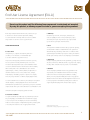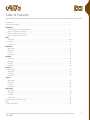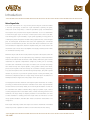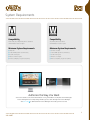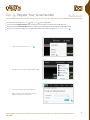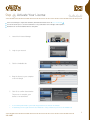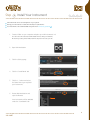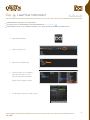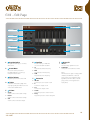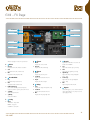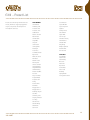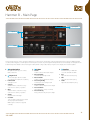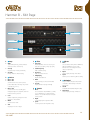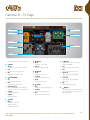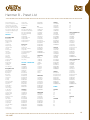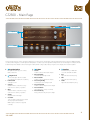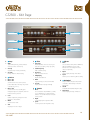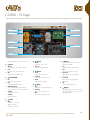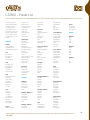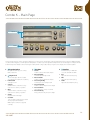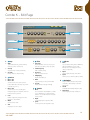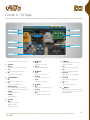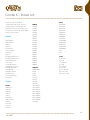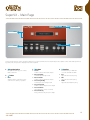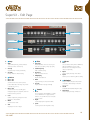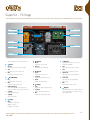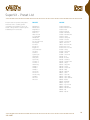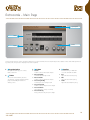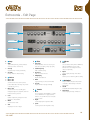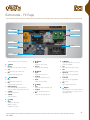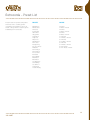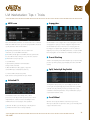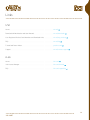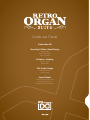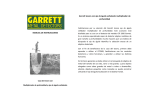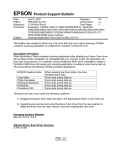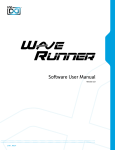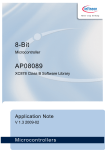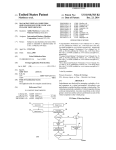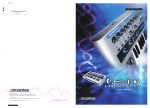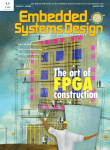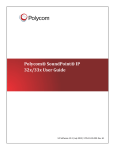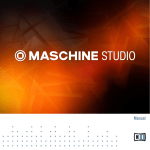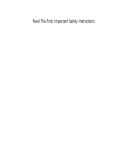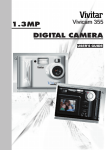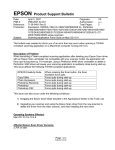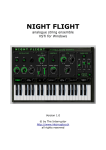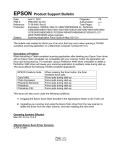Download UVI Retro Organ Suite
Transcript
Software User Manual Software Version 1.0 EN 150826 End User License Agreement (EULA) Do not use this product until the following license agreement is understood and accepted. By using this product, or allowing anyone else to do so, you are accepting this agreement. Retro Organ Suite (henceforth ‘the Product’) is licensed to you 3. Ownership as the end user. Please read this Agreement carefully. As between you and UVI, ownership of, and title to, the You cannot transfer ownership of these Sounds and Software enclosed digitally recorded sounds (including any copies) they contain. You cannot re-sell or copy the Product. are held by UVI. Copies are provided to you only to enable you to exercise your rights under the license. LICENSE AND PROTECTION 4. Term This agreement is effective from the date you open this package, and will remain in full force until termination. This agreement 1. License Grant will terminate if you break any of the terms or conditions of this UVI grants to you, subject to the following terms and agreement. Upon termination you agree to destroy and return to conditions, a non-exclusive, non-transferable right UVI all copies of this product and accompanying documentation. to use each authorized copy of the Product. 5. Restrictions The product is the property of UVI and is licensed to you only Except as expressly authorized in this agreement, you may not rent, for use as part of a musical performance, live or recorded. sell, lease, sub-license, distribute, transfer, copy, reproduce, display, This license expressly forbids resale or other distribution of the modify or time share the enclosed product or documentation. sounds and software included in the Product or their derivatives, either as they exist on disc, reformatted for use in another 6. Hardware digital sampler, or mixed, combined, filtered, resynthesized or The accompanying USB flash media is only guaranteed in it’s otherwise edited, for use as sounds, multi-sounds, samples, original state, as an installation medium for the Product. Any multi-samples, wavetables, programs or patches in a sampler, variance from this use including but not limited to deleting, microchip or any hardware or software sample playback device. altering or adding data, reformatting the media or any physical alteration of the device will void its warranty. If the media is found You cannot sell the Product content or give it away for use by others to have a physical or manufacturing defect please contact our in their sampling or sample playback devices. In the event UVI support department (http://www.uvi.net/contact-support). terminates this agreement due to your breach, you agree to return the original and all other copies of the software and documentation to UVI. UVI reserves all rights not expressly granted to herein. 2. Protection of Software You agree to take all reasonable steps to protect the product and any accompanying documentation from unauthorized copying or use. You agree not to modify the product to circumvent any method or means adopted or implemented by UVI to protect against or discourage the unlicensed use of copying of the Product. ©2015 UVI. All rights reserved. All trademarks are the property of their respective owners. 2 Table of Contents Introduction....................................................................................................................................................................................................4 System Requirements...............................................................................................................................................................................5 Installation Step 1: Register Your Serial Number..........................................................................................................................................6 Step 2: Activate Your License........................................................................................................................................................7 Step 3: Install Your Instrument......................................................................................................................................................8 Step 4: Load Your Instrument........................................................................................................................................................9 EXIII Edit Page...................................................................................................................................................................................................10 FX Page......................................................................................................................................................................................................11 Preset List.................................................................................................................................................................................................12 Hammer B Main Page................................................................................................................................................................................................13 Edit Page...................................................................................................................................................................................................14 FX Page......................................................................................................................................................................................................15 Preset List.................................................................................................................................................................................................16 GT2500 Main Page................................................................................................................................................................................................17 Edit Page...................................................................................................................................................................................................18 FX Page......................................................................................................................................................................................................19 Preset List.................................................................................................................................................................................................20 Combo K Main Page................................................................................................................................................................................................21 Edit Page...................................................................................................................................................................................................22 FX Page......................................................................................................................................................................................................23 Preset List.................................................................................................................................................................................................24 Super V Main Page................................................................................................................................................................................................25 Edit Page...................................................................................................................................................................................................26 FX Page......................................................................................................................................................................................................27 Preset List.................................................................................................................................................................................................28 Retrocorda Main Page................................................................................................................................................................................................29 Edit Page...................................................................................................................................................................................................30 FX Page......................................................................................................................................................................................................31 Preset List.................................................................................................................................................................................................32 UVI Workstation: Tips and Tricks.........................................................................................................................................................33 Links...................................................................................................................................................................................................................34 Credits and Thanks.....................................................................................................................................................................................35 3 Introduction Retro Organ Suite Retro Organ Suite delivers in a very raw and personal way the sounds that define a near 100 year legacy of electronic organ instruments. Spanning the globe, dating back to the early 1900s, a small and specialized group of manufacturers first designed and produced these elegant instruments as low-cost alternatives to wind-driven pipe organs for houses of worship and homes of the social elite. Later finding place in jazz ensembles, organs gained popularity in many genres of contemporary music through the mid 20th century. By the late ‘70s, due to the rapid pace of technological advancement and tastes, their popularity and commercial presence saw extraordinary decline. Since that time these instruments have seen some emulation in digital form, but their tangible beauty, the sounds of their raw mechanisms clad in wood and novel amplifiers have largely vanished, frozen in time on commercial recordings of old. With Retro Organ Suite we aim to both present and preserve the original sound and majesty of this legacy in an uncompromising way, delivering 6 unique instruments that showcase what we feel are the best of best. Starting with factory-spec restored instruments we captured comprehensive sample sets, making sure to accurately document each instruments tonal range and natural sonic character. Recordings were made through the original speakers, rotary speaker cabinet, with vibrato, percussion, through D.I. boxes and through an assortment of vintage guitar amps. Top-grade microphones were used with well regarded preamps, along with a special selection of processors to provide the greatest degree of clarity and fidelity. This tremendous sample base allows for a huge variety of tonal options in addition to a faithful preservation of typical recording setups used in years past. Leveraging these libraries within the UVI Engine™ hybrid instruments are created, providing you with both the natural and untreated sounds of the original hardware and the advanced sound design facility of a modern digital workstation. Sounds can be customized from subtle to extreme effect; shape your perfect organ, create a crushing vintage lead from a ’60s Italian combo, or build a brooding pad from a ’40s Hammond. The huge variety of samples presented in UVI instruments can serve as both destination or starting point. Retro Organ Suite also introduces our new rotary speaker emulation, with DSP tailor-made to match the characteristics of a vintage unit. Retro Organ Suite fully realizes the original soul of these instruments in beautiful detail, and provides a platform for them to move forward into the 21st century. 4 System Requirements Compatibility Compatibility Audio Units, VST, MAS, RTAS, AAX or standalone VST, RTAS, AAX or standalone UVI Workstation 2.5.15 or higher UVI Workstation 2.5.15 or higher Minimum System Requirements Minimum System Requirements Intel CPU Core Duo or faster 4 GB of RAM (8 GB+ recommended) 4 GB of RAM (8 GB+ recommended) 4.3 GB of disk space 4.3 GB of disk space Mac OS X 10.7 or higher Windows 7 or higher iLok account (free, dongle not required) iLok account (free, dongle not required) Authorize the Way You Want Your license allows 3 concurrent authorizations on any combination of computers and iLok dongles. License management is a simple drag-and-drop process done through iLok License Manager. Visit ilok.com/ to download iLok License Manager and create your free account. 5 Step 1 Register Your Serial Number 1 2 3 4 You must have an account on uvi.net/ and ilok.com/ prior to registration If you purchased a physical version of this product, your serial number is located on the inside of the box If you purchased an electronic version of this product, your serial number will be included in a confirmation email You can see a list of the products you’ve registered and their serial numbers anytime at uvi.net/my-products 1. Login to your account on uvi.net/ 2. Navigate to the ‘Product Registration’ page 3. Enter your details and click ‘Register’ Upon completion a new license will be deposited in your iLok account 6 Step 2 Activate Your License 1 2 3 4 iLok License Manager is required for activation, download the newest version at ilok.com/ilm.html Your license allows up to 3 concurrent activations on any combination of iLok dongles and computers Activations can be moved between devices at anytime 1. Launch iLok License Manager 2. Login to your account 3. Click the ‘Available’ tab 4. Drag the license to your computer or an iLok dongle 5. Click ‘Ok’ to confirm the activation The process is complete, your device is now authorized » » To see how many authorizations you have left simply select the license and click ‘Show Details’ To deactivate your license, right-click it and select ‘Deactivate’ — doing so will return your license to the ‘Available’ tab 7 Step 3 Install Your Instrument 1 2 3 4 UVI Instruments can be stored anywhere on your system Storing your instruments on a fast drive will improve performance Your instruments can be downloaded at any time from uvi.net/my-products 1. Create a folder on your computer and place your UVI Instruments in it Once this is done we need to tell UVI Workstation where to find your instruments. We do this by creating a watch folder, follow the steps below to create your own: 2. Open UVI Workstation 3. Click the Settings page 4. Click the ‘Sound Banks’ tab 5. Click the ‘...’ button and select the folder where you’ve placed your instruments 6. Restart UVI Workstation and open the Browser Your instruments will be available under the ‘Soundbanks’ tab 8 Step 4 Load Your Instrument 1 2 3 4 UVI Workstation is required to run UVI Instruments The newest version of UVI Workstation can be downloaded free at uvi.net/downloads UVI Workstation can be run as a standalone program or as a virtual instrument from within your DAW of choice 1. Open UVI Workstation 2. Click the Browser icon 3. Open the Sound Banks tab 4. Select a product, in this example we’ll choose Vector Pro, then select an instrument and patch Double-click the patch to load it 5. The UI appears and you’re ready to jam! 9 EXIII - Edit Page 1 Timbre 4 Volume 5 Equalizer 6 Global Volume 3 Preset Menu 2 Page Navigation Navigate between 2 pages of controls: EDIT and FX 2 Preset Menu Choose the desired preset from the MENU DISPLAY or use the [<>] navigation buttons below 3 Global Volume Adjust the global volume of the EXIII 4 Timbre Customize overall tonal quality of the organ by adjusting the influence of each of the 9 discrete timbre bars 5 Volume »Sustain Volume control of the sustain sample »Release Volume control of the release sample »Click Volume control of the click sample 6 Equalizer 3-band shelf EQ, +/-12dB with crossovers at 180Hz and 3kHz »HI Adjust the EQ’s treble frequency »MID Adjust the EQ’s mid frequency »LOW Adjust the EQ’s bass frequency 7 Percussion »ON/OFF Turn the percussion section on/off »4” Turn the 4” sample on/off »2/3” Turn the 2/3” sample on/off »Volume Adjust the percussion section volume »Decay Adjust the percussion section delay time 7 1 Page Navigation 7 Percussion 8 Rotary FX Rotary FX »ON/OFF Turn the rotary speaker FX on/off »SLOW/FAST Change the mode between slow/fast NOTE: EXIII includes two styles of rotary speaker simulation; ROTARY FX on the Edit page provides an accurately modeled algorithm, the LEZLY effect on the FX page provides a more typical stereo rotary effect. 10 EXIII - FX Page Box Modeler 2 Drive 1 Delay 6 Phaser 5 Bypass 8 Effects displayed + listed in signal order 1 Drive »Amount Adjust the amount of tube coloration »Gain Adjust the amount of drive level »Mix Adjust the mix (dry/wet) ratio 2 Box Modeler »Dry Adjust the Dry volume level »Wet Adjust the Wet volume level » IR Menu [Display] Shows the currently selected impulse response; click to open a pull-down menu » < [PREV] Select the previous IR » > [NEXT] Select the next IR 3 4 Chorus »Width Adjust the chorus width »Amount Adjust the effect intensity 5 Phaser »Speed Adjust the phaser speed »Feedback Adjust the feedback amount »Depth Adjust the effect depth 6 Delay »Time Adjust the delay time [1/32 to 1/1] »Feedback Adjust the feedback amount »Mix Adjust the mix [dry/wet] ratio 7 3 Lezly 4 Chorus 7 Reverb Reverb Sparkverb™ with fixed crossovers at 250Hz and 11.78kHz »Size Adjust the reverb space [4-50m] »Time Adjust the decay time [0.5-50s] » High Decay Adjust the high decay multiplier [x0.1 - x10] » Low Decay Adjust the low decay multiplier [x0.1 - x10] »Mix Adjust dry/wet mix amount 8 Bypass Global FX bypass; use to switch between clean signal (bypass on) and processed signal [bypass off] Lezly »Mode TREMOLO – fast; 6.7Hz BRAKE – stopped CHORALE – slow; 1Hz 11 EXIII - Preset List Presets are divided by Normal and Solo modes; Normal is a typical polyphonic organ, Solo presets are designed for monophonic lead use. EXIII NORMAL 00-Default A Beauty Soft A Classic One A Classic Two Celebration Electric Church Full Excited Garnerolistic Gospellito Greg Air Jazz Fusion Jazzospheric KotOrgan Lost Percs Low DistoPunch My House Neat and Clear No Reeds Noemi Leave Noisorganic Onions Garden Orgadreaming Orgue Barbare OShimmering Phaser Full Dist Piccolox Play Your Bass Popular Blues Popular Jazz Purity Put the Vine Raw Bars Reggae Clav 1 Reggae Clav 2 Rollmops Organ Sacrifice Shinning Joint Singing FX Flute So Lezly Soft Chorda Softana Ways Softimistic Sol Imran Soon Basson Space Broken Space PopCorn Spell Go Strange Percs Sub Sixteen Super Wet Terra Loop The Bee The Fly The Maurice Theater Bar Very Dirty Whyto Spiritual Xtreme Wet XXL Church EXIII SOLO 00-Default Clean Lead Club Rotary Dist Solo Full Lead My House Power Bass Pure Lead Realezly Spring Break Transylvania Voice 12 Hammer B - Main Page Layers 1 + 2 2 Volume 3 1 Page Navigation 4 Equalizer The UI is divided into two sections; the upper-half provides control over two discrete layers, including individual volume control and a MIDI-mappable crossfader. When mapped to a volume pedal or modwheel, the crossfader can provide dynamic fading between slow and fast layers for example. The UI’s bottom-half provides detailed control of each layers volume (broken out by sustain, release, and percussion samples) and a 3-band equalizer. 1 Page Navigation Navigate between 3 pages of controls: Main, Edit and FX 2 Layers 1 + 2 Two discrete layers allow for creative sound layering and expressive crossfading » Power On/Off Turn layer on/off »Category Click the name to select from a dropdown menu or use the [<>] buttons »Wave Click the name to select from a dropdown menu or use the [<>] buttons »Volume Adjust the level of the layer »Crossfader Turn crossfader on/off; adjust crossfader amount; right-click the fader to MIDI-map and control via. a physical controller; 3 Volume »Sustain Volume control of the sustain sample » Release [On/Off] Turn the release sample on/off » Release Volume Volume control of the release sample » Percussion [On/Off] Turn the percussion sample on/off » Percussion Volume Volume control of the percussion sample » Percussion Mode Select between 4”, 2”2/3, or 4”+2”2/3 » Percussion Decay Decay control for the percussion sample 4 Equalizer 3-band shelf EQ, +/-12dB with crossovers at 180Hz and 3kHz »Bass Adjust the EQ’s bass frequency »Mid Adjust the EQ’s mid frequency »Treble Adjust the EQ’s treble frequency 13 Hammer B - Edit Page Amp 1 Filter 3 Tremolo 1 4 Amp »ADSR Typical Attack, Decay, Sustain, Release envelope controls for the amp »Velocity Adjust the amp velocity sensistivity » Vel > Atk Remaps Attack to Note Velocity 2 Unison » Mode - OFF » Mode - ALT Sets the unison mode to ALT; stereo position alternates L/R every note, width controlled by [WIDTH] » Mode - UNI Sets the unison mode to UNI; layers multiple samples and augments them for increased stereo presence »Color Utilizes neighboring samples from the library to a unique effect »Width Sets the stereo width »Tune Adjust pitch of unison layers 3 Filter » Filter Type Multimode filter can be set to low-pass (LP), band-pass (BP), or high-pass [HP] » Cutoff Frequency Filter cutoff frequency »Resonance Filter resonance amount » ENV [Depth] Depth of the filters EG »ADSR Typical envelope controls for the filter » Vel Sens Adjust the filter velocity sensitivity 4 Tremolo »Mode Choose between OFF, TREMOLO, or PAN; choose TREMOLO for a typical tremolo effect or choose PAN mode to modulate stereo position »Depth Set the depth (amount] of the effect »Speed Set the speed of the LFO [1/32 to 1/1] 5 2 Unison 5 Vibrato 6 Modwheel Vibrato »Mode Choose between OFF, SINE or TRIANGLE; SINE and TRIANGLE modes switch between sine and triangle LFO wave shapes, respectively »Depth Set the depth (amount] of the effect »Speed Set the speed of the LFO [.01Hz to 10Hz] 6 Modwheel Use your MIDI controller’s Mod Wheel controller to interactively control the Filter Depth »On/Off Enable ModWheel>Filter Depth routing » Filter Depth Set the depth [amount] of influence 14 Hammer B - FX Page Box Modeler 2 Drive 1 Delay 6 Phaser 5 Bypass 8 Effects displayed + listed in signal order 1 Drive »Amount Adjust the amount of tube coloration »Gain Adjust the amount of drive level »Mix Adjust the mix (dry/wet) ratio 2 Box Modeler »Dry Adjust the Dry volume level »Wet Adjust the Wet volume level » IR Menu [Display] Shows the currently selected impulse response; click to open a pull-down menu » < [PREV] Select the previous IR » > [NEXT] Select the next IR 3 4 Chorus »Width Adjust the chorus width »Amount Adjust the effect intensity 5 Phaser »Speed Adjust the phaser speed »Feedback Adjust the feedback amount »Depth Adjust the effect depth 6 Delay »Time Adjust the delay time [1/32 to 1/1] »Feedback Adjust the feedback amount »Mix Adjust the mix [dry/wet] ratio 7 3 Lezly 4 Chorus 7 Reverb Reverb Sparkverb™ with fixed crossovers at 250Hz and 11.78kHz »Size Adjust the reverb space [4-50m] »Time Adjust the decay time [0.5-50s] » High Decay Adjust the high decay multiplier [x0.1 - x10] » Low Decay Adjust the low decay multiplier [x0.1 - x10] »Mix Adjust dry/wet mix amount 8 Bypass Global FX bypass; use to switch between clean signal (bypass on) and processed signal [bypass off] Lezly »Modes TREMOLO – fast; 6.7Hz BRAKE – stopped CHORALE – slow; 1Hz 15 Hammer B - Preset List Presets included are practical configurations that should serve as a starting point for customization and exploration. Choose one that has a feel you like and scroll through the available layers and edit to taste. PRESETS Rotary Wheel Hard Black Fading Blues Churchy Chappel Organ Cocker J Crystal Rock Design Organ Hammer Flute IgOrgan In Da Church Intimate Jazz Swing Latin Funk Lord Full Mild Full Mr Fletcher Organ In A Box Really Full Reggae Dem Santa Organ Seventies Turn Manege Rotary Wheel Soft After Midnight Best Regards Big Bottom Big Hamm Ceremonial Club Organ Cool Be D Street Deep and Sweet Dont Miss Me Entrance For My Band Fruity Flute Hi Pass Organ In The Wood Light Organ Lounge Organ Massive Organ Meditation Michel and John No Mercy Old Fashion On The Beach Organ Zone Organisation Over The Moon Praying Pretty Organ School Of Life Serious Full Standard Jazz Tower Power Templates Mic C414 Leslie Wheel Mic MD421 Leslie Wheel Mic U67 Leslie Wheel Mic U87 Leslie Wheel Pedal Basic Pedal Wheel Template Bass Dist Template Bell Template Clavinet Template Piano Xtra Presets Dirty Bass Funky Town New Lezly on Wheel Organ Hero Pad Single Wheel Filter Pad Wheel Morph Right Away Scream Lead Slow Motion Sweep Wheel Filter Very Percy LAYERS - SUBLAYERS C414 Fast 000788080 000808000 008800000 327645222 512481420 800000000 800000888 800800000 800800008 808104000 808800008 808808008 832000003 858000000 885324588 888000000 C414 Slow 000788080 000808000 008800000 327645222 512481420 800000000 800000888 800800000 800800008 808104000 808800008 808808008 832000003 858000000 885324588 888000000 DI 000487458 008800000 015111388 204545132 415126187 512481420 532000002 540202113 544500000 800000000 800000000-Vib 800005210 808000808 808800008 808800084 851048448 882303288 888888888 888888888-Vib Guitar Amp AC30 Bassman JCM800A JCM800B JTM45 Matchless Plexi SoldanoA SoldanoB SoldanoC SoldanoD TwinA TwinB MD421 Fast 204545132 532000002 540202113 544500000 800000000 800005210 808800008 808800084 882303288 888888888 MD421 Slow 204545132 532000002 540202113 544500000 800000000 800005210 808800008 808800084 882303288 888888888 U67 Fast 000487458 006544310 006735222 006808000 008080000 008880000 015111388 415126187 800008678 800008888 808000808 828868447 851048448 888000888 888880008 888888888 U67 Slow 000487458 006544310 006735222 006808000 008080000 008880000 015111388 415126187 800008678 800008888 808000808 828868447 851048448 888000888 888880008 888888888 U87 Fast 800000000 800000000-Vib 800370000-Vib 880000000 888000000 888454688-Vib 888800000 888888888 888888888-Vib PEDAL C414 Fast 00 08 44 80 88 C414 Slow 00 08 44 80 88 DI 00 08 44 80 88 U47 Low Speaker Fast 000487458 008800000 015111388 204545132 415126187 512481420 532000002 540202113 544500000 800000000 800000000-Vib 800005210 808800008 808800084 851048448 882303288 888888888 888888888-Vib U47 Low Speaker Slow 000487458 008800000 015111388 204545132 415126187 512481420 532000002 540202113 544500000 800000000 800000000-Vib 800005210 808800008 808800084 851048448 882303288 888888888 888888888-Vib U67 Fast 00 08 44 80 88 U67 Slow 00 08 44 80 88 16 GT2500 - Main Page Layers 1 + 2 2 Volume 3 1 Page Navigation 4 Equalizer The UI is divided into two sections; the upper-half provides control over two discrete layers, including individual volume control and a MIDI-mappable crossfader. When mapped to a volume pedal for example, the crossfader can provide dynamic fading between slow and fast layers for example. The UI’s bottom-half provides detailed control of each layers volume (broken out by sustain, release, and percussion samples) and a 3-band equalizer. 1 Page Navigation Navigate between 3 pages of controls: Main, Edit and FX 2 Layers 1 + 2 Two discrete layers allow for creative sound layering and expressive crossfading » Power On/Off Turn layer on/off »Category Click the name to select from a dropdown menu or use the [<>] buttons »Wave Click the name to select from a dropdown menu or use the [<>] buttons »Volume Adjust the level of the layer »Crossfader Turn crossfader on/off; adjust crossfader amount; right-click the fader to MIDI-map and control via. a physical controller; 3 Volume »Sustain Volume control of the sustain sample » Release [On/Off] Turn the release sample on/off » Release Volume Volume control of the release sample » Percussion [On/Off] Turn the percussion sample on/off » Percussion Volume Volume control of the percussion sample » Percussion Mode Select between 4”, 2”2/3, or 4”+2”2/3 » Percussion Decay Decay control for the percussion sample 4 Equalizer 3-band shelf EQ, +/-12dB with crossovers at 180Hz and 3kHz »Bass Adjust the EQ’s bass frequency »Mid Adjust the EQ’s mid frequency »Treble Adjust the EQ’s treble frequency 17 GT2500 - Edit Page Amp 1 Filter 3 Tremolo 1 4 Amp »ADSR Typical Attack, Decay, Sustain, Release envelope controls for the amp »Velocity Adjust the amp velocity sensistivity » Vel > Atk Remaps Attack to Note Velocity 2 Unison » Mode - OFF » Mode - ALT Sets the unison mode to ALT; stereo position alternates L/R every note, width controlled by [WIDTH] » Mode - UNI Sets the unison mode to UNI; layers multiple samples and augments them for increased stereo presence »Color Utilizes neighboring samples from the library to a unique effect »Width Sets the stereo width »Tune Adjust pitch of unison layers 3 Filter » Filter Type Multimode filter can be set to low-pass (LP), band-pass (BP), or high-pass [HP] » Cutoff Frequency Filter cutoff frequency »Resonance Filter resonance amount » ENV [Depth] Depth of the filters EG »ADSR Typical envelope controls for the filter » Vel Sens Adjust the filter velocity sensitivity 4 Tremolo »Mode Choose between OFF, TREMOLO, or PAN; choose TREMOLO for a typical tremolo effect or choose PAN mode to modulate stereo position »Depth Set the depth (amount] of the effect »Speed Set the speed of the LFO [1/32 to 1/1] 5 2 Unison 5 Vibrato 6 Modwheel Vibrato »Mode Choose between OFF, SINE or TRIANGLE; SINE and TRIANGLE modes switch between sine and triangle LFO wave shapes, respectively »Depth Set the depth (amount] of the effect »Speed Set the speed of the LFO [.01Hz to 10Hz] 6 Modwheel Use your MIDI controller’s Mod Wheel controller to interactively control the Filter Depth »On/Off Enable ModWheel>Filter Depth routing » Filter Depth Set the depth [amount] of influence 18 GT2500 - FX Page Box Modeler 2 Drive 1 Delay 6 Phaser 5 Bypass 8 Effects displayed + listed in signal order 1 Drive »Amount Adjust the amount of tube coloration »Gain Adjust the amount of drive level »Mix Adjust the mix (dry/wet) ratio 2 Box Modeler »Dry Adjust the Dry volume level »Wet Adjust the Wet volume level » IR Menu [Display] Shows the currently selected impulse response; click to open a pull-down menu » < [PREV] Select the previous IR » > [NEXT] Select the next IR 3 4 Chorus »Width Adjust the chorus width »Amount Adjust the effect intensity 5 Phaser »Speed Adjust the phaser speed »Feedback Adjust the feedback amount »Depth Adjust the effect depth 6 Delay »Time Adjust the delay time [1/32 to 1/1] »Feedback Adjust the feedback amount »Mix Adjust the mix [dry/wet] ratio 7 3 Lezly 4 Chorus 7 Reverb Reverb Sparkverb™ with fixed crossovers at 250Hz and 11.78kHz »Size Adjust the reverb space [4-50m] »Time Adjust the decay time [0.5-50s] » High Decay Adjust the high decay multiplier [x0.1 - x10] » Low Decay Adjust the low decay multiplier [x0.1 - x10] »Mix Adjust dry/wet mix amount 8 Bypass Global FX bypass; use to switch between clean signal (bypass on) and processed signal [bypass off] Lezly »Mode TREMOLO – fast; 6.7Hz BRAKE – stopped CHORALE – slow; 1Hz 19 GT2500 - Preset List Presets included are practical configurations that should serve as a starting point for customization and exploration. Choose one that has a feel you like and scroll through the available layers and edit to taste. PRESETS Default 00 Default Basic 00 Default Pedal 00 Default Wheel Xfade Bass Bass Dist One Bass Dist Two Orbi Bass Sub Lee Minal Bells Basic Bell One Basic Bell Two Digital Bells Emminence Fantasia 2500 Keys California Dreamin DynOrgan Express Keys Jamaiclav Mellow Road Poly Clav Solo Keys Lead Brassolo Retroleadia Soli Tutti Solo Ambient Square Lead Trumpet Wha Zalead Who Raggan Organs Clean Sream Full Clubbing Jazz Distorded One Gospel Fast Wheel Jazzy Morphy Lezly Classic Lezly Talk Plain Orbiwheel Sawrgan Wheel X Fade Pads/Strings Dark Mood Full Orchestra Marketto Mellow Pad Pad Wheel Morph 1 Pad Wheel Morph 2 Pizzicati Soft Chill Pad Solina Stereo Morphing Wheel Strings Ambient Strings Brassy Sweep Cotton Sweep Lina Percussive Brassology Pluckissimo Square Fashion Steel Dream Xylallmost LAYERS Drawbars 751607077 850000000 855000000 860000048 Tutti Drawbars, Multivoice 751607077 850000000 855000000 860000048 Tutti Drawbars, Orbitone 751607077 850000000 855000000 860000048 Tutti Percussion Cymbalo CymbaloVibraphone Harp Harpsichord MusicBox Piano Piano-Music-Box Vibraphone Percussion, Orbitone Cymbalo CymbaloVibraphone Harp Harpsichord MusicBox Piano Piano-Music-Box Vibraphone Principals 0100010 0100011 1000000 1010000 1100011 Tutti Principals, Multivoice 0100010 0100011 1000000 1010000 1100011 Tutti Principals, Orbitone 0100010 0100011 1000000 1010000 1100011 Tutti Solos 00000000111 00000010000 00010001100 10000100000 10010011000 Tutti Tutti-Wah Tutti-Woh Solos, Multivoice 00000000111 00000010000 00010001100 10000100000 10010011000 Tutti Tutti-Wah Tutti-Woh Solos, Orbitone 00000000111 00000010000 00010001100 10000100000 10010011000 Tutti Tutti-Wah Tutti-Woh Strings Ensemble-4 Ensemble-8 Ensemble-8-4 PEDAL Drawbars 800 808 880 888 Drawbars 0001 1000 1001 1010 1100 Drawbars 8 16 168 Stack KeyOrgan OrganDrive PolySynth Solid-State SynthPerc VibrOrgan WoodSquare Stack, Multivoice KeyOrgan OrganDrive PolySynth Solid-State SynthPerc VibrOrgan WoodSquare Stack, Orbitone KeyOrgan OrganDrive PolySynth Solid-State SynthPerc VibrOrgan WoodSquare 20 Combo K - Main Page Layers 1 + 2 2 Volume 3 1 Page Navigation 4 Equalizer The UI is divided into two sections; the upper-half provides control over two discrete layers, including individual volume control and a MIDI-mappable crossfader. When mapped to a volume pedal for example, the crossfader can provide dynamic fading between slow and fast layers for example. The UI’s bottom-half provides detailed control of each layers volume (broken out by sustain, release, and percussion samples) and a 3-band equalizer. 1 Page Navigation Navigate between 3 pages of controls: Main, Edit and FX 2 Layers 1 + 2 Two discrete layers allow for creative sound layering and expressive crossfading » Power On/Off Turn layer on/off »Category Click the name to select from a dropdown menu or use the [<>] buttons »Wave Click the name to select from a dropdown menu or use the [<>] buttons »Volume Adjust the level of the layer »Crossfader Turn crossfader on/off; adjust crossfader amount; right-click the fader to MIDI-map and control via. a physical controller; 3 Volume »Sustain Volume control of the sustain sample » Release [On/Off] Turn the release sample on/off » Release Volume Volume control of the release sample » Percussion [On/Off] Turn the percussion sample on/off » Percussion Volume Volume control of the percussion sample » Percussion Mode Select between 4”, 2”2/3, or 4”+2”2/3 » Percussion Decay Decay control for the percussion sample 4 Equalizer 3-band shelf EQ, +/-12dB with crossovers at 180Hz and 3kHz »Bass Adjust the EQ’s bass frequency »Mid Adjust the EQ’s mid frequency »Treble Adjust the EQ’s treble frequency 21 Combo K - Edit Page Amp 1 Filter 3 Tremolo 1 4 Amp »ADSR Typical Attack, Decay, Sustain, Release envelope controls for the amp »Velocity Adjust the amp velocity sensistivity » Vel > Atk Remaps Attack to Note Velocity 2 Unison » Mode - OFF » Mode - ALT Sets the unison mode to ALT; stereo position alternates L/R every note, width controlled by [WIDTH] » Mode - UNI Sets the unison mode to UNI; layers multiple samples and augments them for increased stereo presence »Color Utilizes neighboring samples from the library to a unique effect »Width Sets the stereo width »Tune Adjust pitch of unison layers 3 Filter » Filter Type Multimode filter can be set to low-pass (LP), band-pass (BP), or high-pass [HP] » Cutoff Frequency Filter cutoff frequency »Resonance Filter resonance amount » ENV [Depth] Depth of the filters EG »ADSR Typical envelope controls for the filter » Vel Sens Adjust the filter velocity sensitivity 4 Tremolo »Mode Choose between OFF, TREMOLO, or PAN; choose TREMOLO for a typical tremolo effect or choose PAN mode to modulate stereo position »Depth Set the depth (amount] of the effect »Speed Set the speed of the LFO [1/32 to 1/1] 5 2 Unison 5 Vibrato 6 Modwheel Vibrato »Mode Choose between OFF, SINE or TRIANGLE; SINE and TRIANGLE modes switch between sine and triangle LFO wave shapes, respectively »Depth Set the depth (amount] of the effect »Speed Set the speed of the LFO [.01Hz to 10Hz] 6 Modwheel Use your MIDI controller’s Mod Wheel controller to interactively control the Filter Depth »On/Off Enable ModWheel>Filter Depth routing » Filter Depth Set the depth [amount] of influence 22 Combo K - FX Page Box Modeler 2 Drive 1 Delay 6 Phaser 5 Bypass 8 Effects displayed + listed in signal order 1 Drive »Amount Adjust the amount of tube coloration »Gain Adjust the amount of drive level »Mix Adjust the mix (dry/wet) ratio 2 Box Modeler »Dry Adjust the Dry volume level »Wet Adjust the Wet volume level » IR Menu [Display] Shows the currently selected impulse response; click to open a pull-down menu » < [PREV] Select the previous IR » > [NEXT] Select the next IR 3 4 Chorus »Width Adjust the chorus width »Amount Adjust the effect intensity 5 Phaser »Speed Adjust the phaser speed »Feedback Adjust the feedback amount »Depth Adjust the effect depth 6 Delay »Time Adjust the delay time [1/32 to 1/1] »Feedback Adjust the feedback amount »Mix Adjust the mix [dry/wet] ratio 7 3 Lezly 4 Chorus 7 Reverb Reverb Sparkverb™ with fixed crossovers at 250Hz and 11.78kHz »Size Adjust the reverb space [4-50m] »Time Adjust the decay time [0.5-50s] » High Decay Adjust the high decay multiplier [x0.1 - x10] » Low Decay Adjust the low decay multiplier [x0.1 - x10] »Mix Adjust dry/wet mix amount 8 Bypass Global FX bypass; use to switch between clean signal (bypass on) and processed signal [bypass off] Lezly »Mode TREMOLO – fast; 6.7Hz BRAKE – stopped CHORALE – slow; 1Hz 23 Combo K - Preset List Presets included are practical configurations that should serve as a starting point for customization and exploration. Choose one that has a feel you like and scroll through the available layers and edit to taste. PRESETS Default Mono Default Stereo Dirty K 1 Dirty K 2 Fair K Voices Lezly on Wheel Magic Pad Mello K Morphing Wheel Pad 1 Morphing Wheel Pad 2 Perc Wheel Morph Radio Lezly Sweep Wheel Filter Template Basic Organ Template Bass Dist Template Bell Template Clavinet Template Piano Unison Wheel Filter Vox Populi LAYERS CHEEZY DarkMood FullFast-1 FullFast-2 Jazzy-1 Jazzy-2 MellowFast MellowTrump Motown Perc-Fast Soft-Fast UpTown COMBO 000808 000880 008008 008080 080008 080080 688656 800008 800080 800884 844886 880086 886584 888080 888084 888556 888586 888808 888856 888880 COMPACT AllWhiteTabs Bass16 Flute4 Flute8 Piccolo4 Strings4 Strings8 Strings16 Tabs-4Man0 Tabs-4ManF Tabs-8Man0 Tabs-8ManF Tabs-16Man0 Tabs-16ManF Tabs-AllMan0 Tabs-AllManF Trumpet8 M100 80000888 80808000 88000080 88080008 88808000 88880600 88888888 718714002 800008888 888080000 888532200 888600060 888888888 Flute Percs P1960 8-Vib-Rev 8+2-Vib 8+2-Vib-Rev 8+4-Vib 8+4-Vib-Rev 8+4+2-Vib 8+4+2-Vib-Rev Bass+8+4-Vib Bass+8+4+2-Vib 24 SuperVX - Main Page Timbre 2 Volume 3 1 Page Navigation 4 Equalizer The UI is divided into two sections; the upper-half provides control over timbre. The UI’s bottom-half provides detailed control of the timbre (broken out by sustain, click, and percussion samples) and a 3-band equalizer. 1 Page Navigation Navigate between 3 pages of controls: Main, Edit and FX 2 Timbre »Wave Click the name to select from a dropdown menu or use the [<>] buttons 3 Volume »Sustain Volume control of the sustain sample » Release [On/Off] Turn the release sample on/off » Release Volume Volume control of the release sample » Percussion [On/Off] Turn the percussion sample on/off » Percussion Volume Volume control of the percussion sample » Percussion Mode Select between 4”, 2”2/3, or 4”+2”2/3 » Percussion Decay Decay control for the percussion sample 4 Equalizer 3-band shelf EQ, +/-12dB with crossovers at 180Hz and 3kHz »Bass Adjust the EQ’s bass frequency »Mid Adjust the EQ’s mid frequency »Treble Adjust the EQ’s treble frequency 25 SuperVX - Edit Page Amp 1 Filter 3 Tremolo 1 4 Amp »ADSR Typical Attack, Decay, Sustain, Release envelope controls for the amp »Velocity Adjust the amp velocity sensistivity » Vel > Atk Remaps Attack to Note Velocity 2 Unison » Mode - OFF » Mode - ALT Sets the unison mode to ALT; stereo position alternates L/R every note, width controlled by [WIDTH] » Mode - UNI Sets the unison mode to UNI; layers multiple samples and augments them for increased stereo presence »Color Utilizes neighboring samples from the library to a unique effect »Width Sets the stereo width »Tune Adjust pitch of unison layers 3 Filter » Filter Type Multimode filter can be set to low-pass (LP), band-pass (BP), or high-pass [HP] » Cutoff Frequency Filter cutoff frequency »Resonance Filter resonance amount » ENV [Depth] Depth of the filters EG »ADSR Typical envelope controls for the filter » Vel Sens Adjust the filter velocity sensitivity 4 Tremolo »Mode Choose between OFF, TREMOLO, or PAN; choose TREMOLO for a typical tremolo effect or choose PAN mode to modulate stereo position »Depth Set the depth (amount] of the effect »Speed Set the speed of the LFO [1/32 to 1/1] 5 2 Unison 5 Vibrato 6 Modwheel Vibrato »Mode Choose between OFF, SINE or TRIANGLE; SINE and TRIANGLE modes switch between sine and triangle LFO wave shapes, respectively »Depth Set the depth (amount] of the effect »Speed Set the speed of the LFO [.01Hz to 10Hz] 6 Modwheel Use your MIDI controller’s Mod Wheel controller to interactively control the Filter Depth »On/Off Enable ModWheel>Filter Depth routing » Filter Depth Set the depth [amount] of influence 26 SuperVX - FX Page Box Modeler 2 Drive 1 Delay 6 Phaser 5 Bypass 8 Effects displayed + listed in signal order 1 Drive »Amount Adjust the amount of tube coloration »Gain Adjust the amount of drive level »Mix Adjust the mix (dry/wet) ratio 2 Box Modeler »Dry Adjust the Dry volume level »Wet Adjust the Wet volume level » IR Menu [Display] Shows the currently selected impulse response; click to open a pull-down menu » < [PREV] Select the previous IR » > [NEXT] Select the next IR 3 4 Chorus »Width Adjust the chorus width »Amount Adjust the effect intensity 5 Phaser »Speed Adjust the phaser speed »Feedback Adjust the feedback amount »Depth Adjust the effect depth 6 Delay »Time Adjust the delay time [1/32 to 1/1] »Feedback Adjust the feedback amount »Mix Adjust the mix [dry/wet] ratio 7 3 Lezly 4 Chorus 7 Reverb Reverb Sparkverb™ with fixed crossovers at 250Hz and 11.78kHz »Size Adjust the reverb space [4-50m] »Time Adjust the decay time [0.5-50s] » High Decay Adjust the high decay multiplier [x0.1 - x10] » Low Decay Adjust the low decay multiplier [x0.1 - x10] »Mix Adjust dry/wet mix amount 8 Bypass Global FX bypass; use to switch between clean signal (bypass on) and processed signal [bypass off] Lezly »Mode TREMOLO – fast; 6.7Hz BRAKE – stopped CHORALE – slow; 1Hz 27 SuperVX - Preset List Presets included are practical configurations that should serve as a starting point for customization and exploration. Choose one that has a feel you like and scroll through the available layers and edit to taste. PRESETS LAYERS Default Mono Default Stereo Dirty Wheel 1 Dirty Wheel 2 Full Process Little Caroussel Lounge Bubble Mireille Dark Over Distorted Perc Smooth VX Pad Piano Digital Pro Active Reggae One Reggae Two Serious Drawbars Sine Piano Soft Mood Spacial Organ Steel D Keys Subby Lead Super Lezly Tone Bass 1 Tone Bass 2 Vibrant Keys VX Bells 1 VX Bells 2 VX Bells 3 VX Pad One VX Pad Two VX Soft Sweep VXurlitzer Windows 1 Windows 2 000808 - Bell Harm 000808 - Bell Harm Vib 008008 - Flute 008008 - Flute Vib 008080 - Dark Flute 008080 - Dark Flute Vib 080008 - Claring 080008 - Claring Vib 080080 - Soft Sine 080080 - Soft Sine Vib 688656 - Med Tone 688656 - Med Tone Vib 800008 - Bass Tone 800008 - Bass Tone Vib 800080 - Subby 800080 - Subby Vib 800884 - Church 800884 - Church Vib 844886 - Rock 844886 - Rock Vib 880086 - Soft Mood 880086 - Soft Mood Vib 886584 - Chapel 886584 - Chapel Vib 888080 - Scholar 888080 - Scholar Vib 888084 - Little 888084 - Little Vib 888556 - Classic 888556 - Classic Vib 888586 - Classic Dark 888586 - Classic Dark Vib 888808 - Halfull 888808 - Halfull Vib 888856 - Pop Tone 888856 - Pop Tone Vib 888880 - Full Dark 888880 - Full Dark Vib 888888 - Full 888888 - Full Vib 28 Retrocorda - Main Page Timbre 2 Volume 3 1 Page Navigation 4 Equalizer The UI is divided into two sections; the upper-half provides control over timbre. The UI’s bottom-half provides detailed control of the timbre (broken out by sustain, click, and percussion samples) and a 3-band equalizer. 1 Page Navigation Navigate between 3 pages of controls: Main, Edit and FX 2 Timbre Choose the desired timbre; selections are exclusive; organized between Normal [raw] and REV/VIB [with reverb and vibrato] sounds 3 Volume »Sustain Volume control of the sustain sample » Release [On/Off] Turn the release sample on/off » Release Volume Volume control of the release sample » Percussion [On/Off] Turn the percussion sample on/off » Percussion Volume Volume control of the percussion sample » Percussion Mode Select between 4”, 2”2/3, or 4”+2”2/3 » Percussion Decay Decay control for the percussion sample 4 Equalizer 3-band shelf EQ, +/-12dB with crossovers at 180Hz and 3kHz »Bass Adjust the EQ’s bass frequency »Mid Adjust the EQ’s mid frequency »Treble Adjust the EQ’s treble frequency 29 Retrocorda - Edit Page Amp 1 Filter 3 Tremolo 1 4 Amp »ADSR Typical Attack, Decay, Sustain, Release envelope controls for the amp »Velocity Adjust the amp velocity sensistivity » Vel > Atk Remaps Attack to Note Velocity 2 Unison » Mode - OFF » Mode - ALT Sets the unison mode to ALT; stereo position alternates L/R every note, width controlled by [WIDTH] » Mode - UNI Sets the unison mode to UNI; layers multiple samples and augments them for increased stereo presence »Color Utilizes neighboring samples from the library to a unique effect »Width Sets the stereo width »Tune Adjust pitch of unison layers 3 Filter » Filter Type Multimode filter can be set to low-pass (LP), band-pass (BP), or high-pass [HP] » Cutoff Frequency Filter cutoff frequency »Resonance Filter resonance amount » ENV [Depth] Depth of the filters EG »ADSR Typical envelope controls for the filter » Vel Sens Adjust the filter velocity sensitivity 4 Tremolo »Mode Choose between OFF, TREMOLO, or PAN; choose TREMOLO for a typical tremolo effect or choose PAN mode to modulate stereo position »Depth Set the depth (amount] of the effect »Speed Set the speed of the LFO [1/32 to 1/1] 5 2 Unison 5 Vibrato 6 Modwheel Vibrato »Mode Choose between OFF, SINE or TRIANGLE; SINE and TRIANGLE modes switch between sine and triangle LFO wave shapes, respectively »Depth Set the depth (amount] of the effect »Speed Set the speed of the LFO [.01Hz to 10Hz] 6 Modwheel Use your MIDI controller’s Mod Wheel controller to interactively control the Filter Depth »On/Off Enable ModWheel>Filter Depth routing » Filter Depth Set the depth [amount] of influence 30 Retrocorda - FX Page Box Modeler 2 Drive 1 Delay 6 Phaser 5 Bypass 8 Effects displayed + listed in signal order 1 Drive »Amount Adjust the amount of tube coloration »Gain Adjust the amount of drive level »Mix Adjust the mix (dry/wet) ratio 2 Box Modeler »Dry Adjust the Dry volume level »Wet Adjust the Wet volume level » IR Menu [Display] Shows the currently selected impulse response; click to open a pull-down menu » < [PREV] Select the previous IR » > [NEXT] Select the next IR 3 4 Chorus »Width Adjust the chorus width »Amount Adjust the effect intensity 5 Phaser »Speed Adjust the phaser speed »Feedback Adjust the feedback amount »Depth Adjust the effect depth 6 Delay »Time Adjust the delay time [1/32 to 1/1] »Feedback Adjust the feedback amount »Mix Adjust the mix [dry/wet] ratio 7 3 Lezly 4 Chorus 7 Reverb Reverb Sparkverb™ with fixed crossovers at 250Hz and 11.78kHz »Size Adjust the reverb space [4-50m] »Time Adjust the decay time [0.5-50s] » High Decay Adjust the high decay multiplier [x0.1 - x10] » Low Decay Adjust the low decay multiplier [x0.1 - x10] »Mix Adjust dry/wet mix amount 8 Bypass Global FX bypass; use to switch between clean signal (bypass on) and processed signal [bypass off] Lezly »Mode TREMOLO – fast; 6.7Hz BRAKE – stopped CHORALE – slow; 1Hz 31 Retrocorda - Preset List Presets included are practical configurations that should serve as a starting point for customization and exploration. Choose one that has a feel you like and scroll through the available layers and edit to taste. PRESETS LAYERS Default Mono Default Stereo Emotional Fourmidable Harmonium Harpsy Mind Leymar Bob Lezlycorda Magic Lead Mati Bass Rice Mono Chaos Nostalgic Keys Perc Smooth Pad Phillidarka Piano Analog 1 Piano Analog 2 Processed Pad Radioactive Ragga Muffin Retro Bells 1 Retro Bells 2 Sad Steeldrums Soft Chill Keys Solo Clinton G Sweeperman Tortured Reality 2’ Normal 2’ Vibrato + Reverb 4’ Normal 4’ Vibrato + Reverb 8’ Normal 8’ Vibrato + Reverb 4’+2’ Normal 4’+2’ Vibrato + Reverb 8’+4’ Normal 8’+4’ Vibrato + Reverb 8’+2’ Normal 8’+2’ Vibrato + Reverb 8’+4’+2’ Normal 8’+4’+2’ Vibrato + Reverb 32 UVI Workstation: Tips + Tricks MIDI Learn Arpeggiator Most UVI Workstation parameters can be automated via. a convenient UVI Workstation comes equipped with a robust arpeggiator. To insert MIDI Learn. MIDI Learn allows you to bind a physical MIDI controller to an arpeggiator in a part, you need to display the Single view in the specific parameters within UVI Workstation. UVI Workstation, then click on the note icon. The arpeggiator can be employed as a pattern gate, arpeggiator, or even an advanced Any FX tab parameter, Macro Knob or Slider in UVI instruments can use the MIDI Learn feature rhythmic processor for your live MIDI performance or sequenced MIDI tracks. Arpeggiators can be inserted in an unlimited number of parts. The MIDI controller type and the MIDI Channel assignment will be saved with the multi or with your song in the host sequencer Automation is assigned per-part To use MIDI Learn: 1. Right-click the parameter in UVI Workstation that you want to automate 2. After the MIDI Learn dialog appears, Trigger the desired MIDI input controller (knob, fader etc.) Preset Stacking Thanks to the simplicity of the UVI Workstation you can stack as many preset as you want by simply assign multiple part on the same MIDI channel. Split, Velocity & Key Switch To remove a MIDI controller assignment: Right-click the desired parameter and press “Delete” Unlimited FX The Keyswitch settings allow you to load multiple presets into two or more parts and dynamically play and mute them from your MIDI controller using key switching, note range, velocity range or any combination of the three parameters. This powerful feature gives you a great deal of real-time control. UVI Workstation offers a wide variety of FX, or effect processors, to cover all your audio processing needs. The FX Scroll Wheel implementation is robust and includes the ability to insert unlimited FX slots in several stages of the signal flow. All knobs can be adjusted with the scroll wheel on your mouse. When you double-click on any knob or slider, you can manually enter Click the “FX” tab to open the FX page on the Single view or type in the desired value. In Multi view the FX section is always displayed 33 Links UVI Home . . . . . . . . . . . . . . . . . . . . . . . . . . . . . . . . . . . . . . . . . . . uvi.net/ Download UVI Workstation and User Manuals . . . . . . . . . . . . . . . . . . . uvi.net/downloads Your Registered Product Serial Numbers and Download Links . . . . . . . . . uvi.net/my-products FAQ . . . . . . . . . . . . . . . . . . . . . . . . . . . . . . . . . . . . . . . . . . . . uvi.net/faq Tutorial and Demo Videos . . . . . . . . . . . . . . . . . . . . . . . . . . . . . . . youtube.com/ Support . . . . . . . . . . . . . . . . . . . . . . . . . . . . . . . . . . . . . . . . . . uvi.net/contact-support iLok Home . . . . . . . . . . . . . . . . . . . . . . . . . . . . . . . . . . . . . . . . . . . ilok.com/ iLok License Manager . . . . . . . . . . . . . . . . . . . . . . . . . . . . . . . . . ilok.com/ilm.html FAQ . . . . . . . . . . . . . . . . . . . . . . . . . . . . . . . . . . . . . . . . . . . . ilok.com/supportfaq 34 Credits and Thanks Produced by UVI Recording / Editing / Sound Design Damien Vallet Kevin Guilhaumou Alain J Etchart Software + Scripting Olivier Tristan Remy Muller GUI, Graphic Design Nathaniel Reeves Anthony Hak Special Thanks Manu @ master-wave.com David @ egrefin.free.fr Midilive Studios @ midilive.fr